This guide shows you how to use the Google Mobile Ads SDK to load and display ads from Liftoff Monetize using mediation, covering both bidding and waterfall integrations. It covers how to add Liftoff Monetize to an ad unit's mediation configuration, and how to integrate the Vungle SDK and adapter into an Android app.
Supported integrations and ad formats
The AdMob mediation adapter for Liftoff Monetize has the following capabilities:
| Integration | |
|---|---|
| Bidding | |
| Waterfall | |
| Formats | |
| App Open | 1, 3 |
| Banner | 2 |
| Interstitial | |
| Rewarded | |
| Rewarded Interstitial | 2 |
| Native | 2 |
1 Bidding integration for this format is in closed beta.
2 Bidding integration for this format is in open beta.
3 Waterfall integration for this format is in closed beta.
Requirements
Android API level 21 or higher
[For bidding]: Liftoff Monetize adapter 6.11.0.2 or higher (latest version recommended)
Latest Google Mobile Ads SDK
Complete the mediation Get started guide
Step 1: Set up configurations in Liftoff Monetize UI
Sign up or log in to your Liftoff Monetize account.
Add your app to the Liftoff Monetize dashboard by clicking the Add Application button.
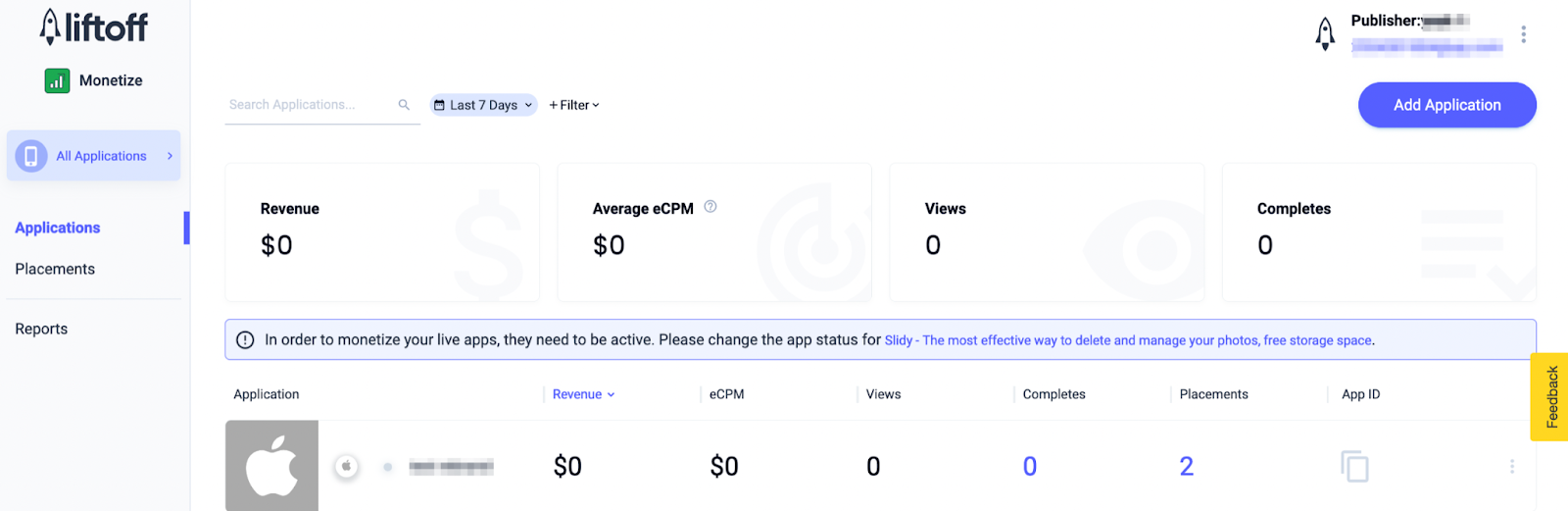
Fill out the form, entering all the necessary details.
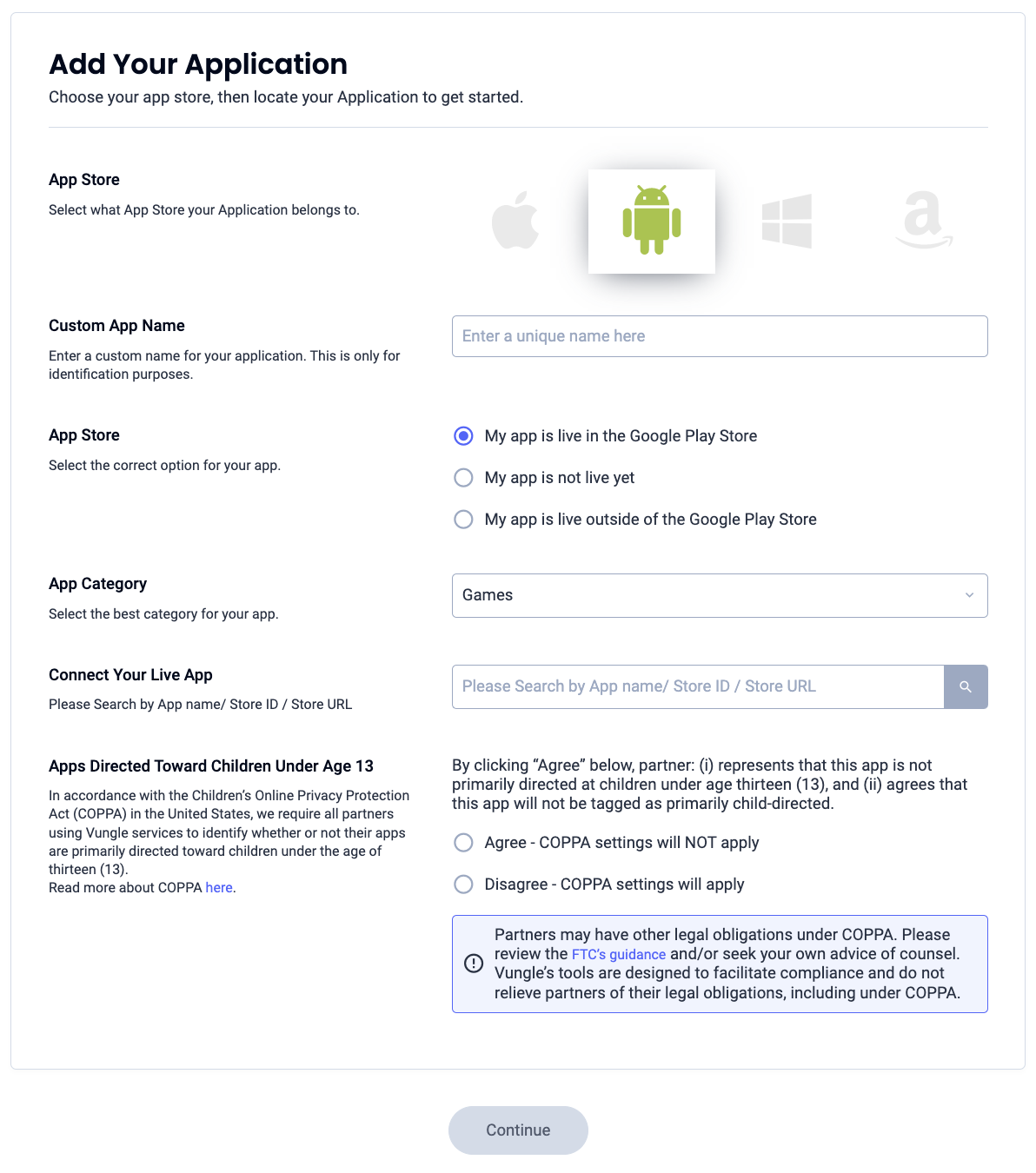
Once your app is created, select your app from the Liftoff Monetize Applications dashboard.
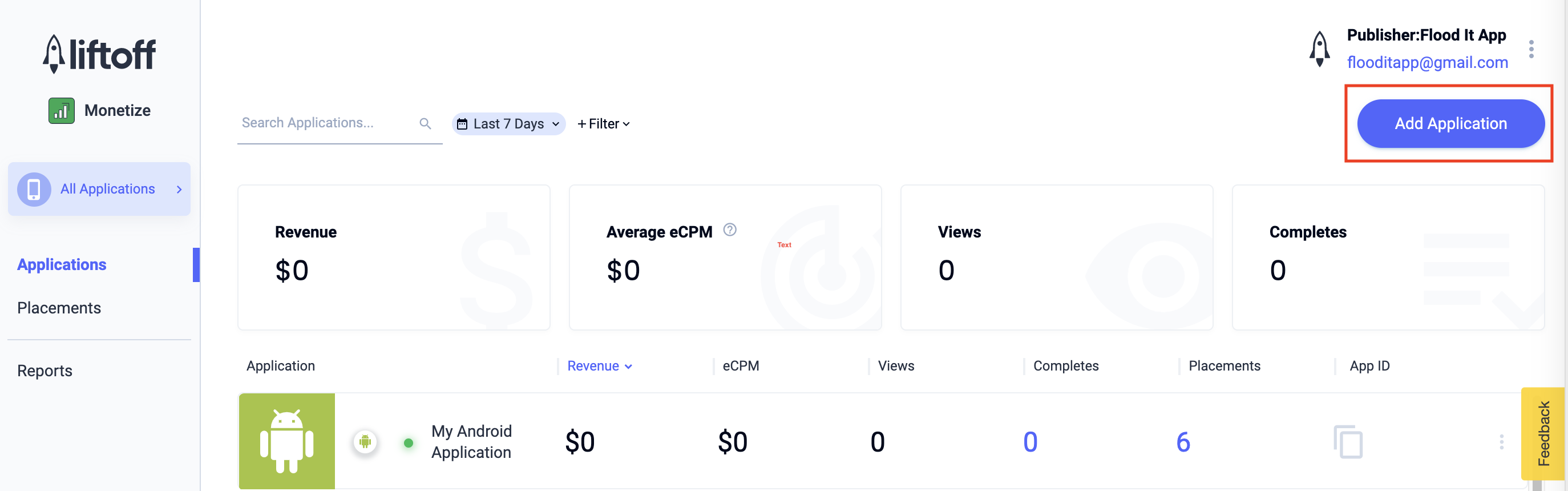
Take note of the App ID.
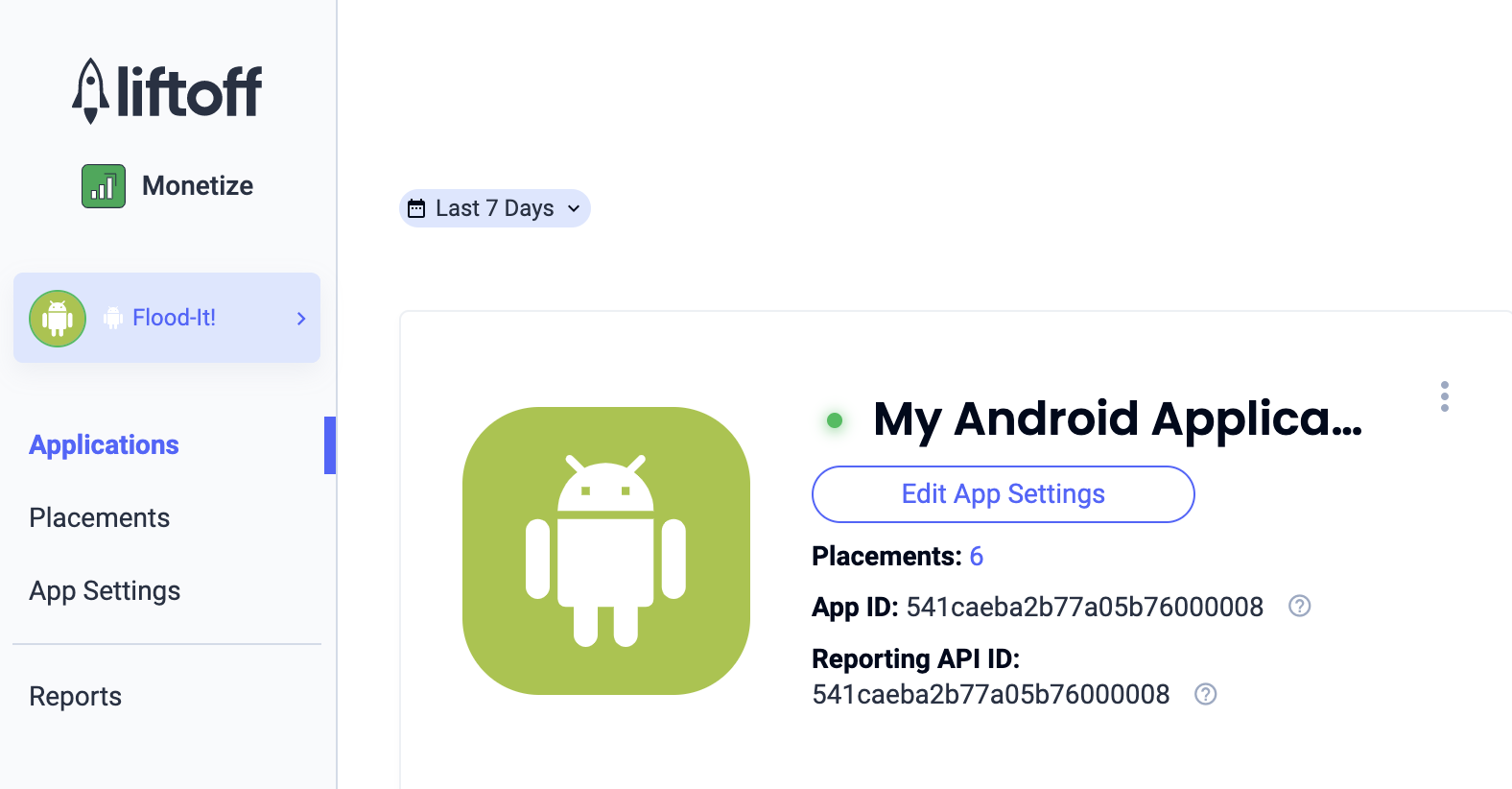
Add new placements
To create a new placement to be used with AdMob mediation, navigate to the Liftoff Monetize Placements dashboard, click the Add Placement button and select your app from the drop-down list.
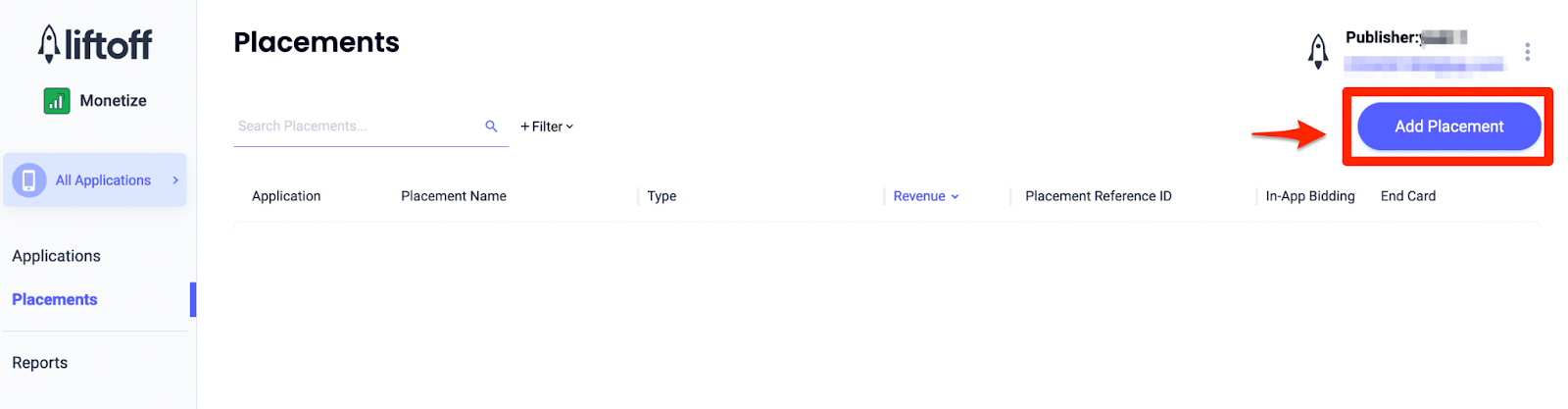
Details for adding new placements are included below:
App Open
Select Interstitial and enter a Placement Name. Then, select Yes for Skippable and fill out the rest of the form. [Bidding only] Under Monetization, toggle the In-App Bidding switch to Enabled. Click the Continue button at the bottom of the page to create the placement.
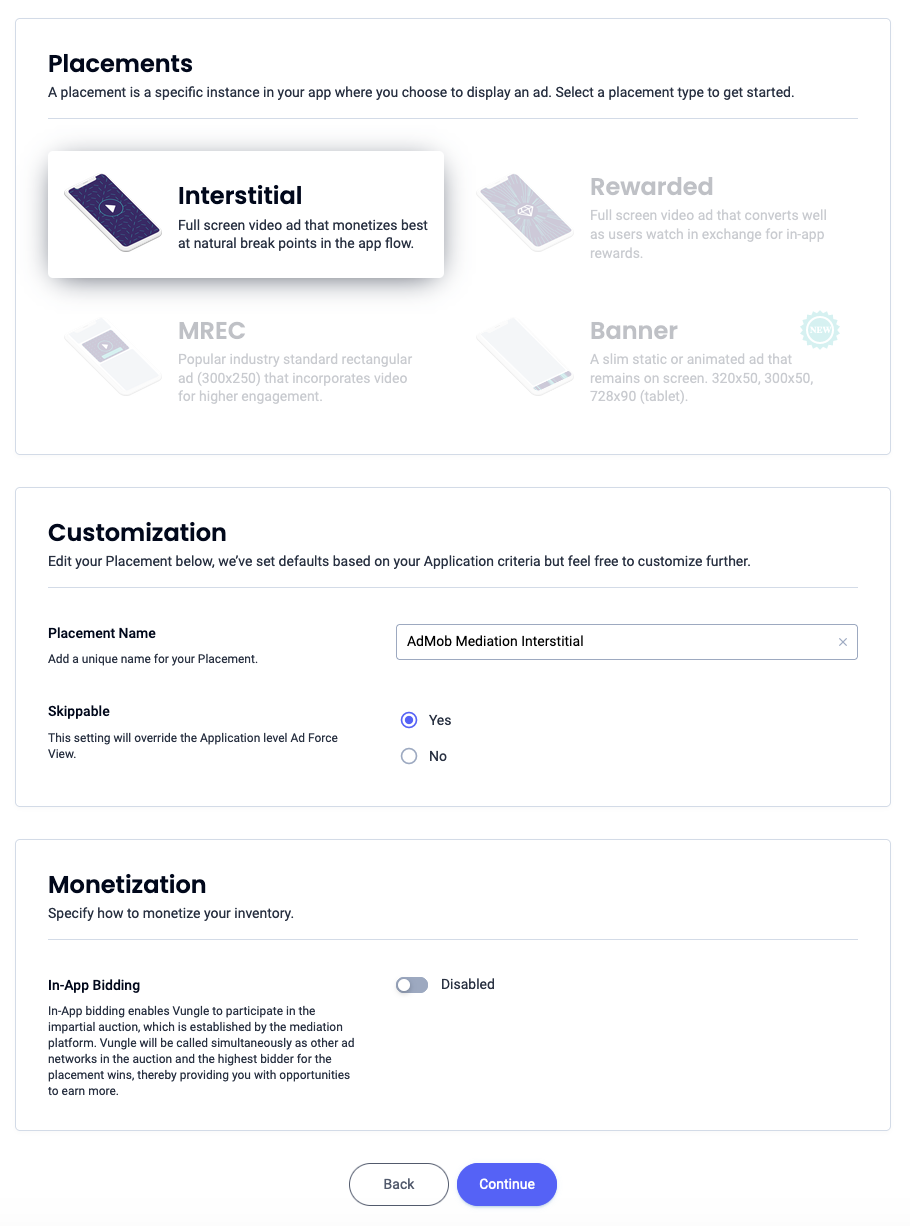
Banner
Select Banner, enter a Placement Name and fill out the rest of the form. [Bidding only] Under Monetization, toggle the In-App Bidding switch to Enabled. Click the Continue button at the bottom of the page to create the placement.
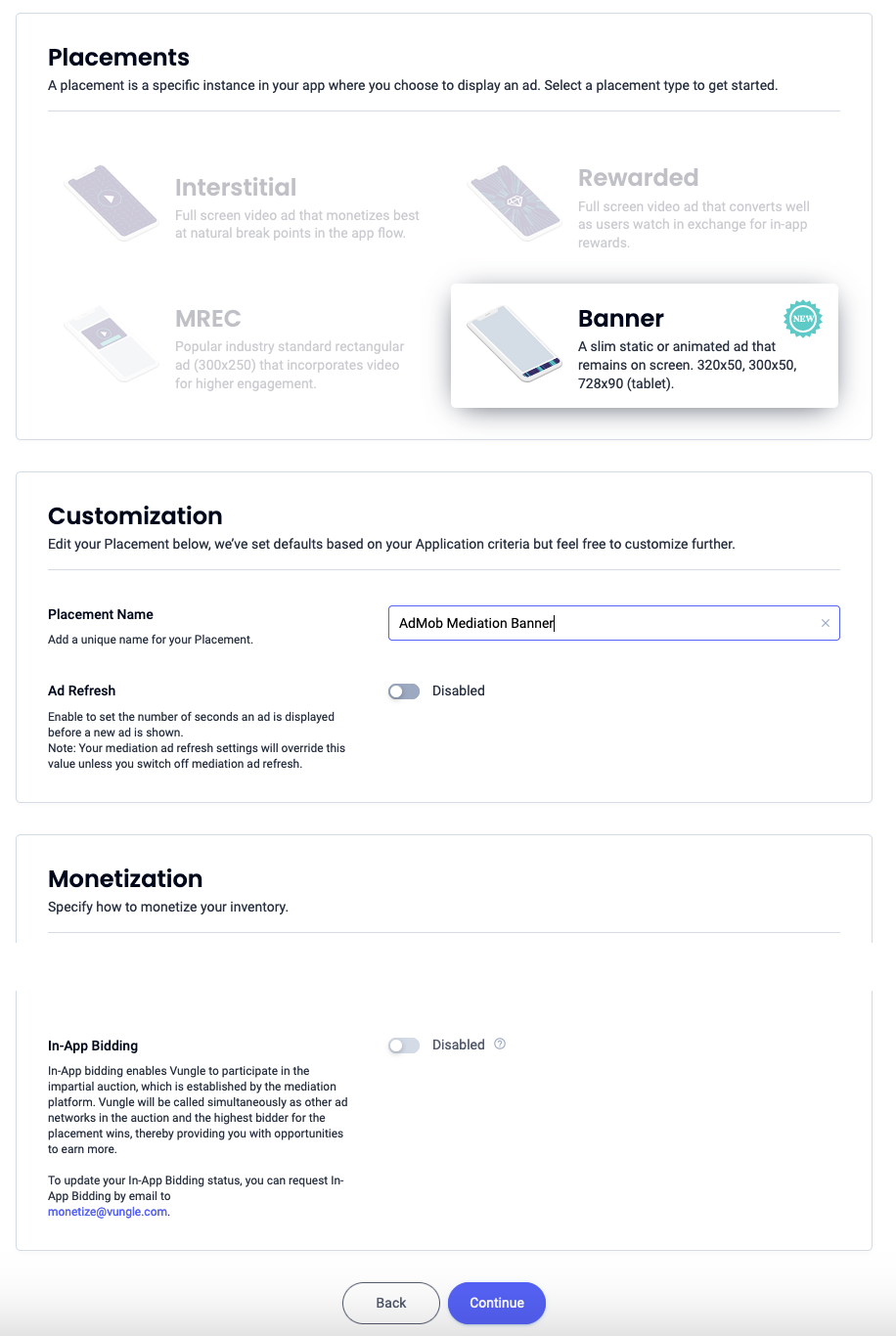
300x250 Banner
Select MREC, enter a Placement Name and fill out the rest of the form. [Bidding only] Under Monetization, toggle the In-App Bidding switch to Enabled. Click the Continue button at the bottom of the page to create the placement.
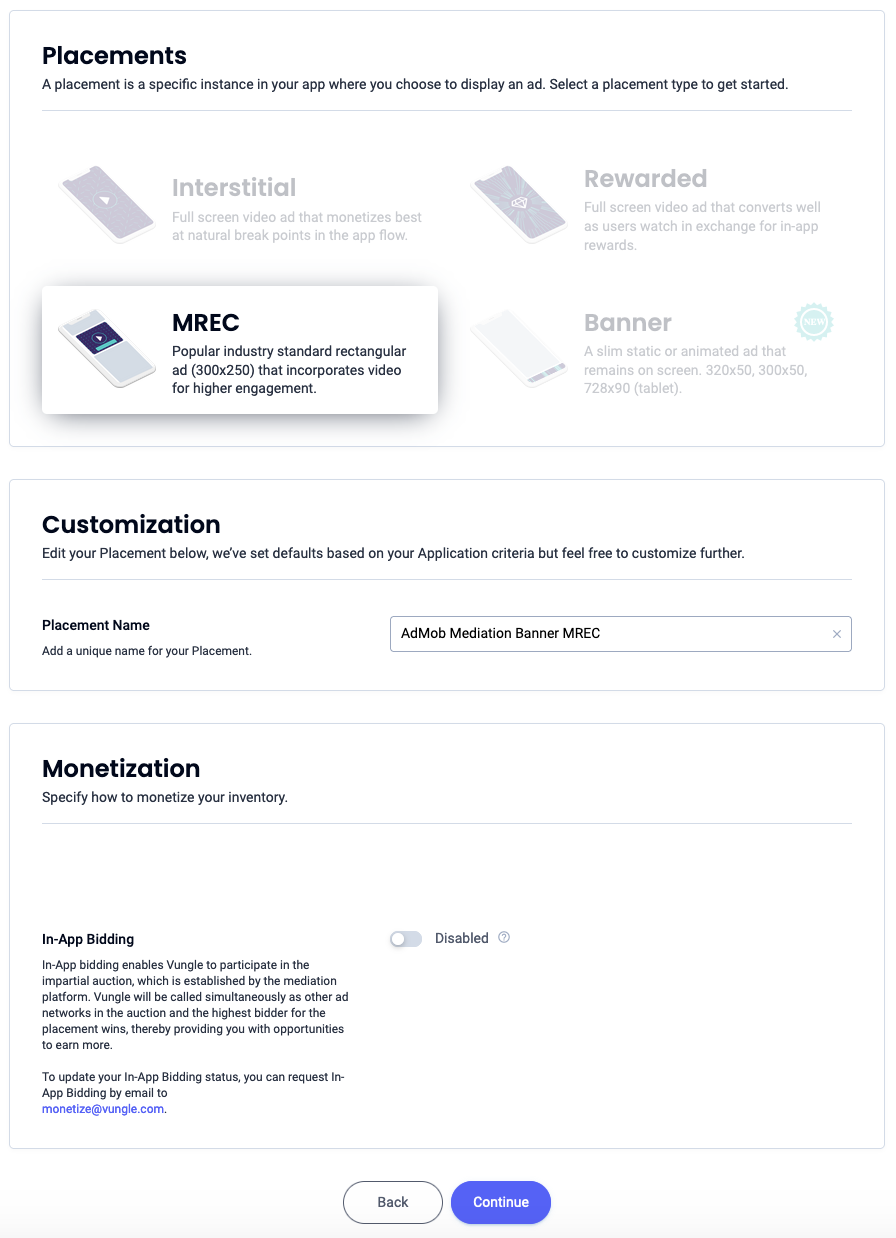
Interstitial
Select Interstitial, enter a Placement Name, and fill out the rest of the form. [Bidding only] Under Monetization, toggle the In-App Bidding switch to Enabled. Click the Continue button at the bottom of the page to create the placement.
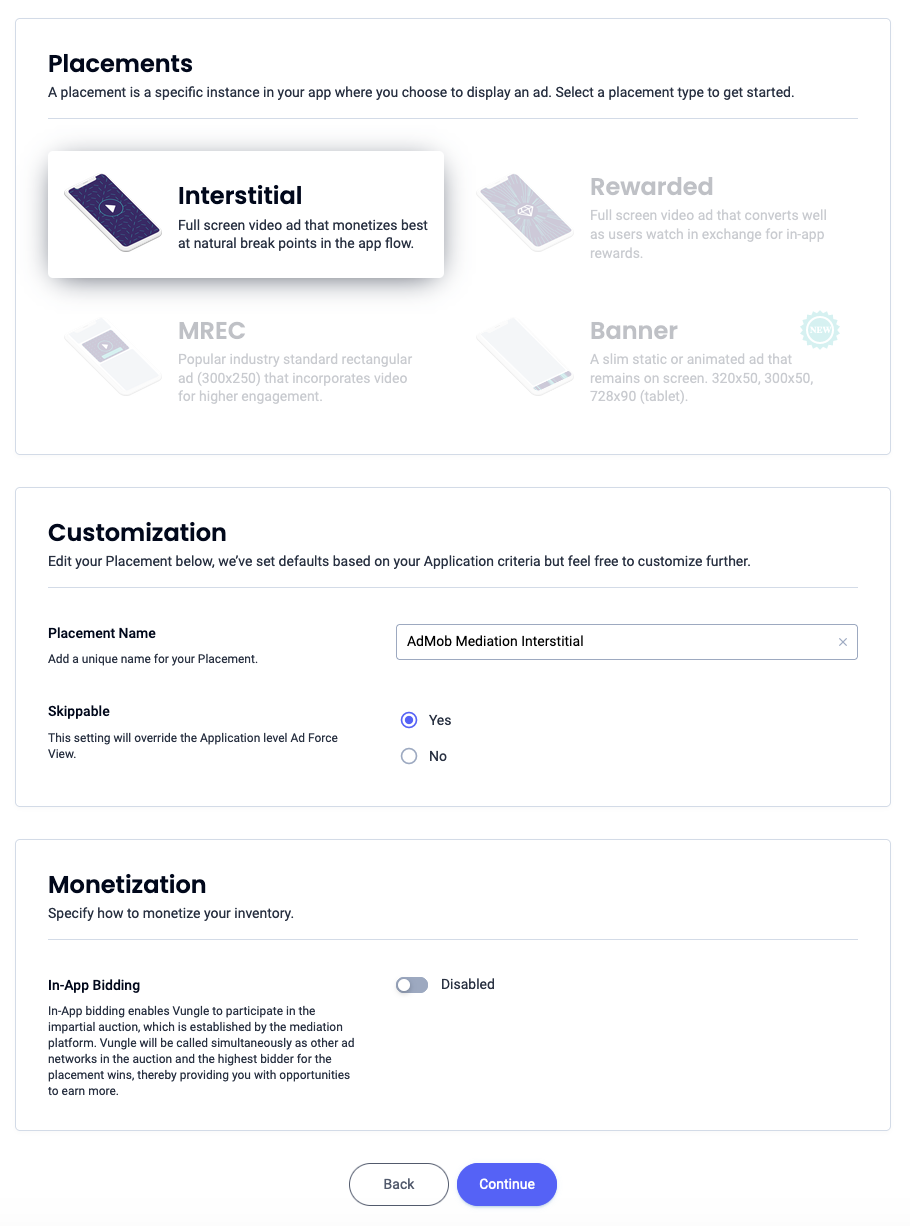
Rewarded
Select Rewarded, enter a Placement Name and fill out the rest of the form. [Bidding only] Under Monetization, toggle the In-App Bidding switch to Enabled. Click the Continue button at the bottom of the page to create the placement.
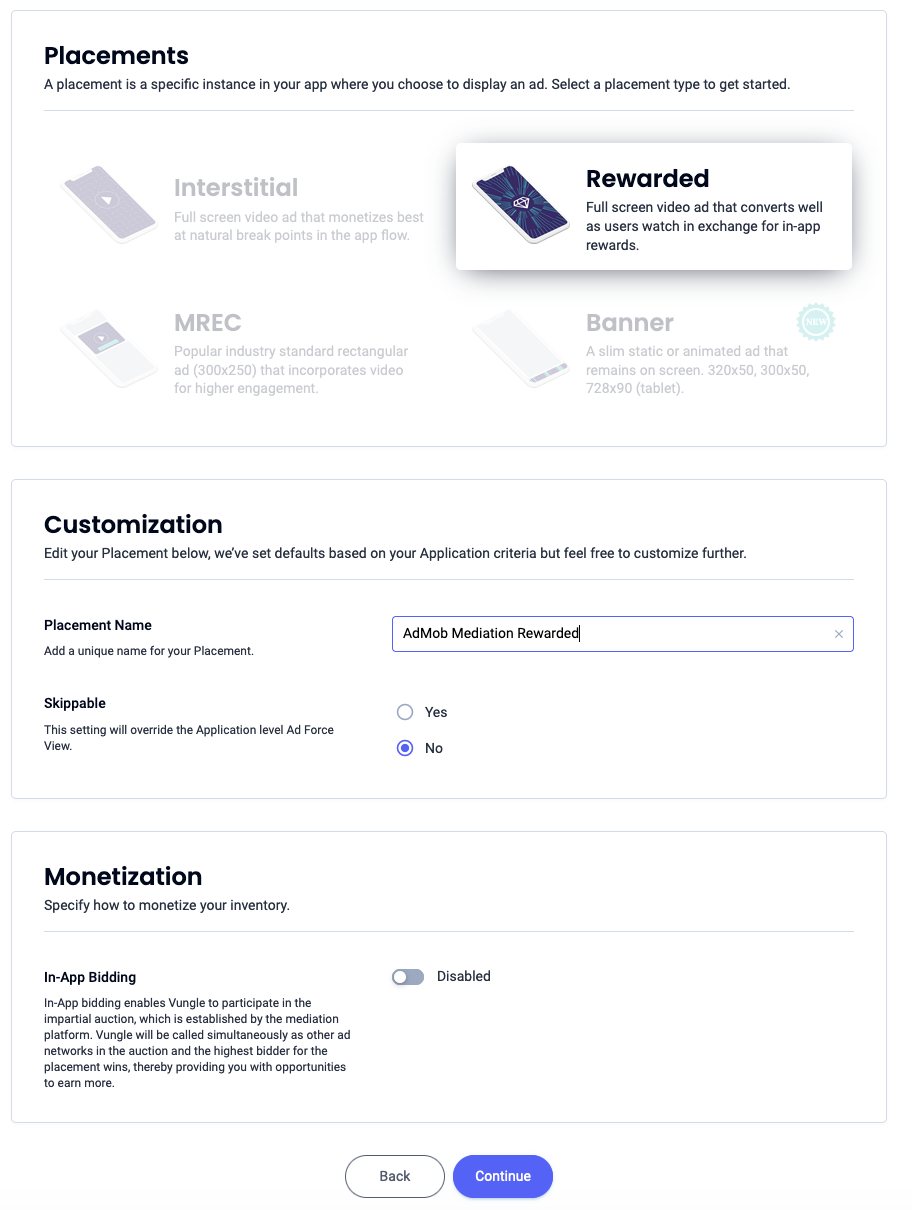
Rewarded Interstitial
Select Rewarded. Enter a Placement Name, enable Skippable and fill out the rest of the form. [Bidding only] Under Monetization, toggle the In-App Bidding switch to Enabled. Click the Continue button at the bottom of the page to create the placement.
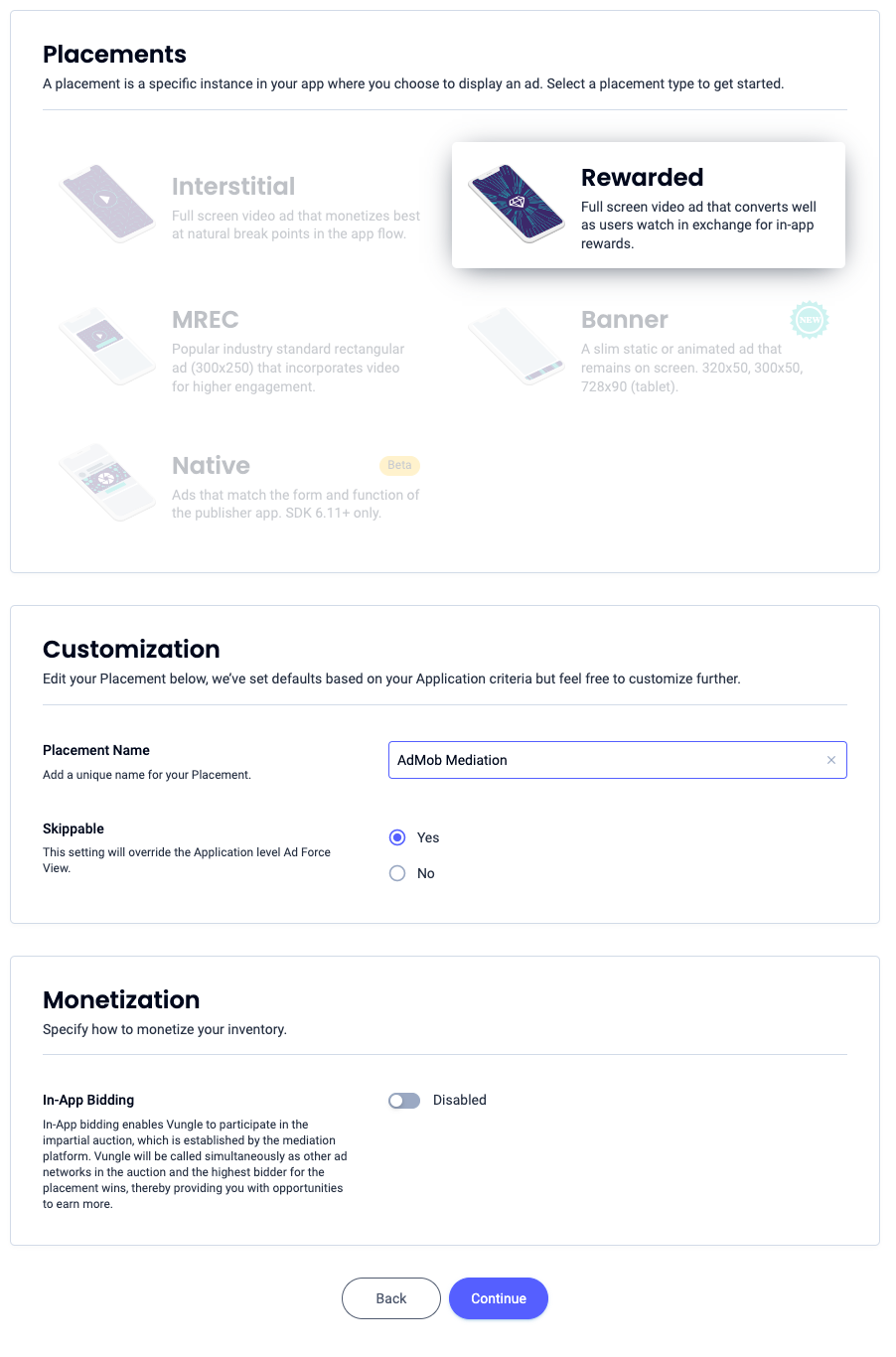
Native
Select Native, enter a Placement Name and fill out the rest of the form. [Bidding only] Under Monetization, toggle the In-App Bidding switch to Enabled. Click the Continue button at the bottom of the page to create the placement.

Take note of the Reference ID and click Sounds Good.
App Open
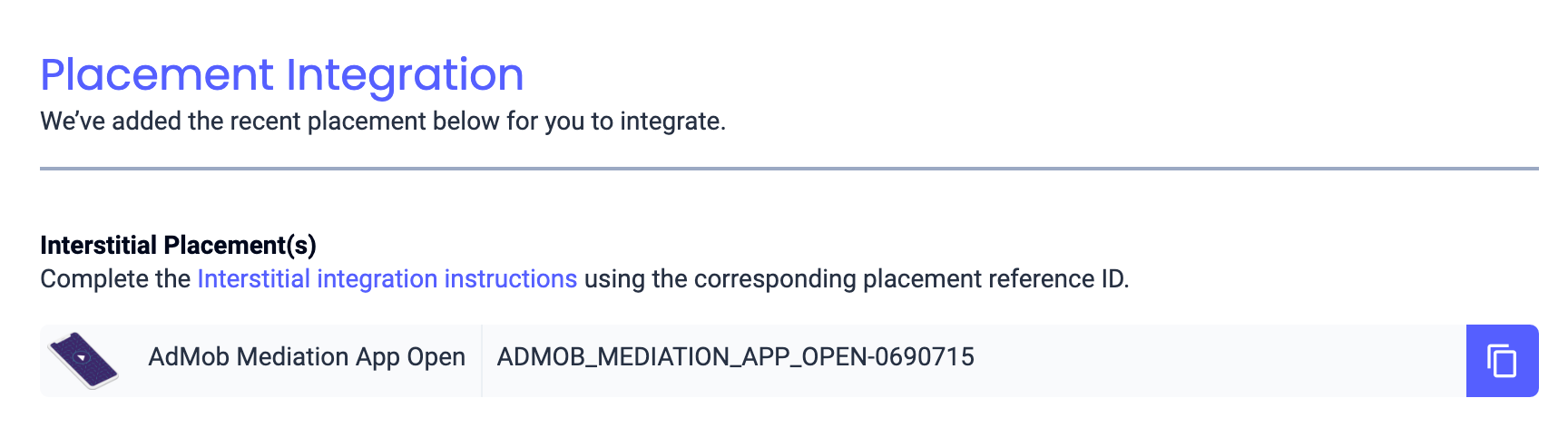
Banner
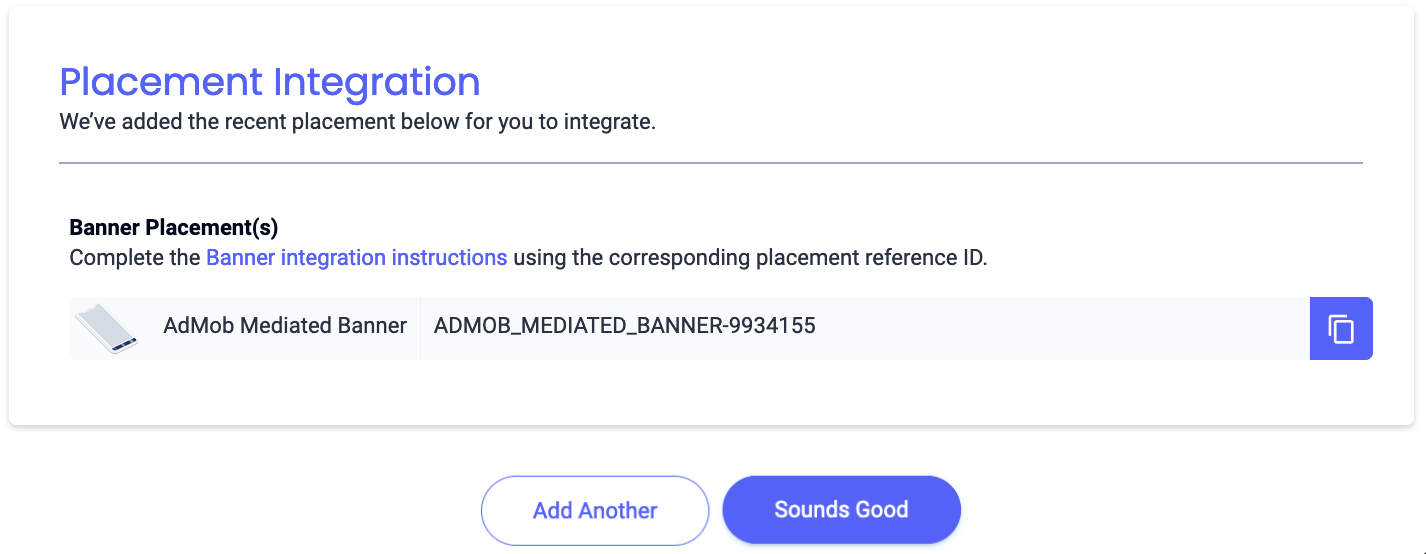
300x250 Banner
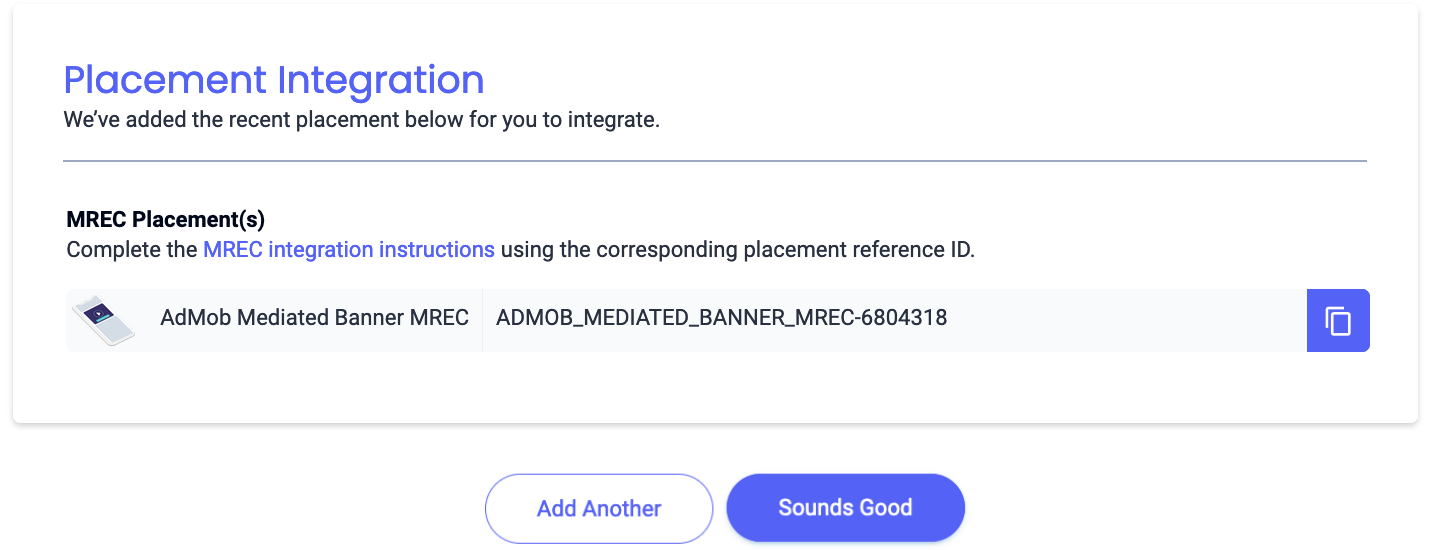
Interstitial
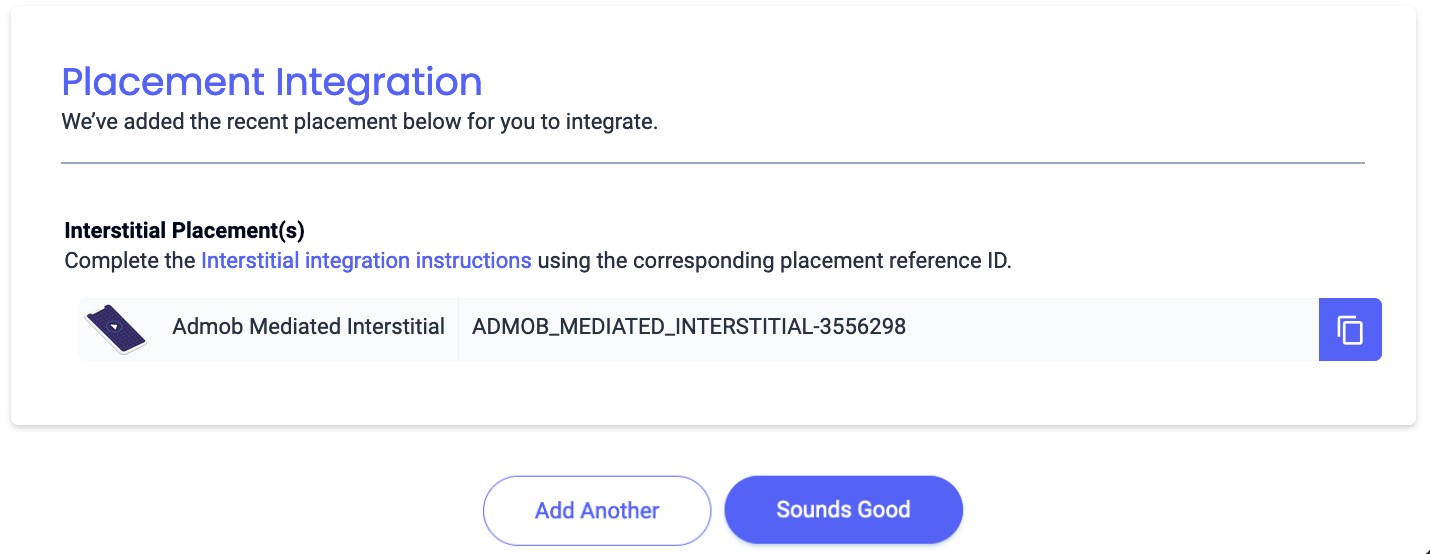
Rewarded
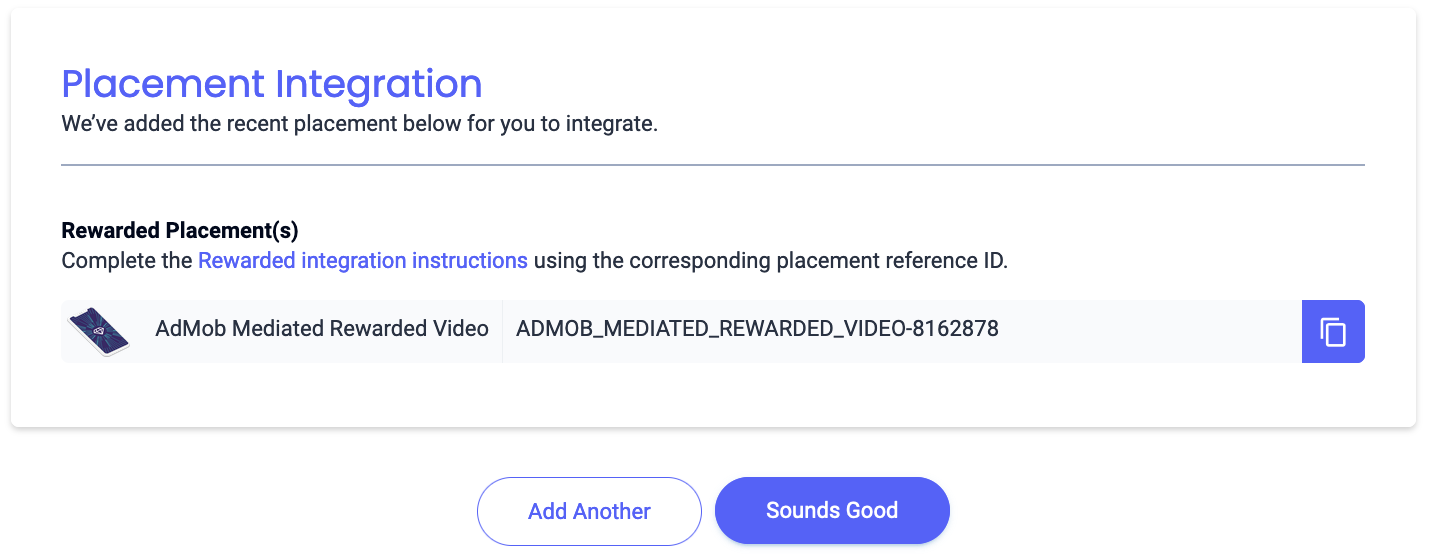
Rewarded Interstitial
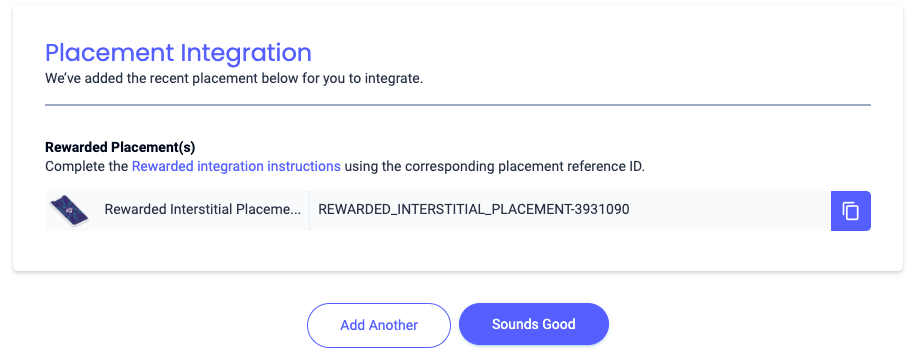
Native
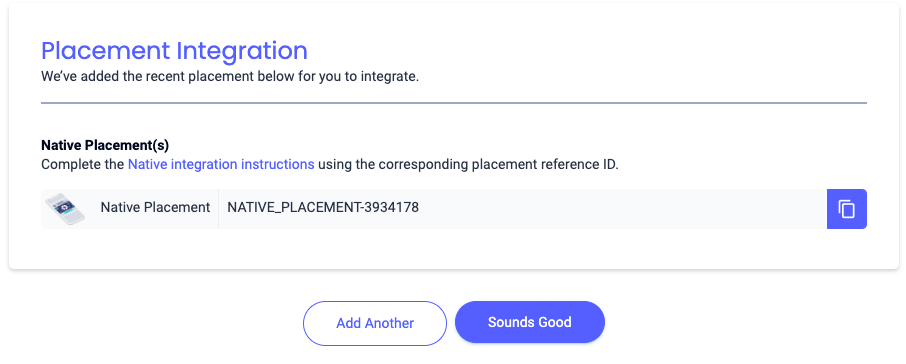
Locate your Reporting API Key
Bidding
This step isn't required for bidding integrations.
Waterfall
In addition to the App ID and the Reference ID, you'll also need your Liftoff Monetize Reporting API Key to set up your AdMob ad unit ID. Navigate to the Liftoff Monetize Reports dashboard and click the Reporting API Key button to view your Reporting API Key.
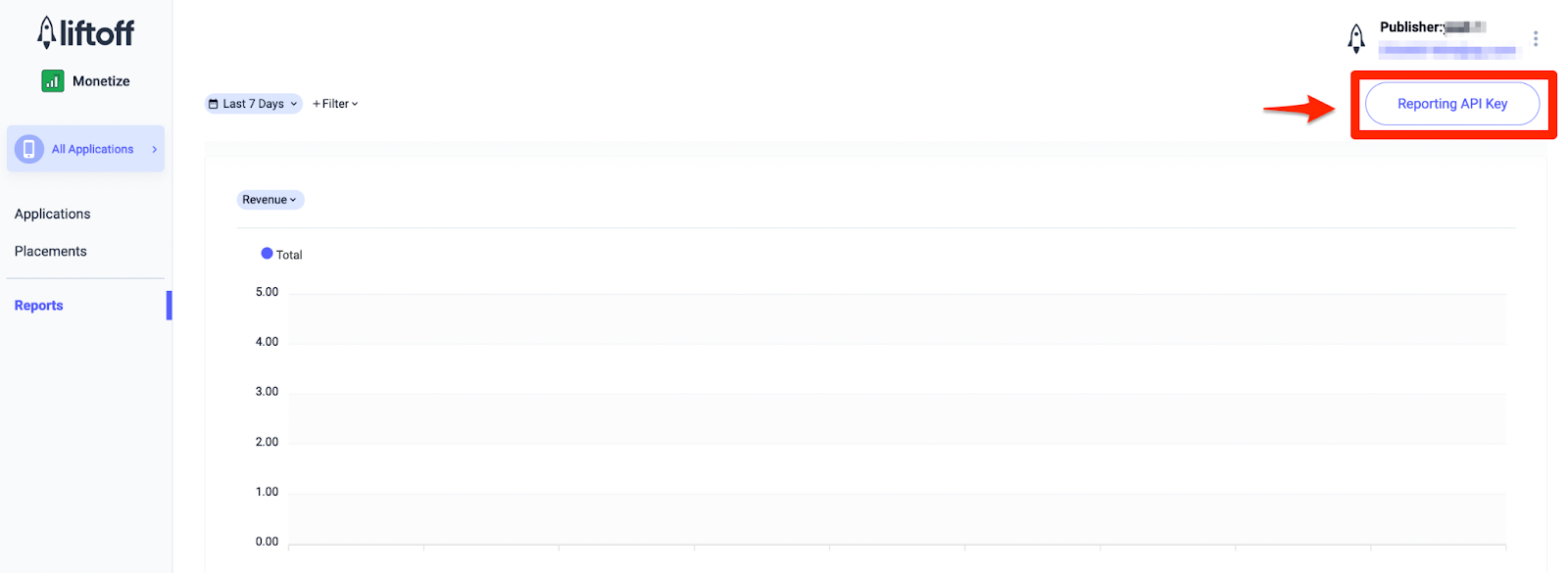
Turn on test mode
To enable test ads, go to your Liftoff Monetize dashboard and navigate to Applications.
Select your app for which you would like to enable test ads under the Placement Reference ID section of your app. Test ads can be enabled by selecting Test Mode to Show test ads only under the Status section.
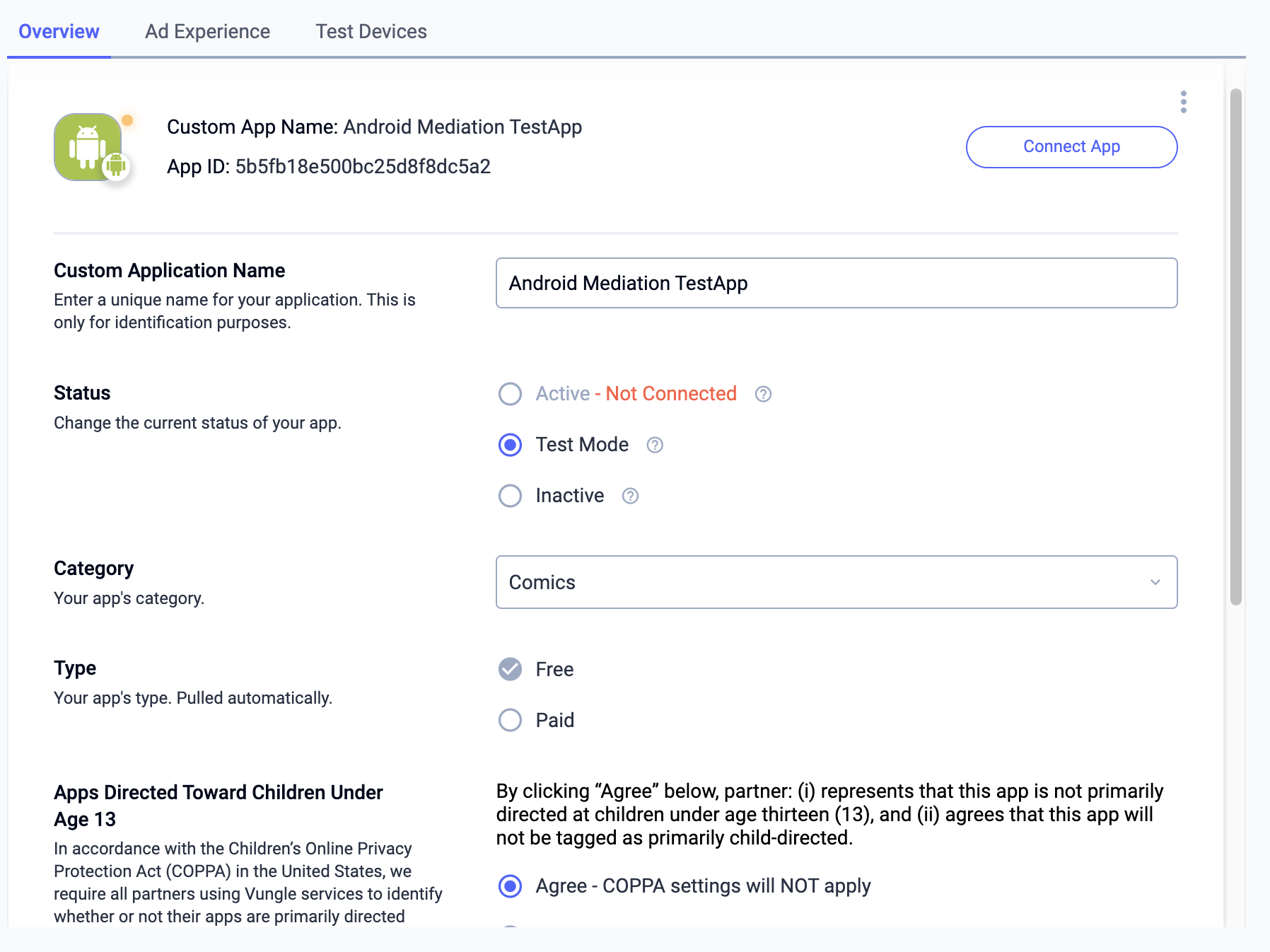
Step 2: Set up Liftoff Monetize demand in AdMob UI
Configure mediation settings for your ad unit
You need to add Liftoff Monetize to the mediation configuration for your ad unit.
First, sign in to your AdMob account. Next, navigate to the Mediation tab. If you have an existing mediation group you'd like to modify, click the name of that mediation group to edit it, and skip ahead to Add Liftoff Monetize as an ad source.
To create a new mediation group, select Create Mediation Group.
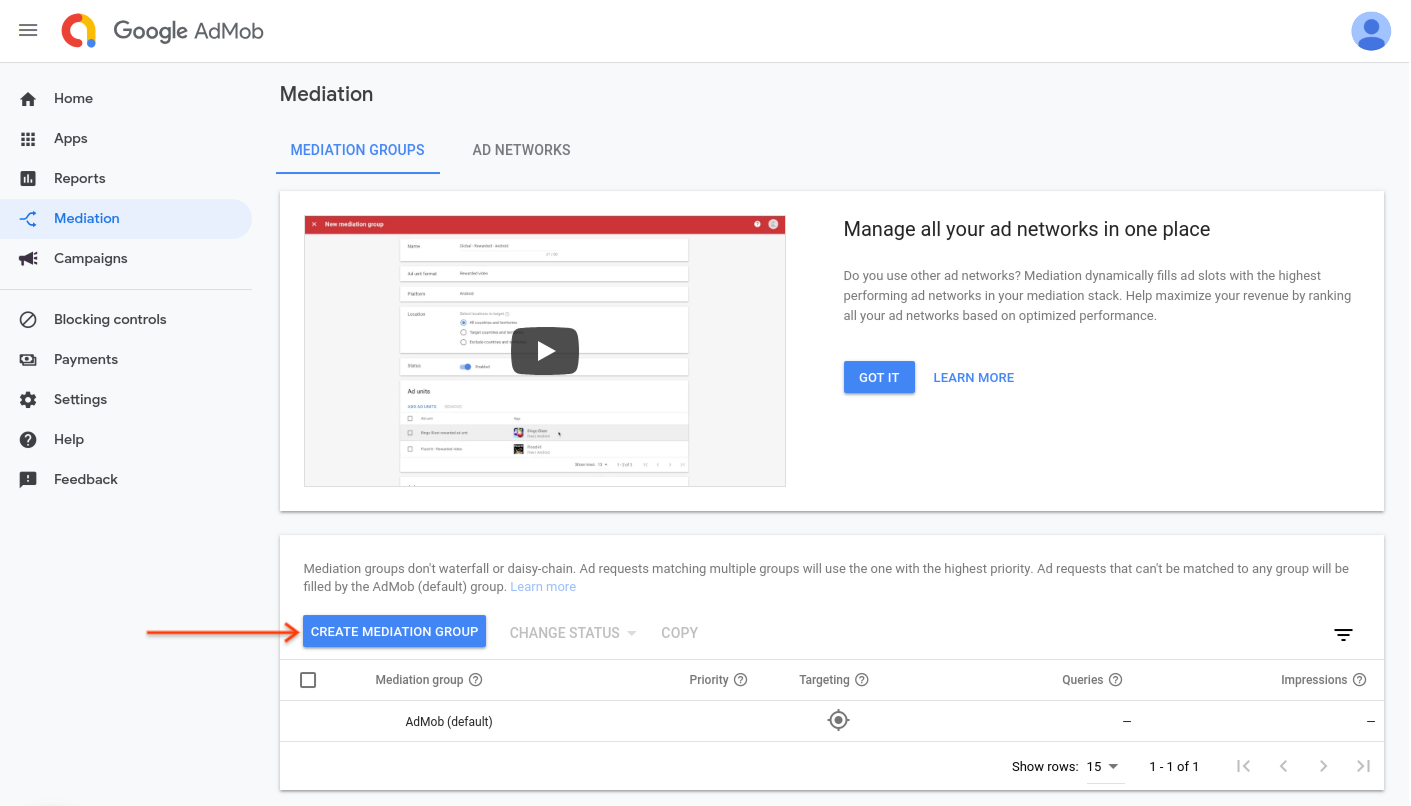
Enter your ad format and platform, then click Continue.
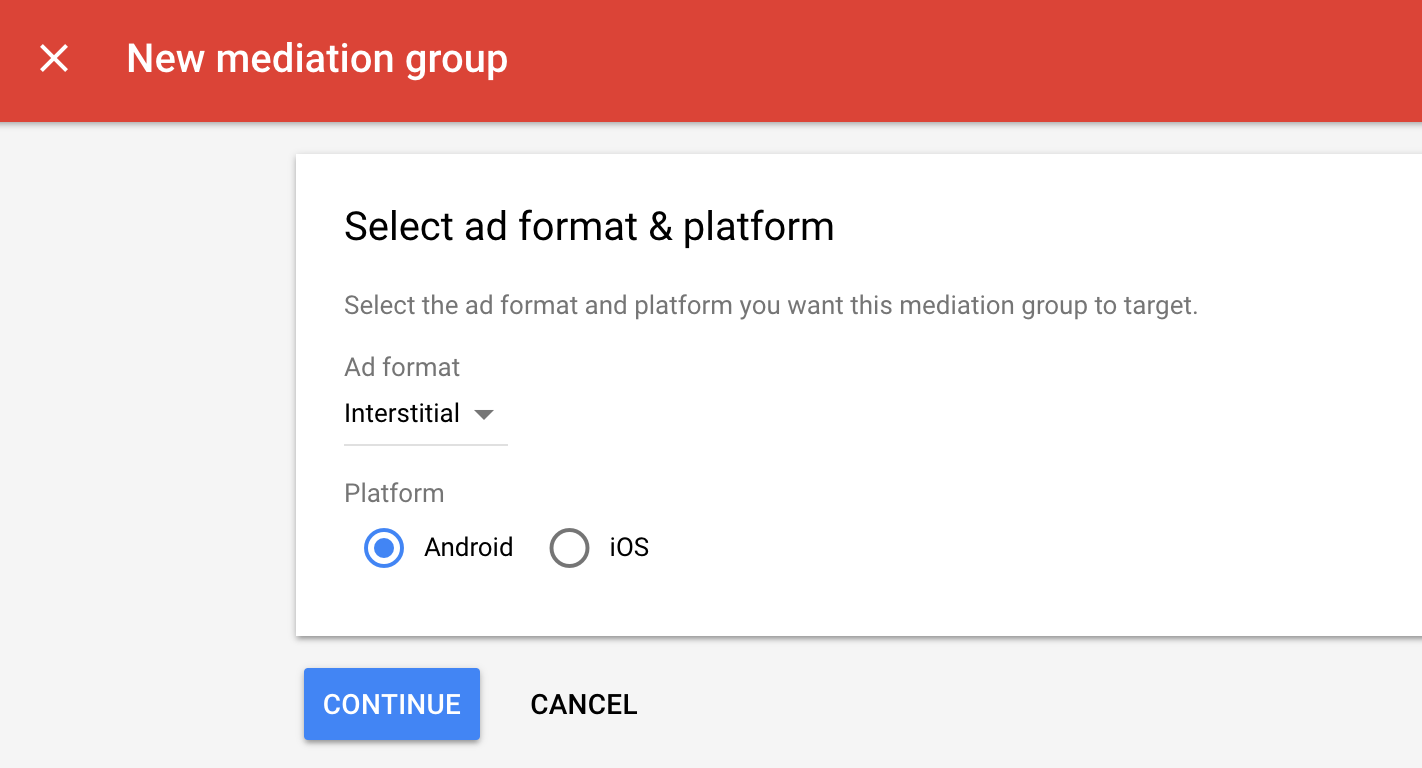
Give your mediation group a name, and select locations to target. Next, set the mediation group status to Enabled, and then click Add Ad Units.
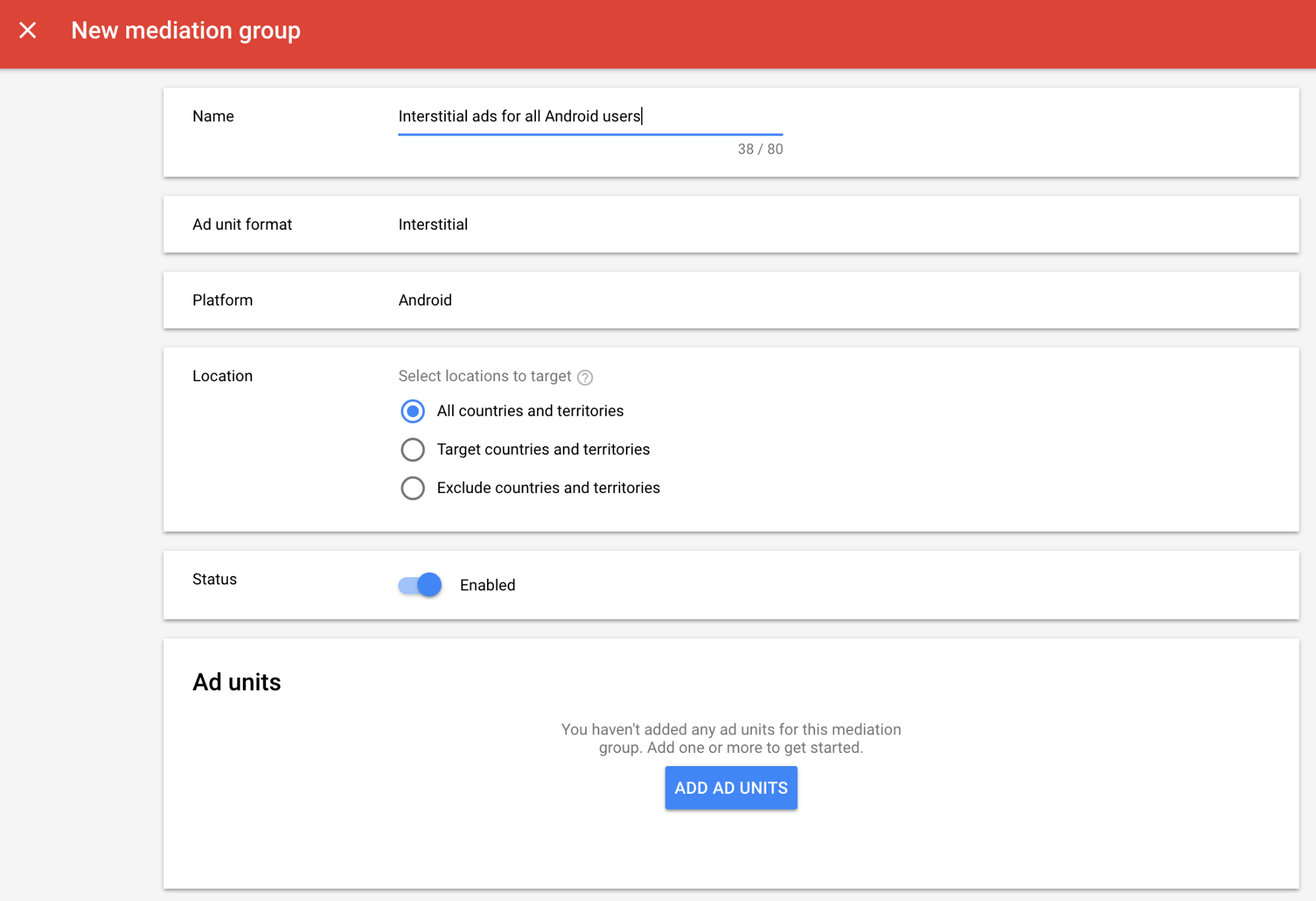
Associate this mediation group with one or more of your existing AdMob ad units. Then click Done.
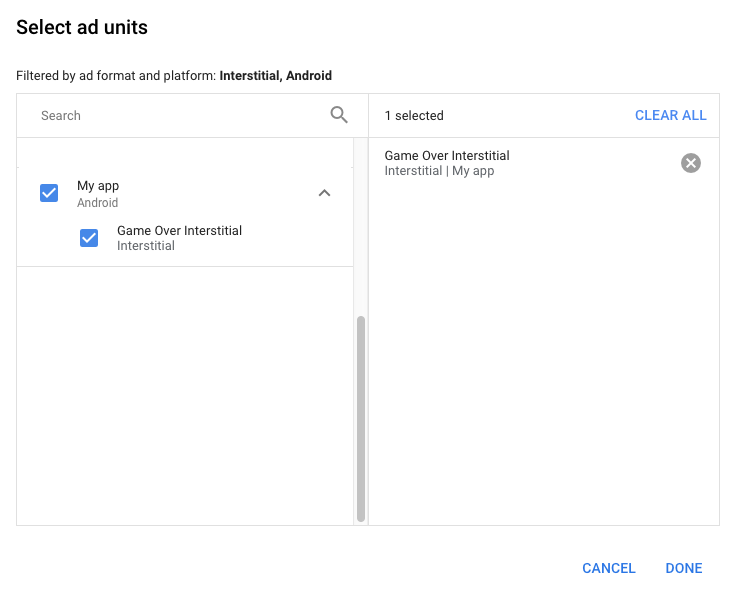
You should now see the ad units card populated with the ad units you selected:
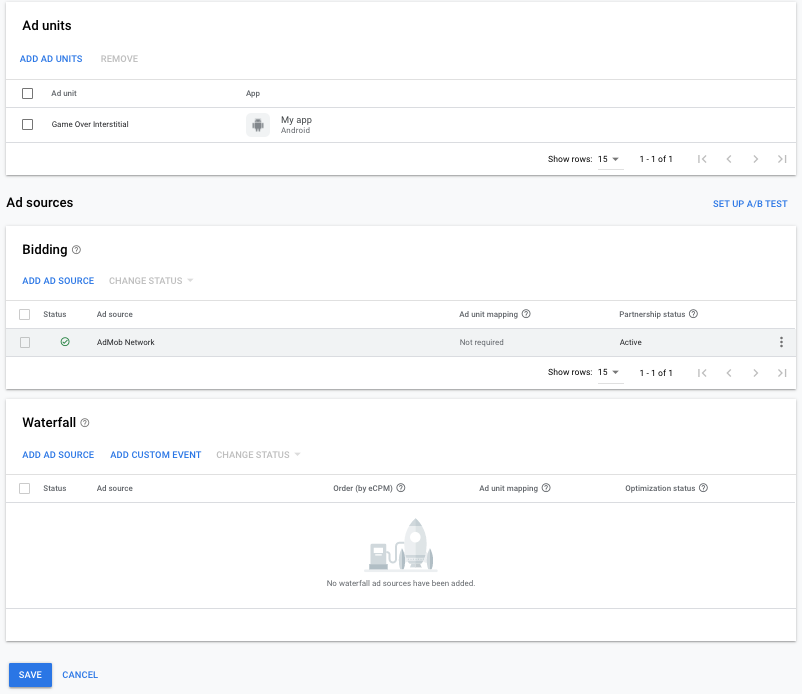
Add Liftoff Monetize as an ad source
Bidding
Under the Bidding card in the Ad Sources section, select Add Ad Source. Then select Liftoff Monetize.
Click How to sign a partnership agreement and set up a bidding partnership with Liftoff Monetize.
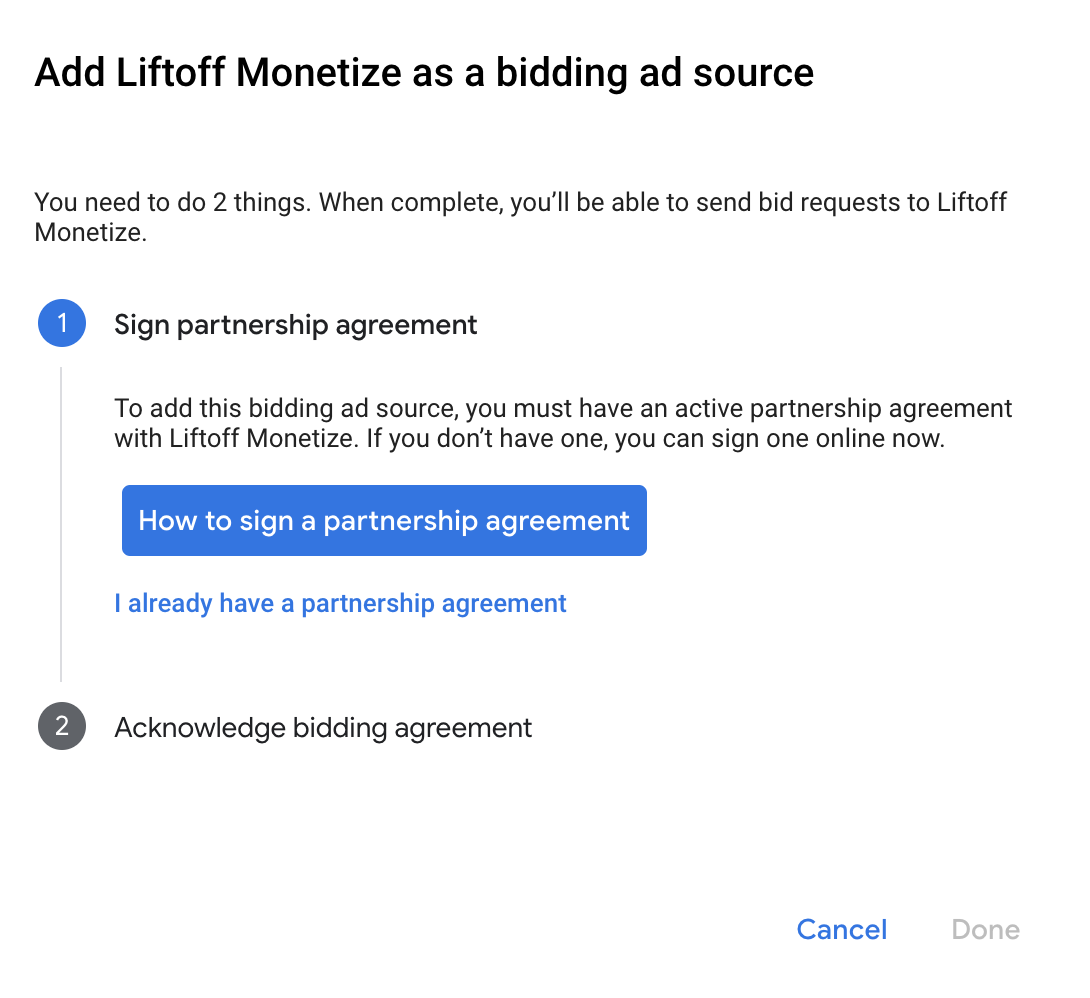
Click Acknowledge & agree, then click Continue.
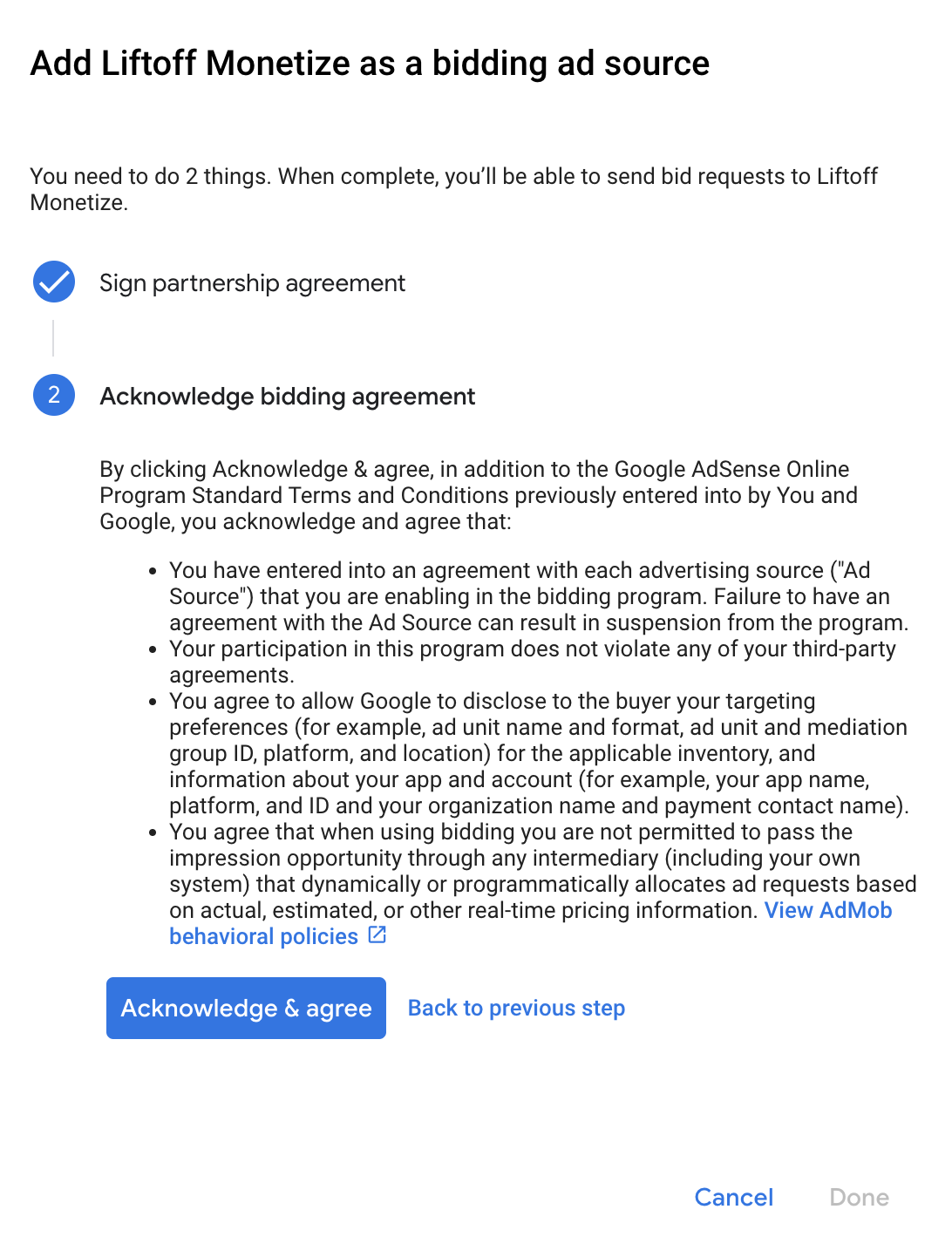
If you already have a mapping for Liftoff Monetize, you can select it. Otherwise, click Add mapping.
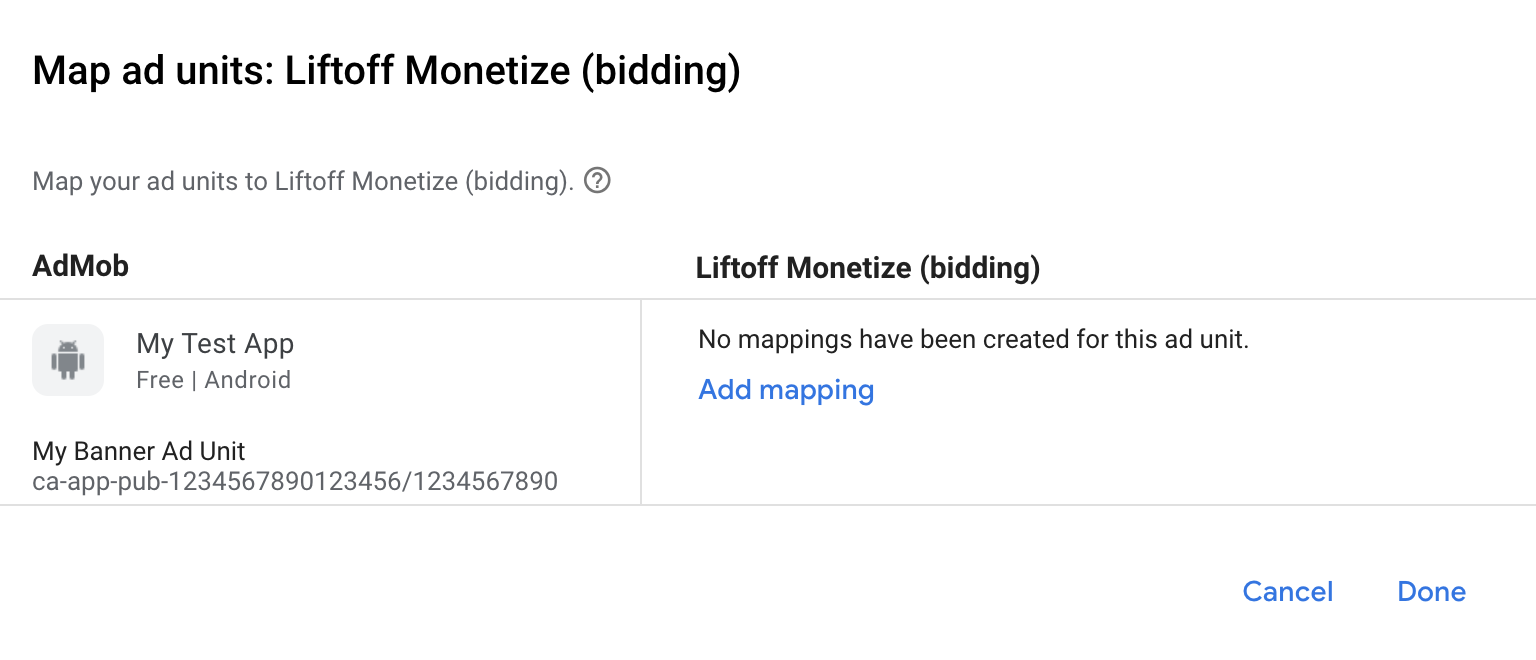
Next, enter the Application ID and Placement Reference ID obtained in the previous section. Then click Done.
Important: The Application ID must be associated with the targeted app as in the Liftoff Monetize UI.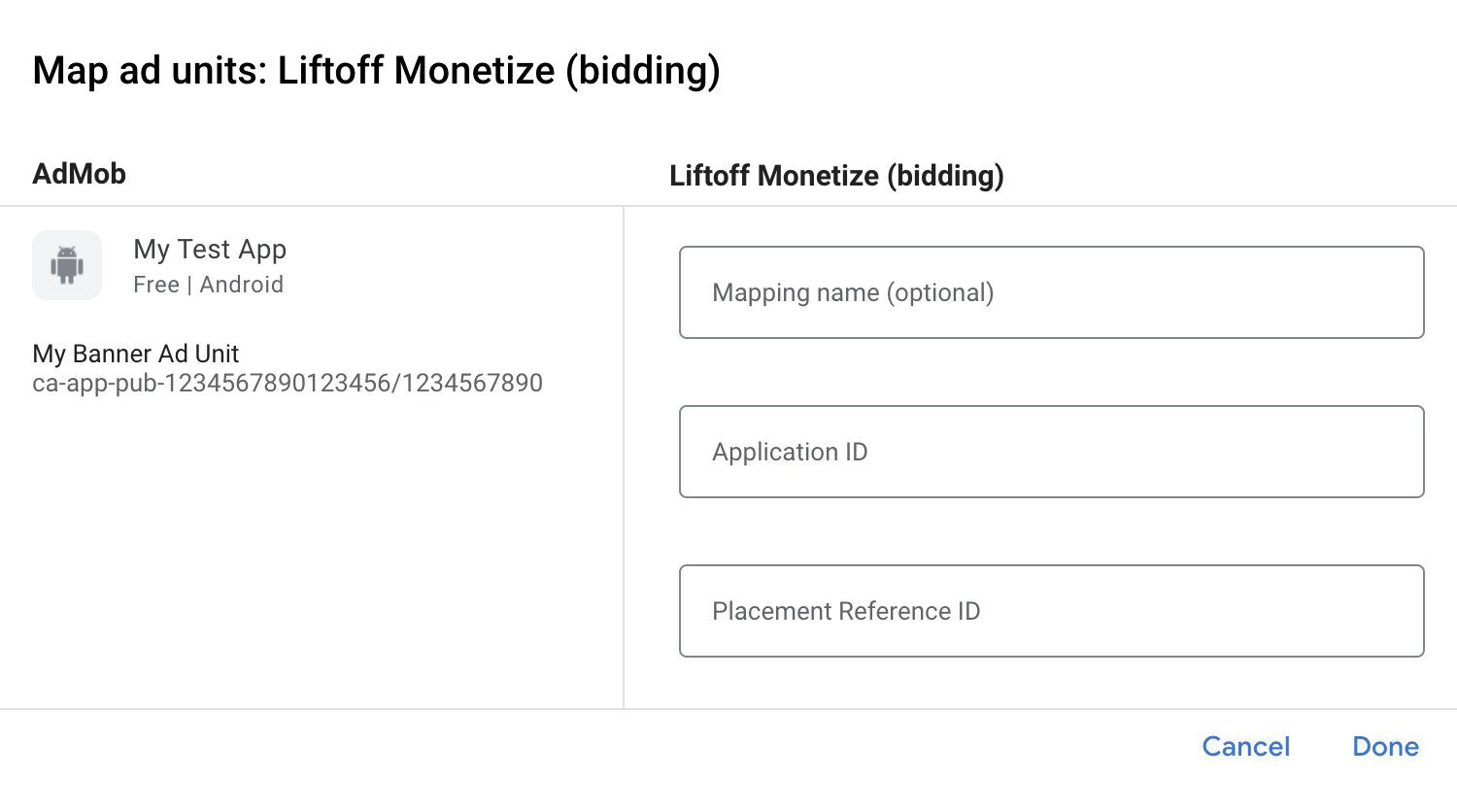
Waterfall
Under the Waterfall card in the Ad Sources section, select Add Ad Source. Then select Liftoff Monetize.
Select Liftoff Monetize and enable the Optimize switch. Enter the Reporting API Key obtained in the previous section to set up ad source optimization for Liftoff Monetize. Then enter an eCPM value for Liftoff Monetize and click Continue.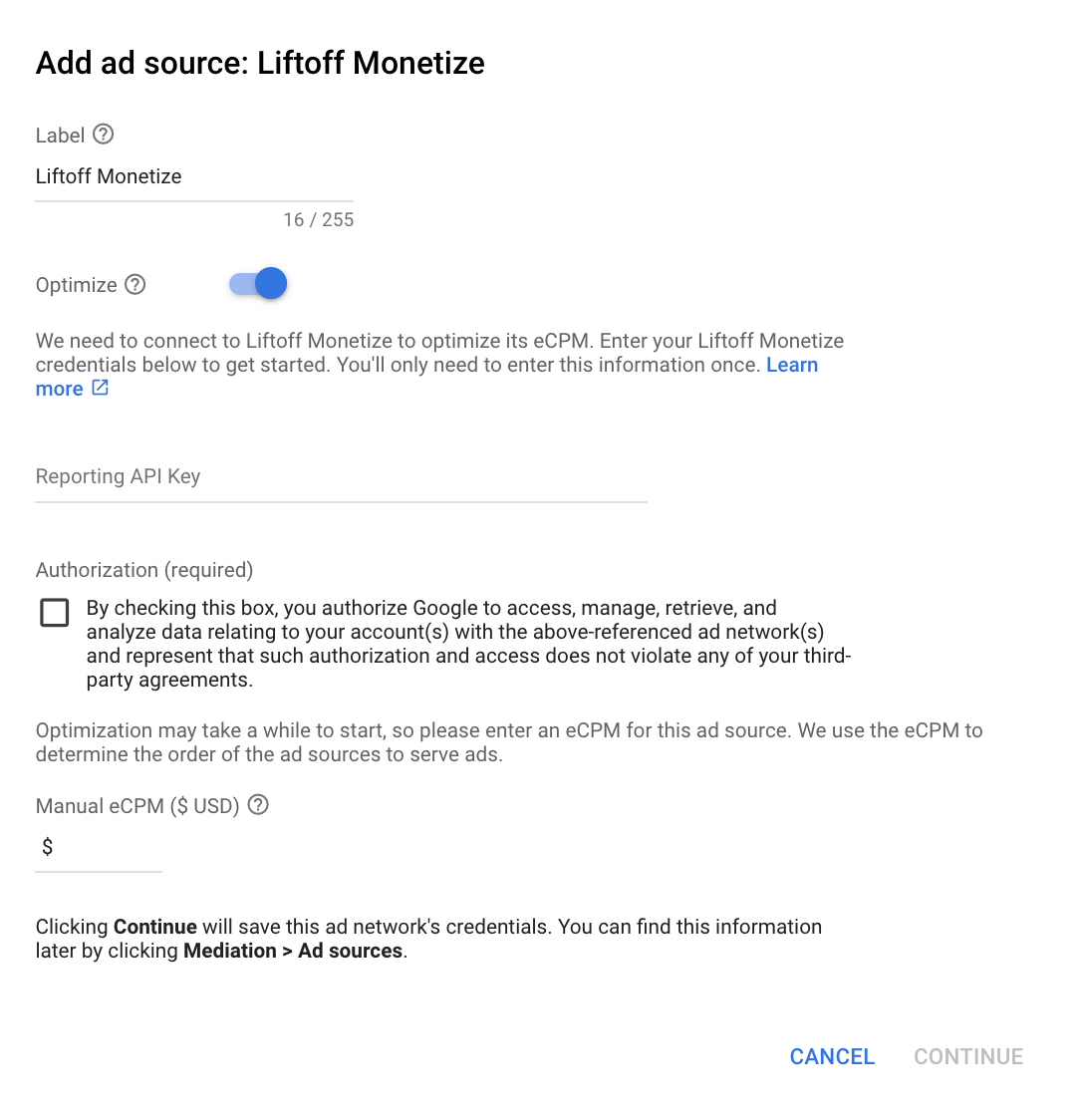
If you already have a mapping for Liftoff Monetize, you can select it. Otherwise, click Add mapping.
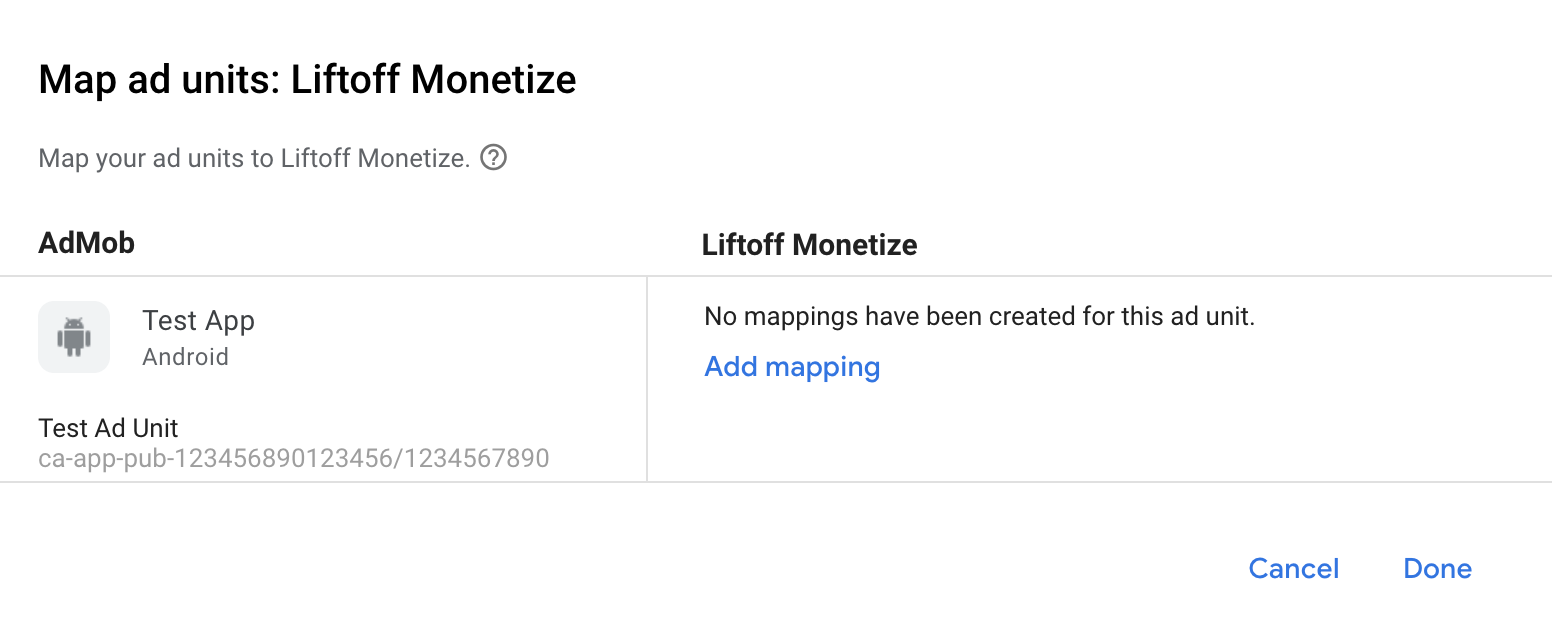
Next, enter the Application ID and Placement Reference ID obtained in the previous section. Then click Done.
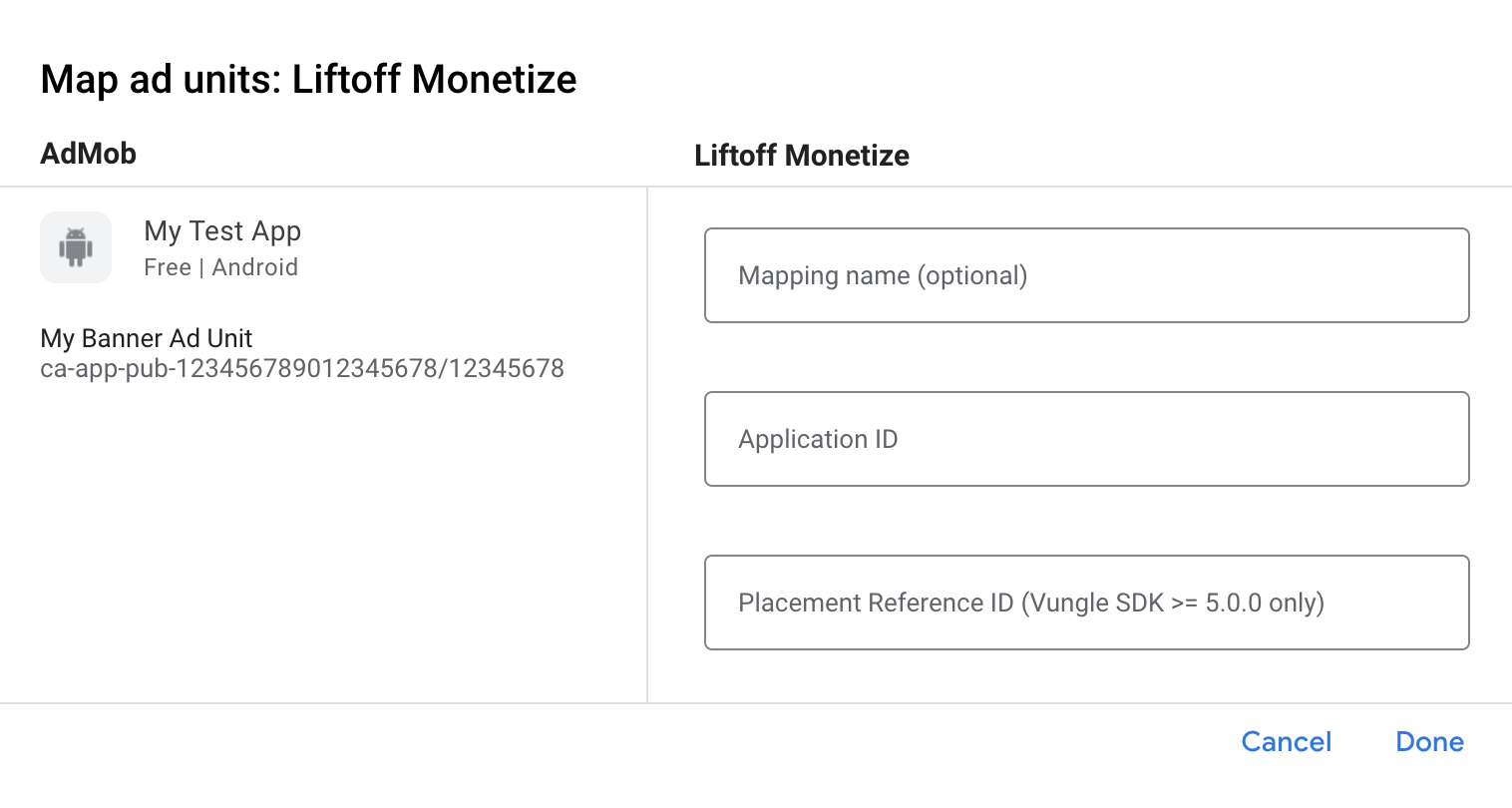
Add Liftoff to GDPR and US state regulations ad partners list
Follow the steps in GDPR settings and US state regulations settings to add Liftoff to the GDPR and US state regulations ad partners list in the AdMob UI.
Step 3: Import the Vungle SDK and adapter
Android Studio integration (recommended)
In your app-level build.gradle.kts file, add the following implementation
dependencies and configurations. Use the latest versions of the Vungle SDK
and adapter:
dependencies {
implementation("com.google.android.gms:play-services-ads:23.1.0")
implementation("com.google.ads.mediation:vungle:7.3.2.0")
}
Manual integration
Download the latest Vungle Android SDK and extract the
.jarfiles under thelibsfolder and add it to your project.Navigate to the Liftoff Monetize adapter artifacts on Google's Maven Repository. Select the latest version, download the Vungle adapter's
.aarfile, and add it to your project.
Step 4: Implement privacy settings on Liftoff Monetize SDK
EU consent and GDPR
Under the Google EU User Consent Policy, you must ensure that certain disclosures are given to, and consents obtained from, users in the European Economic Area (EEA) regarding the use of device identifiers and personal data. This policy reflects the requirements of the EU ePrivacy Directive and the General Data Protection Regulation (GDPR). When seeking consent, you must identify each ad network in your mediation chain that may collect, receive, or use personal data and provide information about each network's use. Google currently is unable to pass the user's consent choice to such networks automatically.
Liftoff Monetize includes an API that lets you pass consent to the Vungle SDK. The following sample code shows how to pass this consent information to the Vungle SDK. If you choose to call this method, it is recommended that you do so prior to requesting ads through the Google Mobile Ads SDK.
Java
import com.vungle.ads.VunglePrivacySettings;
// ...
VunglePrivacySettings.setGDPRStatus(true, "1.0.0");
Kotlin
import com.vungle.ads.VunglePrivacySettings
// ...
VunglePrivacySettings.setGDPRStatus(true, "1.0.0")
See GDPR recommended implementation instructions for more details and the values that can be provided in the method.
US states privacy laws
U.S. states privacy laws require giving users the right to opt out of the "sale" of their "personal information" (as the law defines those terms), with the opt-out offered via a prominent "Do Not Sell My Personal Information" link on the "selling" party's homepage. The U.S. states privacy laws compliance guide offers the ability to enable restricted data processing for Google ad serving, but Google is unable to apply this setting to each ad network in your mediation chain. Therefore, you must identify each ad network in your mediation chain that may participate in the sale of personal information and follow guidance from each of those networks to ensure compliance.
Liftoff Monetize includes an API that lets you pass consent to the Vungle SDK. The following sample code shows how to pass this consent information to the Vungle SDK. If you choose to call this method, it is recommended that you do so prior to requesting ads through the Google Mobile Ads SDK.
Java
import com.vungle.ads.VunglePrivacySettings;
// ...
VunglePrivacySettings.setCCPAStatus(true);
Kotlin
import com.vungle.ads.VunglePrivacySettings
// ...
VunglePrivacySettings.setCCPAStatus(true)
See CCPA implementation for more details and the values that can be provided in the method.
Step 5: Add required code
No additional code required for Liftoff Monetize integration.
Step 6: Test your implementation
Enable test ads
Make sure you register your test device for AdMob and enable test mode in Liftoff Monetize UI.
Verify test ads
To verify that you are receiving test ads from Liftoff Monetize, enable single ad source testing in ad inspector using the Liftoff Monetize (Bidding) and Liftoff Monetize (Waterfall) ad source(s).
Optional steps
Network-specific parameters
The Liftoff Monetize adapter supports the following additional request parameters which can be passed to the adapter:
userId- A string representing Liftoff Monetize's Incentivized User ID.
adOrientation- An integer specifying the presentation orientation for full-screen ads.
Here's a code example of how to create an ad request that sets these parameters:
Java
Bundle extras = new Bundle();
extras.putString(VungleConstants.KEY_USER_ID, "myUserID");
extras.putInt(VungleConstants.KEY_ORIENTATION, 1);
AdRequest request = new AdRequest.Builder()
.addNetworkExtrasBundle(VungleAdapter.class, extras) // Rewarded.
.addNetworkExtrasBundle(VungleInterstitialAdapter.class, extras) // Interstitial.
.build();
Kotlin
val extras = Bundle()
extras.putString(VungleConstants.KEY_USER_ID, "myUserID")
extras.putInt(VungleConstants.KEY_ORIENTATION, 1)
val request = AdRequest.Builder()
.addNetworkExtrasBundle(VungleAdapter::class, extras) // Rewarded.
.addNetworkExtrasBundle(VungleInterstitialAdapter.class, extras) // Interstitial.
.build()
Native ads rendering
The Liftoff Monetize adapter returns its native ads as
NativeAd
objects. It populates the following
native ads field descriptions
for a
NativeAd.
| Field | Assets always included by Liftoff Monetize adapter |
|---|---|
| Headline | |
| Image | 1 |
| Media view | |
| Body | |
| App icon | |
| Call to action | |
| Star rating | |
| Store | |
| Price |
1 The Liftoff Monetize
adapter does not provide direct access to the main image asset for its native
ads. Instead, the adapter populates the
MediaView
with a video or an image.
Error codes
If the adapter fails to receive an ad from Liftoff Monetize, publishers can
check the underlying error from the ad response using
ResponseInfo.getAdapterResponse()
under the following classes:
| Format | Class name |
|---|---|
| Banner | com.vungle.mediation.VungleInterstitialAdapter |
| Interstitial | com.vungle.mediation.VungleInterstitialAdapter |
| Rewarded | com.vungle.mediation.VungleAdapter |
Here are the codes and accompanying messages thrown by the Liftoff Monetize adapter when an ad fails to load:
| Error code | Domain | Reason |
|---|---|---|
| 0-100 | com.vungle.warren | Vungle SDK returned an error. See document for more details. |
| 101 | com.google.ads.mediation.vungle | Invalid server parameters (e.g. app ID or placement ID). |
| 102 | com.google.ads.mediation.vungle | The requested banner size does not map to a valid Liftoff Monetize ad size. |
| 103 | com.google.ads.mediation.vungle | Liftoff Monetize requires an Activity context to request ads. |
| 104 | com.google.ads.mediation.vungle | The Vungle SDK cannot load multiple ads for the same placement ID. |
| 105 | com.google.ads.mediation.vungle | The Vungle SDK failed to initialize. |
| 106 | com.google.ads.mediation.vungle | Vungle SDK returned a successful load callback, but Banners.getBanner() or Vungle.getNativeAd() returned null. |
| 107 | com.google.ads.mediation.vungle | Vungle SDK is not ready to play the ad. |
Liftoff Monetize Android Mediation Adapter Changelog
Version 7.3.2.0
- Verified compatibility with Vungle SDK 7.3.2.
Built and tested with:
- Google Mobile Ads SDK version 23.0.0.
- Vungle SDK version 7.3.2.
Version 7.3.1.0
- Verified compatibility with Vungle SDK 7.3.1.
Built and tested with:
- Google Mobile Ads SDK version 23.0.0.
- Vungle SDK version 7.3.1.
Version 7.3.0.0
- Updated the minimum required Google Mobile Ads SDK version to 23.0.0.
- Verified compatibility with Vungle SDK 7.3.0.
Built and tested with:
- Google Mobile Ads SDK version 23.0.0.
- Vungle SDK version 7.3.0.
Version 7.1.0.0
- Verified compatibility with Vungle SDK 7.1.0.
Built and tested with:
- Google Mobile Ads SDK version 22.3.0.
- Vungle SDK version 7.1.0.
Version 7.0.0.1
- Fixed an issue where Google Mobile Ads SDK was not recording impressions for bidding native ads.
- Reverted the adapter to depend on Google Mobile Ads SDK version 22.3.0.
Built and tested with:
- Google Mobile Ads SDK version 22.3.0.
- Vungle SDK version 7.0.0.
Version 7.0.0.0
- Added support to load multiple ads with the same placement ID for all waterfall ad formats.
- Rebranded adapter name from Vungle to Liftoff Monetize.
- Verified compatibility with Vungle SDK 7.0.0.
Built and tested with:
- Google Mobile Ads SDK version 22.4.0.
- Vungle SDK version 7.0.0.
Version 6.12.1.1
- Updated adapter to use new
VersionInfoclass. - Updated the minimum required Google Mobile Ads SDK version to 22.0.0.
Built and tested with:
- Google Mobile Ads SDK version 22.0.0.
- Vungle SDK version 6.12.1.
Version 6.12.1.0
- Verified compatibility with Vungle SDK 6.12.1.
Built and tested with:
- Google Mobile Ads SDK version 21.4.0.
- Vungle SDK version 6.12.1.
Version 6.12.0.1
- Added bidding support for banner ad format.
- Verified compatibility with Vungle SDK 6.12.0.
- Updated the minimum required Google Mobile Ads SDK version to 21.4.0.
Built and tested with:
- Google Mobile Ads SDK version 21.4.0.
- Vungle SDK version 6.12.0.
Version 6.12.0.0
- Added waterfall mediation and bidding support for rewarded interstitial ad format.
- Added bidding support for native ad format.
Built and tested with:
- Google Mobile Ads SDK version 21.1.0.
- Vungle SDK version 6.12.0.
Version 6.11.0.3
- Added waterfall mediation support for native ad format.
- Updated the minimum required Google Mobile Ads SDK version to 21.1.0.
Built and tested with:
- Google Mobile Ads SDK version 21.1.0.
- Vungle SDK version 6.11.0.
Version 6.11.0.2
- Added support for loading multiple ads for the same placement ID in rewarded bidding ads.
Built and tested with:
- Google Mobile Ads SDK version 21.0.0.
- Vungle SDK version 6.11.0.
Version 6.11.0.1
- Updated
compileSdkVersionandtargetSdkVersionto API 31. - Updated the minimum required Google Mobile Ads SDK version to 21.0.0.
- Updated the minimum required Android API level to 19.
Built and tested with:
- Google Mobile Ads SDK version 21.0.0.
- Vungle SDK version 6.11.0.
Version 6.11.0.0
- Verified compatibility with Vungle SDK 6.11.0.
Built and tested with:
- Google Mobile Ads SDK version 20.6.0.
- Vungle SDK version 6.11.0.
Version 6.10.5.0
- Verified compatibility with Vungle SDK 6.10.5.
- Updated the minimum required Google Mobile Ads SDK version to 20.6.0.
Built and tested with:
- Google Mobile Ads SDK version 20.6.0.
- Vungle SDK version 6.10.5.
Version 6.10.4.0
- Verified compatibility with Vungle SDK 6.10.4.
Built and tested with:
- Google Mobile Ads SDK version 20.5.0.
- Vungle SDK version 6.10.4.
Version 6.10.3.0
- Verified compatibility with Vungle SDK 6.10.3.
Built and tested with:
- Google Mobile Ads SDK version 20.5.0.
- Vungle SDK version 6.10.3.
Version 6.10.2.1
- Verified compatibility with Vungle SDK 6.10.2.
- Added bidding support for interstitial and rewarded ad formats.
- Updated the minimum required Google Mobile Ads SDK version to 20.5.0.
Built and tested with:
- Google Mobile Ads SDK version 20.5.0.
- Vungle SDK version 6.10.2.
Version 6.10.2.0
- Verified compatibility with Vungle SDK 6.10.2.
- Fixed an adapter issue by replacing parameter
serverParameters, withmediationExtrasto obtain Vungle network-specific parameters, when requesting Banner and Interstitial ads.
Built and tested with:
- Google Mobile Ads SDK version 20.3.0.
- Vungle SDK version 6.10.2.
Version 6.10.1.0
- Verified compatibility with Vungle SDK 6.10.1.
- Updated the minimum required Google Mobile Ads SDK version to 20.3.0.
- MREC Ads are now supported with Vungle's banner API.
- Updated standardized error codes and messages.
Built and tested with:
- Google Mobile Ads SDK version 20.3.0.
- Vungle SDK version 6.10.1.
Version 6.9.1.1
- Updated the minimum required Google Mobile Ads SDK version to 20.0.0.
Built and tested with:
- Google Mobile Ads SDK version 20.0.0.
- Vungle SDK version 6.9.1.
Version 6.9.1.0
- Verified compatibility with Vungle SDK 6.9.1.
- Added support for OMSDK.
- Various bug fixes.
- Rewarded Ad Support for Vungle onAdViewed callback.
- Updated the minimum required Google Mobile Ads SDK version to 19.7.0.
Built and tested with:
- Google Mobile Ads SDK version 19.7.0.
- Vungle SDK version 6.9.1.
Version 6.8.1.1
- Updated the minimum required Google Mobile Ads SDK version to 19.6.0.
Built and tested with:
- Google Mobile Ads SDK version 19.6.0.
- Vungle SDK version 6.8.1.
Version 6.8.1.0
- Verified compatibility with Vungle SDK 6.8.1.
- Updated the minimum required Google Mobile Ads SDK version to 19.5.0.
Built and tested with:
- Google Mobile Ads SDK version 19.5.0.
- Vungle SDK version 6.8.1.
Version 6.8.0.0
- Verified compatibility with Vungle SDK 6.8.0.
- Updated the adapter to not forward
onAdClosed()when banner ads are refreshed or destroyed. - Remove
FlexFeedandFlexView(deprecated in Vungle 6.8.0). - Updated the minimum required Google Mobile Ads SDK version to 19.4.0.
Built and tested with:
- Google Mobile Ads SDK version 19.4.0.
- Vungle SDK version 6.8.0.
Version 6.7.1.0
- Verified compatibility with Vungle SDK 6.7.1.
- Fixed a bug where ads wouldn't load if an ad was loaded using an application context.
- Updated
targetSdkVersionto API 29. - Updated the minimum required Google Mobile Ads SDK version to 19.3.0.
Built and tested with:
- Google Mobile Ads SDK version 19.3.0.
- Vungle SDK version 6.7.1.
Version 6.7.0.0
- Verified compatibility with Vungle SDK 6.7.0.
- Updated the adapter to support inline adaptive banner requests.
- Interstitial and rewarded ads are now unmuted by default.
- Interstitial ads now forward the
onAdLeftApplication()callback when clicked. - Updated the minimum required Google Mobile Ads SDK version to 19.2.0.
Built and tested with:
- Google Mobile Ads SDK version 19.2.0.
- Vungle SDK version 6.7.0.
Version 6.5.3.0
- Verified compatibility with Vungle SDK 6.5.3.
- Add support for the newly-introduced Vungle's Banner format.
- Updated the minimum required Google Mobile Ads SDK version to 19.0.1.
Built and tested with:
- Google Mobile Ads SDK version 19.0.1.
- Vungle SDK version 6.5.3.
Version 6.4.11.1
- Fixed an issue where banner ads failed to refresh.
Version 6.4.11.0
- Verified compatibility with Vungle SDK 6.4.11.
- Added support for banner ads.
- Migrated the adapter to AndroidX.
- Updated the minimum required Google Mobile Ads SDK version to 18.2.0.
Version 6.3.24.1
- Updated adapter to support new open-beta Rewarded API.
- Updated the minimum required Google Mobile Ads SDK version to 17.2.0.
Version 6.3.24.0
- Verified compatibility with Vungle SDK 6.3.24.
Version 6.3.17.0
- Verified compatibility with Vungle SDK 6.3.17.
Version 6.3.12.0
- Verified compatibility with Vungle SDK 6.3.12.
Version 6.2.5.1
- Updated the adapter to invoke the
onRewardedVideoComplete()ad event.
Version 6.2.5.0
- Verified compatibility with Vungle SDK 6.2.5.
Version 5.3.2.1
- Updated adapter to correctly report clicks to the Google Mobile Ads SDK.
Version 5.3.2.0
- Verified compatibility with Vungle SDK 5.3.2.
- Updated the Adpater project for Android Studio 3.0.
- Added the following methods to Bundle builder class.
setOrdinalViewCount: This field is used to pass the mediation ordinal, whenever Publisher receives the ordinal data reports from Vungle.setFlexViewCloseTimeInSec: This option is used to make flex view ads dismiss on their own after the specified number of seconds.
Version 5.3.0.0
- Verified compatibility with Vungle SDK 5.3.0.
Version 5.1.0.0
- Updated the adapter to make it compatible with Vungle SDK 5.1.0.
- Changed the version naming system to [Vungle SDK version].[adapter patch version].
Earlier versions
- Added support for interstitial and rewarded video ad formats.