Page Summary
-
Network tracing for the Google Mobile Ads SDK is a debugging tool that shows network activity.
-
Network tracing is recommended over proxy tools like Charles Proxy because it works with all Android versions and devices with supported Google Play services.
-
To enable network tracing, you need to enable developer options on your device and then select "Enable debug logging for ads" in the Google Settings app.
-
Network trace output appears in standard console logs and can be filtered using logcat commands.
-
Network log messages are marked with
GMA Debug BEGIN,GMA Debug CONTENT, andGMA Debug FINISHstrings.
Network tracing lets you see network activities relating to the Google Mobile Ads SDK. This can be useful in debugging your Google Mobile Ads implementation.
A key reason to use network tracing instead of tools such as Charles Proxy is that it works with all versions of Android and devices running a supported version of Google play services. This isn't the case with proxying tools due to changes in trusted CAs and certificates in place since Android 7.0.
This guide explains how to enable network tracing for debugging purposes.
Enable tracing
To enable network tracing, enable developer options for your device. Then, launch the Google Settings app and select the Ads option:
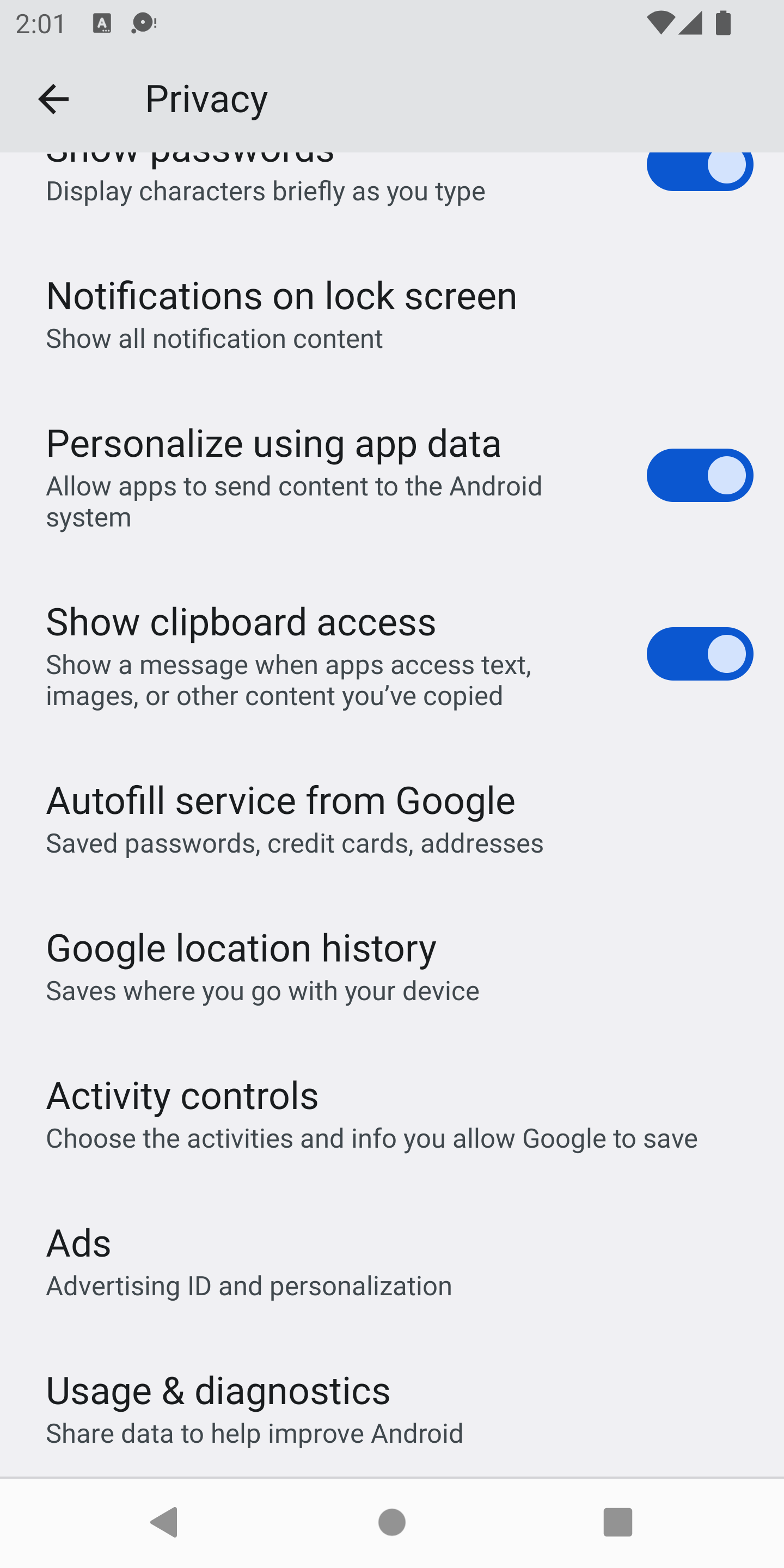
Assuming you have developer options enabled and the feature is available, your screen would then look like this:
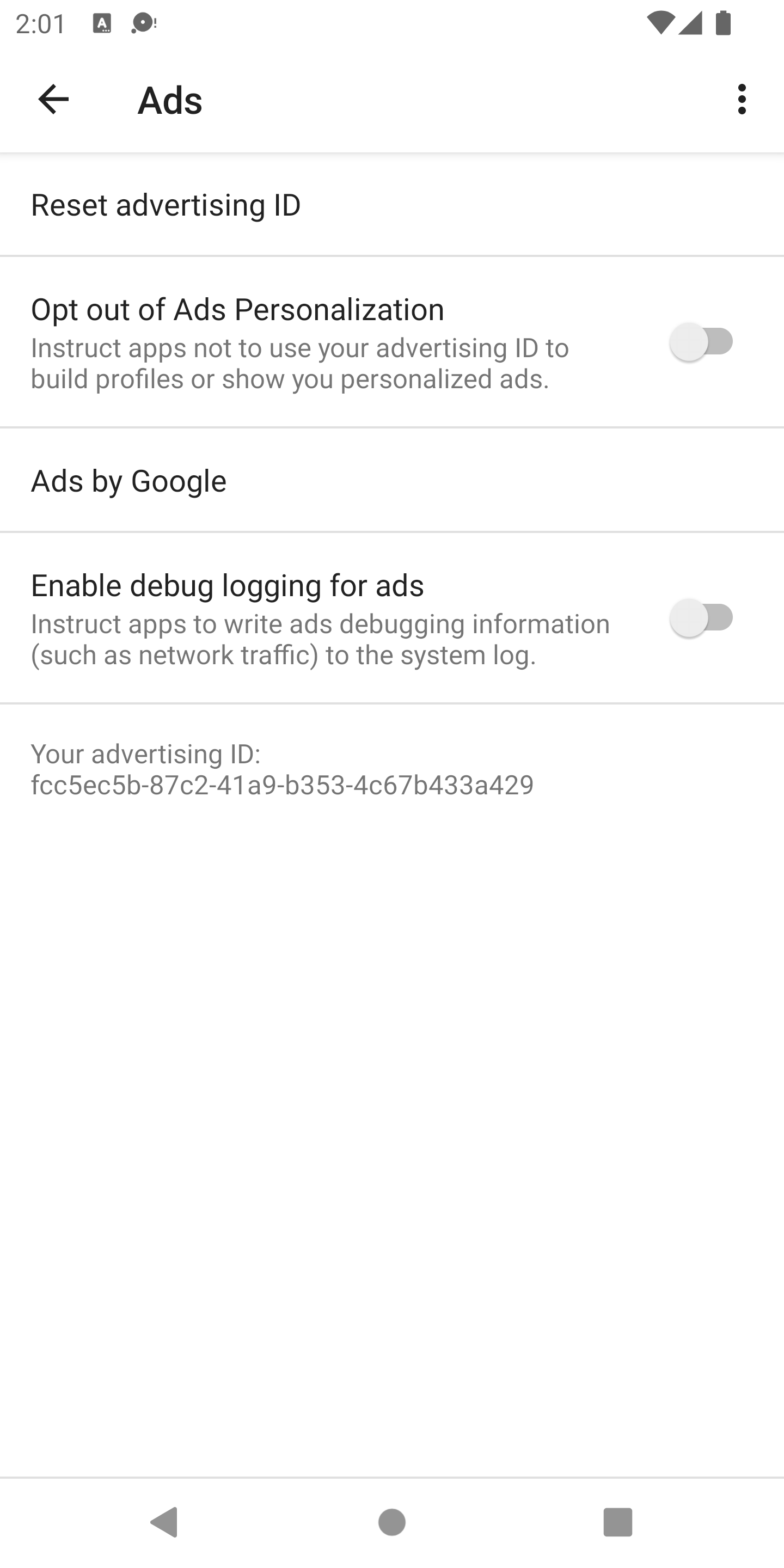
Select the Enable debug logging for ads option to bring up following dialog:
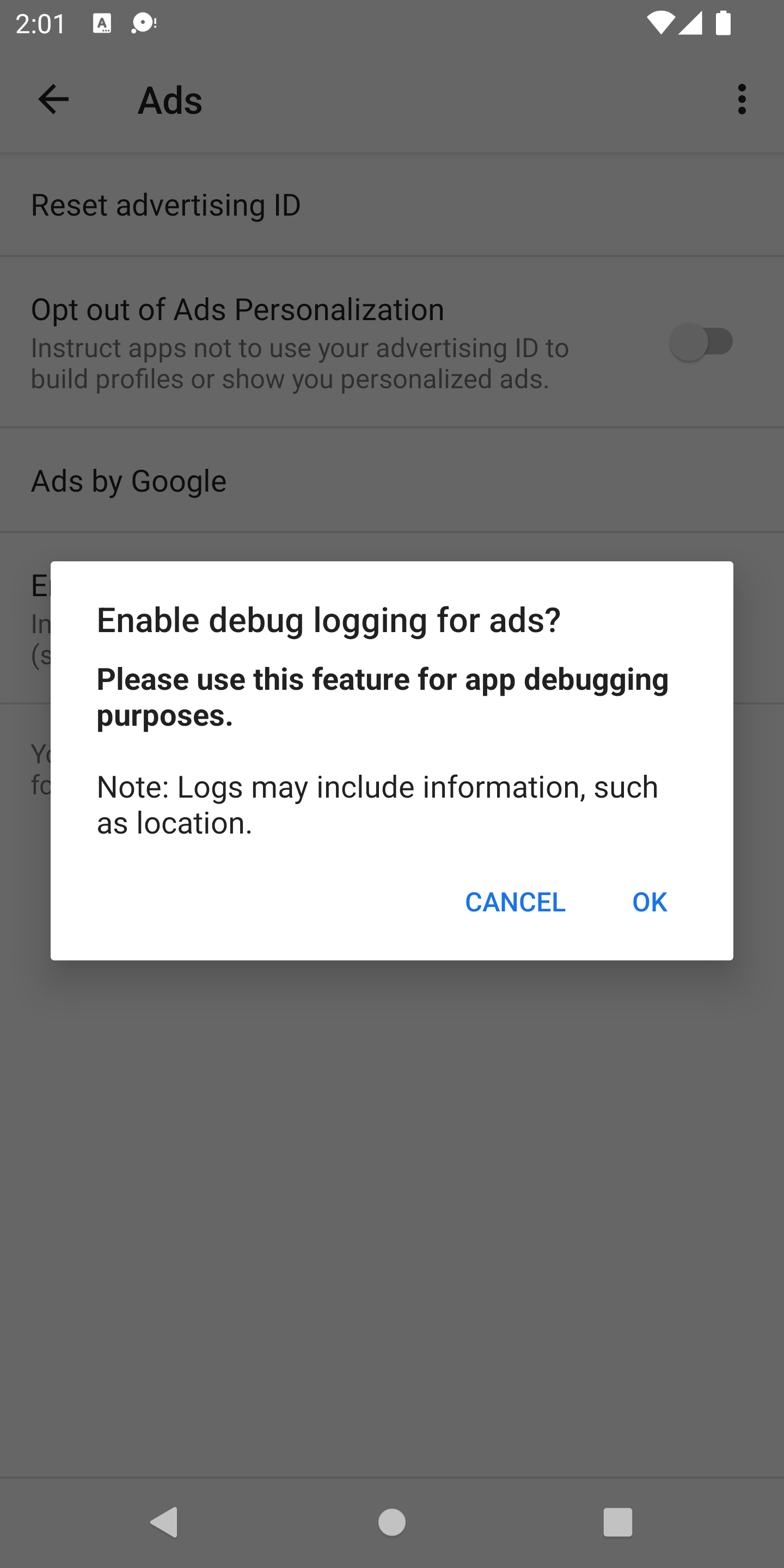
Tap OK and you're then presented with an advertising identifier that ends
with 10ca1ad1abe1:
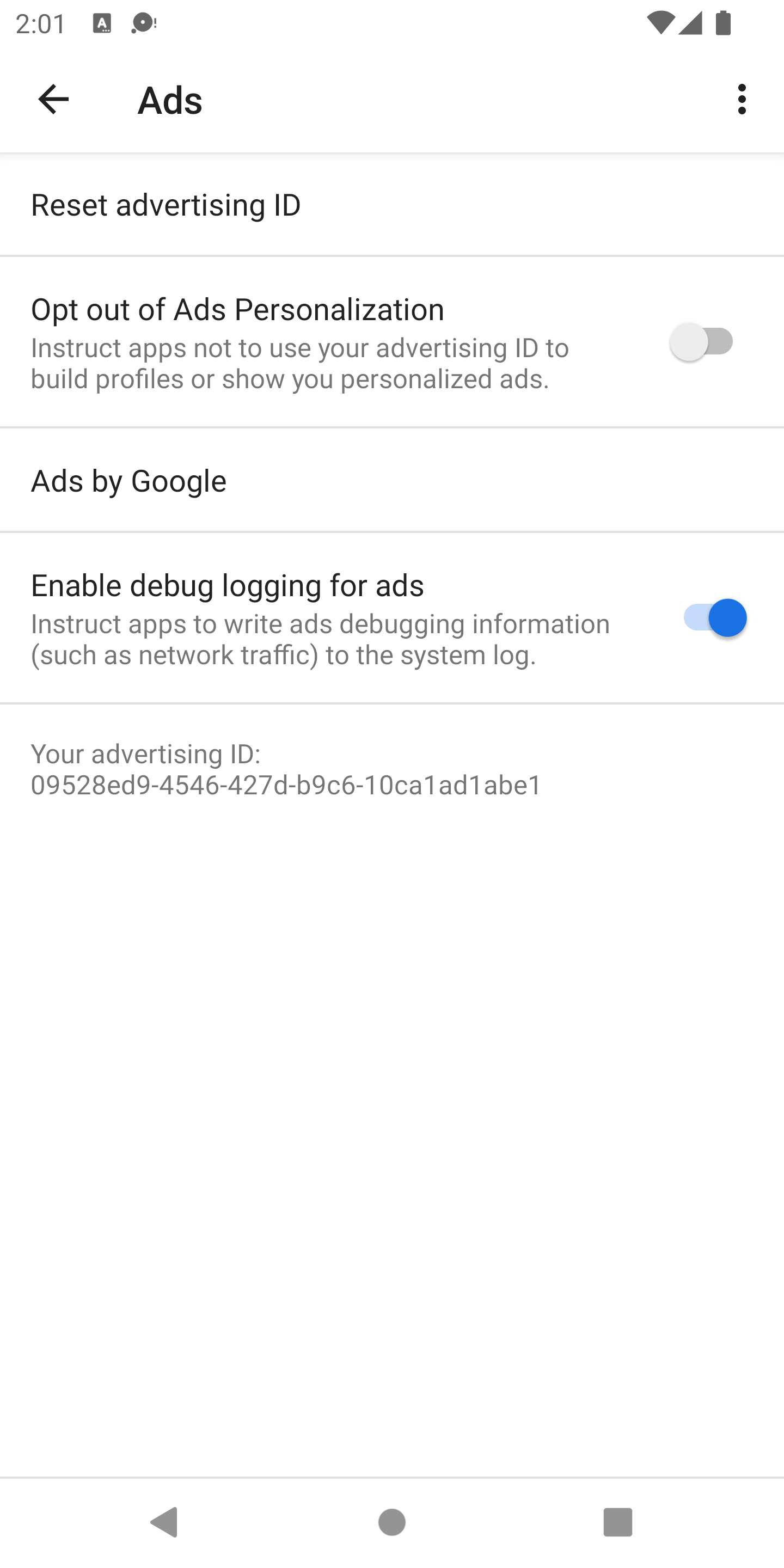
You are now able to see all the output from the network logging in logcat. To filter only Information-level Ads output to both the screen and a file, issue the following command:
adb logcat '*:S' Ads:I Ads-cont:I | tee logs.txtOutput
Standard platform-appropriate console logs are used to output the network logs.
Console log messages always begin with the string GMA Debug BEGIN,
GMA Debug CONTENT, or GMA Debug FINISH, so you can search or filter on these
strings. For each network log, the first log message is GMA Debug BEGIN,
the last log message is GMA Debug FINISH, and the network log content begins
with GMA Debug CONTENT. If content is too long to fit on a line, it is split
among multiple lines, each line beginning with GMA Debug CONTENT.
Console output example
I/Ads ( 4660): GMA Debug BEGIN
I/Ads ( 4660): GMA Debug CONTENT {"timestamp":1510679993741,...}
I/Ads ( 4660): GMA Debug FINISH
JSON output example
Here are some samples of JSON output from logcat:
onNetworkRequest
{
"timestamp": 1510679994904,
"event": "onNetworkRequest",
"components": [
"ad_request_cf5ab185-3c3f-4f01-9f56-33da2ae110f2",
"network_request_6553bc32-1d44-4f18-9dd0-5c183abbeb90"
],
"params": {
"firstline": {
"uri": "http://googleads.g.doubleclick.net/pagead/ads?carrier=....",
"verb": "GET"
},
"headers": [
{
"name": "User-Agent",
"value": "Mozilla/5.0 (Linux; Android 5.0.2;..."
}
]
}
}
onNetworkResponse
{
"timestamp": 1510679995295,
"event": "onNetworkResponse",
"components": [
"ad_request_cf5ab185-3c3f-4f01-9f56-33da2ae110f2",
"network_request_6553bc32-1d44-4f18-9dd0-5c183abbeb90"
],
"params": {
"firstline": {
"code": 200
},
"headers": [
{
"name": null,
"value": "HTTP/1.1 200 OK"
},
{
"name": "X-Google-DOS-Service-Trace",
"value": "main:pagead"
},
{
"name": "Content-Type",
"value": "text/html; charset=UTF-8"
},
...
]
}
}
onNetworkResponseBody
{
"timestamp": 1510679995375,
"event": "onNetworkResponseBody",
"components": [
"ad_request_cf5ab185-3c3f-4f01-9f56-33da2ae110f2",
"network_request_6553bc32-1d44-4f18-9dd0-5c183abbeb90"
],
"params": {
"bodydigest": "B2520049D02F3C70A12AD1BC0D1B58A4",
"bodylength": 122395
}
}
