Page Summary
-
This guide explains how to integrate PubMatic ads into your Android app using the Google Mobile Ads SDK mediation platform, specifically covering bidding integrations.
-
The PubMatic mediation adapter supports various ad formats including App open, Banner, Interstitial, Rewarded, Rewarded Interstitial, and Native, with capabilities for both Bidding and Waterfall integrations.
-
Key requirements for this integration include Android API level 23 or higher, the latest Google Mobile Ads SDK, and completing the mediation Get started guide.
-
The integration process involves setting up configurations in both the PubMatic UI to add your app and ad units, and the Ad Manager UI to enable secure signal sharing and configure PubMatic as a bidder.
-
Implementing privacy settings for GDPR and US state laws and importing the PubMatic SDK and adapter are also necessary steps in the integration process.
This guide shows you how to use Google Mobile Ads SDK to load and display ads from PubMatic using mediation, covering bidding integrations. It covers how to add PubMatic OpenWrap SDK to an ad unit's mediation configuration, and how to integrate the PubMatic OpenWrap SDK and adapter into an Android app.
Supported integrations and ad formats
The mediation adapter for PubMatic has the following capabilities:
| Integration | |
|---|---|
| Bidding | 1 |
| Waterfall | |
| Formats | |
| App open | |
| Banner | |
| Interstitial | 2 |
| Rewarded | 2 |
| Rewarded Interstitial | |
| Native | 2 |
1 Bidding integration is in closed beta, reach out to your account manager to request access.
2 All other supported ad formats besides banners are in alpha.
Requirements
- Android API level 23 or higher
Latest Google Mobile Ads SDK.
Complete the mediation Get started guide.
Step 1: Set up configurations in PubMatic UI
Log in to your PubMatic account and select the OpenWrap SDK card.
Add a new application
Navigate to the Apps tab and click the Add App button.

Select the Platform, as well as the App Store URL and App Name for your app.
Under Integration Path, select Android (Java / Kotlin) and select AdMob - SDK Bidding as the Sub-integration Path. Then, click the Add App button.

Update your app-ads.txt
Authorized Sellers for Apps app-ads.txt is an IAB Tech Lab initiative that helps ensure your
app ad inventory is only sold through channels you've identified as authorized. To prevent a
significant loss in ad revenue, you'll need to implement an app-ads.txt file.
If you haven't done so already,
create an app-ads.txt file for Ad Manager.
Before your app is finalized, you will be presented the appropriate entries to
add to your app-ads.txt.

For additional information on how to implement app-ads.txt for PubMatic,
see How to Implement app-ads.txt.
Profile ID
Once your app is created, navigate to the Apps tab and take note of your newly created application's Profile ID.

Create an ad unit
Under the Ad Units tab, select the app you created on the previous section and click the Create Ad Unit button.

Fill out the form with the details of your ad unit and click Save.

Take note of your newly created OpenWrap Ad Unit ID.

Obtain your Publisher ID
Navigate to the Analytics Dashboard. Hover over the profile icon and take note of your ID.

Step 2: Set up PubMatic demand in Ad Manager UI
Sign in to your Ad Manager account.
Enable secure signal sharing
Navigate to Admin > Global settings. Go to the Ad Exchange account settings tab and review and toggle on Secure signal sharing. Click Save.
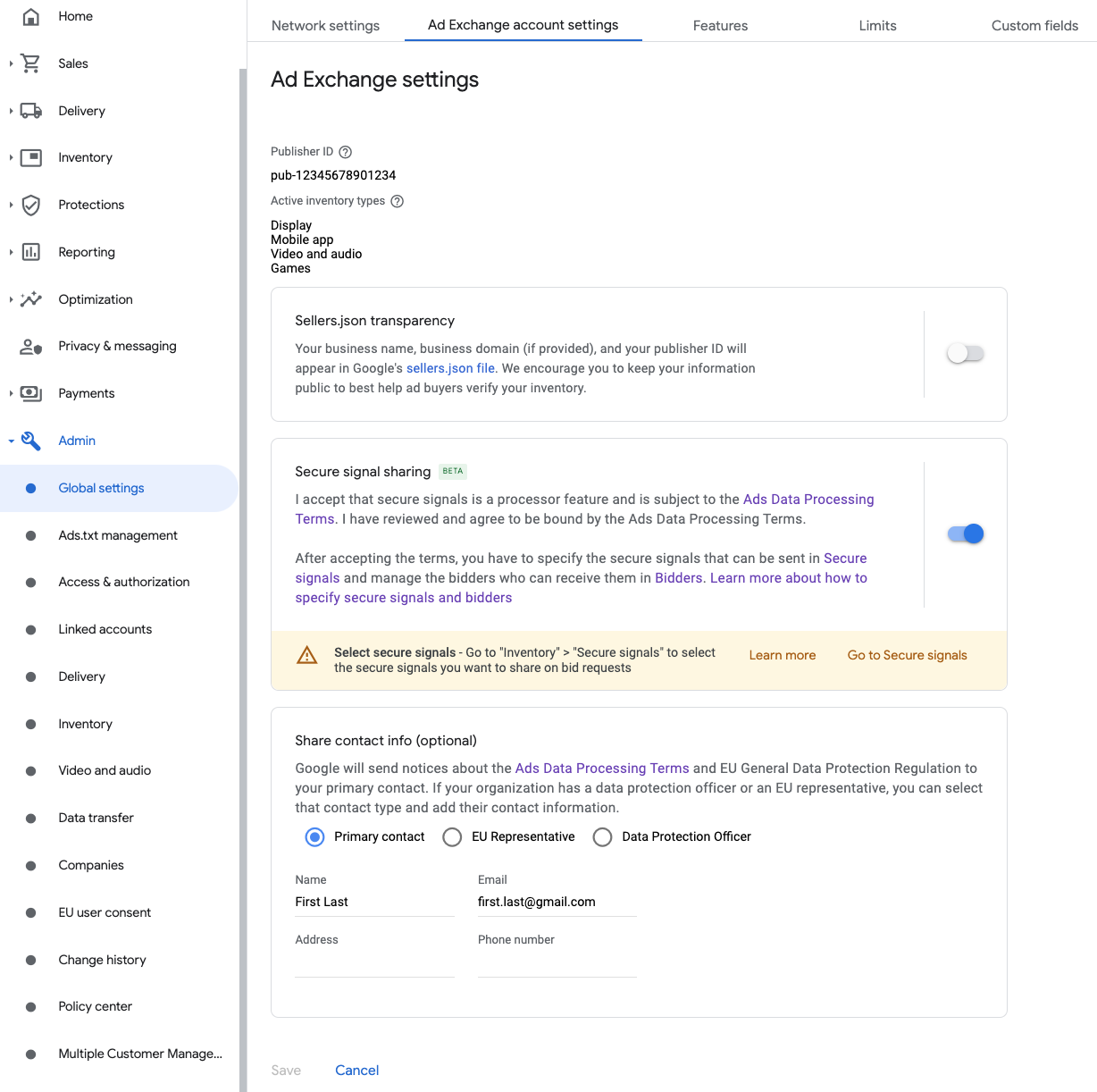
Share secure signal on bid requests
Navigate to Inventory > Secure Signals. Under Secure signals, search for PubMatic OpenWrap SDK and toggle on Enable app integration.
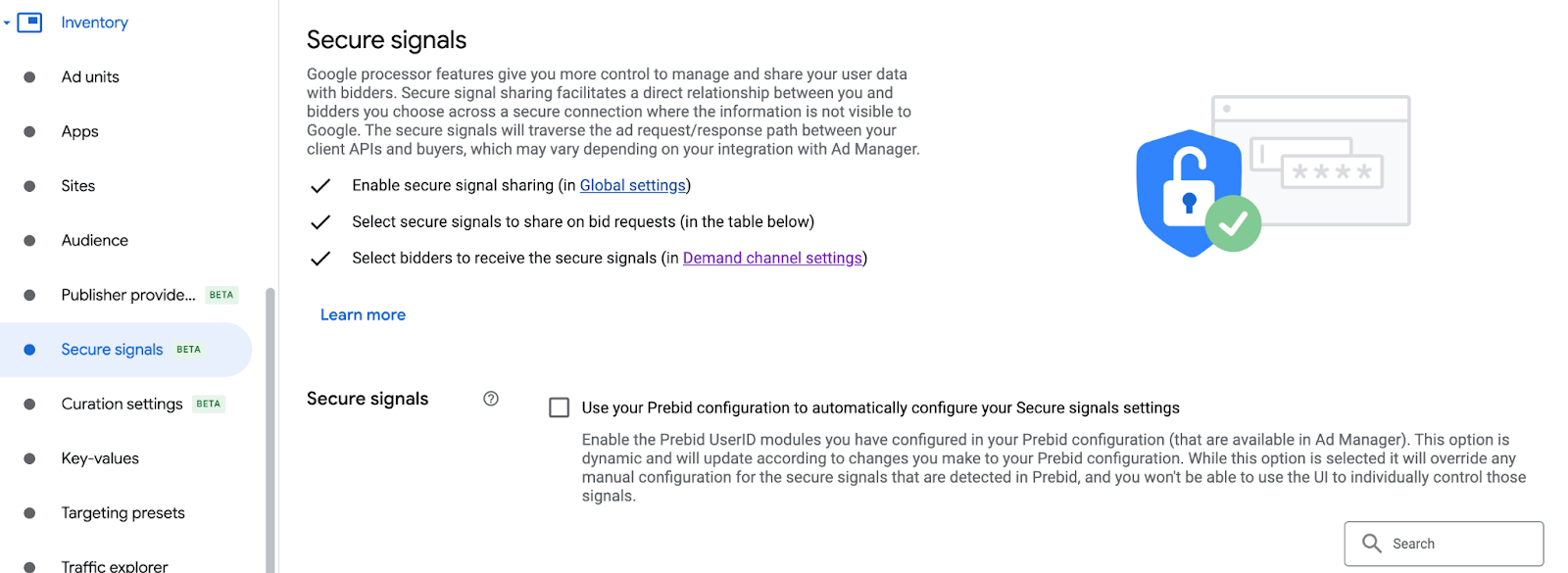
Click Save.
Allow secure signal sharing for SDK Bidding
Navigate to Delivery > Demand channel settings. In the Default settings tab, toggle on Allow secure signal sharing for SDK Bidding.
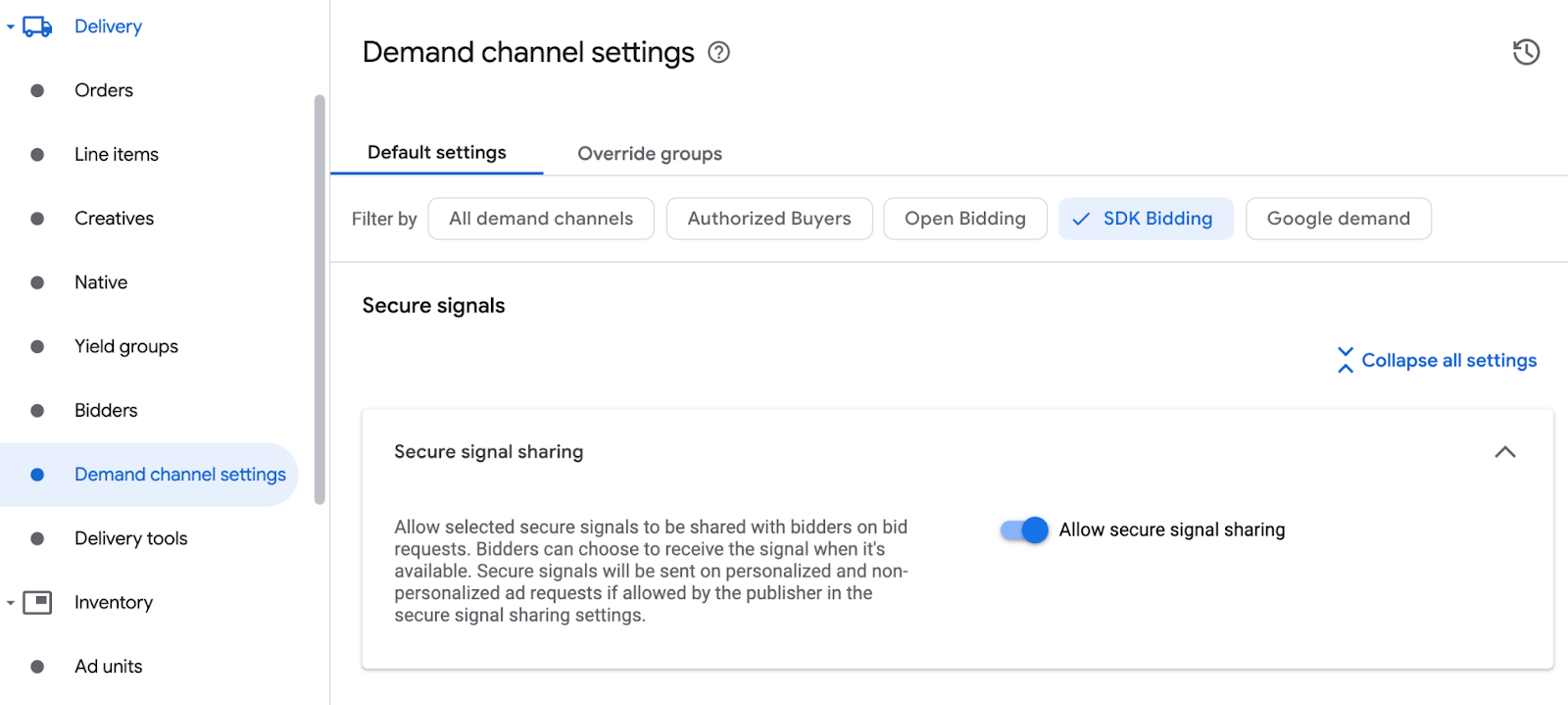
Click Save.
Configure PubMatic bidding
Navigate to Delivery > Bidders, and click Go to SDK Bidding.
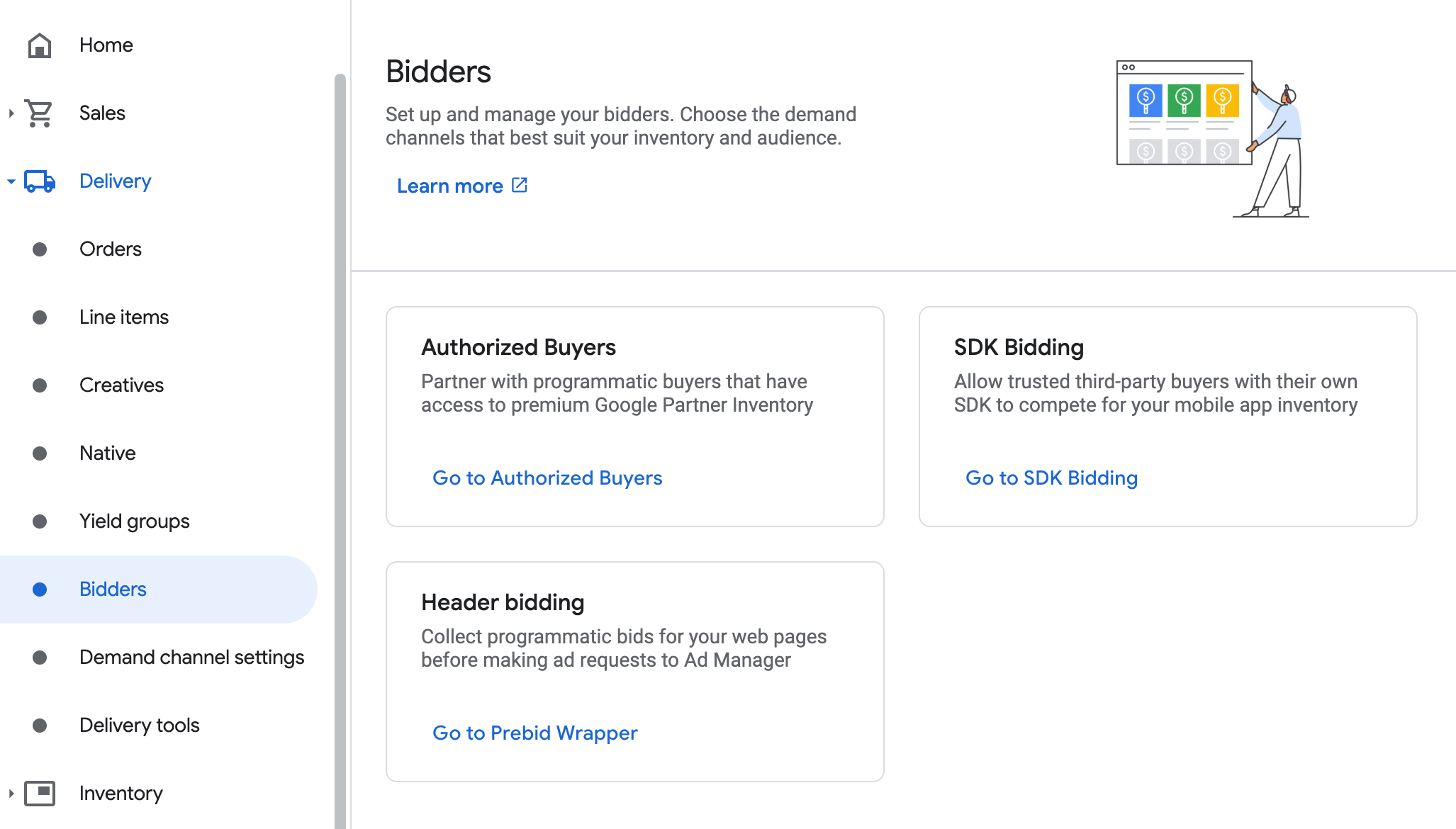
Click New bidder.
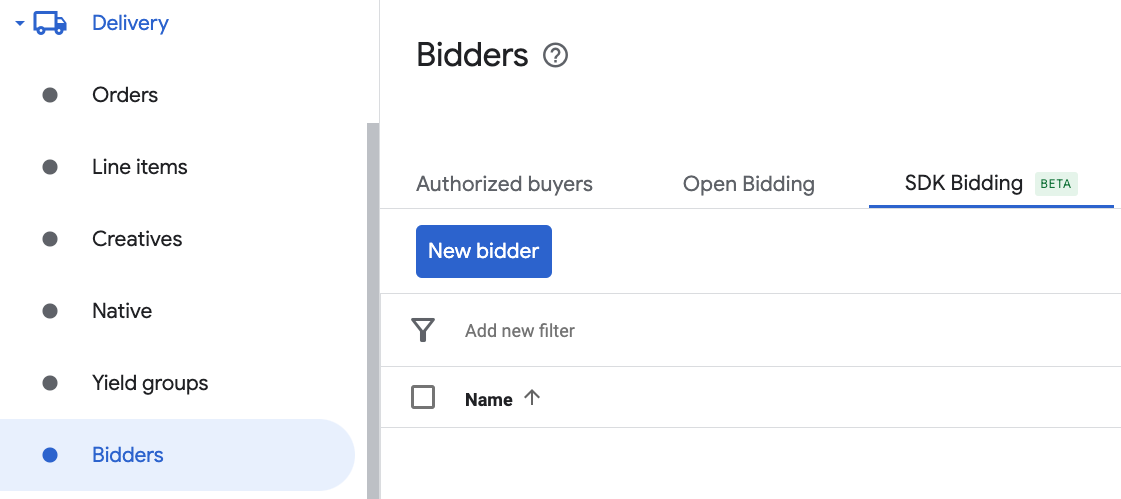
Select PubMatic OpenWrap SDK as the bidder.
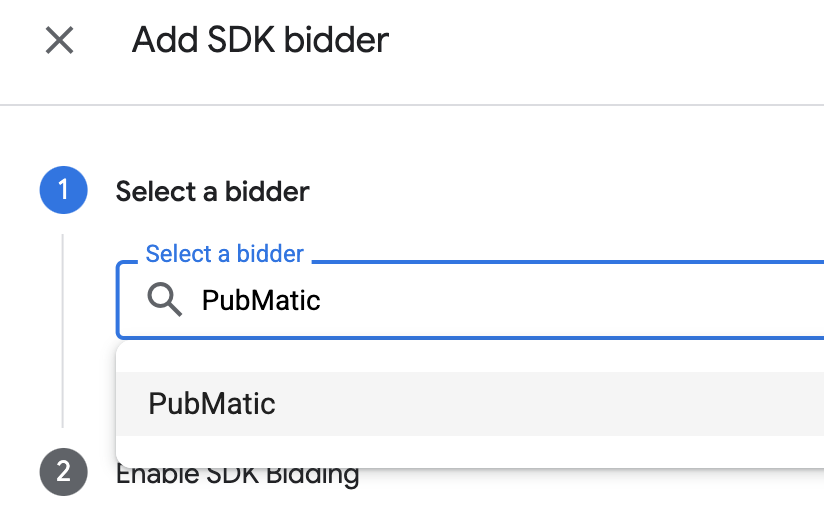
Click Continue to enable SDK Bidding for this bidder.
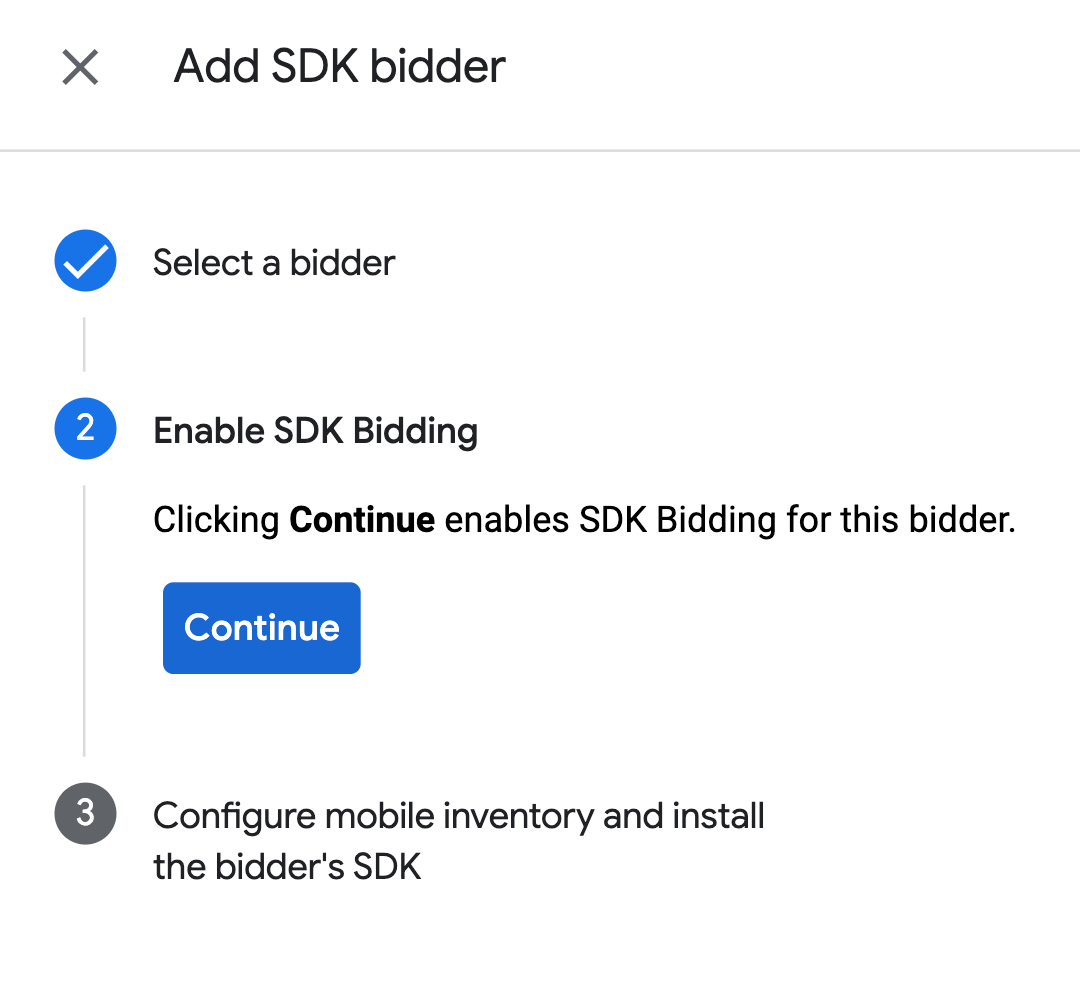
Click Done.
Configure ad unit mapping
Navigate to Delivery > Bidders, and click Go to SDK Bidding.
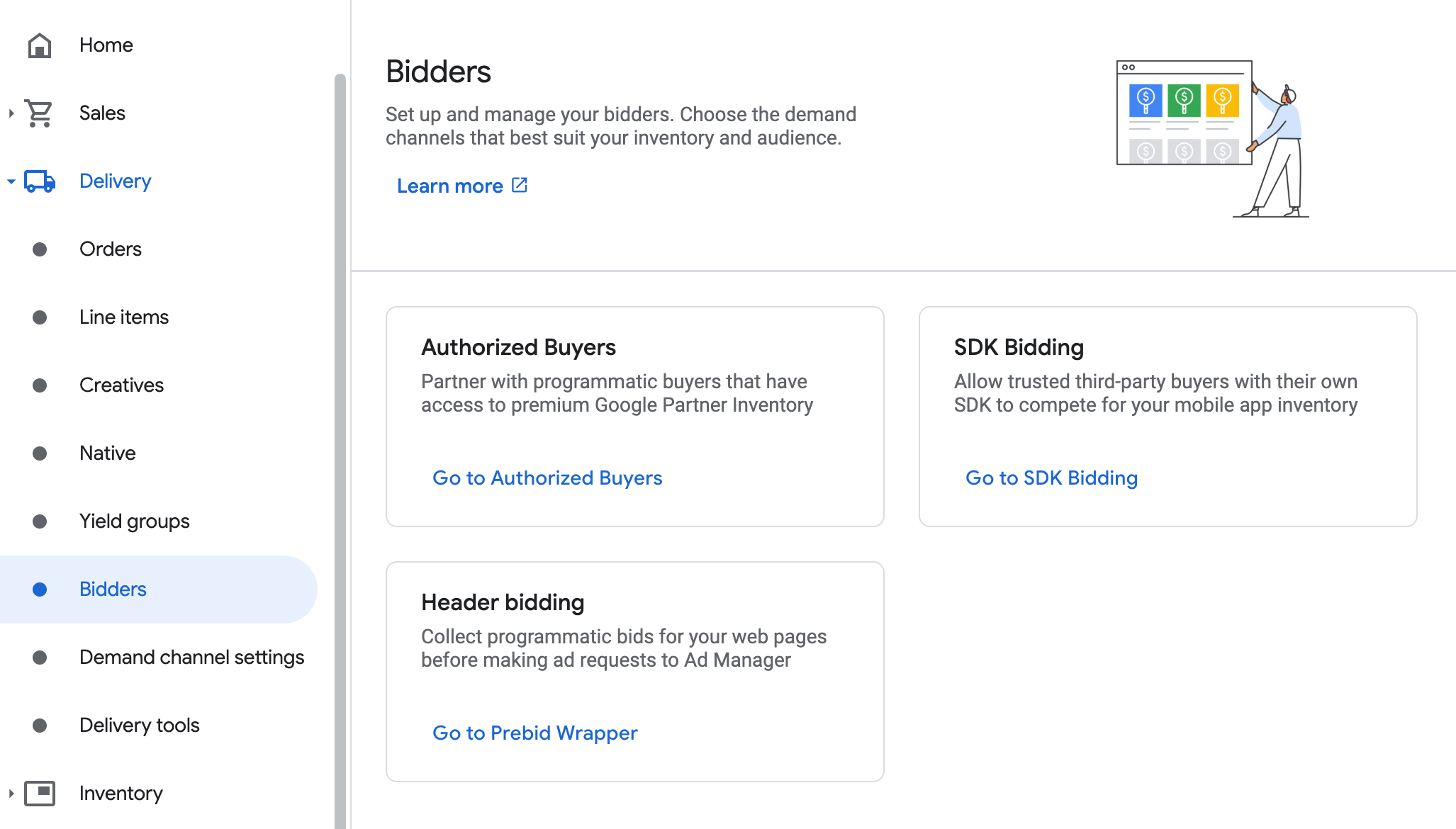
Select the company for PubMatic OpenWrap SDK.
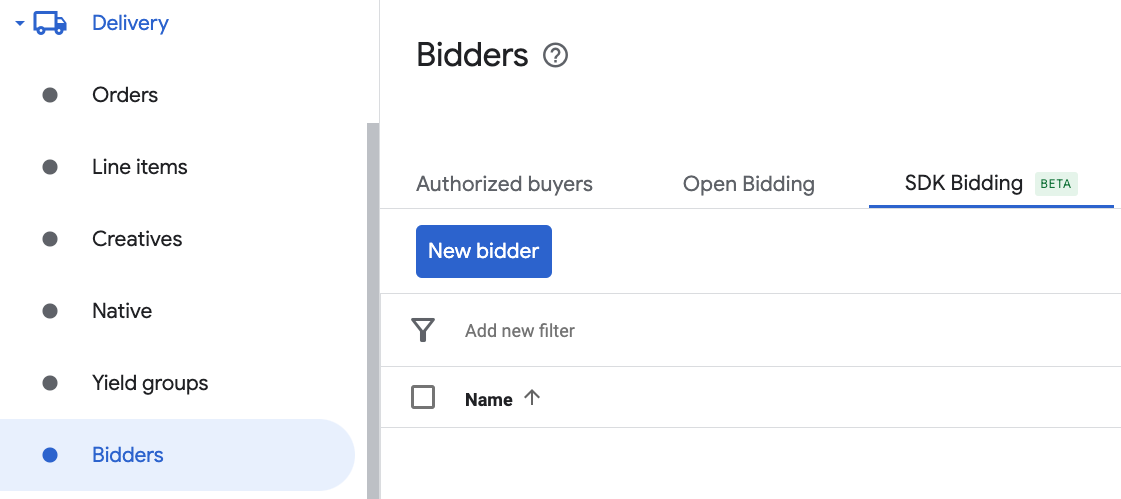
Go to the Ad unit mapping tab and click New ad unit mapping.
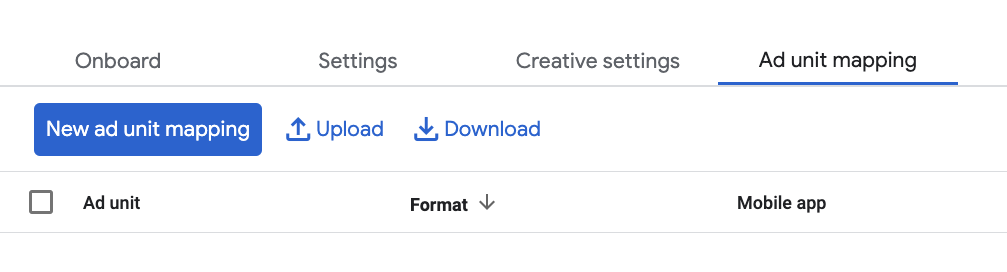
Choose Specific ad unit. Select an ad unit and format, Mobile app as the Inventory type, and your Mobile application. Then, enter OpenWrap Ad Unit ID obtained in the previous section.
If you are configuring ad unit mapping for a rewarded interstitial ad within the Ad Manager UI, choose the Rewarded format and use the rewarded interstitial placement ID.
Finally, click Save.
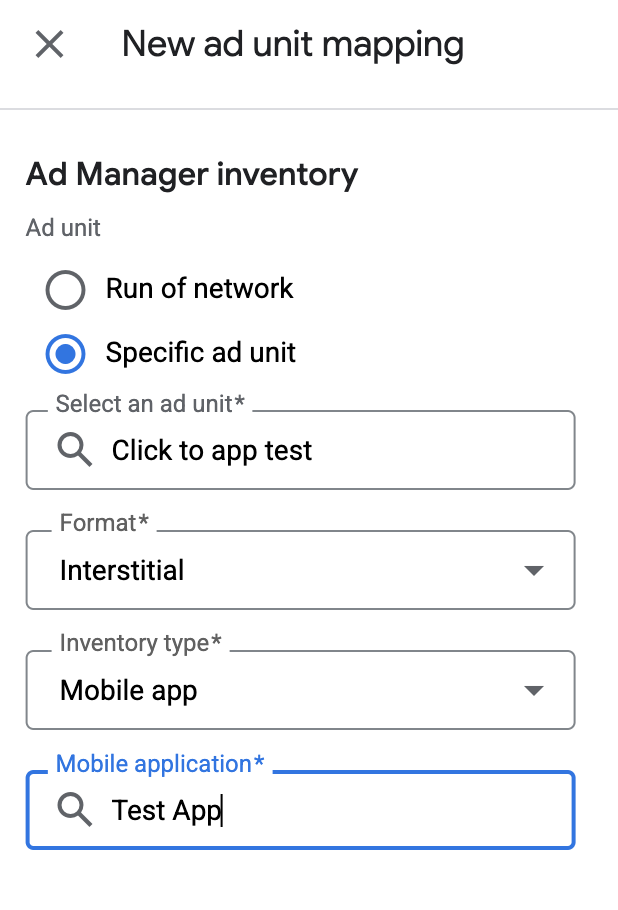
Add PubMatic to GDPR and US state regulations ad partners list
Follow the steps in European regulations settings and US state regulations settings to add PubMatic to the European and US state regulations ad partners list in the Ad Manager UI.
Step 3: Import the PubMatic OpenWrap SDK and adapter
Android Studio integration (recommended)
In your project-level settings.gradle.kts file, add the following
repositories:
dependencyResolutionManagement {
repositories {
google()
mavenCentral()
maven {
url = uri("https://repo.pubmatic.com/artifactory/public-repos")
}
}
}
Then, in your app-level build.gradle.kts file, add the following
implementation dependencies and configurations. Use the latest versions of the
PubMatic OpenWrap SDK SDK and adapter:
dependencies {
implementation("com.google.android.gms:play-services-ads:24.8.0")
implementation("com.google.ads.mediation:pubmatic:4.10.0.1")
}
Step 4: Implement privacy settings on PubMatic
To comply with Google EU User Consent Policy, you must make certain disclosures to your users in the European Economic Area (EEA), the UK, and Switzerland, and obtain their consent for the use of cookies or other local storage where legally required, and for the collection, sharing, and use of personal data for ads personalization. This policy reflects the requirements of the EU ePrivacy Directive and the General Data Protection Regulation (GDPR). You are responsible for verifying consent is propagated to each ad source in your mediation chain.
PubMatic automatically reads GDPR consent set by consent management platforms that support Google's Additional Consent specification, including the UMP SDK. For more information, see Pass GDPR and GDPR consent.
US states privacy laws
US states privacy laws require giving users the right to opt out of the "sale" of their "personal information" (as the law defines those terms), with the opt-out offered through a prominent "Do Not Sell My Personal Information" link on the "selling" party's homepage. The US states privacy laws compliance guide offers the ability to enable restricted data processing for Google ad serving, but Google is unable to apply this setting to each ad network in your mediation chain. Therefore, you must identify each ad network in your mediation chain that may participate in the sale of personal information and follow guidance from each of those networks to ensure compliance.
PubMatic automatically reads GPP consent set by consent management platforms that support Google's Additional Consent specification, including the UMP SDK. For more information, see Pass GPP consent.
Step 5: Add required code
No additional code needed for PubMatic OpenWrap SDK integration.
Step 6: Test your implementation
Enable test ads
Make sure you register your test device for Ad Manager.
Verify test ads
To verify that you are receiving test ads from PubMatic OpenWrap SDK, enable single ad source testing in ad inspector using the PubMatic (Bidding) ad source(s).
Optional Steps
Native ads
Ad rendering
The PubMatic adapter returns its native ads as
NativeAd
objects. It populates the following
fields
for a
NativeAd.
| Field | Assets always included by PubMatic adapter |
|---|---|
| Headline | |
| Image | |
| Body | |
| Icon | |
| Call to action | |
| Star rating | |
| Store | |
| Price | |
| Advertiser |
Error codes
If the adapter fails to receive an ad from PubMatic, you can check the
underlying error from the ad response using
ResponseInfo.getAdapterResponses()
under the following classes:
com.pubmatic.sdk
com.google.ads.mediation.pubmatic
Here are the codes and accompanying messages thrown by the PubMatic adapter when an ad fails to load:
| Error code | Domain | Reason |
|---|---|---|
| 101 | com.google.ads.mediation.pubmatic | Server configuration missing a required publisher ID. |
| 102 | com.google.ads.mediation.pubmatic | Invalid ad configuration for loading an ad. |
| 103 | com.google.ads.mediation.pubmatic | Failed to present an ad because the ad was not ready. |
| 1001-5002 | Sent by PubMatic SDK | PubMatic SDK returned an error. See PubMatic's documentation for more details. |
PubMatic Android Mediation Adapter Changelog
Version 4.10.0.1
- Added list of assets for waterfall native ad format.
Built and tested with:
- Google Mobile Ads SDK version 24.7.0.
- Pubmatic SDK version 4.10.0
Version 4.10.0.0
- Verified compatibility with Pubmatic SDK 4.10.0.
Built and tested with:
- Google Mobile Ads SDK version 24.7.0.
- Pubmatic SDK version 4.10.0
Version 4.9.1.0
- Verified compatibility with Pubmatic SDK 4.9.1.
Built and tested with:
- Google Mobile Ads SDK version 24.6.0.
- Pubmatic SDK version 4.9.1
Version 4.8.0.1
- Adds support for waterfall interstitial ads.
- Adds support for waterfall rewarded ads.
- Adds support for waterfall banner ads.
- Adds support for waterfall native ads.
- Verified compatibility with Pubmatic SDK 4.8.0.
Built and tested with:
- Google Mobile Ads SDK version 24.6.0.
- Pubmatic SDK version 4.8.0
Version 4.8.0.0
- Verified compatibility with Pubmatic SDK 4.8.0.
Built and tested with:
- Google Mobile Ads SDK version 24.4.0.
- Pubmatic SDK version 4.8.0.
Version 4.7.1.1
- Fixed size of AdChoices Icon
Built and tested with:
- Google Mobile Ads SDK version 24.4.0.
- Pubmatic SDK version 4.7.1.
Version 4.7.1.0
- Verified compatibility with Pubmatic SDK 4.7.1.
Built and tested with:
- Google Mobile Ads SDK version 24.4.0.
- Pubmatic SDK version 4.7.1.
Version 4.7.0.1
- Fixed internal dependencies.
Built and tested with:
- Google Mobile Ads SDK version 24.4.0.
- Pubmatic SDK version 4.7.0.
Version 4.7.0.0
- Initial release.
- Added bidding support for banner, interstitial, rewarded and native ad formats.
- Verified compatibility with Pubmatic SDK 4.7.0.
Built and tested with:
- Google Mobile Ads SDK version 24.4.0.
- Pubmatic SDK version 4.7.0.
