Widok dostępności służy do wyświetlania historii pojedynczego slotu dla danego sprzedawcy i usługi. To narzędzie jest przydatne podczas debugowania problemów z dostępnością i aktualizacją w czasie rzeczywistym przed i po uruchomieniu.
Aby korzystać z widoku dostępności, musisz wypełnić pola Identyfikator sprzedawcy, Identyfikator usługi i filtry zakresu Czas rozpoczęcia. Filtr zakresu czasowego musi zawierać zakres rozpoczęcia (wpisz czas EPOCH lub użyj selektora daty i godziny) oraz opcjonalnie zakres zakończenia (domyślnie 1 tydzień w przyszłości).
Aby użyć selektora daty i godziny, wybierz filtr Godzina rozpoczęcia. Gdy otworzy się okno filtra, wpisz czas EPOCH lub kliknij ikonę zegara, aby otworzyć selektor daty i godziny. Wybierz (lub wyszukaj według kraju) odpowiednią strefę czasową.
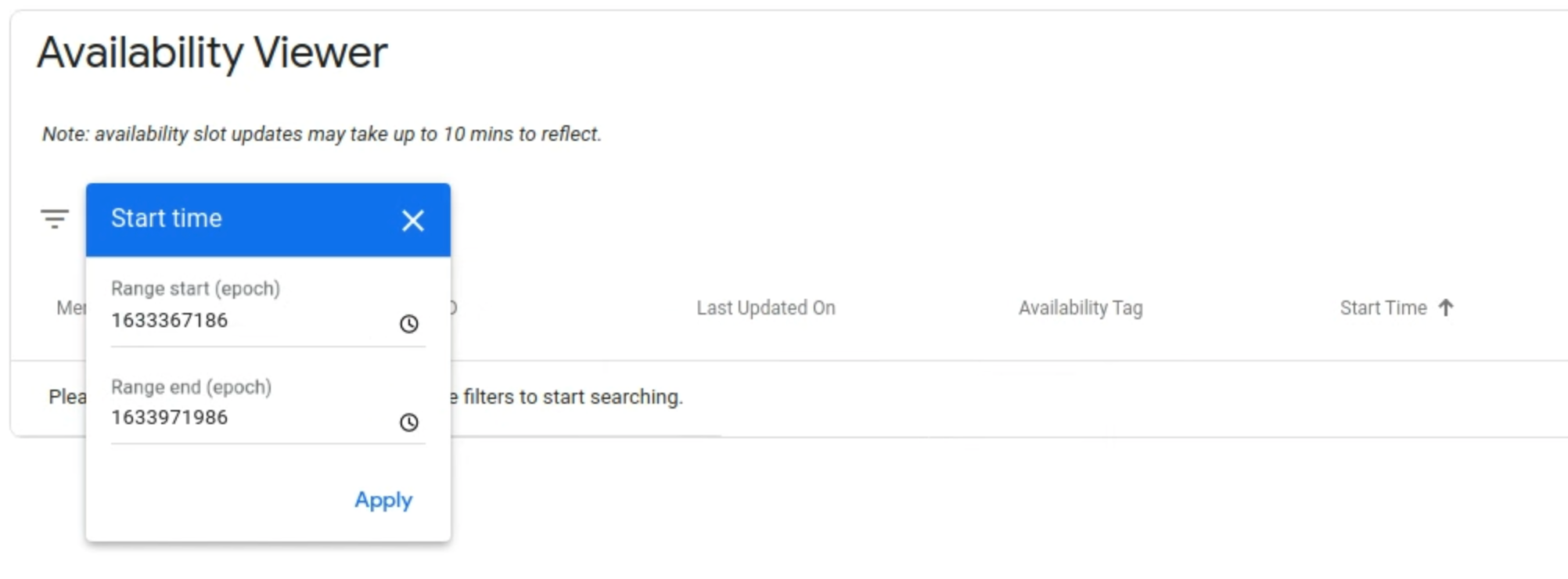
Aby posortować wartości w kolejności malejącej lub rosnącej, kliknij nazwę kolumny. Czas rozpoczęcia jest domyślnie sortowany w kolejności malejącej.
Jeśli dla danego boksu zdefiniowano więcej niż 1 zasób, może on mieć kilka wpisów. Na przykład grupa 2–6 osób może zarezerwować stolik w restauracji A o 20:00. Aby zawęzić wyniki wyszukiwania, możesz zastosować dodatkowe filtry na pasku filtrów (np. „Tag dostępności”, „Częstotliwość”, „Wyjątek w harmonogramie”, „Widoczne miejsca” i „Całkowita liczba miejsc”).
Jeśli slot został usunięty, pojawi się czerwona ikona kosza, a parametry Miejsca reklamowe dostępne, Miejsca reklamowe w sumie i Czas trwania będą miały wartość -1. Jeśli slot zostanie usunięty, a następnie przywrócony, ta zmiana będzie widoczna w widoku historii. W polu pojawi się czerwony napis „Usunięty” i następny wpis „Zaktualizowano”.
Jeśli integracja odbywa się za pomocą powtórzeń i wyjątków w harmonogramie, szczegółowy widok wyjątków w harmonogramie jest dostępny po kliknięciu linku „Wyświetl wyjątki”. Wyświetlą się wszystkie wyjątki w ramach harmonogramu w oknie czasu powtarzania. Oznacza to, że będą wyświetlane wyjątki z harmonogramu, które mają miejsce przed podanym czasem rozpoczęcia.
Dodatkowe atrybuty związane z miejscem można wyświetlić, klikając link „Wyświetl dodatkowe informacje”. Możesz wyświetlać atrybuty takie jak tryb potwierdzenia i reguły harmonogramowania.

Definicje
| Pole | |
|---|---|
| Zaktualizowano | Sygnatura czasowa w UTC ostatniej aktualizacji slotu |
| Stan | Stan slotu, który jest ustawiony jako Zaktualizowany lub Usunięto. |
| Powtarzanie | Jeśli w integracji zdefiniowano powtarzanie, wyświetla się interwał powtarzania i czas zakończenia (w formacie Epoch). |
| Źródło | Informacje o pochodzeniu zmiany slotu. Możesz ustawić opcję „Karmienie” lub „RTU” (aktualizacje w czasie rzeczywistym). |
| Spots Open | Jeśli w ramach integracji zdefiniowano liczbę dostępnych miejsc, wyświetla się liczba dostępnych miejsc do rezerwacji |
| Łączna liczba miejsc | Jeśli w ramach integracji zdefiniowano liczbę miejsc dostępnych i łączną liczbę miejsc, wyświetla łączną liczbę miejsc dostępnych do zarezerwowania. |
| Zaplanowane wyjątki | Jeśli w integracji zdefiniowano powtarzalność, wyświetla się godzina, o której rezerwacja nie może się odbyć |
| Czas trwania | Czas trwania danej usługi w danym przedziale czasowym w sekundach. |
| Identyfikatory opcji płatności | Lista identyfikatorów, które odwołują się do opcji płatności, których można używać do opłacania usługi |
| Zasoby | metadane związane z miejscem, takie jak personel, sala, wielkość grupy; |
| Zastąpienia reguł harmonogramu | Metadane związane z regułami planowania, takie jak ostatnia sekunda, w której można dokonać rezerwacji, i pierwsza sekunda, w której można dokonać rezerwacji |
| Tryb potwierdzenia | Tryb potwierdzenia rezerwacji dla danego przedziału czasowego: synchroniczny lub asynchroniczny |
