El objetivo del Visualizador de disponibilidad es proporcionar el historial de un único horario disponible de un comercio y servicio determinados. Esta herramienta es útil para depurar errores relacionados con la disponibilidad y las actualizaciones en tiempo real, ya sea antes o después del lanzamiento.
Para usar el visor de disponibilidad, debes propagar los filtros de rango ID de comerciante, ID de servicio y Hora de inicio del espacio. El filtro de intervalo de tiempo debe incluir el inicio del intervalo (ingresa la hora de EPOCH o usa el selector de fecha y hora) del intervalo y, de manera opcional, el final del intervalo (el valor predeterminado es 1 semana en el futuro).
Para usar el selector de fecha y hora, selecciona el filtro Hora de inicio. Cuando se abra la ventana emergente del filtro, ingresa la hora de EPOCH o haz clic en el ícono de reloj para abrir el selector de fecha y hora. Selecciona la zona horaria correspondiente (o realiza una búsqueda por país para encontrarla).
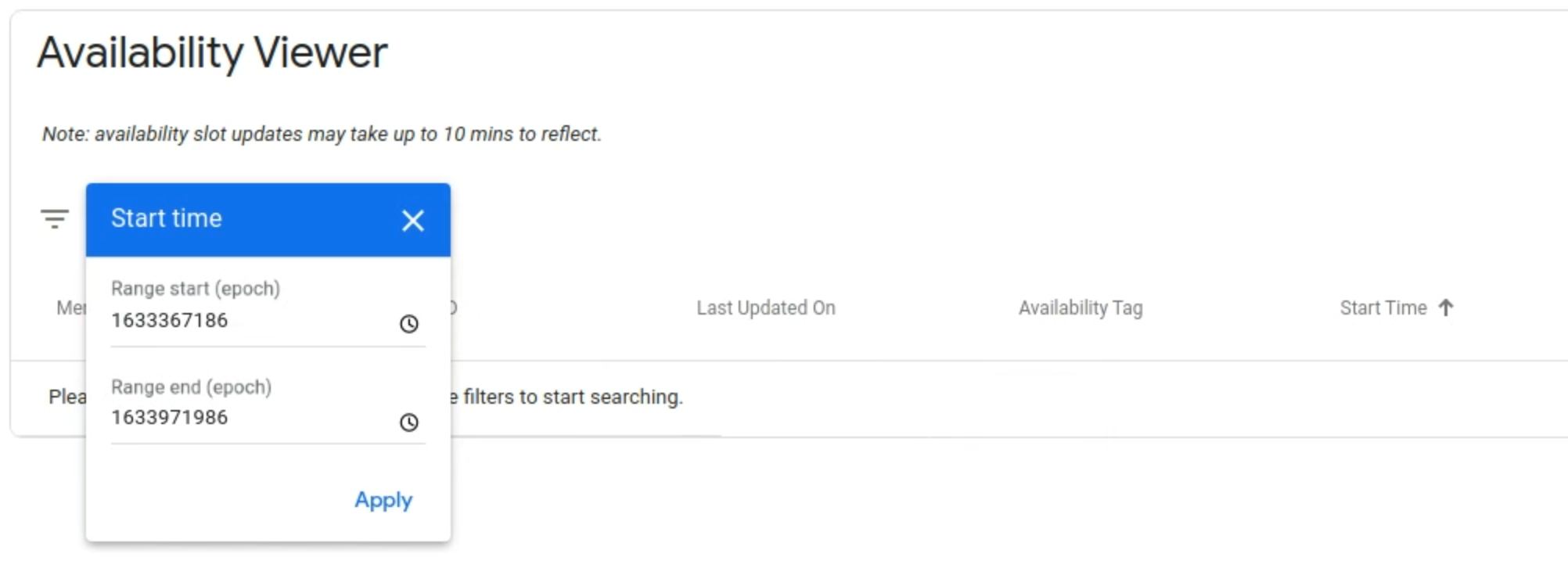
Puedes hacer clic en el nombre de una columna para ordenar los valores de forma ascendente o descendente. La hora de inicio se ordena de forma descendente de forma predeterminada.
Puede haber varias entradas para un solo horario disponible si hay más de un recurso definido para dicho horario. Por ejemplo, un tamaño de grupo de 2 a 6 personas apto para una reservación a las 8:00 p.m. en el restaurante A. Para acotar aún más los resultados de la búsqueda, se pueden aplicar filtros adicionales en la barra de filtros (p. ej., "Etiqueta de disponibilidad", "Recuperación", "Excepción de programación", "Lugares disponibles" y "Lugares totales").
Si se borró el horario disponible, aparecerá un ícono de papelera rojo y las opciones Cupos disponibles, Cupos totales y Duración se establecerán en -1. Si se borra un horario disponible y luego se restablece, este cambio se mostrará en la vista del historial. El horario disponible aparecerá con el mensaje "Deleted" en rojo y otra entrada posterior que dirá "Updated".
Si habilitas la recurrencia y defines excepciones de calendarización en la integración, se proporcionará una vista detallada de dichas excepciones a través del vínculo "View Exceptions". Se mostrarán todas las excepciones de calendarización para el período de recurrencia. Esto significa que se visualizarán las excepciones de calendarización anteriores a la hora de inicio ingresada.
Para ver los atributos adicionales relacionados con un horario disponible, haz clic en el vínculo "view additional information". Se pueden consultar atributos como el modo de confirmación y las reglas de programación.
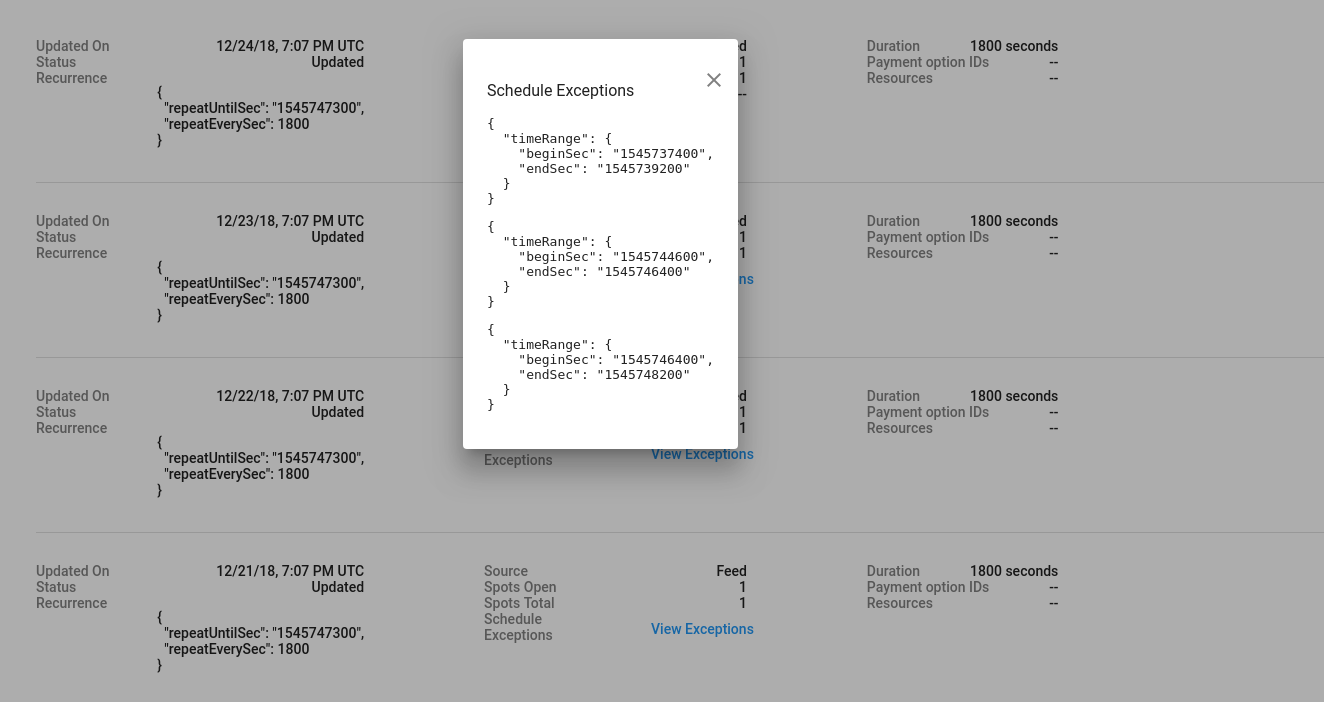
Definiciones
| Campo | |
|---|---|
| Updated On | Es la marca de tiempo en UTC que indica cuándo se actualizó el horario disponible. |
| Status | Es el estado del horario disponible. Puede ser Updated o Deleted. |
| Recurrencia | Si defines la recurrencia en la integración, aquí se mostrará su intervalo y hora de finalización (con el formato de época). |
| Fuente | Indica el origen del cambio en el horario disponible. Se puede establecer en "Feed" o "RTU" (actualizaciones en tiempo real). |
| Spots Open | Si se define la cantidad de cupos totales y disponibles en la integración, aquí se mostrará la cantidad de cupos disponibles permitidos para la reserva. |
| Spots Total | Si se define la cantidad de cupos totales y disponibles en la integración, aquí se mostrará la cantidad de cupos totales permitidos para la reserva. |
| Schedule Exceptions | Si defines la recurrencia en la integración, aquí se mostrará cuándo no se permite hacer una reserva. |
| Duración | Es la duración en segundos del servicio en cuestión para ese horario disponible. |
| Payment Option IDs | Es la lista de ID que hacen referencia a las opciones de pago que se pueden utilizar para pagar el servicio. |
| Resources | Son los metadatos relacionados con el horario disponible, como el personal, la sala y el tamaño de grupo. |
| Scheduling Rule Overrides | Son los metadatos relacionados con las reglas de calendarización, como el primer y último segundo en que se puede hacer una reserva. |
| Confirmation Mode | Es el modo de confirmación de la reserva del horario disponible. Puede ser síncrono o asíncrono. |
