Questa pagina descrive le aspettative relative all'esperienza utente durante la navigazione nei contenuti degli allegati dall'app Google Classroom su un dispositivo iOS o Android.
Nell'esperienza mobile, i contenuti degli allegati devono aprirsi tramite deep linking a un'app mobile installata o aprendo una pagina sul tuo sito mobile in un browser esterno.
Compatibilità dei dispositivi
Se un utente utilizza un dispositivo non supportato e non può aprire l'allegato, devi avvisarlo che il suo dispositivo non è supportato. Inoltre, devi elencare i dispositivi supportati, ad esempio un computer desktop o un laptop.
Flussi utente per gli insegnanti
Nell'app mobile Classroom, gli insegnanti possono completare le seguenti azioni:
- Creare compiti.
- Visualizza i contenuti inviati dagli studenti nell'iframe Revisione del lavoro dello studente facendo clic sul chip dell'allegato dei componenti aggiuntivi.
- Visualizza e valuta gli allegati aprendoli nell'app mobile o nel sito mobile.
- Aggiungere commenti privati e punti del voto.
Nell'app mobile Classroom, gli insegnanti non possono completare le seguenti azioni:
- Apri il flusso dell'interfaccia utente di rilevamento dei componenti aggiuntivi per accedere a quelli di Classroom.
- Includi allegati dei componenti aggiuntivi nei compiti (gli allegati vengono visualizzati nei compiti creati sul web).
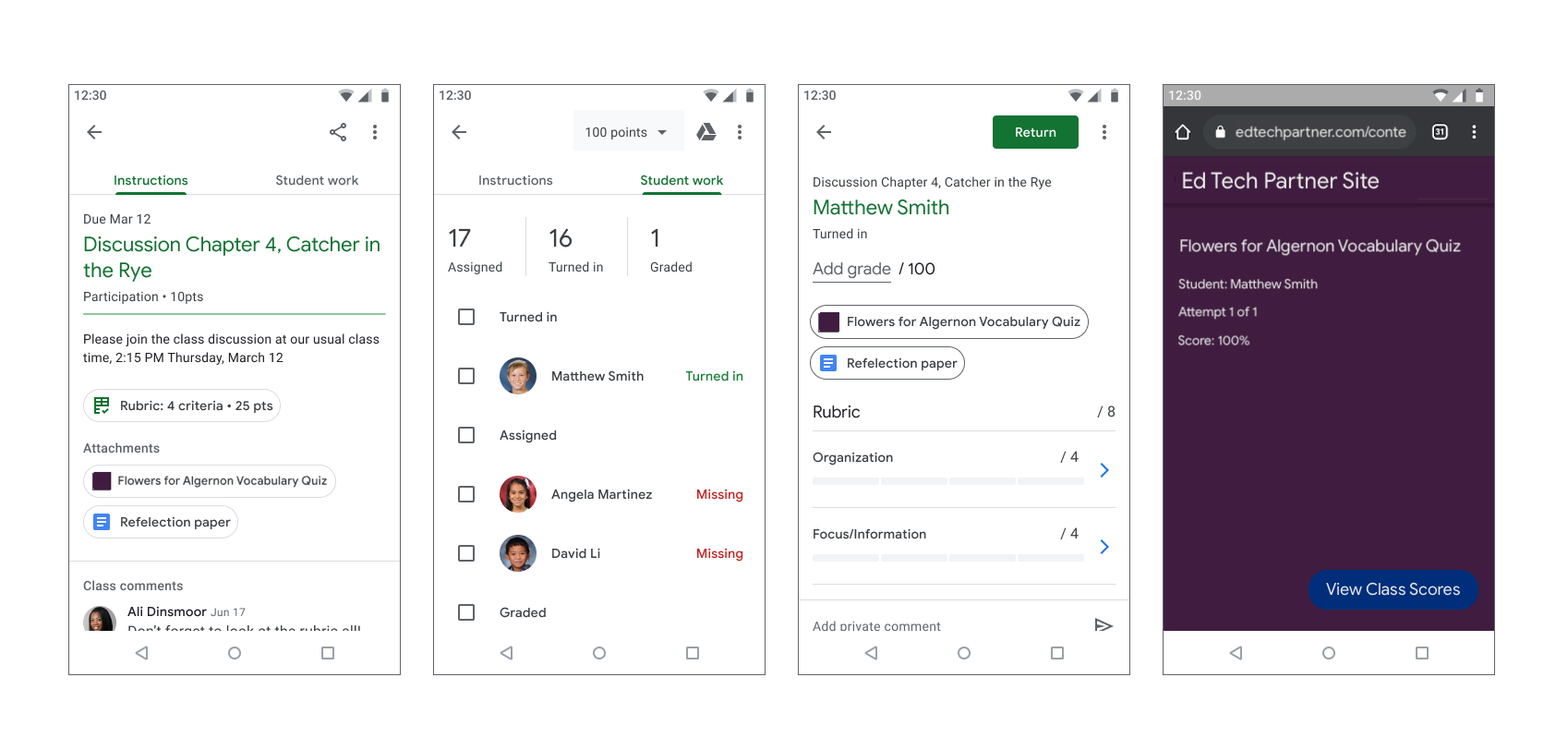
Figura 1. Flusso di valutazione dei compiti dell'insegnante.
Flusso utente dello studente
Molti studenti si affidano ai dispositivi mobili per accedere ai compiti e completarli. Gli studenti possono visualizzare i compiti dai loro dispositivi mobili. Un allegato di contenuti viene visualizzato come allegato alle istruzioni, mentre un allegato di attività viene visualizzato nel riquadro Il tuo lavoro, come mostrato nella Figura 2. Un compito può contenere più allegati che gli studenti devono completare. Quando uno studente apre un allegato, questo dovrebbe aprirsi nella tua app mobile o in una nuova finestra del browser. Gli studenti devono tornare su Classroom per consegnare il compito.
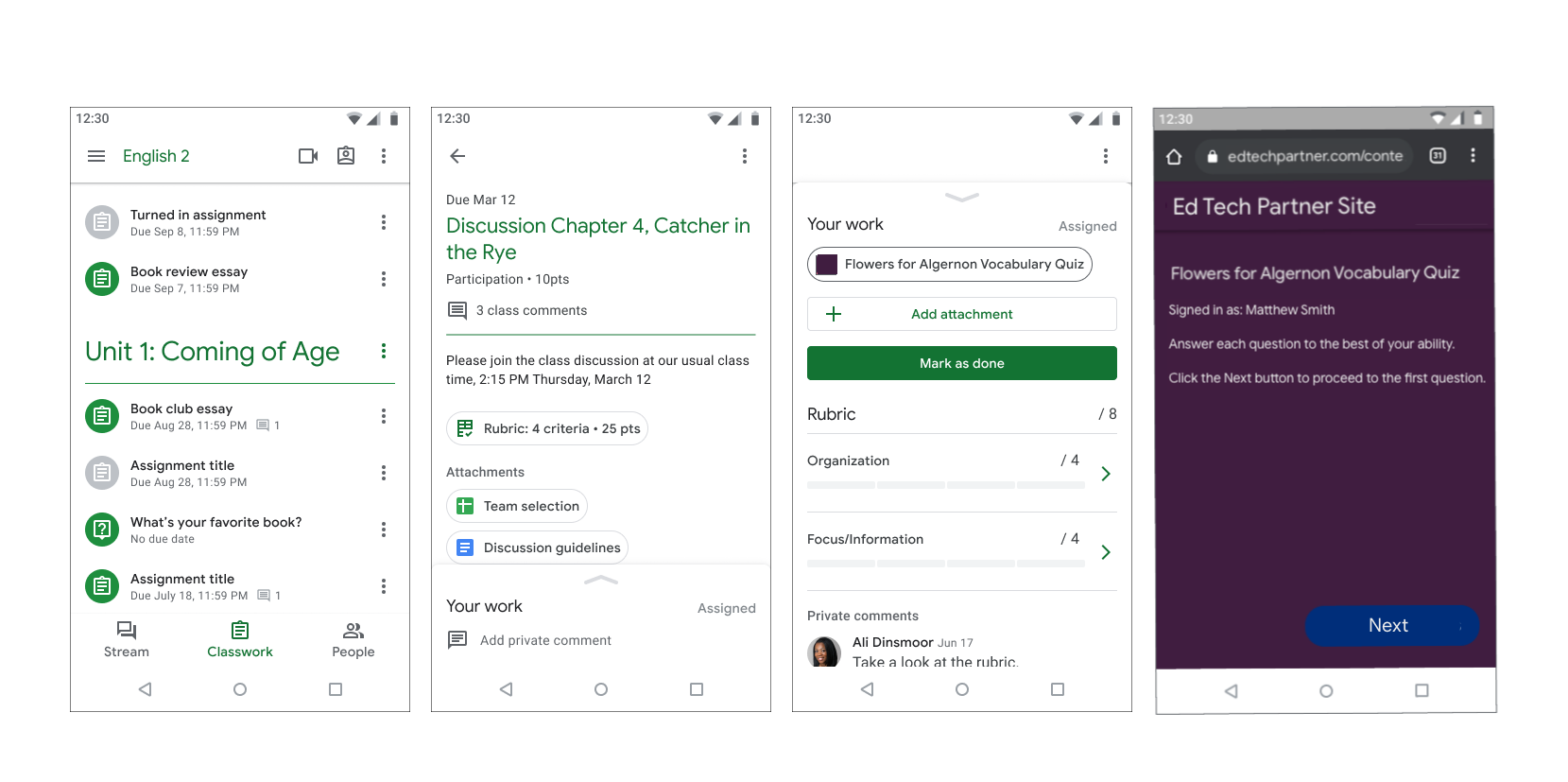
Figura 2. Flusso dei compiti degli studenti.
