Page Summary
-
The Place Photo service provides access to millions of place photos stored in the Places database, allowing you to enhance your applications with high-quality imagery.
-
You can retrieve photo references through Place Details, Nearby Search, or Text Search requests and then use the Place Photo service to access and resize these photos.
-
Place Photo requests require a photo name, your API key, and either
maxHeightPxormaxWidthPx(or both) to specify the desired image dimensions. -
Photo names are obtained from Place Details, Nearby Search, or Text Search responses and must be used in your Place Photo requests to retrieve the actual images.
-
Ensure your application includes any required attributions provided in the
authorAttributionsfield when displaying photos obtained through this service.
Introduction
The Place Photos (New) service is a read-only API that lets you add high quality photographic content to your application. Place Photos (New) gives you access to the millions of photos stored in the Places database.
When you get place information using a Place Details (New), Nearby Search (New), or Text Search (New) request, you can also request photo resources for relevant photographic content. Using Place Photos (New), you can then access the referenced photos and resize the image to the optimal size for your application.
The APIs Explorer lets you make live requests so that you can get familiar with the API and the API options:
Place Photos (New) requests
A Place Photos (New) request is an HTTP GET request to a URL in the form:https://places.googleapis.com/v1/NAME/media?key=API_KEY&PARAMETERS
Where the following parameters are required:
- NAME contains the resource name of the photo.
- API_KEY contains the API key.
- PARAMETERS contains either the
maxHeightPxparameter, themaxWidthPxparameter, or both.
The complete list of required and optional parameters are described below.
Required parameters
Photo name
A string identifier that uniquely identifies a photo. Photo names are
returned from a Place Details (New),
Nearby Search (New), or Text Search (New)
request in the name property of each element of the
photos[] array.
For an example, see Get a photo name.
maxHeightPx and maxWidthPx
Specifies the maximum intended height and width, in pixels, of the image. If the image is smaller than the values specified, the original image will be returned. If the image is larger in either dimension, it will be scaled to match the smaller of the two dimensions, restricted to its original aspect ratio. Both the maxheight and maxwidth properties accept an integer between 1 and 4800.
You must specify either maxHeightPx, or maxWidthPx, or both.
Optional parameters
skipHttpRedirect
If false (default), make an HTTP redirect to the image to return the image.
If true, skip the redirect and return a JSON response containing the image details.
For example:
{ "name": "places/ChIJj61dQgK6j4AR4GeTYWZsKWw/photos/Aaw_FcKly0DEv3EWmDJyHiEqXIP5mowOc99lN1GzBun6KHH52AZ5fFA/media", "photoUri": "https://lh3.googleusercontent.com/a-/AD_cFT-b=s100-p-k-no-mo" }
This option is ignored for non-HTTP requests.
Get a photo name
All requests to Place Photos (New) must include a photo resource
name, returned in the response to a Nearby Search (New),
Text Search (New), or Place Details (New) request. The
response to these requests contains a photos[] array if the
place has related photographic content.
Each elements of photo[] contains the following fields:
name— A string containing the resource name of the photo when you perform a Photo request. This string is in the form:places/PLACE_ID/photos/PHOTO_RESOURCE
heightPx— The maximum height of the image, in pixels.widthPx— The maximum width of the image, in pixels.authorAttributions[]— Any required attributions. This field is always present, but might be empty.
Photos returned by Place Photos (New) are sourced from a variety of locations,
including business owners and user contributed photos. In most cases, these
photos can be used without attribution, or will have the required attribution
included as a part of the image. However, if the returned photo element
includes a value in the authorAttributions field, you must include the
additional attribution in your application wherever you display the image.
The following example shows a Place Details (New) request that
includes photos in the field mask so that the response
includes the photos[] array in the response:
curl -X GET \ -H 'Content-Type: application/json' -H "X-Goog-Api-Key: API_KEY" \ -H "X-Goog-FieldMask: id,displayName,photos" \ https://places.googleapis.com/v1/places/ChIJ2fzCmcW7j4AR2JzfXBBoh6E
photos[] array in the response is shown below.
... "photos" : [ { "name": "places/ChIJ2fzCmcW7j4AR2JzfXBBoh6E/photos/AUacShh3_Dd8yvV2JZMtNjjbbSbFhSv-0VmUN-uasQ2Oj00XB63irPTks0-A_1rMNfdTunoOVZfVOExRRBNrupUf8TY4Kw5iQNQgf2rwcaM8hXNQg7KDyvMR5B-HzoCE1mwy2ba9yxvmtiJrdV-xBgO8c5iJL65BCd0slyI1", "widthPx": 6000, "heightPx": 4000, "authorAttributions": [ { "displayName": "John Smith", "uri": "//maps.google.com/maps/contrib/101563", "photoUri": "//lh3.googleusercontent.com/a-/AD_cFT-b=s100-p-k-no-mo" } ] }, ...
Request a place photo
The example request below returns an image using its resource name, resizing it so
that it is at most 400 pixels tall and wide:
https://places.googleapis.com/v1/places/ChIJ2fzCmcW7j4AR2JzfXBBoh6E/photos/ATKogpeivkIjQ1FT7QmbeT33nBSwqLhdPvIWHfrG1WfmgrFjeZYpS_Ls7c7rj8jejN9QGzlx4GoAH0atSvUzATDrgrZic_tTEJdeITdWL-oG3TWi5HqZoLozrjTaxoAIxmROHfV5KXVcLeTdCC6kmZExSy0CLVIG3lAPIgmvUiewNf-ZHYE4-jXYwPQpWHJgqVosvZJ6KWEgowEA-qRAzNTu9VH6BPFqHakGQ7EqBAeYOiU8Dh-xIQC8FcBJiTi0xB4tr-MYXUaF0p_AqzAhJcDE6FAgLqG1s7EsME0o36w2nDRHA-IuoISBC3SIahINE3Xwq2FzEZE6TpNTFVfgTpdPhV8CGLeqrauHn2I6ePm-2hA8-87aO7aClXKJJVzlQ1dc_JuHz6Ks07d2gglw-ZQ3ibCTF5lMtCF9O-9JHyRQXsfuXw/media?maxHeightPx=400&maxWidthPx=400&key=API_KEY
The response of a successful Place Photos (New) request is an image.
Error codes
Place Photos (New) requests may return the following error codes.
Quota exceeded (403)
If your request exceeds your available quota, the server returns an HTTP 403 status and displays the following image to indicate that the quota has been exceeded:
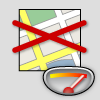
Invalid request (404)
If the server is unable to understand your request, it returns HTTP 400 status, which indicates an invalid request. The most common reasons for an invalid request include:
- The submitted photo name was not correctly specified.
- The request did not include the
maxHeightPxor themaxWidthPxparameter. - The value of the
maxHeightPxor themaxWidthtPxparameter was set tonull. - The
namehas expired. Ifnameexpires, make a request to Place Details (New), Nearby Search (New), or Text Search (New) to obtain a newname.
Too many requests (429)
Google recommends loading photos on demand. If you attempt to show all images for a place at once, the server may return an HTTP 429 status indicating loading too many photos at the same time. If you receive this error message, contact Support and request a quota increase.
Try it!
The API Explorer lets you make sample requests so that you can get familiar with the API and the API options.
To make a request:
- Select the API icon on the right side of the page.
- Set the
nameparameter to:places/PLACE_ID/photos/PHOTO_RESOURCE/media - Set
skipHttpRedirecttotrueso that the request returns a JSON response. By default, the request returns the image, which cannot be displayed by the API Explorer. - Select Execute button. In the dialog, choose the account that you want to use to make the request.
-
In the API Explorer panel, select the fullscreen icon to expand the API Explorer window.
