ה-Styled Media Streamingr (SMR) מאפשר לאפליקציית השולח להפעיל מדיה ב- מכשיר Cast בלי ליצור אפליקציית מקלט מותאמת אישית משלכם. אפשר לספק קובץ CSS משלכם כדי להתאים אישית את ערכת הצבעים והמיתוג של ה-SMR במהלך הרישום.
הרשמה
כדי להשתמש ב-SMR לאפליקציה, צריך לבחור באפשרות Styled Media Recordingr כשמוסיפים אפליקציה חדשה Developer Console של Google Cast SDK. מידע נוסף זמין במאמר רישום. האפשרות הזו כולל קישור לתצוגה מקדימה של גיליון הסגנונות המוגדר כברירת מחדל, וכן שדה שבו מזינים את כתובת האתר של גיליון הסגנונות. אפשר להשתמש בסגנונות ברירת המחדל או מציינים את כתובת ה-URL מסוג HTTPS לקובץ ה-CSS. תוכלו להשתמש בשרת שלכם כדי לארח קובץ CSS. אחרי שמציינים את כתובת ה-URL של קובץ ה-CSS, אפשר ללחוץ על תצוגה מקדימה. כדי לראות איך הסגנונות שלך ייראו במקלט.
מדיה נתמכת
כל המקלטים תומכים בסוגי המדיה, כפי שמתואר ב: מדיה נתמכת.
ה-SMR תומך בווידאו, באודיו ובתמונות וגם נשלט על ידי השולח באמצעות ערוץ המדיה של Cast SDK. ה-SMR עומד באופן מלא בדרישות של הנחיות חוויית המשתמש להפעלת מדיה במכשיר Cast.
סוג גופנים
אפשר לעיין ברשימה גופנים מותקנים מראש גופנים שהותקנו מראש במקלט.
CSS
המקלט של מדיה מסוג Styled Media משתמש במחלקות ה-CSS הבאות:
- .background: הרקע של המקבל.
- .logo: הלוגו שמוצג בזמן ההפעלה של המקבל. הכיתה הזו גם נעשה בו שימוש כשהמקלט נמצא במצב לא פעיל ולא קיים סיווג השקה. מוצהר.
- .progressBar: סרגל ההתקדמות להפעלת מדיה.
- .splash: המסך שמוצג כשהמקלט במצב לא פעיל. אם לא הוצהר על המחלקה, בצד המקבל ברירת המחדל היא .logo או שם האפליקציה.
- .watermark: סימן מים שמוצג בזמן הפעלת המדיה.
לפניכם קובץ CSS לדוגמה שמשתמש במחלקות האלה:
.background { background: center no-repeat url(background.png); } .logo { background-image: url(logo.png); } .progressBar { background-color: rgb(238, 255, 65); } .splash { background-image: url(splash.png); } .watermark { background-image: url(watermark.png); background-size: 57px 57px; }
בהמשך מופיעים כמה איורים של הכיתות האלה בשימוש.
וידאו
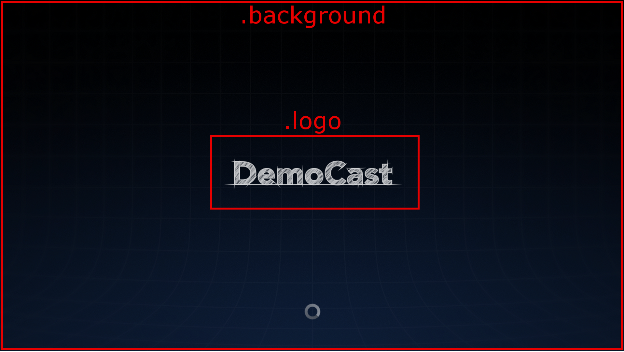
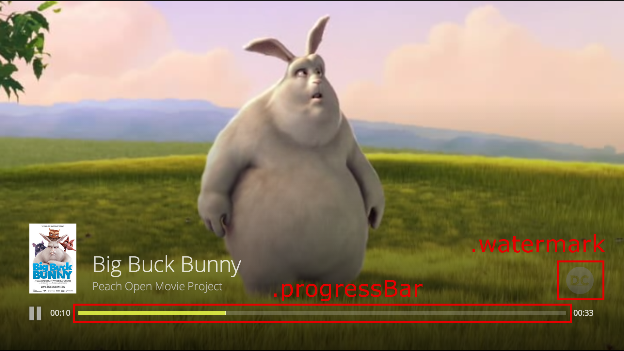
הערה: הגרפיקה של תמונת הווידאו היא בגודל 96x143 פיקסלים, ומקור התמונה הוא הראשון המשויך למטא-נתונים של המדיה נבחר להצגה. גודל התמונות משתנה מתאימות למידות הצפויות.
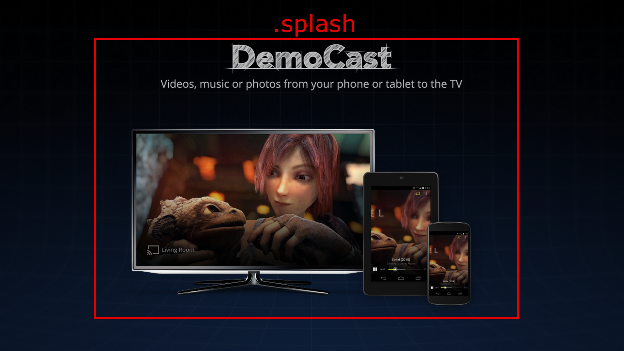
אודיו
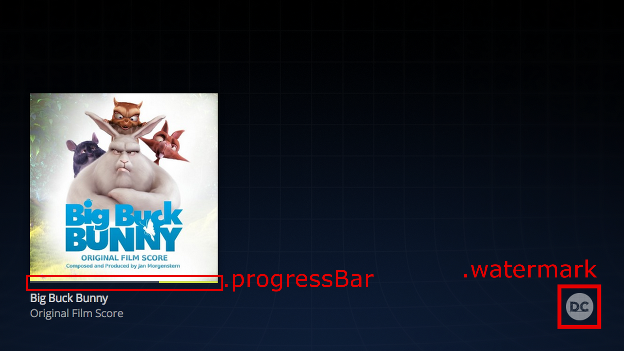
הערה: עטיפת אלבום האודיו היא בגודל 384x384 פיקסלים, ומקור התמונה הראשון המשויך למטא-נתונים של המדיה נבחר להצגה. גודל התמונות משתנה מתאימות למידות הצפויות.
תמונות מ-Big Buck Bunny: (c) copyright 2008, Blender Foundation / www.largebuckbunny.org
תמונה מ-Sintel: (c) זכויות יוצרים Blender Foundation / www.sintel.org
