Page Summary
-
This guide explains how to integrate Chartboost ads into an Android app using AdMob Mediation.
-
The Chartboost mediation adapter supports bidding and waterfall integrations, as well as banner, interstitial, rewarded, and native ad formats.
-
Setting up Chartboost in the AdMob UI involves configuring mediation settings for your ad unit and adding Chartboost as an ad source using your App ID, App Signature, User ID, and User Signature.
-
To comply with privacy regulations, you must implement EU consent and US states privacy laws settings using the Chartboost SDK.
-
Testing your implementation requires enabling test mode in both AdMob and Chartboost and verifying test ads using single ad source testing in the ad inspector.
This guide shows you how to use Google Mobile Ads SDK to load and display ads from Chartboost using AdMob Mediation, covering waterfall integrations. It covers how to add Chartboost to an ad unit's mediation configuration, and how to integrate the Chartboost SDK and adapter into an Android app.
Supported integrations and ad formats
The mediation adapter for Chartboost has the following capabilities:
| Integration | |
|---|---|
| Bidding | |
| Waterfall | |
| Formats | |
| Banner | |
| Interstitial | |
| Rewarded | |
| Native | |
Requirements
- Android API level 23 or higher
Latest Google Mobile Ads SDK
Complete the mediation Get started guide
Step 1: Set up configurations in Chartboost UI
Sign up for a Chartboost account and log in once your account is verified. Then, navigate to the Apps management tab.
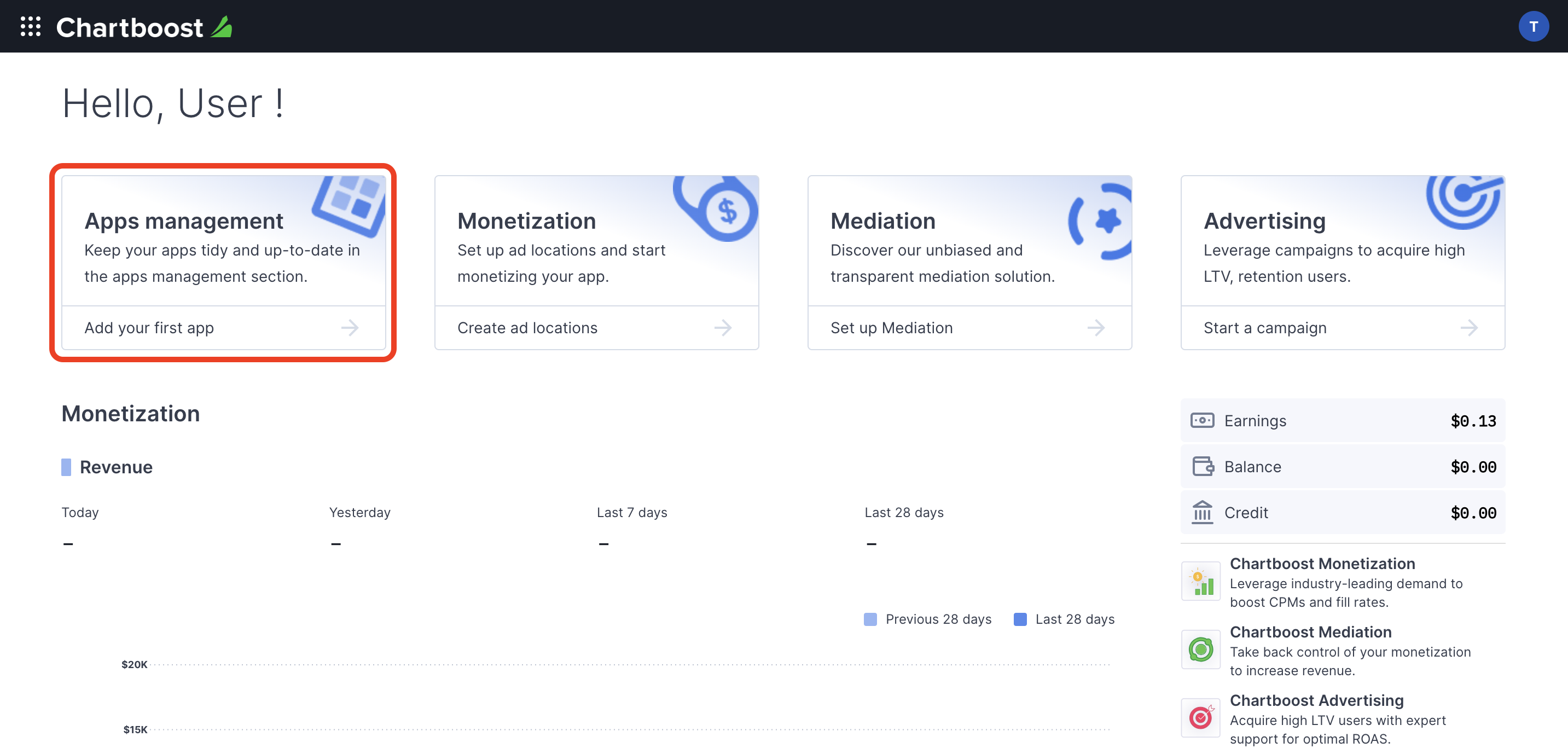
Click the Add new app button to create your app.
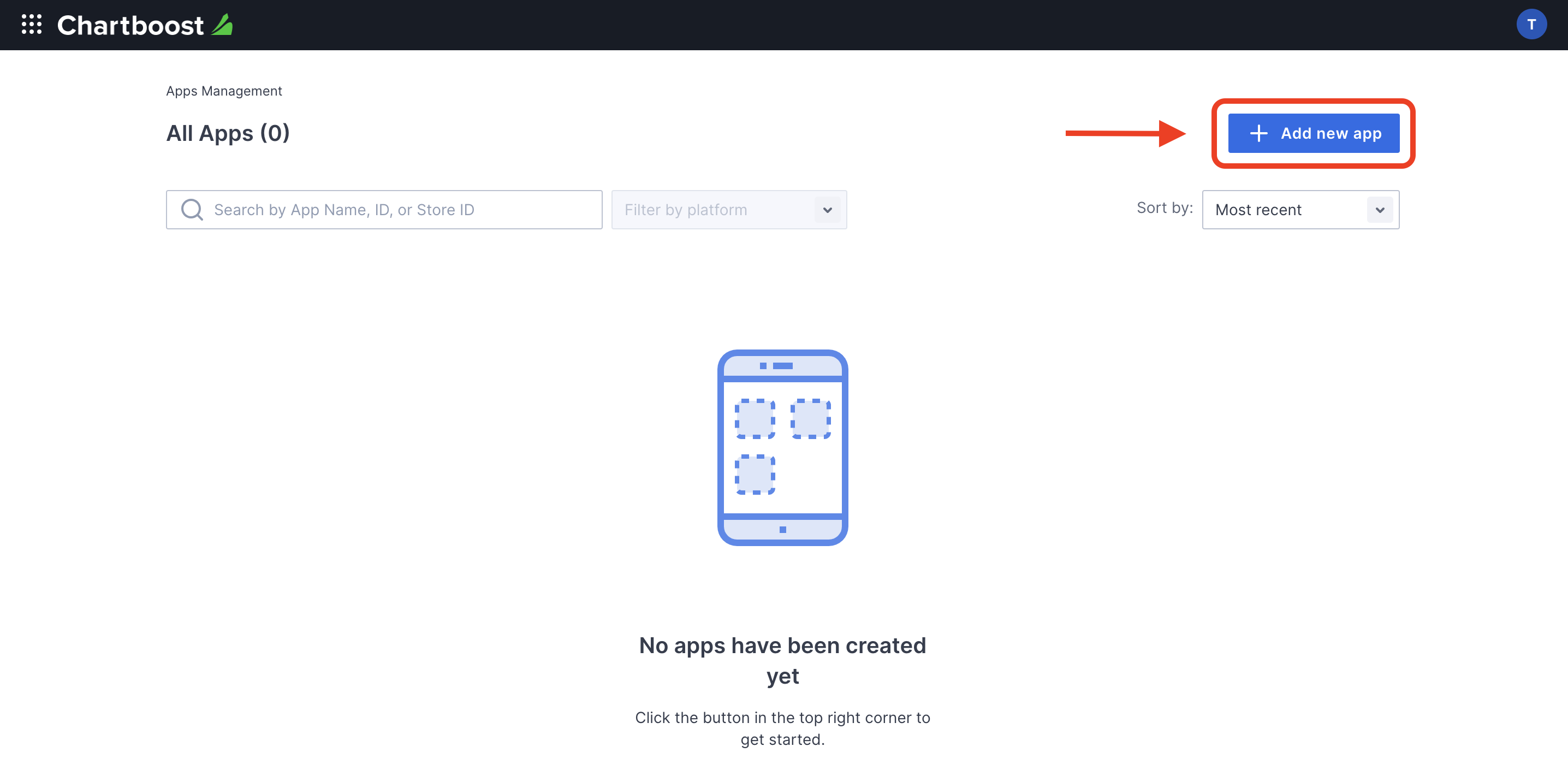
Fill out the rest of the form and click the Add App button to finalize your app.

After your app is created, you will be directed to its dashboard. Take note of the App ID and App Signature of your app.
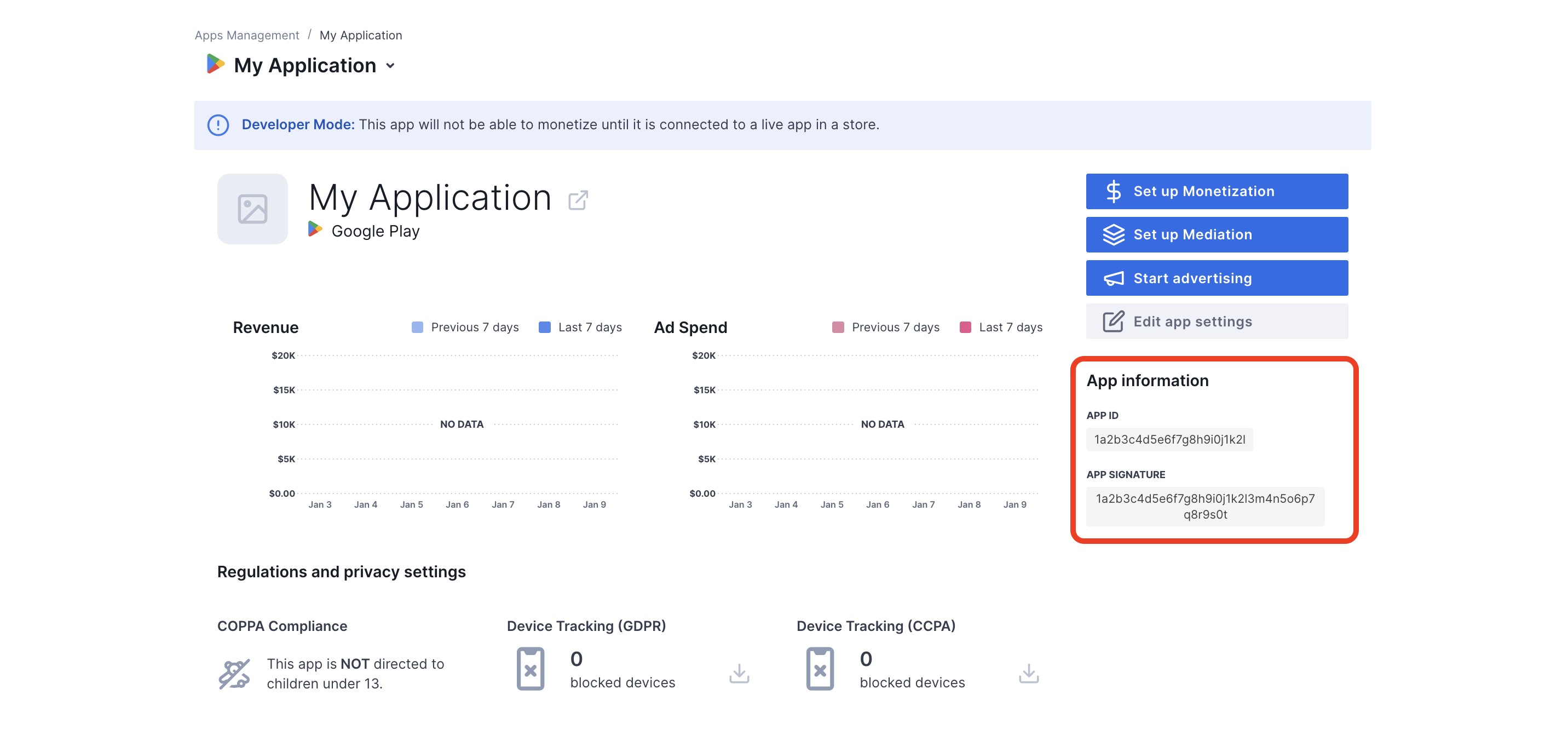
AdMob requires the Chartboost User ID and User Signature for setting up your AdMob ad unit ID. You can find these parameters by clicking Chartboost mediation on the Chartboost UI.
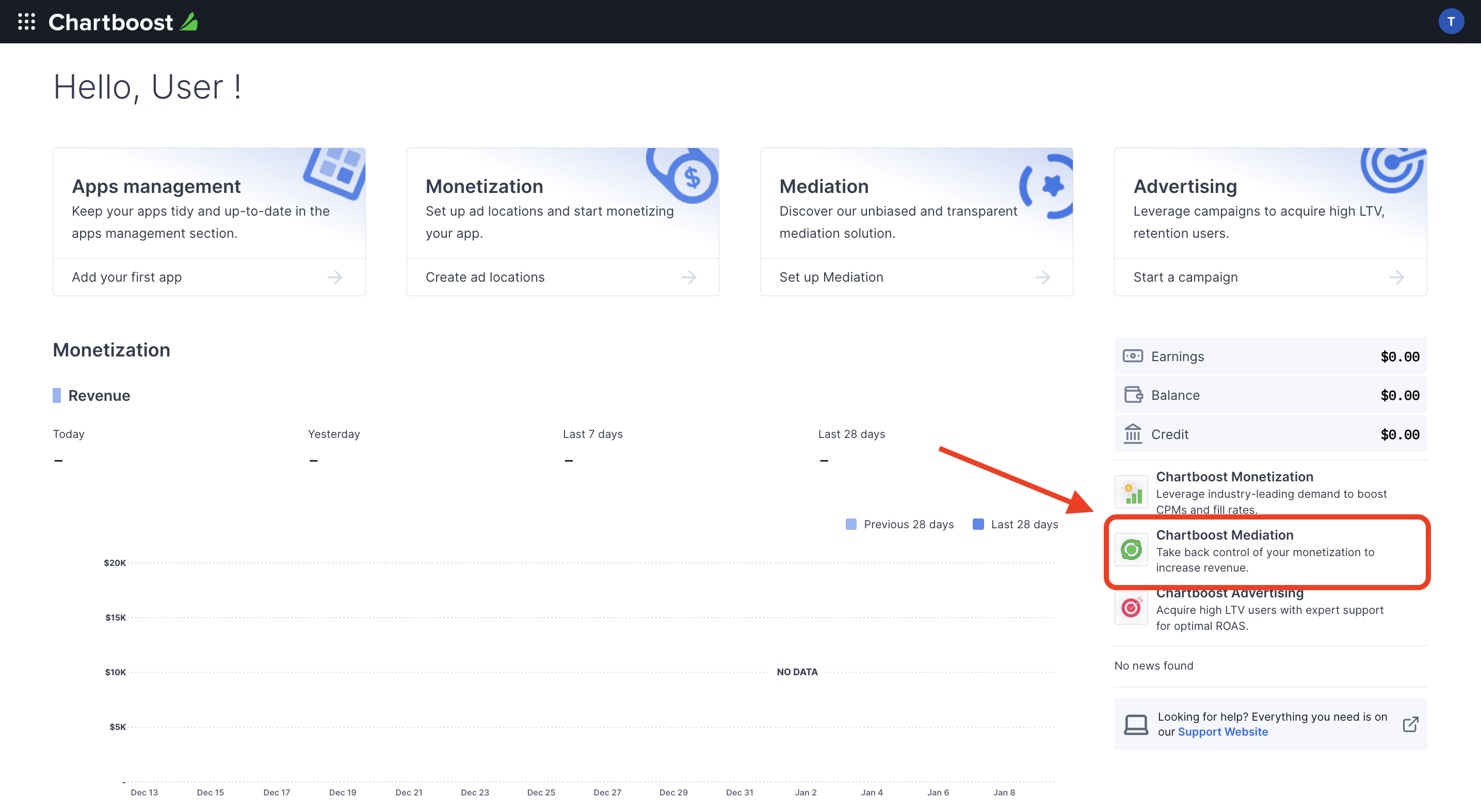
Navigate to the Resources > API Explorer tab and take note of your User ID and User Signature located under the Authentication section.
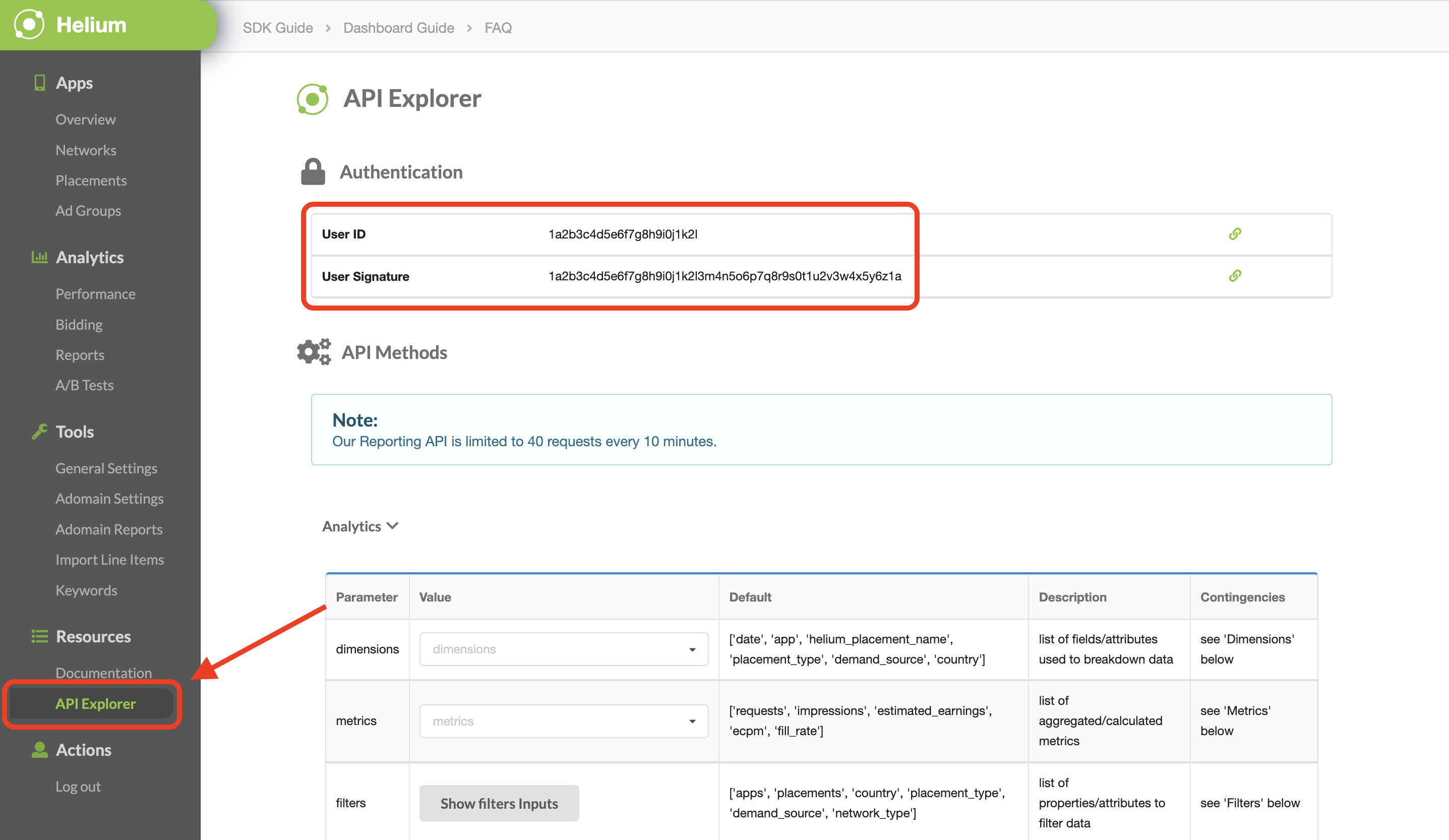
Update your app-ads.txt
Authorized Sellers for Apps app-ads.txt is an IAB Tech Lab initiative that helps ensure your
app ad inventory is only sold through channels you've identified as authorized. To prevent a
significant loss in ad revenue, you'll need to implement an app-ads.txt file.
If you haven't done so already,
set up an app-ads.txt file for your app.
To implement app-ads.txt for Chartboost, see
app-ads.txt.
Turn on test mode
You can enable test mode on your app by navigating to the Apps management tab from the Chartboost UI, selecting your app from the list and clicking on Edit app settings.
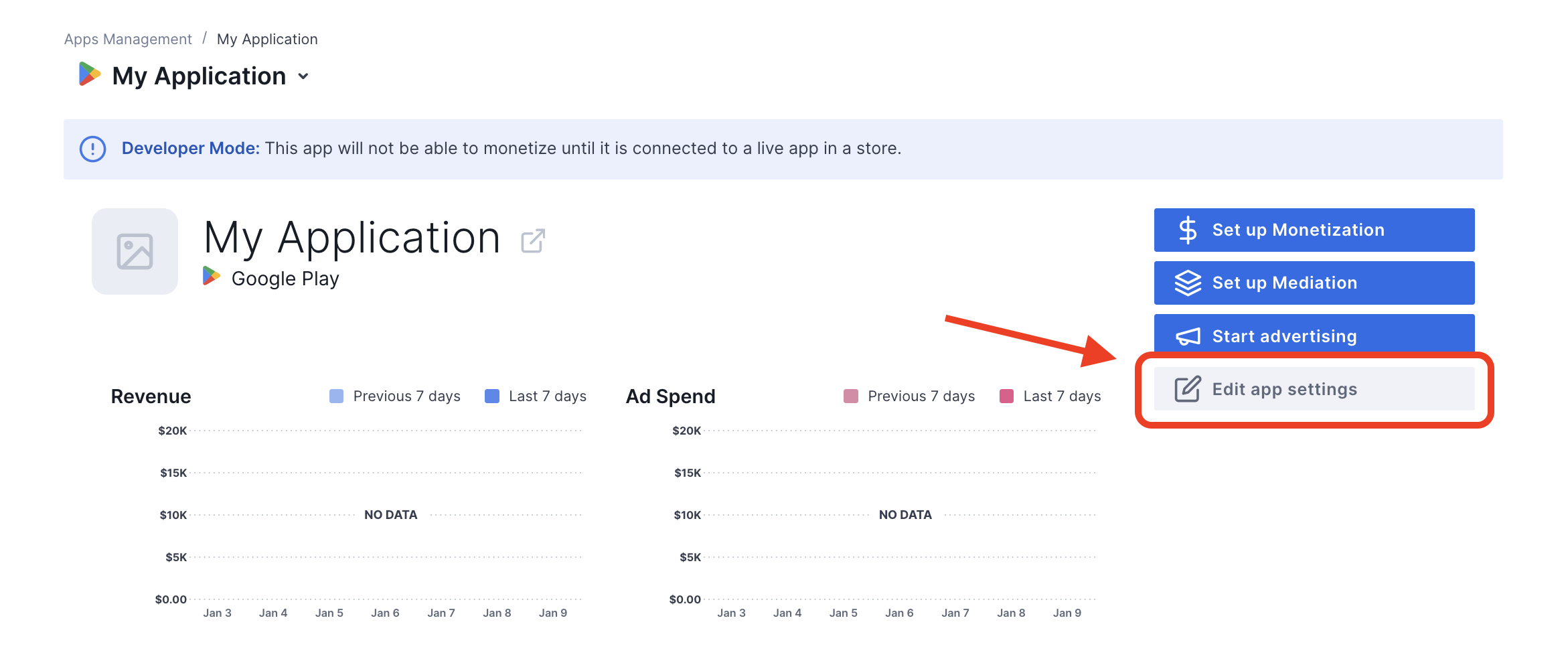
From your app's settings, you can toggle Test mode on your app.
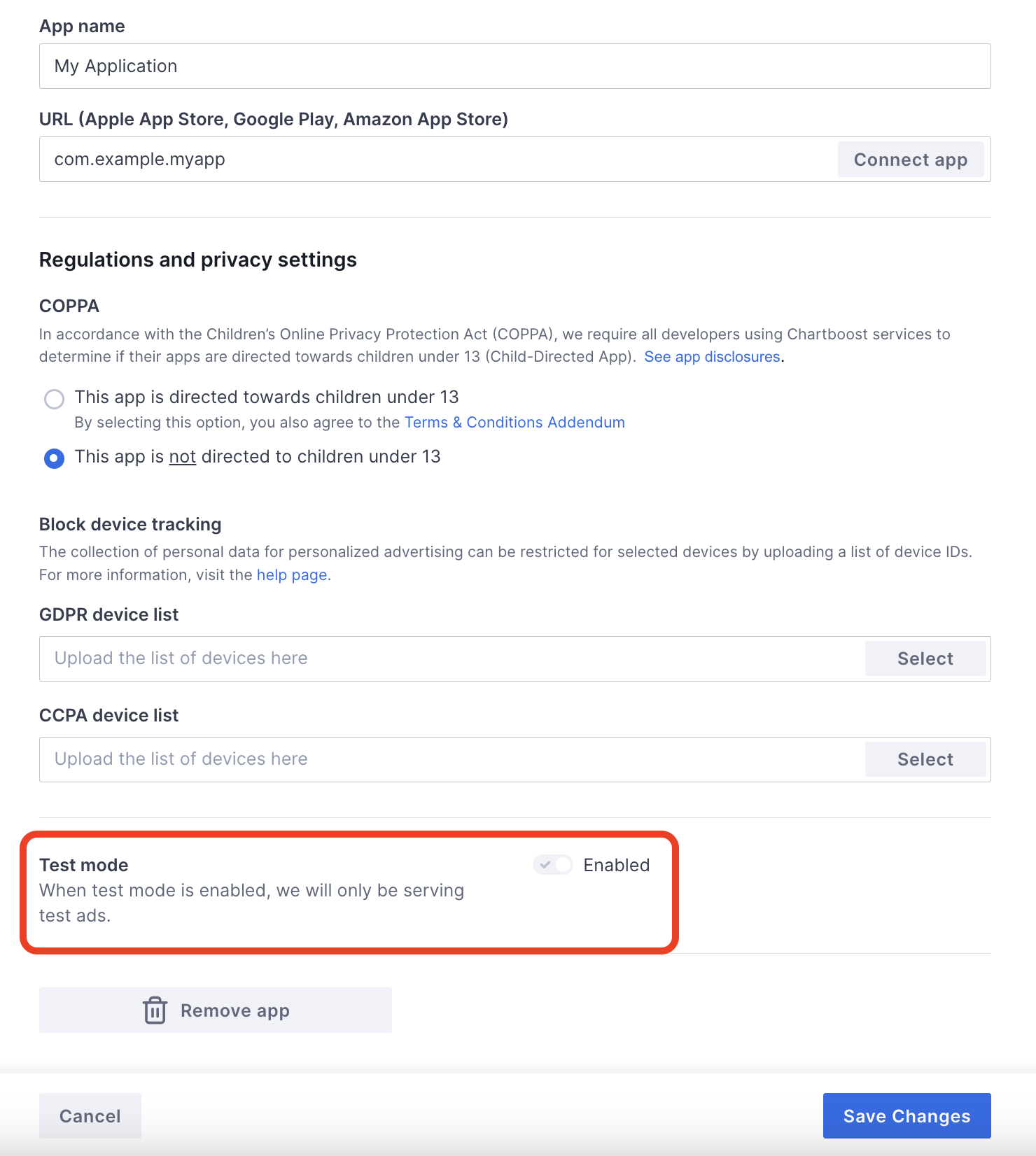
Once test mode is enabled, you can request ads using the ad unit ID created earlier and receive a Chartboost test ad.
After you are able to receive Chartboost test ads, your app will be placed on Chartboost's Publisher App Review. In order for monetization on Chartboost to work, the publisher app review will need to be approved by Chartboost.
Step 2: Set up Chartboost demand in AdMob UI
Configure mediation settings for your ad unit
You need to add Chartboost to the mediation configuration for your ad unit.
First, sign in to your AdMob account. Next, navigate to the Mediation tab. If you have an existing mediation group you'd like to modify, click the name of that mediation group to edit it, and skip ahead to Add Chartboost as an ad source.
To create a new mediation group, select Create Mediation Group.
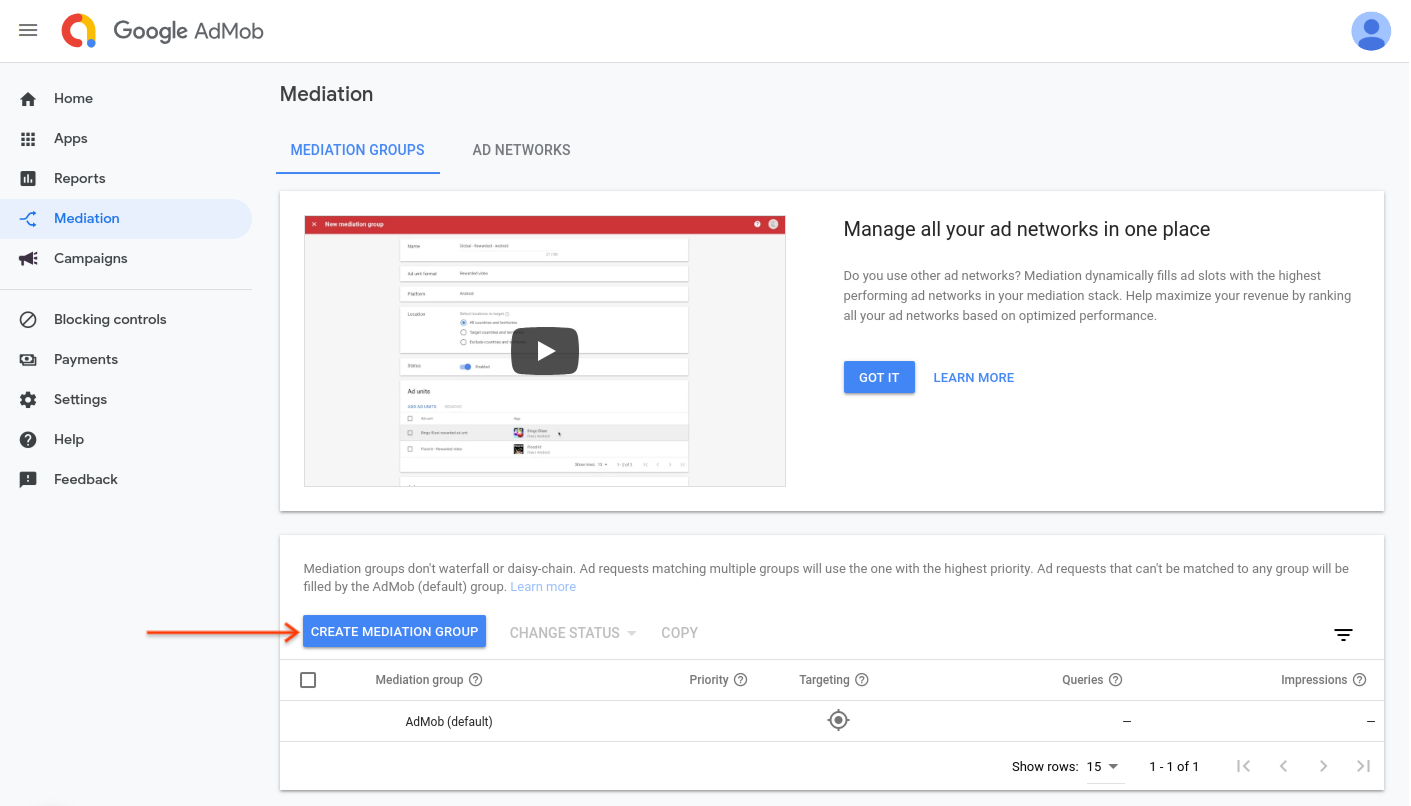
Enter your ad format and platform, then click Continue.
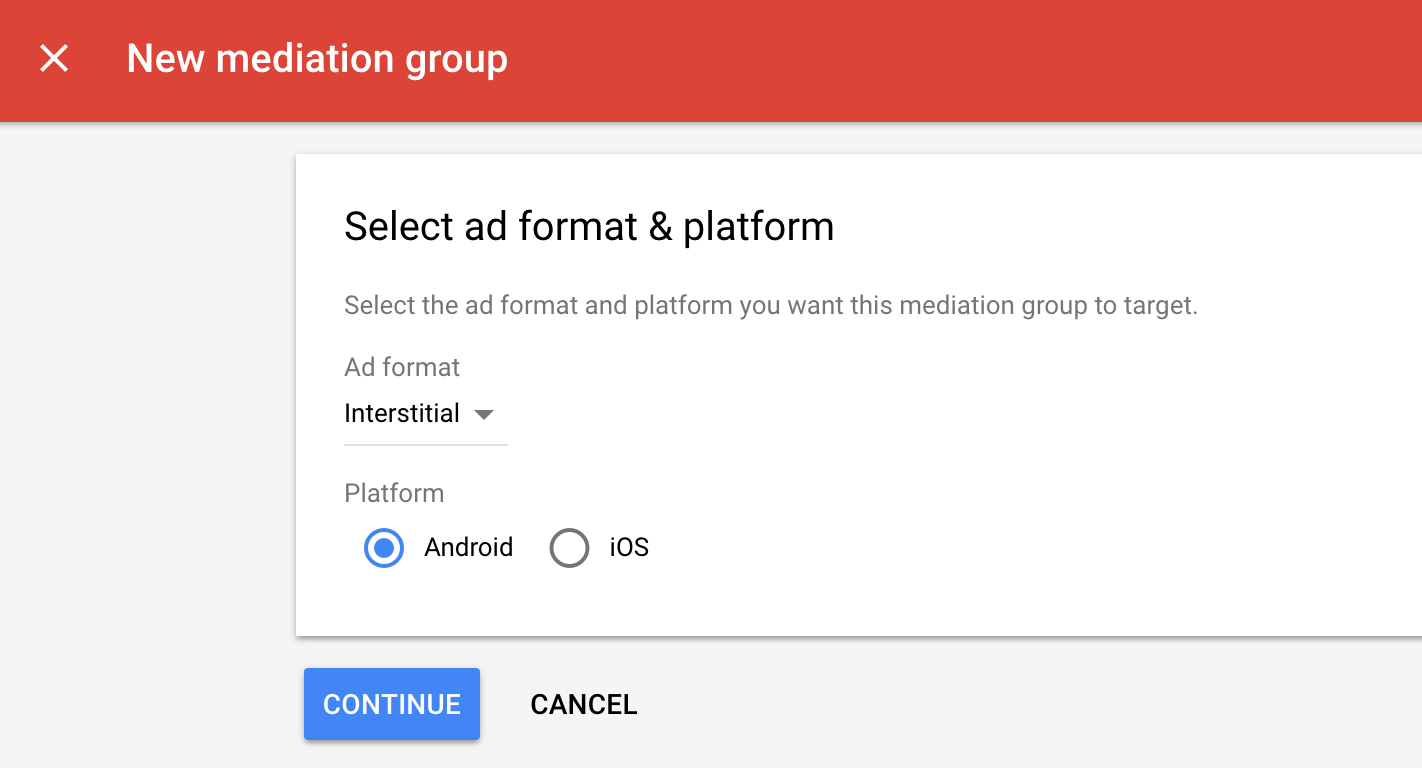
Give your mediation group a name, and select locations to target. Next, set the mediation group status to Enabled, and then click Add Ad Units.
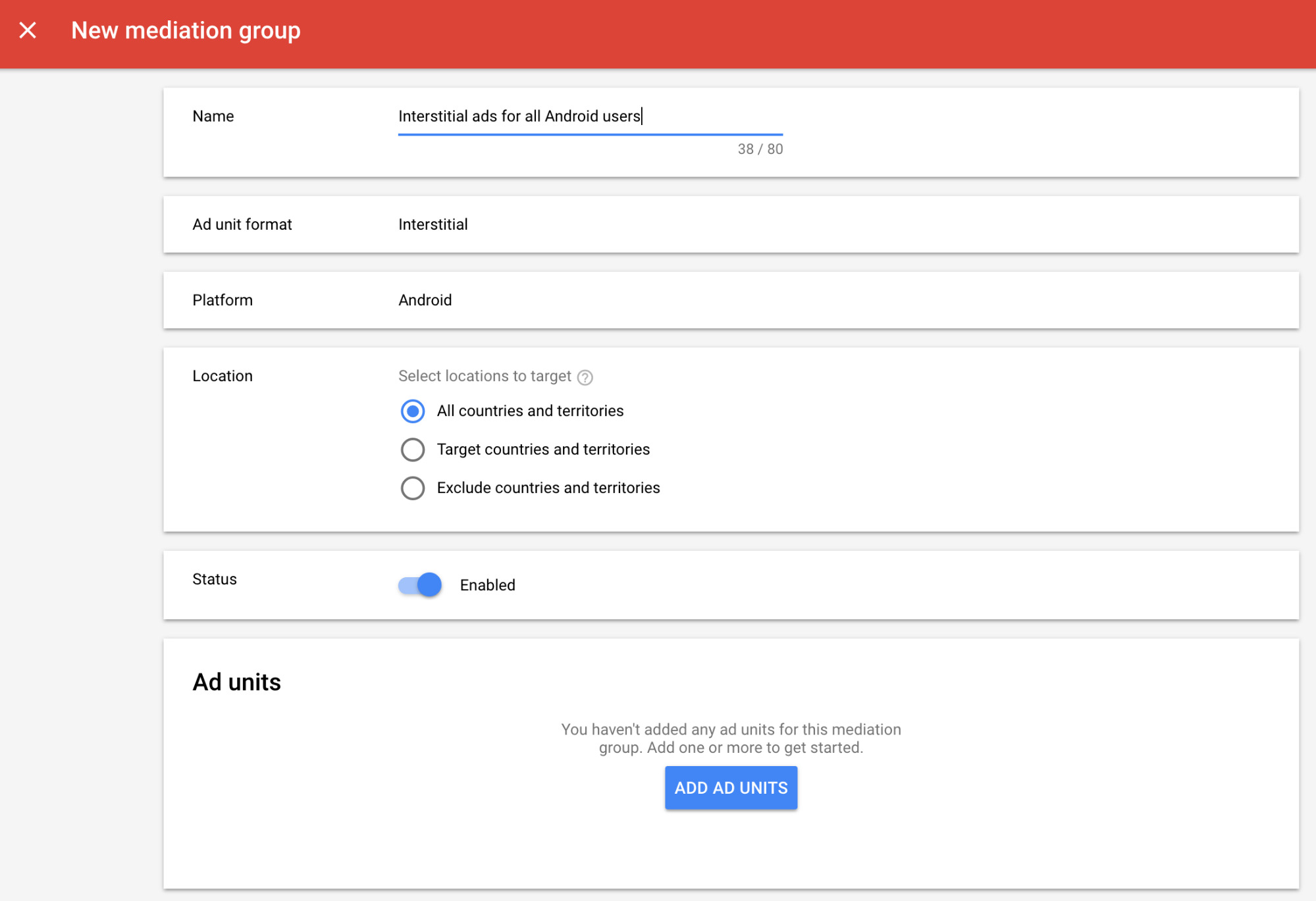
Associate this mediation group with one or more of your existing AdMob ad units. Then click Done.
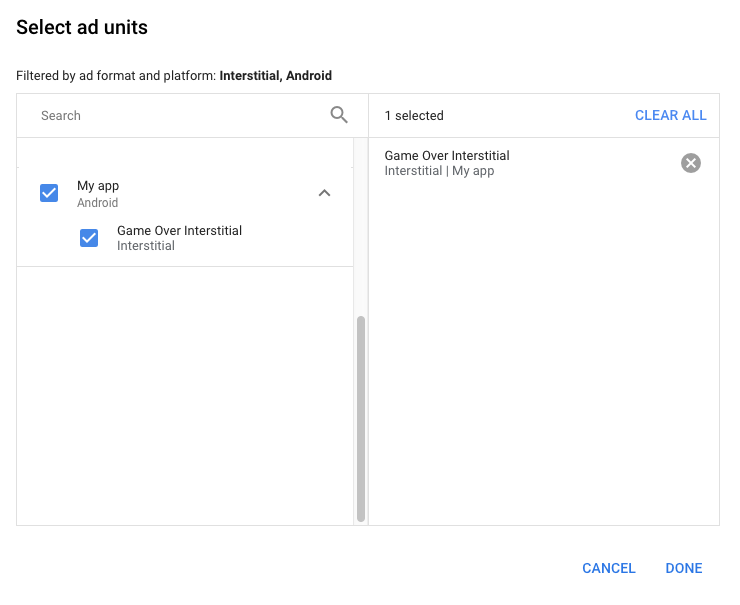
You should now see the ad units card populated with the ad units you selected:
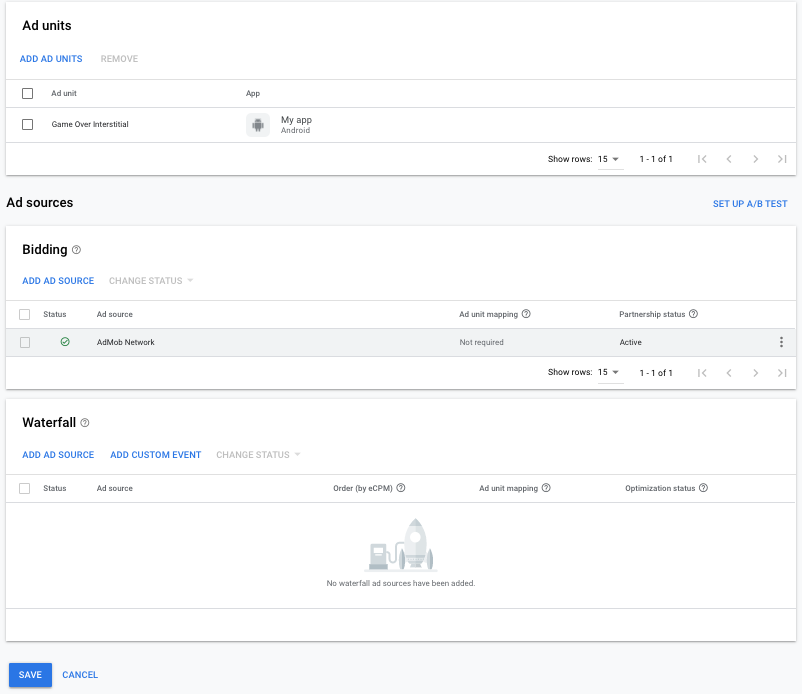
Add Chartboost as an ad source
Under the Waterfall card in the Ad Sources section, select Add Ad Source.
Select Chartboost and enable the Optimize switch. Enter the User ID and User Signature obtained in the previous section to set up ad source optimization for Chartboost. Then enter an eCPM value for Chartboost and click Continue.
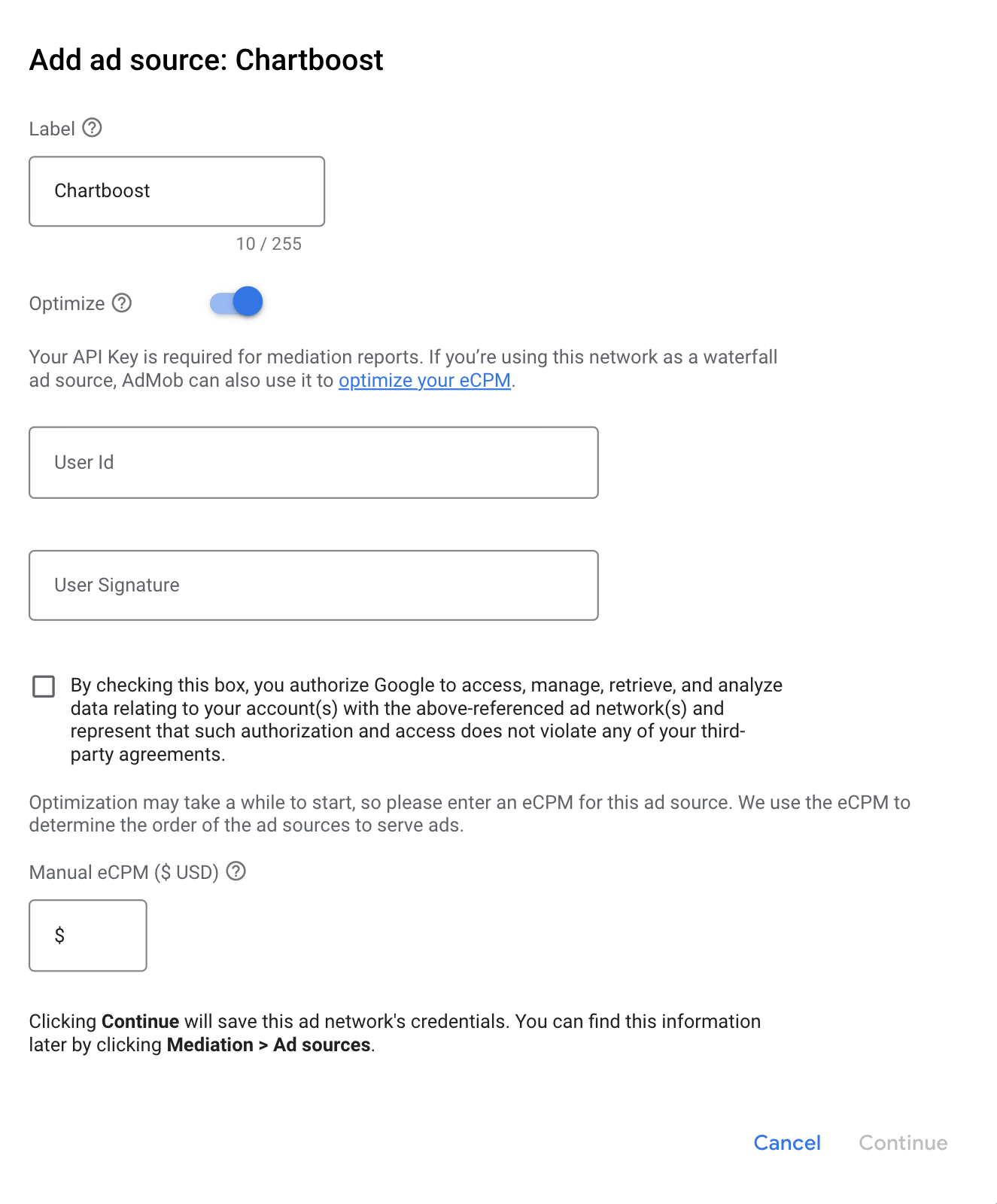
If you already have a mapping for Chartboost, you can select it. Otherwise, click Add mapping.
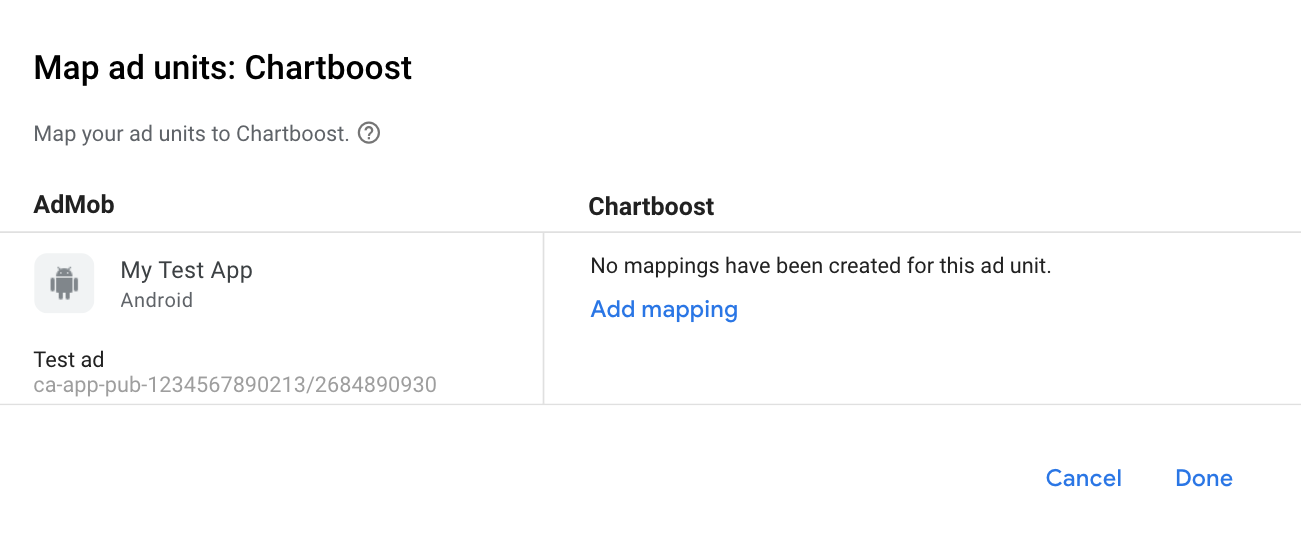
Next, enter the App ID, App Signature and Ad Location obtained in the previous section. Then click Done.
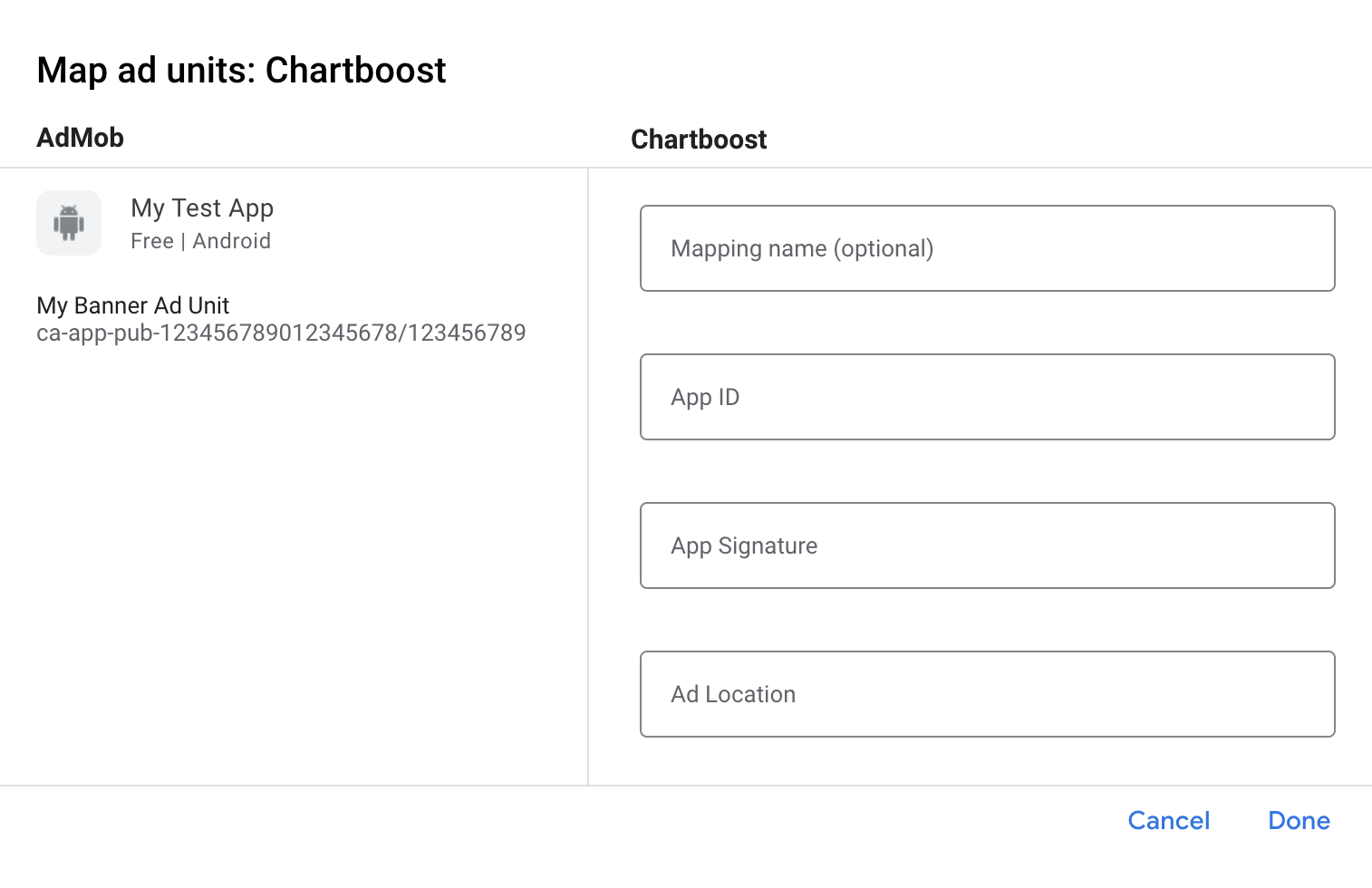
Chartboost Ad Locations (Named Locations) are simple names representing a place in your app where you want to show an ad. AdMob sends requests to the location specified in the settings. Once requests are sent, Chartboost adds the location to its platform for reporting purposes. Users also have the ability to create new ad locations directly in the Chartboost platform before calling them in their games.
In the Chartboost UI, your Ad Locations can be revealed in the Basic Settings page by clicking Advanced Settings. See Chartboost's [Named Locations](//docs.chartboost.com/en/monetization/publishing/ad-locations/) guide for more details.
Finally, click Done to add Chartboost as an ad source, and then click Save.
Add Chartboost to GDPR and US state regulations ad partners list
Follow the steps in European regulations settings and US state regulations settings to add Chartboost to the European and US state regulations ad partners list in the AdMob UI.
Step 3: Import the Chartboost SDK and adapter
Android Studio integration (recommended)
In your project-level settings.gradle.kts file, add the following
repositories:
dependencyResolutionManagement {
repositories {
google()
mavenCentral()
maven {
url = uri("https://cboost.jfrog.io/artifactory/chartboost-ads/")
}
}
}
Then, in your app-level build.gradle.kts file, add the following
implementation dependencies and configurations. Use the latest versions of the
Chartboost SDK and adapter:
dependencies {
implementation("com.google.android.gms:play-services-ads:24.9.0")
implementation("com.google.ads.mediation:chartboost:9.10.2.0")
}
Manual integration
Download the
.aarfile of the latest version of the Chartboost SDK from Maven Central, and add it to your project.Navigate to the Chartboost adapter artifacts on Google's Maven Repository. Select the latest version, download the Chartboost adapter's
.aarfile, and add it to your project.
Step 4: Implement privacy settings on Chartboost SDK
EU consent and GDPR
To comply with Google EU User Consent Policy, you must make certain disclosures to your users in the European Economic Area (EEA), the UK, and Switzerland, and obtain their consent for the use of cookies or other local storage where legally required, and for the collection, sharing, and use of personal data for ads personalization. This policy reflects the requirements of the EU ePrivacy Directive and the General Data Protection Regulation (GDPR). You are responsible for verifying consent is propagated to each ad source in your mediation chain. Google is unable to pass the user's consent choice to such networks automatically.
In SDK version 8.1.0, Chartboost added the addDataUseConsent() method. The
following sample code sets data use consent to NON_BEHAVIORAL. If you choose
to call this method, it is recommended that you do so prior to requesting ads
through Google Mobile Ads SDK.
Java
DataUseConsent dataUseConsent = new GDPR(GDPR.GDPR_CONSENT.NON_BEHAVIORAL);
Chartboost.addDataUseConsent(context, dataUseConsent);
Kotlin
val dataUseConsent = GDPR(GDPR.GDPR_CONSENT.NON_BEHAVIORAL)
Chartboost.addDataUseConsent(context, dataUseConsent)
See Chartboost's GDPR article and their Android Privacy Methods for more details and the values that can be provided in each method.
US states privacy laws
US states privacy laws require giving users the right to opt out of the "sale" of their "personal information" (as the law defines those terms), with the opt-out offered through a prominent "Do Not Sell My Personal Information" link on the "selling" party's homepage. The US states privacy laws compliance guide offers the ability to enable restricted data processing for Google ad serving, but Google is unable to apply this setting to each ad network in your mediation chain. Therefore, you must identify each ad network in your mediation chain that may participate in the sale of personal information and follow guidance from each of those networks to ensure compliance.
In SDK version 8.1.0, Chartboost added the addDataUseConsent() method. The
following sample code sets data use consent to OPT_IN_SALE. If you choose to
call this method, it is recommended that you do so prior to requesting ads
through Google Mobile Ads SDK.
Java
DataUseConsent dataUseConsent = new CCPA(CCPA.CCPA_CONSENT.OPT_IN_SALE);
Chartboost.addDataUseConsent(context, dataUseConsent);
Kotlin
val dataUseConsent = CCPA(CCPA.CCPA_CONSENT.OPT_IN_SALE)
Chartboost.addDataUseConsent(context, dataUseConsent)
See Chartboost's CCPA article and their Android Privacy Methods for more details and the values that can be provided in each method.
Step 5: Add required code
Update Activity configuration changes
Add the following attribute to each activity in the AndroidManifest.xml
file that shows Chartboost ads and supports different orientations:
android:configChanges="keyboardHidden|orientation|screenSize"
Step 6: Test your implementation
Enable test ads
Make sure you register your test device for AdMob and enable test mode in Chartboost UI.
Verify test ads
To verify that you are receiving test ads from Chartboost, enable single ad source testing in ad inspector using the Chartboost (Waterfall) ad source(s).
Optional steps
Permissions
For optimal performance, Chartboost recommends adding the following optional
permissions to your app's AndroidManifest.xml file:
<uses-permission android:name="android.permission.READ_PHONE_STATE" />
Error codes
If the adapter fails to receive an ad from Chartboost, you can check the
underlying error from the ad response using
ResponseInfo.getAdapterResponses()
under the following classes:
com.google.ads.mediation.chartboost.ChartboostAdapter
com.google.ads.mediation.chartboost.ChartboostMediationAdapter
Here are the codes and accompanying messages thrown by the Chartboost adapter when an ad fails to load:
| Error code | Reason |
|---|---|
| 0-99 | Chartboost SDK returned an error. See Chartboost's documentation for more details. |
| 101 | The requested ad size does not match a Chartboost supported banner size. |
| 102 | Chartboost can only load 1 ad per location at a time. |
| 103 | Chartboost server parameters configured in the AdMob UI are missing/invalid. |
| 104 | The Chartboost interstitial or rewarded ad is not ready to be shown. |
Chartboost Android Mediation Adapter Changelog
Version 9.10.2.0
- Verified compatibility with Chartboost SDK version 9.10.2.
Built and tested with:
- Google Mobile Ads SDK version 24.7.0.
- Chartboost SDK version 9.10.2.
Version 9.10.1.0
- Verified compatibility with Chartboost SDK version 9.10.1.
Built and tested with:
- Google Mobile Ads SDK version 24.7.0.
- Chartboost SDK version 9.10.1.
Version 9.10.0.1
- Removed class-level references to Context. Can help reduce memory leak issues.
Built and tested with:
- Google Mobile Ads SDK version 24.7.0.
- Chartboost SDK version 9.10.0.
Version 9.10.0.0
- Verified compatibility with Chartboost SDK version 9.10.0.
Built and tested with:
- Google Mobile Ads SDK version 24.6.0.
- Chartboost SDK version 9.10.0.
Version 9.9.3.0
- Verified compatibility with Chartboost SDK version 9.9.3.
Built and tested with:
- Google Mobile Ads SDK version 24.5.0.
- Chartboost SDK version 9.9.3.
Version 9.9.2.0
- Verified compatibility with Chartboost SDK version 9.9.2.
Built and tested with:
- Google Mobile Ads SDK version 24.5.0.
- Chartboost SDK version 9.9.2.
Version 9.9.1.0
- Verified compatibility with Chartboost SDK version 9.9.1.
Built and tested with:
- Google Mobile Ads SDK version 24.4.0.
- Chartboost SDK version 9.9.1.
Version 9.9.0.0
- Verified compatibility with Chartboost SDK version 9.9.0.
Built and tested with:
- Google Mobile Ads SDK version 24.4.0.
- Chartboost SDK version 9.9.0.
Version 9.8.3.1
- Updated the minimum required Android API level to 23.
- Updated the minimum required Google Mobile Ads SDK version to 24.0.0.
Built and tested with:
- Google Mobile Ads SDK version 24.0.0.
- Chartboost SDK version 9.8.3.
Version 9.8.3.0
- Verified compatibility with Chartboost SDK version 9.8.3.
Built and tested with:
- Google Mobile Ads SDK version 23.6.0.
- Chartboost SDK version 9.8.3.
Version 9.8.2.0
- Verified compatibility with Chartboost SDK version 9.8.2.
Built and tested with:
- Google Mobile Ads SDK version 23.6.0.
- Chartboost SDK version 9.8.2.
Version 9.8.1.0
- Verified compatibility with Chartboost SDK version 9.8.1.
Built and tested with:
- Google Mobile Ads SDK version 23.5.0.
- Chartboost SDK version 9.8.1.
Version 9.8.0.0
- Verified compatibility with Chartboost SDK version 9.8.0.
Built and tested with:
- Google Mobile Ads SDK version 23.4.0.
- Chartboost SDK version 9.8.0.
Version 9.7.0.0
- Verified compatibility with Chartboost SDK version 9.7.0.
- Updated the minimum required Google Mobile Ads SDK version to 23.0.0.
Built and tested with:
- Google Mobile Ads SDK version 23.0.0.
- Chartboost SDK version 9.7.0.
Version 9.6.1.0
- Verified compatibility with Chartboost SDK version 9.6.1.
Built and tested with:
- Google Mobile Ads SDK version 22.6.0.
- Chartboost SDK version 9.6.1.
Version 9.6.0.0
- Verified compatibility with Chartboost SDK version 9.6.0.
Built and tested with:
- Google Mobile Ads SDK version 22.5.0.
- Chartboost SDK version 9.6.0.
Version 9.5.0.0
- Verified compatibility with Chartboost SDK version 9.5.0.
Built and tested with:
- Google Mobile Ads SDK version 22.3.0.
- Chartboost SDK version 9.5.0.
Version 9.4.1.0
- Verified compatibility with Chartboost SDK version 9.4.1.
Built and tested with:
- Google Mobile Ads SDK version 22.2.0.
- Chartboost SDK version 9.4.1.
Version 9.4.0.0
- Verified compatibility with Chartboost SDK version 9.4.0.
Built and tested with:
- Google Mobile Ads SDK version 22.1.0.
- Chartboost SDK version 9.4.0.
Version 9.3.1.0
- Verified compatibility with Chartboost SDK version 9.3.1.
Built and tested with:
- Google Mobile Ads SDK version 22.1.0.
- Chartboost SDK version 9.3.1.
Version 9.3.0.0
- Verified compatibility with Chartboost SDK version 9.3.0.
Built and tested with:
- Google Mobile Ads SDK version 22.0.0.
- Chartboost SDK version 9.3.0.
Version 9.2.1.1
- Updated adapter to use new
VersionInfoclass. - Updated the minimum required Google Mobile Ads SDK version to 22.0.0.
Built and tested with:
- Google Mobile Ads SDK version 22.0.0.
- Chartboost SDK version 9.2.1.
Version 9.2.1.0
- Verified compatibility with Chartboost SDK 9.2.1.
Built and tested with:
- Google Mobile Ads SDK version 21.5.0.
- Chartboost SDK version 9.2.1.
Version 9.2.0.0
- Verified compatibility with Chartboost SDK 9.2.0.
- Updated the minimum required Google Mobile Ads SDK version to 21.5.0.
Built and tested with:
- Google Mobile Ads SDK version 21.5.0.
- Chartboost SDK version 9.2.0.
Version 9.1.1.0
- Added the
ChartboostMediationAdapter.setAppParams(String, String)method as an optional way to hardcode which app ID and app signature to use to initialize the Chartboost SDK. - Verified compatibility with Chartboost SDK 9.1.1.
- Updated the minimum required Google Mobile Ads SDK version to 21.3.0.
Built and tested with:
- Google Mobile Ads SDK version 21.3.0.
- Chartboost SDK version 9.1.1.
Version 8.4.3.1
- Updated the minimum required Google Mobile Ads SDK version to 21.0.0.
- Updated the minimum required Android API level to 19.
Built and tested with:
- Google Mobile Ads SDK version 21.0.0.
- Chartboost SDK version 8.4.3.
Version 8.4.3.0
- Verified compatibility with Chartboost SDK 8.4.3.
Built and tested with:
- Google Mobile Ads SDK version 20.6.0.
- Chartboost SDK version 8.4.3.
Version 8.4.2.0
- Verified compatibility with Chartboost SDK 8.4.2.
- Updated
compileSdkVersionandtargetSdkVersionto API 31. - Updated the minimum required Google Mobile Ads SDK version to 20.6.0.
Built and tested with:
- Google Mobile Ads SDK version 20.6.0.
- Chartboost SDK version 8.4.2.
Version 8.4.1.0
- Verified compatibility with Chartboost SDK 8.4.1.
- Updated the minimum required Google Mobile Ads SDK version to 20.6.0.
Built and tested with:
- Google Mobile Ads SDK version 20.6.0.
- Chartboost SDK version 8.4.1.
Version 8.3.1.0
- Verified compatibility with Chartboost SDK 8.3.1.
- Updated the adapter to use new
AdErrorAPI.
Built and tested with:
- Google Mobile Ads SDK version 20.5.0.
- Chartboost SDK version 8.3.1.
Version 8.3.0.0
- Verified compatibility with Chartboost SDK 8.3.0.
- Updated the minimum required Google Mobile Ads SDK version to 20.5.0.
Built and tested with:
- Google Mobile Ads SDK version 20.5.0.
- Chartboost SDK version 8.3.0.
Version 8.2.1.0
- Verified compatibility with Chartboost SDK 8.2.1.
- Updated the minimum required Google Mobile Ads SDK version to 20.1.0.
Built and tested with:
- Google Mobile Ads SDK version 20.1.0.
- Chartboost SDK version 8.2.1.
Version 8.2.0.1
- Updated the minimum required Google Mobile Ads SDK version to 20.0.0.
Built and tested with:
- Google Mobile Ads SDK version 20.0.0.
- Chartboost SDK version 8.2.0.
Version 8.2.0.0
- Verified compatibility with Chartboost SDK 8.2.0.
- Updated the minimum required Google Mobile Ads SDK version to 19.5.0.
Built and tested with:
- Google Mobile Ads SDK version 19.5.0.
- Chartboost SDK version 8.2.0.
Version 8.1.0.0
- Verified compatibility with Chartboost SDK 8.1.0.
Built and tested with:
- Google Mobile Ads SDK version 19.2.0.
- Chartboost SDK version 8.1.0.
Version 8.0.3.2
- Added descriptive error codes and reasons for adapter load/show failures.
- Updated the minimum required Google Mobile Ads SDK version to 19.2.0.
Built and tested with:
- Google Mobile Ads SDK version 19.2.0.
- Chartboost SDK version 8.0.3.
Version 8.0.3.1
- Added support for Chartboost banner ads.
Built and tested with:
- Google Mobile Ads SDK version 19.1.0.
- Chartboost SDK version 8.0.3.
Version 8.0.3.0
- Verified compatibility with Chartboost SDK 8.0.3.
- Updated the minimum required Google Mobile Ads SDK version to 19.1.0.
Built and tested with:
- Google Mobile Ads SDK version 19.1.0.
- Chartboost SDK version 8.0.3.
Version 8.0.2.0
- Verified compatibility with Chartboost SDK 8.0.2.
- Updated the minimum required Google Mobile Ads SDK version to 19.0.1.
Built and tested with:
- Google Mobile Ads SDK version 19.0.1.
- Chartboost SDK version 8.0.2.
Version 8.0.1.0
- Verified compatibility with Chartboost SDK 8.0.1.
- Requires Chartboost SDK 8.0.1 or higher.
- Activity context is no longer required to load ads.
Built and tested with:
- Google Mobile Ads SDK version 18.3.0.
- Chartboost SDK version 8.0.1.
Version 7.5.0.1
- Fixed a bug where Chartboost adapter failed to invoke ad events.
- Updated the minimum required Google Mobile Ads SDK version to 18.3.0.
Built and tested with:
- Google Mobile Ads SDK version 18.3.0.
- Chartboost SDK version 7.5.0.
Version 7.5.0.0
- Verified compatibility with Chartboost SDK 7.5.0.
- Migrated the adapter to use AndroidX dependencies.
- Updated the minimum required Google Mobile Ads SDK version to 18.1.1.
Version 7.3.1.1
- Updated adapter to support new open-beta Rewarded API.
- Updated the minimum required Google Mobile Ads SDK version to 17.2.0.
Version 7.3.1.0
- Verified compatibility with Chartboost SDK 7.3.1.
Version 7.3.0.0
- Verified compatibility with Chartboost SDK 7.3.0.
Version 7.2.1.0
- Verified compatibility with Chartboost SDK 7.2.1.
Version 7.2.0.1
- Updated the adapter to invoke the
onRewardedVideoComplete()ad event.
Version 7.2.0.0
- Verified compatibility with Chartboost SDK 7.2.0.
Version 7.1.0.0
- Verified compatibility with Chartboost SDK 7.1.0.
Version 7.0.1.0
- Verified compatibility with Chartboost SDK 7.0.1.
- Added support for new Chartboost error codes.
- Updated the Adapter project for Android Studio 3.0
Version 7.0.0.0
- Updated the adapter to make it compatible with Chartboost SDK 7.0.0.
Version 6.6.3.0
- Verified compatibility with Chartboost SDK 6.6.3.
Version 6.6.2.0
- Verified compatibility with Chartboost SDK 6.6.2.
Version 6.6.1.0
- Verified compatibility with Chartboost SDK 6.6.1.
Version 6.6.0.0
- Changed the version naming system to [Chartboost SDK version].[adapter patch version].
- The adapters can now be added as a compile dependency by adding the following
to the build.gradle file's dependencies tag:
compile 'com.google.ads.mediation:chartboost:6.6.0.0' - Moved to distributing the adapter as an aar instead of a jar file (see README for additional instructions).
Version 1.1.0
- Removed Chartboost Ad Location from Chartboost extras. Ad Location is now specified in the AdMob console when configuring Chartboost for mediation.
Version 1.0.0
- Initial release. Supports reward-based video ads and interstitial ads.
