Panduan ini menjelaskan cara mengaktifkan iklan percobaan untuk integrasi iklan Anda. Sebaiknya Anda mengaktifkan iklan percobaan selama pengembangan sehingga Anda dapat menguji perilaku klik-tayang tanpa memengaruhi statistik kampanye reservasi atau menagih pengiklan di Ad Exchange.
Prasyarat
- Selesaikan Mulai.
Unit iklan demo
Cara tercepat untuk mengaktifkan pengujian adalah dengan menggunakan unit iklan demo yang disediakan Google. Unit iklan ini tidak terkait dengan akun Ad Manager Anda, sehingga akun Anda tidak berisiko menghasilkan traffic tidak valid saat menggunakan unit iklan ini.
Berikut adalah unit iklan demo yang mengarah ke materi iklan pengujian tertentu untuk setiap format:
| Format Iklan | ID unit iklan demo |
|---|---|
| Layar Pembuka Aplikasi | /21775744923/example/app-open |
| Banner Adaptif | /21775744923/example/adaptive-banner |
| Banner Ukuran Tetap | /21775744923/example/fixed-size-banner |
| Interstisial | /21775744923/example/interstitial |
| Iklan Reward | /21775744923/example/rewarded |
| Interstisial Reward | /21775744923/example/rewarded-interstitial |
| Native | /21775744923/example/native |
| Video Native | /21775744923/example/native-video |
Mengaktifkan perangkat pengujian
Jika ingin melakukan pengujian yang lebih ketat dengan iklan yang terlihat seperti iklan produksi, Anda kini dapat mengonfigurasi perangkat Anda sebagai perangkat pengujian dan menggunakan ID unit iklan Anda sendiri yang telah dibuat di UI Ad Manager.
Ikuti langkah-langkah di bawah untuk menambahkan perangkat Anda sebagai perangkat pengujian.
Menambahkan perangkat pengujian secara terprogram
Untuk mendaftarkan perangkat pengujian, selesaikan langkah-langkah berikut:
- Muat aplikasi yang terintegrasi dengan iklan dan buat permintaan iklan.
- Periksa output logcat untuk menemukan pesan yang mirip dengan berikut ini, yang menunjukkan ID perangkat Anda dan cara menambahkannya sebagai perangkat pengujian:
I/Ads: Use RequestConfiguration.Builder.setTestDeviceIds(Arrays.asList("33BE2250B43518CCDA7DE426D04EE231")) to get test ads on this device." Ubah kode Anda untuk memanggil
RequestConfiguration.Builder.setTestDeviceIds()dan teruskan daftar ID perangkat uji Anda.Java
Kotlin
Ganti TEST_DEVICE_ID dengan ID perangkat pengujian Anda.
Anda dapat secara opsional memeriksa
isTestDevice()untuk mengonfirmasi bahwa perangkat Anda telah ditambahkan dengan benar sebagai perangkat pengujian.Jalankan kembali aplikasi Anda. Jika iklan adalah iklan Google, Anda akan melihat label Iklan Uji yang dipusatkan di bagian atas iklan (banner, interstisial, atau video reward):

Untuk iklan native advanced, aset judul diawali dengan string Iklan Pengujian.
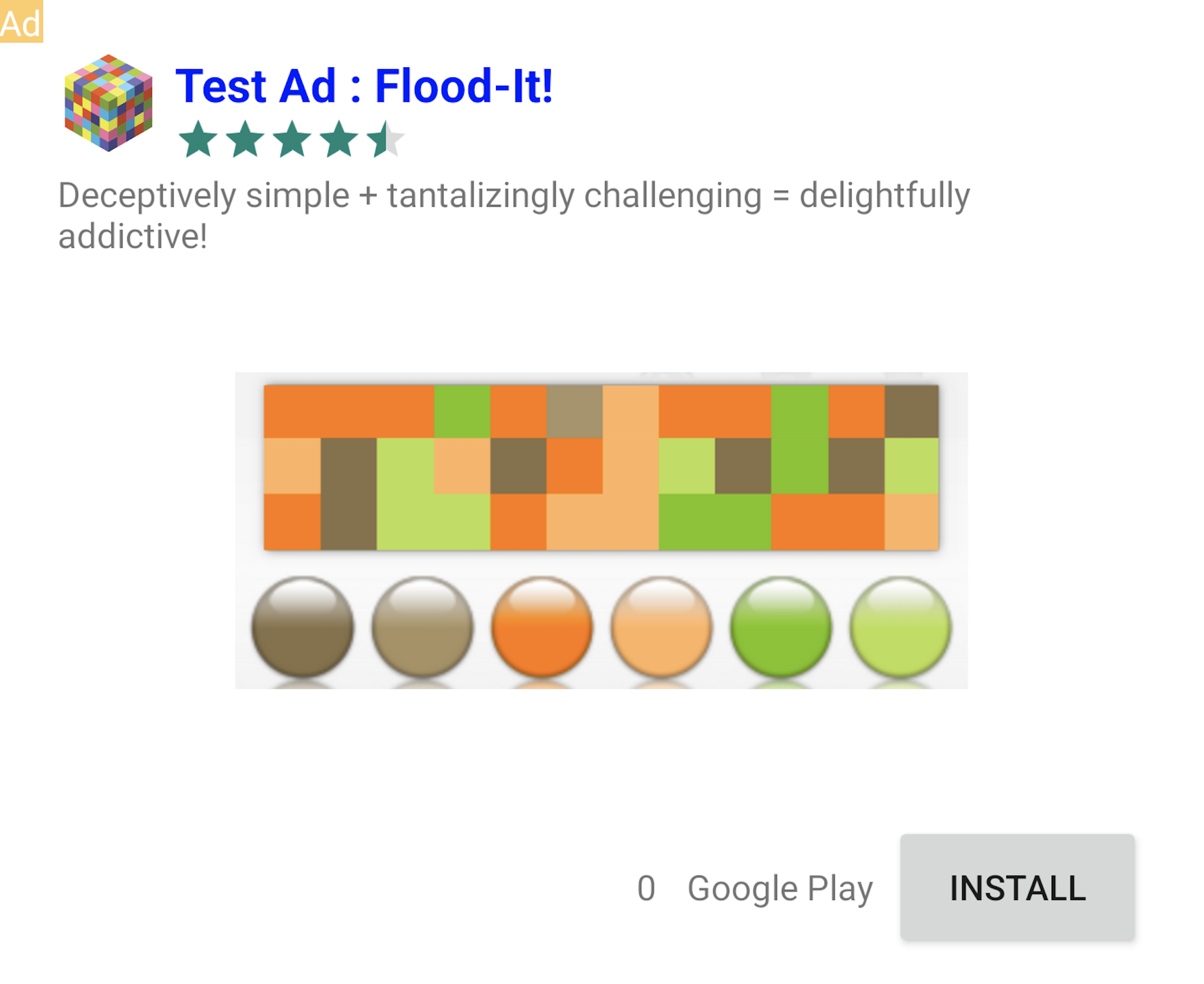
Iklan dengan label Iklan Pengujian ini aman untuk diklik. Permintaan, tayangan iklan, dan klik pada iklan percobaan tidak akan muncul dalam laporan akun Anda.
Menguji dengan mediasi
Contoh unit iklan Google hanya menampilkan Google Ads. Untuk menguji konfigurasi mediasi, Anda harus menggunakan metode pengaktifan perangkat pengujian.
Iklan yang dimediasi TIDAK merender label Iklan Pengujian. Anda bertanggung jawab untuk memastikan bahwa iklan percobaan diaktifkan untuk setiap jaringan mediasi Anda sehingga jaringan ini tidak menandai akun Anda karena aktivitas tidak valid. Lihat panduan mediasi masing-masing jaringan untuk mengetahui informasi selengkapnya.
Jika Anda tidak yakin apakah adaptor jaringan iklan mediasi mendukung iklan percobaan, sebaiknya hindari mengklik iklan dari jaringan tersebut selama pengembangan. Anda
dapat menggunakan
metode getMediationAdapterClassName()
pada format iklan apa pun untuk mengetahui jaringan iklan mana yang menayangkan
iklan saat ini.


