این بخش نحوه استفاده از کیت توسعه نرمافزار ناوبری (Navigation SDK) به همراه کتابخانه Apple CarPlay را برای نمایش تجربه ناوبری برنامه شما روی نمایشگرهای داخل داشبورد شرح میدهد. اگر سیستم داخل داشبورد راننده از CarPlay پشتیبانی کند، رانندگان میتوانند با اتصال تلفن خود به نمایشگر، مستقیماً از برنامه شما روی نمایشگر خودرو استفاده کنند. راهنمای صوتی نیز روی بلندگوهای خودرو اجرا میشود.
شما برنامه CarPlay خود را از مجموعهای از قالبهای رابط کاربری ارائه شده توسط اپل میسازید. برنامه شما مسئول انتخاب قالب برای نمایش و ارائه دادههای داخل آن است.
سیستم درون داشبورد، عناصر تعاملی مورد تأیید ایمنی را نمایش میدهد تا راننده بتواند با خیال راحت و بدون حواسپرتی بیمورد به مقصد خود برسد. همچنین میتوانید برنامه خود را طوری برنامهریزی کنید که راننده بتواند با ویژگیهای خاص برنامه شما، مانند پذیرش یا رد سفارشات یا مشاهده موقعیت مکانی مشتری روی نقشه، تعامل داشته باشد. بهروزرسانیهای وضعیت سفارش را نیز میتوان طوری برنامهریزی کرد که در واحد درون داشبورد نمایش داده شوند.
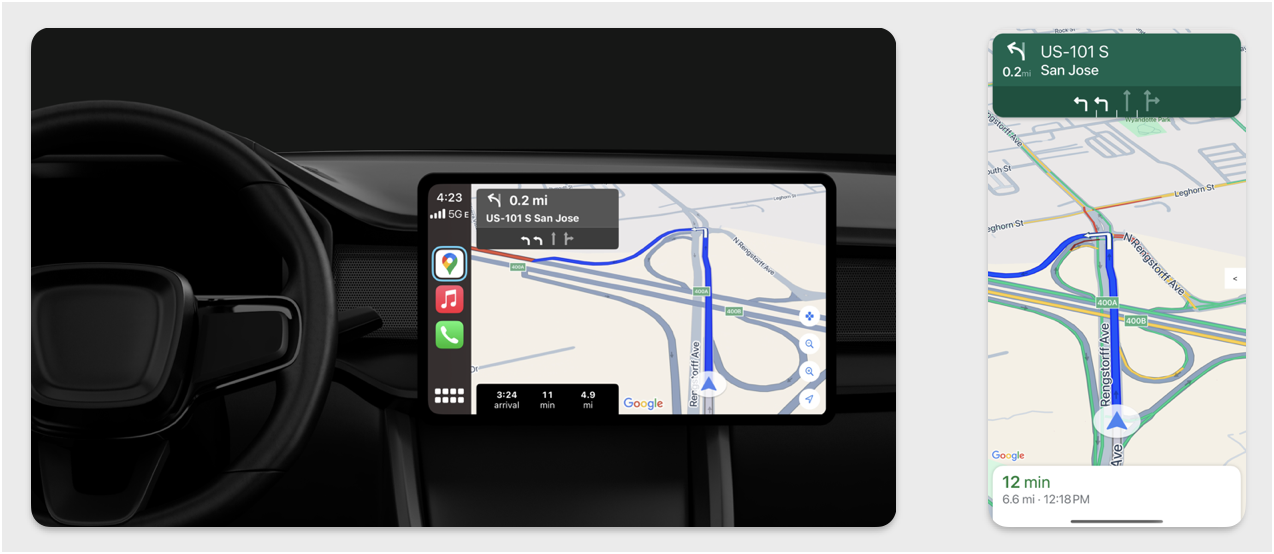
راهاندازی
با CarPlay شروع کنید
ابتدا، با مستندات اپل آشنا شوید:
راهاندازی SDK ناوبری
- پس از مطالعهی مستندات اپل، آمادهی کار با Navigation SDK خواهید بود.
- اگر هنوز Navigation SDK را در برنامه خود ادغام نکردهاید ، پروژه خود را راهاندازی کنید .
- فید راهنمای TurnByTurn را برای برنامه خود فعال کنید .
- اختیاری. از آیکونهای تولید شده از کیت توسعه نرمافزار ناوبری (Navigation SDK) استفاده کنید.
- نقشه را با استفاده از کلاس
GMSMapViewکه در کلاس UIView ارائه شده است، رسم کنید. برای اطلاعات بیشتر به بخش «پیمایش یک مسیر» مراجعه کنید.CPNavigationSessionبا دادههای کتابخانه TurnByTurn پر کنید.
رسم نقشه و رابط کاربری ناوبری
کلاس GMSMapView یک نقشه را رندر میکند و CPMapTemplate رابط کاربری را در صفحات CarPlay رندر میکند. این کلاس تقریباً همان عملکرد GMSMapView برای تلفنها را ارائه میدهد، اما با تعامل محدودتر.
سویفت
init(window: CPWindow) {
super.init(nibName: nil, bundle: nil)
self.window = window
// More CPMapTemplate initialization
}
override func viewDidLoad() {
super.viewDidLoad()
let mapViewOptions = GMSMapViewOptions()
mapViewOptions.screen = window.screen
mapViewOptions.frame = self.view.bounds
mapView = GMSMapView(options: mapViewOptions)
mapView.autoresizingMask = [.flexibleHeight, .flexibleWidth]
mapView.settings.isNavigationHeaderEnabled = false
mapView.settings.isNavigationFooterEnabled = false
// Disable buttons: in CarPlay, no part of the map is clickable.
// The app should instead place these buttons in the appropriate slots of the CarPlay template.
mapView.settings.compassButton = false
mapView.settings.isRecenterButtonEnabled = false
mapView.shouldDisplaySpeedometer = false
mapView.isMyLocationEnabled = true
self.view.addSubview(mapView)
}
هدف-سی
- (instancetype)initWithWindow:(CPWindow *)window {
self = [super initWithNibName:nil bundle:nil];
if (self) {
_window = window;
// More CPMapTemplate initialization
}
}
- (void)viewDidLoad {
[super viewDidLoad];
GMSMapViewOptions *options = [[GMSMapViewOptions alloc] init];
options.screen = _window.screen;
options.frame = self.view.bounds;
_mapView = [[GMSMapView alloc] initWithOptions:options];
_mapView.autoresizingMask = UIViewAutoresizingFlexibleHeight | UIViewAutoresizingFlexibleWidth;
_mapView.settings.navigationHeaderEnabled = NO;
_mapView.settings.navigationFooterEnabled = NO;
// Disable buttons: in CarPlay, no part of the map is clickable.
// The app should instead place these buttons in the appropriate slots of the CarPlay template.
_mapView.settings.compassButton = NO;
_mapView.settings.recenterButtonEnabled = NO;
_mapView.shouldDisplaySpeedometer = NO;
_mapView.myLocationEnabled = YES;
[self.view addSubview:_mapView];
}
فعال کردن تعامل نقشه
برای اطمینان از ایمنی راننده، CarPlay تعامل با سطح صفحه نمایش را به مجموعهای از متدهای CPMapTemplateDelegate محدود میکند. از این فراخوانیها برای پشتیبانی از تعامل محدود راننده با نقشه روی صفحه نمایش داخل داشبورد استفاده کنید.
برای پشتیبانی از اقدامات اضافی کاربر، آرایهای از CPMapButton ایجاد کنید و آن را به CPMapTemplate.mapButtons اختصاص دهید.
کد زیر تعاملات panning و دکمههایی برای pan کردن، بزرگنمایی و کوچکنمایی و ارائه موقعیت مکانی کاربر ایجاد میکند.
تعاملات پنینگ
سویفت
// MARK: CPMapTemplateDelegate
func mapTemplate(_ mapTemplate: CPMapTemplate, panBeganWith direction: CPMapTemplate.PanDirection) {
}
func mapTemplate(_ mapTemplate: CPMapTemplate, panWith direction: CPMapTemplate.PanDirection) {
let scrollAmount = scrollAmount(for: direction)
let scroll = GMSCameraUpdate.scrollBy(x: scrollAmount.x, y: scrollAmount.y)
mapView.animate(with: scroll)
}
func mapTemplate(_ mapTemplate: CPMapTemplate, panEndedWith direction: CPMapTemplate.PanDirection) {
}
func scrollAmount(for panDirection: CPMapTemplate.PanDirection) -> CGPoint {
let scrollDistance = 80.0
var scrollAmount = CGPoint(x: 0, y: 0)
switch panDirection {
case .left:
scrollAmount.x -= scrollDistance
break;
case .right:
scrollAmount.x += scrollDistance
break;
case .up:
scrollAmount.y += scrollDistance
break;
case .down:
scrollAmount.y -= scrollDistance
break;
default:
break;
}
if scrollAmount.x != 0 && scrollAmount.y != 0 {
// Adjust length if scrolling diagonally.
scrollAmount = CGPointMake(scrollAmount.x * sqrt(1.0/2.0), scrollAmount.y * sqrt(1.0/2.0))
}
return scrollAmount
}
هدف-سی
#pragma mark - CPMapTemplateDelegate
- (void)mapTemplate:(CPMapTemplate *)mapTemplate panBeganWithDirection:(CPPanDirection)direction {
}
- (void)mapTemplate:(CPMapTemplate *)mapTemplate panWithDirection:(CPPanDirection)direction {
CGPoint scrollAmount = [self scrollAmountForPanDirection:direction];
GMSCameraUpdate *scroll = [GMSCameraUpdate scrollByX:scrollAmount.x Y:scrollAmount.y];
[_mapView animateWithCameraUpdate:scroll];
}
- (void)mapTemplate:(CPMapTemplate *)mapTemplate panEndedWithDirection:(CPPanDirection)direction {
}
- (CGPoint)scrollAmountForPanDirection:(CPPanDirection)direction {
static const CGFloat scrollDistance = 80.;
CGPoint scrollAmount = {0., 0.};
if (direction & CPPanDirectionLeft) {
scrollAmount.x = -scrollDistance;
}
if (direction & CPPanDirectionRight) {
scrollAmount.x = scrollDistance;
}
if (direction & CPPanDirectionUp) {
scrollAmount.y = -scrollDistance;
}
if (direction & CPPanDirectionDown) {
scrollAmount.y = scrollDistance;
}
if (scrollAmount.x != 0 && scrollAmount.y != 0) {
// Adjust length if scrolling diagonally.
scrollAmount =
CGPointMake(scrollAmount.x * (CGFloat)M_SQRT1_2, scrollAmount.y * (CGFloat)M_SQRT1_2);
}
return scrollAmount;
}
کاربردهای رایج دکمه
سویفت
// MARK: Create Buttons
func createMapButtons() -> [CPMapButton] {
let panButton = mapButton(systemImageName: "dpad.fill") { [weak self] in
self?.didTapPanButton()
}
let zoomOutButton = mapButton(systemImageName: "minus.magnifyingglass") { [weak self] in
self?.didTapZoomOutButton()
}
let zoomInButton = mapButton(systemImageName: "plus.magnifyingglass") { [weak self] in
self?.didTapZoomInButton()
}
let myLocationButton = mapButton(systemImageName: "location") { [weak self] in
self?.didTapMyLocationButton()
}
let mapButtons = [panButton, zoomOutButton, zoomInButton, myLocationButton]
return mapButtons
}
func mapButton(systemImageName: String, handler: @escaping () -> Void) -> CPMapButton {
}
// MARK: Button callbacks
@objc func didTapPanButton() {
mapTemplate?.showPanningInterface(animated: true)
}
@objc func didTapZoomOutButton() {
mapView.animate(with: GMSCameraUpdate.zoomOut())
}
@objc func didTapZoomInButton() {
mapView.animate(with: GMSCameraUpdate.zoomIn())
}
@objc func didTapMyLocationButton() {
if let lastLocation = lastLocation {
let cameraPosition = GMSCameraPosition(target: lastLocation.coordinate, zoom: 15)
mapView.animate(to: cameraPosition)
}
}
هدف-سی
#pragma mark - Create Buttons
- (NSArray<CPMapButton *>*)createMapButtons {
NSMutableArray<CPMapButton *> *mapButtons = [NSMutableArray<CPMapButton *> array];
__weak __typeof__(self) weakSelf = self;
CPMapButton *panButton = [self mapButtonWithSystemImageNamed:@"dpad.fill"
handler:^(CPMapButton *_) {
[weakSelf didTapPanButton];
}];
[mapButtons addObject:panButton];
CPMapButton *zoomOutButton =
[self mapButtonWithSystemImageNamed:@"minus.magnifyingglass"
handler:^(CPMapButton *_Nonnull mapButon) {
[weakSelf didTapZoomOutButton];
}];
[mapButtons addObject:zoomOutButton];
CPMapButton *zoomInButton =
[self mapButtonWithSystemImageNamed:@"plus.magnifyingglass"
handler:^(CPMapButton *_Nonnull mapButon) {
[weakSelf didTapZoomInButton];
}];
[mapButtons addObject:zoomInButton];
CPMapButton *myLocationButton =
[self mapButtonWithSystemImageNamed:@"location"
handler:^(CPMapButton *_Nonnull mapButton) {
[weakSelf didTapMyLocationButton];
}];
[mapButtons addObject:myLocationButton];
return mapButtons;
}
#pragma mark - Button Callbacks
- (void)didTapZoomOutButton {
[_mapView animateWithCameraUpdate:[GMSCameraUpdate zoomOut]];
}
- (void)didTapZoomInButton {
[_mapView animateWithCameraUpdate:[GMSCameraUpdate zoomIn]];
}
- (void)didTapMyLocationButton {
CLLocation *location = self.lastLocation;
if (location) {
GMSCameraPosition *position =
[[GMSCameraPosition alloc] initWithTarget:self.lastLocation.coordinate zoom:15.];
[_mapView animateToCameraPosition:position];
}
}
- (void)didTapPanButton {
[_mapTemplate showPanningInterfaceAnimated:YES];
_isPanningInterfaceEnabled = YES;
}
- (void)didTapStopPanningButton {
[_mapTemplate dismissPanningInterfaceAnimated:YES];
_isPanningInterfaceEnabled = NO;
}
توجه: مسیرهای جایگزین را نمیتوان در صفحه CarPlay انتخاب کرد. آنها باید قبل از شروع CarPlay از طریق تلفن انتخاب شوند.
نمایش مسیرهای ناوبری
این بخش نحوه تنظیم یک شنونده برای فید داده و نحوه پر کردن مسیرهای ناوبری در پنلهای راهنما و تخمین سفر را پوشش میدهد. برای اطلاعات بیشتر به بخش «ساخت یک برنامه ناوبری CarPlay» از راهنمای برنامهنویسی برنامه CarPlay مراجعه کنید.
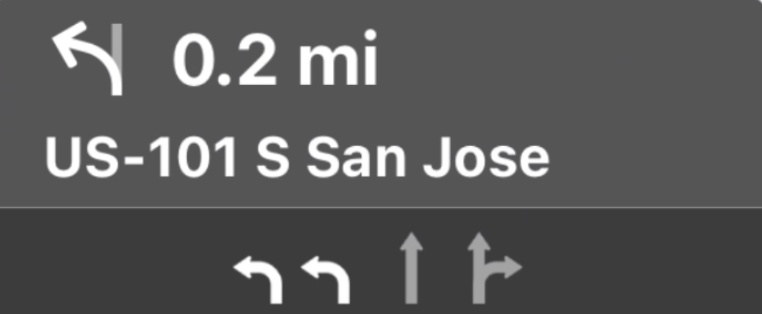
پنلهای راهنما و تخمین سفر، یک کارت ناوبری ارائه میدهند که اطلاعات ناوبری مربوط به سفر فعلی را نمایش میدهد. کتابخانه TurnByTurn در Navigation SDK میتواند به ارائه برخی از این اطلاعات، مانند نماد، متن و زمان باقیمانده، کمک کند.
یک شنونده تنظیم کنید
دستورالعملهای مربوط به تنظیم یک شنونده رویداد را در جزئیات مربوط به فید داده نوبت به نوبت دنبال کنید.
اطلاعات ناوبری را پر کنید
بخش اول نمونه کد زیر نحوه ایجاد تخمین سفر در CarPlay را با ترجمه GMSNavigationNavInfo.timeToCurrentStepSeconds به CPTravelEstimate نشان میدهد. میتوانید اطلاعات بیشتر در مورد این و سایر عناصر نمایش را در جزئیات مربوط به فید دادههای نوبت به نوبت مطالعه کنید.
بخش دوم نمونه، نحوه ایجاد یک شیء و ذخیره آن در فیلد userInfo از CPManuevers را نشان میدهد. این، CPManeuverDisplayStyle را تعیین میکند که برای اطلاعات راهنمایی بین خطوط نیز استفاده میشود. برای اطلاعات بیشتر به راهنمای برنامهنویسی برنامه CarPlay اپل مراجعه کنید.
سویفت
// Get a CPTravelEstimate from GMSNavigationNavInfo
func getTravelEstimates(from navInfo:GMSNavigationNavInfo) -> CPTravelEstimates {
let distanceRemaining = navInfo.roundedDistance(navInfo.distanceToCurrentStepMeters)
let timeRemaining = navInfo.roundedTime(navInfo.timeToCurrentStepSeconds)
let travelEstimates = CPTravelEstimates(distanceRemaining: distanceRemaining, timeRemaining: timeRemaining)
return travelEstimates
}
// Create an object to be stored in the userInfo field of CPManeuver to determine the CPManeuverDisplayStyle.
/** An object to be stored in the userInfo field of a CPManeuver. */
struct ManeuverUserInfo {
var stepInfo: GMSNavigationStepInfo
var isLaneGuidance: Bool
}
func mapTemplate(_ mapTemplate: CPMapTemplate, displayStyleFor maneuver: CPManeuver) -> CPManeuverDisplayStyle {
let userInfo = maneuver.userInfo
if let maneuverUserInfo = userInfo as? ManeuverUserInfo {
return maneuverUserInfo.isLaneGuidance ? .symbolOnly : .leadingSymbol
}
return .leadingSymbol
}
// Get a CPManeuver with instructionVariants and symbolImage from GMSNavigationStepInfo
func getManeuver(for stepInfo: GMSNavigationStepInfo) -> CPManeuver {
let maneuver = CPManeuver()
maneuver.userInfo = ManeuverUserInfo(stepInfo: stepInfo, isLaneGuidance: false)
switch stepInfo.maneuver {
case .destination:
maneuver.instructionVariants = ["Your destination is ahead."]
break
case .destinationLeft:
maneuver.instructionVariants = ["Your destination is ahead on your left."]
break
case .destinationRight:
maneuver.instructionVariants = ["Your destination is ahead on your right."]
break
default:
maneuver.attributedInstructionVariants = currentNavInfo?.instructions(forStep: stepInfo, options: instructionOptions)
break
}
maneuver.symbolImage = stepInfo.maneuverImage(with: instructionOptions.imageOptions)
return maneuver
}
// Get the lane image for a CPManeuver from GMSNavigationStepInfo
func laneGuidanceManeuver(for stepInfo: GMSNavigationStepInfo) -> CPManeuver? {
let maneuver = CPManeuver()
maneuver.userInfo = ManeuverUserInfo(stepInfo: stepInfo, isLaneGuidance: true)
let lanesImage = stepInfo.lanesImage(with: imageOptions)
guard let lanesImage = lanesImage else { return nil }
maneuver.symbolImage = lanesImage
return maneuver
}
هدف-سی
// Get a CPTravelEstimate from GMSNavigationNavInfo
- (nonull CPTravelEstimates *)travelEstimates:(GMSNavigationNavInfo *_Nonnull navInfo) {
NSMeasurement<NSUnitLength *> *distanceRemaining = [navInfo roundedDistance:navInfo.distanceToCurrentStepMeters];
NSTimeInterval timeRemaining = [navInfo roundedTime:navInfo.timeToCurrentStepSeconds];
CPTravelEstimate* travelEstimate = [[CPTravelEstimates alloc] initWithDistanceRemaining:distanceRemaining
timeRemaining:timeRemaining];
}
// Create an object to be stored in the userInfo field of CPManeuver to determine the CPManeuverDisplayStyle.
/** An object to be stored in the userInfo field of a CPManeuver. */
@interface ManeuverUserInfo : NSObject
@property(nonatomic, readonly, nonnull) GMSNavigationStepInfo *stepInfo;
@property(nonatomic, readonly, getter=isLaneGuidance) BOOL laneGuidance;
- (nonnull instancetype)initWithStepInfo:(GMSNavigationStepInfo *)stepInfo
isLaneGuidance:(BOOL)isLaneGuidance NS_DESIGNATED_INITIALIZER;
- (instancetype)init NS_UNAVAILABLE;
@end
- (CPManeuverDisplayStyle)mapTemplate:(CPMapTemplate *)mapTemplate
displayStyleForManeuver:(nonnull CPManeuver *)maneuver {
ManeuverUserInfo *userInfo = maneuver.userInfo;
return userInfo.laneGuidance ? CPManeuverDisplayStyleSymbolOnly : CPManeuverDisplayStyleDefault;
}
// Get a CPManeuver with instructionVariants and symbolImage from GMSNavigationStepInfo
- (nonnull CPManeuver *)maneuverForStep:(nonnull GMSNavigationStepInfo *)stepInfo {
CPManeuver *maneuver = [[CPManeuver alloc] init];
maneuver.userInfo = [[ManeuverUserInfo alloc] initWithStepInfo:stepInfo isLaneGuidance:NO];
switch (stepInfo.maneuver) {
case GMSNavigationManeuverDestination:
maneuver.instructionVariants = @[ @"Your destination is ahead." ];
break;
case GMSNavigationManeuverDestinationLeft:
maneuver.instructionVariants = @[ @"Your destination is ahead on your left." ];
break;
case GMSNavigationManeuverDestinationRight:
maneuver.instructionVariants = @[ @"Your destination is ahead on your right." ];
break;
default: {
maneuver.attributedInstructionVariants =
[_currentNavInfo instructionsForStep:stepInfo options:_instructionOptions];
break;
}
}
maneuver.symbolImage = [stepInfo maneuverImageWithOptions:_instructionOptions.imageOptions];
return maneuver;
}
// Get the lane image for a CPManeuver from GMSNavigationStepInfo
- (nullable CPManeuver *)laneGuidanceManeuverForStep:(nonnull GMSNavigationStepInfo *)stepInfo {
CPManeuver *maneuver = [[CPManeuver alloc] init];
maneuver.userInfo = [[ManeuverUserInfo alloc] initWithStepInfo:stepInfo isLaneGuidance:YES];
UIImage *lanesImage = [stepInfo lanesImageWithOptions:_imageOptions];
if (!lanesImage) {
return nil;
}
maneuver.symbolImage = lanesImage;
return maneuver;
}
مانورها
CarPlay از کلاس CPManeuver برای ارائه راهنمایی گام به گام استفاده میکند. برای اطلاعات بیشتر در مورد مانورها و راهنمایی بین خطوط ، به جزئیات مربوط به فید دادههای گام به گام مراجعه کنید.
مستندات مرتبط
- https://developer.apple.com/carplay/
- https://developer.apple.com/carplay/documentation/CarPlay-App-Programming-Guide.pdf
- https://developer.apple.com/design/human-interface-guidelines/carplay
- جزئیات مربوط به فید داده گام به گام
- پیمایش یک مسیر

