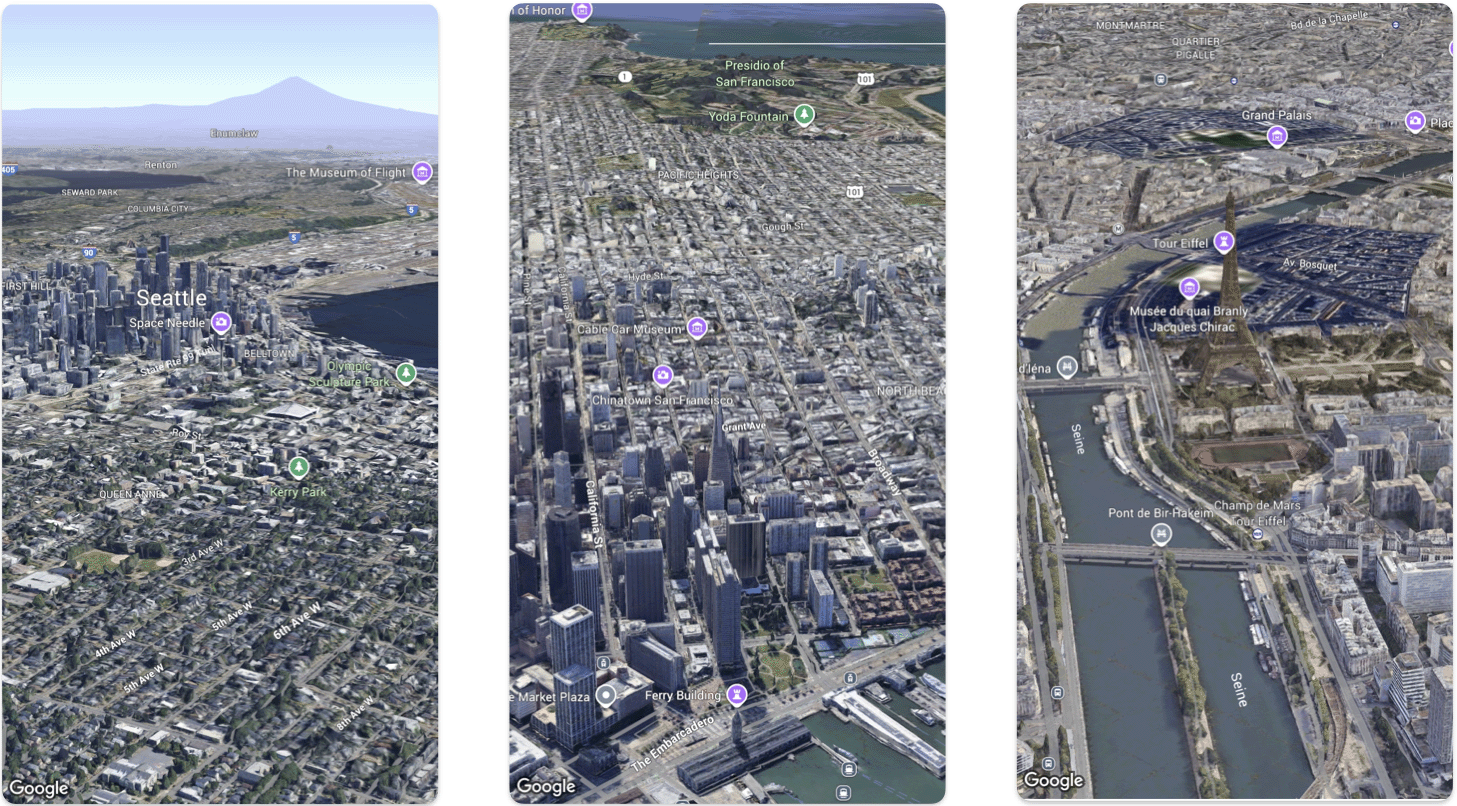
En esta página, se explica un ejemplo de cómo agregar un mapa 3D básico a una app para iOS con el SDK de Maps 3D para iOS. En las instrucciones de esta página, se supone que ya completaste los pasos de la página Configuración y que tienes lo siguiente:
- Un proyecto de Google Cloud con el SDK de Maps 3D para iOS habilitado
- Una clave de API del SDK de Maps 3D para iOS
- Xcode versión 16.0 o posterior con el paquete del SDK de Maps 3D para iOS agregado
Para obtener más información sobre estos requisitos previos, consulta Configuración.
Sigue un codelab más avanzado.
Consulta más muestras de código en GitHub.
Parte 1: Crea una app básica de SwiftUI
- Crea una app nueva en Xcode.
- Establece el Nombre del producto como
Hello3DWorld, con el identificador de la organización establecido encom.example. El nombre del paquete debe sercom.example.Hello3DWorld. - Elige la interfaz de SwiftUI.
- Agrega la biblioteca de Maps 3D a tu app. Consulta las instrucciones en la sección de configuración.
Parte 2: Agrega un mapa
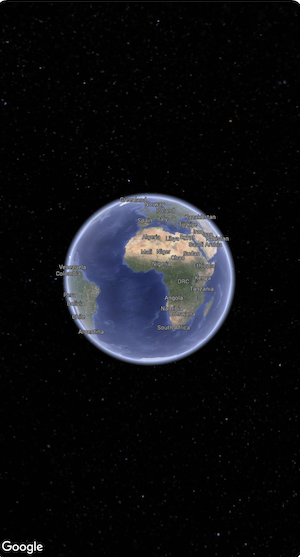
Abre el archivo llamado
ContentView.swift. Este es el punto de entrada y la navegación principal de tu app.Importa
SwiftUIy el paqueteGoogleMaps3D.Reemplaza todo el código dentro de la declaración del cuerpo por Map(mode: .hybrid).
La configuración inicial mínima que debes proporcionar para inicializar un
Mapes elMapMode:- .hybrid, o
- .satellite
Tu archivo
ContentView.swiftdebería tener el siguiente aspecto:import SwiftUI import GoogleMaps3D struct ContentView: View { var body: some View { Map(mode: .hybrid) } } #Preview { ContentView() }
Parte 3: Establece tu clave de API.
La clave de API debe establecerse antes de que se inicialice el mapa. Para ello, configura
Map.apiKeyen el controlador de eventosinit()delViewque contiene el mapa.import SwiftUI import GoogleMaps3D struct ContentView: View { init () { Map.apiKey = "YOUR_API_KEY" } var body: some View { Map(mode: .hybrid) } }
Parte 4: Usa una cámara para controlar la vista del mapa
Las vistas de mapa en 3D se controlan con la clase Camera. En este paso, aprenderás a especificar la ubicación, la altitud, el rumbo, la inclinación, el balanceo y el alcance para personalizar la vista del mapa.
Cambia la llamada a la función
Map()para incluir una propiedadinitialCamera. InicializainitialCamerapara mostrar una vista del centro de Manhattan.import SwiftUI import GoogleMaps3D struct ContentView: View { init () { Map.apiKey = "YOUR_API_KEY" } var body: some View { Map(initialCamera: .init( latitude: 40.748339, longitude: -73.985912, altitude: 211.1, heading: 52, tilt: 68, range: 1039 ), mode: .hybrid) } }
El código anterior establece valores para estos parámetros:
heading: Es el rumbo en grados desde el norte para apuntar la cámara.tilt: Ángulo de inclinación en grados, donde 0 es directamente desde arriba y 90 es horizontal.roll: Ángulo de alabeo alrededor del plano vertical de la cámara, en grados.range: Es la distancia en metros de la cámara desde la ubicación de latitud y longitud.altitude: Es la altura de la cámara sobre el nivel del mar.
Si no proporcionas ninguno de estos parámetros adicionales, se usará un valor predeterminado.
Para que la vista de la cámara muestre más datos en 3D, establece los parámetros iniciales para mostrar una vista más cercana e inclinada.
Parte 6: Obtén una vista previa de tu app y ejecútala

Cómo agregar una vista previa de Xcode
Las vistas previas son una potente función de Xcode que te permite ver tu app y, también, interactuar con ella sin tener que usar el simulador o un dispositivo externo.
Para agregar una vista previa, agrega un bloque de código
#Preview {}fuera de tu struct.#Preview { CameraDemo() }Ejecuta la app
Compila y ejecuta la app.
¡Felicitaciones!
Agregaste correctamente un mapa en 3D a una app.
A continuación, puedes explorar funciones más avanzadas del SDK de Mapas 3D para iOS, como animaciones de rutas de cámara, marcadores 3D o polígonos.

