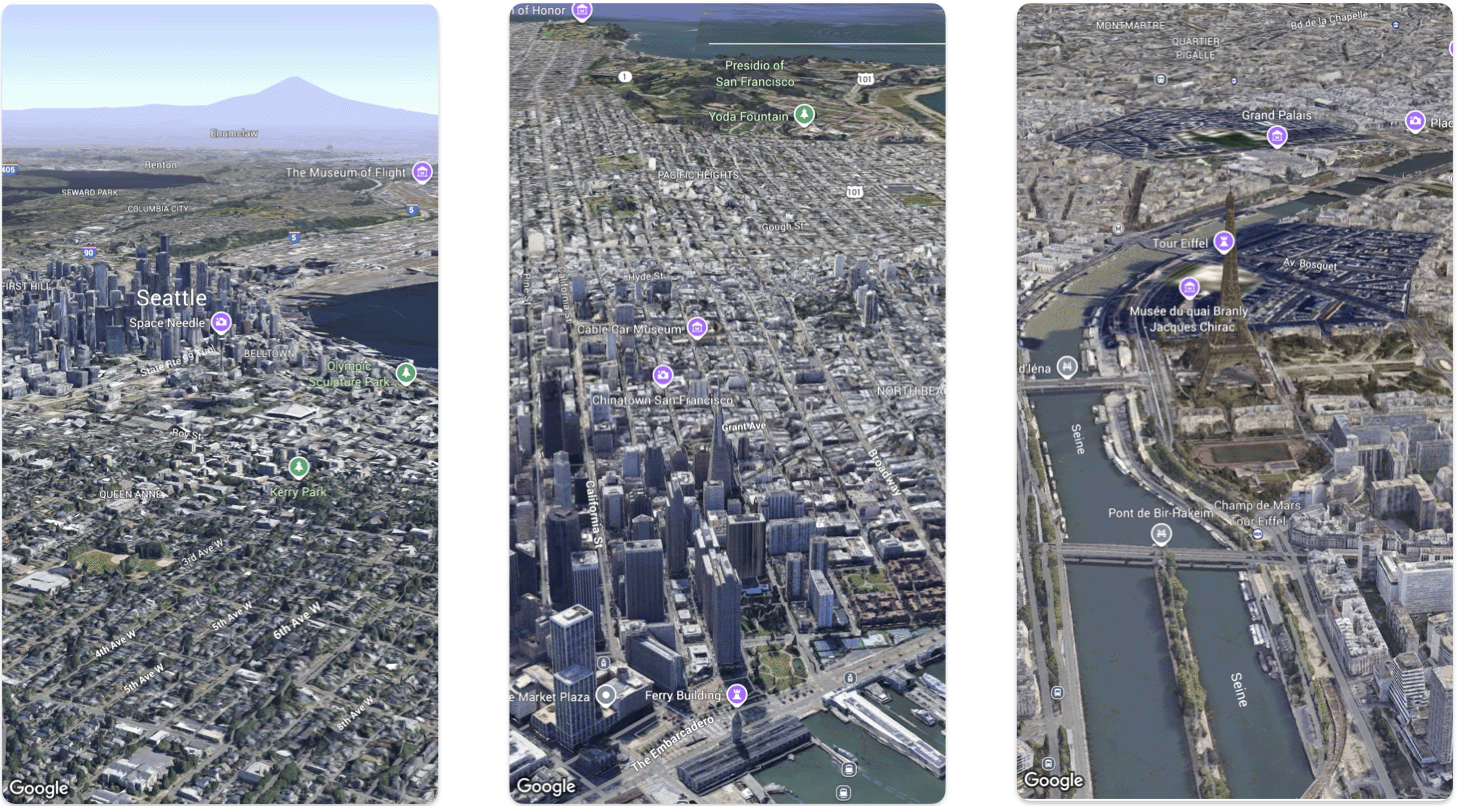
Auf dieser Seite wird anhand eines Beispiels beschrieben, wie Sie einer iOS-App mit dem Maps 3D SDK für iOS eine einfache 3D-Karte hinzufügen. Bei der Anleitung auf dieser Seite wird davon ausgegangen, dass Sie die Schritte auf der Seite Einrichtung bereits ausgeführt haben und Folgendes vorliegt:
- Ein Google Cloud-Projekt mit aktiviertem Maps 3D SDK für iOS
- API-Schlüssel für das Maps 3D SDK für iOS
- Xcode Version 16.0 oder höher mit dem hinzugefügten Maps 3D SDK for iOS-Paket.
Weitere Informationen zu diesen Voraussetzungen finden Sie unter Einrichtung.
Ein Codelab mit erweiterten Funktionen durcharbeiten
Weitere Codebeispiele auf GitHub
Teil 1: Einfache SwiftUI-App erstellen
- Erstellen Sie eine neue App in Xcode.
- Legen Sie den Produktnamen auf
Hello3DWorldund die Organisations-ID aufcom.examplefest. Der Paketname solltecom.example.Hello3DWorldlauten. - Wählen Sie die SwiftUI-Schnittstelle aus.
- Fügen Sie Ihrer App die Maps 3D-Bibliothek hinzu. Eine Anleitung finden Sie im Einrichtungsabschnitt.
Teil 2: Karte hinzufügen
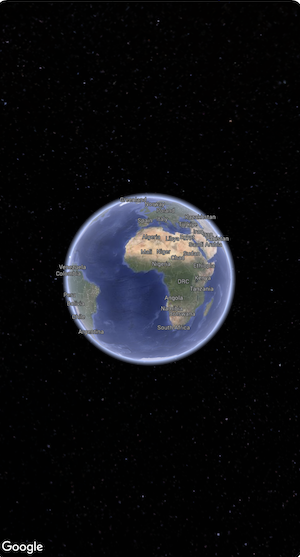
Öffnen Sie die Datei mit dem Namen
ContentView.swift. Dies ist der Einstiegspunkt und die Hauptnavigation Ihrer App.Importiere
SwiftUIund das PaketGoogleMaps3D.Ersetzen Sie den gesamten Code in der Body-Deklaration durch Map(mode: .hybrid).
Die Mindestkonfiguration, die Sie zum Initialisieren eines
Mapangeben müssen, ist dieMapMode:- .hybrid oder
- .satellite
Ihre
ContentView.swift-Datei sollte so aussehen:import SwiftUI import GoogleMaps3D struct ContentView: View { var body: some View { Map(mode: .hybrid) } } #Preview { ContentView() }
Teil 3: API-Schlüssel festlegen
Der API-Schlüssel muss festgelegt werden, bevor die Karte initialisiert wird. Setzen Sie dazu
Map.apiKeyiminit()-Ereignishandler desView, der die Karte enthält.import SwiftUI import GoogleMaps3D struct ContentView: View { init () { Map.apiKey = "YOUR_API_KEY" } var body: some View { Map(mode: .hybrid) } }
Teil 4: Karte mit einer Kamera steuern
3D-Kartenansichten werden über die Klasse Camera gesteuert. In diesem Schritt erfahren Sie, wie Sie den Ort, die Höhe, die Ausrichtung, die Neigung, die Drehung und die Entfernung angeben, um die Kartenansicht anzupassen.
Ändern Sie den
Map()-Funktionsaufruf so, dass er eininitialCamera-Attribut enthält. InitialisiereinitialCamera, um eine Ansicht von Downtown Manhattan zu sehen.import SwiftUI import GoogleMaps3D struct ContentView: View { init () { Map.apiKey = "YOUR_API_KEY" } var body: some View { Map(initialCamera: .init( latitude: 40.748339, longitude: -73.985912, altitude: 211.1, heading: 52, tilt: 68, range: 1039 ), mode: .hybrid) } }
Im obigen Code werden Werte für diese Parameter festgelegt:
heading: Die Peilung in Grad von Norden, in welche Richtung die Kamera gerichtet werden soll.tilt: Der Neigungswinkel in Grad, wobei 0 direkt über dem Kopf und 90 horizontal ist.roll: Der Rollwinkel um die vertikale Ebene der Kamera in Grad.range: Der Abstand der Kamera vom Breiten- und Längengrad in Meternaltitude: Die Höhe der Kamera über dem Meeresspiegel.
Wenn Sie keinen dieser zusätzlichen Parameter angeben, wird ein Standardwert verwendet.
Wenn in der Kameraansicht mehr 3D-Daten angezeigt werden sollen, legen Sie die Anfangsparameter so fest, dass eine näher herangezoomte, geneigte Ansicht zu sehen ist.
Teil 6: App in der Vorschau ansehen und ausführen

Xcode-Vorschau hinzufügen
Vorschaubilder sind eine leistungsstarke Xcode-Funktion, mit der Sie Ihre App ansehen und mit ihr interagieren können, ohne den Simulator oder ein externes Gerät verwenden zu müssen.
Um eine Vorschau hinzuzufügen, fügen Sie einen
#Preview {}-Codeblock außerhalb Ihrer Struktur ein.#Preview { CameraDemo() }Anwendung ausführen
Erstellen Sie die App und führen Sie sie aus.
Glückwunsch!
Sie haben einer App erfolgreich eine 3D-Karte hinzugefügt.
Als Nächstes können Sie sich mit den erweiterten Funktionen des Maps 3D SDK for iOS vertraut machen, z. B. mit Kamera-Pfad-Animationen, 3D-Markierungen oder Polygonen.

