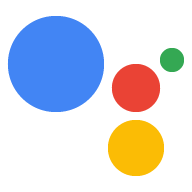Page Summary
-
Home storage allows Actions to store parameter values across multiple sessions for users within the same household based on Home Graph.
-
Do not use home storage for personal data; instead, use user storage after obtaining consent.
-
Home storage data is passed in an
app.handle()request and can be read, written, or cleared within your webhook code. -
Stored values can be referenced directly in prompts and conditions using specific syntax.
-
Home storage data expires after 90 consecutive days of no Action invocation, and Home Graph structure managers can clear this data.
In a webhook call, you can store parameter values across multiple sessions in the same household (based on Home Graph) in home storage. Your Action can then use those stored values later in prompts and conditions, and your webhook code can access values in home storage for a specific household when necessary.
The state of home storage is passed in an app.handle() request and is stored
in the home object.
Limitations
Home storage can't be used with mobile devices, as they aren't part of a Home
Graph. In your webhook code, use the HOME_STORAGE device capability
to branch business logic based on what the user's device is capable of.
You must opt in to use home storage:
- In the Actions console, go to Deploy > Directory information.
- In the Additional Information section, check the box for Home storage.
Read and write data in a household
To update or set a new value in home storage, assign the value to the params
field of the home object in a webhook call. The following example
sets "exampleColor" to "red" in home storage:
Node.js
// Assign color to home storage app.handle('storeColor', conv => { let color = 'red'; conv.home.params.exampleColor = color; });
JSON
{
"responseJson": {
"session": {
"id": "1234567890123456789",
"params": {}
},
"prompt": {
"override": false
},
"home": {
"params": {
"exampleColor": "red"
}
}
}
}
To access data stored in home storage, assign it to a variable in a webhook call. The following example retrieves a value from "exampleColor" in home storage:
Node.js
// Retrieve color from home storage app.handle('getStoredColor', conv => { let color = conv.home.params.exampleColor; });
JSON
{
"responseJson": {
"session": {
"id": "1234567890123456789",
"params": {}
},
"prompt": {
"override": false
},
"home": {
"params": {
"homeColor": "red"
}
}
}
}
To clear a previously saved value, set the value to null in a webhook call.
The following example clears the value of "exampleColor" in home storage:
Node.js
// Clear color from home storage app.handle('clearStoredColor', conv => { conv.home.params.exampleColor = null; });
JSON
{
"responseJson": {
"session": {
"id": "1234567890123456789",
"params": {}
},
"prompt": {
"override": false
},
"home": {
"params": {}
}
}
}
Reference stored values within prompts
You can reference values stored in home storage in a prompt. To reference
the value, use $home.params.PARAMETER_NAME
syntax, where PARAMETER_NAME is the name given in the
webhook when the parameter was set.
For example, you previously stored a color value in home storage as the
parameter exampleColor. To access that value in a prompt, you reference that
value using $home.params.exampleColor:
JSON
{ "candidates": [{ "first_simple": { "variants": [{ "speech": "Your favorite color is $home.params.exampleColor." }] } }] }
Reference stored values within conditions
You can also reference values stored in home storage in conditions. To
reference the value, use the home.params.PARAMETER_NAME
syntax, where PARAMETER_NAME is the name given in the
webhook when the parameter was set.
For example, you previously stored a color value in home storage as the
parameter exampleColor, and you want to match it with the value "red" in a
condition. In your condition, you reference the stored value using
home.params.exampleColor. Your condition expression then looks like
this:
Condition syntax
home.params.exampleColor == "red"
Expiration of home storage data
Home storage data is wiped after 90 consecutive days of the Action not being invoked. Invoking the Action on any device associated with the Home Graph structure resets the 90 day timer. If a Home Graph structure is deleted, the corresponding home storage data is cleared.
For Actions that use home storage, Home Graph structure managers can clear home storage for structures they manage from the Action's page in the Assistant directory:
- Find and select the Action you want to view or clear your user storage for.
- Scroll to the bottom of the page:
- To remove data stored for you in home storage, click Stop action_name from remembering me.
When the manager of a device dissociates it from the structure, home storage is also dissociated. Home storage data continues to be associated with a device even if the structure manager changes, unless a structure manager clears it.
Home storage data in the simulator
When testing your Action using the simulator in the Actions console, data stored in home storage behaves slightly differently from on a physical device. The simulator is considered part of its own Home Graph, so data does not persist to other devices you might have in your network. Additionally, home storage data does not persist across sessions when the Simulate unverified user simulator setting is enabled.
Sample interaction
Here's a sample interaction of a signed-in user on their first invocation of the Action:
| User query | Hey Google, talk to ExampleAction. |
|---|---|
| Assistant response | Getting ExampleAction. |
| Assistant response | Just so you know, ExampleAction gets saved every time you play it, so others in your household can pick up where you left off. |
| ExampleAction response | Hello verified user. You are on level 0. Say next, reset, or cancel. |
| User query | Next. |
| ExampleAction response | You are on level 1. |
| User query | Leave. |
Then, when the same verified user returns to the Action after some time:
| User query | Hey Google, talk to ExampleAction. |
|---|---|
| Assistant response | Getting ExampleAction. |
| ExampleAction response | Hello verified user. You are on level 1. Say next, reset, or cancel. |
| User query | Next. |
| ExampleAction response | You are on level 2. |
| User query | Leave. |
The next day, an unverified user interacts with the Action on another device within the same household (as specified on Home Graph).
| User query | Hey Google, talk to ExampleAction. |
|---|---|
| Assistant response | Getting ExampleAction. |
| Assistant response | Just so you know, ExampleAction gets saved every time you play it, so others in your household can pick up where you left off. |
| ExampleAction response | Hello guest user. You are on level 2. Say next, reset, or cancel. |
| User query | Next. |
| ExampleAction response | You are on level 3. |
| User query | Leave. |