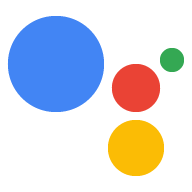تحدِّد الطلبات طريقة عرض الإجراء الخاص بك للردود للمستخدمين وطريقة عرض الإجراء. وتحثه على المتابعة. أثناء إنشاء الإجراء، يمكنك إضافة الطلبات إلى الدعوات إلى الأماكن المختلفة داخل المشاهد. يمكن أن تكون المطالبات بسيطة مثل أو يمكن أن تكون أكثر تعقيدًا وتتضمن محتوى وافيًا مثل والبطاقات والصور والجداول.
أنواع الردود
لكل طلب، يمكنك الاختيار من بين مجموعة متنوعة من أنواع الردود التفاعلية "مساعد Google" ليعرض للمستخدمين ما يلي:
- ردود بسيطة: تظهر الردود البسيطة على شكل فقاعة محادثة واستخدام ميزة تحويل النص إلى كلام (TTS) أو لغة ترميز تركيب الكلام (SSML) صَوْت. وتجدر الإشارة إلى أن الردود البسيطة هي الردود الوحيدة المتوافقة مع جميع أنواع الأجهزة.
- الردود المنسّقة: الردود المنسّقة التي تتضمن عناصر مرئية أو وظيفية تحسِّن تفاعلات المستخدمين مع الإجراءات. باستخدام الردود الغنية، يمكنك أيضًا عرض بيانات جدولية أو تشغيل محتوى صوتي أطول.
- ردود الاختيار المرئي: توفّر ردود الاختيار المرئي صورًا للمستخدمين للاختيار من بين خيارات متعددة أسهل مختلفة من خلال عنوانها أو بصورة.
- ردود الوسائط: تتيح الردود على الوسائط تشغيل الصوت لمدة أطول في "الإجراءات" أكثر من SSML وتوفر مكوِّنًا مرئيًا مع عناصر التحكم في الوسائط.
- لوحة الرسم التفاعلية: تعرض ميزة "لوحة الرسم التفاعلية" الردود في وضع ملء الشاشة الويب ويعمل كتطبيق ويب تفاعلي يرسله "مساعد Google" الرد على المستخدم في المحادثة. تستخدم لوحة الرسم طلبًا مختلفًا قليلاً لاستيعاب المرونة الإضافية من معايير الويب مثل HTML وCSS JavaScript.
يستخدم كل نوع من أنواع الردود هذه تنسيق الطلب الأساسي نفسه ويمكنه الوصول إلى نفس الميزات العامة الموضحة أدناه.
تنسيق الطلب
في مشروع "الإجراءات"، يمكنك تحديد الطلبات بتنسيق YAML أو JSON. على كل يمكن أن يحتوي على ما يصل إلى ردين بسيطين، ويمكنك تحديد الاستجابة. ويتم تحديد الردود بالطرق التالية:
first_simple: الاستجابة الأولية للنص أو الكلام (البسيط) لإرساله إلى المستخدم.content: محتوى استجابة غنية تكميلي لإرساله بعد ردود بسيطة.last_simpleالردّ النهائي أو الكلام (البسيط) لإرساله إلى المستخدمcanvas: يشير إلى تطبيق ويب يتكامل مع "لوحة الرسم التفاعلية".
يتم إلحاق الطلبات تلقائيًا ببعضها البعض بالترتيب أعلاه في رسالة مطالبة. قائمة الانتظار. قبل أن يتمكّن المستخدم من الردّ، يقدّم "مساعد Google" للمستخدم كل الطلبات. في قائمة انتظار المطالبات.
بالإضافة إلى ذلك، توفّر مرونة في الطلب باستخدام الميزات التالية:
- المرشحون: يسمح لك المرشحون بتحديد الردود استنادًا إلى إمكانيات جهاز المستخدم. على سبيل المثال، يمكنك استخدام "مساعد Google" لعرض إعلانات تفاعلية الردود فقط عندما يتفاعل المستخدم مع الإجراء على شاشة قابلة للعرض الخاص بك.
- الصيغ: الصيغ هي صيغ بديلة لرسالة واحدة. على سبيل المثال، يمكنك أن تطلب من "مساعد Google" الاختيار من بين خمس عبارات ترحيب مختلفة. صيغ الرسالة في كل مرة يستدعي فيها أحد المستخدمين الإجراء الخاص بك.
- الاقتراحات: توفّر الاقتراحات للمستخدمين إمكانية عرض الإعلانات. الأجهزة التي تتضمّن شرائح اقتراحات عندما يعرض "مساعد Google" الطلب
يستخدم الطلب التلقائي عنصرًا محفّزًا واحدًا وخيارًا واحدًا وردّ first_simple.
المرشحون
في الطلب، يسمح لك الكائن candidates بتحديد الردود استنادًا إلى
إمكانيات جهاز المستخدم. على سبيل المثال، يمكنك استخدام "مساعد Google" لعرض إعلانات تفاعلية
الردود فقط عندما يتفاعل المستخدم مع الإجراء على شاشة قابلة للعرض
الخاص بك. لتحديد أنواع الأجهزة التي يمكن لخدمة "مساعد Google" من خلالها عرض أحد الأجهزة المرشّحة، يُرجى استخدام
السمة selector لكائن candidates.
في المثال أدناه، تحتوي السمة selector على إمكانات الجهاز.
المعلومات. إنّ الطلبات التي تم تحديدها في أول عنصر محفّز يتم إرسالها إلى المستخدمين على أحد الأجهزة.
التي يمكنها تقديم ردود مفيدة ويحتوي المرشح الثاني على مطالبات
المستخدمين الذين يمكنهم فقط تلقي الردود النصية والكلامية.
YAML
candidates: - selector: surface_capabilities: capabilities: - RICH_RESPONSE first_simple: variants: - speech: Here's a simple message. content: card: title: Image card title text: Some details about the image image: url: 'https://www.example.com/image/' - first_simple: variants: - speech: Text explains what the image might have shown in more detail.
JSON
{ "candidates": [{ "selector": { "surface_capabilities": { "capabilities": ["RICH_RESPONSE"] } }, "first_simple": { "variants": [{ "speech": "Here's a simple message." }] }, "content": { "card": { "title": "Image card title", "text": "Some details about the image", "image": { "url": "https://www.example.com/image/" } } } }, { "first_simple": { "variants": [{ "speech": "Text explains what the image might have shown in more detail." }] } }] }
ويمكنك تقديم متطلب واحد أو أكثر من متطلبات الكفاءة لمرشح معيّن. تشير رسالة الأشكال البيانية تصف القائمة التالية كلاً من متطلبات الإمكانات المتاحة:
SPEECH: يستطيع الجهاز التحدّث إلى المستخدم عبر تحويل النص إلى كلام أو SSML.RICH_RESPONSE: يستطيع الجهاز عرض ردود غنية بصريًا، مثل البطاقات والقوائم. الجداول.LONG_FORM_AUDIO: يمكن للجهاز تشغيل وسائط صوتية طويلة مثل الموسيقى مقاطع البودكاست.INTERACTIVE_CANVAS: يمكن للجهاز عرض رد من لوحة الرسم التفاعلية.WEB_LINK: يمكن للجهاز استخدام روابط الويب في الردود المنسّقة لفتح متصفّح ويب.HOME_STORAGE: يمكن للجهاز تخزين البيانات والوصول إليها من مساحة التخزين في المنزل.
الصِيَغ
توفِّر الصِيَغ طريقة لتحديد نُسَخ متعددة من الردّ. عند استخدام "مساعد Google" لإرسال الطلب إلى المستخدم، يتم اختيار إحدى الصيغ عشوائيًا. من أفضل الألعاب التدريب في تصميم المحادثة، وتوفر للمستخدمين ردودًا بديلة عند يتحدث مع الإجراء الخاص بك.
على سبيل المثال، قدِّم صيغًا مختلفة لرسالة الترحيب حتى لا يسمع المستخدمون الاستجابة نفسها في كل مرة يستدعي فيها الإجراء الخاص بك:
YAML
candidates: - first_simple: variants: - speech: Hello. - speech: Hi there. - speech: Welcome.
JSON
{ "candidates": [{ "first_simple": { "variants": [{ "speech": "Hello." },{ "speech": "Hi there." },{ "speech": "Welcome." }] } }] }
اقتراحات
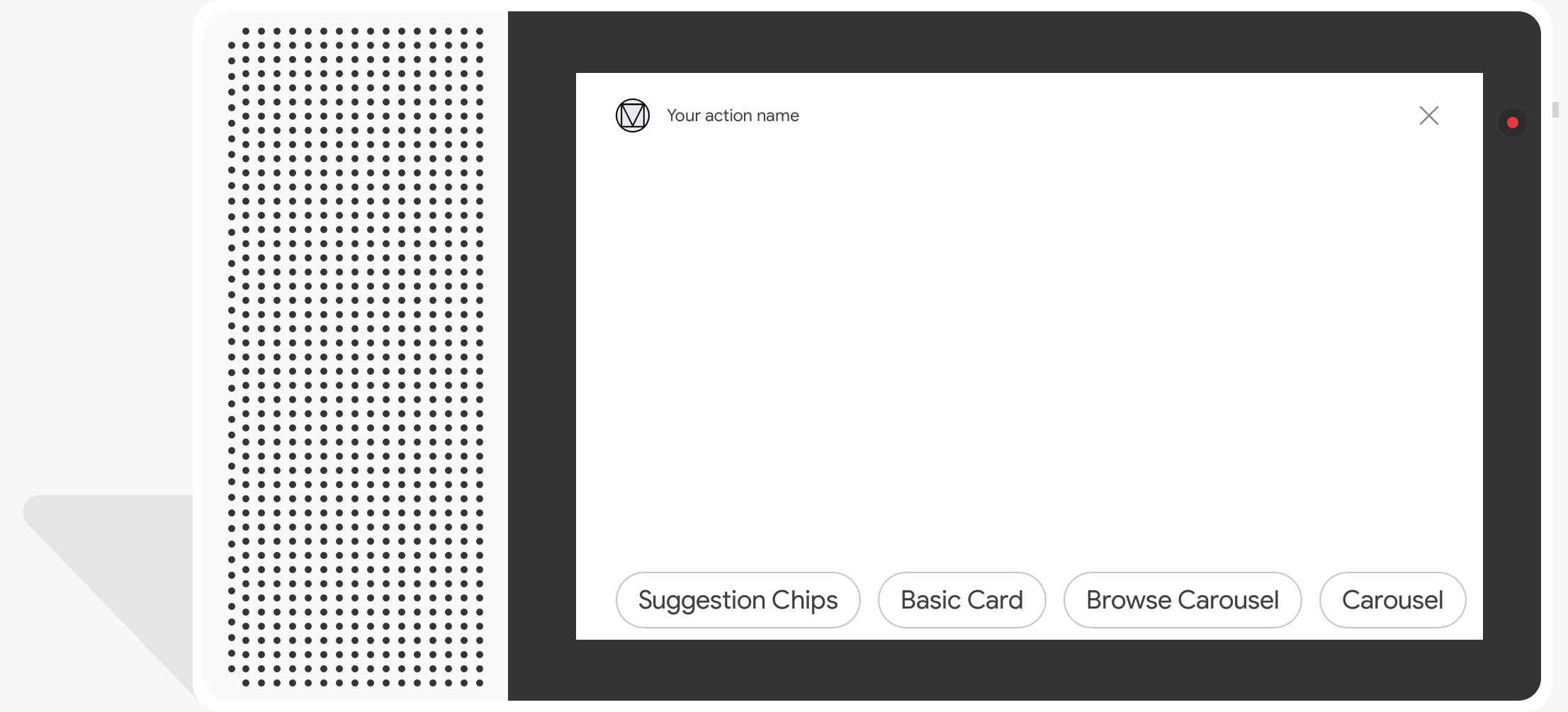
توفِّر الاقتراحات للمستخدمين على الأجهزة التي تمكِّن العرض شرائح اقتراحات عند يعرض "مساعد Google" الطلب. استخدام شرائح الاقتراحات لتعديل ردود المستخدمين لمتابعة المحادثة أو تغييرها. عند النقر على شريحة الاقتراح، تعرض عرض النص إلى المحادثة حرفيًا، كما لو كان المستخدم قد كتبه.
يمكن أن يكون لديك 8 اقتراحات كحد أقصى في طلب واحد، على أن يكون لكل اقتراح حد أقصى. طول 25 حرفًا في النص العادي.
لإضافة اقتراح، قدِّم عنصر Suggestion يحتوي على كل عنصر.
اقتراح في حقل title منفصل. يجب أن يكون كل عنوان فريدًا بين المجموعة.
من شرائح الاقتراحات في أداة إنشاء الإجراءات، يتم تمثيل هذا الكائن بترميز YAML
JSON بتنسيق suggestions
على سبيل المثال، يمكنك إدخال "نعم" و"لا" اقتراحات بجانب سؤال:
YAML
candidates: - first_simple: variants: - speech: 'Welcome, do you want to play a game?' suggestions: - title: 'Yes' - title: 'No'
JSON
{ "candidates": [{ "first_simple": { "variants": [{ "speech": "Welcome, do you want to play a game?" }] }, "suggestions": [{ "title": "Yes" }, { "title": "No" }] }] }