En esta guía, se muestra cómo usar el complemento Google Mobile Ads para Unity para cargar y mostrar anuncios de Liftoff Monetize con la mediación, lo que incluye las integraciones de la cascada y la licitación. Además, indica cómo agregar Liftoff Monetize a la configuración de mediación de una unidad de anuncios y cómo integrar el SDK y el adaptador de Vungle en una app de Unity.
Integraciones y formatos de anuncios admitidos
| Integración | |
|---|---|
| Ofertas | |
| Cascada | |
| Formatos | |
| Apertura de la app | |
| Banner | |
| Intersticial | |
| Recompensado | |
| Intersticial recompensado | |
Requisitos
- Complemento de Google Mobile Ads para Unity más reciente
- Unity 4 o versiones posteriores
- [Para la licitación]: Usar el complemento de mediación de Google Mobile Ads para AppLovin 5.1.0 o una versión posterior (se recomienda la versión más reciente) para integrar todos los formatos de anuncios admitidos en la licitación
- Para realizar la implementación en Android:
- Nivel de API de Android 23 o superior
- Para realizar la implementación en iOS:
- Objetivo de implementación de iOS 12.0 o posterior
- Un proyecto de Unity en funcionamiento configurado con Google Mobile Ads Unity Plugin. Consulta Cómo comenzar para obtener más detalles.
- Completar la guía de introducción a la mediación
Paso 1: Establece los parámetros de configuración en la IU de Liftoff Monetize
Regístrate o accede a tu cuenta de Liftoff Monetize.
Haz clic en el botón Agregar aplicación para agregar tu aplicación al panel de Liftoff Monetize.
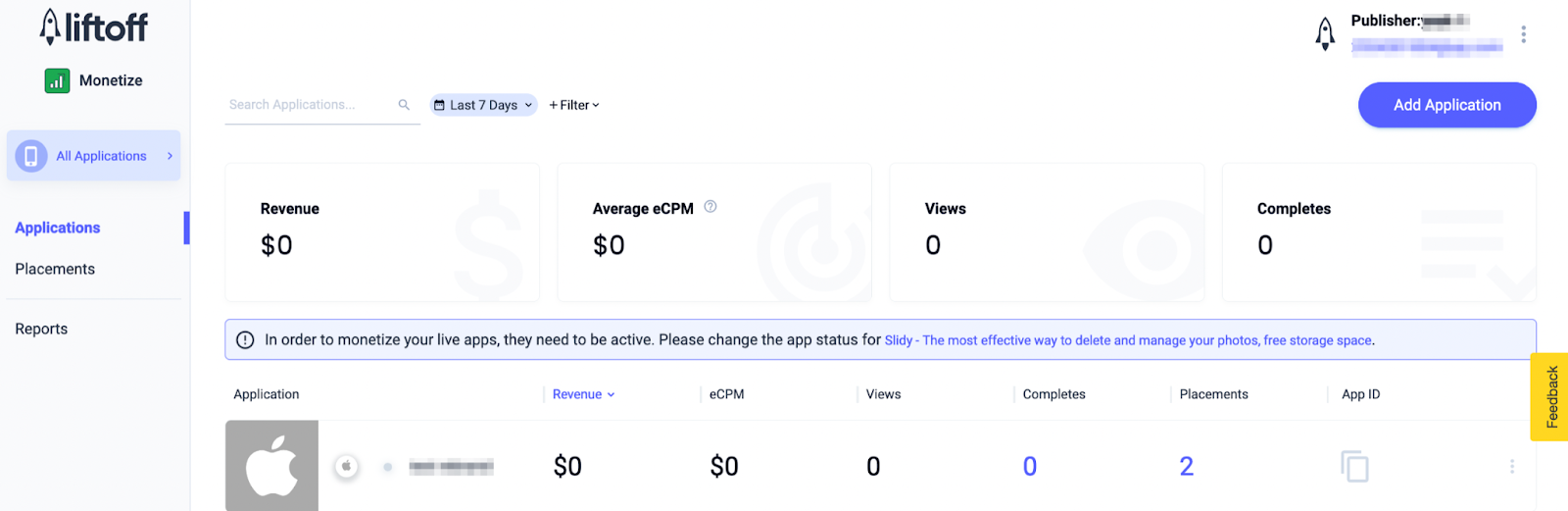
Completa el formulario con todos los detalles necesarios.
Android
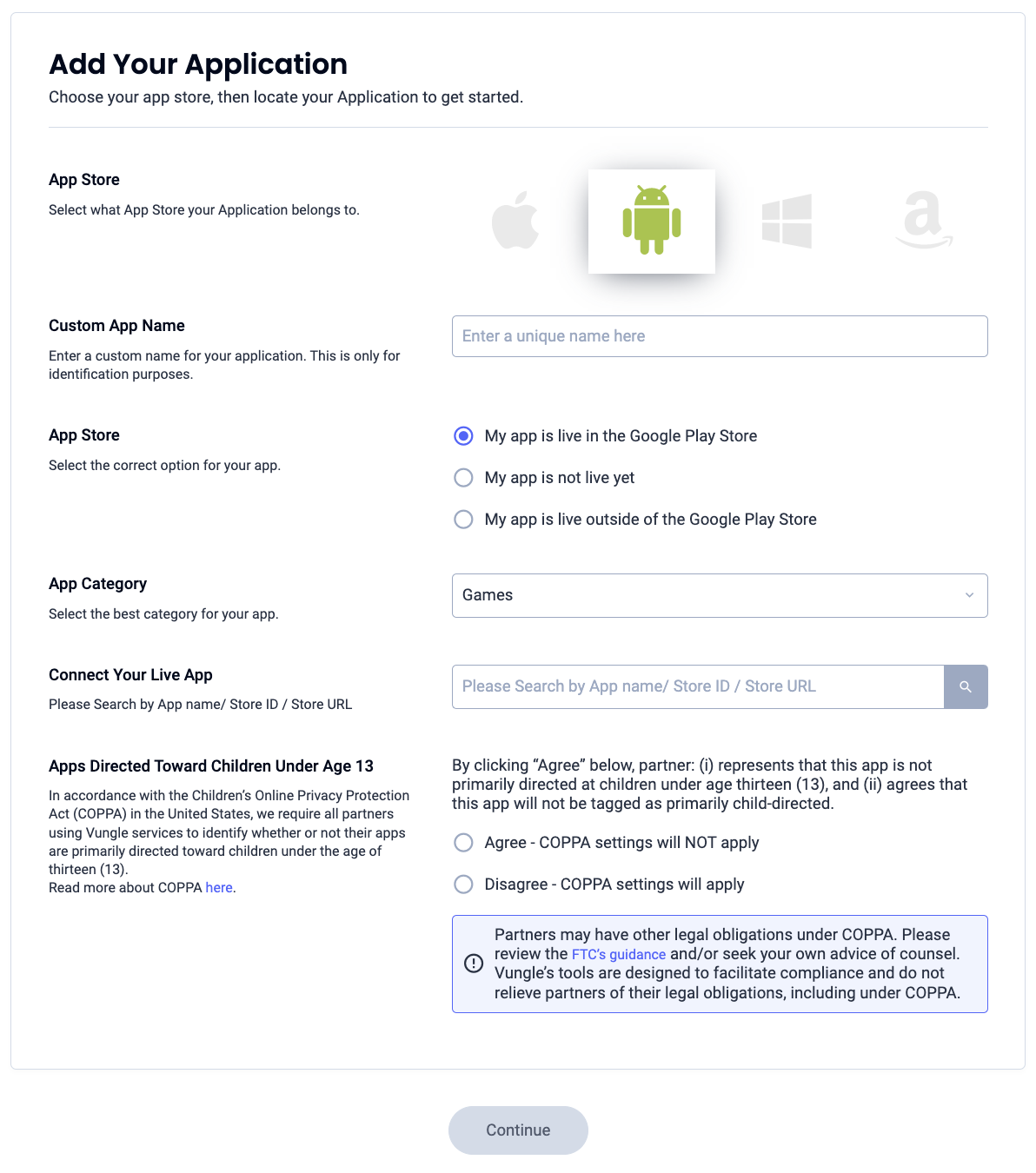
iOS
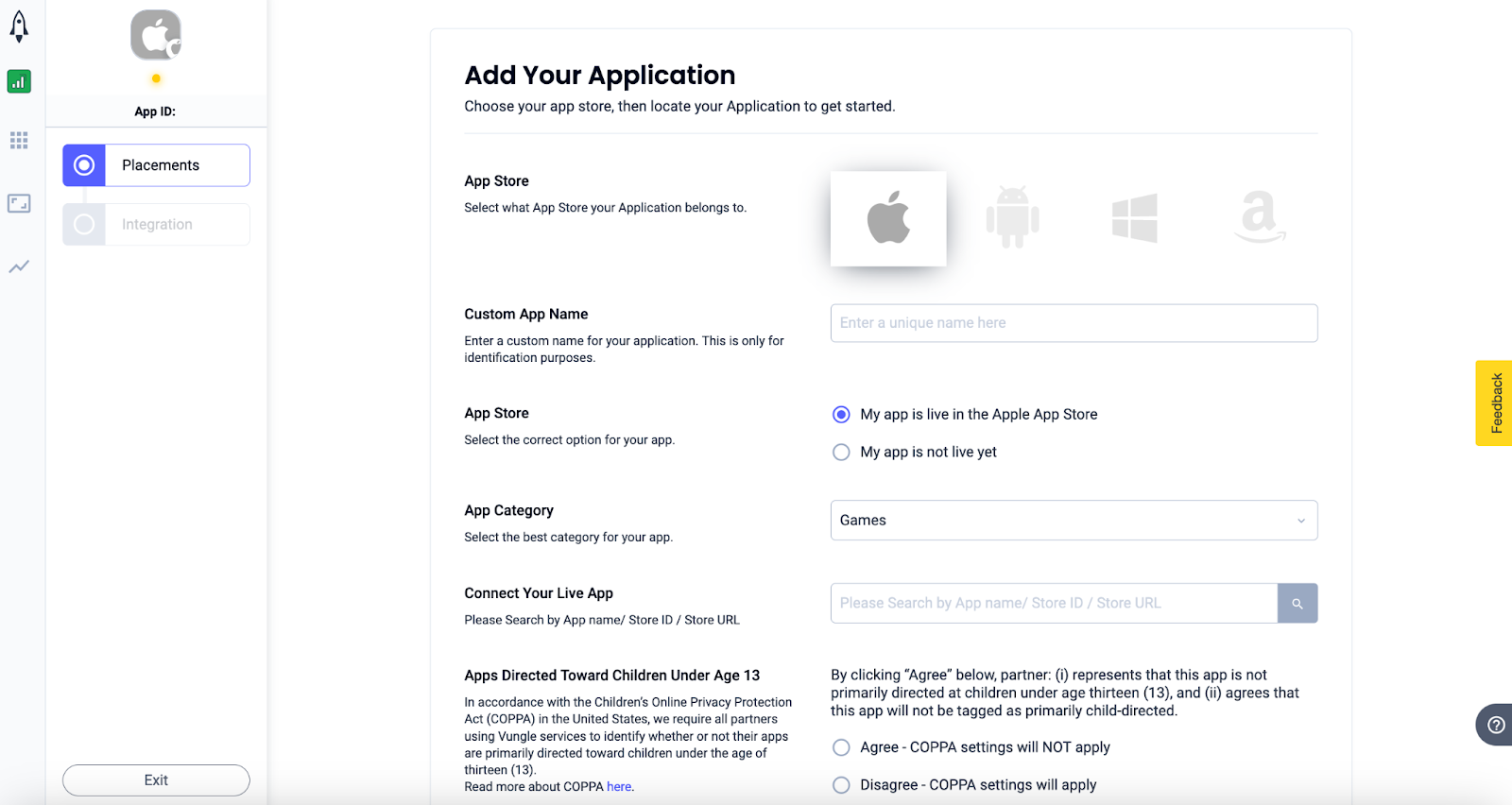
Una vez que se cree tu app, selecciónala en el panel de Liftoff Monetize Applications.
Android
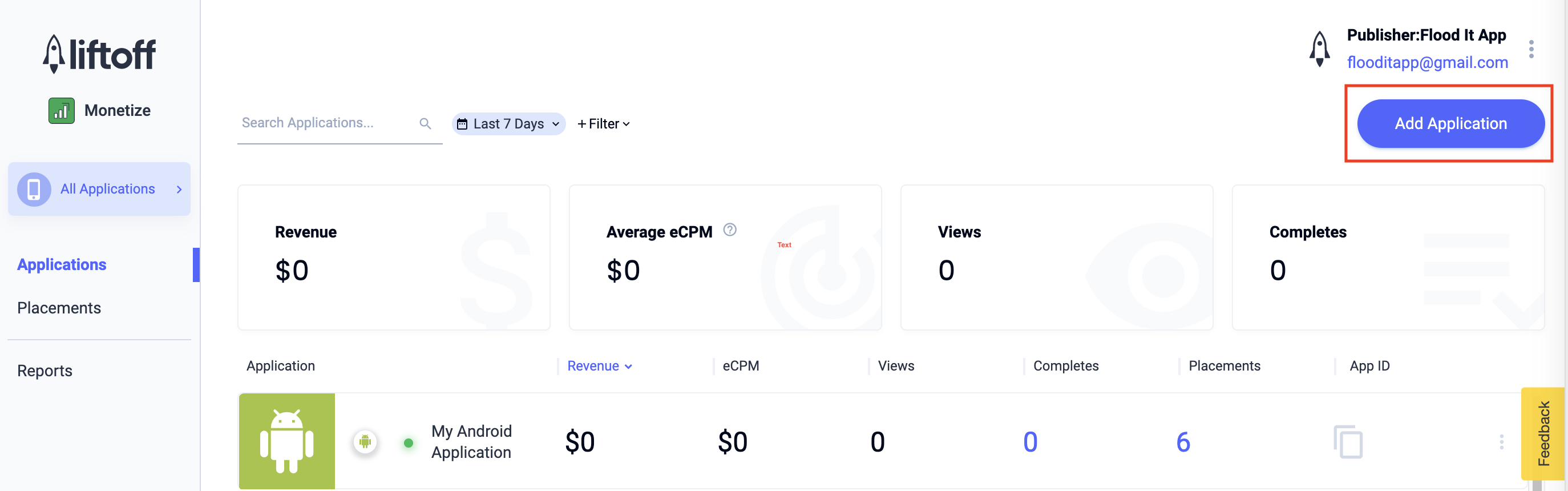
iOS
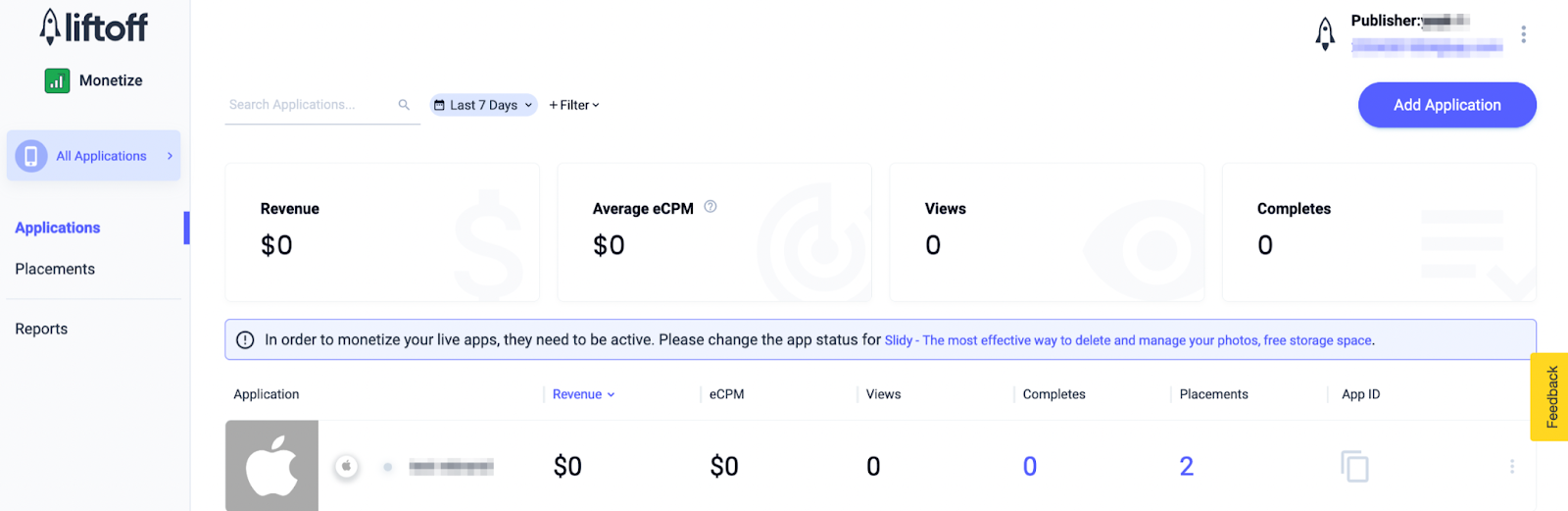
Toma nota del ID de la aplicación.
Android
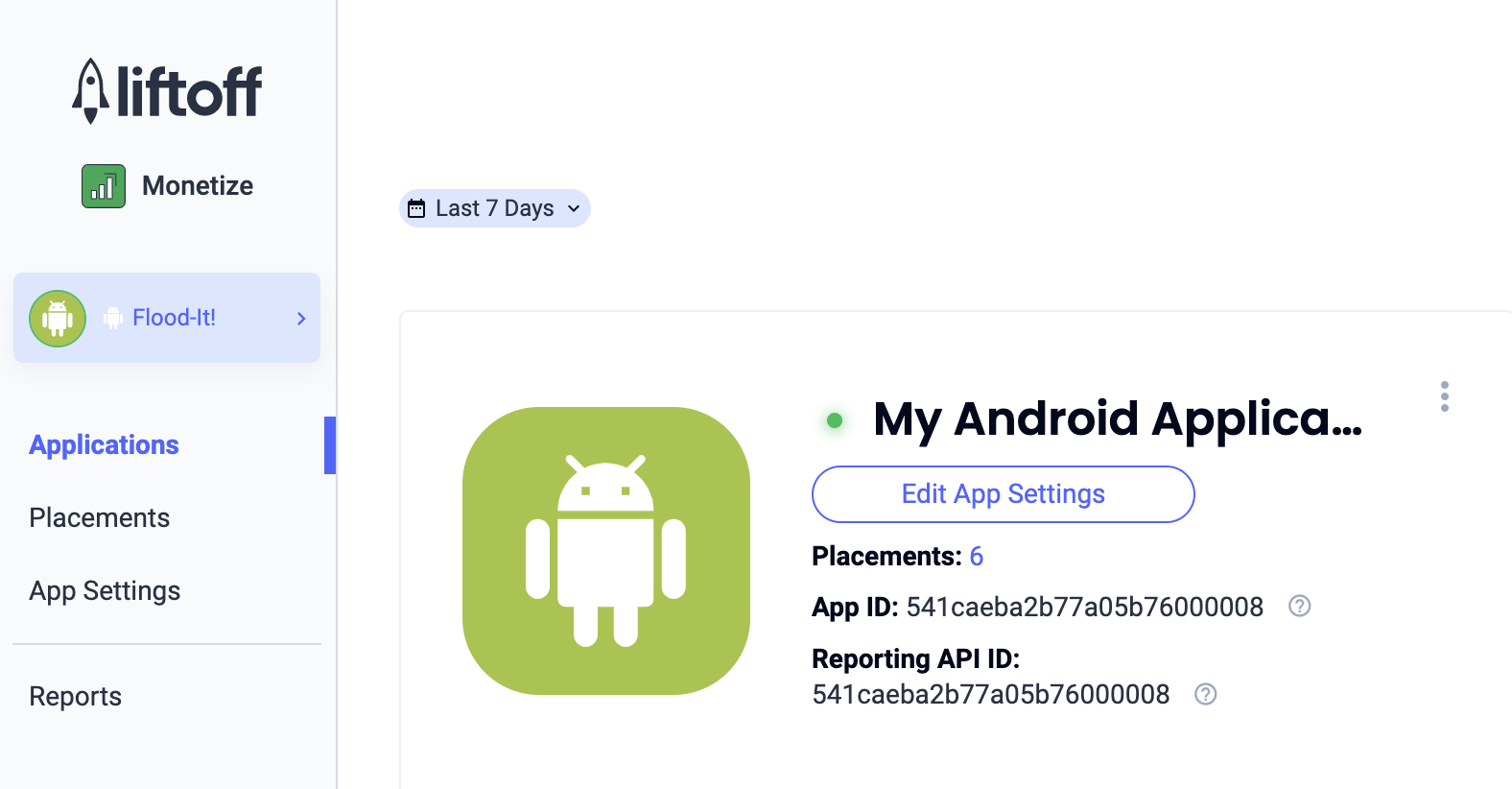
iOS
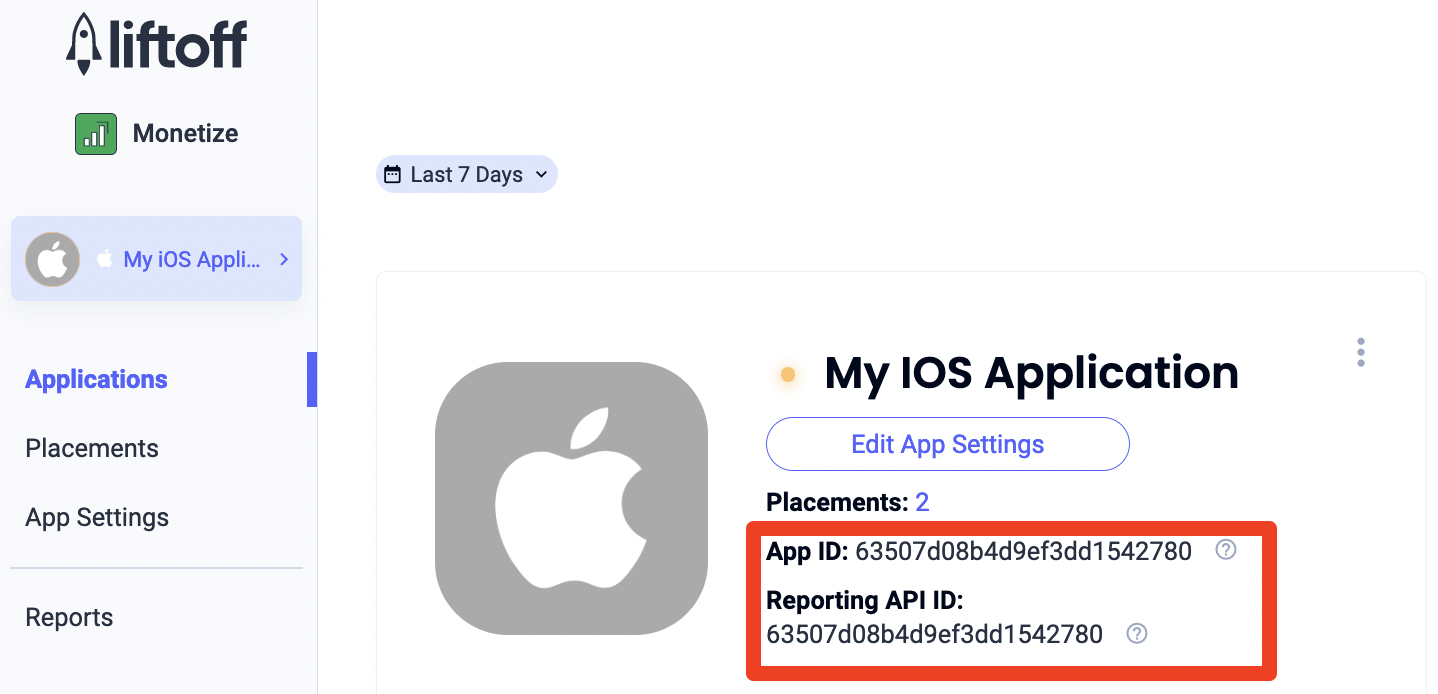
Agregar posiciones nuevas
Para crear una posición nueva que se usará con la mediación de AdMob, navega al panel de posiciones de Liftoff Monetize, haz clic en el botón Agregar posición y selecciona tu app en la lista desplegable.
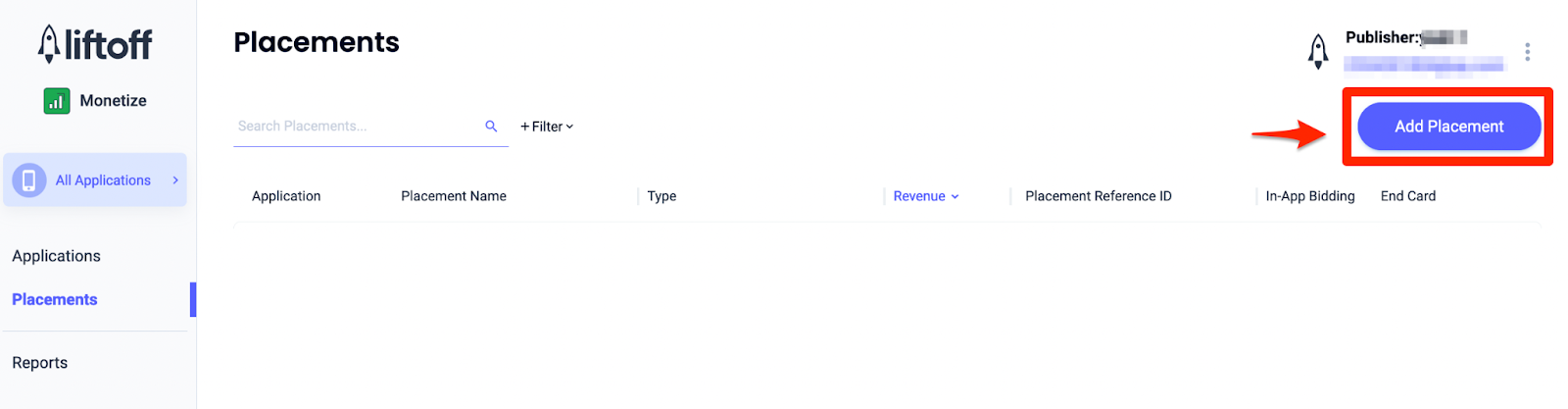
A continuación, se incluyen los detalles para agregar nuevas posiciones:
Apertura de la app
Selecciona Intersticial y, luego, ingresa un nombre para la posición. Luego, selecciona Sí en Omitible y completa el resto del formulario. [Solo para ofertas] En Monetización, activa el interruptor de Ofertas integradas en la aplicación como Habilitado. Haz clic en el botón Continuar en la parte inferior de la página para crear la posición.
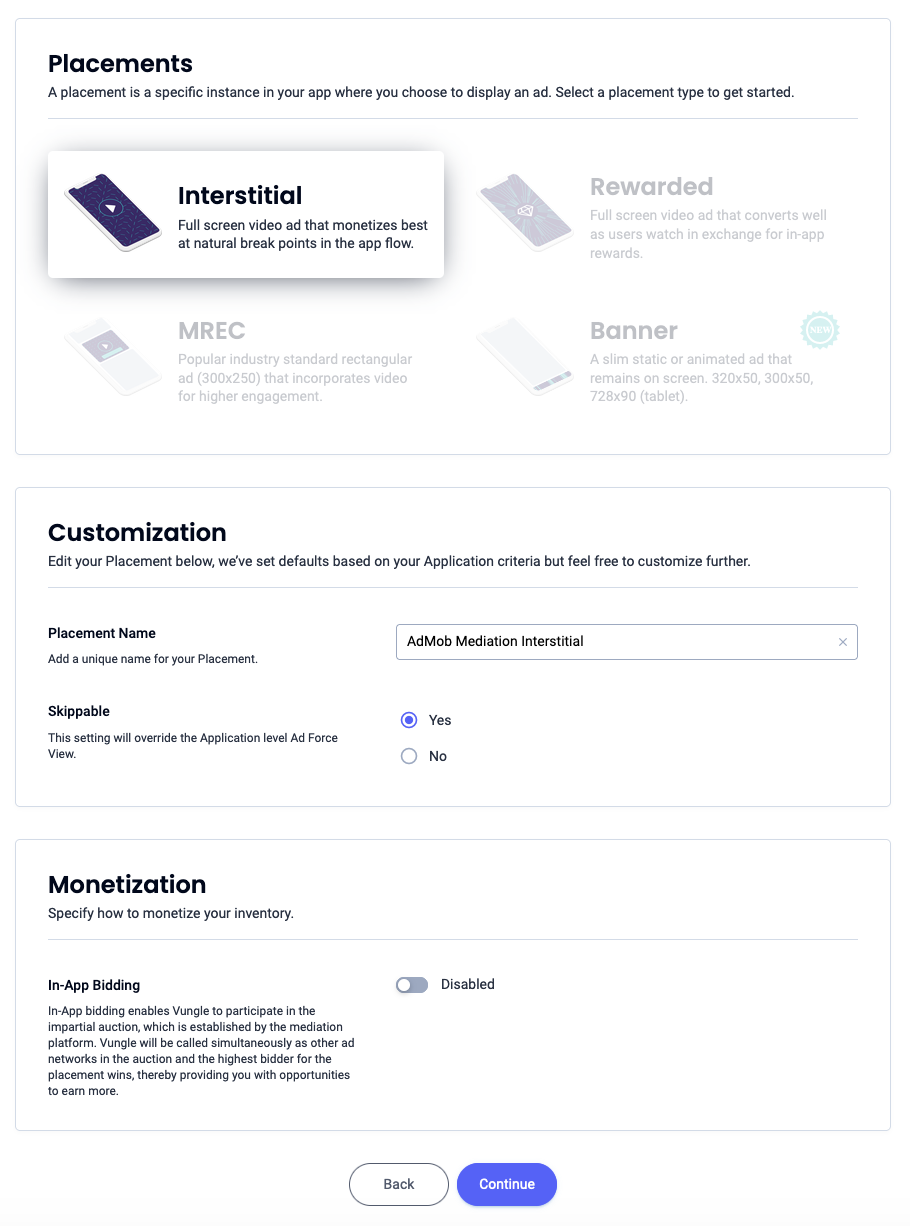
Banner
Selecciona Banner, ingresa un Nombre de posición y completa el resto del formulario. [Solo para ofertas] En Monetización, activa el interruptor de Ofertas integradas en la aplicación y establécelo en Habilitado. Haz clic en el botón Continuar en la parte inferior de la página para crear la posición.
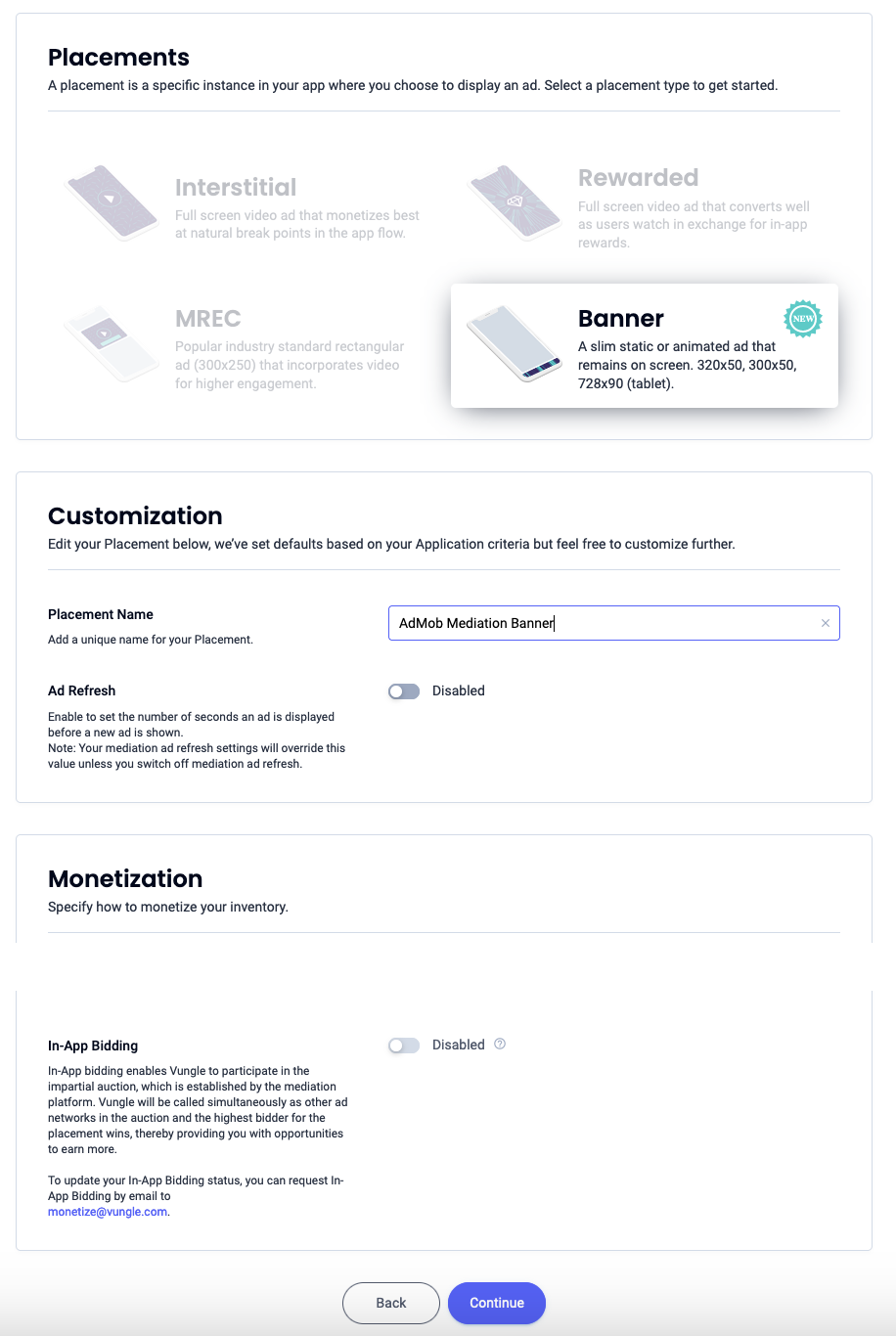
Banner de 300 x 250
Selecciona MREC, ingresa un Nombre de la posición y completa el resto del formulario. [Solo para ofertas] En Monetización, activa el interruptor de Ofertas integradas en la aplicación y establécelo en Habilitado. Haz clic en el botón Continuar en la parte inferior de la página para crear la posición.
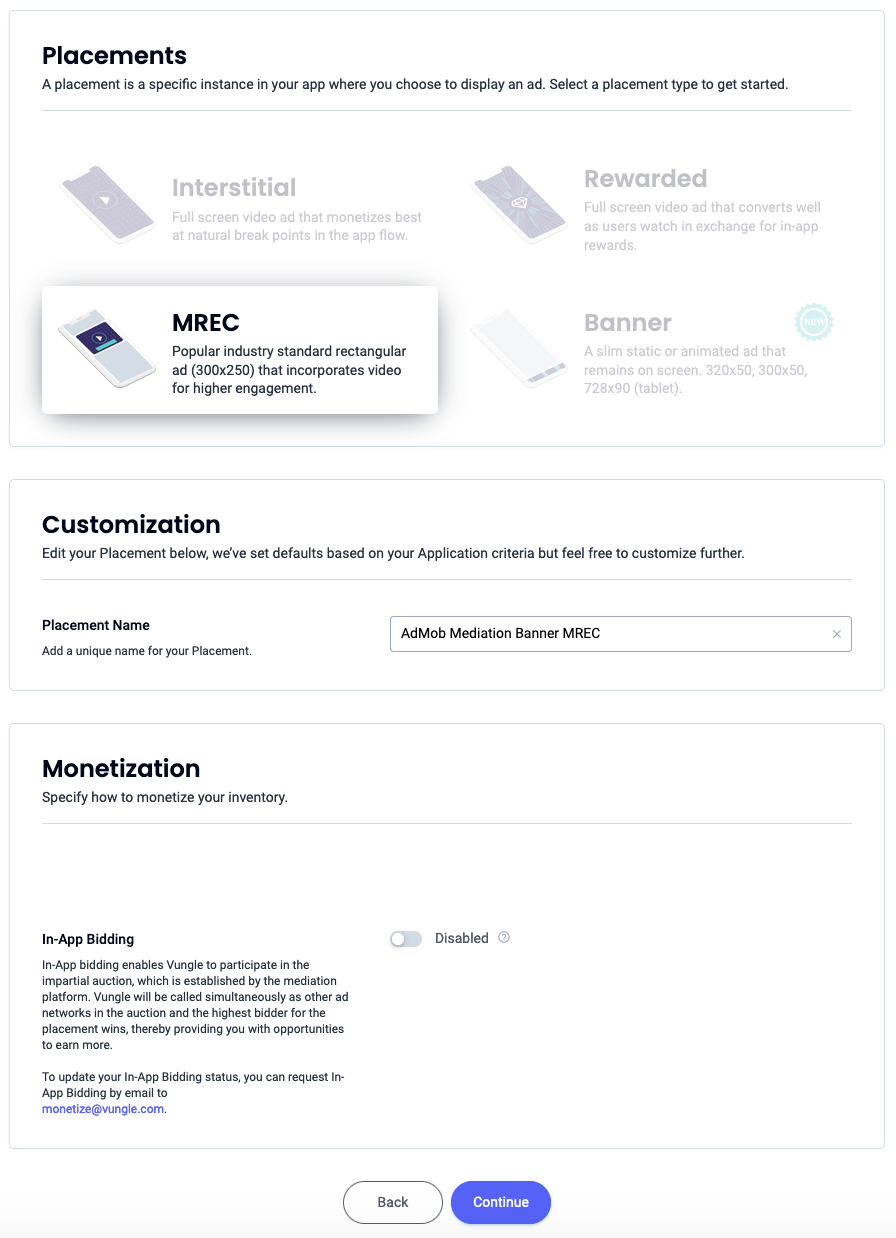
Intersticial
Selecciona Intersticial, ingresa un Nombre de posición y completa el resto del formulario. [Solo para ofertas] En Monetización, activa el interruptor de Ofertas integradas en la aplicación como Habilitado. Haz clic en el botón Continuar en la parte inferior de la página para crear la posición.
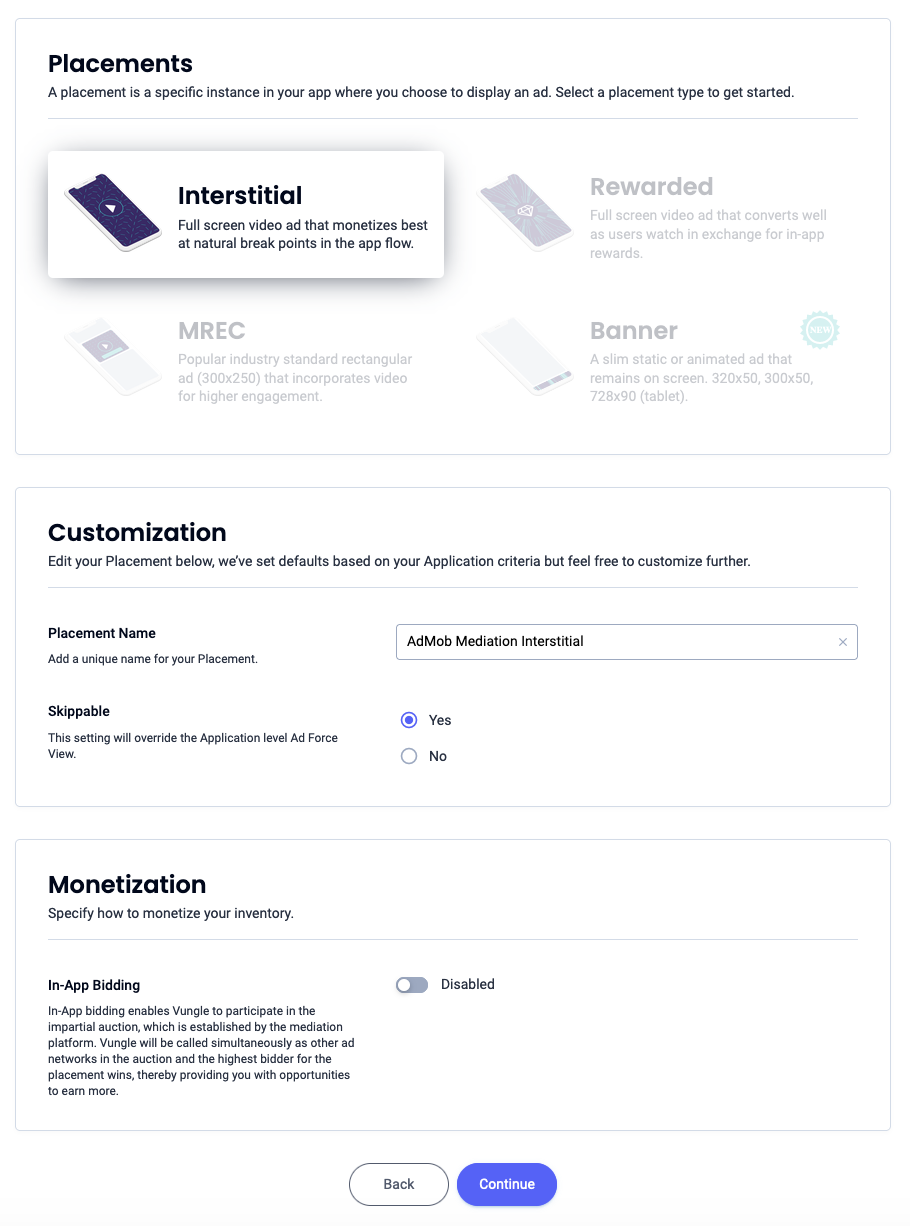
Recompensado
Selecciona Rewarded, ingresa un Placement Name y completa el resto del formulario. [Solo para ofertas] En Monetización, activa el interruptor de Ofertas integradas en la aplicación y establécelo en Habilitado. Haz clic en el botón Continuar en la parte inferior de la página para crear la posición.
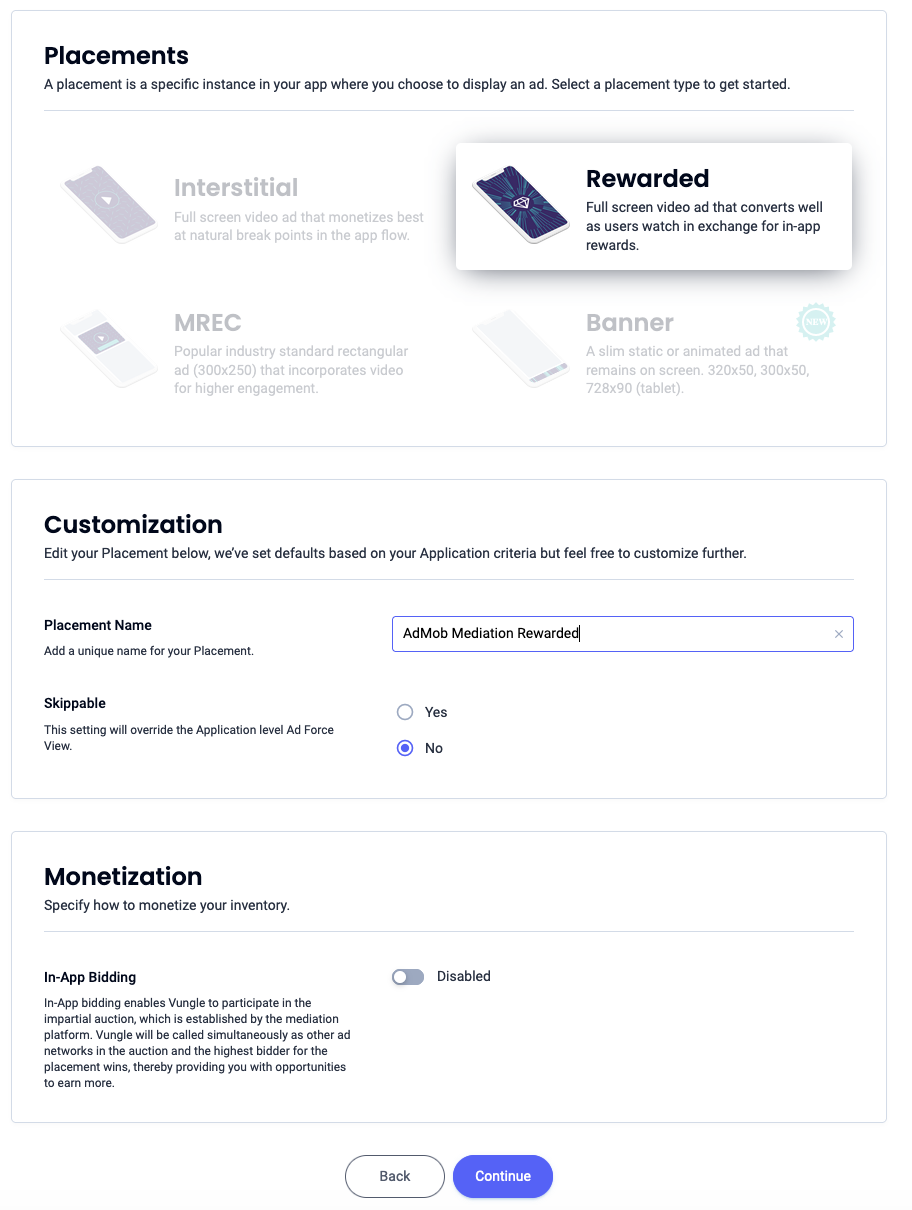
Intersticial recompensado
Selecciona Rewarded. Ingresa un nombre de posición, habilita Omitible y completa el resto del formulario. [Solo para ofertas] En Monetización, activa el interruptor Ofertas integradas en la aplicación como Habilitado. Haz clic en el botón Continuar en la parte inferior de la página para crear la posición.
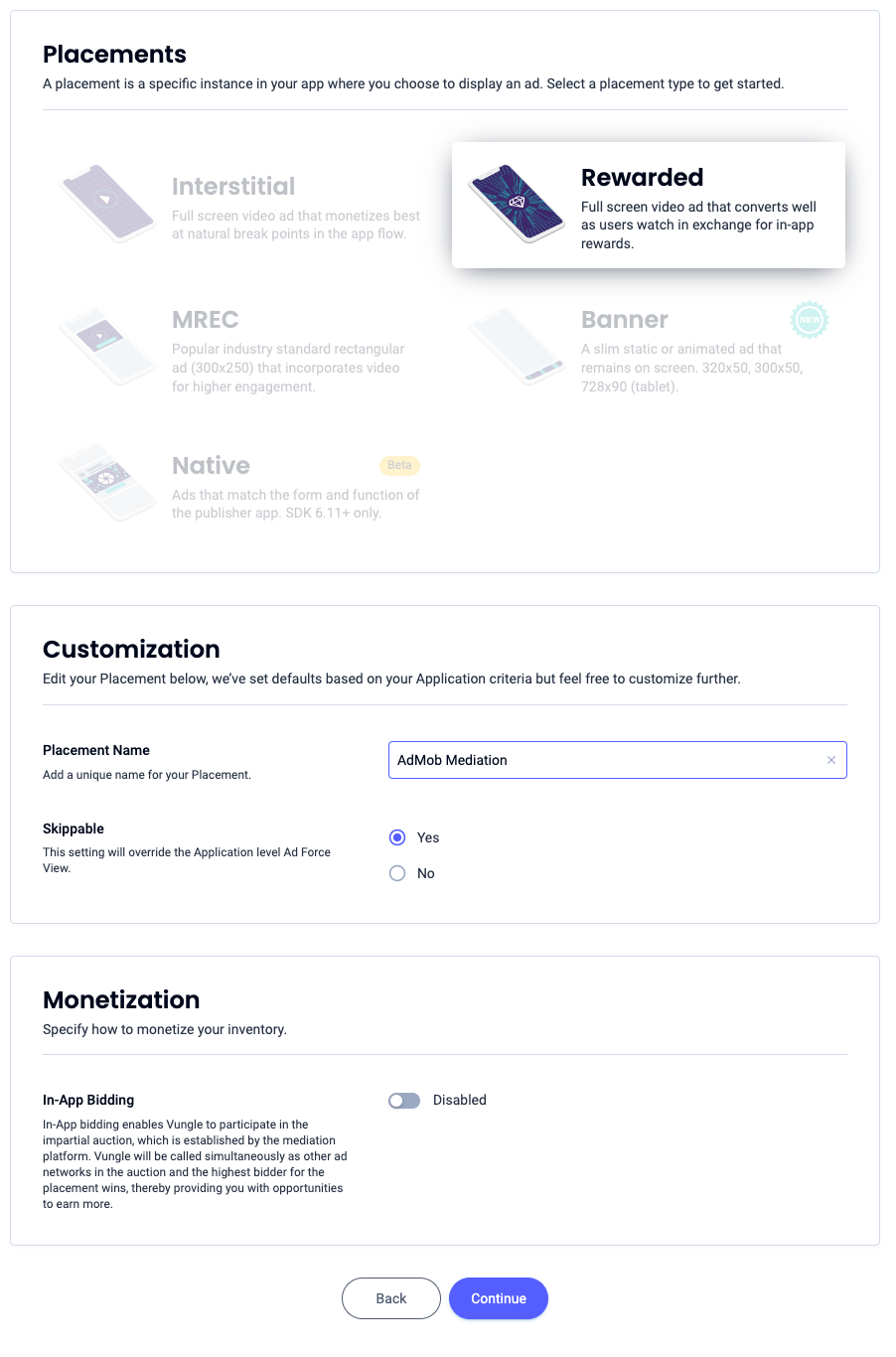
Nativo
Selecciona Nativo, ingresa un Nombre de la posición y completa el resto del formulario. [Solo para ofertas] En Monetización, activa el interruptor de Ofertas integradas en la aplicación y establécelo en Habilitado. Haz clic en el botón Continuar en la parte inferior de la página para crear la posición.
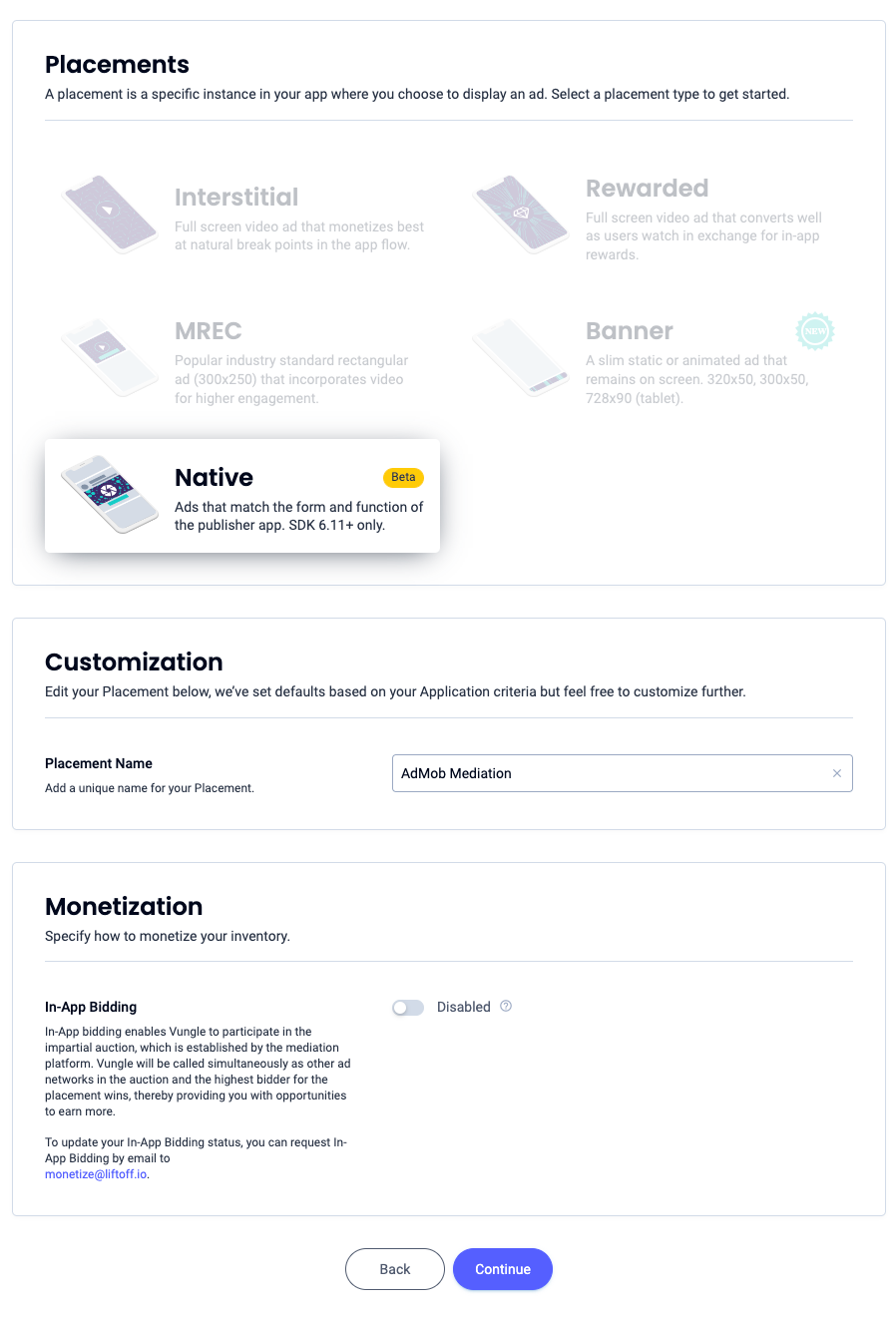
Toma nota del ID de referencia y haz clic en Entendido.
Apertura de la app
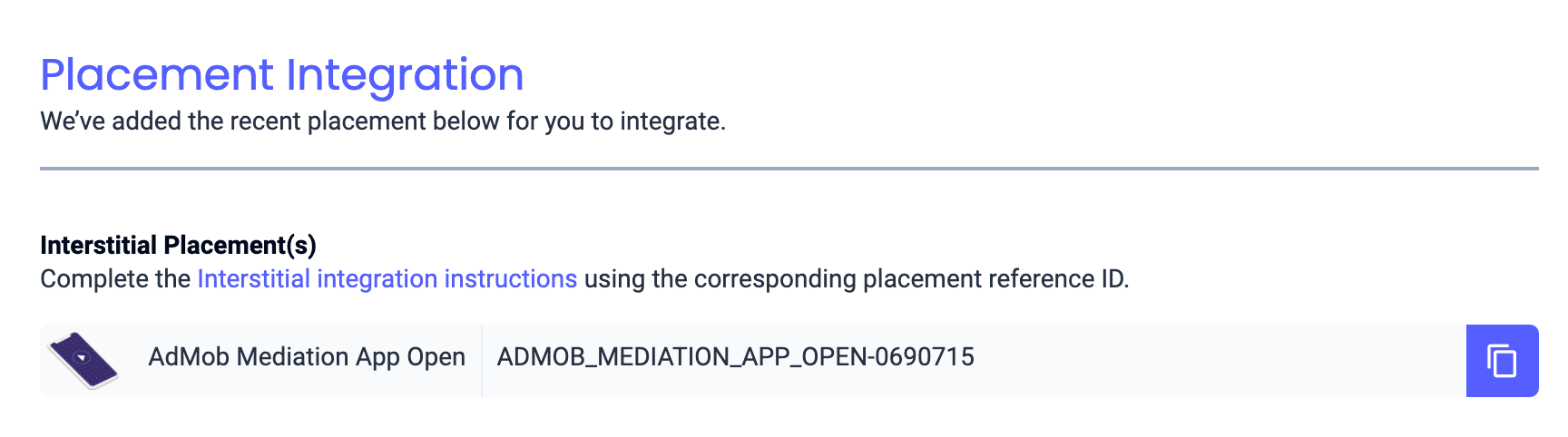
Banner
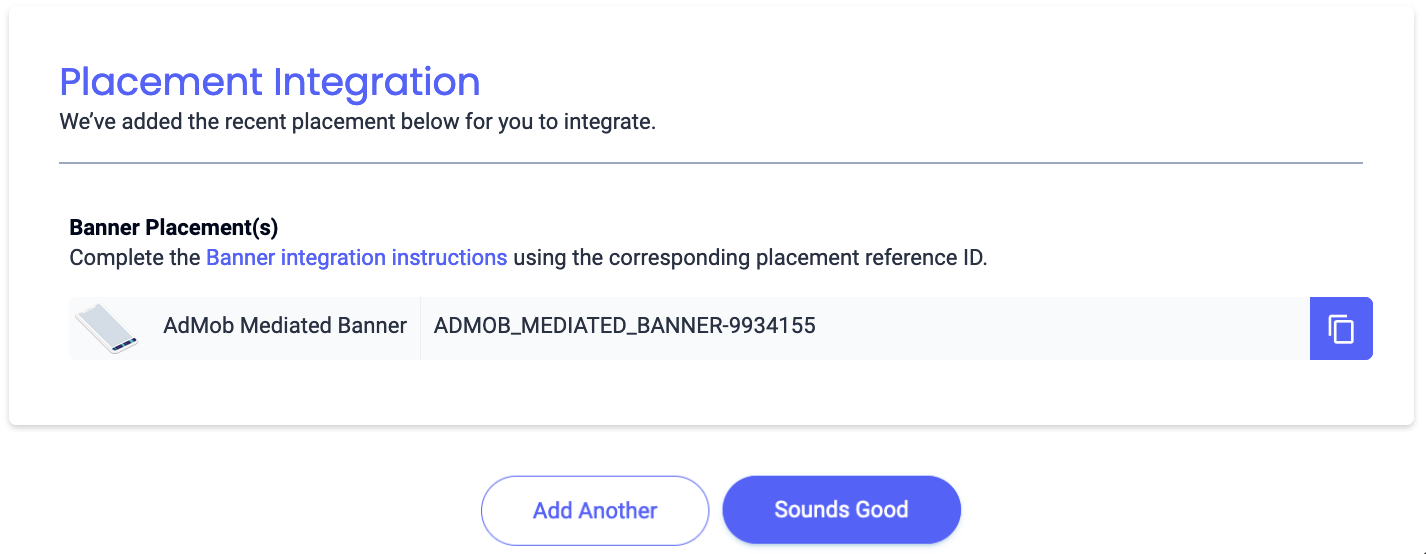
Banner de 300 x 250
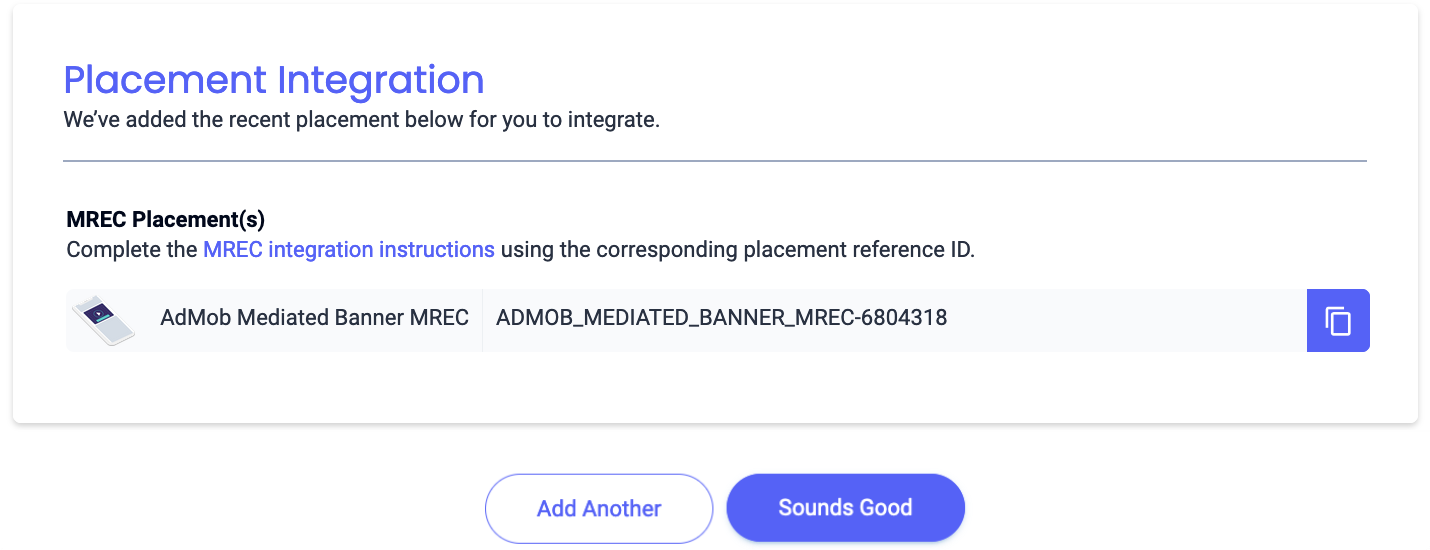
Intersticial
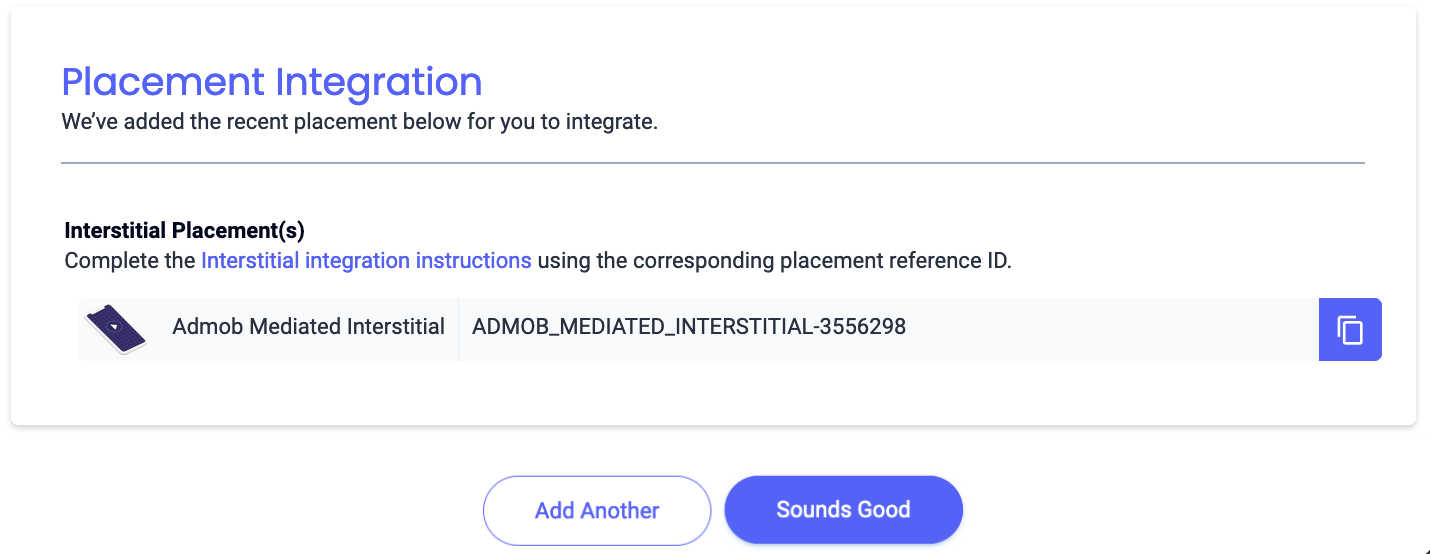
Recompensado
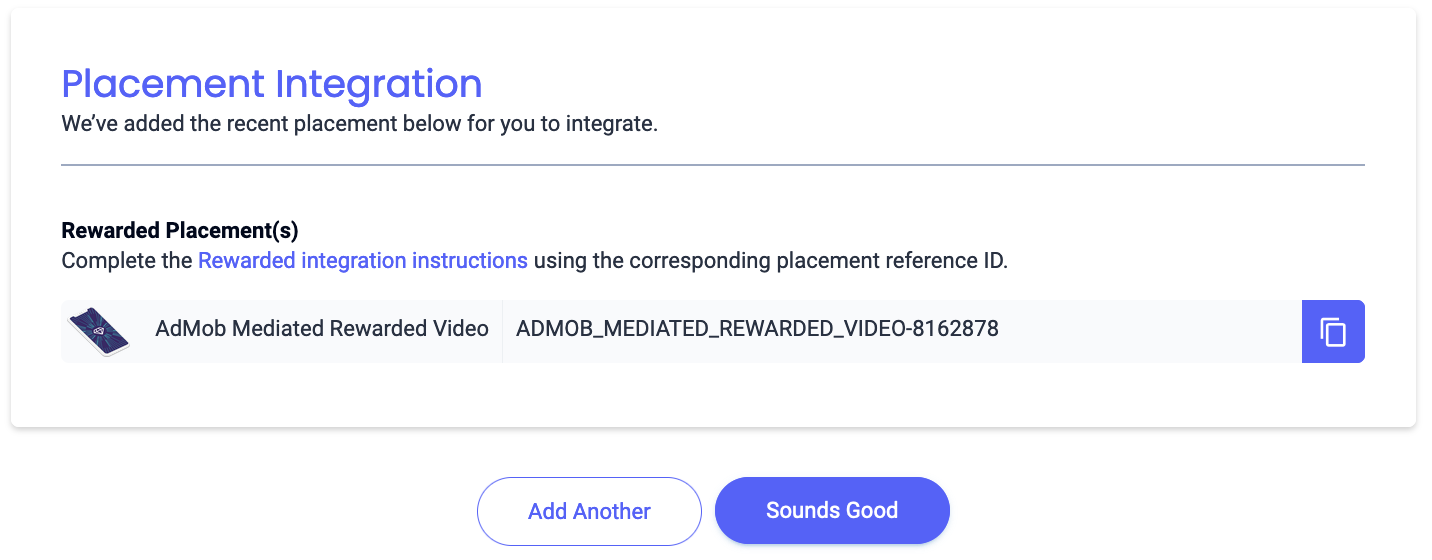
Intersticial recompensado
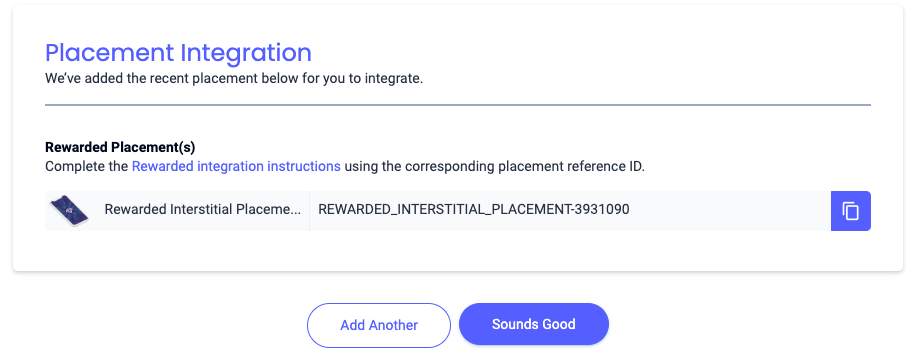
Nativo
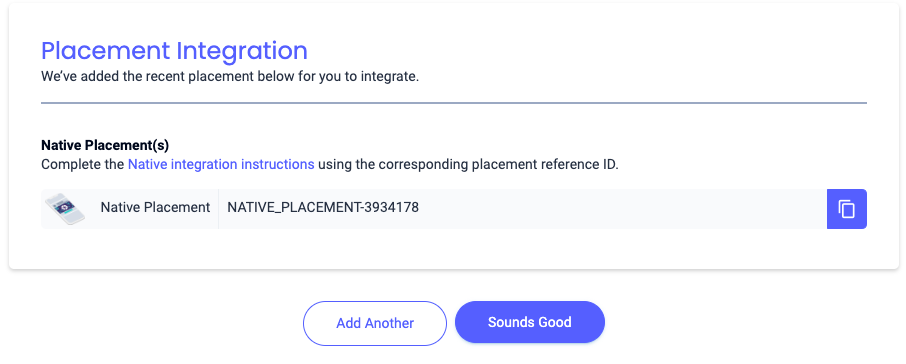
Busca tu clave de API de Reporting
Ofertas
Este paso no se requiere para las integraciones de la licitación.
Cascada
Además del ID de app y el ID de referencia, también necesitarás tu clave de API de informes de Liftoff Monetize para configurar tu ID de bloque de anuncios de AdMob. Navega al panel de informes de Liftoff Monetize y haz clic en el botón Clave de API de informes para ver tu Clave de API de informes.
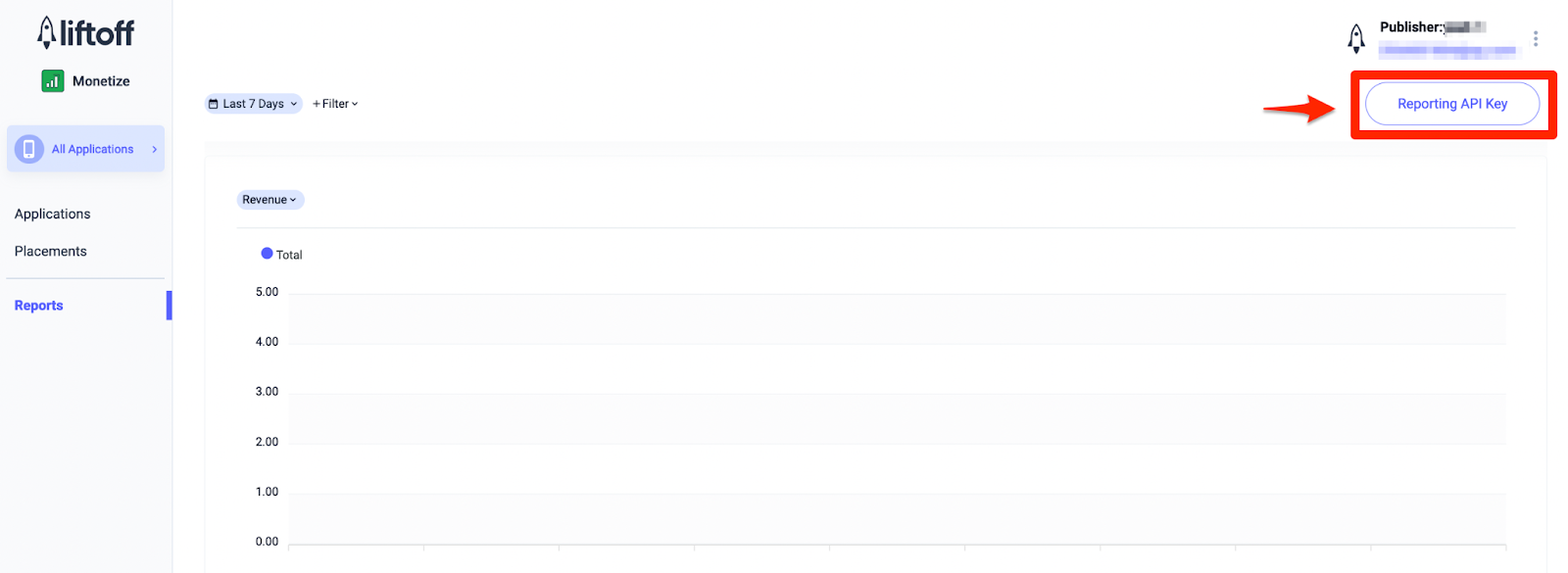
Actualiza tu archivo app-ads.txt
El archivo
app-ads.txt de Authorized Sellers for Apps es una iniciativa de IAB Tech Lab que ayuda a garantizar que tu inventario de anuncios de aplicación solo se venda a través de los canales que identificaste como autorizados. Para evitar pérdidas significativas en los ingresos publicitarios, deberás implementar un archivo app-ads.txt.
Si todavía no lo hiciste, configura un archivo app-ads.txt para tu app.
Para implementar app-ads.txt para Liftoff Monetize, descarga y agrega las entradas de app-ads.txt de Liftoff Monetize a tu archivo app-ads.txt existente. Para obtener más información, consulta app-ads.txt.
Activa el modo de prueba
Para habilitar los anuncios de prueba, ve al panel de Liftoff Monetize y navega a Applications.
Selecciona la app para la que deseas habilitar los anuncios de prueba en la sección ID de referencia de la posición de tu app. Para habilitar los anuncios de prueba, selecciona Modo de prueba y, luego, Mostrar solo anuncios de prueba en la sección Estado.
Android
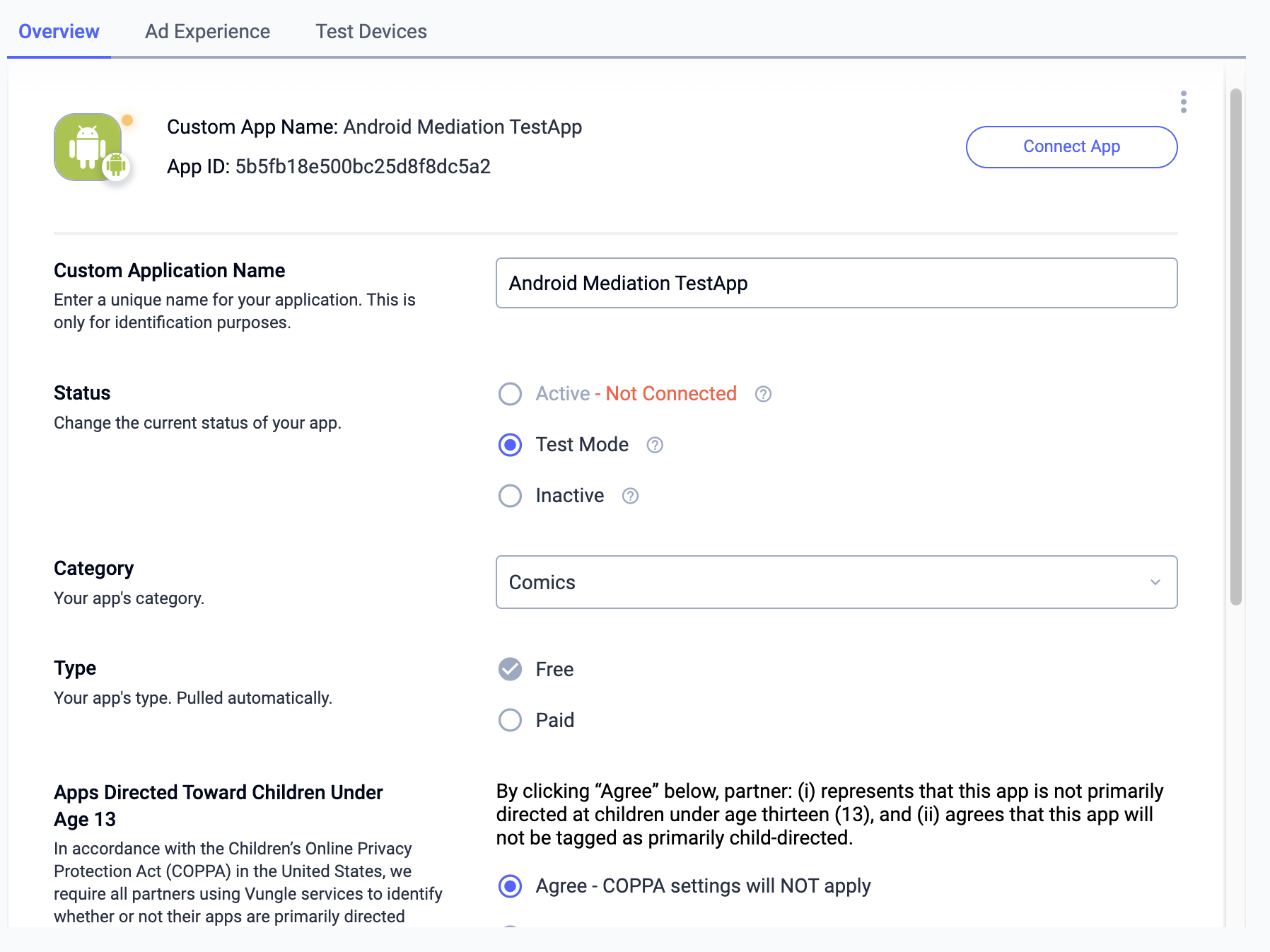
iOS
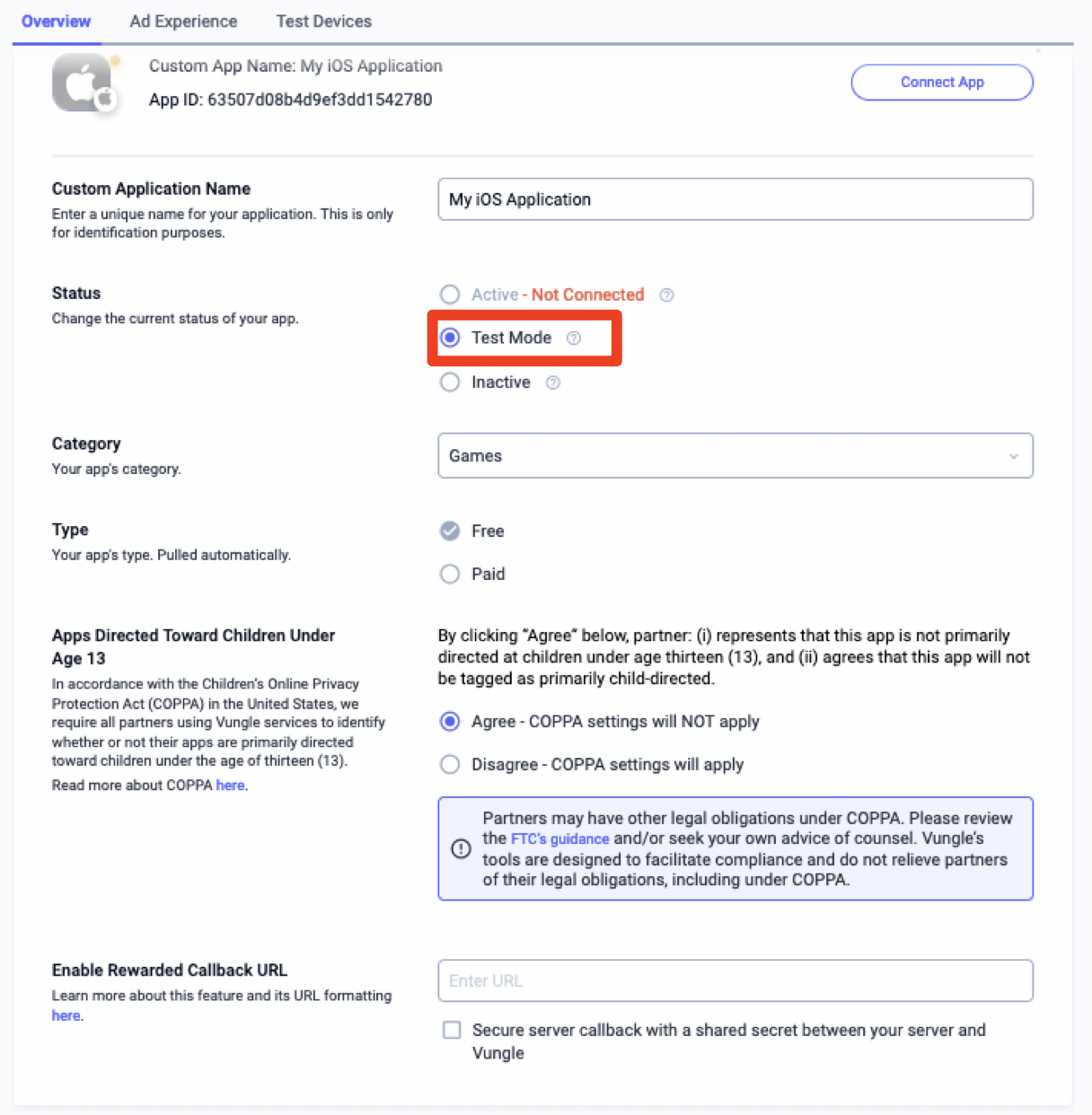
Paso 2: Configura la demanda de Liftoff Monetize en la IU de AdMob
Configura los parámetros de la mediación para tu unidad de anuncios
Android
Para obtener instrucciones, consulta el paso 2 de la guía para Android.
iOS
Para obtener instrucciones, consulta el paso 2 de la guía para iOS.
Agrega Liftoff a la lista de socios publicitarios que cumplen con el RGPD y las reglamentaciones estatales de EE.UU.
Sigue los pasos que se indican en Configuración conforme a los reglamentos europeos y Configuración de las reglamentaciones estatales de EE.UU. para agregar Liftoff a la lista de socios publicitarios que cumplen con los reglamentos europeos y las reglamentaciones estatales de EE.UU. en la IU de AdMob.
Paso 3: Importa el SDK de Vungle y el adaptador de Liftoff Monetize
OpenUPM-CLI
Si tienes instalada la CLI de OpenUPM, puedes instalar el complemento de mediación de monetización de Liftoff de Google Mobile Ads para Unity en tu proyecto ejecutando el siguiente comando desde el directorio raíz de tu proyecto:
openupm add com.google.ads.mobile.mediation.liftoffmonetizeOpenUPM
En el editor de tu proyecto de Unity, selecciona Edit > Project Settings > Package Manager para abrir la configuración del administrador de paquetes de Unity.
En la pestaña Scoped Registries, agrega OpenUPM como un registro con permisos con los siguientes detalles:
- Nombre:
OpenUPM - URL:
https://package.openupm.com - Permisos:
com.google
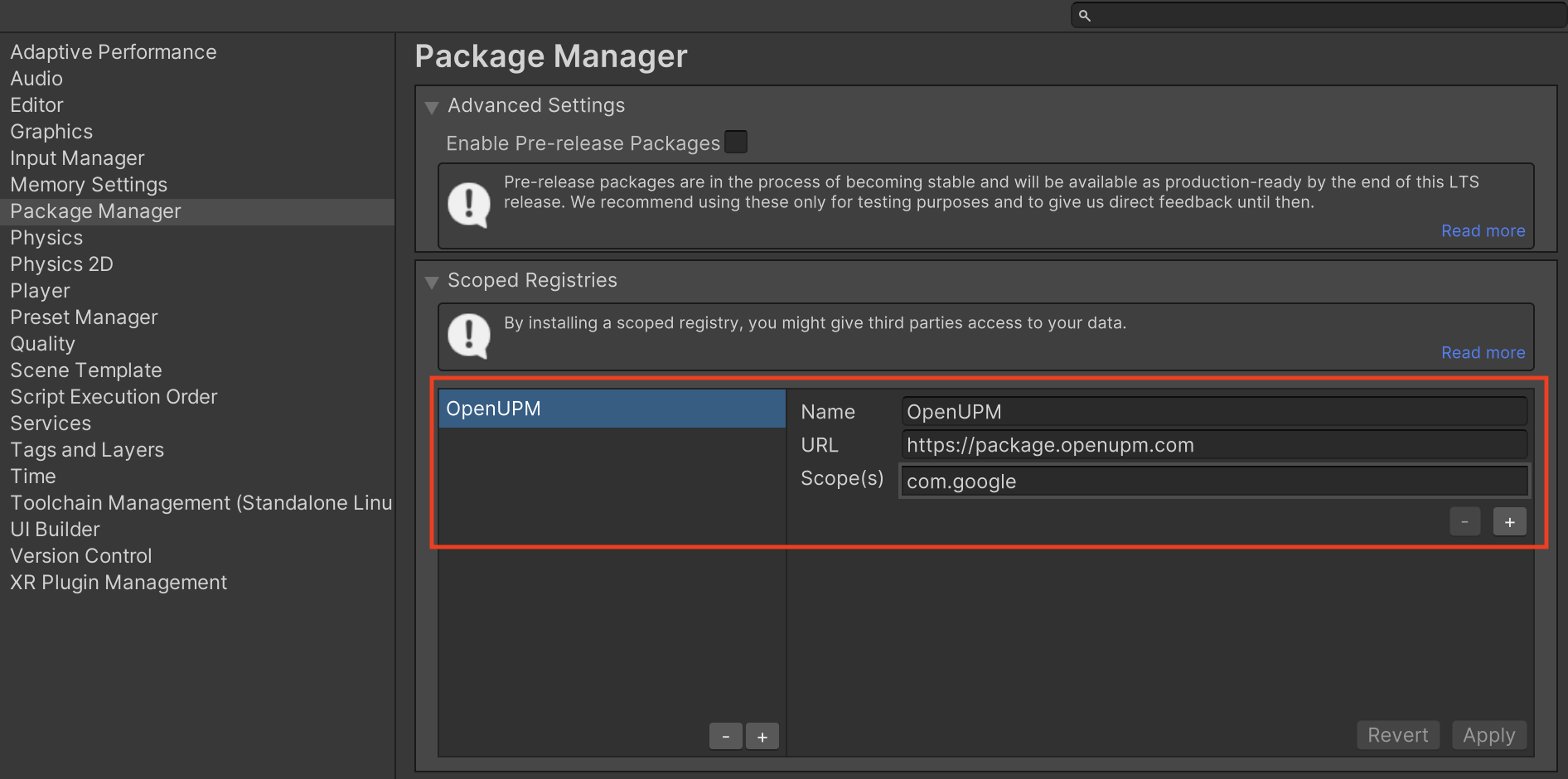
Luego, ve a Window > Package Manager para abrir Unity Package Manager y selecciona My Registries en el menú desplegable.
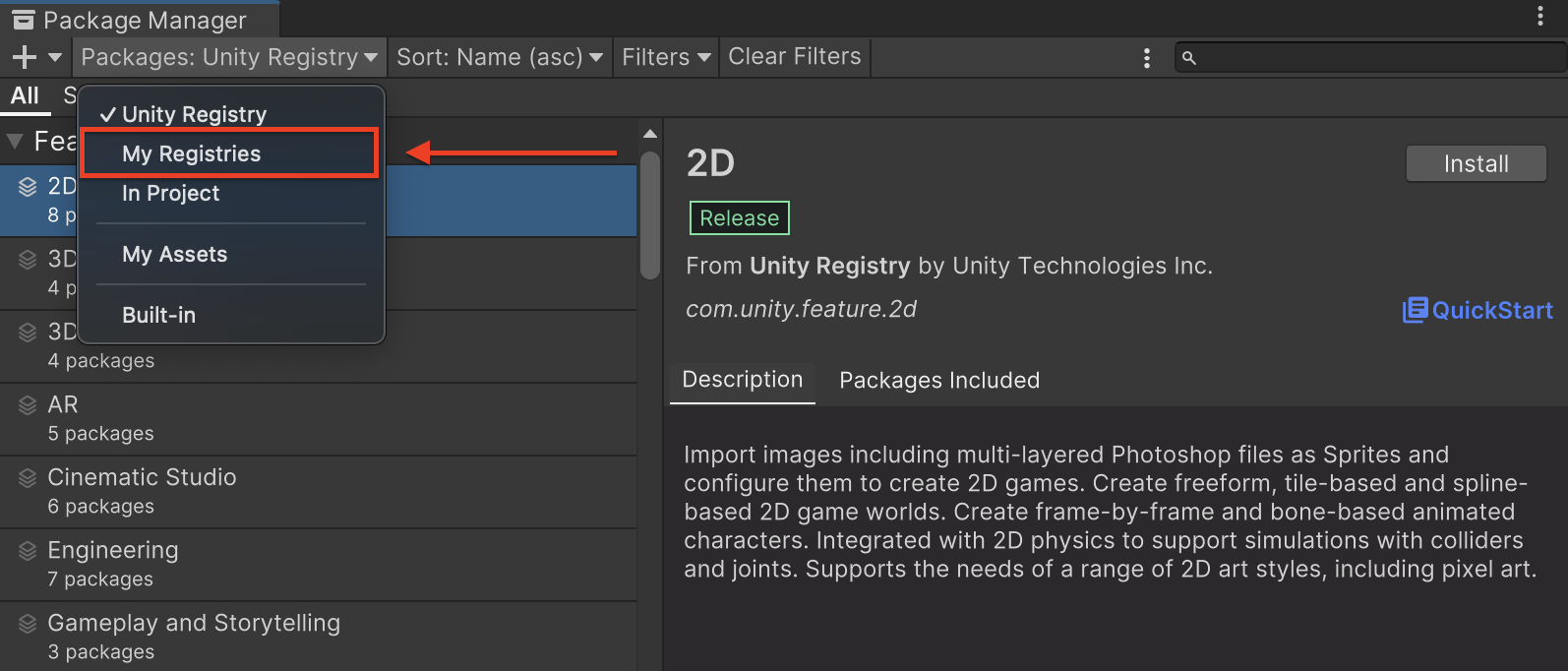
Selecciona el paquete Google Mobile Ads LiftoffMonetize Mediation y haz clic en Install.
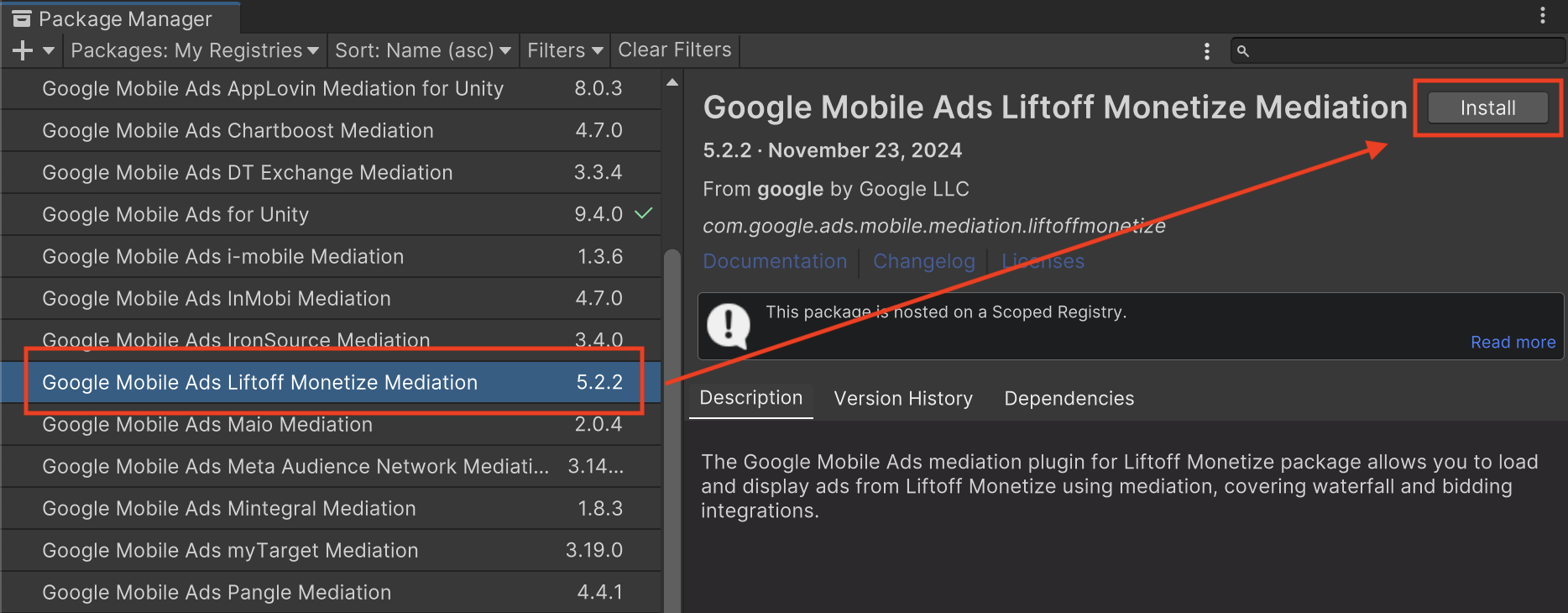
Paquete de Unity
Descarga la versión más reciente del complemento de mediación de Google Mobile Ads para Liftoff Monetize desde el vínculo de descarga que se encuentra en el Registro de cambios y extrae el GoogleMobileAdsLiftoffMonetizeMediation.unitypackage del archivo zip.
En el editor de tu proyecto de Unity, selecciona Assets > Import Package > Custom Package y busca el archivo GoogleMobileAdsLiftoffMonetizeMediation.unitypackage que descargaste. Asegúrate de que todos los archivos estén seleccionados y haz clic en Importar.
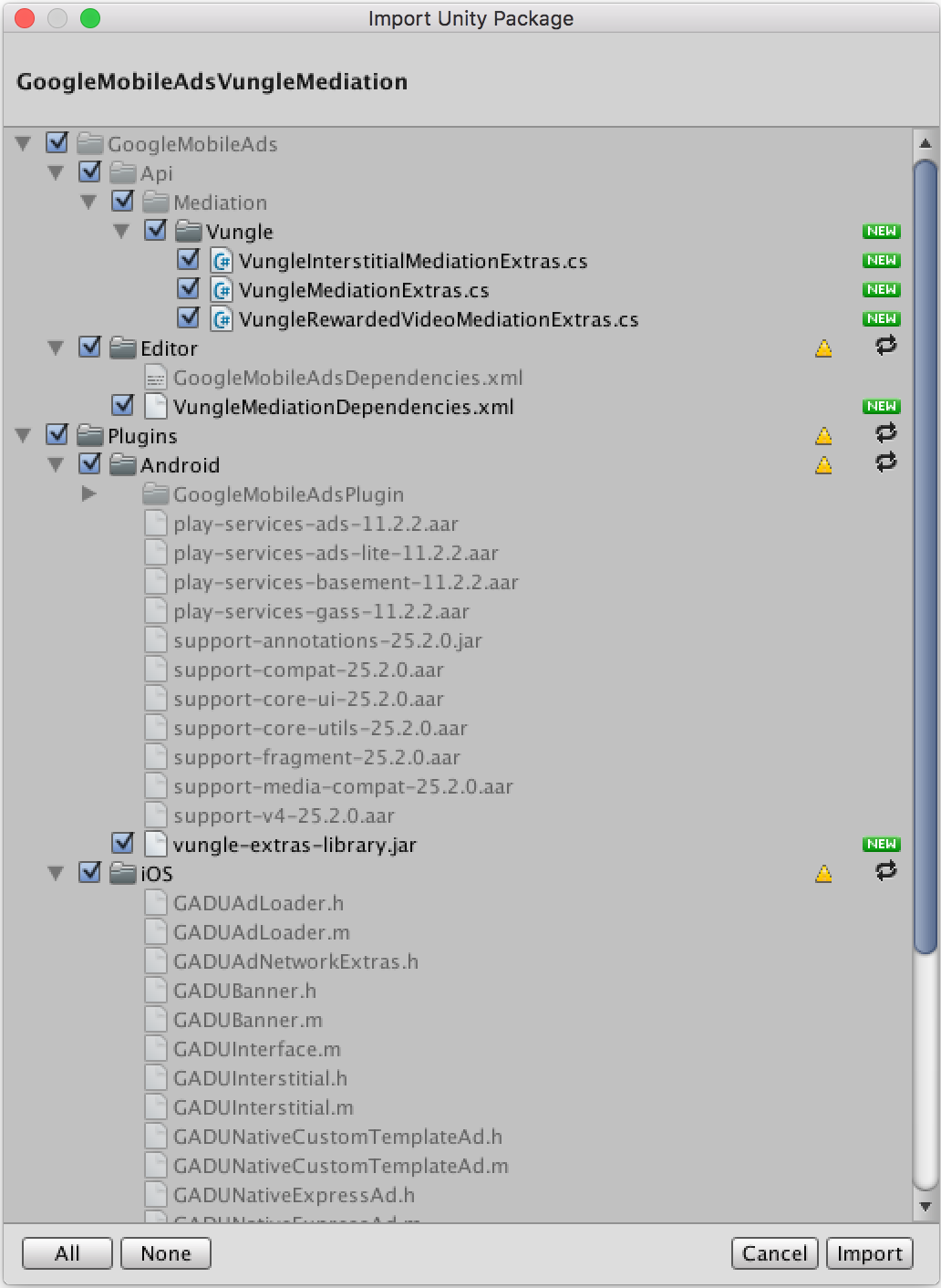
Luego, selecciona Assets > External Dependency Manager > Android Resolver > Force Resolve. La biblioteca de External Dependency Manager realizará la resolución de dependencias desde cero y copiará las dependencias declaradas en el directorio Assets/Plugins/Android de tu app de Unity.
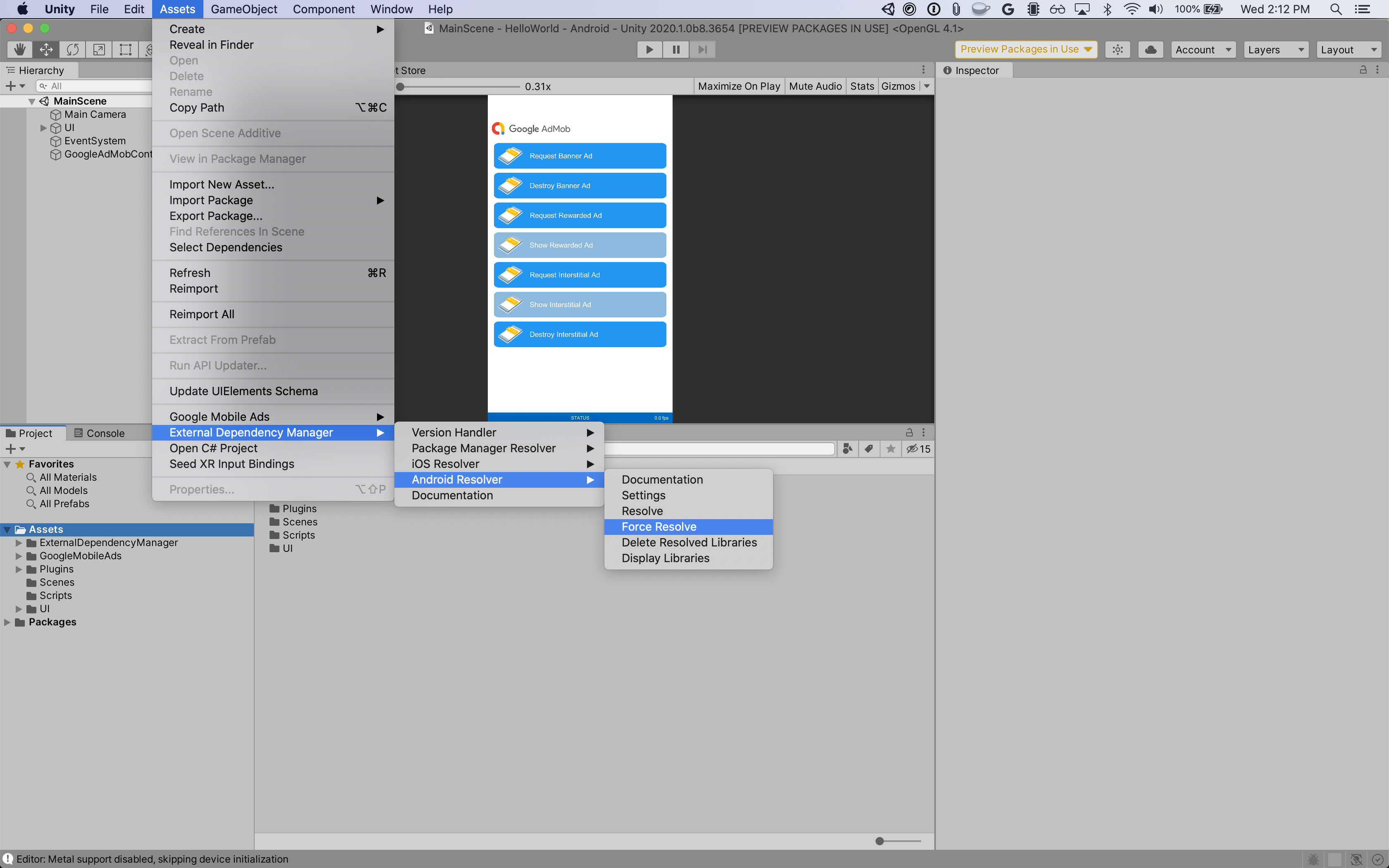
Paso 4: Implementa la configuración de privacidad en el SDK de Vungle
RGPD y consentimiento de usuarios de la UE
Para cumplir con la Política de Consentimiento de Usuarios de la UE de Google, debes divulgar cierta información a tus usuarios del Espacio Económico Europeo (EEE), el Reino Unido y Suiza, y obtener su consentimiento para el uso de cookies o cualquier otro almacenamiento local cuando sea obligatorio por ley, y para la recopilación, el uso y el intercambio de datos personales para la personalización de anuncios. Esta política refleja los requisitos de la Directiva de Privacidad Electrónica y del Reglamento General de Protección de Datos (RGPD) de la UE. Tú eres responsable de verificar que el consentimiento se propague a cada fuente de anuncios de tu cadena de mediación. Google no puede pasar automáticamente a esas redes las selecciones de consentimiento de los usuarios.
A partir de la versión 5.2.2 del complemento de Unity de Liftoff Monetize, Liftoff Monetize lee automáticamente el consentimiento del RGPD establecido por las plataformas de administración de consentimiento que admiten la especificación de Consentimiento adicional de Google, incluido el SDK de UMP. Para obtener más información, consulta las instrucciones de implementación recomendadas del RGPD para Android y iOS.
Leyes de privacidad estatales de EE.UU.
Las leyes de privacidad de los estados de EE.UU. exigen otorgar a los usuarios el derecho a rechazar la "venta" de su "información personal" (según la definición de esos términos en la ley), con la opción de rechazo ofrecida a través de un vínculo destacado con la leyenda "No vender mi información personal" en la página principal del "vendedor". La guía de cumplimiento de las leyes de privacidad estatales de EE.UU. ofrece la posibilidad de habilitar el procesamiento de datos restringido para la publicación de anuncios de Google, pero Google no puede aplicar este parámetro de configuración a cada red de publicidad de tu cadena de mediación. Por lo tanto, debes identificar cada red de publicidad en tu cadena de mediación que pueda participar en la venta de información personal y seguir las instrucciones de cada una de esas redes para garantizar el cumplimiento.
El complemento de mediación de Google Mobile Ads para Liftoff Monetize incluye métodos para pasar información de consentimiento al SDK de Vungle. En el siguiente código de muestra, se indica cómo pasar la información de consentimiento al SDK de Vungle. Si decides llamar a este método, te recomendamos que lo hagas antes de solicitar anuncios a través de Google Mobile Ads Unity Plugin.
using GoogleMobileAds.Mediation.LiftoffMonetize.Api;
// ...
LiftoffMonetize.SetCCPAStatus(true);
Consulta las instrucciones de implementación recomendadas de la CCPA para Android y iOS para obtener más detalles y conocer los valores que se pueden proporcionar en el método.
Paso 5: Agrega el código requerido
Android
No se requiere código adicional para la integración de Liftoff Monetize.
iOS
Integración de SKAdNetwork
Sigue la documentación de Liftoff Monetize para agregar los identificadores de SKAdNetwork al archivo Info.plist de tu proyecto.
Paso 6: Prueba tu implementación
Habilita los anuncios de prueba
Asegúrate de registrar tu dispositivo de prueba para AdMob y habilitar el modo de prueba en la IU de Liftoff Monetize.
Verifica los anuncios de prueba
Para verificar que recibes anuncios de prueba de Liftoff Monetize, habilita la prueba de una única fuente de anuncios seleccionando Liftoff Monetize (Bidding) and Liftoff Monetize (Waterfall) en el inspector de anuncios.
Códigos de error
Si el adaptador no recibe un anuncio de Liftoff Monetize, los publicadores pueden verificar el error subyacente en la respuesta de solicitud de anuncio con ResponseInfo en las siguientes clases:
Android
| Formato | Nombre de clase |
|---|---|
| Apertura de la aplicación (ofertas) | com.google.ads.mediation.vungle.VungleMediationAdapter |
| Apertura de la app (en cascada) | com.google.ads.mediation.vungle.VungleMediationAdapter |
| Banner (ofertas) | com.google.ads.mediation.vungle.VungleMediationAdapter |
| Banner (cascada) | com.vungle.mediation.VungleInterstitialAdapter |
| Intersticial (ofertas) | com.google.ads.mediation.vungle.VungleMediationAdapter |
| Anuncio intersticial (cascada) | com.vungle.mediation.VungleInterstitialAdapter |
| Recompensado (ofertas) | com.google.ads.mediation.vungle.VungleMediationAdapter |
| Recompensado (cascada) | com.vungle.mediation.VungleAdapter |
| Intersticial recompensado (ofertas) | com.google.ads.mediation.vungle.VungleMediationAdapter |
| Intersticial recompensado (en cascada) | com.google.ads.mediation.vungle.VungleMediationAdapter |
iOS
| Formato | Nombre de clase |
|---|---|
| Apertura de la aplicación (ofertas) | GADMediationAdapterVungle |
| Apertura de la app (en cascada) | GADMediationAdapterVungle |
| Banner (ofertas) | GADMediationAdapterVungle |
| Banner (cascada) | GADMAdapterVungleInterstitial |
| Intersticial (ofertas) | GADMediationAdapterVungle |
| Anuncio intersticial (cascada) | GADMAdapterVungleInterstitial |
| Recompensado (ofertas) | GADMediationAdapterVungle |
| Recompensado (cascada) | GADMAdapterVungleRewardBasedVideoAd |
| Intersticial recompensado (ofertas) | GADMediationAdapterVungle |
| Intersticial recompensado (en cascada) | GADMediationAdapterVungle |
A continuación, se indican los códigos y los mensajes correspondientes que arroja el adaptador de Liftoff Monetize cuando no se carga un anuncio:
Android
| Código de error | Motivo |
|---|---|
| 101 | Parámetros del servidor no válidos (p.ej., ID de app o ID de posición). |
| 102 | El tamaño de banner solicitado no se asigna a un tamaño de anuncio válido de Liftoff Monetize. |
| 103 | Liftoff Monetize requiere un contexto de Activity para solicitar anuncios. |
| 104 | El SDK de Vungle no puede cargar varios anuncios para el mismo ID de posición. |
| 105 | No se pudo inicializar el SDK de Vungle. |
| 106 | El SDK de Vungle devolvió una devolución de llamada de carga exitosa, pero Banners.getBanner() o Vungle.getNativeAd() devolvieron un valor nulo. |
| 107 | El SDK de Vungle no está listo para reproducir el anuncio. |
| 108 | El SDK de Vungle devolvió un token de licitación no válido. |
iOS
| Código de error | Motivo |
|---|---|
| 101 | Parámetros del servidor no válidos (p.ej., ID de app o ID de posición). |
| 102 | Ya se cargó un anuncio para esta configuración de red. El SDK de Vungle no puede cargar un segundo anuncio para el mismo ID de posición. |
| 103 | El tamaño del anuncio solicitado no coincide con un tamaño de banner admitido por Liftoff Monetize. |
| 104 | El SDK de Vungle no pudo renderizar el anuncio de banner. |
| 105 | El SDK de Vungle solo admite la carga de 1 anuncio de banner a la vez, independientemente del ID de posición. |
| 106 | El SDK de Vungle envió una devolución de llamada que indica que el anuncio no se puede reproducir. |
| 107 | El SDK de Vungle no está listo para reproducir el anuncio. |
Para los errores que provienen del SDK de Vungle, consulta Error Codes: Vungle SDK for iOS and Android (Códigos de error: SDK de Vungle para iOS y Android).
Registro de cambios del complemento de mediación de Unity de Liftoff Monetize
Versión 5.5.1
- Se admite la versión 7.6.1.0 del adaptador de Liftoff Monetize para Android.
- Se admite la versión 7.6.2.0 del adaptador de Liftoff Monetize para iOS.
- Se compiló y probó con la versión 10.6.0 del complemento de Google Mobile Ads para Unity.
####Versión 5.5.0
- Se admite la versión 7.6.0.0 del adaptador de Liftoff Monetize para Android.
- Se admite la versión 7.6.1.0 del adaptador de Liftoff Monetize para iOS.
- Se compiló y probó con la versión 10.6.0 del complemento de Google Mobile Ads para Unity.
Versión 5.4.1
- Se admite la versión 7.5.1.1 del adaptador de Liftoff Monetize para Android.
- Se admite la versión 7.6.0.0 del adaptador de Liftoff Monetize para iOS.
- Se compiló y probó con la versión 10.5.0 del complemento de Google Mobile Ads para Unity.
Versión 5.4.0
- Se admite la versión 7.5.1.0 del adaptador de Liftoff Monetize para Android.
- Se admite la versión 7.6.0.0 del adaptador de Liftoff Monetize para iOS.
- Se compiló y probó con la versión 10.5.0 del complemento de Google Mobile Ads para Unity.
Versión 5.3.5
- Se admite la versión 7.5.1.0 del adaptador de Liftoff Monetize para Android.
- Se admite la versión 7.5.3.0 del adaptador de Liftoff Monetize para iOS.
- Se compiló y probó con la versión 10.4.2 del complemento Google Mobile Ads Unity Plugin.
Versión 5.3.4
- Se admite la versión 7.5.0.1 del adaptador de Liftoff Monetize para Android.
- Se admite la versión 7.5.2.0 del adaptador de Liftoff Monetize para iOS.
- Se compiló y probó con la versión 10.3.0 del complemento de Google Mobile Ads para Unity.
Versión 5.3.3
- Se solucionó un problema por el que la instalación a través de OpenUPM provocaba que el complemento no importara los paquetes correctamente.
Versión 5.3.2
- Se solucionó un problema por el que la instalación a través de OpenUPM provocaba que el complemento no importara los paquetes correctamente.
Versión 5.3.1
- Se admite la versión 7.5.0.0 del adaptador de Liftoff Monetize para Android.
- Se admite la versión 7.5.1.0 del adaptador de Liftoff Monetize para iOS.
- Se compiló y probó con la versión 10.1.0 del complemento Google Mobile Ads Unity Plugin.
Versión 5.3.0
- Se admite la versión 7.5.0.0 del adaptador de Liftoff Monetize para Android.
- Se admite la versión 7.5.0.0 del adaptador de Liftoff Monetize para iOS.
- Se compiló y probó con la versión 10.0.0 del complemento de Google Mobile Ads para Unity.
Versión 5.2.6
- Se admite la versión 7.4.3.1 del adaptador de Android de Liftoff Monetize.
- Se admite la versión 7.4.5.0 del adaptador de Liftoff Monetize para iOS.
- Se compiló y probó con la versión 10.0.0 del complemento de Google Mobile Ads para Unity.
Versión 5.2.5
- Se admite la versión 7.4.3.1 del adaptador de Android de Liftoff Monetize.
- Se admite la versión 7.4.4.1 del adaptador de Liftoff Monetize para iOS.
- Se compiló y probó con la versión 10.0.0 del complemento de Google Mobile Ads para Unity.
Versión 5.2.4
- Se admite la versión 7.4.3.0 del adaptador de Liftoff Monetize para Android.
- Se admite la versión 7.4.4.0 del adaptador de Liftoff Monetize para iOS.
- Se compiló y probó con la versión 9.5.0 del complemento de Google Mobile Ads para Unity.
Versión 5.2.3
- Se admite la versión 7.4.2.0 del adaptador de Liftoff Monetize para Android.
- Se admite la versión 7.4.3.0 del adaptador de Liftoff Monetize para iOS.
- Se compiló y probó con la versión 9.5.0 del complemento de Google Mobile Ads para Unity.
Versión 5.2.2
- Se admite la versión 7.4.2.0 del adaptador de Liftoff Monetize para Android.
- Se admite la versión 7.4.2.0 del adaptador de Liftoff Monetize para iOS.
- Se compiló y probó con la versión 9.4.0 del complemento de Google Mobile Ads para Unity.
Versión 5.2.1
- Se cambió el nombre de
DummyClientaPlaceholderClient. - Se admite la versión 7.4.0.1 del adaptador de Liftoff Monetize para Android.
- Se admite la versión 7.4.0.1 del adaptador de Liftoff Monetize para iOS.
- Se compiló y probó con la versión 9.2.0 del complemento de Google Mobile Ads para Unity.
Versión 5.2.0
- Se admite la versión 7.4.0.0 del adaptador de Liftoff Monetize para Android.
- Se admite la versión 7.4.0.0 del adaptador de Liftoff Monetize para iOS.
- Se compiló y probó con la versión 9.1.1 del complemento Google Mobile Ads para Unity.
Versión 5.1.1
- Se admite la versión 7.3.2.0 del adaptador de Liftoff Monetize para Android.
- Se admite la versión 7.3.2.0 del adaptador de Liftoff Monetize para iOS.
- Se compiló y probó con la versión 9.1.0 del complemento de Google Mobile Ads para Unity.
Versión 5.1.0
- Se corrigió un
NullPointerExceptionque causaba un error de compilación cuando se exportaba como un proyecto de Android. - Se actualizaron las APIs de privacidad:
- Se quitaron los métodos
UpdateConsentStatus()yUpdateCCPAStatus(). - Se quitaron las enumeraciones
VungleConsentStatusyVungleCCPAStatus. - Se actualizó el método
SetGDPRStatus(bool)aSetGDPRStatus(bool, String).
- Se quitaron los métodos
- Se quitaron los siguientes métodos de la clase
LiftoffMonetizeMediationExtras:SetAllPlacements(String[])SetSoundEnabled(bool)
- Se admite la versión 7.3.1.0 del adaptador de Android de Liftoff Monetize.
- Se admite la versión 7.3.1.0 del adaptador de Liftoff Monetize para iOS.
- Se compiló y probó con la versión 9.1.0 del complemento de Google Mobile Ads para Unity.
Versión 5.0.0
- Se corrigió una advertencia de definición duplicada para
MediationExtras. - Se admite la versión 7.1.0.0 del adaptador de Android de Liftoff Monetize.
- Se admite la versión 7.2.1.1 del adaptador de Liftoff Monetize para iOS.
- Se compiló y probó con la versión 8.7.0 del complemento de Google Mobile Ads para Unity.
Versión 4.0.0
- Se cambió la marca del complemento de mediación de Unity de Vungle a Liftoff Monetize.
- Se movió el contenido del adaptador a
GoogleMobileAds/Mediation/LiftoffMonetize/. - Se refactorizó el espacio de nombres del adaptador para usar
GoogleMobileAds.Mediation.LiftoffMonetize. - Se agregaron los siguientes métodos a la clase
LiftoffMonetize:SetGDPRStatus(bool)SetGDPRMessageVersion(String)SetCCPAStatus(bool)
- Se admite la versión 6.12.1.1 del adaptador de Liftoff Monetize para Android.
- Se admite la versión 7.0.1.0 del adaptador de Liftoff Monetize para iOS.
- Se compiló y probó con la versión 8.4.1 del complemento Google Mobile Ads Unity Plugin.
Versión 3.9.2
- Se actualizó la clase
Vungle:- Se agregó el método
UpdateCCPAStatus(VungleCCPAStatus) - Se quitó el método
GetCurrentConsentStatus(). - Se quitó el método
GetCurrentConsentMessageVersion().
- Se agregó el método
- Se admite la versión 6.12.1.0 del adaptador de Vungle para Android.
- Se admite la versión 6.12.2.0 del adaptador de Vungle para iOS.
- Se compiló y probó con la versión 7.4.1 del complemento Google Mobile Ads para Unity.
Versión 3.9.1
- Se admite la versión 6.12.1.0 del adaptador de Vungle para Android.
- Se admite la versión 6.12.1.1 del adaptador de Vungle para iOS.
- Se compiló y probó con la versión 7.4.0 del complemento de Google Mobile Ads para Unity.
Versión 3.9.0
- Se admite la versión 6.12.0.0 del adaptador de Vungle para Android.
- Admite la versión 6.12.0.0 del adaptador de Vungle para iOS.
- Se compiló y probó con la versión 7.2.0 del complemento de Google Mobile Ads para Unity.
Versión 3.8.2
- Se admite la versión 6.11.0.2 del adaptador de Vungle para Android.
- Admite la versión 6.11.0.1 del adaptador de Vungle para iOS.
- Se compiló y probó con la versión 7.1.0 del complemento de Google Mobile Ads para Unity.
Versión 3.8.1
- Es compatible con la versión 6.11.0.1 del adaptador de Vungle para Android.
- Admite la versión 6.11.0.0 del adaptador de Vungle para iOS.
- Se compiló y probó con la versión 7.0.2 del complemento de Google Mobile Ads para Unity.
Versión 3.8.0
- Se admite la versión 6.11.0.0 del adaptador de Vungle para Android.
- Admite la versión 6.11.0.0 del adaptador de Vungle para iOS.
- Se compiló y probó con la versión 7.0.0 del complemento de Google Mobile Ads para Unity.
Versión 3.7.5
- Se admite la versión 6.10.5.0 del adaptador de Vungle para Android.
- Se admite la versión 6.10.6.1 del adaptador de Vungle para iOS.
- Se compiló y probó con la versión 7.0.0 del complemento de Google Mobile Ads para Unity.
Versión 3.7.4
- Se admite la versión 6.10.4.0 del adaptador de Vungle para Android.
- Se admite la versión 6.10.6.1 del adaptador de Vungle para iOS.
- Se compiló y probó con la versión 7.0.0 del complemento de Google Mobile Ads para Unity.
Versión 3.7.3
- Se admite la versión 6.10.3.0 del adaptador de Vungle para Android.
- Se admite la versión 6.10.5.1 del adaptador de Vungle para iOS.
Versión 3.7.2
- Se admite la versión 6.10.2.1 del adaptador de Vungle para Android.
- Se admite la versión 6.10.5.1 del adaptador de Vungle para iOS.
Versión 3.7.1
- Se admite la versión 6.10.2.0 del adaptador de Vungle para Android.
- Se admite la versión 6.10.4.0 del adaptador de Vungle para iOS.
Versión 3.7.0
- Se admite la versión 6.10.2.0 del adaptador de Vungle para Android.
- Se admite la versión 6.10.3.0 del adaptador de Vungle para iOS.
Versión 3.6.0
- Se admite la versión 6.9.1.1 del adaptador de Vungle para Android.
- Se admite la versión 6.9.2.0 del adaptador de Vungle para iOS.
Versión 3.5.1
- Se admite la versión 6.8.1.0 del adaptador de Vungle para Android.
- Se admite la versión 6.8.1.0 del adaptador de Vungle para iOS.
Versión 3.5.0
- Se admite la versión 6.8.0.0 del adaptador de Vungle para Android.
- Admite la versión 6.8.0.0 del adaptador de Vungle para iOS.
Versión 3.4.1
- Se admite la versión 6.7.1.0 del adaptador de Vungle para Android.
- Se admite la versión 6.7.1.0 del adaptador de Vungle para iOS.
Versión 3.4.0
- Se admite la versión 6.7.0.0 del adaptador de Vungle para Android.
- Admite la versión 6.7.0.0 del adaptador de Vungle para iOS.
Versión 3.3.1
- Se volvió a empaquetar
vungle-extras-library.jarenvungle-unity-android-library.aarcon una compilación de.aarpara admitir Unity 2020.- Cuando actualices a esta versión, quita
vungle-extras-library.jarde tu proyecto.
- Cuando actualices a esta versión, quita
- Se admite la versión 6.5.3.0 del adaptador de Vungle para Android.
- Es compatible con la versión 6.5.3.0 del adaptador de Vungle para iOS.
Versión 3.3.0
- Se admite la versión 6.5.3.0 del adaptador de Vungle para Android.
- Es compatible con la versión 6.5.3.0 del adaptador de Vungle para iOS.
Versión 3.2.0
- Se admite la versión 6.4.11.1 del adaptador de Vungle para Android.
- Admite la versión 6.4.6.0 del adaptador de Vungle para iOS.
Versión 3.1.4
- Es compatible con la versión 6.3.24.1 del adaptador de Android.
- Se admite la versión 6.3.2.3 del adaptador de iOS.
Versión 3.1.3
- Es compatible con la versión 6.3.24.1 del adaptador de Android.
- Es compatible con la versión 6.3.2.2 del adaptador para iOS.
Versión 3.1.2
- Se actualizó el complemento para admitir la nueva API de Rewarded en versión beta abierta.
- Es compatible con la versión 6.3.24.1 del adaptador de Android.
- Se admite la versión 6.3.2.1 del adaptador de iOS.
Versión 3.1.1
- Es compatible con la versión 6.3.24.0 del adaptador de Android.
- Es compatible con la versión 6.3.2.0 del adaptador de iOS.
- Se actualizó el método
Vungle.UpdateConsentStatus()para que el parámetroconsentMessageVersionsea opcional. Ahora se ignora el valor deconsentMessageVersionpara iOS. - Se dio de baja
Vungle.GetCurrentConsentMessageVersion()para iOS.
Versión 3.1.0
- Es compatible con la versión 6.3.17.0 del adaptador de Android.
- Es compatible con la versión 6.3.0.0 del adaptador de iOS.
- Se actualizó el método
Vungle.UpdateConsentStatus()para que tome un parámetroStringadicional para la versión del mensaje de consentimiento proporcionado por el publicador. - Se agregó el método
Vungle.GetCurrentConsentMessageVersion()para obtener la versión del mensaje de consentimiento proporcionado por el editor.
Versión 3.0.1
- Es compatible con la versión 6.2.5.1 del adaptador de Android.
- Se admite la versión 6.2.0.3 del adaptador de iOS.
Versión 3.0.0
- Es compatible con la versión 6.2.5.0 del adaptador de Android.
- Es compatible con la versión 6.2.0.2 del adaptador para iOS.
- Se agregaron los siguientes métodos:
- Método
Vungle.UpdateConsentStatus()para establecer el estado de consentimiento que se registrará en el SDK de Vungle. - Método
Vungle.GetCurrentConsentStatus()para obtener el estado de consentimiento actual del usuario
- Método
Versión 2.0.0
- Es compatible con la versión 5.3.2.1 del adaptador de Android.
- Es compatible con la versión 6.2.0.0 del adaptador para iOS.
Versión 1.1.0
- Es compatible con la versión 5.3.2.1 del adaptador de Android.
- Se admite la versión 5.4.0.0 del adaptador de iOS.
Versión 1.0.0
- ¡Primera versión!
- Es compatible con la versión 5.3.0.0 del adaptador de Android.
- Es compatible con la versión 5.3.0.0 del adaptador para iOS.

