इस गाइड में, Google Mobile Ads Unity प्लगिन का इस्तेमाल करके, ironSource Ads से विज्ञापन लोड करने और उन्हें दिखाने का तरीका बताया गया है. इसके लिए, मीडिएशन का इस्तेमाल किया जाता है. इसमें वॉटरफ़ॉल इंटिग्रेशन भी शामिल हैं. इसमें बताया गया है कि किसी विज्ञापन यूनिट के मीडिएशन कॉन्फ़िगरेशन में ironSource Ads को कैसे जोड़ा जाए. साथ ही, Unity ऐप्लिकेशन में ironSource Ads SDK और अडैप्टर को कैसे इंटिग्रेट किया जाए.
इस्तेमाल किए जा सकने वाले इंटिग्रेशन और विज्ञापन फ़ॉर्मैट
ironSource Ads के लिए AdMob मीडिएशन अडैप्टर में ये सुविधाएं उपलब्ध हैं:
| इंटिग्रेशन | |
|---|---|
| बिडिंग | |
| वॉटरफ़ॉल | |
| फ़ॉर्मैट | |
| बैनर | |
| इंटरस्टीशियल विज्ञापन | |
| इनाम दिया गया | |
| इनाम वाला इंटरस्टीशियल | 1 |
1 यह फ़ॉर्मैट सिर्फ़ वॉटरफ़ॉल इंटिग्रेशन में काम करता है.
ज़रूरी शर्तें
- Google Mobile Ads Unity Plugin का नया वर्शन
- Unity 4 या इसके बाद वाला वर्शन
- [बिडिंग के लिए]: बिडिंग में काम करने वाले सभी विज्ञापन फ़ॉर्मैट को इंटिग्रेट करने के लिए, IronSource 3.5.1 या इसके बाद के वर्शन के लिए Google Mobile Ads mediation प्लगिन का इस्तेमाल करें (नए वर्शन का इस्तेमाल करने का सुझाव दिया जाता है)
- Android पर डिप्लॉय करने के लिए
- Android का एपीआई लेवल 23 या इसके बाद का वर्शन
- iOS पर डिप्लॉय करने के लिए
- iOS डिप्लॉयमेंट का टारगेट 12.0 या इसके बाद का होना चाहिए
- Google Mobile Ads Unity Plugin के साथ कॉन्फ़िगर किया गया ऐसा Unity प्रोजेक्ट जिस पर काम किया जा सकता हो. ज़्यादा जानकारी के लिए, शुरू करें लेख पढ़ें.
- मीडिएशन की प्रोसेस पूरी करें शुरुआती निर्देश
पहला चरण: ironSource Ads के यूआई में कॉन्फ़िगरेशन सेट अप करना
ironSource Ads खाते के लिए साइन अप करें और साइन इन करें.
एक नया ऐप्लिकेशन जोड़ें
नया ऐप्लिकेशन जोड़ने के लिए, विज्ञापन > ऐप्लिकेशन पर जाएं और ऐप्लिकेशन जोड़ें पर क्लिक करें.
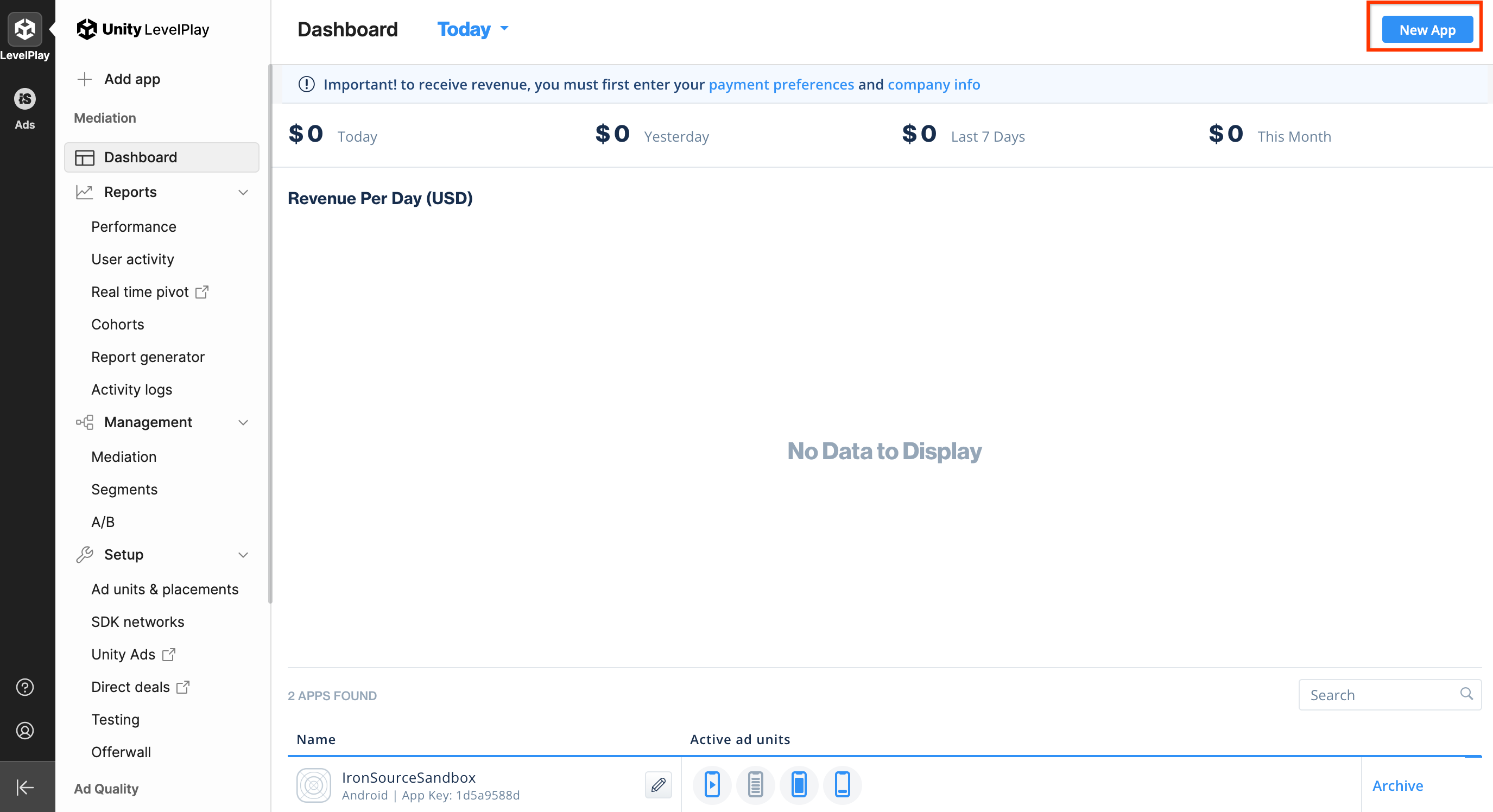
फ़ॉर्म भरें और ऐप्लिकेशन जोड़ें पर क्लिक करें.
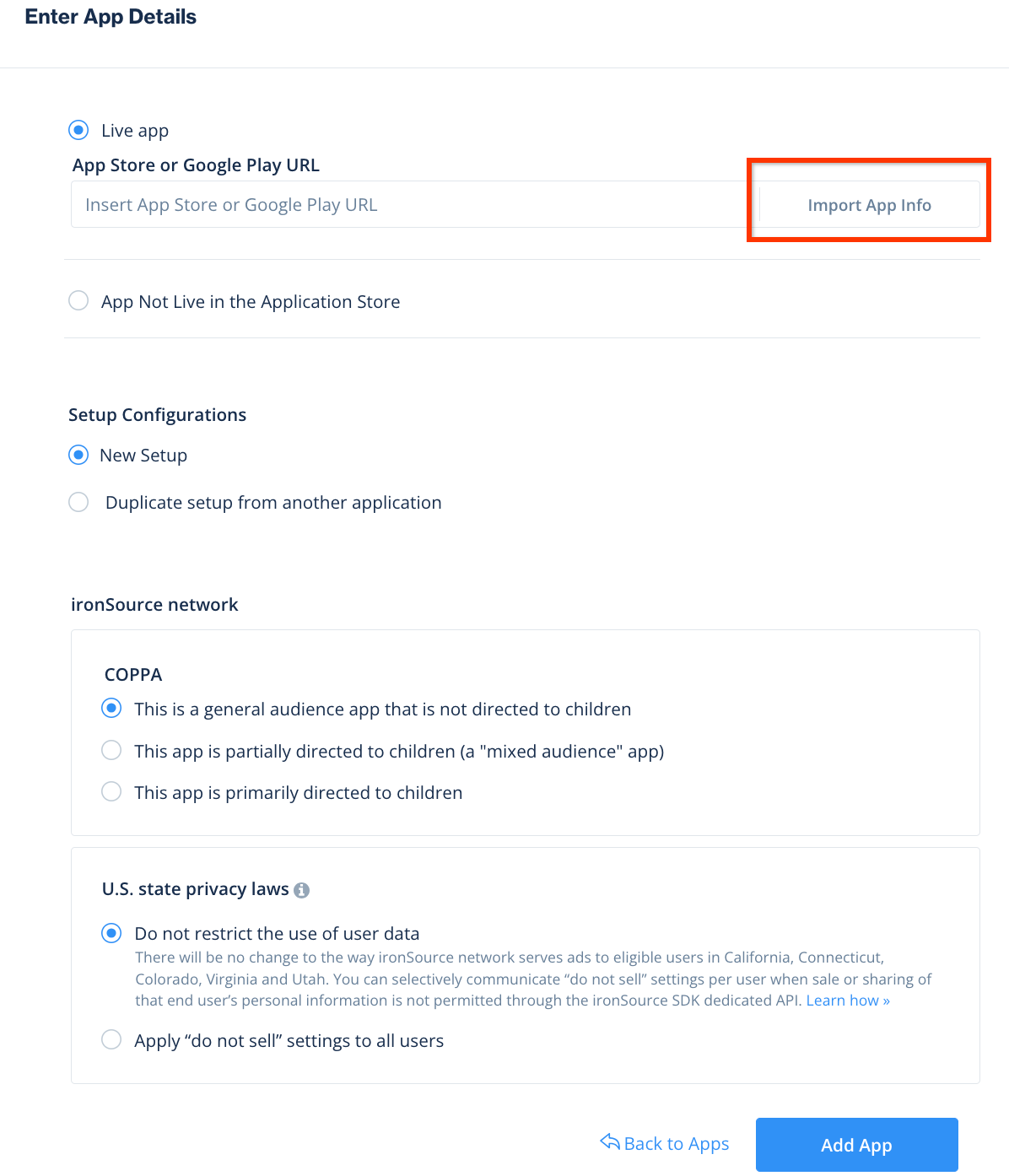
ऐप्लिकेशन की कुंजी नोट करें. इसके बाद, वे विज्ञापन फ़ॉर्मैट चुनें जिन्हें आपका ऐप्लिकेशन इस्तेमाल कर सकता है. इसके बाद, जारी रखें पर क्लिक करें.
Android
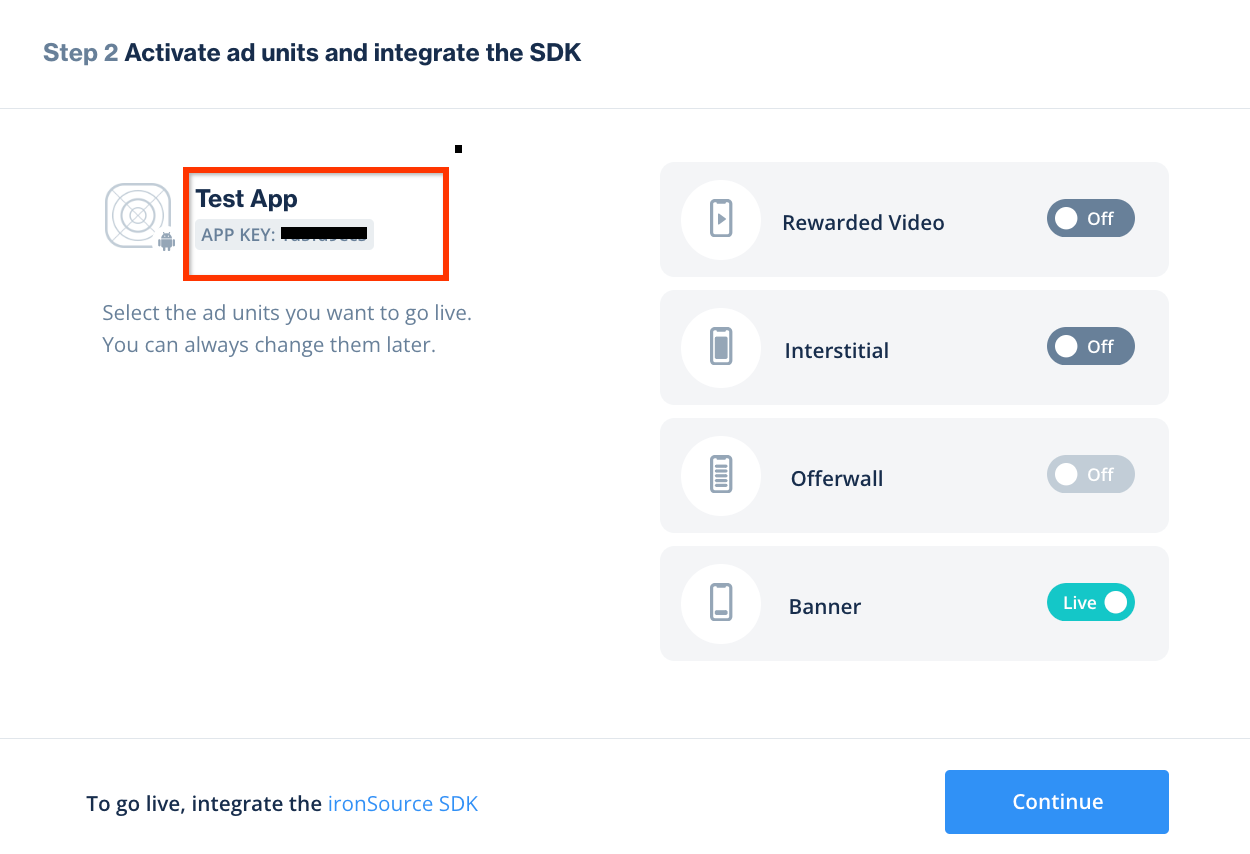
iOS
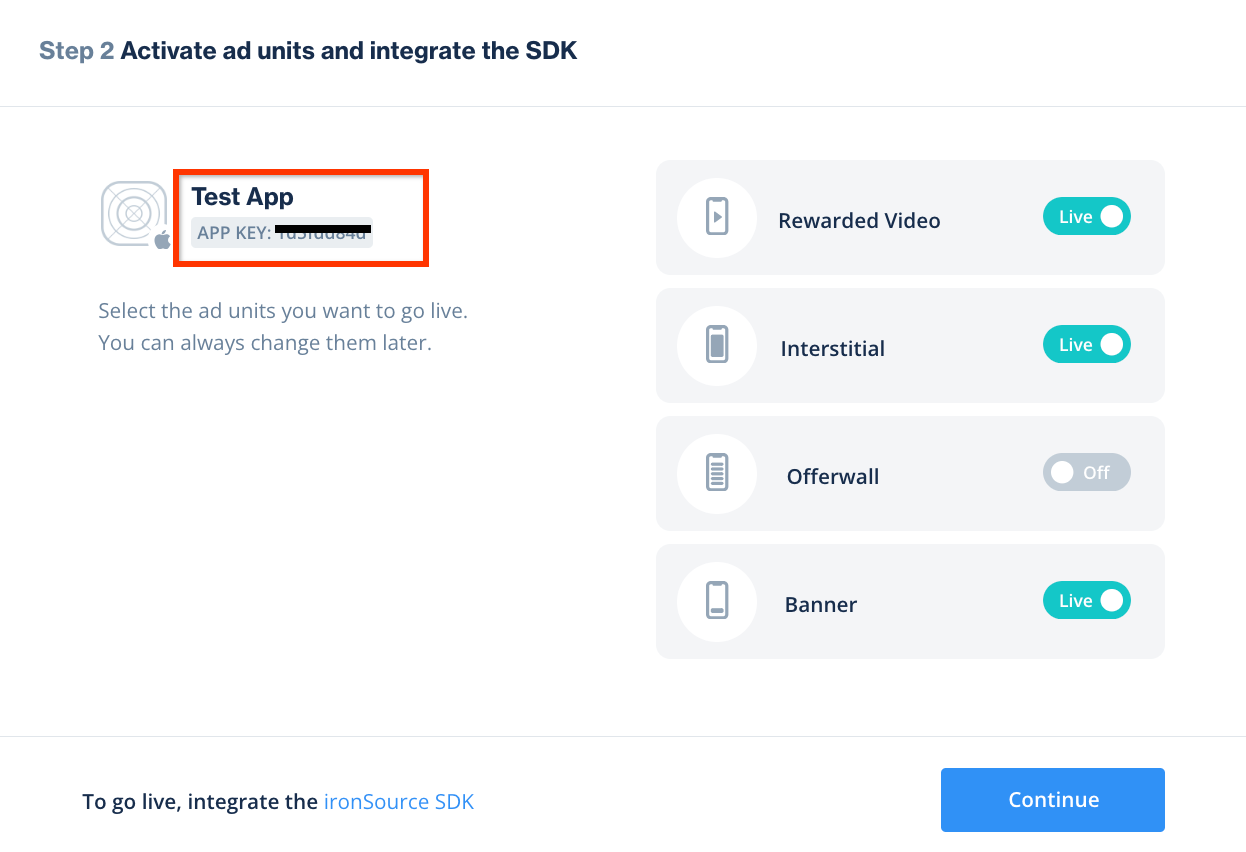
कोई इंस्टेंस बनाना
इसके बाद, जोड़े गए ऐप्लिकेशन के लिए कोई इंस्टेंस कॉन्फ़िगर करें.
विज्ञापन > सेटअप > इंस्टेंस पर जाएं. ऐप्लिकेशन चुनें और इंस्टेंस बनाएं पर क्लिक करें.
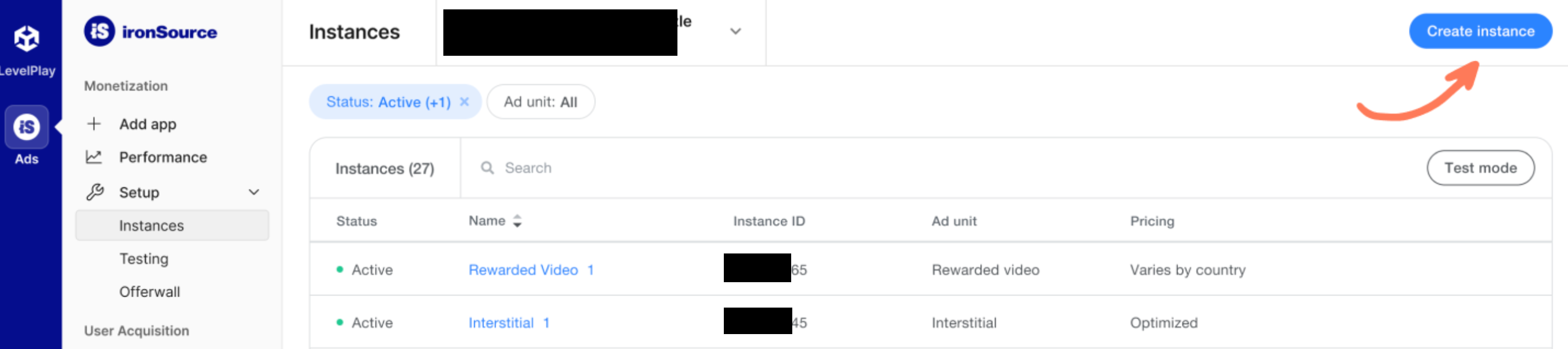
बिडिंग
फ़ॉर्म भरें और कीमत के लिए बिडिंग को चुनें. सेव करें और बंद करें पर क्लिक करें.
Android
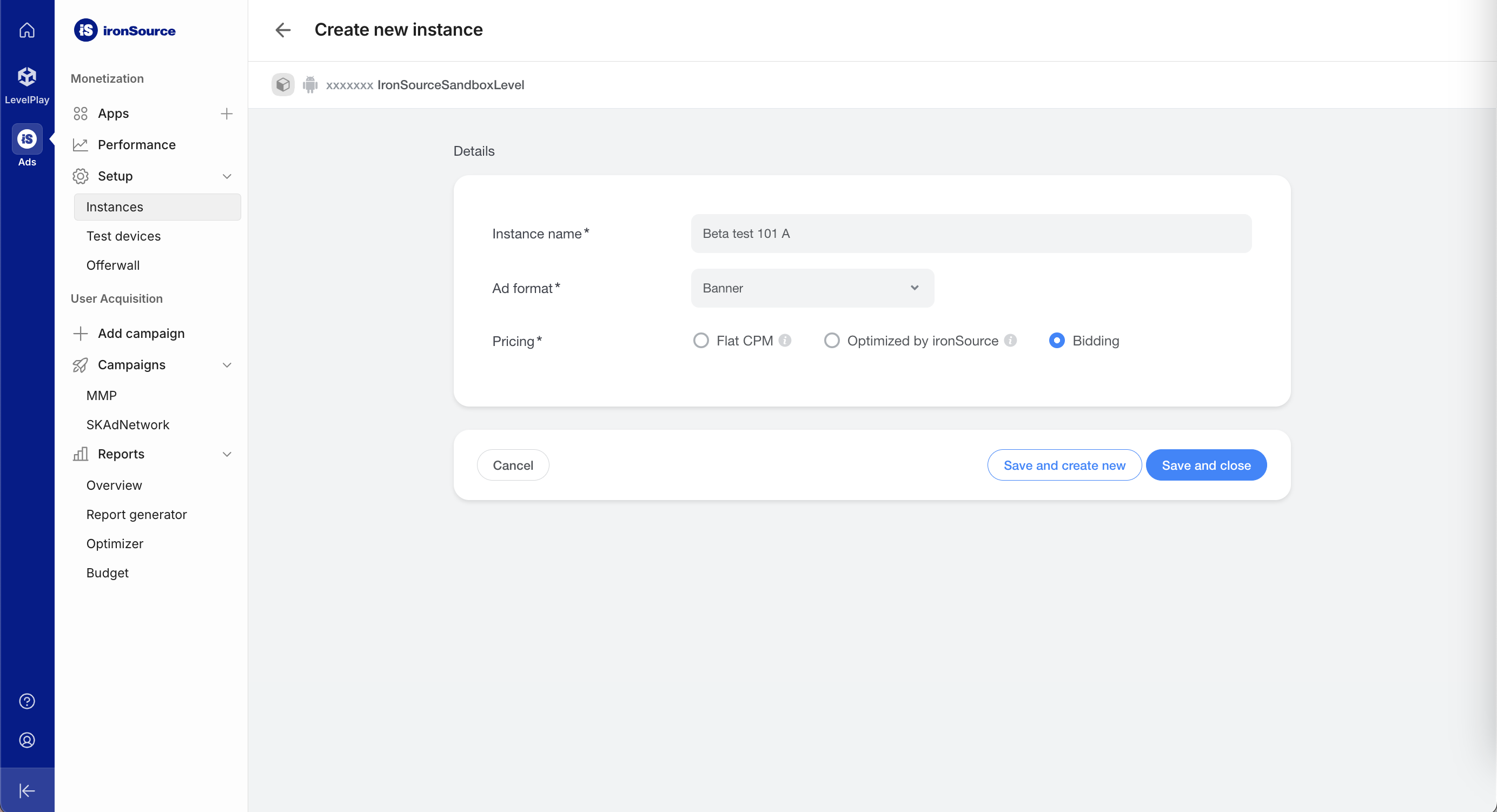
iOS
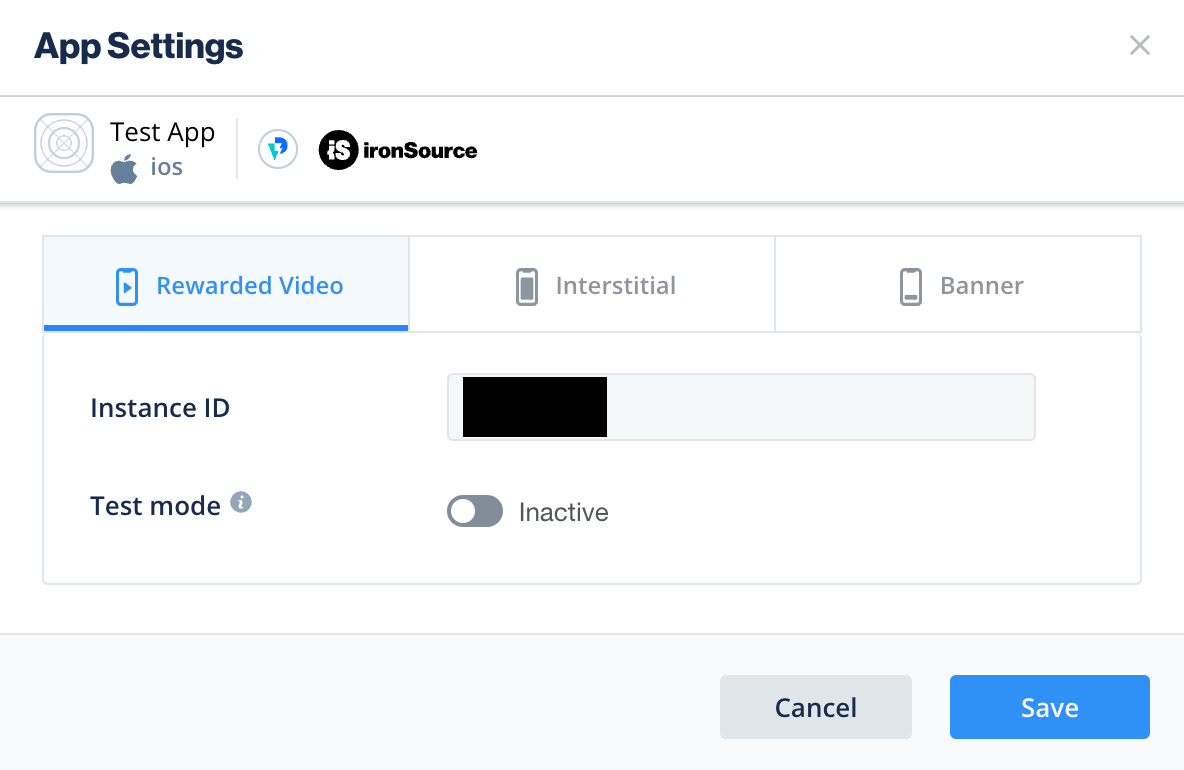
इंस्टेंस आईडी को नोट करें.
Android
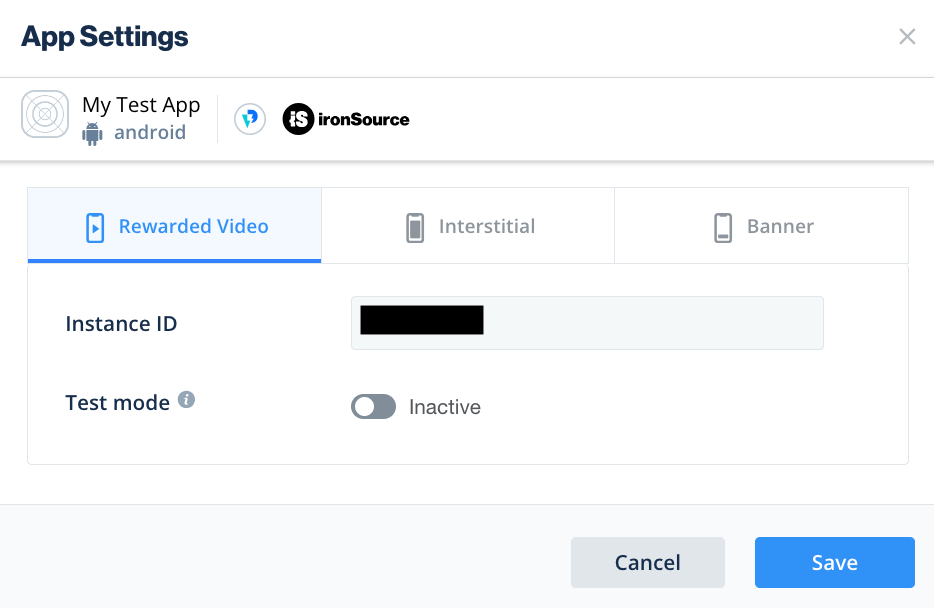
iOS
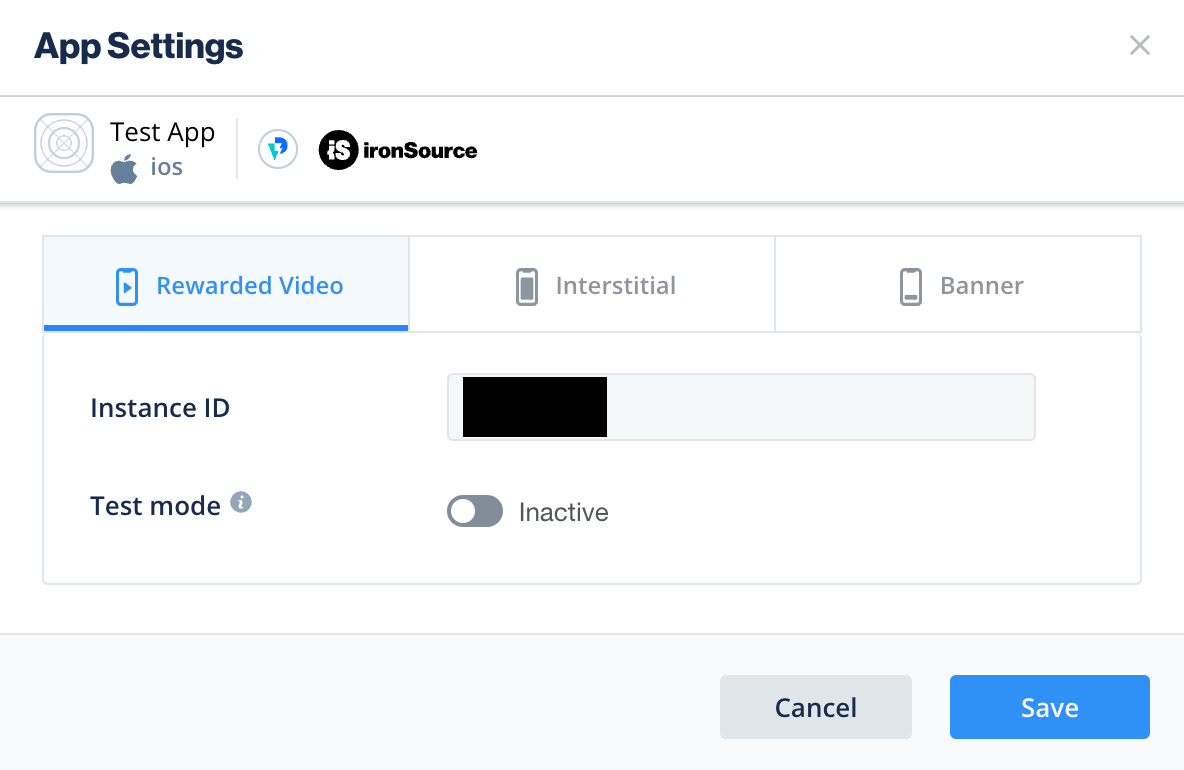
झरना
फ़ॉर्म भरें और सेव करें और बंद करें पर क्लिक करें.
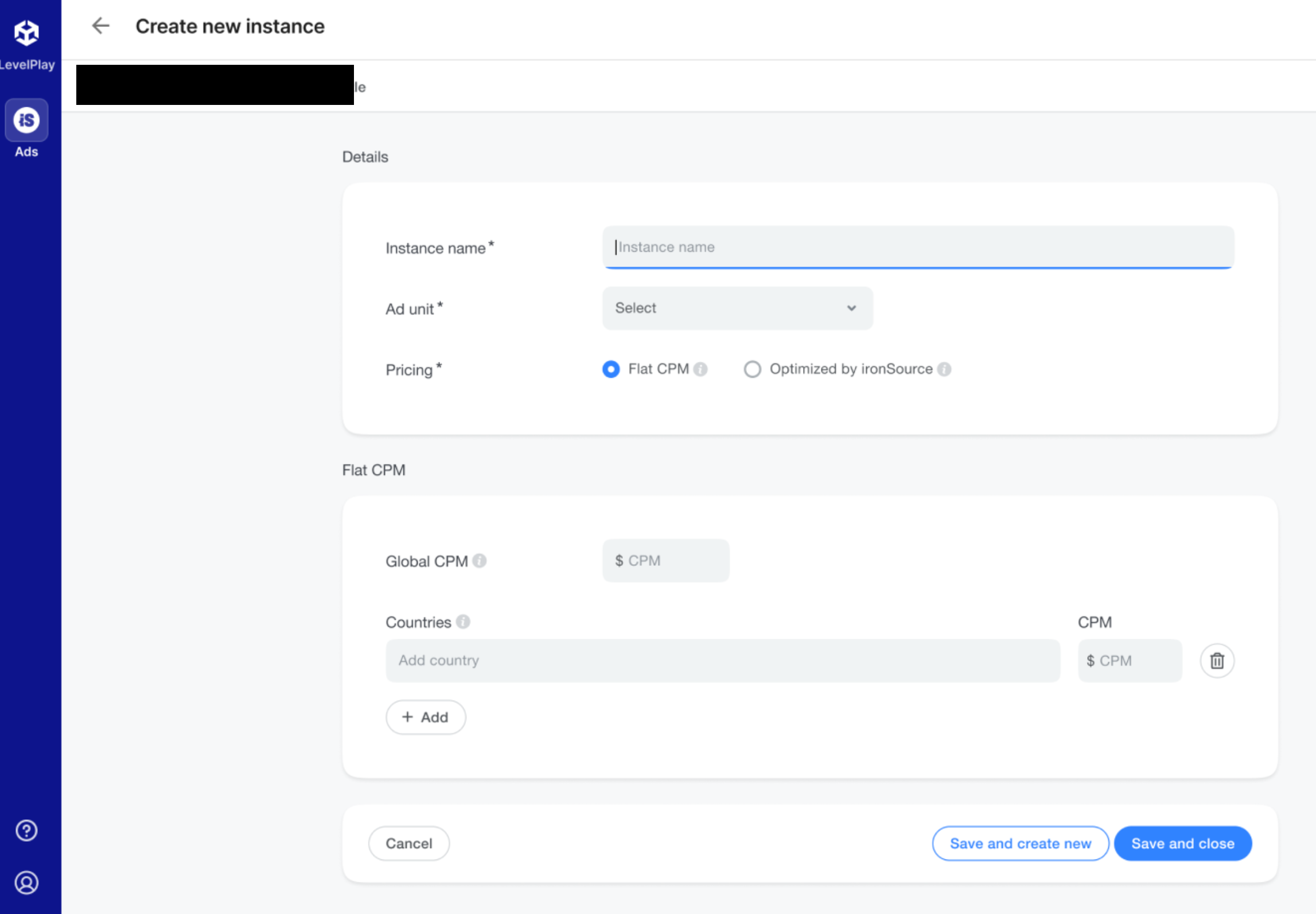
इंस्टेंस आईडी को नोट करें.
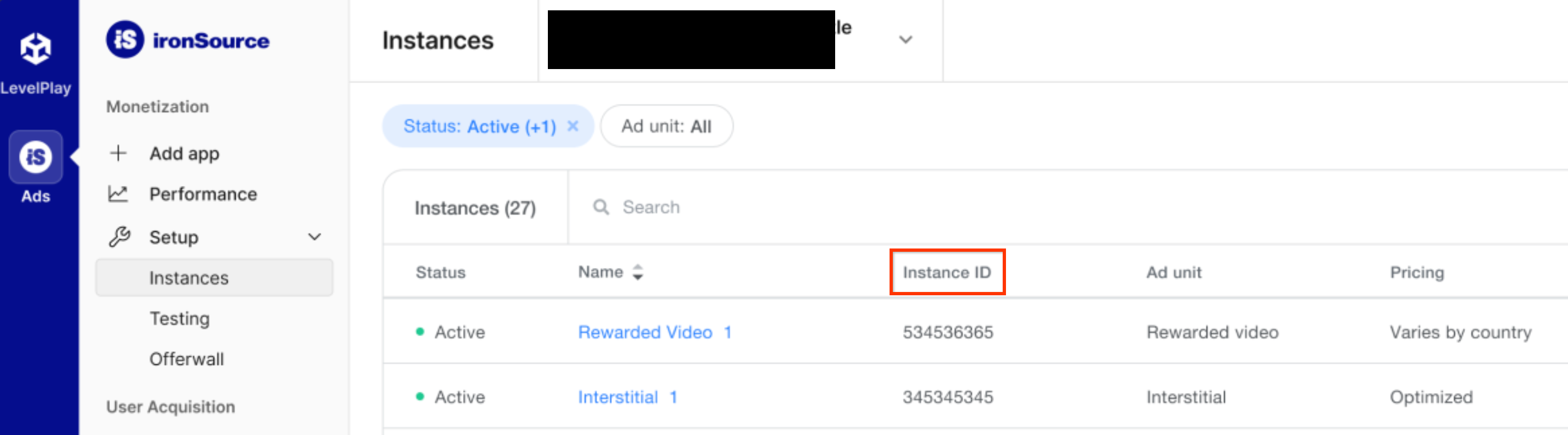
अपनी रिपोर्टिंग एपीआई पासकोड ढूंढना
बिडिंग
बिडिंग इंटिग्रेशन के लिए, यह चरण ज़रूरी नहीं है.
झरना
मेरा खाता पेज में मौजूद एपीआई टैब पर क्लिक करें. इसके बाद, अपने सीक्रेट पासकोड और रीफ़्रेश टोकन को नोट करें.
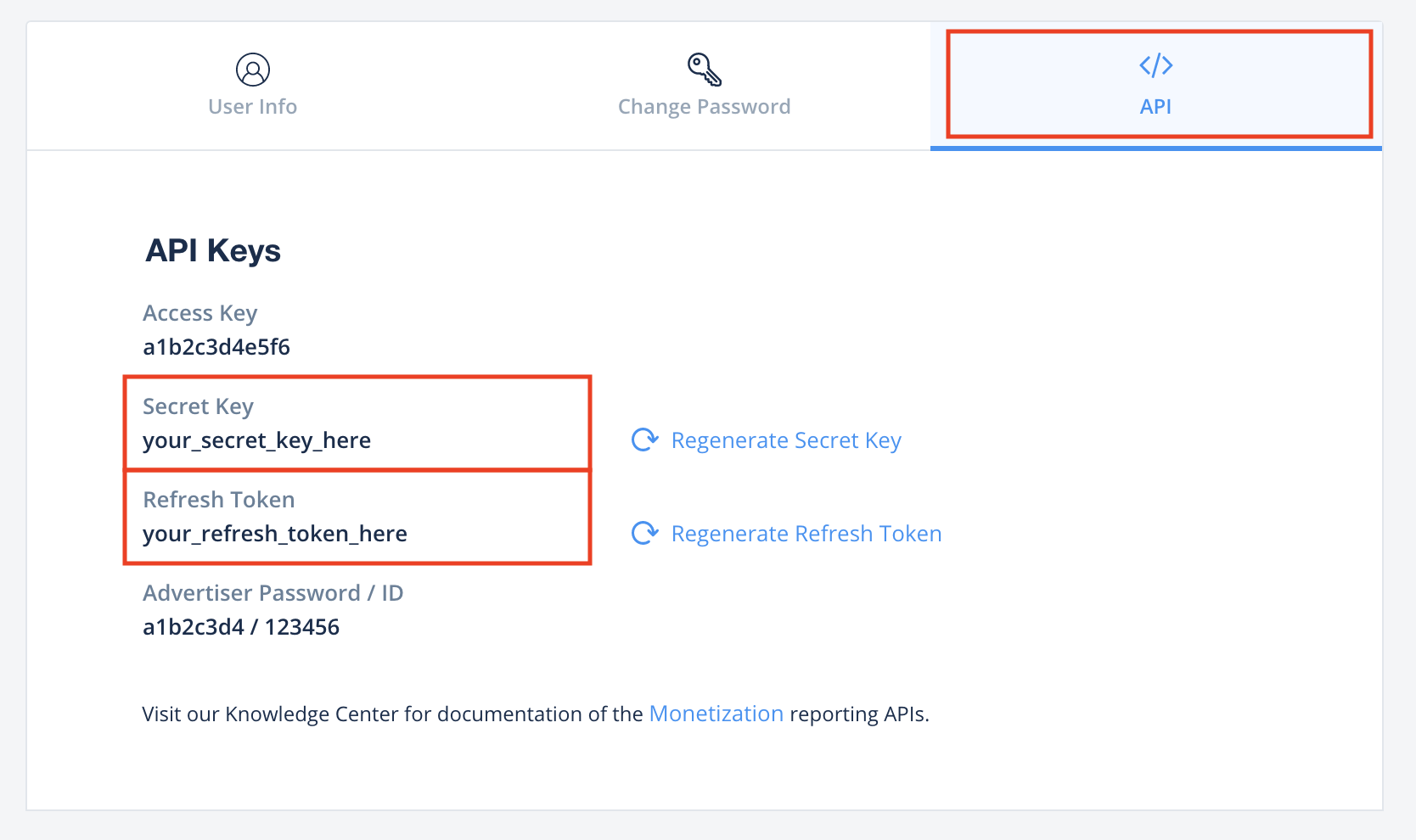
app-ads.txt फ़ाइल अपडेट करना
Authorized Sellers for Apps app-ads.txt, IAB Tech Lab की एक पहल है. इसकी मदद से यह पक्का किया जा सकता है कि आपके ऐप्लिकेशन की विज्ञापन इन्वेंट्री सिर्फ़ वे ही चैनल बेचें जिन्हें आपने अनुमति दी है. विज्ञापन से मिलने वाले रेवेन्यू में ज़्यादा नुकसान न हो, इसके लिए आपको app-ads.txt फ़ाइल लागू करनी होगी.
अगर आपने अब तक ऐसा नहीं किया है, तो
अपने ऐप्लिकेशन के लिए app-ads.txt फ़ाइल सेट अप करें.
ironSource के लिए app-ads.txt लागू करने के बारे में जानने के लिए, ironSource के आधिकारिक रीसेलर लेख पढ़ें.
टेस्ट मोड चालू करना
ironSource Ads के टेस्ट विज्ञापनों को चालू करने का तरीका जानने के लिए, ironSource Ads की इंटिग्रेशन टेस्टिंग गाइड में दिए गए निर्देशों का पालन करें.
दूसरा चरण: AdMob के यूआई में ironSource Ads की डिमांड सेट अप करना
अपनी विज्ञापन यूनिट के लिए मीडिएशन की सेटिंग कॉन्फ़िगर करना
Android
निर्देशों के लिए, Android के लिए गाइड में दिया गया दूसरा चरण देखें.
iOS
निर्देशों के लिए, iOS के लिए गाइड में दिया गया दूसरा चरण देखें.
ironSource Mobile को जीडीपीआर और अमेरिका के निजता से जुड़े कानूनों के तहत, विज्ञापन पार्टनर की सूची में जोड़ना
AdMob के यूज़र इंटरफ़ेस (यूआई) में, यूरोप और अमेरिका के राज्यों के कानूनों के तहत विज्ञापन पार्टनर की सूची में ironSource Mobile को जोड़ने के लिए, यहां दिया गया तरीका अपनाएं: यूरोपीय कानूनों से जुड़ी सेटिंग और अमेरिका के राज्यों के कानूनों से जुड़ी सेटिंग
तीसरा चरण: ironSource Ads SDK और अडैप्टर इंपोर्ट करना
OpenUPM-CLI
अगर आपने OpenUPM-CLI इंस्टॉल किया है, तो Google Mobile Ads ironSource Ads Mediation Plugin for Unity को अपने प्रोजेक्ट में इंस्टॉल किया जा सकता है. इसके लिए, अपने प्रोजेक्ट की रूट डायरेक्ट्री में जाकर यह कमांड चलाएं:
openupm add com.google.ads.mobile.mediation.ironsourceOpenUPM
अपने यूनिटी प्रोजेक्ट एडिटर में, बदलाव करें > प्रोजेक्ट सेटिंग > Package Manager चुनें. इससे Unity Package Manager की सेटिंग खुल जाएंगी.
स्कोप की गई रजिस्ट्री टैब में, OpenUPM को स्कोप की गई रजिस्ट्री के तौर पर जोड़ें. इसके लिए, यह जानकारी दें:
- नाम:
OpenUPM - URL:
https://package.openupm.com - स्कोप:
com.google
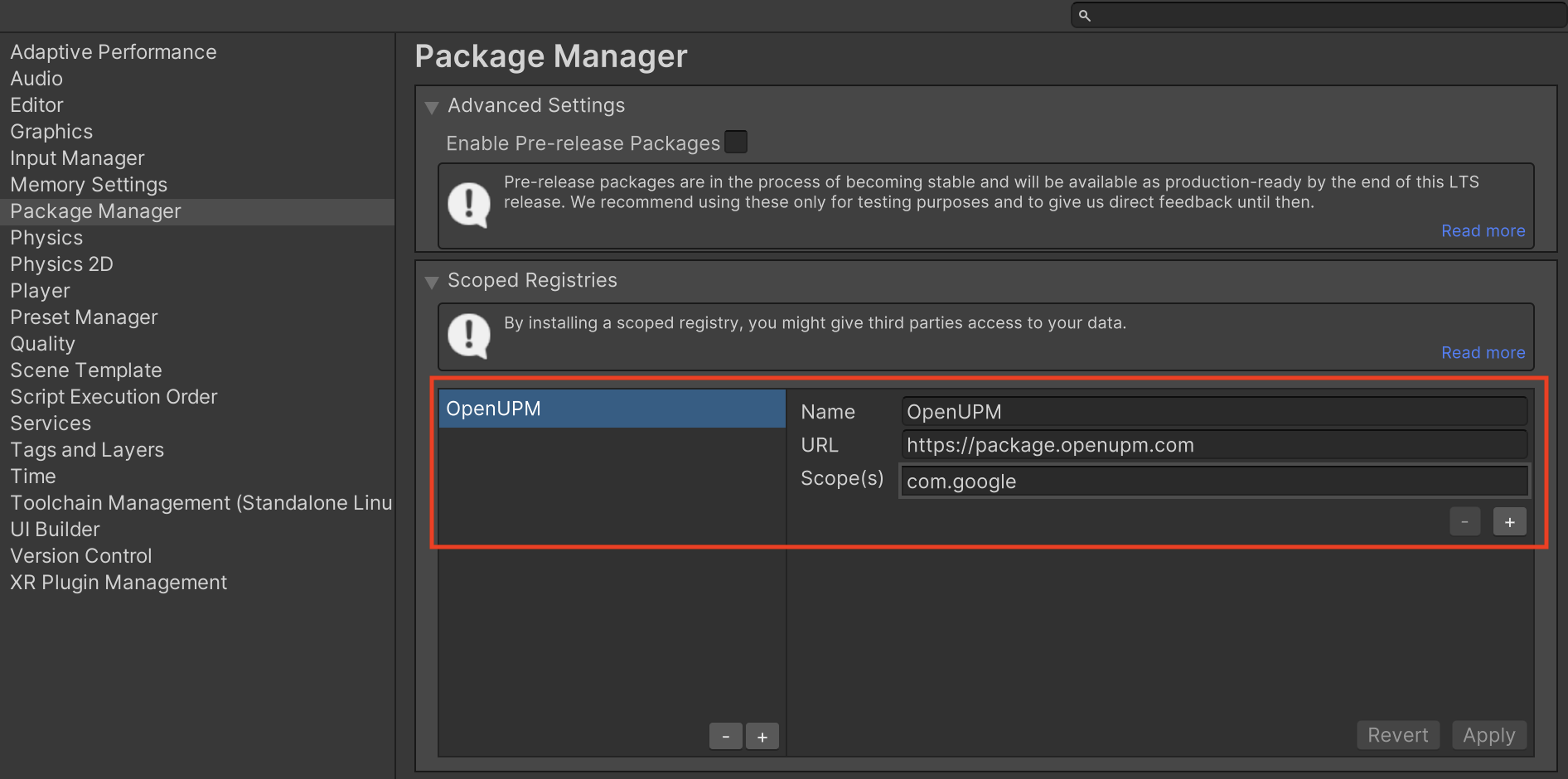
इसके बाद, विंडो > पैकेज मैनेजर पर जाकर, Unity Package Manager खोलें. इसके बाद, ड्रॉप-डाउन मेन्यू से मेरी रजिस्ट्री चुनें.
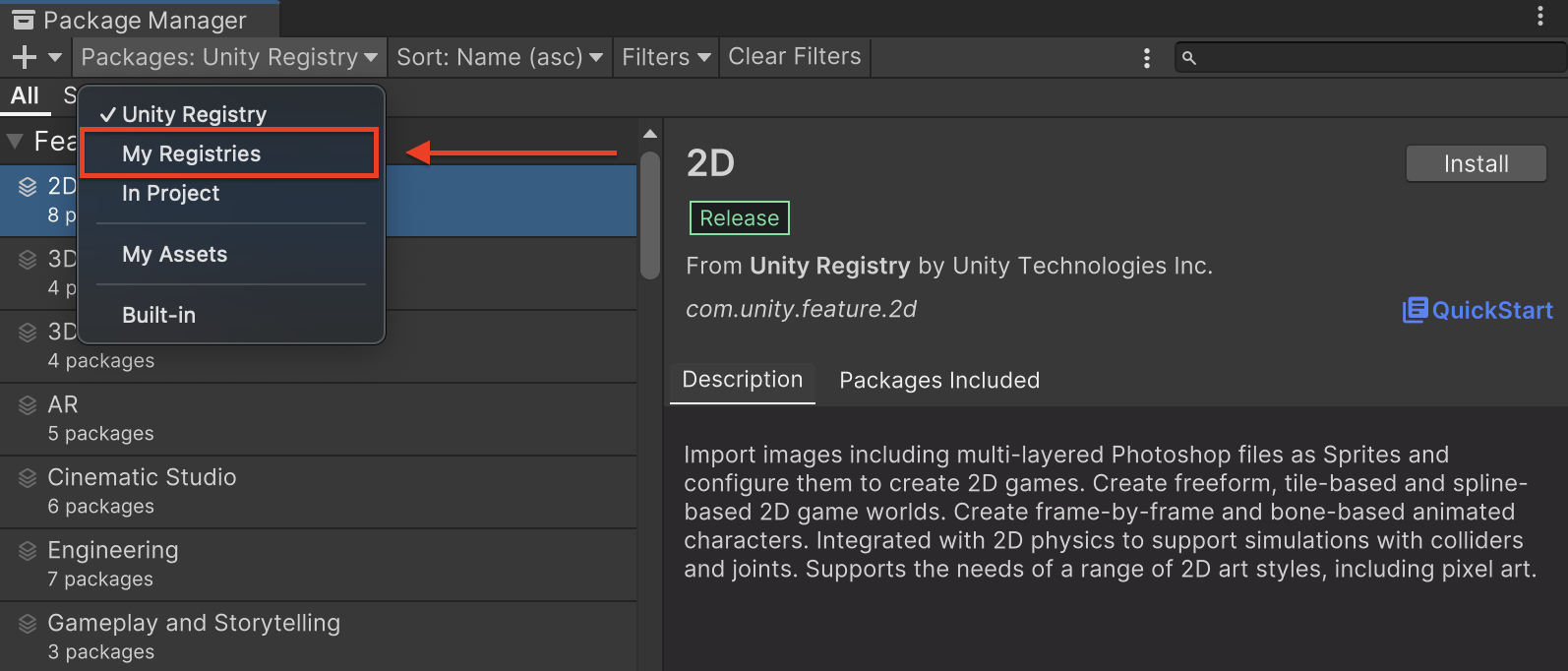
Google Mobile Ads IronSource Mediation पैकेज को चुनें और इंस्टॉल करें पर क्लिक करें.
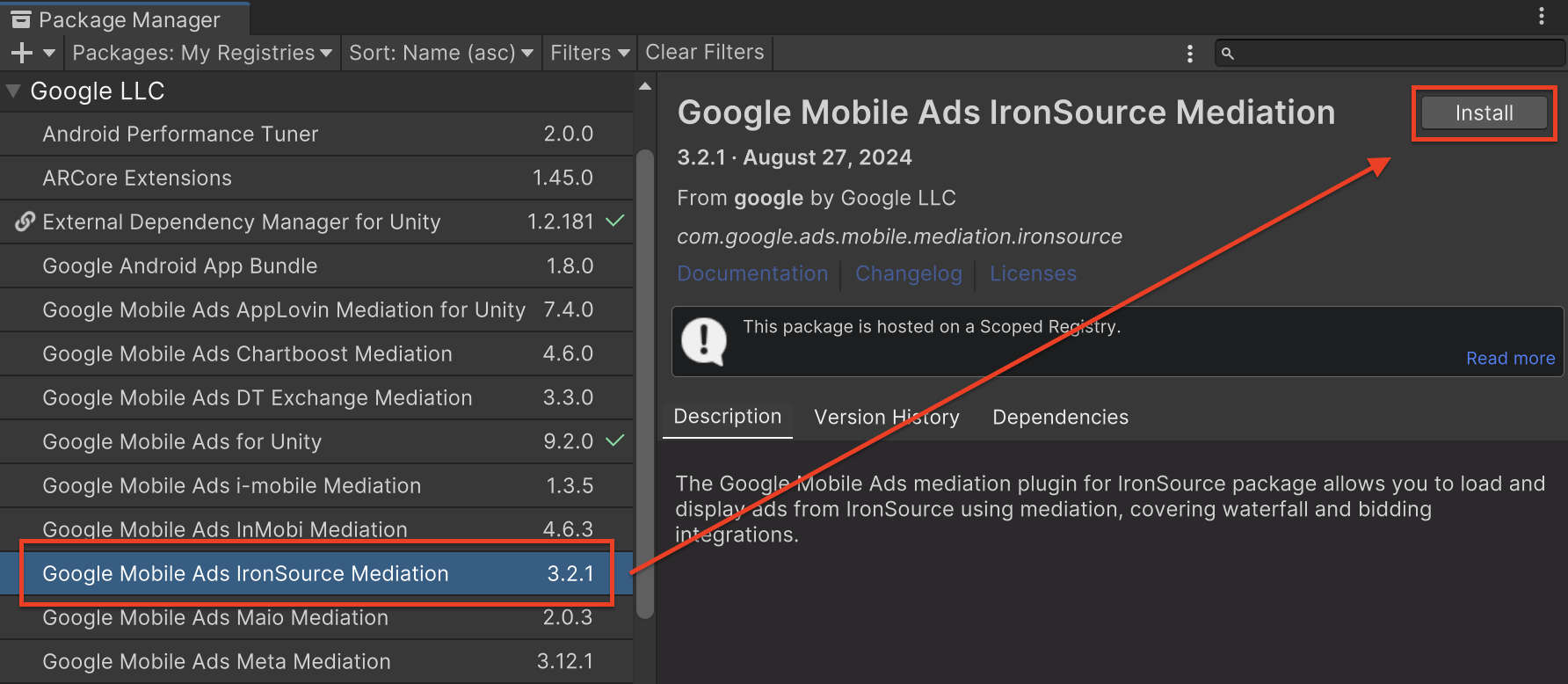
Unity पैकेज
ironSource Ads के लिए, Google Mobile Ads mediation प्लगिन का नया वर्शन डाउनलोड करें. इसके लिए, बदलाव की जानकारी में दिए गए डाउनलोड लिंक पर जाएं. इसके बाद, ज़िप फ़ाइल से GoogleMobileAdsIronSourceMediation.unitypackage निकालें.
अपने यूनिटी प्रोजेक्ट एडिटर में, ऐसेट > पैकेज इंपोर्ट करें >
कस्टम पैकेज चुनें. इसके बाद, डाउनलोड की गई GoogleMobileAdsIronSourceMediation.unitypackage फ़ाइल ढूंढें. पक्का करें कि सभी फ़ाइलें चुनी गई हों. इसके बाद, इंपोर्ट करें पर क्लिक करें.
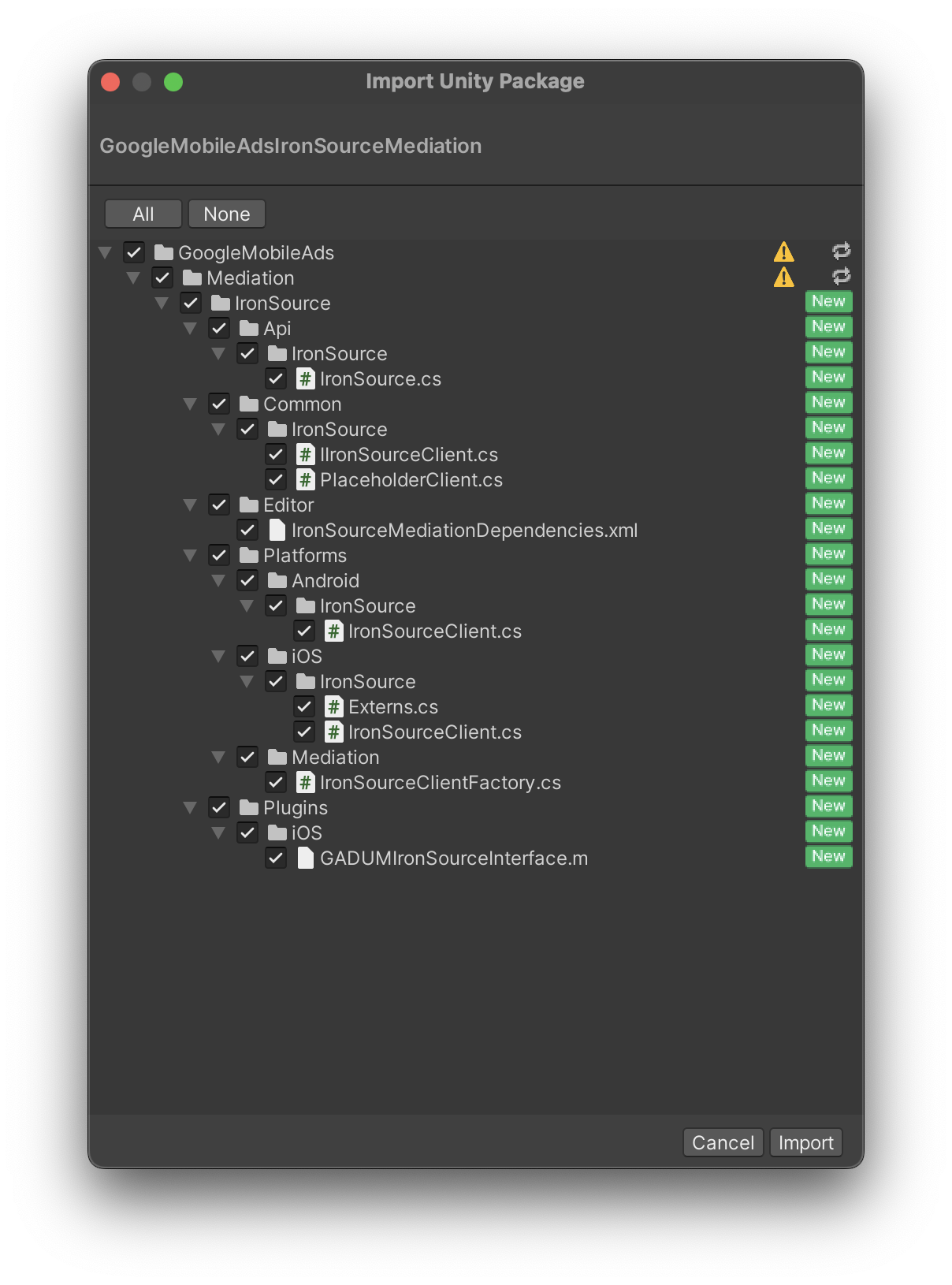
इसके बाद, ऐसेट > External Dependency Manager >
Android Resolver > Force Resolve चुनें. External Dependency Manager लाइब्रेरी, डिपेंडेंसी को शुरू से हल करेगी. साथ ही, एलान की गई डिपेंडेंसी को आपके Unity ऐप्लिकेशन की Assets/Plugins/Android डायरेक्ट्री में कॉपी करेगी.

चौथा चरण: ironSource Ads SDK पर निजता सेटिंग लागू करना
ईयू में रहने वाले उपयोगकर्ताओं की सहमति और जीडीपीआर
Google की ईयू उपयोगकर्ता की सहमति से जुड़ी नीति का पालन करने के लिए, आपको यूरोपियन इकनॉमिक एरिया (ईईए), यूके, और स्विट्ज़रलैंड में मौजूद उपयोगकर्ताओं को कुछ जानकारी देनी होगी. साथ ही, आपको कानूनी तौर पर ज़रूरी होने पर, कुकी या अन्य लोकल स्टोरेज का इस्तेमाल करने के लिए उनकी सहमति लेनी होगी. इसके अलावा, आपको विज्ञापन को ज़्यादा काम का बनाने के लिए, निजी डेटा को इकट्ठा करने, शेयर करने, और इस्तेमाल करने के लिए भी उनकी सहमति लेनी होगी. इस नीति में, ईयू के ई-निजता निर्देश और जनरल डेटा प्रोटेक्शन रेगुलेशन (जीडीपीआर) की ज़रूरी शर्तों के बारे में बताया गया है. यह आपकी ज़िम्मेदारी है कि सहमति की जानकारी, आपकी मीडिएशन चेन में मौजूद हर विज्ञापन सोर्स को भेजी जाए. Google, उपयोगकर्ता की सहमति के विकल्प को ऐसे नेटवर्क पर अपने-आप नहीं भेज सकता.
ironSource अडैप्टर Unity प्लगिन के वर्शन 2.6.0 से, ironSource उन सहमति मैनेजमेंट प्लैटफ़ॉर्म से जीडीपीआर के तहत ली गई सहमति को अपने-आप पढ़ लेता है जो Google की अतिरिक्त सहमति से जुड़ी खास बातों का पालन करते हैं. इनमें UMP SDK भी शामिल है. ज़्यादा जानकारी के लिए, Google UMP और Google के अतिरिक्त सहमति मोड के साथ काम करने वाले सीएमपी के लिए सहायता लेख पढ़ें.
अमेरिका के निजता कानून
अमेरिका के राज्यों में निजता से जुड़े कानूनों के मुताबिक, उपयोगकर्ताओं को उनकी "निजी जानकारी" (जैसा कि कानूनी तौर पर उन शब्दों को परिभाषित किया गया है) की "बिक्री" से ऑप्ट आउट करने का अधिकार देना ज़रूरी है. ऑप्ट आउट का विकल्प देने के लिए, "बिक्री करने वाले" पक्ष को अपने होम पेज पर, "मेरी निजी जानकारी न बेचें" का लिंक प्रमुखता से देना होगा. अमेरिका के राज्यों में निजता कानूनों का पालन करने से जुड़ी गाइड में, Google के विज्ञापन दिखाने की सेवा के लिए सीमित डेटा प्रोसेसिंग मोड को चालू करने की सुविधा मिलती है. हालांकि, Google इस सेटिंग को आपकी मीडिएशन चेन में मौजूद हर विज्ञापन नेटवर्क पर लागू नहीं कर सकता. इसलिए, आपको मीडिएशन चेन में मौजूद हर उस विज्ञापन नेटवर्क कंपनी की पहचान करनी होगी जो निजी जानकारी की बिक्री में हिस्सा ले सकती है. साथ ही, आपको यह पक्का करने के लिए कि निजता कानून का पालन किया जा रहा है, उन सभी नेटवर्क से मिले दिशा-निर्देशों का पालन करना होगा.
ironSource Ads के लिए Google Mobile Ads mediation प्लगिन
वर्शन 2.2.4
में
IronSource.SetMetaData()
तरीका शामिल है. यहां दिए गए सैंपल कोड में, ironSource Ads SDK को सहमति की जानकारी देने का तरीका बताया गया है. इन विकल्पों को Google Mobile Ads SDK को चालू करने से पहले सेट किया जाना चाहिए, ताकि यह पक्का किया जा सके कि इन्हें ironSource Ads SDK को सही तरीके से भेजा गया है.
using GoogleMobileAds.Api.Mediation.IronSource;
// ...
IronSource.SetMetaData("do_not_sell", "true");
ज़्यादा जानकारी और इस तरीके में दी जा सकने वाली वैल्यू के लिए, Android और iOS, दोनों के लिए ironSource Ads के दस्तावेज़ में, रेगुलेशन से जुड़ी ऐडवांस सेटिंग देखें.
पांचवां चरण: ज़रूरी कोड जोड़ना
Android
Proguard के नियम
अगर आपने अपने ऐप्लिकेशन को छोटा किया है, उसके सोर्स कोड को इस तरह उलझाया है कि वह आम लोगों की समझ में न आए, और उसे ऑप्टिमाइज़ किया है, तो IronSource Ads को आपके प्रोजेक्ट के लिए ProGuard के अतिरिक्त नियमों की ज़रूरत होगी.
प्रोजेक्ट बनाते समय, प्लैटफ़ॉर्म के तौर पर Android चुनें. इसके बाद, Player Settings खोलें और Publishing Settings टैब में जाकर, User Proguard File को चुनें. Unity को यह दिखाना चाहिए कि कस्टम proguard-user.txt फ़ाइल कहां बनाई गई है, ताकि आप उसमें बदलाव कर सकें.
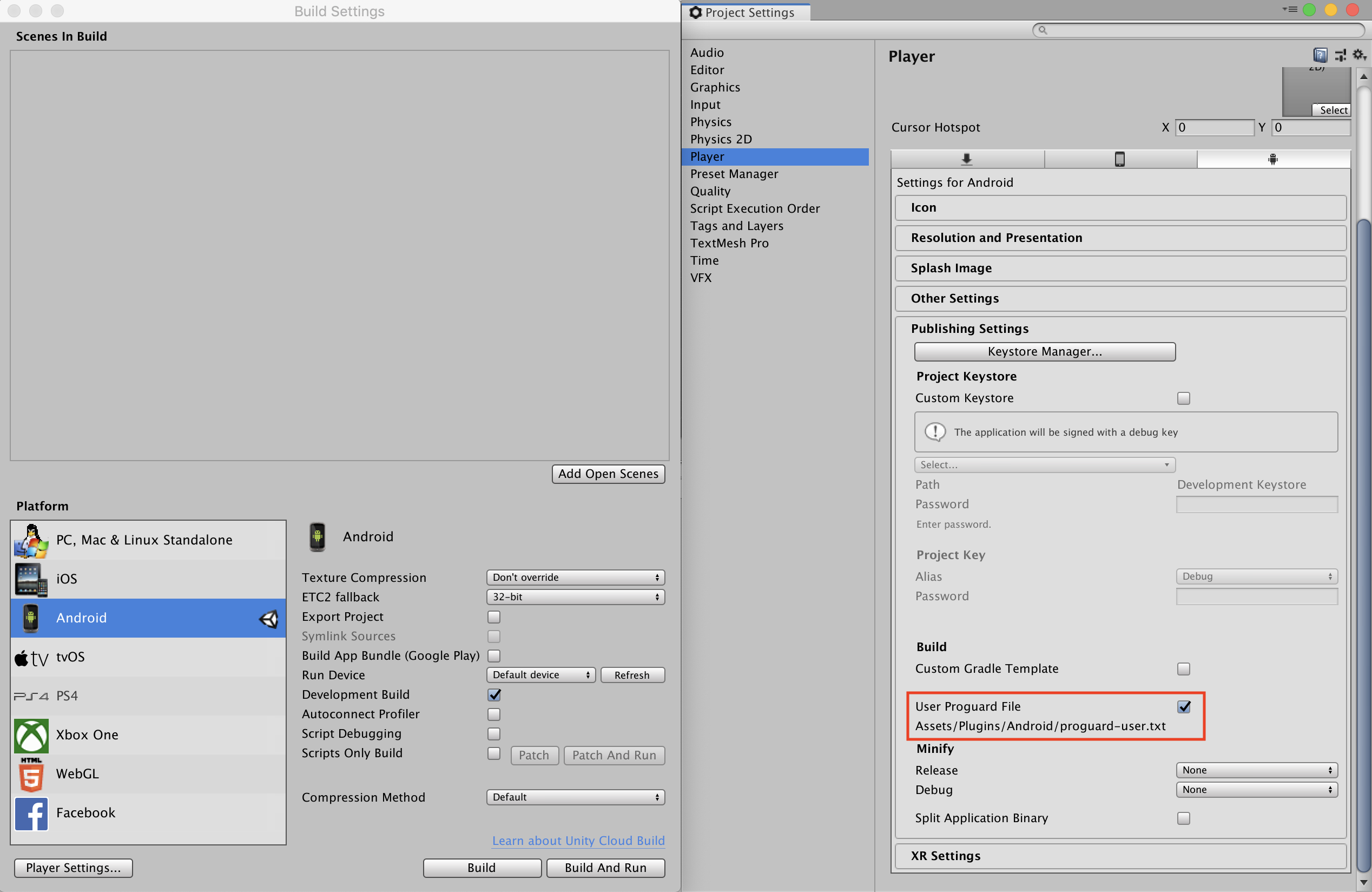
आपके प्रोजेक्ट के लिए ProGuard के कौनसे नियम ज़रूरी हैं, इस बारे में ज़्यादा जानने के लिए, IronSource Ads के Android SDK इंटिग्रेशन गाइड देखें. साथ ही, उन नियमों को अपनी proguard-user.txt फ़ाइल में जोड़ें.
iOS
SKAdNetwork इंटिग्रेशन
अपने प्रोजेक्ट की Info.plist फ़ाइल में SKAdNetwork आइडेंटिफ़ायर जोड़ने के लिए, ironSource Ads के दस्तावेज़ पढ़ें.
छठा चरण: लागू किए गए बदलावों की जांच करना
टेस्ट विज्ञापनों को चालू करना
पक्का करें कि आपने AdMob के लिए, अपने टेस्ट डिवाइस को रजिस्टर किया हो. साथ ही, ironSource Ads के यूज़र इंटरफ़ेस (यूआई) में टेस्ट मोड चालू किया हो.
टेस्ट विज्ञापनों की पुष्टि करना
यह पुष्टि करने के लिए कि आपको ironSource Ads से टेस्ट विज्ञापन मिल रहे हैं, विज्ञापन जांचने वाले टूल में ironSource Ads (बिडिंग) और ironSource Ads (वॉटरफ़ॉल) विज्ञापन सोर्स का इस्तेमाल करके, विज्ञापन के किसी एक सोर्स को टेस्ट करना चालू करें.
गड़बड़ी के कोड
Android
com.google.ads.mediation.ironsource.IronSourceAdapter
com.google.ads.mediation.ironsource.IronSourceRewardedAdapter
iOS
GADMAdapterIronSource
GADMAdapterIronSourceRewarded
यहां ऐसे कोड और उनसे जुड़े मैसेज दिए गए हैं जो विज्ञापन लोड न होने पर, ironSource Ads अडैप्टर दिखाता है:
Android
| गड़बड़ी का कोड | कारण |
|---|---|
| 101 | AdMob के यूज़र इंटरफ़ेस में कॉन्फ़िगर किए गए, ironSource Ads के सर्वर पैरामीटर मौजूद नहीं हैं या अमान्य हैं. |
| 102 | ironSource Ads को अपने SDK को शुरू करने के लिए, गतिविधि के कॉन्टेक्स्ट की ज़रूरत होती है. |
| 103 | ironSource Ads, हर ironSource इंस्टेंस आईडी के लिए सिर्फ़ एक विज्ञापन लोड कर सकता है. |
| 105 | ironSource Ads, अनुरोध किए गए बैनर विज्ञापन के साइज़ के साथ काम नहीं करता. |
| 106 | ironSource Ads SDK शुरू नहीं किया गया है. |
| 501-1056 | ironSource Ads SDK से जुड़ी गड़बड़ियां. ज़्यादा जानकारी के लिए, दस्तावेज़ देखें. |
iOS
| गड़बड़ी का कोड | कारण |
|---|---|
| 101 | AdMob के यूज़र इंटरफ़ेस में कॉन्फ़िगर किए गए, ironSource Ads के सर्वर पैरामीटर मौजूद नहीं हैं या अमान्य हैं. |
| 102 | ironSource Ads Adapter, अनुरोध किए गए विज्ञापन फ़ॉर्मैट के साथ काम नहीं करता. |
| 103 | इस नेटवर्क कॉन्फ़िगरेशन के लिए, ironSource विज्ञापन पहले से लोड है. |
| 104 | ironSource Ads, अनुरोध किए गए बैनर विज्ञापन के साइज़ के साथ काम नहीं करता. |
| 508-1037 | ironSource Ads SDK से जुड़ी गड़बड़ियां. ज़्यादा जानकारी के लिए, दस्तावेज़ देखें. |
IronSource Unity Mediation Plugin के बदलावों का लॉग
वर्शन 4.2.0
- IronSource Android अडैप्टर के 9.2.0.0 वर्शन के साथ काम करता है.
- IronSource iOS अडैप्टर के 9.2.0.0.0 वर्शन के साथ काम करता है.
- इसे Google Mobile Ads Unity Plugin के वर्शन 10.6.0 के साथ बनाया और टेस्ट किया गया है.
वर्शन 4.1.0
- IronSource Android अडैप्टर वर्शन 9.1.0.0 के साथ काम करता है.
- IronSource iOS अडैप्टर 9.1.0.0.0 वर्शन के साथ काम करता है.
- इसे Google Mobile Ads Unity Plugin के वर्शन 10.6.0 के साथ बनाया और टेस्ट किया गया है.
वर्शन 4.0.0
- IronSource Android अडैप्टर 9.0.0.1 के साथ काम करता है.
- IronSource iOS अडैप्टर के वर्शन 9.0.0.0.0 के साथ काम करता है.
- इसे Google Mobile Ads Unity Plugin के वर्शन 10.5.0 के साथ बनाया और टेस्ट किया गया है.
वर्शन 3.11.1
- IronSource Android अडैप्टर के 8.11.1.0 वर्शन के साथ काम करता है.
- IronSource iOS अडैप्टर के 8.11.0.0.0 वर्शन के साथ काम करता है.
- इसे Google Mobile Ads Unity Plugin के वर्शन 10.4.2 के साथ बनाया और टेस्ट किया गया है.
वर्शन 3.11.0
- IronSource Android अडैप्टर वर्शन 8.11.0.0 के साथ काम करता है.
- IronSource iOS अडैप्टर के 8.11.0.0.0 वर्शन के साथ काम करता है.
- इसे Google Mobile Ads Unity Plugin के वर्शन 10.4.2 के साथ बनाया और टेस्ट किया गया है.
वर्शन 3.10.0
- IronSource Android अडैप्टर वर्शन 8.10.0.0 के साथ काम करता है.
- IronSource iOS अडैप्टर के 8.10.0.0.0 वर्शन के साथ काम करता है.
- इसे Google Mobile Ads Unity Plugin के वर्शन 10.3.0 के साथ बनाया और टेस्ट किया गया है.
वर्शन 3.9.1
- IronSource Android अडैप्टर वर्शन 8.9.1.0 के साथ काम करता है.
- IronSource iOS अडैप्टर के 8.9.1.0.0 वर्शन के साथ काम करता है.
- इसे Google Mobile Ads Unity Plugin के वर्शन 10.2.0 के साथ बनाया और टेस्ट किया गया है.
वर्शन 3.9.0
- IronSource Android अडैप्टर वर्शन 8.9.0.0 के साथ काम करता है.
- IronSource iOS अडैप्टर के 8.9.0.0.0 वर्शन के साथ काम करता है.
- इसे Google Mobile Ads Unity Plugin के वर्शन 10.2.0 के साथ बनाया और टेस्ट किया गया है.
वर्शन 3.8.1
- IronSource Android adapter version 8.8.0.1 के साथ काम करता है.
- IronSource iOS अडैप्टर के वर्शन 8.8.0.0.0 के साथ काम करता है.
- इसे Google Mobile Ads Unity Plugin के वर्शन 10.2.0 के साथ बनाया और टेस्ट किया गया है.
वर्शन 3.8.0
- IronSource Android अडैप्टर वर्शन 8.8.0.0 के साथ काम करता है.
- IronSource iOS अडैप्टर के वर्शन 8.8.0.0.0 के साथ काम करता है.
- इसे Google Mobile Ads Unity Plugin के वर्शन 10.0.0 के साथ बनाया और टेस्ट किया गया है.
वर्शन 3.7.0
- IronSource Android adapter version 8.7.0.1 के साथ काम करता है.
- IronSource iOS अडैप्टर वर्शन 8.7.0.0.0 के साथ काम करता है.
- इसे Google Mobile Ads Unity Plugin के वर्शन 10.0.0 के साथ बनाया और टेस्ट किया गया है.
वर्शन 3.6.1
- IronSource Android अडैप्टर वर्शन 8.6.1.0 के साथ काम करता है.
- IronSource iOS अडैप्टर वर्शन 8.6.0.0.0 के साथ काम करता है.
- इसे Google Mobile Ads Unity Plugin के वर्शन 9.5.0 के साथ बनाया और टेस्ट किया गया है.
वर्शन 3.6.0
- IronSource Android अडैप्टर वर्शन 8.6.0.0 के साथ काम करता है.
- IronSource iOS अडैप्टर वर्शन 8.6.0.0.0 के साथ काम करता है.
- इसे Google Mobile Ads Unity Plugin के वर्शन 9.5.0 के साथ बनाया और टेस्ट किया गया है.
वर्शन 3.5.2
- IronSource Android adapter version 8.5.0.1 के साथ काम करता है.
- IronSource iOS अडैप्टर के वर्शन 8.5.1.0.0 के साथ काम करता है.
- इसे Google Mobile Ads Unity Plugin के वर्शन 9.5.0 के साथ बनाया और टेस्ट किया गया है.
वर्शन 3.5.1
- IronSource Android adapter version 8.5.0.1 के साथ काम करता है.
- IronSource iOS अडैप्टर के वर्शन 8.5.0.0.1 के साथ काम करता है.
- इसे Google Mobile Ads Unity Plugin के वर्शन 9.5.0 के साथ बनाया और टेस्ट किया गया है.
वर्शन 3.5.0
- IronSource Android अडैप्टर वर्शन 8.5.0.0 के साथ काम करता है.
- IronSource iOS अडैप्टर के वर्शन 8.5.0.0.0 के साथ काम करता है.
- इसे Google Mobile Ads Unity Plugin के वर्शन 9.4.0 के साथ बनाया और टेस्ट किया गया है.
वर्शन 3.4.0
- IronSource Android adapter version 8.4.0.0 के साथ काम करता है.
- IronSource iOS अडैप्टर के वर्शन 8.4.0.0.0 के साथ काम करता है.
- इसे Google Mobile Ads Unity Plugin के वर्शन 9.2.1 के साथ बनाया और टेस्ट किया गया है.
वर्शन 3.3.1
- IronSource Android adapter version 8.3.0.0 के साथ काम करता है.
- IronSource iOS अडैप्टर वर्शन 8.3.0.0.1 के साथ काम करता है.
- इसे Google Mobile Ads Unity Plugin के वर्शन 9.2.0 के साथ बनाया और टेस्ट किया गया है.
वर्शन 3.3.0
- IronSource Android adapter version 8.3.0.0 के साथ काम करता है.
- IronSource iOS अडैप्टर वर्शन 8.3.0.0.0 के साथ काम करता है.
- इसे Google Mobile Ads Unity Plugin के वर्शन 9.2.0 के साथ बनाया और टेस्ट किया गया है.
वर्शन 3.2.1
DummyClientका नाम बदलकरPlaceholderClientकर दिया गया.- IronSource Android adapter version 8.2.1.0 के साथ काम करता है.
- IronSource iOS अडैप्टर वर्शन 8.2.0.0.0 के साथ काम करता है.
- इसे Google Mobile Ads Unity Plugin के वर्शन 9.2.0 के साथ बनाया और टेस्ट किया गया है.
वर्शन 3.2.0
- IronSource Android अडैप्टर के वर्शन 8.2.0.0 के साथ काम करता है.
- IronSource iOS अडैप्टर वर्शन 8.2.0.0.0 के साथ काम करता है.
- इसे Google Mobile Ads Unity Plugin के वर्शन 9.1.1 के साथ बनाया और टेस्ट किया गया है.
वर्शन 3.1.1
- IronSource Android अडैप्टर वर्शन 8.1.0.0 के साथ काम करता है.
- IronSource iOS अडैप्टर वर्शन 8.1.1.0.0 के साथ काम करता है.
- इसे Google Mobile Ads Unity Plugin के वर्शन 9.1.1 के साथ बनाया और टेस्ट किया गया है.
वर्शन 3.1.0
- IronSource Android अडैप्टर वर्शन 8.1.0.0 के साथ काम करता है.
- IronSource iOS अडैप्टर वर्शन 8.1.0.0.1 के साथ काम करता है.
- इसे Google Mobile Ads Unity Plugin के वर्शन 9.1.0 के साथ बनाया और टेस्ट किया गया है.
वर्शन 3.0.1
- IronSource Android adapter version 8.0.0.1 के साथ काम करता है.
- IronSource iOS अडैप्टर के वर्शन 8.0.0.0.1 के साथ काम करता है.
- इसे Google Mobile Ads Unity Plugin के वर्शन 9.1.0 के साथ बनाया और टेस्ट किया गया है.
वर्शन 3.0.0
- IronSource Android अडैप्टर वर्शन 8.0.0.0 के साथ काम करता है.
- IronSource iOS अडैप्टर के वर्शन 8.0.0.0.0 के साथ काम करता है.
- इसे Google Mobile Ads Unity Plugin के वर्शन 9.0.0 के साथ बनाया और टेस्ट किया गया है.
वर्शन 2.6.1
- IronSource Android अडैप्टर वर्शन 7.9.0.0 के साथ काम करता है.
- IronSource iOS अडैप्टर वर्शन 7.9.1.0.0 के साथ काम करता है.
- इसे Google Mobile Ads Unity Plugin के वर्शन 9.0.0 के साथ बनाया और टेस्ट किया गया है.
वर्शन 2.6.0
- IronSource Android अडैप्टर वर्शन 7.9.0.0 के साथ काम करता है.
- IronSource iOS अडैप्टर के 7.9.0.0.0 वर्शन के साथ काम करता है.
- इसे Google Mobile Ads Unity Plugin के वर्शन 9.0.0 के साथ बनाया और टेस्ट किया गया है.
वर्शन 2.5.0
- IronSource Android अडैप्टर के 7.6.0.0 वर्शन के साथ काम करता है.
- IronSource iOS अडैप्टर 7.6.0.0 के साथ काम करता है.
- इसे Google Mobile Ads Unity Plugin के वर्शन 8.6.0 के साथ बनाया और टेस्ट किया गया है.
वर्शन 2.4.0
- IronSource Android अडैप्टर के 7.5.2.0 वर्शन के साथ काम करता है.
- IronSource iOS अडैप्टर वर्शन 7.5.1.0 के साथ काम करता है.
- इसे Google Mobile Ads Unity Plugin के वर्शन 8.6.0 के साथ बनाया और टेस्ट किया गया है.
वर्शन 2.3.1
- IronSource Android अडैप्टर के 7.3.1.0 वर्शन के साथ काम करता है.
- IronSource iOS अडैप्टर वर्शन 7.3.1.0.0 के साथ काम करता है.
- इसे Google Mobile Ads Unity Plugin के 8.3.0 वर्शन के साथ बनाया और टेस्ट किया गया है.
वर्शन 2.3.0
- अडैप्टर के कॉन्टेंट को
GoogleMobileAds/Mediation/IronSource/में ले जाया गया. - अडैप्टर नेमस्पेस को फिर से फ़ैक्टर किया गया है, ताकि
GoogleMobileAds.Mediation.IronSourceका इस्तेमाल किया जा सके. - IronSource Android अडैप्टर वर्शन 7.3.0.1.0 के साथ काम करता है.
- IronSource iOS अडैप्टर के 7.3.0.0.0 वर्शन के साथ काम करता है.
- इसे Google Mobile Ads Unity Plugin के वर्शन 8.1.0 के साथ बनाया और टेस्ट किया गया है.
वर्शन 2.2.7
- IronSource Android अडैप्टर के 7.2.7.0 वर्शन के साथ काम करता है.
- IronSource iOS अडैप्टर वर्शन 7.2.7.0.1 के साथ काम करता है.
- इसे Google Mobile Ads Unity Plugin के वर्शन 7.4.1 के साथ बनाया और टेस्ट किया गया है.
वर्शन 2.2.6
- IronSource Android अडैप्टर वर्शन 7.2.6.0 के साथ काम करता है.
- IronSource iOS अडैप्टर के 7.2.6.0.0 वर्शन के साथ काम करता है.
- इसे Google Mobile Ads Unity Plugin के वर्शन 7.3.1 के साथ बनाया और टेस्ट किया गया है.
वर्शन 2.2.5
- IronSource Android अडैप्टर वर्शन 7.2.5.0 के साथ काम करता है.
- IronSource iOS अडैप्टर वर्शन 7.2.5.1.0 के साथ काम करता है.
- इसे Google Mobile Ads Unity Plugin के वर्शन 7.3.0 के साथ बनाया और टेस्ट किया गया है.
वर्शन 2.2.4
IronSource.SetMetaData(string, string)तरीका जोड़ा गया.- IronSource Android अडैप्टर के 7.2.3.1.0 वर्शन के साथ काम करता है.
- IronSource iOS अडैप्टर वर्शन 7.2.4.0 के साथ काम करता है.
- इसे Google Mobile Ads Unity Plugin के वर्शन 7.2.0 के साथ बनाया और टेस्ट किया गया है.
वर्शन 2.2.3
- IronSource Android अडैप्टर के 7.2.3.1.0 वर्शन के साथ काम करता है.
- IronSource iOS अडैप्टर वर्शन 7.2.3.1.0 के साथ काम करता है.
- इसे Google Mobile Ads Unity Plugin के वर्शन 7.1.0 के साथ बनाया और टेस्ट किया गया है.
वर्शन 2.2.2
- IronSource Android adapter version 7.2.2.1.0 के साथ काम करता है.
- IronSource iOS अडैप्टर के वर्शन 7.2.2.1.0 के साथ काम करता है.
- इसे Google Mobile Ads Unity Plugin के वर्शन 7.0.2 के साथ बनाया और टेस्ट किया गया है.
वर्शन 2.2.1
- IronSource Android अडैप्टर वर्शन 7.2.1.1.0 के साथ काम करता है.
- IronSource iOS अडैप्टर वर्शन 7.2.1.2.0 के साथ काम करता है.
- इसे Google Mobile Ads Unity Plugin के वर्शन 7.0.0 के साथ बनाया और टेस्ट किया गया है.
वर्शन 2.2.0
- IronSource Android अडैप्टर के 7.2.1.0 वर्शन के साथ काम करता है.
- IronSource iOS अडैप्टर के वर्शन 7.2.1.0 के साथ काम करता है.
- इसे Google Mobile Ads Unity Plugin के वर्शन 7.0.0 के साथ बनाया और टेस्ट किया गया है.
वर्शन 2.1.5
- IronSource Android adapter version 7.1.14.0 के साथ काम करता है.
- IronSource iOS अडैप्टर वर्शन 7.1.14.0 के साथ काम करता है.
वर्शन 2.1.4
- IronSource Android अडैप्टर वर्शन 7.1.13.0 के साथ काम करता है.
- IronSource iOS अडैप्टर के 7.1.13.0 वर्शन के साथ काम करता है.
वर्शन 2.1.3
- IronSource Android अडैप्टर के 7.1.12.0 वर्शन के साथ काम करता है.
- IronSource iOS अडैप्टर वर्शन 7.1.12.0 के साथ काम करता है.
वर्शन 2.1.2
- IronSource Android अडैप्टर के 7.1.11.1.0 वर्शन के साथ काम करता है.
- IronSource iOS अडैप्टर वर्शन 7.1.11.1.0 के साथ काम करता है.
वर्शन 2.1.1
- IronSource Android अडैप्टर वर्शन 7.1.8.0 के साथ काम करता है.
- IronSource iOS अडैप्टर वर्शन 7.1.8.0 के साथ काम करता है.
वर्शन 2.1.0
- IronSource Android अडैप्टर के 7.1.6.0 वर्शन के साथ काम करता है.
- IronSource iOS अडैप्टर वर्शन 7.1.6.1.0 के साथ काम करता है.
वर्शन 2.0.3
- IronSource Android अडैप्टर के 7.0.3.1.0 वर्शन के साथ काम करता है.
- IronSource iOS अडैप्टर के 7.0.3.0 वर्शन के साथ काम करता है.
वर्शन 2.0.2
- IronSource Android अडैप्टर वर्शन 7.0.2.0 के साथ काम करता है.
- IronSource iOS अडैप्टर वर्शन 7.0.2.0 के साथ काम करता है.
वर्शन 2.0.1
- IronSource Android adapter version 7.0.1.1.0 के साथ काम करता है.
- IronSource iOS अडैप्टर वर्शन 7.0.1.0 के साथ काम करता है.
वर्शन 2.0.0
- IronSource Android अडैप्टर वर्शन 7.0.0.0 के साथ काम करता है.
- IronSource iOS अडैप्टर के 7.0.0.0 वर्शन के साथ काम करता है.
वर्शन 1.10.0
- IronSource Android अडैप्टर वर्शन 6.18.0.0 के साथ काम करता है.
- IronSource iOS अडैप्टर के वर्शन 6.18.0.0 के साथ काम करता है.
वर्शन 1.9.1
- IronSource Android अडैप्टर वर्शन 6.17.0.1 के साथ काम करता है.
- IronSource iOS अडैप्टर के 6.17.0.1.0 वर्शन के साथ काम करता है.
वर्शन 1.9.0
- IronSource Android अडैप्टर वर्शन 6.17.0.0 के साथ काम करता है.
- IronSource iOS adapter version 6.16.3.0 के साथ काम करता है.
वर्शन 1.8.2
- IronSource Android अडैप्टर वर्शन 6.16.2.0 के साथ काम करता है.
- IronSource iOS अडैप्टर के वर्शन 6.16.2.0 के साथ काम करता है.
वर्शन 1.8.1
- IronSource Android adapter version 6.16.1.0 के साथ काम करता है.
- IronSource iOS अडैप्टर के 6.16.1.0 वर्शन के साथ काम करता है.
वर्शन 1.8.0
- IronSource Android अडैप्टर वर्शन 6.16.0.0 के साथ काम करता है.
- IronSource iOS अडैप्टर वर्शन 6.16.0.0 के साथ काम करता है.
वर्शन 1.7.0
- IronSource Android अडैप्टर 6.15.0.1.0 के साथ काम करता है.
- IronSource iOS अडैप्टर वर्शन 6.15.0.1.0 के साथ काम करता है.
वर्शन 1.6.0
- IronSource Android अडैप्टर के 6.14.0.1.0 वर्शन के साथ काम करता है.
- IronSource iOS adapter version 6.14.0.0 के साथ काम करता है.
वर्शन 1.5.0
- IronSource Android अडैप्टर के 6.13.0.1.0 वर्शन के साथ काम करता है.
- IronSource iOS अडैप्टर के 6.13.1.0.0 वर्शन के साथ काम करता है.
वर्शन 1.4.0
- IronSource Android अडैप्टर वर्शन 6.12.0.0 के साथ काम करता है.
- IronSource iOS अडैप्टर वर्शन 6.12.0.0 के साथ काम करता है.
वर्शन 1.3.2
- IronSource Android अडैप्टर वर्शन 6.10.0.0 के साथ काम करता है.
- IronSource iOS अडैप्टर के 6.8.7.0 वर्शन के साथ काम करता है.
वर्शन 1.3.1
- IronSource Android अडैप्टर के 6.10.0.0 वर्शन के साथ काम करता है
- IronSource iOS अडैप्टर के 6.8.6.0 वर्शन के साथ काम करता है
वर्शन 1.3.0
- IronSource Android अडैप्टर के 6.10.0.0 वर्शन के साथ काम करता है
- IronSource iOS अडैप्टर के 6.8.4.1.0 वर्शन के साथ काम करता है
वर्शन 1.2.0
- IronSource Android अडैप्टर के वर्शन 6.9.0.1 के साथ काम करता है
- IronSource iOS अडैप्टर के 6.8.4.1.0 वर्शन के साथ काम करता है
वर्शन 1.1.2
- IronSource Android अडैप्टर के वर्शन 6.8.4.1 के साथ काम करता है
- IronSource iOS अडैप्टर के 6.8.4.1 वर्शन के साथ काम करता है
वर्शन 1.1.1
- IronSource Android अडैप्टर के वर्शन 6.8.4.1 के साथ काम करता है
- IronSource iOS अडैप्टर के 6.8.3.0 वर्शन के साथ काम करता है
वर्शन 1.1.0
- नए ओपन-बीटा Rewarded API के साथ काम करने के लिए, प्लगिन को अपडेट किया गया.
- IronSource Android अडैप्टर के 6.8.1.2 वर्शन के साथ काम करता है
- IronSource iOS अडैप्टर के 6.8.0.1 वर्शन के साथ काम करता है
वर्शन 1.0.4
- IronSource Android adapter के वर्शन 6.7.11.0 के साथ काम करता है
- IronSource iOS अडैप्टर के 6.7.11.0 वर्शन के साथ काम करता है
वर्शन 1.0.3
- IronSource Android अडैप्टर के वर्शन 6.7.10.0 के साथ काम करता है
- IronSource iOS अडैप्टर के वर्शन 6.7.10.0 के साथ काम करता है
वर्शन 1.0.2
- IronSource Android अडैप्टर के वर्शन 6.7.9.1.1 के साथ काम करता है
- IronSource iOS अडैप्टर के वर्शन 6.7.10.0 के साथ काम करता है
- Chartboost Unity mediation प्लगिन से जुड़ी समस्या को ठीक किया गया है.
वर्शन 1.0.1
- IronSource Android अडैप्टर के 6.7.9.0 वर्शन के साथ काम करता है.
- IronSource iOS अडैप्टर के वर्शन 6.7.9.2.0 के साथ काम करता है.
वर्शन 1.0.0
- पहली रिलीज़!
- IronSource Android अडैप्टर के 6.7.9.0 वर्शन के साथ काम करता है.
- यह IronSource iOS अडैप्टर के 6.7.9.1.0 वर्शन के साथ काम करता है.

