इस गाइड में, Google Mobile Ads Unity प्लगिन का इस्तेमाल करके, i-mobile से विज्ञापन लोड करने और उन्हें दिखाने का तरीका बताया गया है. इसके लिए, मीडिएशन का इस्तेमाल किया जाता है. इसमें वॉटरफ़ॉल इंटिग्रेशन के बारे में भी बताया गया है. इसमें बताया गया है कि किसी विज्ञापन यूनिट के मीडिएशन कॉन्फ़िगरेशन में i-mobile को कैसे जोड़ा जाए. साथ ही, i-mobile SDK और अडैप्टर को Unity ऐप्लिकेशन में कैसे इंटिग्रेट किया जाए.
i-mobile के डैशबोर्ड इंटरफ़ेस में लेबल, बटन, और जानकारी जैपनीज़ भाषा में दिखती है. इस गाइड में मौजूद किसी भी स्क्रीनशॉट का अनुवाद नहीं किया गया है. हालांकि, इस गाइड के ब्यौरे और निर्देशों में, लेबल और बटन का अनुवाद हिन्दी भाषा में ब्रैकेट में दिया गया है.
इस्तेमाल किए जा सकने वाले इंटिग्रेशन और विज्ञापन फ़ॉर्मैट
i-mobile के लिए AdMob मीडिएशन अडैप्टर में ये सुविधाएं उपलब्ध हैं:
| इंटिग्रेशन | |
|---|---|
| बिडिंग | |
| वॉटरफ़ॉल | |
| फ़ॉर्मैट | |
| बैनर | |
| इंटरस्टीशियल विज्ञापन | |
| इनाम दिया गया | |
ज़रूरी शर्तें
- Google Mobile Ads Unity Plugin का नया वर्शन
- Unity 5.6 या इसके बाद का वर्शन
- Android पर डिप्लॉय करने के लिए
- Android का एपीआई लेवल 23 या इसके बाद का वर्शन
- iOS पर डिप्लॉय करने के लिए
- iOS डिप्लॉयमेंट का टारगेट 12.0 या इसके बाद का होना चाहिए
- Google Mobile Ads Unity Plugin के साथ कॉन्फ़िगर किया गया ऐसा Unity प्रोजेक्ट जिस पर काम किया जा सकता हो. ज़्यादा जानकारी के लिए, शुरू करें लेख पढ़ें.
- मीडिएशन की प्रोसेस पूरी करें शुरुआती निर्देश
पहला चरण: i-mobile के यूआई में कॉन्फ़िगरेशन सेट अप करना
अपने i-mobile खाते में साइन अप या लॉग इन करें.
サイト/アプリ管理 (साइट/ऐप्लिकेशन मैनेजमेंट) टैब और अपने ऐप्लिकेशन के प्लैटफ़ॉर्म के बटन पर क्लिक करके i-mobile डैशबोर्ड में अपना ऐप्लिकेशन जोड़ें.
Android

iOS

फ़ॉर्म भरें और 新規登録 (साइन अप करें) बटन पर क्लिक करें.
Android
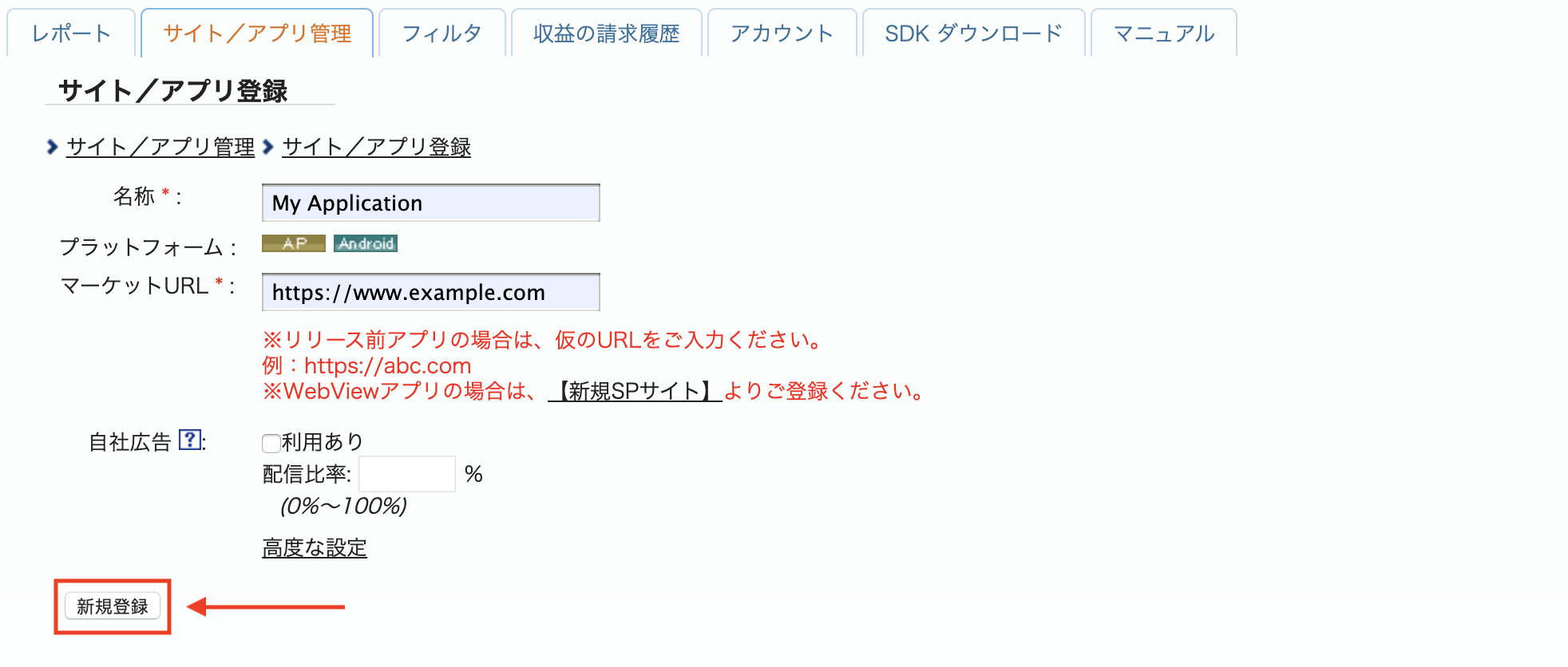
iOS
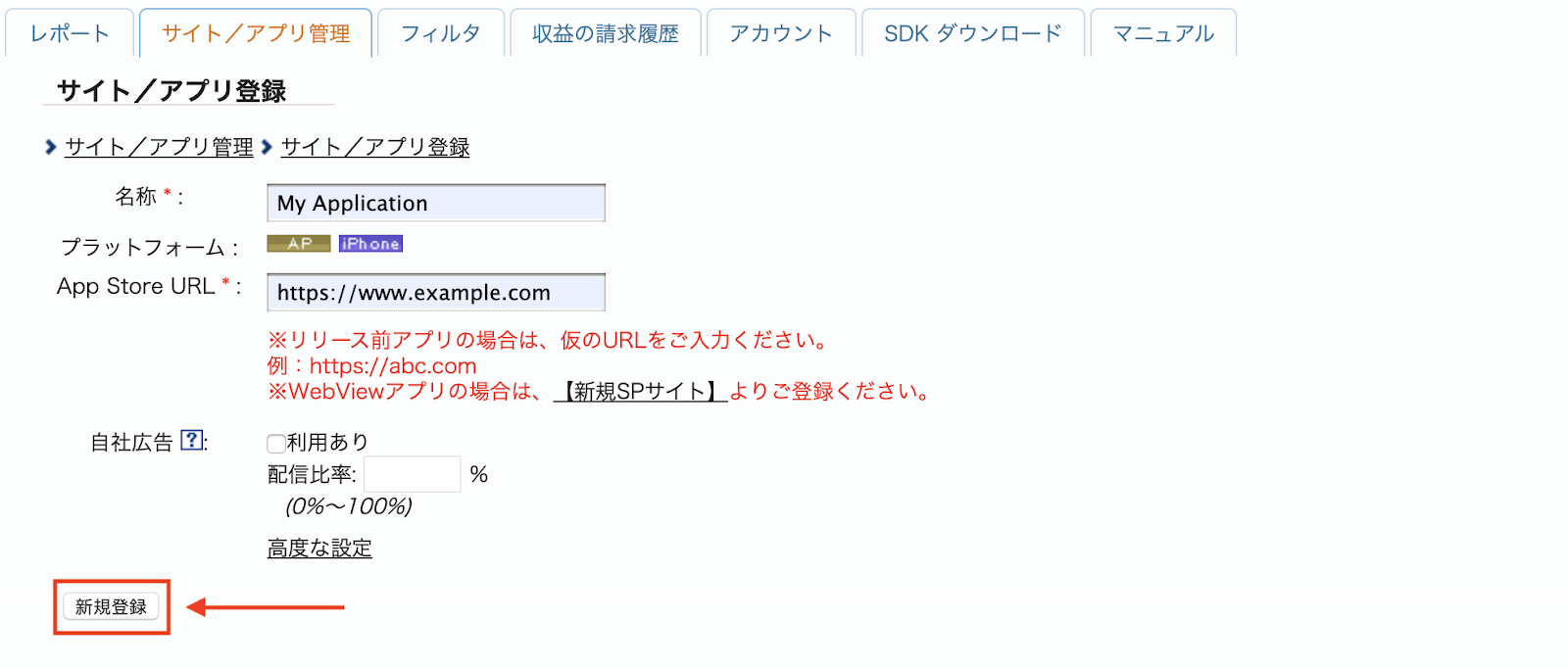
नया विज्ञापन स्पॉट बनाने के लिए, サイト/アプリ管理 (साइट/ऐप्लिकेशन मैनेजमेंट) टैब में जाकर अपना ऐप्लिकेशन चुनें.
Android
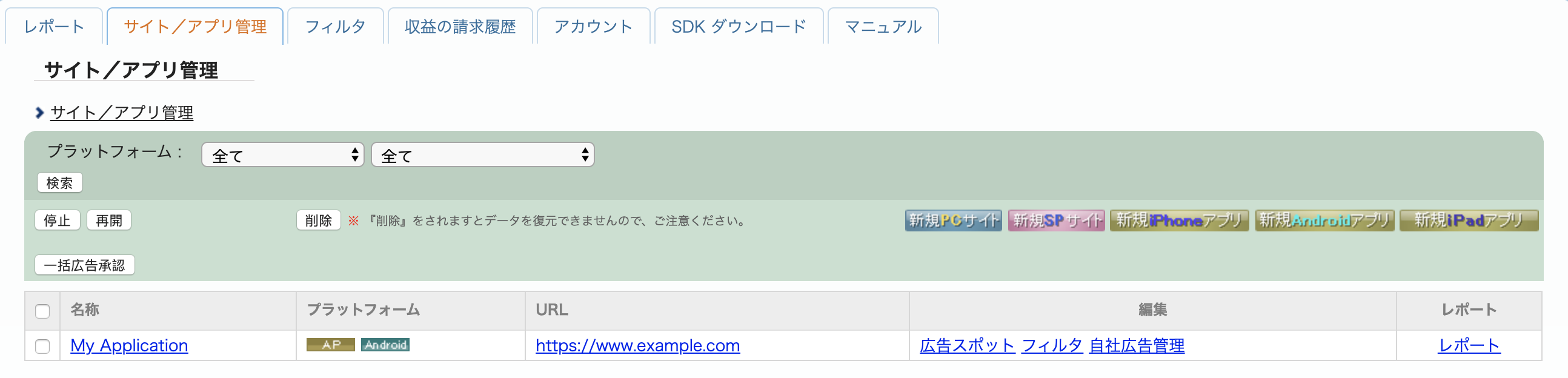
iOS
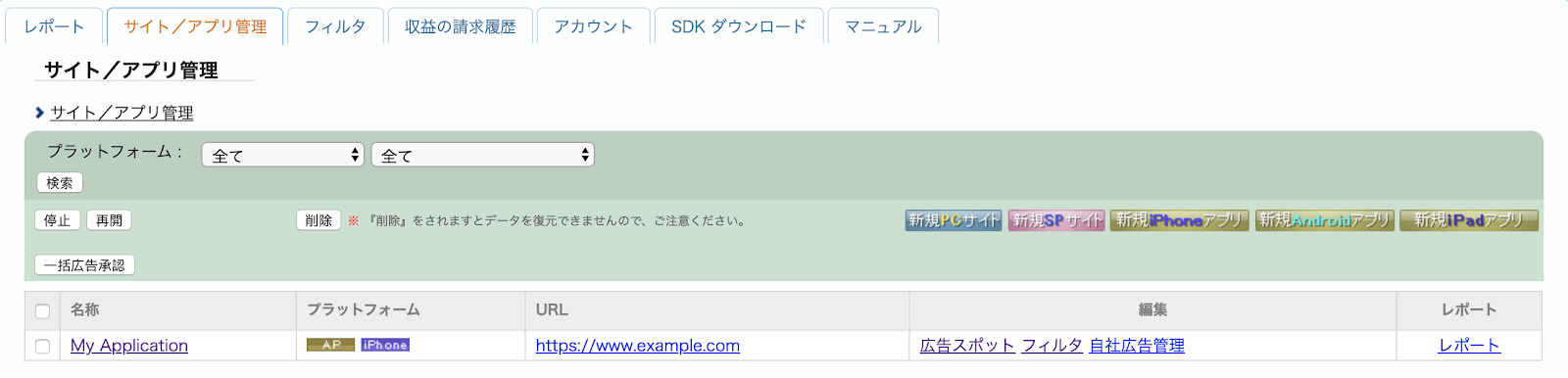
広告スポット管理 (विज्ञापन स्पॉट मैनेजमेंट) टैब पर जाएं और 新規広告スポット (नया विज्ञापन स्पॉट) बटन पर क्लिक करें.
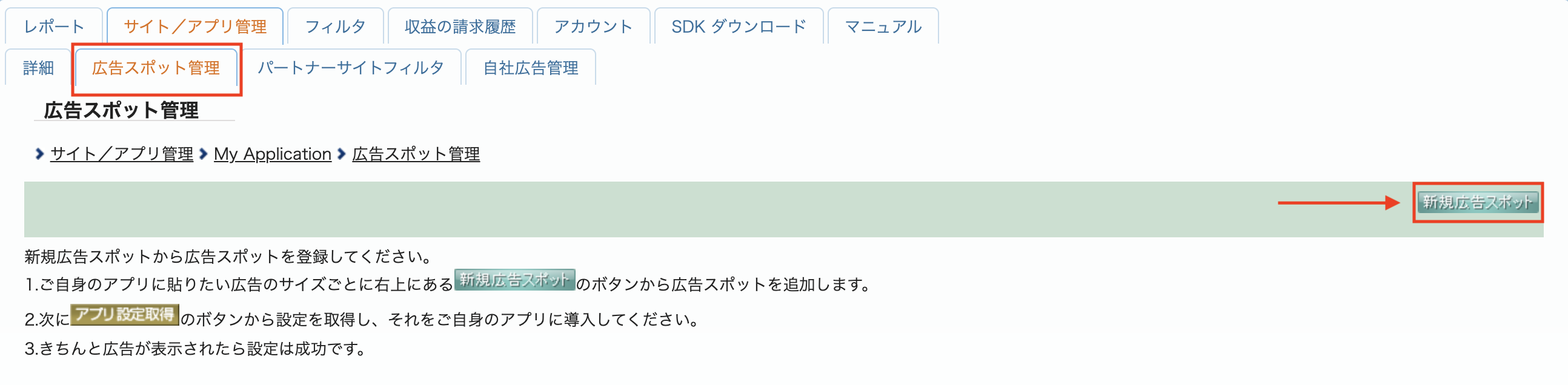
इसके बाद, 広告スポット名 (विज्ञापन स्पॉट का नाम), 広告スポットサイズ (विज्ञापन स्पॉट का साइज़), और अन्य जानकारी देकर फ़ॉर्म भरें. इसके बाद, 新規登録 (साइन अप करें) बटन पर क्लिक करें.
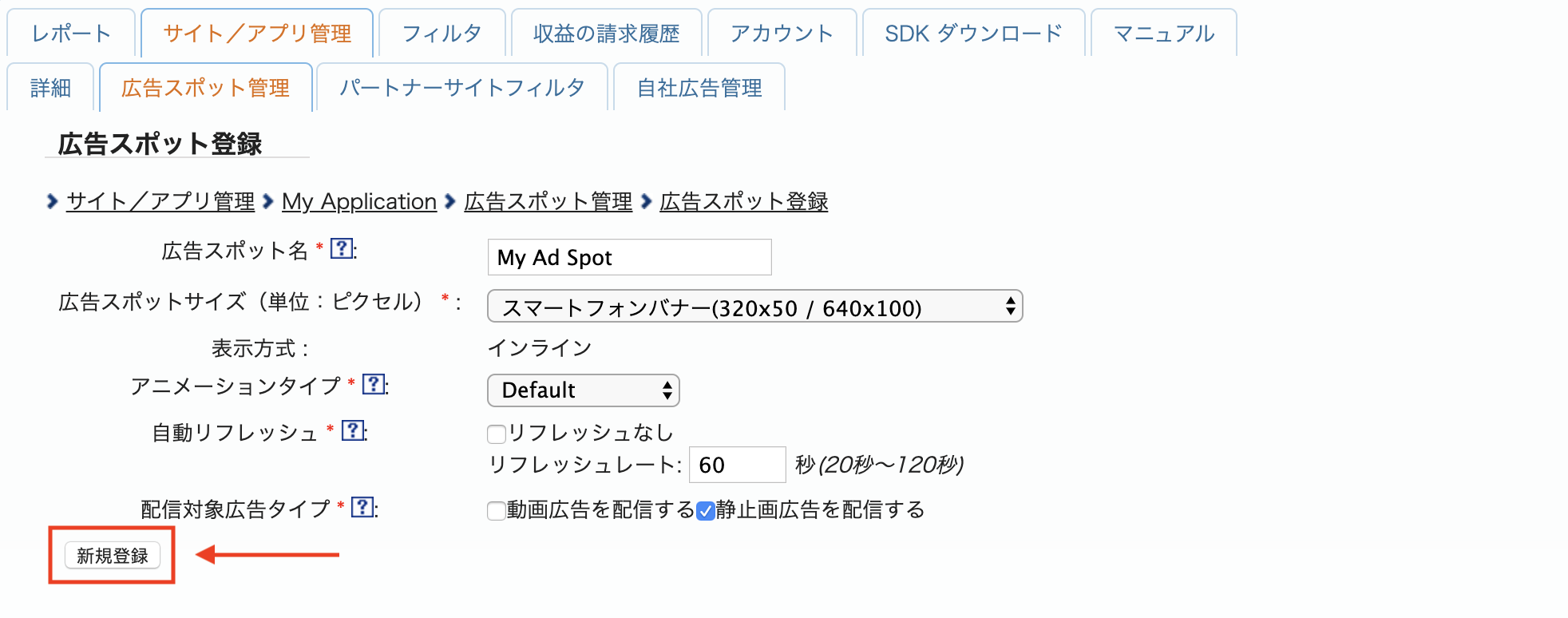
आपका नया विज्ञापन स्पॉट तैयार है. इसके इंटिग्रेशन की जानकारी देखने के लिए, アプリ設定取得 (ऐप्लिकेशन की सेटिंग देखें) बटन पर क्लिक करें.
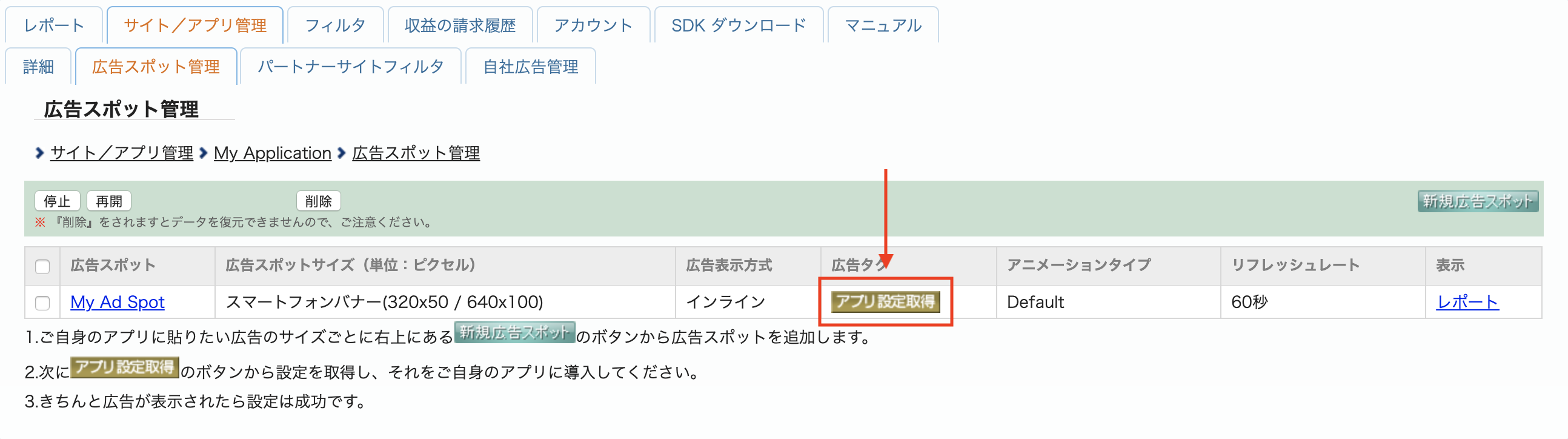
パブリッシャーआईडी (पब्लिशर आईडी), メディアआईडी (मीडिया आईडी), और スポットआईडी (स्पॉट आईडी) को नोट करें. आपको इन पैरामीटर की ज़रूरत AdMob के यूज़र इंटरफ़ेस में मीडिएशन के लिए i-mobile को कॉन्फ़िगर करते समय होगी.
Android
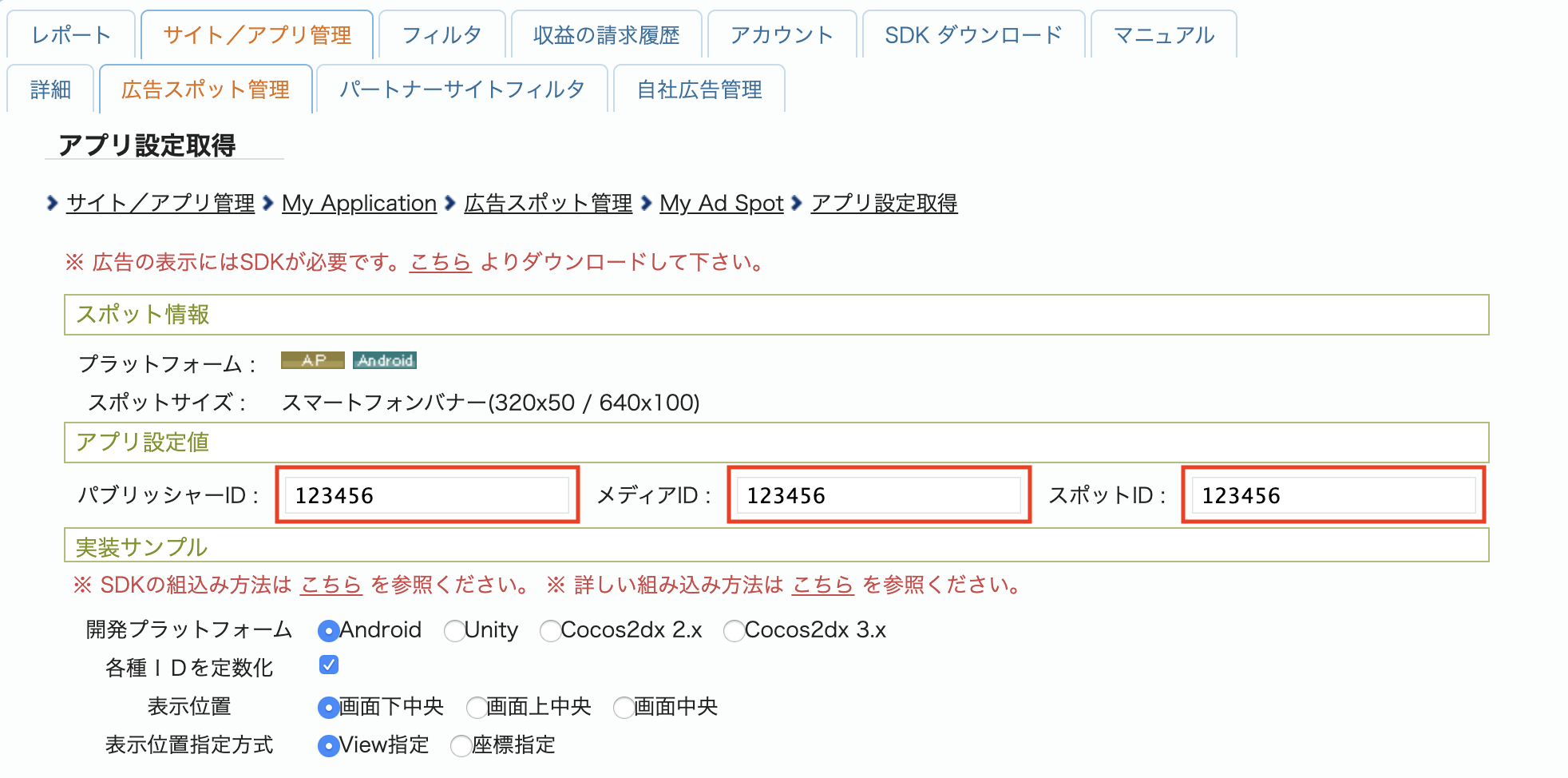
iOS
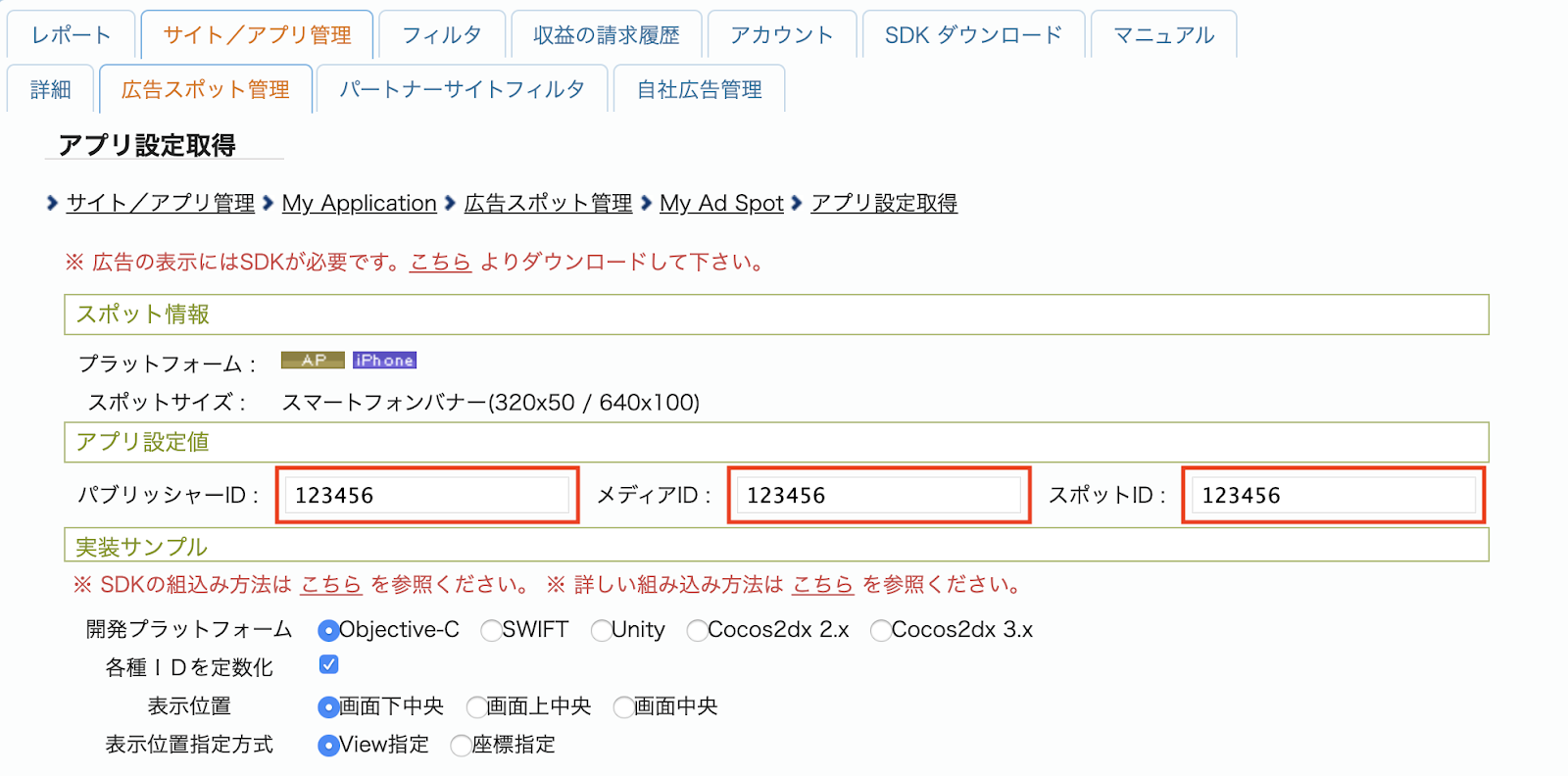
app-ads.txt फ़ाइल अपडेट करना
Authorized Sellers for Apps app-ads.txt, IAB Tech Lab की एक पहल है. इसकी मदद से यह पक्का किया जा सकता है कि आपके ऐप्लिकेशन की विज्ञापन इन्वेंट्री सिर्फ़ वे ही चैनल बेचें जिन्हें आपने अनुमति दी है. विज्ञापन से मिलने वाले रेवेन्यू में ज़्यादा नुकसान न हो, इसके लिए आपको app-ads.txt फ़ाइल लागू करनी होगी.
अगर आपने अब तक ऐसा नहीं किया है, तो
अपने ऐप्लिकेशन के लिए app-ads.txt फ़ाइल सेट अप करें.
i-mobile के लिए app-ads.txt लागू करने के बारे में जानने के लिए, उनके अक्सर पूछे जाने वाले सवाल देखें.
दूसरा चरण: AdMob के यूआई में i-mobile की डिमांड सेट अप करना
अपनी विज्ञापन यूनिट के लिए मीडिएशन की सेटिंग कॉन्फ़िगर करना
Android
निर्देशों के लिए, Android के लिए गाइड में दिया गया दूसरा चरण देखें.
iOS
निर्देशों के लिए, iOS के लिए गाइड में दिया गया दूसरा चरण देखें.
तीसरा चरण: i-mobile SDK और अडैप्टर इंपोर्ट करना
OpenUPM-CLI
अगर आपने OpenUPM-CLI इंस्टॉल किया है, तो Google Mobile Ads i-mobile Mediation Plugin for Unity को अपने प्रोजेक्ट में इंस्टॉल किया जा सकता है. इसके लिए, अपने प्रोजेक्ट की रूट डायरेक्ट्री में जाकर यह कमांड चलाएं:
openupm add com.google.ads.mobile.mediation.imobileOpenUPM
अपने यूनिटी प्रोजेक्ट एडिटर में, बदलाव करें > प्रोजेक्ट सेटिंग > Package Manager चुनें. इससे Unity Package Manager की सेटिंग खुल जाएंगी.
स्कोप की गई रजिस्ट्री टैब में, OpenUPM को स्कोप की गई रजिस्ट्री के तौर पर जोड़ें. इसके लिए, यह जानकारी दें:
- नाम:
OpenUPM - URL:
https://package.openupm.com - स्कोप:
com.google
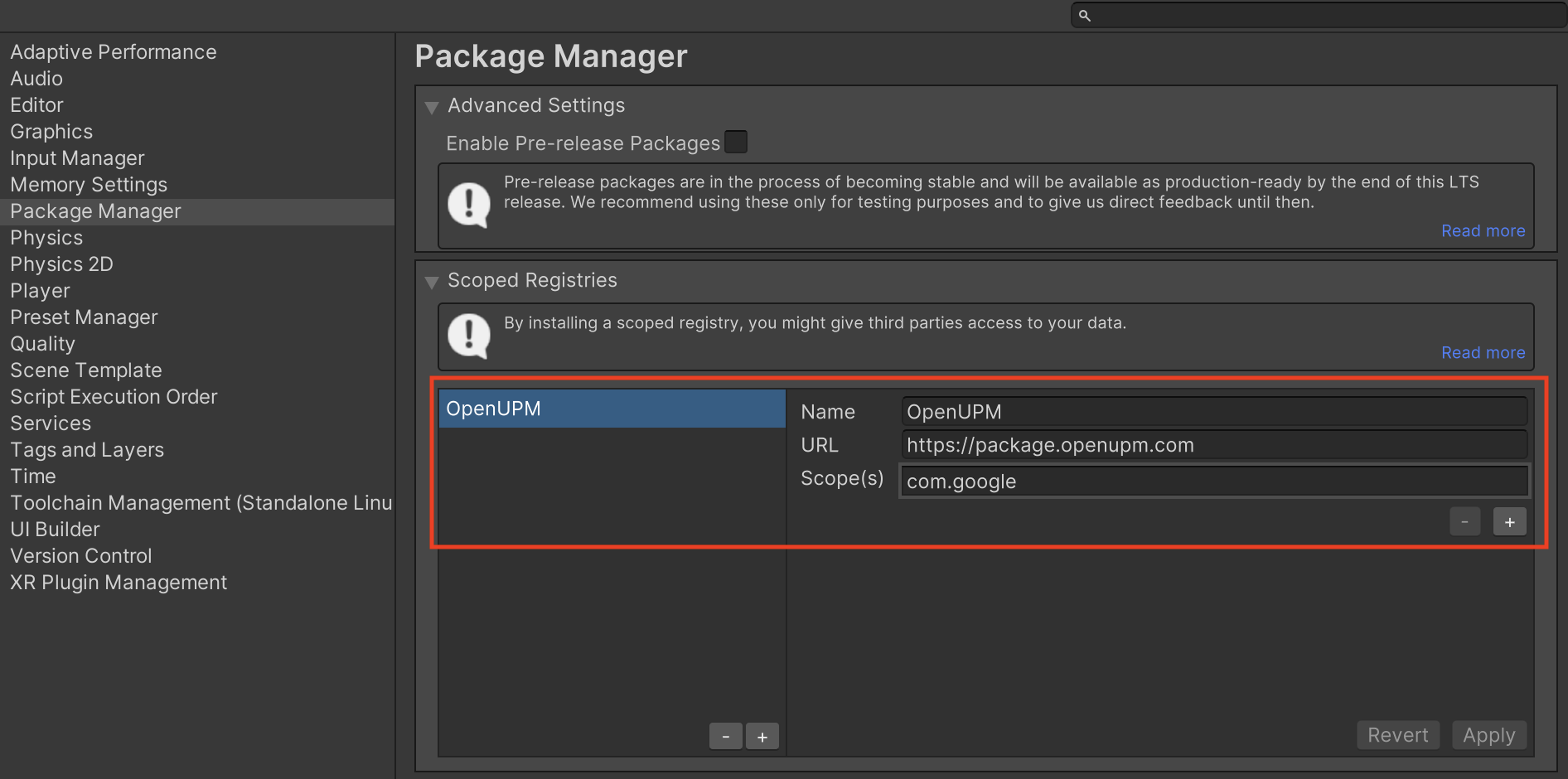
इसके बाद, विंडो > पैकेज मैनेजर पर जाकर, Unity Package Manager खोलें. इसके बाद, ड्रॉप-डाउन मेन्यू से मेरी रजिस्ट्री चुनें.
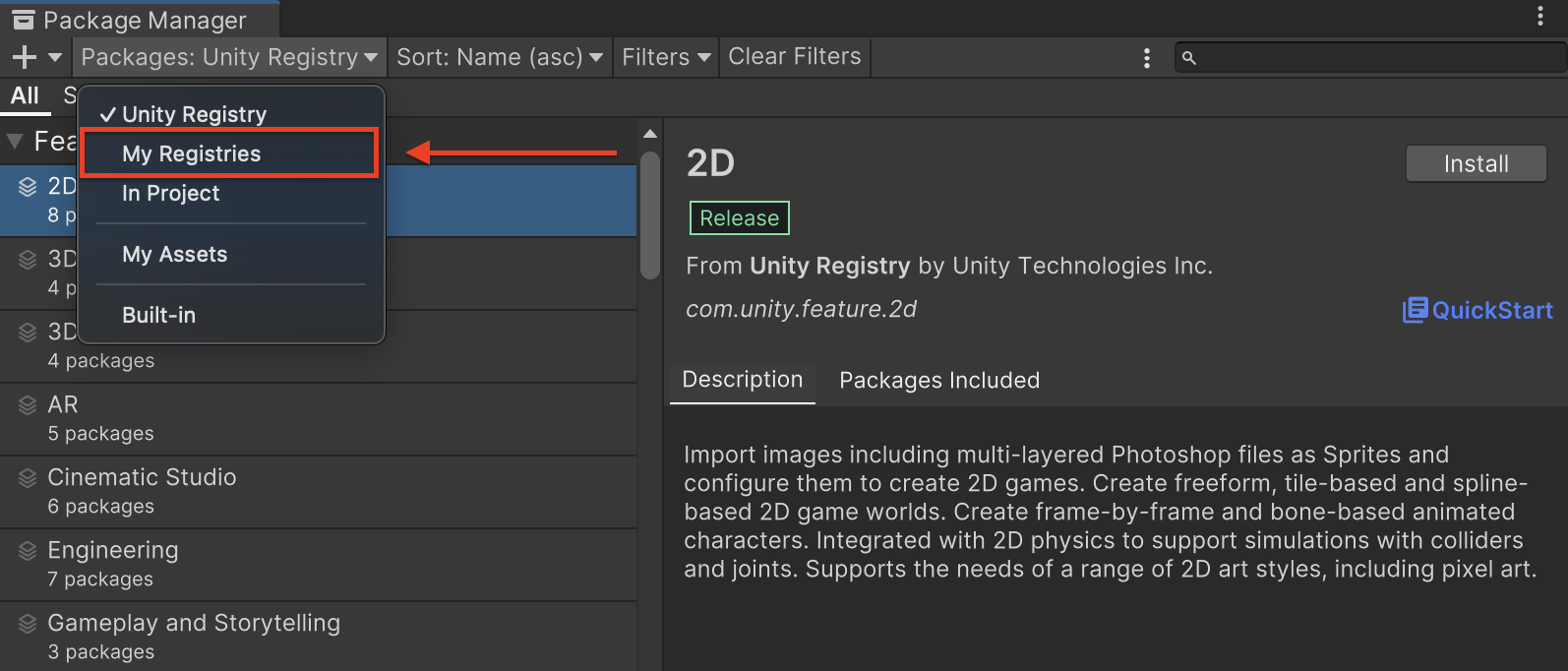
Google Mobile Ads IMobile Mediation पैकेज चुनें और Install पर क्लिक करें.
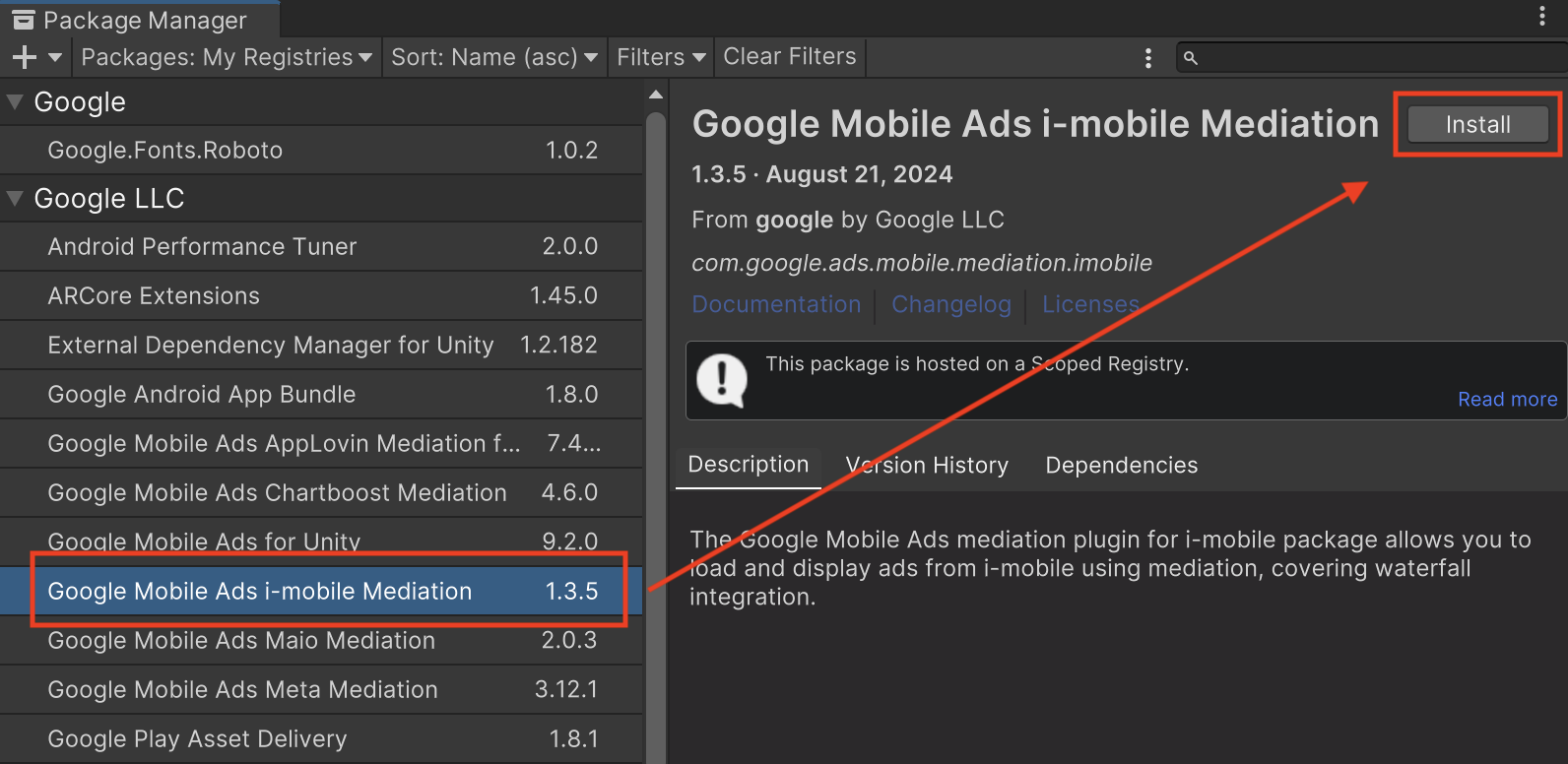
Unity पैकेज
i-mobile के लिए, Google Mobile Ads mediation प्लगिन का नया वर्शन डाउनलोड करें. इसके लिए, बदलाव की जानकारी में दिए गए डाउनलोड लिंक पर जाएं. इसके बाद, zip फ़ाइल से GoogleMobileAdsIMobileMediation.unitypackage निकालें.
अपने यूनिटी प्रोजेक्ट एडिटर में, ऐसेट > पैकेज इंपोर्ट करें >
कस्टम पैकेज चुनें. इसके बाद, डाउनलोड की गई GoogleMobileAdsIMobileMediation.unitypackage फ़ाइल ढूंढें. पक्का करें कि सभी फ़ाइलें चुनी गई हों. इसके बाद, इंपोर्ट करें पर क्लिक करें.
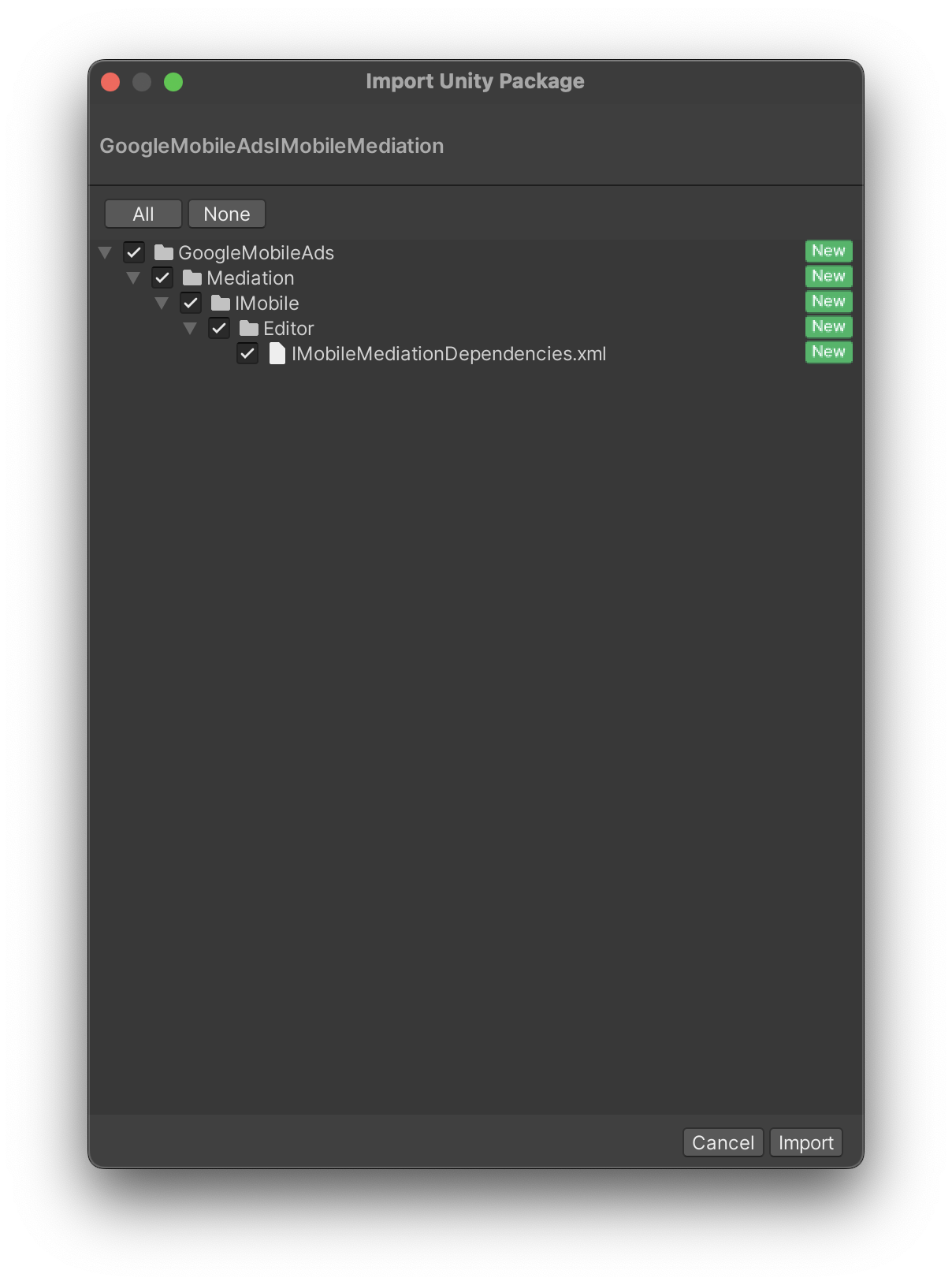
इसके बाद, ऐसेट > External Dependency Manager >
Android Resolver > Force Resolve चुनें. External Dependency Manager लाइब्रेरी, डिपेंडेंसी को शुरू से हल करेगी. साथ ही, एलान की गई डिपेंडेंसी को आपके Unity ऐप्लिकेशन की Assets/Plugins/Android डायरेक्ट्री में कॉपी करेगी.
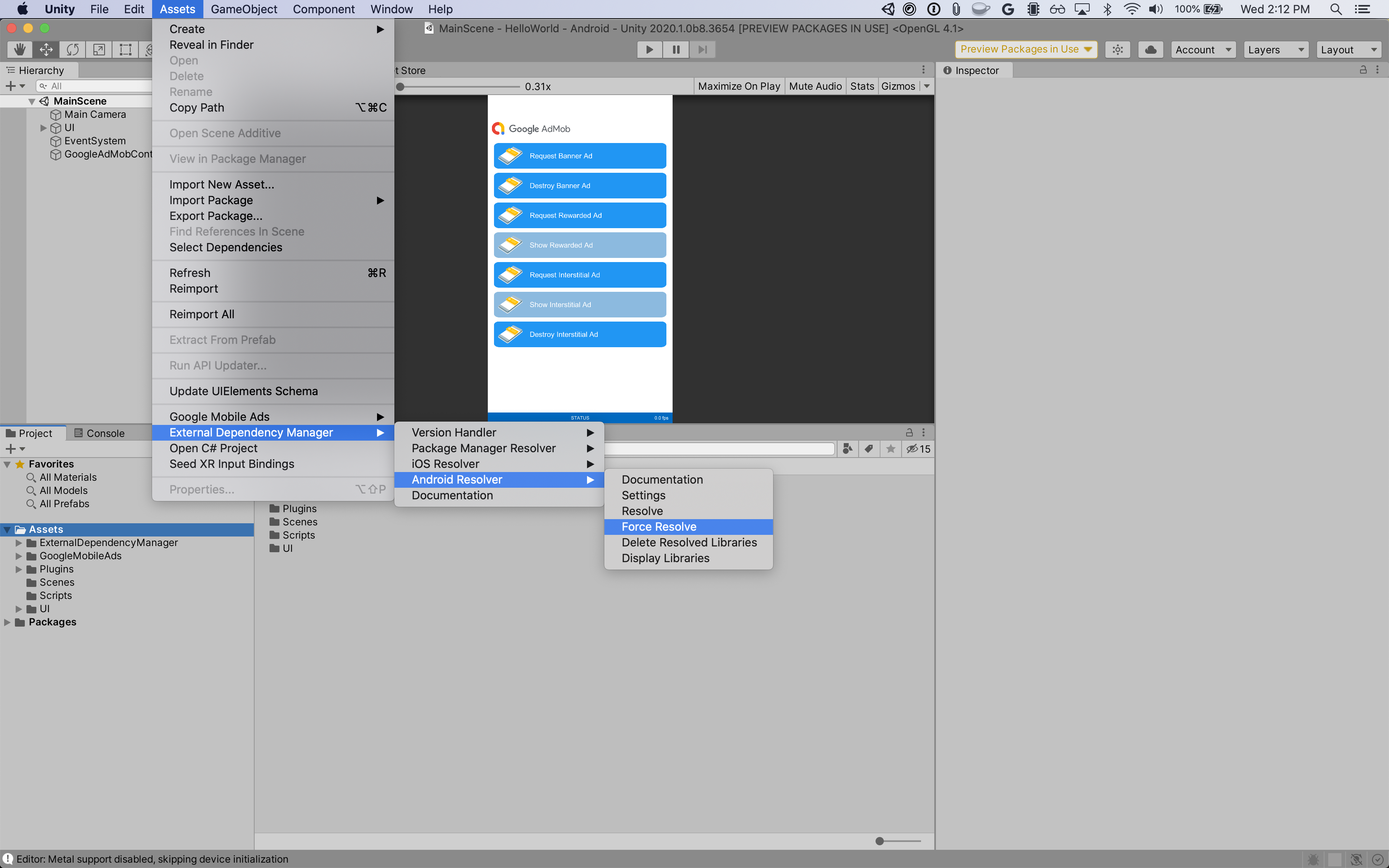
चौथा चरण: अतिरिक्त कोड की ज़रूरत है
Android
i-mobile इंटिग्रेशन के लिए, किसी अतिरिक्त कोड की ज़रूरत नहीं होती.
iOS
SKAdNetwork इंटिग्रेशन
अपने प्रोजेक्ट की Info.plist फ़ाइल में SKAdNetwork आइडेंटिफ़ायर जोड़ने के लिए, i-mobile के दस्तावेज़ पढ़ें.
पांचवां चरण: लागू किए गए बदलावों की जांच करना
टेस्ट विज्ञापनों को चालू करना
पक्का करें कि आपने AdMob के लिए, अपने टेस्ट डिवाइस को रजिस्टर किया हो. i-mobile, टेस्टिंग के लिए टेस्ट स्पॉट आईडी, मीडिया आईडी, और पब्लिशर आईडी उपलब्ध कराता है. इन्हें यहां देखा जा सकता है.
टेस्ट विज्ञापनों की पुष्टि करना
यह पुष्टि करने के लिए कि आपको i-mobile से टेस्ट विज्ञापन मिल रहे हैं, विज्ञापन जांचने वाले टूल में i-mobile (वॉटरफ़ॉल) विज्ञापन सोर्स का इस्तेमाल करके, विज्ञापन के किसी एक सोर्स को टेस्ट करना चालू करें.
गड़बड़ी के कोड
अगर अडैप्टर को i-mobile से कोई विज्ञापन नहीं मिलता है, तो पब्लिशर इन क्लास में जाकर, विज्ञापन के जवाब में हुई गड़बड़ी की वजह जान सकते हैं: ResponseInfo
Android
| फ़ॉर्मैट | क्लास का नाम |
|---|---|
| बैनर | com.google.ads.mediation.imobile.IMobileAdapter |
| इंटरस्टीशियल | com.google.ads.mediation.imobile.IMobileAdapter |
| नेटिव | com.google.ads.mediation.imobile.IMobileMediationAdapter |
iOS
| फ़ॉर्मैट | क्लास का नाम |
|---|---|
| बैनर | IMobileAdapter |
| इंटरस्टीशियल | IMobileAdapter |
| नेटिव | GADMediationAdapterIMobile |
विज्ञापन लोड न होने पर, i-mobile अडैप्टर से मिलने वाले कोड और उनसे जुड़े मैसेज यहां दिए गए हैं:
Android
| गड़बड़ी का कोड | कारण |
|---|---|
| 0-99 | i-mobile SDK टूल से गड़बड़ी का मैसेज मिला. ज़्यादा जानकारी के लिए, कोड देखें. |
| 101 | i-mobile को विज्ञापन लोड करने के लिए, Activity कॉन्टेक्स्ट की ज़रूरत होती है. |
| 102 | AdMob के यूज़र इंटरफ़ेस में कॉन्फ़िगर किए गए i-mobile सर्वर पैरामीटर मौजूद नहीं हैं या अमान्य हैं. |
| 103 | विज्ञापन के लिए अनुरोध किया गया साइज़, i-mobile के साथ काम करने वाले बैनर के साइज़ से मेल नहीं खाता. |
| 104 | i-mobile के नेटिव विज्ञापन लोड होने की स्थिति के बारे में जानकारी देने वाले कॉलबैक ने, नेटिव विज्ञापनों की खाली सूची दिखाई. |
iOS
| गड़बड़ी का कोड | कारण |
|---|---|
| 0-10 | i-mobile SDK टूल से गड़बड़ी का मैसेज मिला. ज़्यादा जानकारी के लिए कोड देखें. |
| 101 | AdMob के यूज़र इंटरफ़ेस में कॉन्फ़िगर किए गए i-mobile सर्वर पैरामीटर मौजूद नहीं हैं या अमान्य हैं. |
| 102 | विज्ञापन के लिए अनुरोध किया गया साइज़, i-mobile के साथ काम करने वाले बैनर के साइज़ से मेल नहीं खाता. |
| 103 | i-mobile, विज्ञापन नहीं दिखा सका. |
| 104 | i-mobile ने नेटिव विज्ञापन का खाली कलेक्शन दिखाया. |
| 105 | i-mobile, नेटिव विज्ञापन की ऐसेट डाउनलोड नहीं कर सका. |
| 106 | i-mobile, एक ही स्पॉट आईडी का इस्तेमाल करके एक से ज़्यादा इंटरस्टीशियल विज्ञापन के अनुरोध करने की सुविधा नहीं देता. |
i-mobile Unity Mediation Plugin के बदलावों का लॉग
वर्शन 1.3.8
- i-mobile Android adapter version 2.3.2.1 के साथ काम करता है.
- i-mobile iOS adapter version 2.3.4.3 के साथ काम करता है.
- इसे Google Mobile Ads Unity Plugin के वर्शन 10.6.0 के साथ बनाया और टेस्ट किया गया है.
वर्शन 1.3.7
- i-mobile Android adapter version 2.3.2.1 के साथ काम करता है.
- i-mobile iOS adapter version 2.3.4.2 के साथ काम करता है.
- इसे Google Mobile Ads Unity Plugin के वर्शन 10.0.0 के साथ बनाया और टेस्ट किया गया है.
वर्शन 1.3.6
- i-mobile Android adapter version 2.3.2.0 के साथ काम करता है.
- i-mobile iOS adapter version 2.3.4.1 के साथ काम करता है.
- इसे Google Mobile Ads Unity Plugin के वर्शन 9.3.0 के साथ बनाया और टेस्ट किया गया है.
वर्शन 1.3.5
- i-mobile Android adapter version 2.3.2.0 के साथ काम करता है.
- i-mobile iOS adapter version 2.3.4.0 के साथ काम करता है.
- इसे Google Mobile Ads Unity Plugin के वर्शन 9.1.0 के साथ बनाया और टेस्ट किया गया है.
वर्शन 1.3.4
- i-mobile Android adapter version 2.3.1.2 के साथ काम करता है.
- i-mobile iOS adapter version 2.3.4.0 के साथ काम करता है.
- इसे Google Mobile Ads Unity Plugin के वर्शन 9.0.0 के साथ बनाया और टेस्ट किया गया है.
वर्शन 1.3.3
- i-mobile Android अडैप्टर वर्शन 2.3.1.1 के साथ काम करता है.
- i-mobile iOS adapter version 2.3.3.0 के साथ काम करता है.
- इसे Google Mobile Ads Unity Plugin के वर्शन 9.0.0 के साथ बनाया और टेस्ट किया गया है.
वर्शन 1.3.2
- अडैप्टर के कॉन्टेंट को
GoogleMobileAds/Mediation/IMobile/में ले जाया गया. - i-mobile Android अडैप्टर वर्शन 2.3.1.1 के साथ काम करता है.
- i-mobile iOS adapter version 2.3.2.0 के साथ काम करता है.
- इसे Google Mobile Ads Unity Plugin के वर्शन 8.1.0 के साथ बनाया और टेस्ट किया गया है.
वर्शन 1.3.1
- i-mobile Android adapter version 2.3.0.0 के साथ काम करता है.
- i-mobile iOS adapter version 2.3.0.1 के साथ काम करता है.
- इसे Google Mobile Ads Unity Plugin के वर्शन 7.4.1 के साथ बनाया और टेस्ट किया गया है.
वर्शन 1.3.0
- i-mobile Android adapter version 2.3.0.0 के साथ काम करता है.
- i-mobile iOS adapter version 2.3.0.0 के साथ काम करता है.
- इसे Google Mobile Ads Unity Plugin के वर्शन 7.3.1 के साथ बनाया और टेस्ट किया गया है.
वर्शन 1.2.2
- i-mobile Android अडैप्टर 2.0.23.1 के साथ काम करता है.
- i-mobile iOS adapter version 2.2.0.1 के साथ काम करता है.
- इसे Google Mobile Ads Unity Plugin के वर्शन 7.0.2 के साथ बनाया और टेस्ट किया गया है.
वर्शन 1.2.1
- i-mobile Android adapter version 2.0.23.0 के साथ काम करता है.
- i-mobile iOS adapter version 2.2.0.1 के साथ काम करता है.
- इसे Google Mobile Ads Unity Plugin के वर्शन 7.0.0 के साथ बनाया और टेस्ट किया गया है.
वर्शन 1.2.0
- i-mobile Android adapter version 2.0.23.0 के साथ काम करता है.
- i-mobile iOS adapter version 2.2.0.0 के साथ काम करता है.
वर्शन 1.1.0
- i-mobile Android adapter version 2.0.22.2 के साथ काम करता है.
- i-mobile iOS adapter version 2.1.0.1 के साथ काम करता है.
वर्शन 1.0.2
- i-mobile Android अडैप्टर के 2.0.22.0 वर्शन के साथ काम करता है.
- i-mobile iOS adapter version 2.0.32.0 के साथ काम करता है.
वर्शन 1.0.1
- i-mobile Android अडैप्टर के 2.0.21.0 वर्शन के साथ काम करता है.
- i-mobile iOS adapter version 2.0.31.0 के साथ काम करता है.
वर्शन 1.0.0
- पहली रिलीज़!
- i-mobile Android adapter version 2.0.20.1 के साथ काम करता है.
- i-mobile iOS adapter version 2.0.29.0 के साथ काम करता है.

