Este guia mostra como usar o plug-in dos anúncios para dispositivos móveis do Google para Unity para carregar e exibir anúncios da i-mobile usando a mediação, incluindo integrações em hierarquia. Ele explica como adicionar a i-mobile à configuração de mediação de um bloco de anúncios e como integrar o SDK e o adaptador da i-mobile a um app Unity.
A interface do painel da i-mobile usa texto em japonês para rótulos, botões e descrições. As capturas de tela neste guia não foram traduzidas. No entanto, nas descrições e instruções deste guia, os rótulos e botões são traduzidos com os equivalentes em inglês entre parênteses.
Integrações e formatos de anúncio aceitos
O adaptador de mediação da AdMob para i-mobile tem os seguintes recursos:
| Integração | |
|---|---|
| Lances | |
| Cascata | |
| Formatos | |
| Banner | |
| Intersticial | |
| Premiado | |
Requisitos
- Plug-in dos anúncios para dispositivos móveis do Google para Unity mais recente
- Unity 5.6 ou mais recente
- Para implantar no Android
- nível da API Android 23 ou superior
- Para implantar no iOS
- Destino de implantação do iOS 12.0 ou mais recente.
- Um projeto Unity funcional configurado com o plug-in dos anúncios para dispositivos móveis do Google para Unity. Consulte Começar para mais detalhes.
- Leia todo o guia para iniciantes da mediação.
Etapa 1: definir as configurações na interface da i-mobile
Inscreva-se ou faça login na sua conta da i-mobile.
Clique na guia サイト/アプリ管理 (Gerenciamento de site/aplicativo) e no botão da plataforma do seu app para adicioná-lo ao painel da i-mobile.
Android

iOS

Preencha o formulário e clique no botão 新規登録 (Inscrever-se).
Android
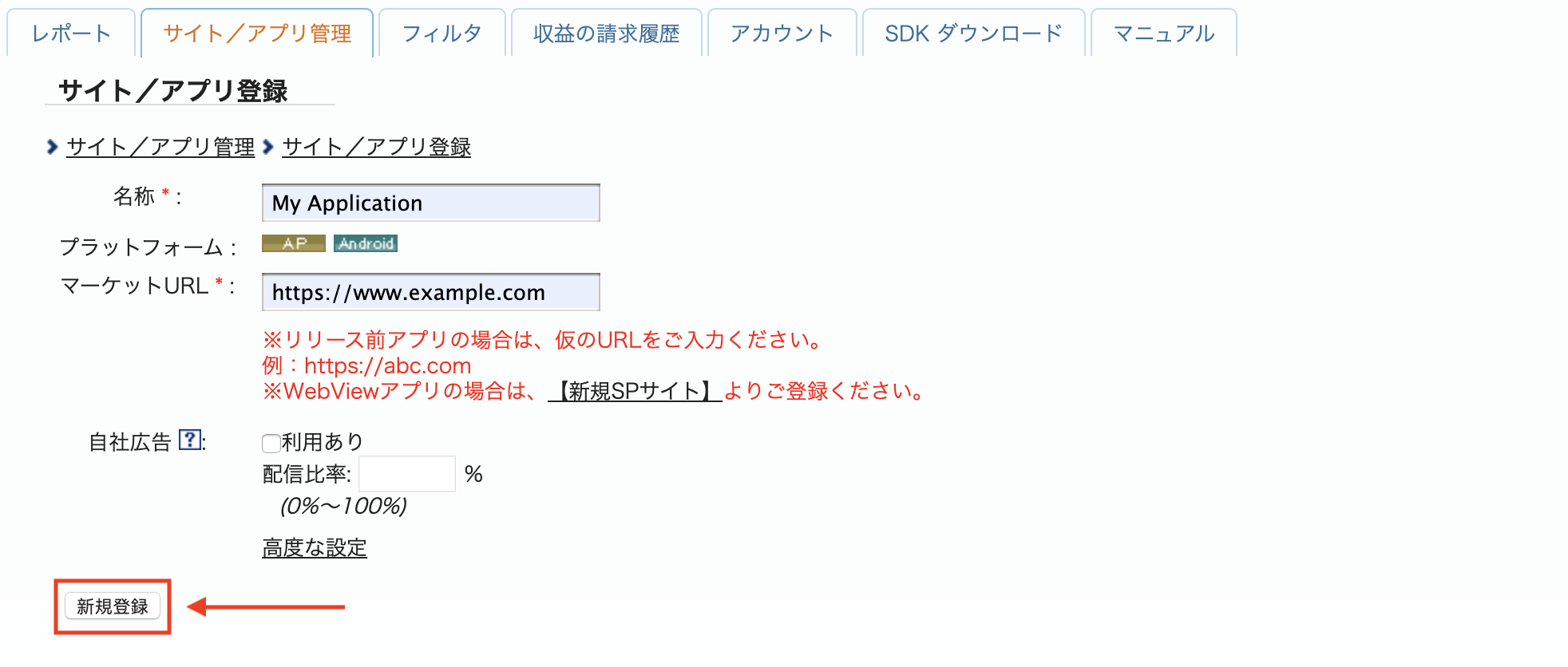
iOS
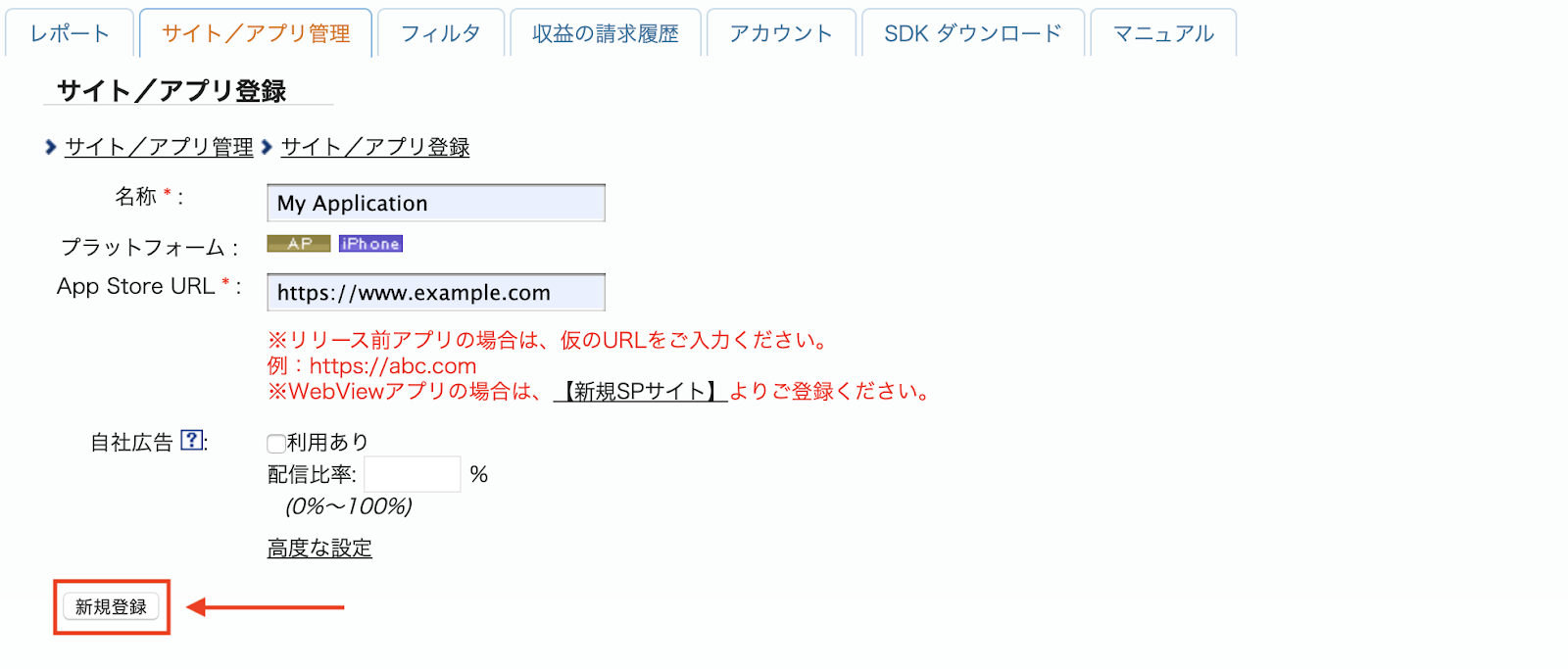
Para criar um novo espaço publicitário, selecione seu app na guia サイト/アプリ管理 (Gerenciamento de site/aplicativo).
Android
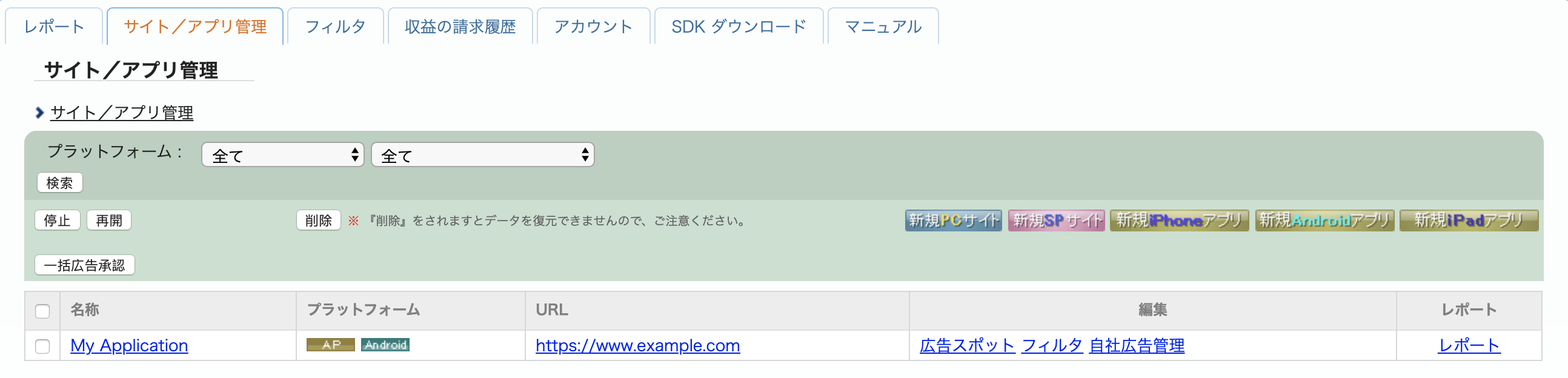
iOS
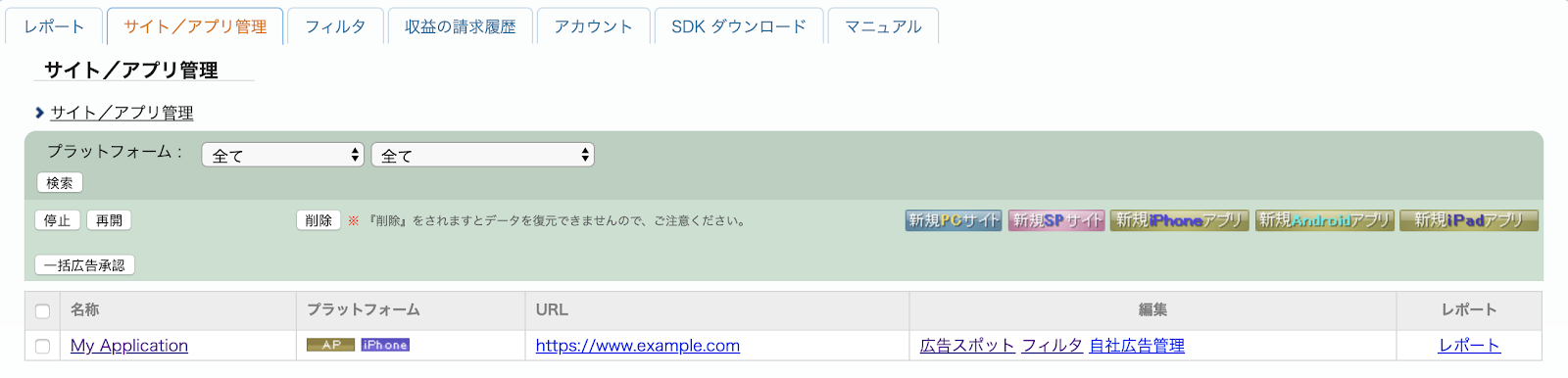
Navegue até a guia 広告スポット管理 (Gerenciamento de espaços para anúncios) e clique no botão 新規広告スポット (Novo espaço para anúncio).
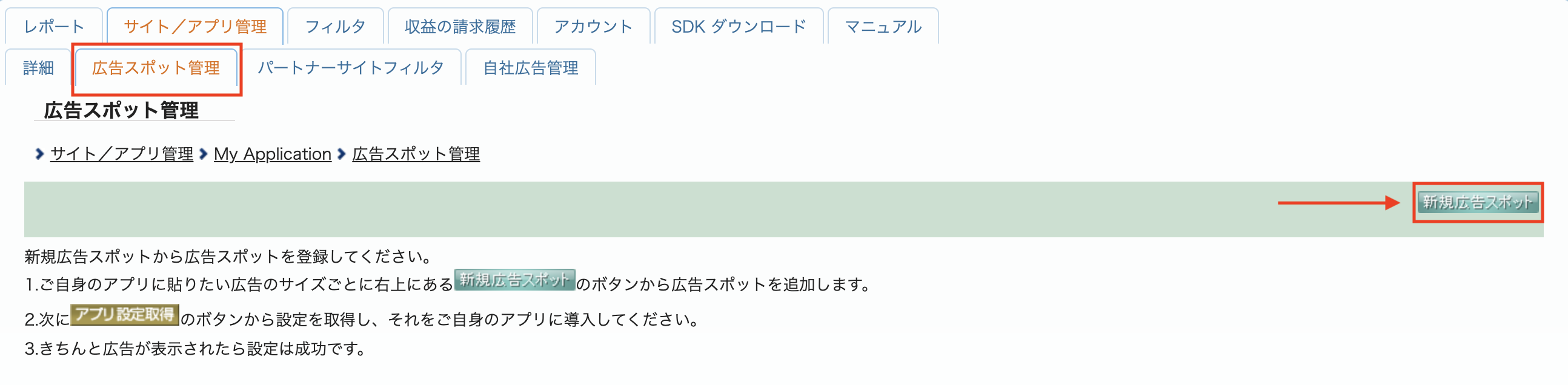
Em seguida, preencha o formulário com o 広告スポット名 (nome do espaço para anúncio), 広告スポットサイズ (tamanho do espaço para anúncio) e outros detalhes. Em seguida, clique no botão 新規登録 (Sign up).
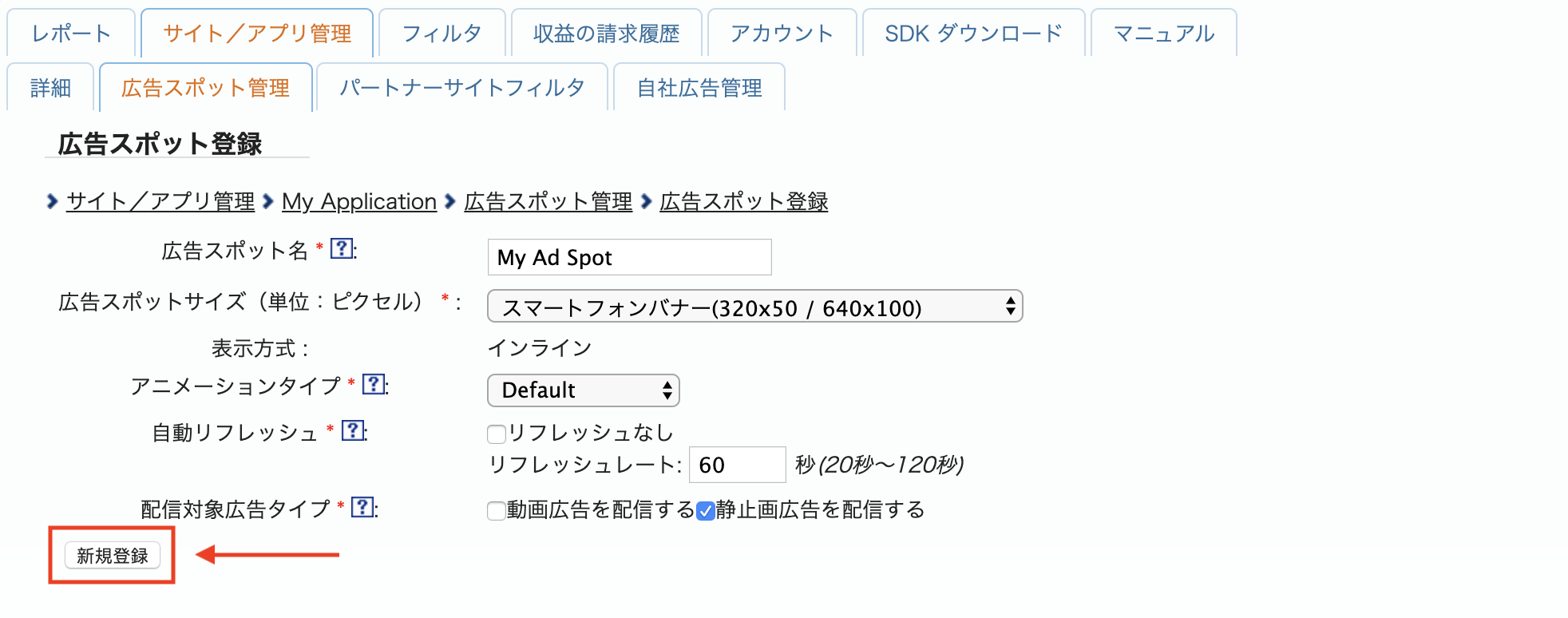
Seu novo espaço para anúncio está pronto. Para conferir os detalhes da integração, clique no botão アプリ設定取得 (Get App settings).
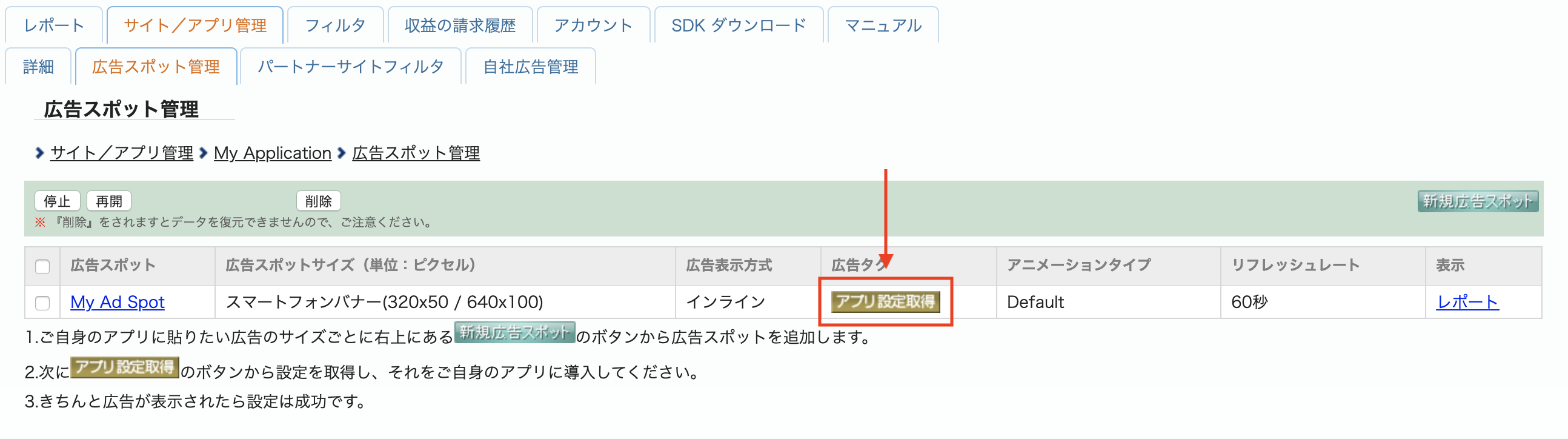
Anote o パブリッシャーID (ID do editor), o メディアID (ID da mídia) e o スポットID (ID do spot). Você vai precisar desses parâmetros mais tarde ao configurar a i-mobile para mediação na interface da AdMob.
Android
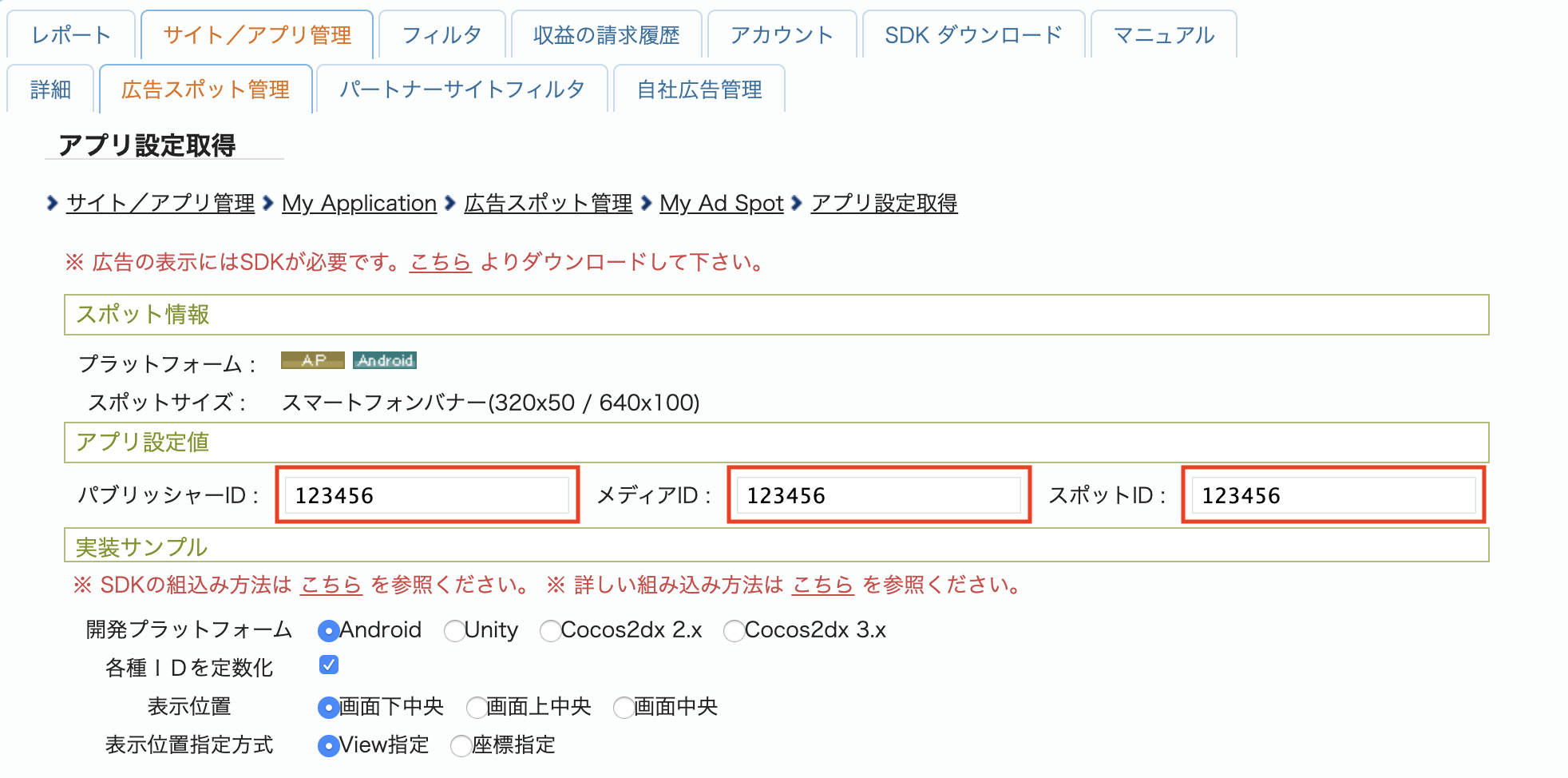
iOS
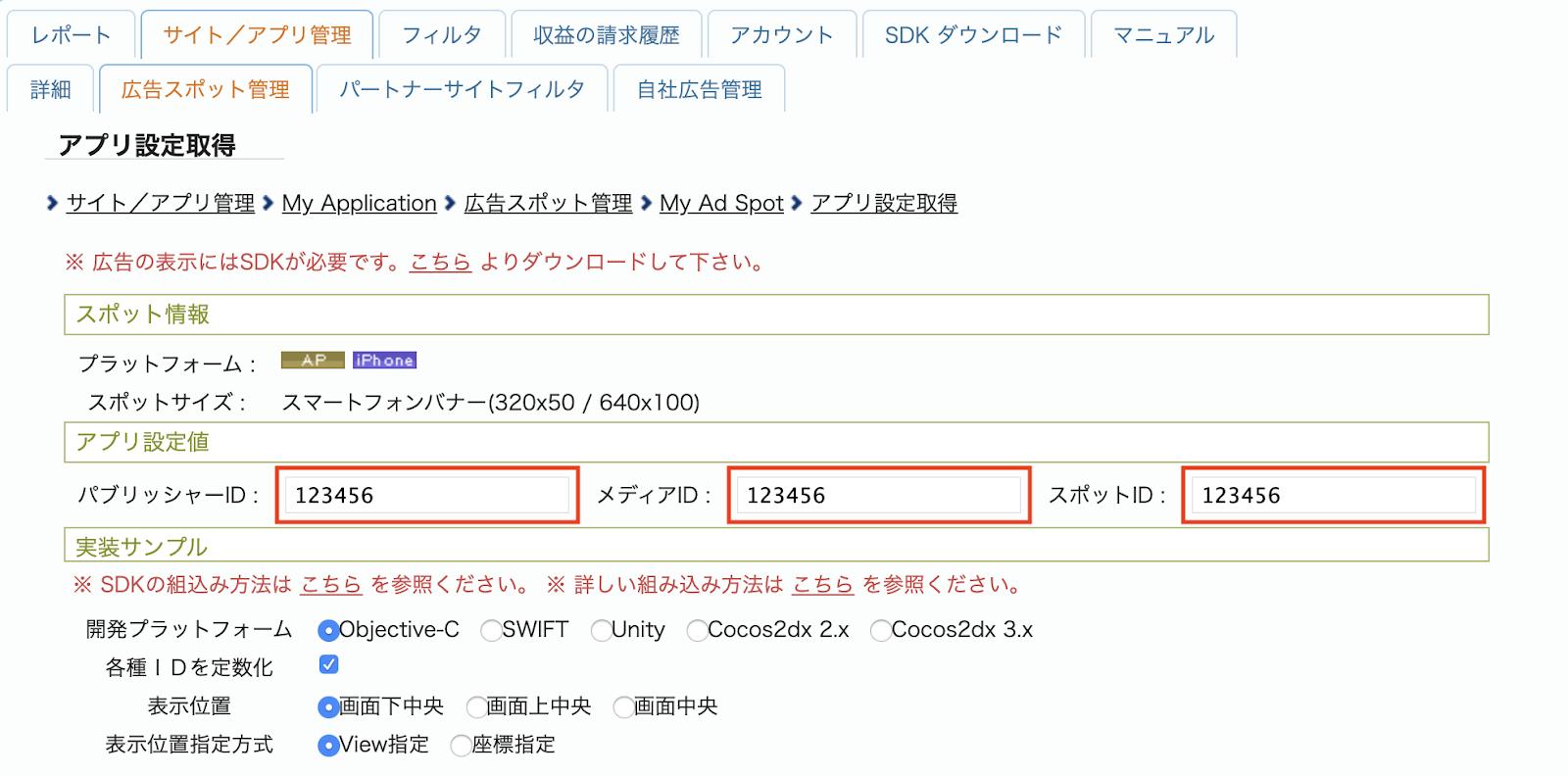
Atualizar o app-ads.txt
Vendedores autorizados do inventário de anúncios de apps (app-ads.txt) é uma iniciativa do IAB Tech Lab que ajuda a garantir que o inventário de anúncios do seu aplicativo seja vendido apenas por canais autorizados. Para evitar uma perda significativa na receita de publicidade, implemente um arquivo app-ads.txt.
Se ainda não fez isso, configure um arquivo app-ads.txt para seu app.
Para implementar o app-ads.txt no i-mobile, consulte as
Perguntas frequentes.
Etapa 2: configurar a demanda da i-mobile na interface da AdMob
Definir as configurações de mediação do bloco de anúncios
Android
Para instruções, consulte a etapa 2 no guia para Android.
iOS
Para instruções, consulte a etapa 2 no guia para iOS.
Etapa 3: importar o SDK e o adaptador da i-mobile
OpenUPM-CLI
Se você tiver a OpenUPM-CLI instalada, poderá instalar o plug-in de mediação do i-mobile dos anúncios para dispositivos móveis do Google no Unity executando o seguinte comando no diretório raiz do projeto:
openupm add com.google.ads.mobile.mediation.imobileOpenUPM
No editor do projeto do Unity, selecione Edit > Project Settings > Package Manager para abrir as Configurações do gerenciador de pacotes do Unity.
Na guia Registros com escopo, adicione o OpenUPM como um registro com escopo com os seguintes detalhes:
- Nome:
OpenUPM - URL:
https://package.openupm.com - Escopos:
com.google
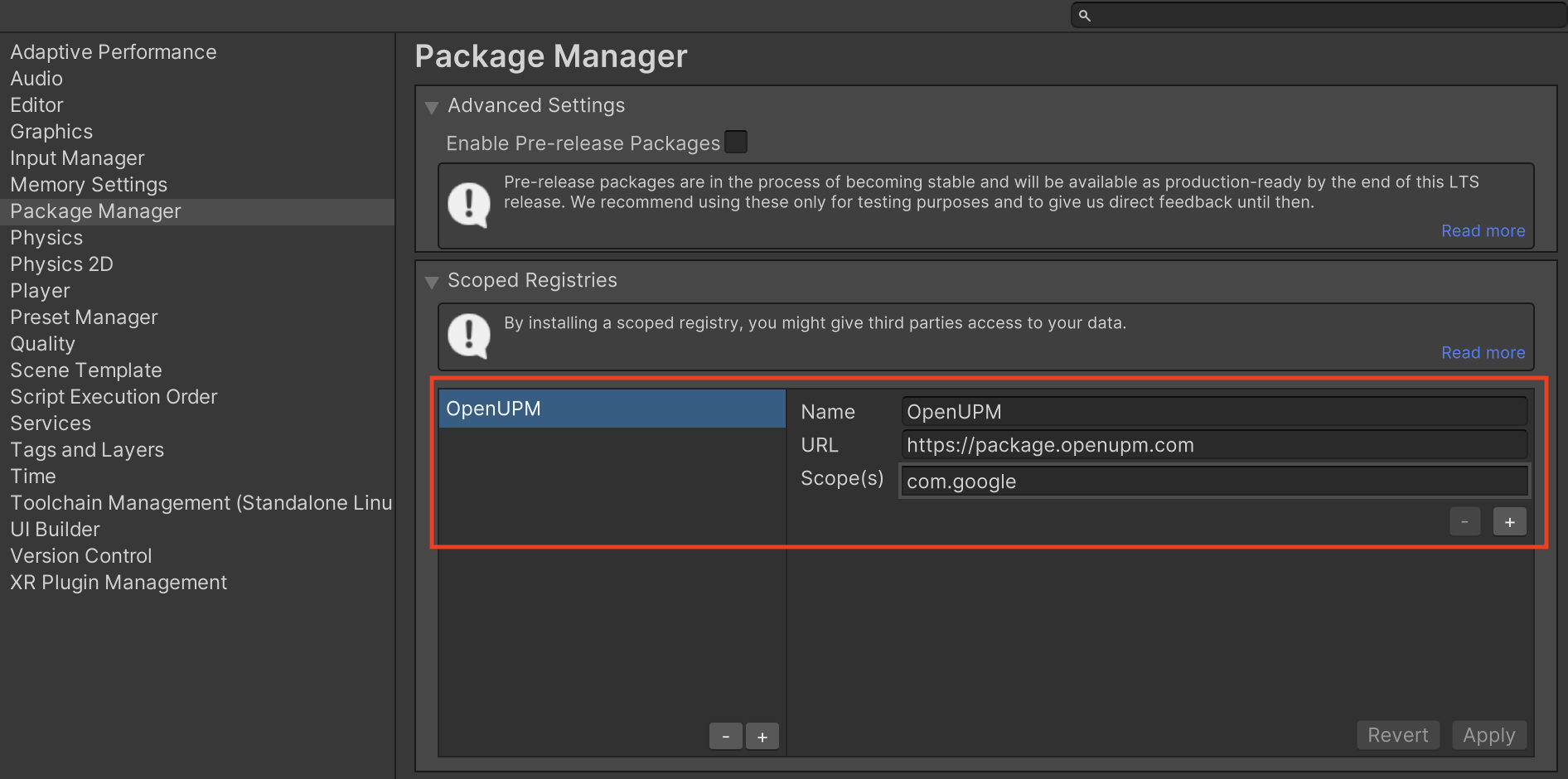
Em seguida, acesse Window > Package Manager para abrir o Unity Package Manager e selecione My Registries no menu suspenso.
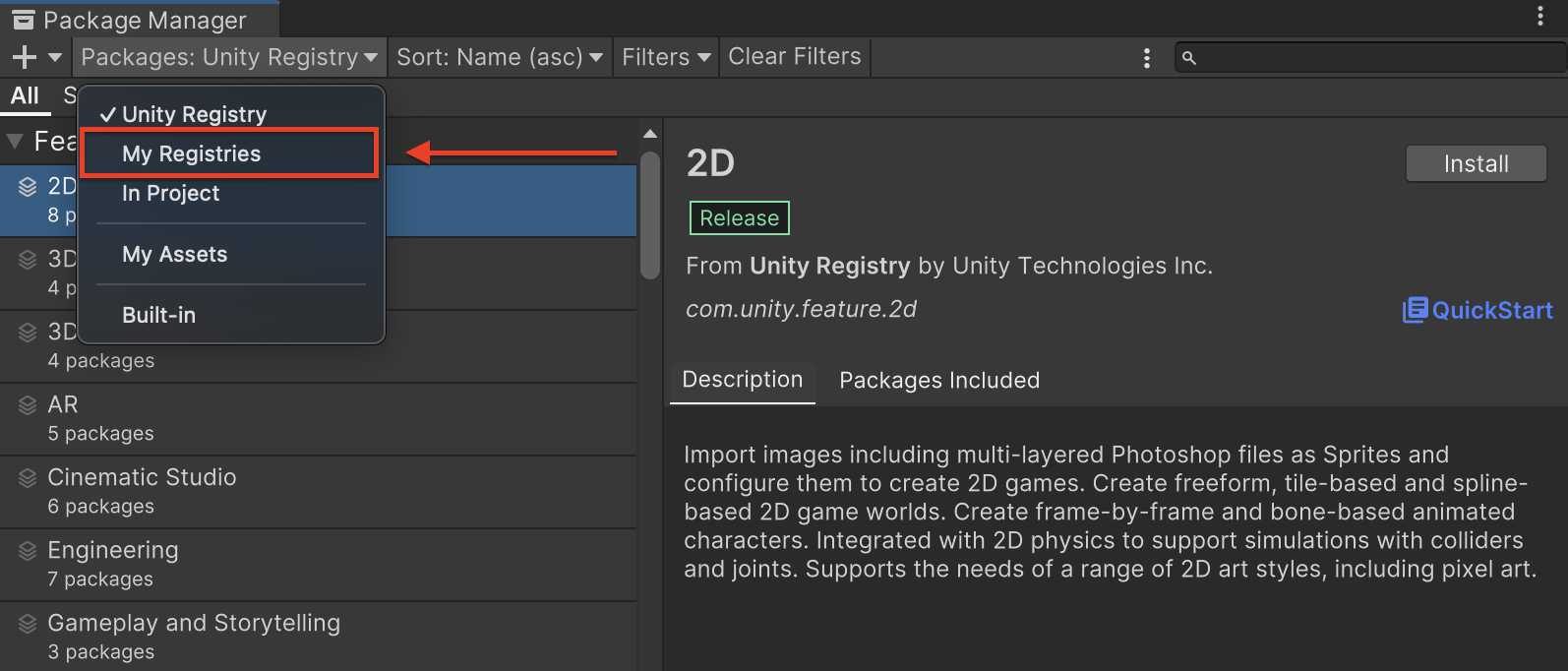
Selecione o pacote Google Mobile Ads IMobile Mediation e clique em Install.
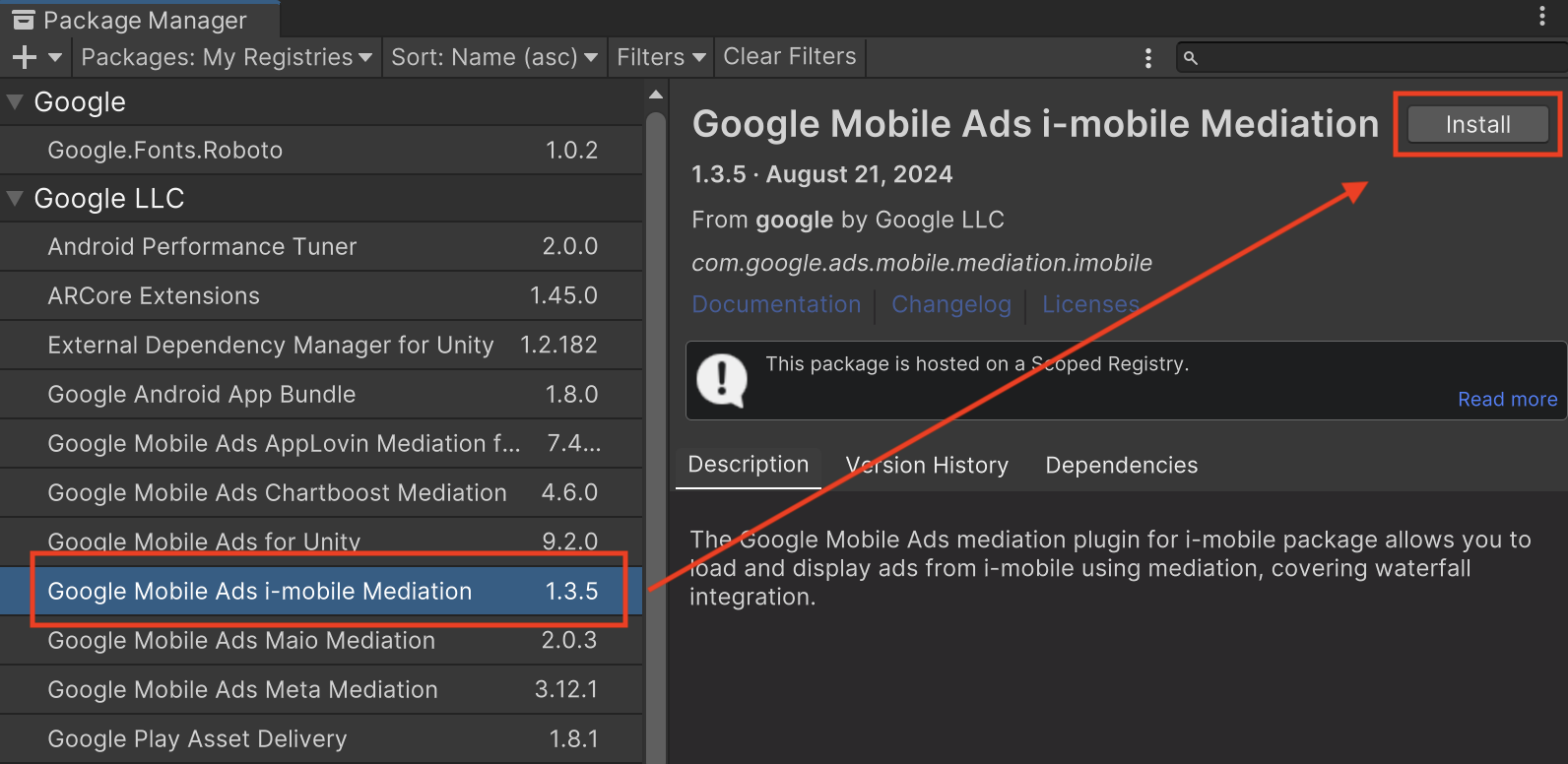
Pacote do Unity
Faça o download da versão mais recente do plug-in de mediação dos anúncios para dispositivos móveis do Google para
i-mobile no link de download do
Registro de alterações
e extraia o
GoogleMobileAdsIMobileMediation.unitypackage do arquivo
ZIP.
No editor do projeto do Unity, selecione Assets > Import Package >
Custom Package e encontre o
arquivo
GoogleMobileAdsIMobileMediation.unitypackage
que você baixou. Verifique se todos os arquivos estão selecionados e clique em Importar.
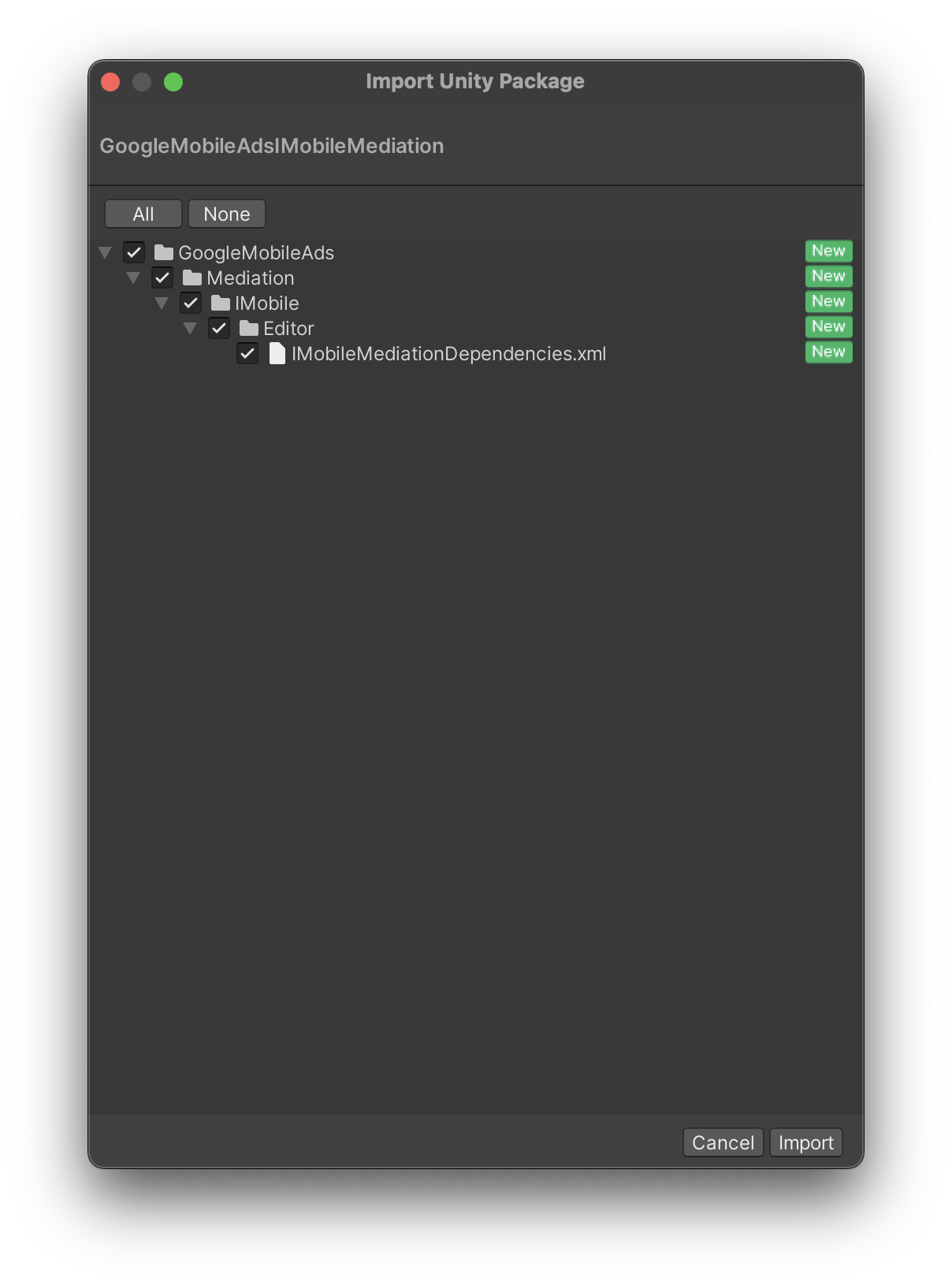
Em seguida, selecione Recursos > Gerenciador de dependências externas >
Resolvedor do Android > Resolução forçada. A biblioteca do External Dependency Manager
vai realizar a resolução de dependências do zero e copiar as
dependências declaradas no diretório Assets/Plugins/Android do seu
app Unity.
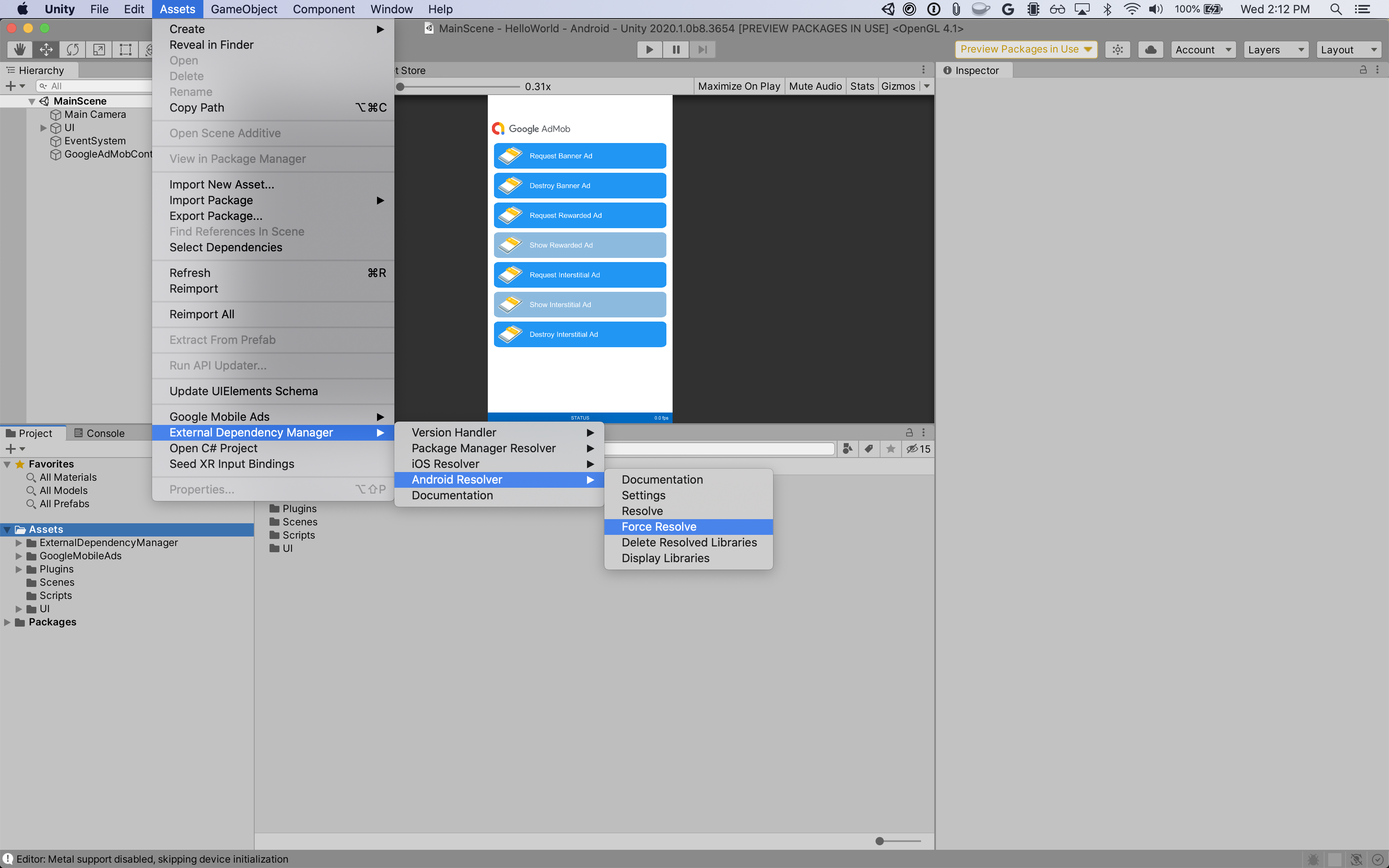
Etapa 4: código extra necessário
Android
Nenhum código adicional é necessário para a integração do i-mobile.
iOS
Integração da SKAdNetwork
Siga a documentação do i-mobile
para adicionar os identificadores da SKAdNetwork ao arquivo Info.plist do projeto.
Etapa 5: testar a implementação
Ativar anúncios de teste
Registre seu dispositivo de teste na AdMob. A i-mobile fornece ID do spot, ID da mídia e ID do editor de teste. Encontre esses IDs aqui.
Verificar anúncios de teste
Para verificar se você está recebendo anúncios de teste da i-mobile, ative o teste de uma única origem de anúncios no Ad Inspector usando as origens de anúncios i-mobile (hierarquia).
Códigos de erro
Se o adaptador não receber um anúncio da i-mobile, os editores poderão verificar o
erro na resposta do anúncio usando ResponseInfo
nas seguintes classes:
Android
| Formato | Nome da classe |
|---|---|
| Banner | com.google.ads.mediation.imobile.IMobileAdapter |
| Intersticial | com.google.ads.mediation.imobile.IMobileAdapter |
| Nativo | com.google.ads.mediation.imobile.IMobileMediationAdapter |
iOS
| Formato | Nome da classe |
|---|---|
| Banner | IMobileAdapter |
| Intersticial | IMobileAdapter |
| Nativo | GADMediationAdapterIMobile |
Confira os códigos e as mensagens correspondentes gerados pelo adaptador da i-mobile quando um anúncio não é carregado:
Android
| Código do erro | Motivo |
|---|---|
| 0-99 | O SDK da i-mobile retornou um erro. Consulte o código para mais detalhes. |
| 101 | O i-mobile exige um contexto Activity para carregar anúncios. |
| 102 | Os parâmetros do servidor i-mobile configurados na interface da AdMob estão ausentes ou são inválidos. |
| 103 | O tamanho de anúncio solicitado não corresponde a um tamanho de banner compatível com a i-mobile. |
| 104 | O callback de sucesso de carregamento de anúncios nativos da i-mobile retornou uma lista vazia de anúncios nativos. |
iOS
| Código do erro | Motivo |
|---|---|
| 0-10 | O SDK da i-mobile retornou um erro. Consulte o código para mais detalhes. |
| 101 | Os parâmetros do servidor i-mobile configurados na interface da AdMob estão ausentes ou são inválidos. |
| 102 | O tamanho de anúncio solicitado não corresponde a um tamanho de banner compatível com a i-mobile. |
| 103 | O i-mobile não conseguiu apresentar um anúncio. |
| 104 | A i-mobile retornou uma matriz de anúncios nativos vazia. |
| 105 | O i-mobile não conseguiu baixar os recursos de anúncios nativos. |
| 106 | A i-mobile não permite solicitar vários anúncios intersticiais usando o mesmo ID do spot. |
Registro de mudanças do plug-in de mediação do Unity (i-mobile)
Versão 1.3.8
- Compatível com a versão 2.3.2.1 do adaptador Android da i-mobile.
- Compatível com a versão 2.3.4.3 do adaptador i-mobile para iOS.
- Criado e testado com a versão 10.6.0 do plug-in dos anúncios para dispositivos móveis do Google para Unity.
Versão 1.3.7
- Compatível com a versão 2.3.2.1 do adaptador Android da i-mobile.
- Compatível com a versão 2.3.4.2 do adaptador i-mobile para iOS.
- Criado e testado com a versão 10.0.0 do plug-in de anúncios para dispositivos móveis do Google para Unity.
Versão 1.3.6
- Compatibilidade com a versão 2.3.2.0 do adaptador do Android i-mobile.
- Compatibilidade com a versão 2.3.4.1 do adaptador i-mobile para iOS.
- Criado e testado com a versão 9.3.0 do plug-in de anúncios para dispositivos móveis do Google para Unity.
Versão 1.3.5
- Compatibilidade com a versão 2.3.2.0 do adaptador do Android i-mobile.
- Compatível com a versão 2.3.4.0 do adaptador i-mobile para iOS.
- Criado e testado com a versão 9.1.0 do plug-in dos anúncios para dispositivos móveis do Google para Unity.
Versão 1.3.4
- Compatível com a versão 2.3.1.2 do adaptador Android da i-mobile.
- Compatível com a versão 2.3.4.0 do adaptador i-mobile para iOS.
- Criado e testado com a versão 9.0.0 do plug-in de anúncios para dispositivos móveis do Google para Unity.
Versão 1.3.3
- Compatível com a versão 2.3.1.1 do adaptador Android da i-mobile.
- Compatível com a versão 2.3.3.0 do adaptador i-mobile para iOS.
- Criado e testado com a versão 9.0.0 do plug-in de anúncios para dispositivos móveis do Google para Unity.
Versão 1.3.2
- Conteúdo do adaptador movido para
GoogleMobileAds/Mediation/IMobile/. - Compatível com a versão 2.3.1.1 do adaptador Android da i-mobile.
- Compatível com a versão 2.3.2.0 do adaptador i-mobile para iOS.
- Criado e testado com a versão 8.1.0 do plug-in dos anúncios para dispositivos móveis do Google para Unity.
Versão 1.3.1
- Compatível com a versão 2.3.0.0 do adaptador Android i-mobile.
- Compatível com a versão 2.3.0.1 do adaptador i-mobile para iOS.
- Criado e testado com o plug-in dos anúncios para dispositivos móveis do Google para Unity versão 7.4.1.
Versão 1.3.0
- Compatível com a versão 2.3.0.0 do adaptador Android i-mobile.
- Compatível com a versão 2.3.0.0 do adaptador i-mobile para iOS.
- Criado e testado com o Plug-in de Anúncios para Dispositivos Móveis do Google para Unity versão 7.3.1.
Versão 1.2.2
- Compatível com a versão 2.0.23.1 do adaptador Android i-mobile.
- Compatível com a versão 2.2.0.1 do adaptador i-mobile para iOS.
- Criado e testado com a versão 7.0.2 do plug-in de anúncios para dispositivos móveis do Google para Unity.
Versão 1.2.1
- Suporte à versão 2.0.23.0 do adaptador i-mobile para Android.
- Compatível com a versão 2.2.0.1 do adaptador i-mobile para iOS.
- Criado e testado com a versão 7.0.0 do plug-in de anúncios para dispositivos móveis do Google para Unity.
Versão 1.2.0
- Suporte à versão 2.0.23.0 do adaptador i-mobile para Android.
- Compatível com a versão 2.2.0.0 do adaptador i-mobile para iOS.
Versão 1.1.0
- Compatível com a versão 2.0.22.2 do adaptador i-mobile para Android.
- Compatível com a versão 2.1.0.1 do adaptador i-mobile para iOS.
Versão 1.0.2
- Compatibilidade com a versão 2.0.22.0 do adaptador i-mobile para Android.
- Compatível com a versão 2.0.32.0 do adaptador i-mobile para iOS.
Versão 1.0.1
- Compatível com a versão 2.0.21.0 do adaptador Android da i-mobile.
- Compatível com a versão 2.0.31.0 do adaptador i-mobile para iOS.
Versão 1.0.0
- Primeira versão!
- Compatível com a versão 2.0.20.1 do adaptador Android da i-mobile.
- Compatível com a versão 2.0.29.0 do adaptador i-mobile para iOS.

