В этом руководстве показано, как использовать плагин Google Mobile Ads Unity для загрузки и отображения рекламы из AppLovin с помощью медиации , охватывая как интеграцию с назначением ставок, так и интеграцию с каскадной моделью размещения рекламы. В нем рассказывается, как добавить AppLovin в конфигурацию медиации рекламного блока, а также как интегрировать SDK и адаптер AppLovin в приложение Unity.
Поддерживаемые интеграции и форматы рекламы
Адаптер AdMob для посредничества в AppLovin обладает следующими возможностями:
| Интеграция | |
|---|---|
| Торги | |
| Водопад | |
| Форматы | |
| Баннер | 1 |
| Интерстициальный | |
| Награжден | |
Waterfall поддерживает только баннеры размером 320x50 и 728x90. Система назначения ставок не поддерживает баннерную рекламу.
Требования
- Новейший плагин Google Mobile Ads для Unity
- Unity 5.6 или выше
- [Для участия в торгах]: Чтобы интегрировать все поддерживаемые форматы объявлений в процесс торгов, используйте плагин медиации Google Mobile Ads для AppLovin версии 4.2.0 или выше ( рекомендуется последняя версия ).
- Для развертывания на Android
- Android API уровня 23 или выше
- Для развертывания на iOS
- Целевая версия iOS для развертывания — 12.0 или выше.
- Рабочий проект Unity, настроенный с использованием плагина Google Mobile Ads Unity. Подробности см. в разделе «Начало работы» .
- Заполните руководство по началу медиации.
Шаг 1: Настройка параметров в пользовательском интерфейсе AppLovin.
Зарегистрируйтесь или войдите в свою учетную запись AppLovin.
Для настройки рекламного блока AdMob вам понадобятся ключ SDK AppLovin и ключ отчета . Чтобы найти их, перейдите в пользовательский интерфейс AppLovin > Аккаунт > Ключи, где вы увидите оба значения.
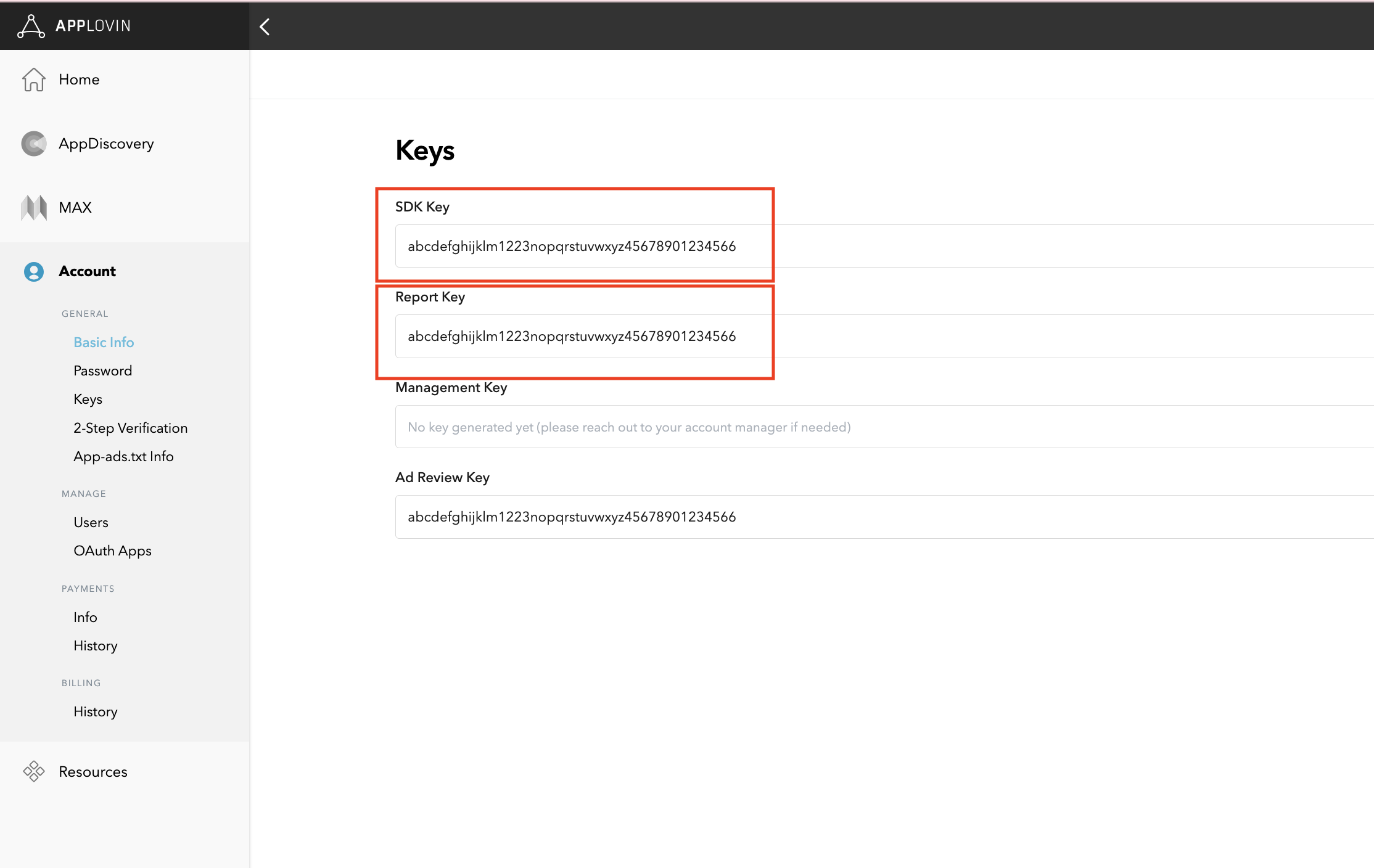
Если вы планируете интегрировать только систему торгов, вы можете перейти к настройке параметров медиации .
Выберите приложение для медиации.
Торги
Этот шаг не требуется для интеграции с системами торгов.
Водопад
В пользовательском интерфейсе AppLovin выберите «Приложения» в разделе «Монетизация» , чтобы перейти к зарегистрированным приложениям. Выберите из списка доступных приложений приложение, которое вы хотите использовать для посредничества.
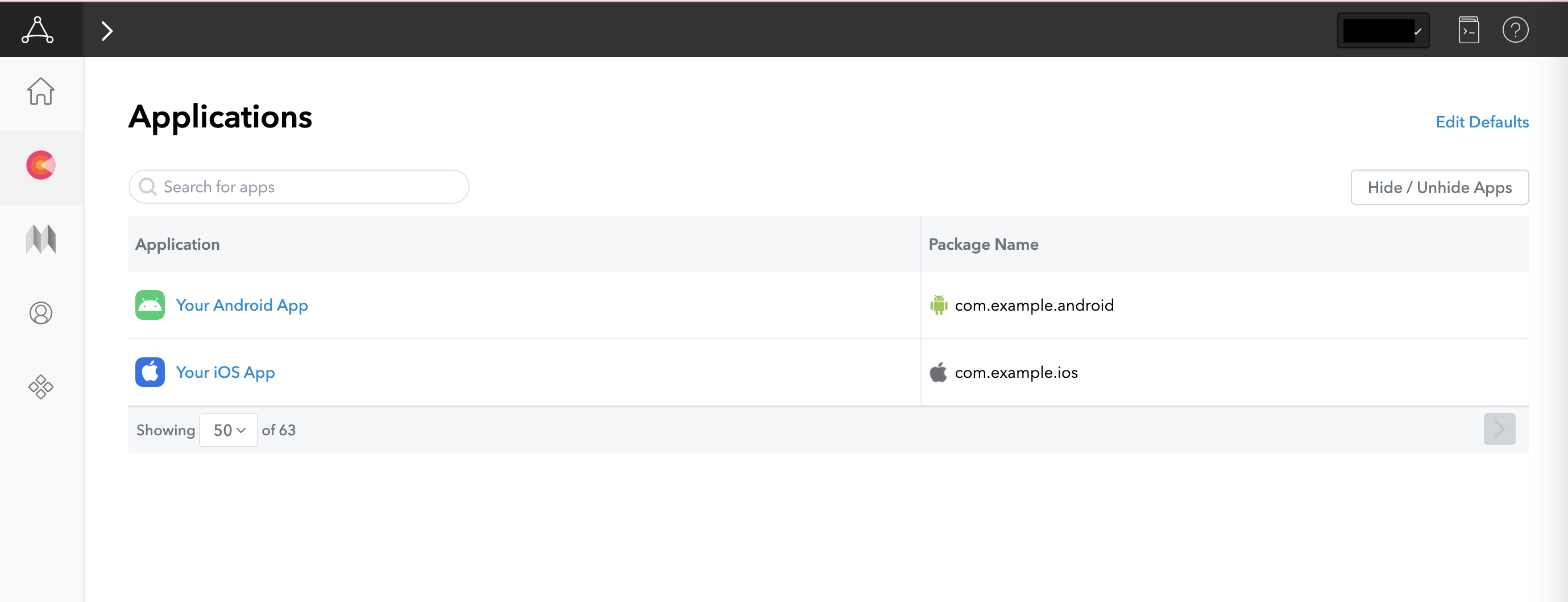
Создать зону
Торги
Этот шаг не требуется для интеграции с системами торгов.
Водопад
В пользовательском интерфейсе AppLovin выберите «Зоны» в разделе «Монетизация» , чтобы получить доступ к зарегистрированным идентификаторам зон. Если вы уже создали необходимые зоны для своего приложения, перейдите к шагу 2. Чтобы создать новый идентификатор зоны, нажмите «Создать зону» .
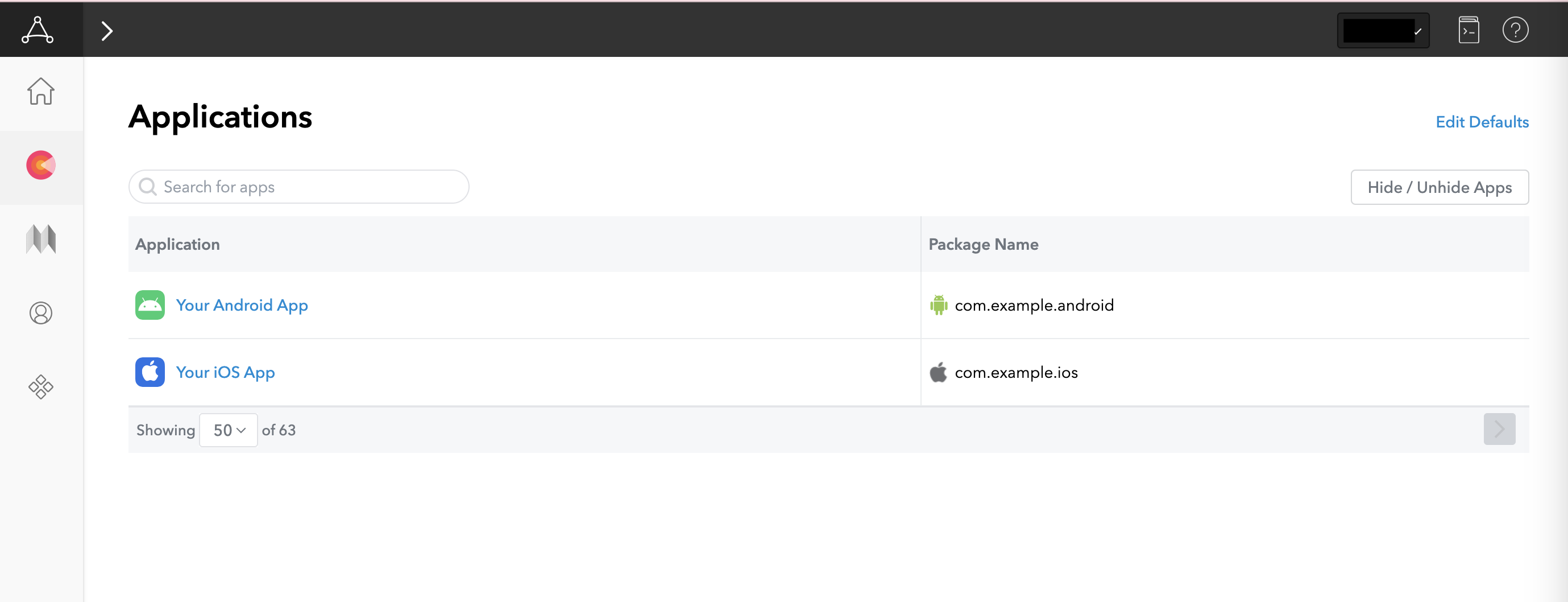
Введите название зоны ID , выберите Android в качестве платформы и укажите тип рекламы .
Настройте ценообразование для зоны, выбрав либо « Плоская цена за 1000 показов» (Flat CPM) , либо «Оптимизировано AppLovin» (Optimized by AppLovin) . В варианте «Плоская цена за 1000 показов » (Flat CPM) можно настроить для каждой страны отдельно. Затем нажмите «Сохранить ».
Android
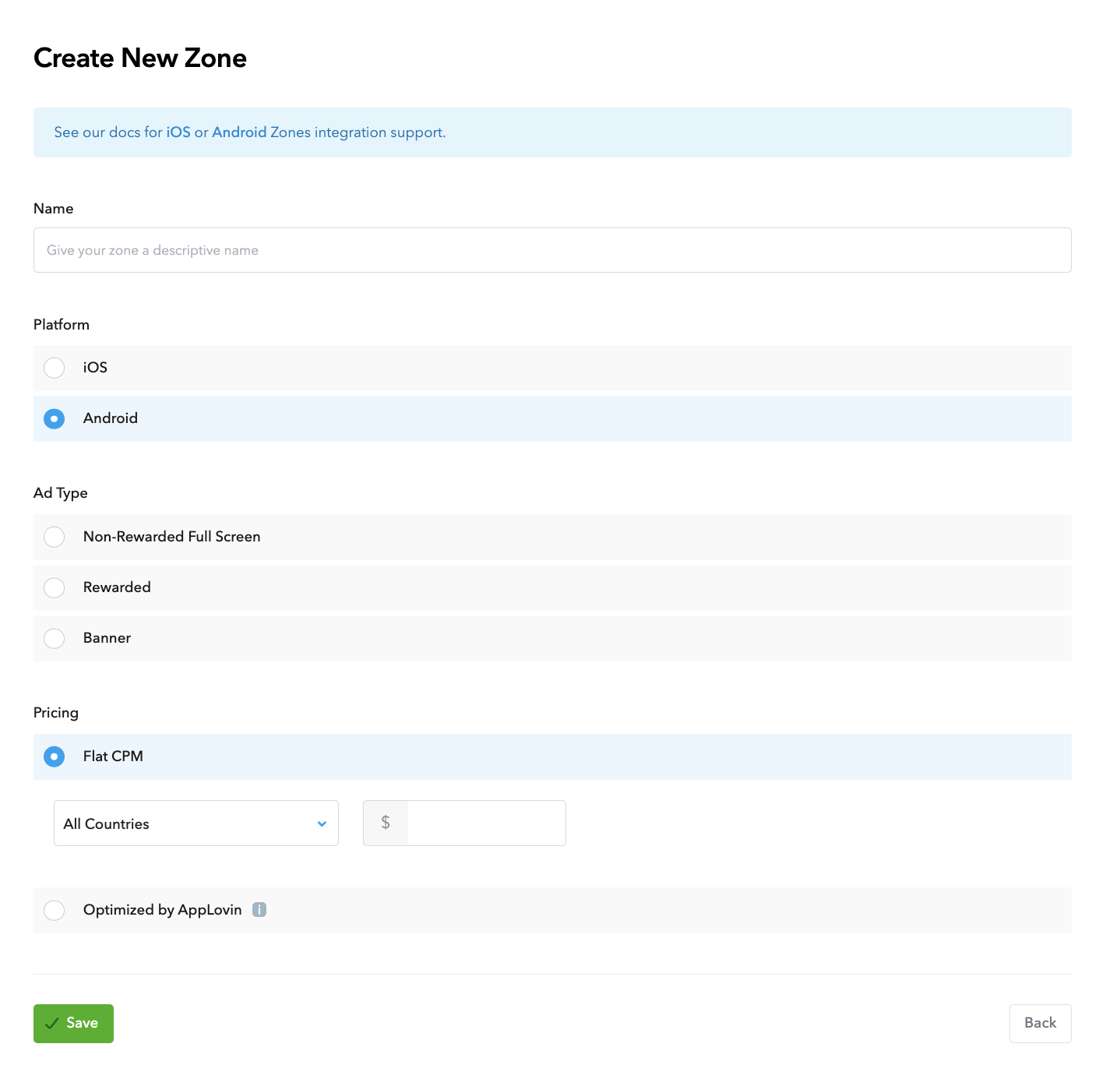
iOS
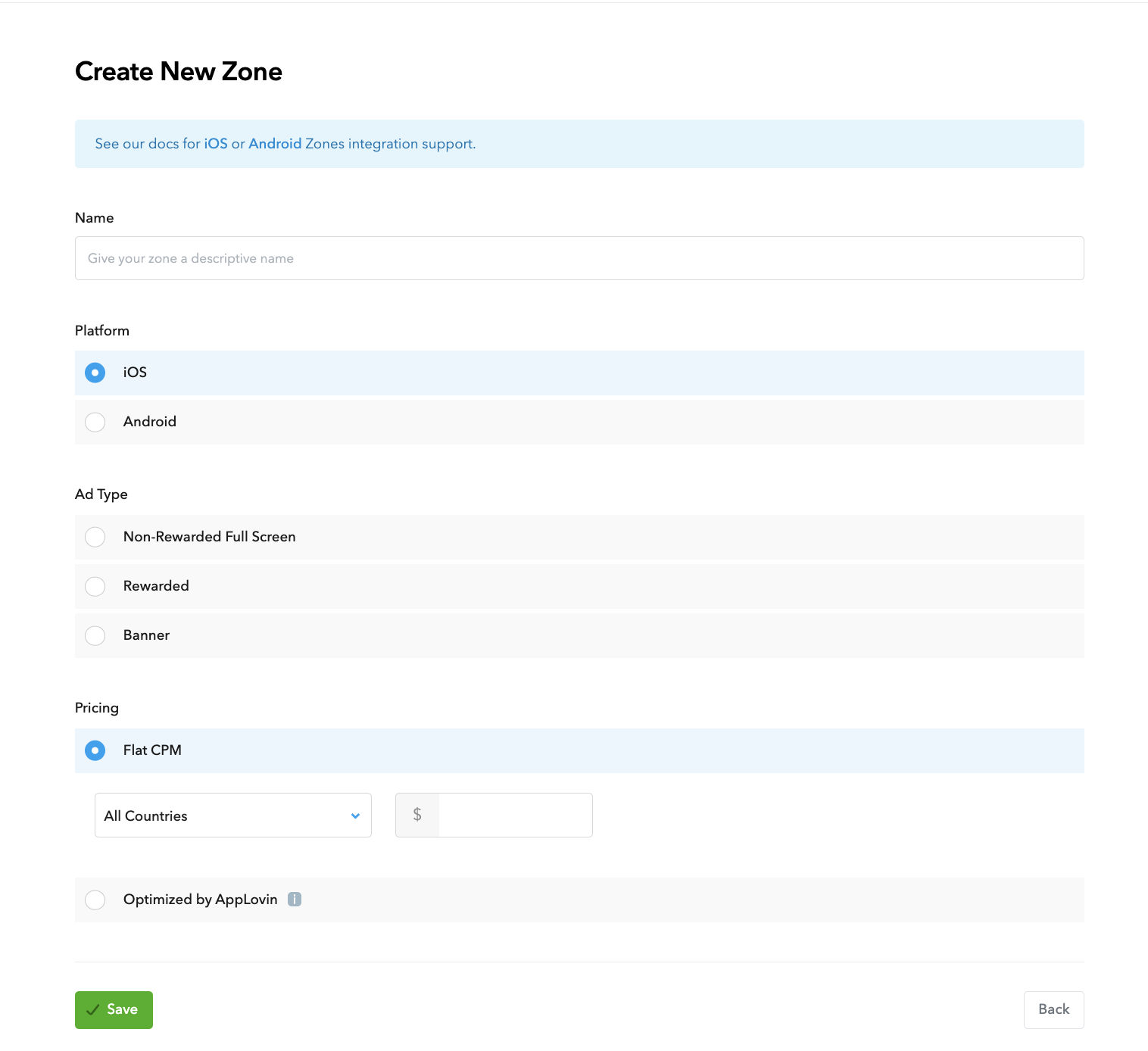
После создания зоны ее идентификатор можно найти в столбце «Идентификатор зоны» .
Android

iOS
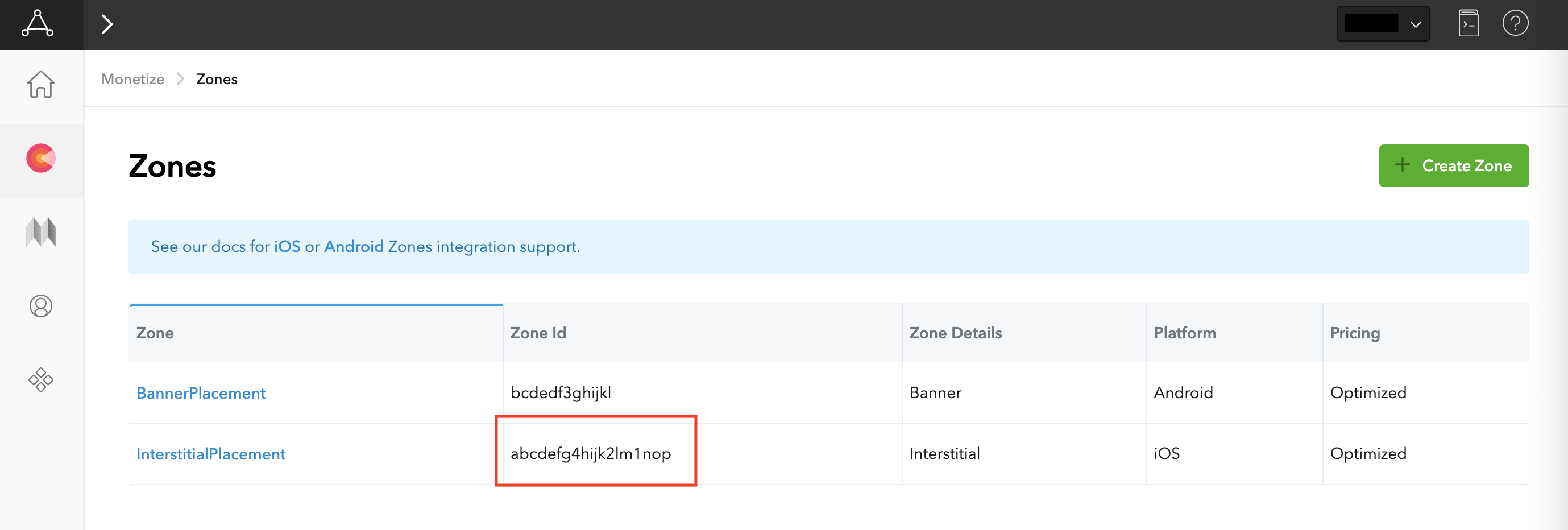
Обновите файл app-ads.txt.
Файл app-ads.txt, созданный в рамках инициативы IAB Tech Lab для авторизованных продавцов рекламы в приложениях , помогает гарантировать, что рекламный инвентарь вашего приложения продается только через каналы, которые вы определили как авторизованные. Чтобы предотвратить значительные потери дохода от рекламы, вам потребуется внедрить файл app-ads.txt . Если вы еще этого не сделали, создайте файл app-ads.txt для своего приложения .
Чтобы добавить AppLovin в файл app-ads.txt ads.txt, добавьте в него слово AppLovin.
Включите тестовый режим
Чтобы включить тестовую рекламу AppLovin, следуйте инструкциям в руководстве по режиму MAX Test Mode от AppLovin.
Шаг 2: Настройте параметры AppLovin в пользовательском интерфейсе AdMob.
Настройте параметры медиации для вашего рекламного блока.
Android
Инструкции см. в шаге 2 руководства для Android .
iOS
Инструкции см. в шаге 2 руководства для iOS .
Добавьте AppLovin Corp. в список рекламных партнеров, соответствующих требованиям GDPR и законодательства штатов США.
Чтобы добавить компанию Applovin Corp. в список рекламных партнеров, подпадающих под действие европейских и американских государственных нормативных актов, в пользовательском интерфейсе AdMob, выполните действия, описанные в настройках европейских и американских нормативных актов .
Шаг 3: Импортируйте SDK и адаптер AppLovin.
OpenUPM-CLI
Если у вас установлен OpenUPM-CLI , вы можете установить плагин Google Mobile Ads Applovin Mediation для Unity в свой проект, выполнив следующую команду из корневого каталога проекта:
openupm add com.google.ads.mobile.mediation.applovinOpenUPM
В редакторе проекта Unity выберите Edit > Project Settings > Package Manager , чтобы открыть настройки менеджера пакетов Unity .
На вкладке «Реестры с ограниченной областью действия» добавьте OpenUPM в качестве реестра с ограниченной областью действия, указав следующие данные:
- Имя:
OpenUPM - URL:
https://package.openupm.com - Область применения:
com.google
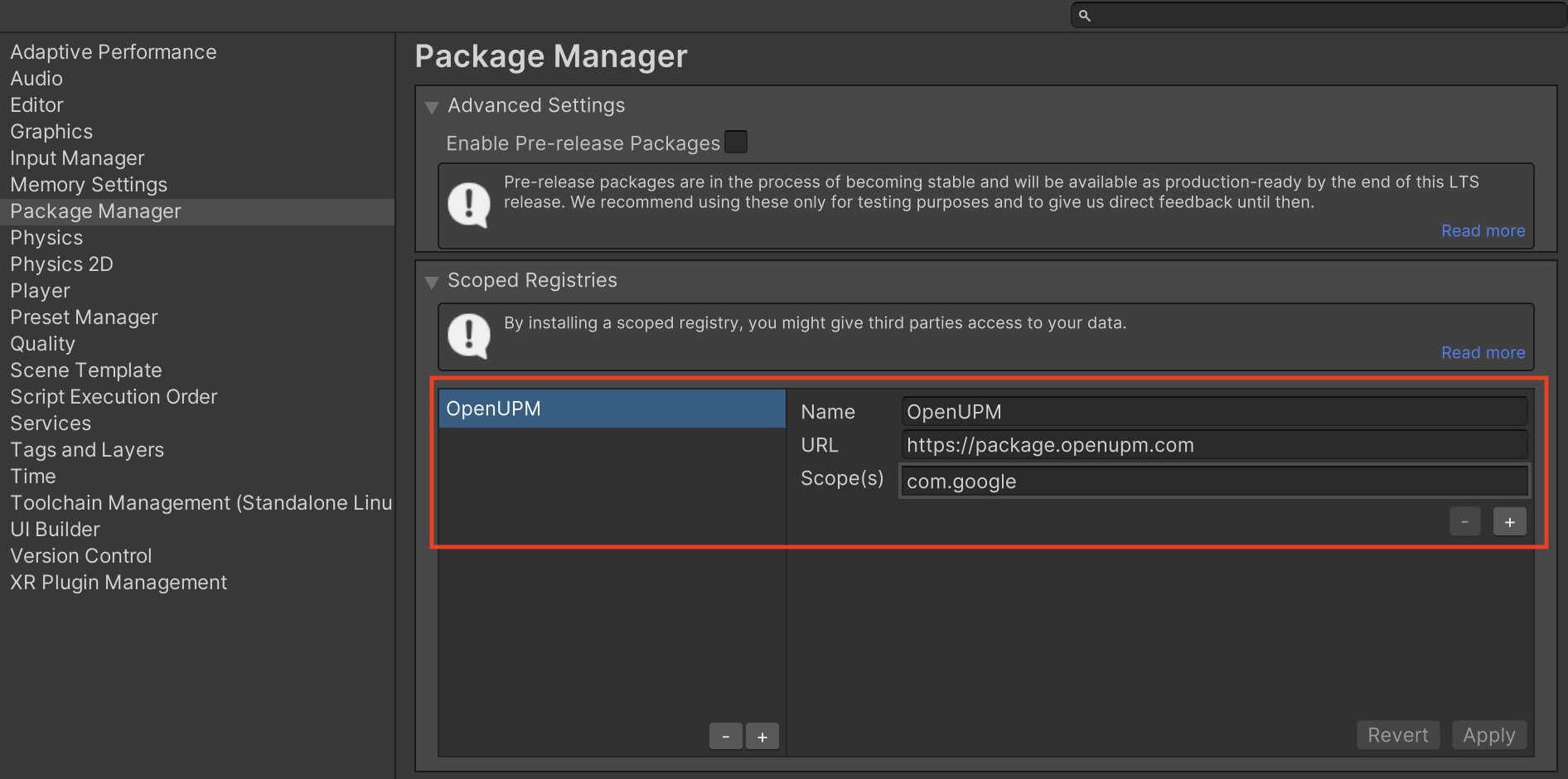
Затем перейдите в меню Window > Package Manager , чтобы открыть диспетчер пакетов Unity , и выберите My Registries из выпадающего меню.
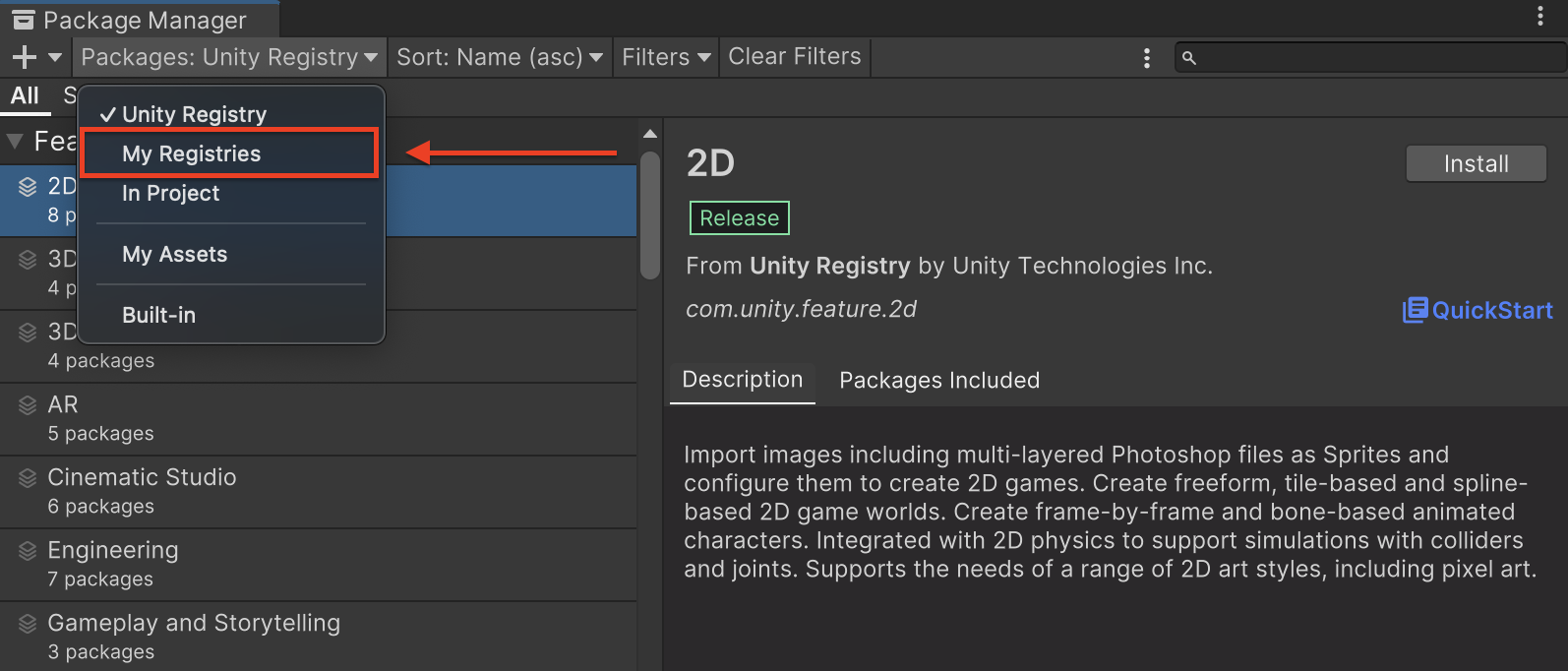
Выберите пакет Google Mobile Ads Applovin Mediation и нажмите «Установить» .
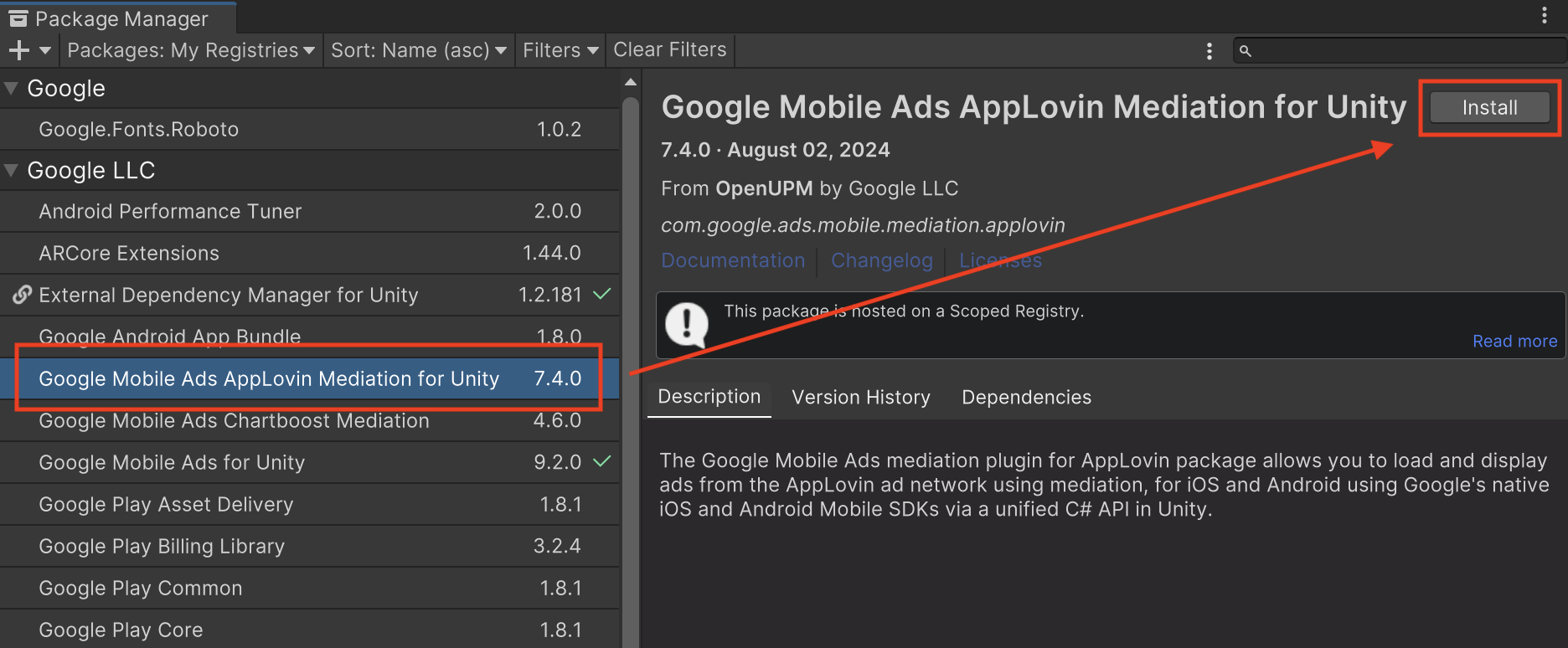
Пакет Unity
Загрузите последнюю версию плагина Google Mobile Ads Mediation для Applovin по ссылке для скачивания в Changelog и извлеките файл GoogleMobileAdsApplovinMediation.unitypackage из zip-архива.
В редакторе проекта Unity выберите Assets > Import Package > Custom Package и найдите загруженный файл GoogleMobileAdsApplovinMediation.unitypackage . Убедитесь, что все файлы выбраны, и нажмите Import .
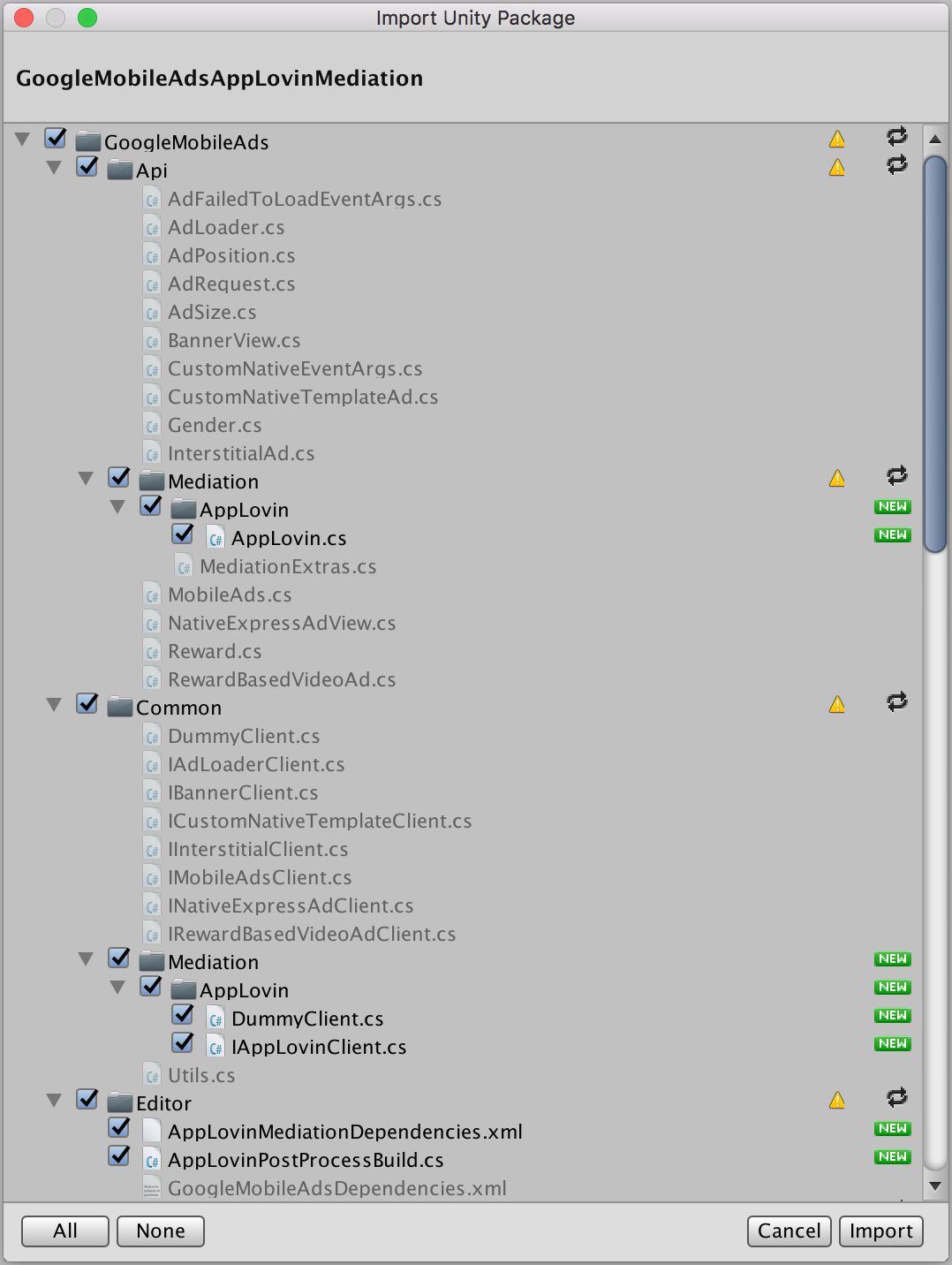
Затем выберите Assets > External Dependency Manager > Android Resolver > Force Resolve . Библиотека External Dependency Manager выполнит разрешение зависимостей с нуля и скопирует объявленные зависимости в каталог Assets/Plugins/Android вашего приложения Unity.
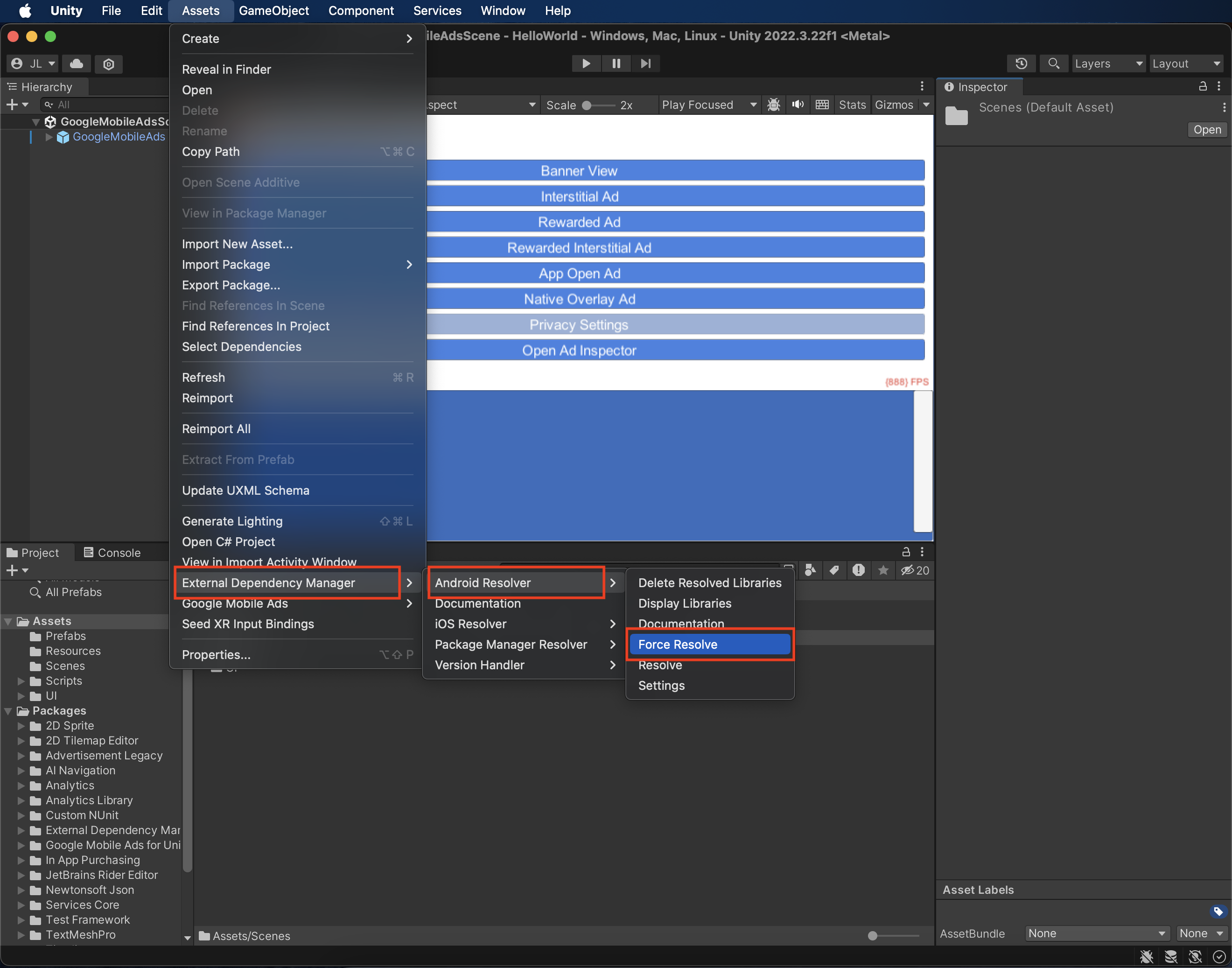
Шаг 4: Внедрите настройки конфиденциальности в SDK AppLovin.
Согласие ЕС и GDPR
В соответствии с Политикой Google по согласию пользователей в ЕС , вы должны предоставлять пользователям в Европейской экономической зоне (ЕЭЗ), Великобритании и Швейцарии определенную информацию и получать их согласие на использование файлов cookie или других локальных хранилищ, если это требуется по закону, а также на сбор, передачу и использование персональных данных для персонализации рекламы. Данная политика отражает требования Директивы ЕС о защите конфиденциальности в электронных коммуникациях (ePrivacy Directive) и Общего регламента по защите данных (GDPR). Вы несете ответственность за проверку того, что согласие передается каждому источнику рекламы в вашей цепочке посредничества. Google не может автоматически передавать выбор согласия пользователя таким сетям.
Начиная с версии 7.0.0 плагина медиации Google Mobile Ads, AppLovin поддерживает чтение строки согласия из общих настроек и соответствующую установку статуса согласия. Если вы не используете плагин медиации Google Mobile Ads для Applovin версии 7.0.0+ или не используете CMP, который записывает строку согласия в общие настройки, вы можете использовать методы AppLovin.SetHasUserConsent() и AppLovin.SetIsAgeRestrictedUser() . Следующий пример кода показывает, как передать информацию о согласии в SDK AppLovin. Эти параметры необходимо установить до инициализации плагина Google Mobile Ads Unity, чтобы гарантировать их корректную передачу в SDK AppLovin.
using GoogleMobileAds.Api.Mediation.AppLovin;
// ...
AppLovin.SetHasUserConsent(true);
Кроме того, если известно, что пользователь относится к возрастной категории, вы также можете установить указанный ниже флаг в true .
AppLovin.SetIsAgeRestrictedUser(true);
Дополнительную информацию можно найти в настройках конфиденциальности AppLovin .
Объявить дочерних пользователей
Начиная с AppLovin SDK 13.0.0, AppLovin больше не поддерживает флаги возрастных ограничений для пользователей, и вы не можете инициализировать или использовать AppLovin SDK в связи с «ребенком», как это определено в применимом законодательстве. Для получения дополнительной информации см. документацию AppLovin по теме «Запрет на использование данных детей или использование сервисов для детей или приложений, предназначенных исключительно для детей» для Android или iOS .
В версиях 8.0.2 и выше плагина Google Mobile Ads Unity для AppLovin функция медиации автоматически отключается для приложений, которые указывают один из следующих параметров в плагине Google Mobile Ads Unity:
Законы штатов США о защите частной жизни
Законы США о защите конфиденциальности требуют предоставления пользователям права отказаться от «продажи» их «личной информации» (как это определено в законе), при этом отказ предлагается через заметную ссылку «Не продавать мою личную информацию» на главной странице «продающей» стороны. Руководство по соблюдению законов США о защите конфиденциальности предлагает возможность включения ограниченной обработки данных для показа рекламы Google, но Google не может применить эту настройку к каждой рекламной сети в вашей цепочке посредничества. Поэтому вы должны определить каждую рекламную сеть в вашей цепочке посредничества, которая может участвовать в продаже личной информации, и следовать указаниям каждой из этих сетей для обеспечения соответствия требованиям.
Плагин медиации Google Mobile Ads для AppLovin версии 6.3.1 включает метод AppLovin.SetDoNotSell() . Следующий пример кода показывает, как передать информацию о согласии в SDK AppLovin. Эти параметры необходимо установить до инициализации SDK Google Mobile Ads, чтобы гарантировать их корректную передачу в SDK AppLovin.
using GoogleMobileAds.Api.Mediation.AppLovin;
// ...
AppLovin.SetDoNotSell(true);
Для получения более подробной информации см. документацию AppLovin по вопросам конфиденциальности .
Шаг 5: Добавьте необходимый код
Android
Для интеграции с AppLovin дополнительный код не требуется.
iOS
Интеграция SKAdNetwork
Чтобы добавить идентификаторы SKAdNetwork в файл Info.plist вашего проекта, следуйте документации AppLovin .
Шаг 6: Протестируйте свою реализацию.
Включить тестовые объявления
Убедитесь, что вы зарегистрировали свое тестовое устройство в AdMob и включили тестовый режим в пользовательском интерфейсе Applovin.
Проверить тестовые объявления
Чтобы убедиться, что вы получаете тестовые объявления от Applovin, включите тестирование одного источника объявлений в инспекторе объявлений, используя источники объявлений Applovin (Bidding) и Applovin (Waterfall) .
Дополнительные шаги
Оптимизации
Добавление вызова метода AppLovin.Initialize() в вашу активность запуска позволяет AppLovin отслеживать события сразу после запуска приложения.
коды ошибок
Если адаптер не получает рекламу от AppLovin, издатели могут проверить основную причину ошибки в ответе на рекламу, используя класс ResponseInfo из следующих разделов:
Android
com.google.ads.mediation.applovin.mediation.ApplovinAdapter
com.google.ads.mediation.applovin.AppLovinMediationAdapter
iOS
GADMAdapterAppLovin
GADMAdapterAppLovinRewardBasedVideoAd
GADMediationAdapterAppLovin
Вот коды и соответствующие сообщения, которые выдает адаптер AppLovin, когда реклама не загружается:
Android
| Код ошибки | Причина |
|---|---|
| от -1009 до -1, 204 | SDK AppLovin вернул ошибку. Дополнительные сведения см. в документации AppLovin . |
| 101 | Запрошенный размер объявления не соответствует размеру баннера, поддерживаемому AppLovin. |
| 103 | Контекст отсутствует. |
| 104 | Токен заявки AppLovin пуст. |
| 105 | Запрошено несколько объявлений для одной и той же зоны. AppLovin может загружать только одно объявление за раз для каждой зоны. |
| 106 | Объявление пока не готово к показу. |
| 108 | Адаптер AppLovin не поддерживает запрашиваемый формат рекламы. |
| 109 | Context не является экземпляром Activity. |
| 110 | Отсутствует ключ SDK. |
| 112 | Пользователь — ребёнок. |
| 113 | Отсутствует идентификатор рекламного блока. |
iOS
| Код ошибки | Причина |
|---|---|
| от -1009 до -1, 204 | SDK AppLovin вернул ошибку. Дополнительные сведения см. в документации AppLovin . |
| 101 | Запрошенный размер объявления не соответствует размеру баннера, поддерживаемому AppLovin. |
| 102 | Параметры сервера AppLovin, настроенные в пользовательском интерфейсе AdMob, отсутствуют/недействительны. |
| 103 | Не удалось показать рекламу AppLovin. |
| 104 | Запрошено несколько объявлений для одной и той же зоны. AppLovin может загружать только одно объявление за раз для каждой зоны. |
| 105 | Ключ SDK AppLovin не найден. |
| 107 | Токен ставки пуст. |
| 108 | Адаптер AppLovin не поддерживает запрашиваемый формат рекламы. |
| 110 | AppLovin успешно отправил обратный вызов для загрузки, но реклама не загрузилась. |
| 111 | Не удалось получить экземпляр SDK AppLovin. |
| 112 | Пользователь — ребёнок. |
| 113 | Общий экземпляр SDK AppLovin не инициализирован. |
| 114 | SDK AppLovin не возвращает токен ставки. |
| 115 | Отсутствует идентификатор рекламного блока. Не удаётся загрузить объявление. |
| 116 | Объявление не готово. Невозможно отобразить объявление. |
Список изменений плагина AppLovin Unity Mediation
Версия 8.5.1
- Поддерживает адаптер AppLovin для Android версии 13.5.1.0 .
- Поддерживает адаптер AppLovin для iOS версии 13.5.0.0 .
- Разработано и протестировано с использованием плагина Google Mobile Ads Unity версии 10.6.0.
Версия 8.5.0
- Поддерживает адаптер AppLovin для Android версии 13.5.0.0 .
- Поддерживает адаптер AppLovin для iOS версии 13.5.0.0 .
- Разработано и протестировано с использованием плагина Google Mobile Ads Unity версии 10.6.0.
Версия 8.4.1
- Поддерживает адаптер AppLovin для Android версии 13.4.0.1 .
- Поддерживает адаптер AppLovin для iOS версии 13.4.0.0 .
- Разработано и протестировано с использованием плагина Google Mobile Ads Unity версии 10.5.0.
Версия 8.4.0
- Поддерживает адаптер AppLovin для Android версии 13.4.0.0 .
- Поддерживает адаптер AppLovin для iOS версии 13.4.0.0 .
- Разработано и протестировано с использованием плагина Google Mobile Ads Unity версии 10.4.2.
Версия 8.3.2
- Поддерживает адаптер AppLovin для Android версии 13.3.1.1 .
- Поддерживает адаптер AppLovin для iOS версии 13.3.1.0 .
- Разработано и протестировано с использованием плагина Google Mobile Ads Unity версии 10.2.0.
Версия 8.3.1
- Поддерживает адаптер AppLovin для Android версии 13.3.1.0 .
- Поддерживает адаптер AppLovin для iOS версии 13.3.1.0 .
- Разработано и протестировано с использованием плагина Google Mobile Ads Unity версии 10.2.0.
Версия 8.3.0
- Поддерживает адаптер AppLovin для Android версии 13.3.0.0 .
- Поддерживает адаптер AppLovin для iOS версии 13.3.0.0 .
- Разработано и протестировано с использованием плагина Google Mobile Ads Unity версии 10.2.0.
Версия 8.2.1
- Поддерживает адаптер AppLovin для Android версии 13.2.0.1 .
- Поддерживает адаптер AppLovin для iOS версии 13.2.0.0 .
- Разработано и протестировано с использованием плагина Google Mobile Ads Unity версии 10.0.0.
Версия 8.2.0
- Поддерживает адаптер AppLovin для Android версии 13.2.0.0 .
- Поддерживает адаптер AppLovin для iOS версии 13.2.0.0 .
- Разработано и протестировано с использованием плагина Google Mobile Ads Unity версии 10.0.0.
Версия 8.1.1
- Обновлен плагин для включения динамической платформы
AppLovinSDKдля всех целевых платформ iOS. - Поддерживает адаптер AppLovin для Android версии 13.1.0.1 .
- Поддерживает адаптер AppLovin для iOS версии 13.1.0.1 .
- Разработано и протестировано с использованием плагина Google Mobile Ads Unity версии 10.0.0.
Версия 8.1.0
- Поддерживает адаптер AppLovin для Android версии 13.1.0.0 .
- Поддерживает адаптер AppLovin для iOS версии 13.1.0.0 .
- Разработано и протестировано с использованием плагина Google Mobile Ads Unity версии 9.6.0.
Версия 8.0.4
- Поддерживает адаптер AppLovin для Android версии 13.0.1.1 .
- Поддерживает адаптер AppLovin для iOS версии 13.0.1.1 .
- Разработано и протестировано с использованием плагина Google Mobile Ads Unity версии 9.5.0.
Версия 8.0.3
- Поддерживает адаптер AppLovin для Android версии 13.0.1.0 .
- Поддерживает адаптер AppLovin для iOS версии 13.0.1.0 .
- Разработано и протестировано с использованием плагина Google Mobile Ads Unity версии 9.4.0.
Версия 8.0.2
- Из класса
AppLovinбыли удалены следующие методы:-
Initialize() -
SetIsAgeRestrictedUser(bool)
-
- Поддерживает адаптер AppLovin для Android версии 13.0.1.0 .
- Поддерживает адаптер AppLovin для iOS версии 13.0.0.2 .
- Разработано и протестировано с использованием плагина Google Mobile Ads Unity версии 9.3.0.
Версия 7.4.1
- Поддерживает адаптер AppLovin для Android версии 12.6.1.0 .
- Поддерживает адаптер AppLovin для iOS версии 12.6.1.0 .
- Разработано и протестировано с использованием плагина Google Mobile Ads Unity версии 9.2.0.
Версия 7.4.0
- Поддерживает адаптер AppLovin для Android версии 12.6.0.0 .
- Поддерживает адаптер AppLovin для iOS версии 12.6.0.0 .
- Разработано и протестировано с использованием плагина Google Mobile Ads Unity версии 9.2.0.
Версия 7.3.1
- Поддерживает адаптер AppLovin для Android версии 12.5.0.1 .
- Поддерживает адаптер AppLovin для iOS версии 12.5.0.0 .
- Разработано и протестировано с использованием плагина Google Mobile Ads Unity версии 9.1.0.
Версия 7.3.0
- Поддерживает адаптер AppLovin для Android версии 12.5.0.0 .
- Поддерживает адаптер AppLovin для iOS версии 12.5.0.0 .
- Разработано и протестировано с использованием плагина Google Mobile Ads Unity версии 9.1.0.
Версия 7.2.2
- Поддерживает адаптер AppLovin для Android версии 12.4.3.0 .
- Поддерживает адаптер AppLovin для iOS версии 12.4.2.0 .
- Разработано и протестировано с использованием плагина Google Mobile Ads Unity версии 9.1.0.
Версия 7.2.1
- Поддерживает адаптер AppLovin для Android версии 12.4.2.0 .
- Поддерживает адаптер AppLovin для iOS версии 12.4.1.0 .
- Разработано и протестировано с использованием плагина Google Mobile Ads Unity версии 9.0.0.
Версия 7.2.0
- Поддерживает адаптер AppLovin для Android версии 12.4.0.0 .
- Поддерживает адаптер AppLovin для iOS версии 12.4.0.0 .
- Разработано и протестировано с использованием плагина Google Mobile Ads Unity версии 9.0.0.
Версия 7.1.0
- Поддерживает адаптер AppLovin для Android версии 12.3.0.0 .
- Поддерживает адаптер AppLovin для iOS версии 12.2.1.0 .
- Разработано и протестировано с использованием плагина Google Mobile Ads Unity версии 9.0.0.
Версия 7.0.1
- Плагин больше не проверяет наличие ключа SDK AppLovin в файлах
Info.plistиAndroidManifest.xml. - Поддерживает адаптер AppLovin для Android версии 12.1.0.1 .
- Поддерживает адаптер AppLovin для iOS версии 12.1.0.1 .
- Разработано и протестировано с использованием плагина Google Mobile Ads Unity версии 8.7.0.
Версия 7.0.0
- Плагин больше не проверяет наличие ключа SDK AppLovin в файлах
Info.plistиAndroidManifest.xml. - Поддерживает адаптер AppLovin для Android версии 12.1.0.0 .
- Поддерживает адаптер AppLovin для iOS версии 12.1.0.0 .
- Разработано и протестировано с использованием плагина Google Mobile Ads Unity версии 8.6.0.
Версия 6.9.1
- Поддерживает адаптер AppLovin для Android версии 11.11.3.0 .
- Поддерживает адаптер AppLovin для iOS версии 11.11.3.0 .
- Разработано и протестировано с использованием плагина Google Mobile Ads Unity версии 8.5.2.
Версия 6.9.0
- Поддерживает адаптер AppLovin для Android версии 11.11.2.0 .
- Поддерживает адаптер AppLovin для iOS версии 11.11.2.0 .
- Разработано и протестировано с использованием плагина Google Mobile Ads Unity версии 8.5.2.
Версия 6.8.0
- Поддерживает адаптер AppLovin для Android версии 11.10.1.0 .
- Поддерживает адаптер AppLovin для iOS версии 11.10.1.0 .
- Разработано и протестировано с использованием плагина Google Mobile Ads Unity версии 8.3.0.
Версия 6.7.0
- Поддерживает адаптер AppLovin для Android версии 11.9.0.0 .
- Поддерживает адаптер AppLovin для iOS версии 11.9.0.0 .
- Разработано и протестировано с использованием плагина Google Mobile Ads Unity версии 8.1.0.
- Содержимое адаптера перемещено в
GoogleMobileAds/Mediation/AppLovin/. - Переработано пространство имен адаптера для использования
GoogleMobileAds.Mediation.AppLovin.
Версия 6.6.0
- Поддерживает адаптер AppLovin для Android версии 11.7.1.0 .
- Поддерживает адаптер AppLovin для iOS версии 11.7.1.0 .
- Разработано и протестировано с использованием плагина Google Mobile Ads Unity версии 7.4.1.
Версия 6.5.1
- Поддерживает адаптер AppLovin для Android версии 11.6.1.0 .
- Поддерживает адаптер AppLovin для iOS версии 11.6.1.0 .
- Разработано и протестировано с использованием плагина Google Mobile Ads Unity версии 7.3.1.
Версия 6.5.0
- Поддерживает адаптер AppLovin для Android версии 11.6.0.0 .
- Поддерживает адаптер AppLovin для iOS версии 11.6.0.0 .
- Разработано и протестировано с использованием плагина Google Mobile Ads Unity версии 7.3.1.
Версия 6.4.3
- Поддерживает адаптер AppLovin для Android версии 11.5.5.0 .
- Поддерживает адаптер AppLovin для iOS версии 11.5.5.0 .
- Разработано и протестировано с использованием плагина Google Mobile Ads Unity версии 7.3.1.
Версия 6.4.2
- Поддерживает адаптер AppLovin для Android версии 11.5.4.0 .
- Поддерживает адаптер AppLovin для iOS версии 11.5.4.0 .
- Разработано и протестировано с использованием плагина Google Mobile Ads Unity версии 7.3.0.
Версия 6.4.1
- Поддерживает адаптер AppLovin для Android версии 11.5.3.1 .
- Поддерживает адаптер AppLovin для iOS версии 11.5.3.0 .
- Разработано и протестировано с использованием плагина Google Mobile Ads Unity версии 7.3.0.
Версия 6.4.0
- Поддерживает адаптер AppLovin для Android версии 11.5.2.0 .
- Поддерживает адаптер AppLovin для iOS версии 11.5.1.0 .
- Разработано и протестировано с использованием плагина Google Mobile Ads Unity версии 7.2.0.
Версия 6.3.1
- Добавлен метод
AppLovin.SetDoNotSell(bool)для поддержки требований CCPA. - Поддерживает адаптер AppLovin для Android версии 11.4.4.0 .
- Поддерживает адаптер AppLovin для iOS версии 11.4.3.0 .
- Разработано и протестировано с использованием плагина Google Mobile Ads Unity версии 7.1.0.
Версия 6.3.0
- Поддерживает адаптер AppLovin для Android версии 11.4.3.0 .
- Поддерживает адаптер AppLovin для iOS версии 11.4.2.0 .
- Разработано и протестировано с использованием плагина Google Mobile Ads Unity версии 7.0.2.
Версия 6.2.1
- Поддерживает адаптер AppLovin для Android версии 11.3.3.0 .
- Поддерживает адаптер AppLovin для iOS версии 11.3.3.0 .
- Разработано и протестировано с использованием плагина Google Mobile Ads Unity версии 7.0.0.
Версия 6.2.0
- Поддерживает адаптер AppLovin для Android версии 11.3.1.0 .
- Поддерживает адаптер AppLovin для iOS версии 11.3.1.0 .
- Разработано и протестировано с использованием плагина Google Mobile Ads Unity версии 7.0.0.
Версия 6.1.0
- Поддерживает адаптер AppLovin для Android версии 11.2.1.0 .
- Поддерживает адаптер AppLovin для iOS версии 11.2.1.0 .
- Разработано и протестировано с использованием плагина Google Mobile Ads Unity версии 7.0.0.
Версия 6.0.0
- Поддерживает адаптер AppLovin для Android версии 11.0.0.0 .
- Поддерживает адаптер AppLovin для iOS версии 11.0.0.0 .
Версия 5.1.3
- Поддерживает адаптер AppLovin для Android версии 10.3.5.0 .
- Поддерживает адаптер AppLovin для iOS версии 10.3.7.0 .
Версия 5.1.2
- Поддерживает адаптер AppLovin для Android версии 10.3.4.0 .
- Поддерживает адаптер AppLovin для iOS версии 10.3.6.0 .
Версия 5.1.1
- Поддерживает адаптер AppLovin для Android версии 10.3.2.0 .
- Поддерживает адаптер AppLovin для iOS версии 10.3.4.0 .
Версия 5.1.0
- Поддерживает адаптер AppLovin для Android версии 10.3.1.0 .
- Поддерживает адаптер AppLovin для iOS версии 10.3.2.0 .
Версия 5.0.0
- Поддерживает адаптер AppLovin для Android версии 10.1.2.0 .
- Поддерживает адаптер AppLovin для iOS версии 10.2.1.0 .
Версия 4.8.1
- Поддерживает адаптер AppLovin для Android версии 9.14.6.0 .
- Поддерживает адаптер AppLovin для iOS версии 6.14.6.0 .
Версия 4.8.0
- Поддерживает адаптер AppLovin для Android версии 9.14.5.0 .
- Поддерживает адаптер AppLovin для iOS версии 6.14.5.0 .
Версия 4.7.0
- Поддерживает адаптер AppLovin для Android версии 9.14.4.0 .
- Поддерживает адаптер AppLovin для iOS версии 6.14.4.0 .
Версия 4.6.2
- Поддерживает адаптер AppLovin для Android версии 9.13.4.0 .
- Поддерживает адаптер AppLovin для iOS версии 6.13.4.1 .
Версия 4.6.1
- Поддерживает адаптер AppLovin для Android версии 9.13.1.0 .
- Поддерживает адаптер AppLovin для iOS версии 6.13.1.0 .
Версия 4.6.0
- Поддерживает адаптер AppLovin для Android версии 9.13.0.0 .
- Поддерживает адаптер AppLovin для iOS версии 6.13.0.0 .
Версия 4.5.8
- Поддерживает адаптер AppLovin для Android версии 9.12.8.0 .
- Поддерживает адаптер AppLovin для iOS версии 6.12.8.0 .
Версия 4.5.7
- Поддерживает адаптер AppLovin для Android версии 9.12.7.0 .
- Поддерживает адаптер AppLovin для iOS версии 6.12.7.0 .
Версия 4.5.6
- Поддерживает адаптер AppLovin для Android версии 9.12.6.1 .
- Поддерживает адаптер AppLovin для iOS версии 6.12.6.0 .
Версия 4.5.5
- Поддерживает адаптер AppLovin для Android версии 9.12.5.0 .
- Поддерживает адаптер AppLovin для iOS версии 6.12.5.0 .
Версия 4.5.4
- Поддерживает адаптер AppLovin для Android версии 9.12.4.0 .
- Поддерживает адаптер AppLovin для iOS версии 6.12.4.0 .
Версия 4.5.3
- Поддерживает адаптер AppLovin для Android версии 9.12.3.0 .
- Поддерживает адаптер AppLovin для iOS версии 6.12.3.0 .
Версия 4.5.2
- Поддерживает адаптер AppLovin для Android версии 9.12.2.0 .
- Поддерживает адаптер AppLovin для iOS версии 6.12.2.0 .
Версия 4.5.1
- Поддерживает адаптер AppLovin для Android версии 9.12.1.0 .
- Поддерживает адаптер AppLovin для iOS версии 6.12.1.0 .
Версия 4.5.0
- Поддерживает адаптер AppLovin для Android версии 9.12.0.0 .
- Поддерживает адаптер AppLovin для iOS версии 6.12.0.0 .
Версия 4.4.1
- Поддерживает адаптер AppLovin для Android версии 9.11.4.0 .
- Поддерживает адаптер AppLovin для iOS версии 6.11.4.0 .
Версия 4.4.0
- Поддерживает адаптер AppLovin для Android версии 9.11.1.0 .
- Поддерживает адаптер AppLovin для iOS версии 6.11.1.0 .
Версия 4.3.0
- Поддерживает адаптер AppLovin для Android версии 9.9.1.0 .
- Поддерживает адаптер AppLovin для iOS версии 6.9.5.0 .
Версия 4.2.0
- Поддерживает адаптер AppLovin для Android версии 9.4.2.0.
- Поддерживает адаптер AppLovin для iOS версии 6.6.1.0.
Версия 4.1.0
- Плагин обновлен для поддержки нового API вознаграждений, находящегося в стадии открытого бета-тестирования.
- Поддерживает адаптер AppLovin для Android версии 9.2.1.1.
- Поддерживает адаптер AppLovin для iOS версии 6.3.0.0.
Версия 4.0.0
- Поддерживает адаптер AppLovin для Android версии 9.2.1.0.
- Поддерживает адаптер AppLovin для iOS версии 6.2.0.0.
Версия 3.1.2
- Поддерживает адаптер AppLovin для Android версии 8.1.4.0.
- Поддерживает адаптер AppLovin для iOS версии 5.1.2.0.
Версия 3.1.1
- Поддерживает адаптер AppLovin для Android версии 8.1.0.0.
- Поддерживает адаптер AppLovin для iOS версии 5.1.1.0.
Версия 3.1.0
- Поддерживает адаптер AppLovin для Android версии 8.1.0.0.
- Поддерживает адаптер AppLovin для iOS версии 5.1.0.0.
Версия 3.0.3
- Поддерживает адаптер AppLovin для Android версии 8.0.2.1.
- Поддерживает адаптер AppLovin для iOS версии 5.0.2.0.
Версия 3.0.2
- Поддерживает версию Android SDK AppLovin 8.0.1.
- Поддерживает iOS SDK AppLovin версии 5.0.1.
Версия 3.0.1
- Поддерживает версию 8.0.0 Android SDK AppLovin.
- Поддерживает iOS SDK AppLovin версии 5.0.1.
- Добавлен метод
AppLovin.SetIsAgeRestrictedUser(), указывающий, относится ли пользователь к категории с возрастными ограничениями.
Версия 3.0.0
- Поддерживает версию 8.0.0 Android SDK AppLovin.
- Поддерживает iOS SDK AppLovin версии 5.0.1.
- В SDK AppLovin добавлен метод
AppLovin.SetHasUserConsent()для пересылки флага согласия пользователя.
Версия 2.0.0
- Поддерживает версию Android SDK AppLovin 7.8.6.
- Поддерживает iOS SDK AppLovin версии 5.0.1.
Версия 1.2.1
- Поддерживает версию Android SDK AppLovin 7.8.6.
- Поддерживает iOS SDK AppLovin версии 4.8.3.
Версия 1.2.0
- Поддерживает версию Android SDK AppLovin 7.8.5.
- Поддерживает iOS SDK AppLovin версии 4.8.3.
Версия 1.1.0
- Поддерживает версию Android SDK AppLovin 7.7.0.
- Поддерживает iOS SDK AppLovin версии 4.7.0.
Версия 1.0.0
- Первый релиз!
- Поддерживает версию Android SDK AppLovin 7.4.1.
- Поддерживает iOS SDK AppLovin версии 4.4.1.

