Page Summary
-
Enable test ads during development to avoid invalid activity and charges to advertisers.
-
There are two ways to get test ads: use Google's demo ad units or enable test devices with your own ad unit.
-
Google-provided demo ad units are the quickest way to enable testing and do not pose a risk of invalid traffic to your account.
-
Enabling test devices allows for more rigorous testing with production-looking ads using your own ad unit IDs and can be done through the AdMob UI or programmatically.
-
Mediated ads do not display a "Test Ad" label, and you must ensure test ads are enabled for each mediation network to avoid invalid activity.
This guide explains how to enable test ads in your ads integration. It's important to enable test ads during development so that you can click them without charging Google advertisers. If you click too many ads without being in test mode, you risk your account being flagged for invalid activity.
There are two ways to get test ads:
- Use one of Google's demo ad units.
- Use your own ad unit and enable test devices.
Prerequisite
- Complete Get Started.
Demo ad units
The quickest way to enable testing is to use Google-provided demo ad units. These ad units are not associated with your AdMob account, so there's no risk of your account generating invalid traffic when using these ad units.
Here are demo ad units that point to specific test creatives for each format:
| Ad format | Demo ad unit ID |
|---|---|
| App Open | ca-app-pub-3940256099942544/9257395921 |
| Adaptive Banner | ca-app-pub-3940256099942544/9214589741 |
| Fixed Size Banner | ca-app-pub-3940256099942544/6300978111 |
| Interstitial | ca-app-pub-3940256099942544/1033173712 |
| Rewarded Ads | ca-app-pub-3940256099942544/5224354917 |
| Rewarded Interstitial | ca-app-pub-3940256099942544/5354046379 |
| Native | ca-app-pub-3940256099942544/2247696110 |
| Native Video | ca-app-pub-3940256099942544/1044960115 |
Enable test devices
If you want to do more rigorous testing with production-looking ads, you can now configure your device as a test device and use your own ad unit IDs that you've created in the AdMob UI. Test devices can either be added in the AdMob UI or programmatically using Google Mobile Ads SDK.
Follow the steps below to add your device as a test device.
Add your test device in the AdMob UI
For a non-programmatic way to add a test device and test new or existing app builds, use the AdMob UI. Learn how.
Add your test device programmatically
To register your test device, complete the following steps:
- Load your ads-integrated app and make an ad request.
- Check the logcat output for a message similar to the following, which
shows you your device ID and how to add it as a test device:
I/Ads: Use RequestConfiguration.Builder.setTestDeviceIds(Arrays.asList("33BE2250B43518CCDA7DE426D04EE231")) to get test ads on this device." Modify your code to call
RequestConfiguration.Builder.setTestDeviceIds()and pass in a list of your test device IDs.Java
Kotlin
Replace TEST_DEVICE_ID with your test device ID.
You can optionally check
isTestDevice()to confirm that your device was properly added as a test device.Re-run your app. If the ad is a Google ad, you'll see a Test Ad label centered at the top of the ad (banner, interstitial, or rewarded video):

For native advanced ads, the headline asset is prepended with the string Test Ad.
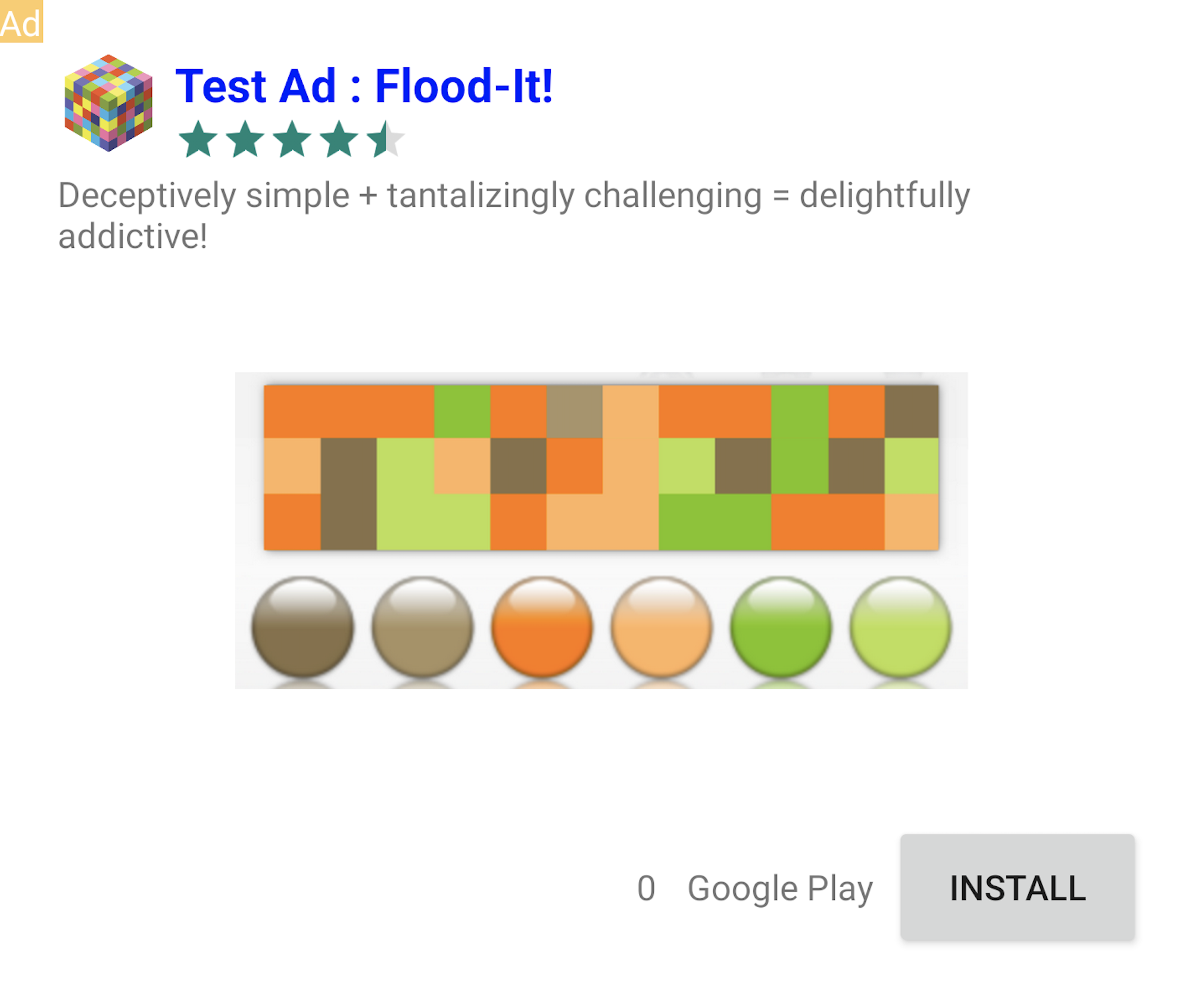
Ads with this Test Ad label are safe to click. Requests, impressions, and clicks on test ads won't show up in your account's reports.
Testing with mediation
Google's sample ad units only show Google Ads. To test your AdMob Mediation configuration, you must use the enable test devices approach.
Mediated ads do NOT render a Test Ad label. You are responsible for ensuring that test ads are enabled for each of your mediation networks so these networks don't flag your account for invalid activity. See each network's respective mediation guide for more information.
If you aren't sure whether a mediation ad network adapter supports test ads, it
is safest to avoid clicking on ads from that network during development. You
can use the
getMediationAdapterClassName()
method on any of the ad formats to figure out which ad network served the
current ad.
