Ağ izleme, Google Mobile Ads SDK'sı ile ilgili ağ etkinliklerini görmenizi sağlar. Bu, Google Mobile Ads uygulamanızda hata ayıklama yaparken faydalı olabilir.
Charles Proxy gibi araçlar yerine ağ izleme kullanmak için en önemli neden, bu yöntemin Android'in tüm sürümlerinde ve Google Play Hizmetleri'nin desteklenen bir sürümünü çalıştıran cihazlarda sonuç vermesidir. Android 7.0'dan beri geçerli olan güvenilir CA'lar ve sertifikalardaki değişiklikler nedeniyle bu durum, proxy araçları için geçerli değildir.
Bu kılavuzda, hata ayıklama amacıyla ağ izlemenin nasıl etkinleştirileceği açıklanmaktadır.
Enable tracing
Ağ izlemeyi etkinleştirmek için cihazınızda geliştirici seçeneklerini etkinleştirin. Ardından, Google Ayarları uygulamasını başlatıp Reklamlar seçeneğini belirleyin:
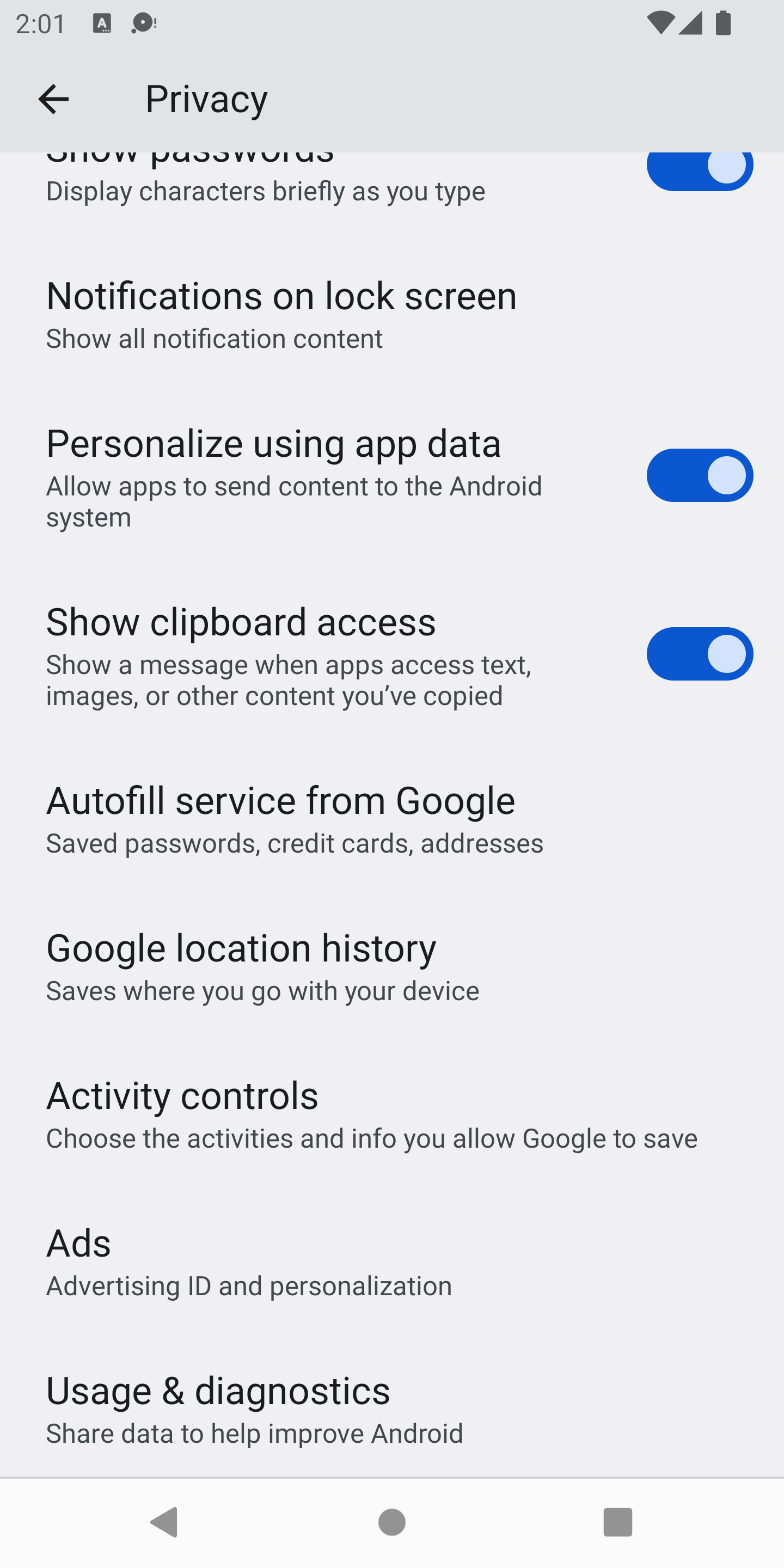
Geliştirici seçeneklerinin etkinleştirildiğini ve özelliğin kullanılabildiğini varsayarsak ekranınız şu şekilde görünür:
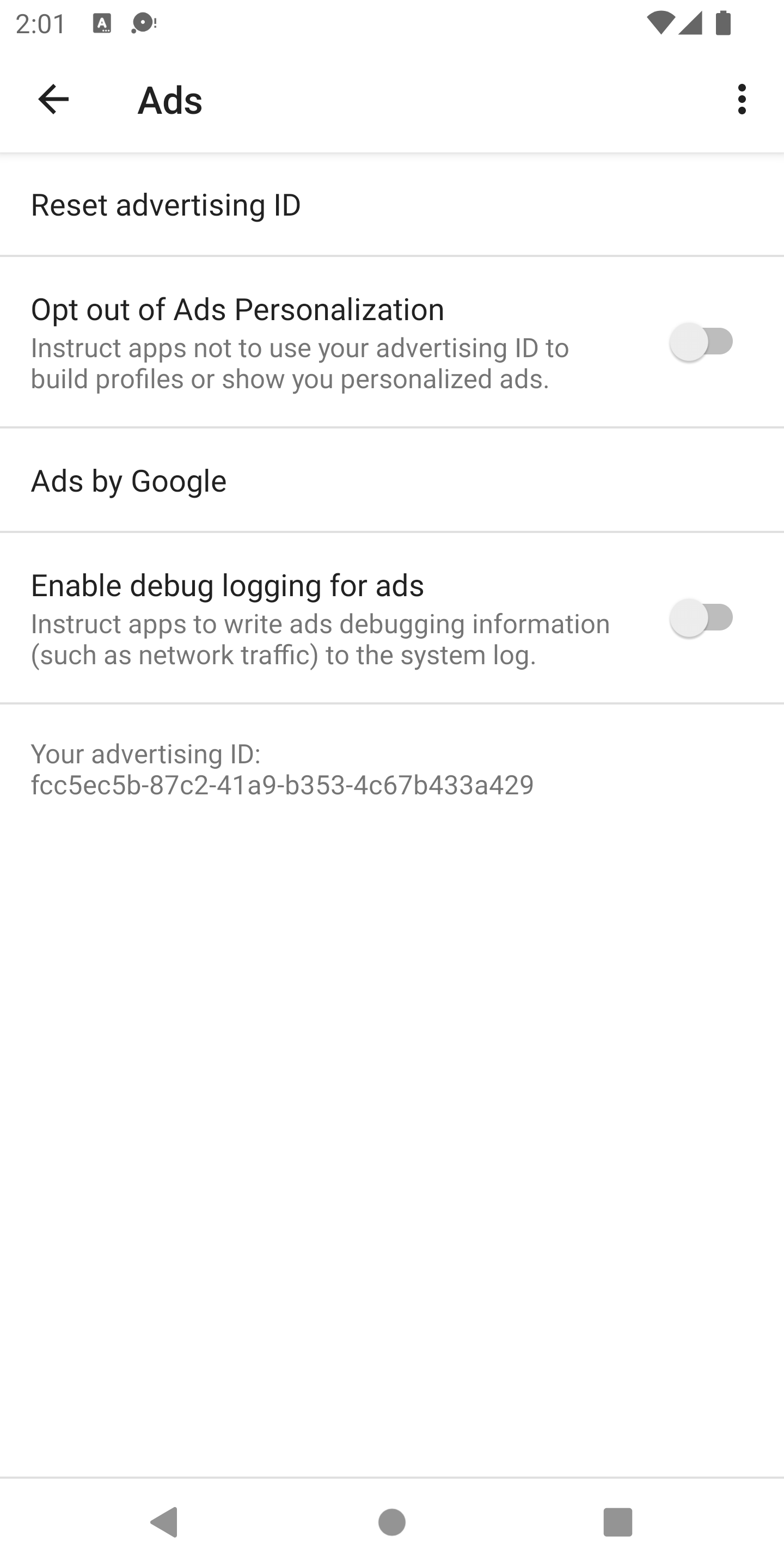
Aşağıdaki iletişim kutusunu açmak için Reklamlar için hata ayıklama günlüğünü etkinleştir seçeneğini belirleyin:
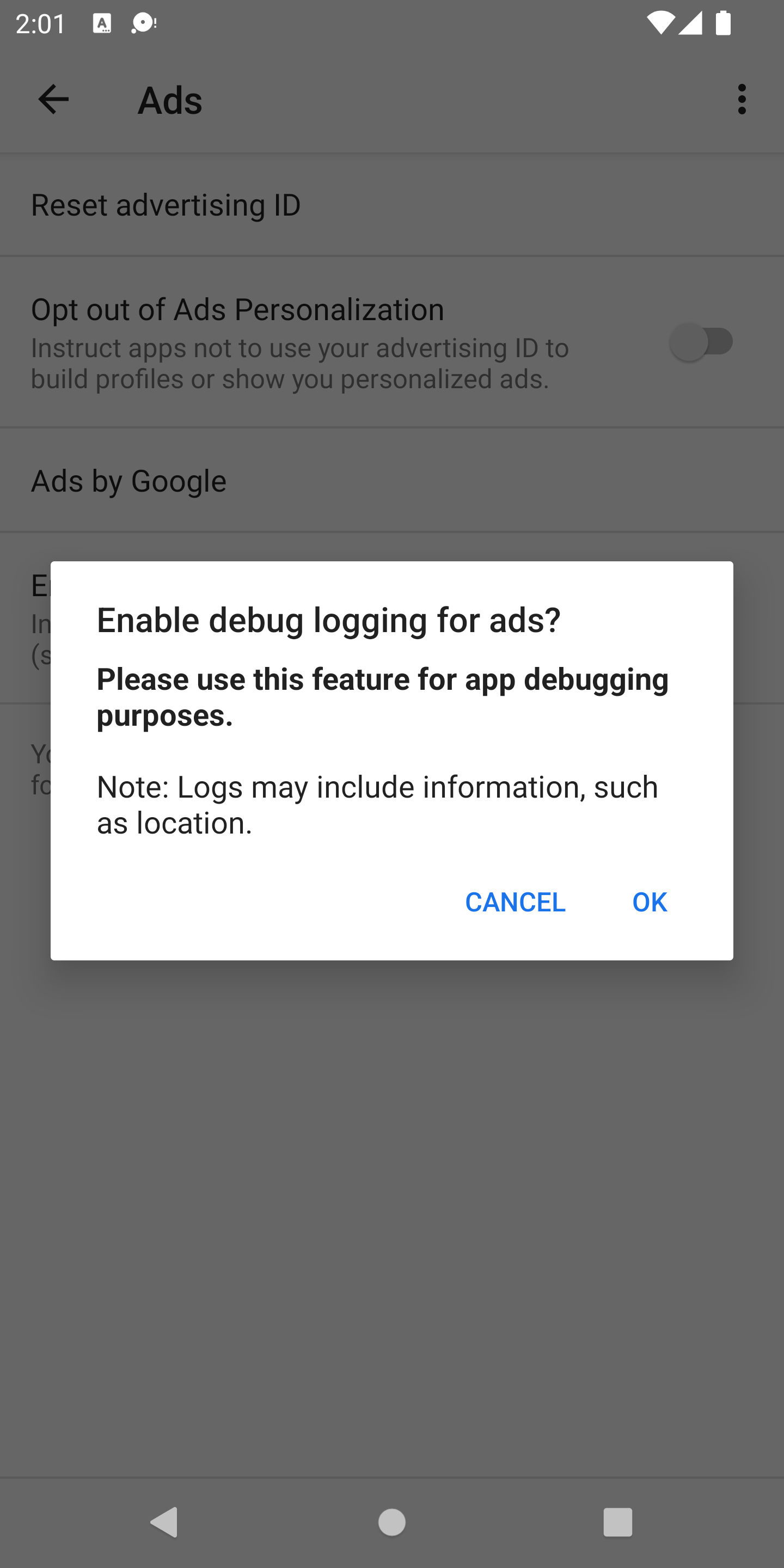
Tamam'a dokunduğunuzda 10ca1ad1abe1 ile biten bir reklam kimliği gösterilir:
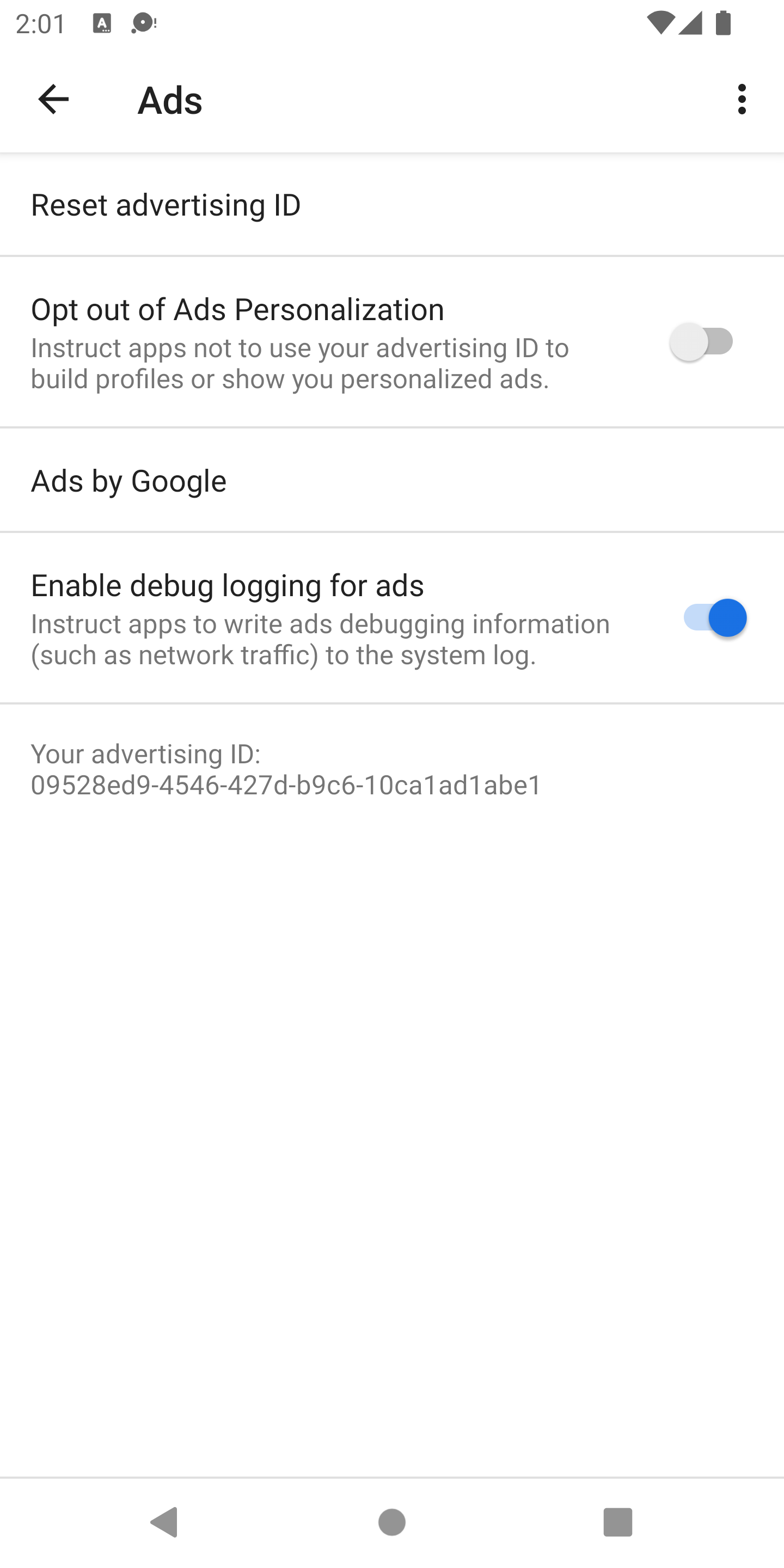
Artık logcat'teki ağ günlüğünden gelen tüm çıkışları görebilirsiniz. Yalnızca bilgi düzeyindeki Ads çıkışını hem ekrana hem de bir dosyaya filtrelemek için aşağıdaki komutu verin:
adb logcat '*:S' Ads:I Ads-cont:I | tee logs.txtÇıkış
Ağ günlüklerini çıkarmak için platforma uygun standart konsol günlükleri kullanılır.
Konsol günlüğü mesajları her zaman GMA Debug BEGIN, GMA Debug CONTENT veya GMA Debug FINISH dizeleriyle başlar. Bu nedenle, bu dizelerde arama yapabilir veya bunları filtreleyebilirsiniz. Her ağ günlüğünde ilk günlük mesajı GMA Debug BEGIN, son günlük mesajı GMA Debug FINISH ve ağ günlüğü içeriği GMA Debug CONTENT ile başlar. Bir satıra sığmayacak kadar uzun olan içerikler birden fazla satıra bölünür ve her satır GMA Debug CONTENT ile başlar.
Konsol çıkışı örneği
I/Ads ( 4660): GMA Debug BEGIN
I/Ads ( 4660): GMA Debug CONTENT {"timestamp":1510679993741,...}
I/Ads ( 4660): GMA Debug FINISH
JSON çıkışı örneği
Logcat'ten alınan JSON çıkışına ilişkin bazı örnekleri aşağıda bulabilirsiniz:
onNetworkRequest
{
"timestamp": 1510679994904,
"event": "onNetworkRequest",
"components": [
"ad_request_cf5ab185-3c3f-4f01-9f56-33da2ae110f2",
"network_request_6553bc32-1d44-4f18-9dd0-5c183abbeb90"
],
"params": {
"firstline": {
"uri": "http://googleads.g.doubleclick.net/pagead/ads?carrier=....",
"verb": "GET"
},
"headers": [
{
"name": "User-Agent",
"value": "Mozilla/5.0 (Linux; Android 5.0.2;..."
}
]
}
}
onNetworkResponse
{
"timestamp": 1510679995295,
"event": "onNetworkResponse",
"components": [
"ad_request_cf5ab185-3c3f-4f01-9f56-33da2ae110f2",
"network_request_6553bc32-1d44-4f18-9dd0-5c183abbeb90"
],
"params": {
"firstline": {
"code": 200
},
"headers": [
{
"name": null,
"value": "HTTP/1.1 200 OK"
},
{
"name": "X-Google-DOS-Service-Trace",
"value": "main:pagead"
},
{
"name": "Content-Type",
"value": "text/html; charset=UTF-8"
},
...
]
}
}
onNetworkResponseBody
{
"timestamp": 1510679995375,
"event": "onNetworkResponseBody",
"components": [
"ad_request_cf5ab185-3c3f-4f01-9f56-33da2ae110f2",
"network_request_6553bc32-1d44-4f18-9dd0-5c183abbeb90"
],
"params": {
"bodydigest": "B2520049D02F3C70A12AD1BC0D1B58A4",
"bodylength": 122395
}
}
