Z tego przewodnika dowiesz się, jak za pomocą Google Mobile Ads SDK wczytywać i wyświetlać reklamy z maio przy użyciu zapośredniczenia AdMob, w tym integracji kaskadowych. Wyjaśnia, jak dodać maio do konfiguracji mediacji jednostki reklamowej oraz jak zintegrować pakiet SDK i adapter maio z aplikacją na Androida.
Interfejs panelu platformy maio używa japońskiego tekstu w przypadku etykiet, przycisków i opisów, a zrzuty ekranu w tym przewodniku nie zostały przetłumaczone. W opisach i instrukcjach w tym przewodniku etykiety i przyciski są jednak podawane w języku angielskim. „URL スキーム” to na przykład „URL Scheme”.
Obsługiwane integracje i formaty reklam
Adapter mediacji w przypadku maio ma te możliwości:
| Integracja | |
|---|---|
| Określanie stawek | |
| Wodospad | |
| Formaty | |
| Baner | |
| Pełnoekranowa | |
| Z nagrodą | |
| Natywna | |
Wymagania
- Android API na poziomie 23 lub wyższym
- maio SDK w wersji 1.0.7 lub nowszej.
Najnowsze Google Mobile Ads SDK.
Zapoznaj się z przewodnikiem dla początkujących dotyczącym mediacji.
Krok 1. Skonfiguruj ustawienia w interfejsie maio
Najpierw zarejestruj się lub zaloguj na konto maio. Na pasku bocznym po lewej stronie kliknij przycisk Zarządzanie aplikacjami, a następnie Nowa aplikacja.
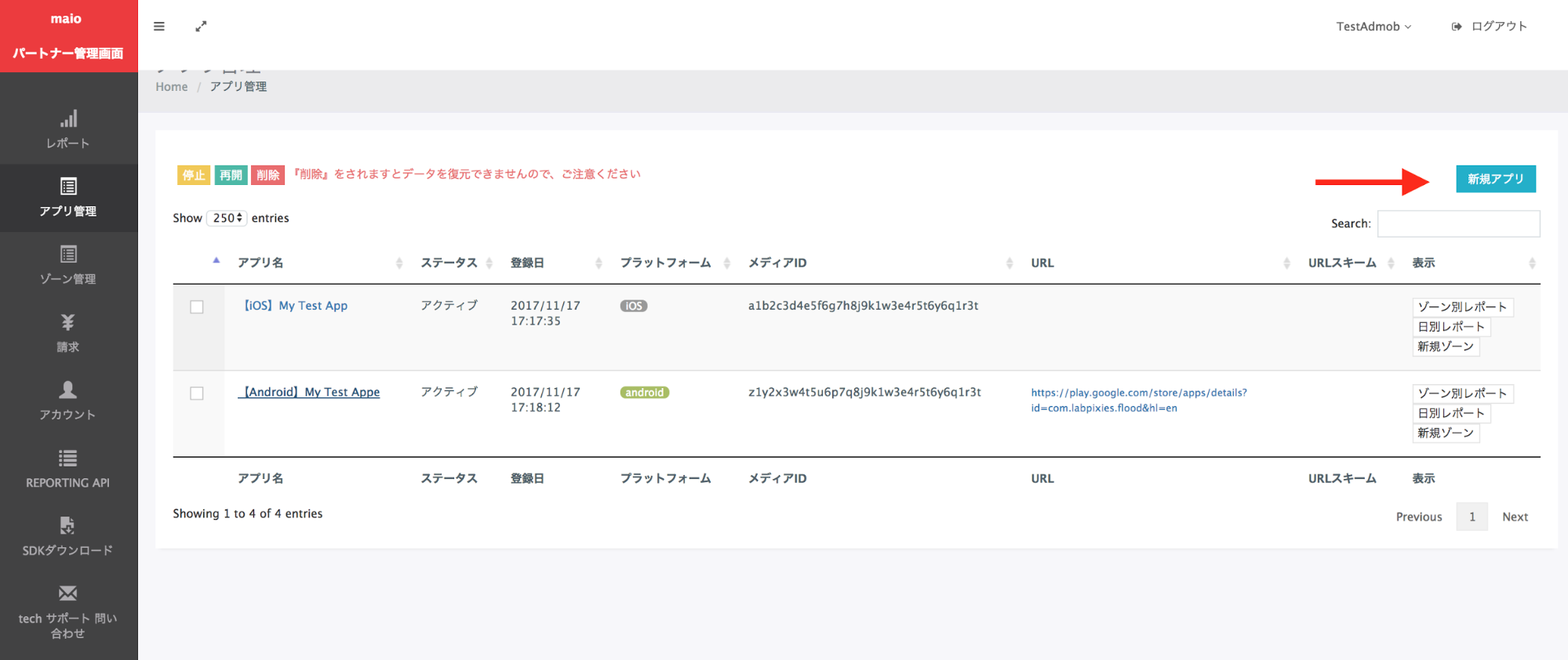
Wybierz kartę odpowiadającą preferowanemu typowi reklamy.
Pełnoekranowa
Wpisz nazwę aplikacji, wybierz platformę i podaj adres URL aplikacji. Jako Typ reklamy wybierz Reklama pełnoekranowa wideo, a następnie kliknij Aktualizuj.
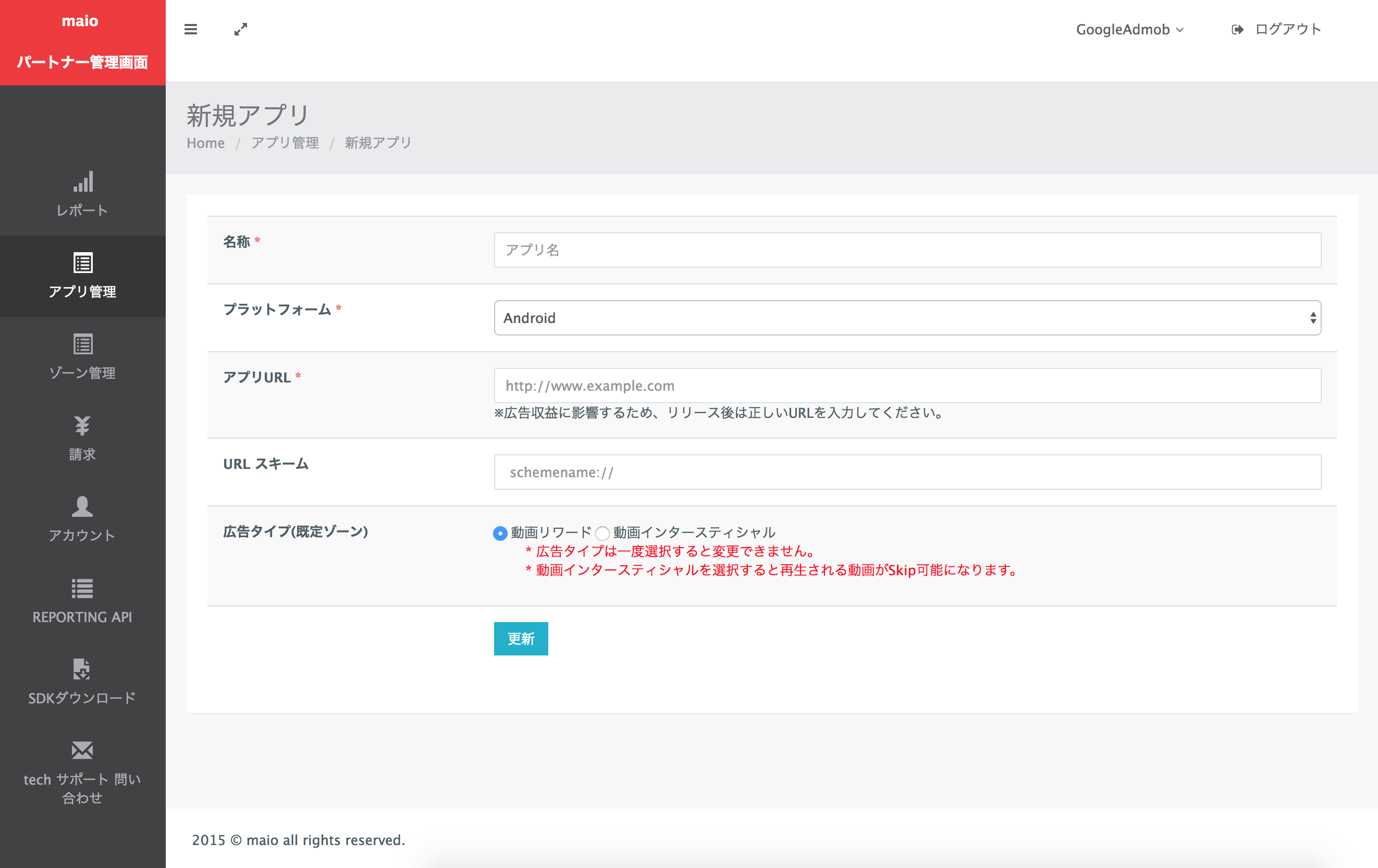
Z nagrodą
Wpisz nazwę aplikacji, wybierz platformę i podaj adres URL aplikacji. Jako Typ reklamy wybierz Reklamy wideo z nagrodą, a potem kliknij Aktualizuj.
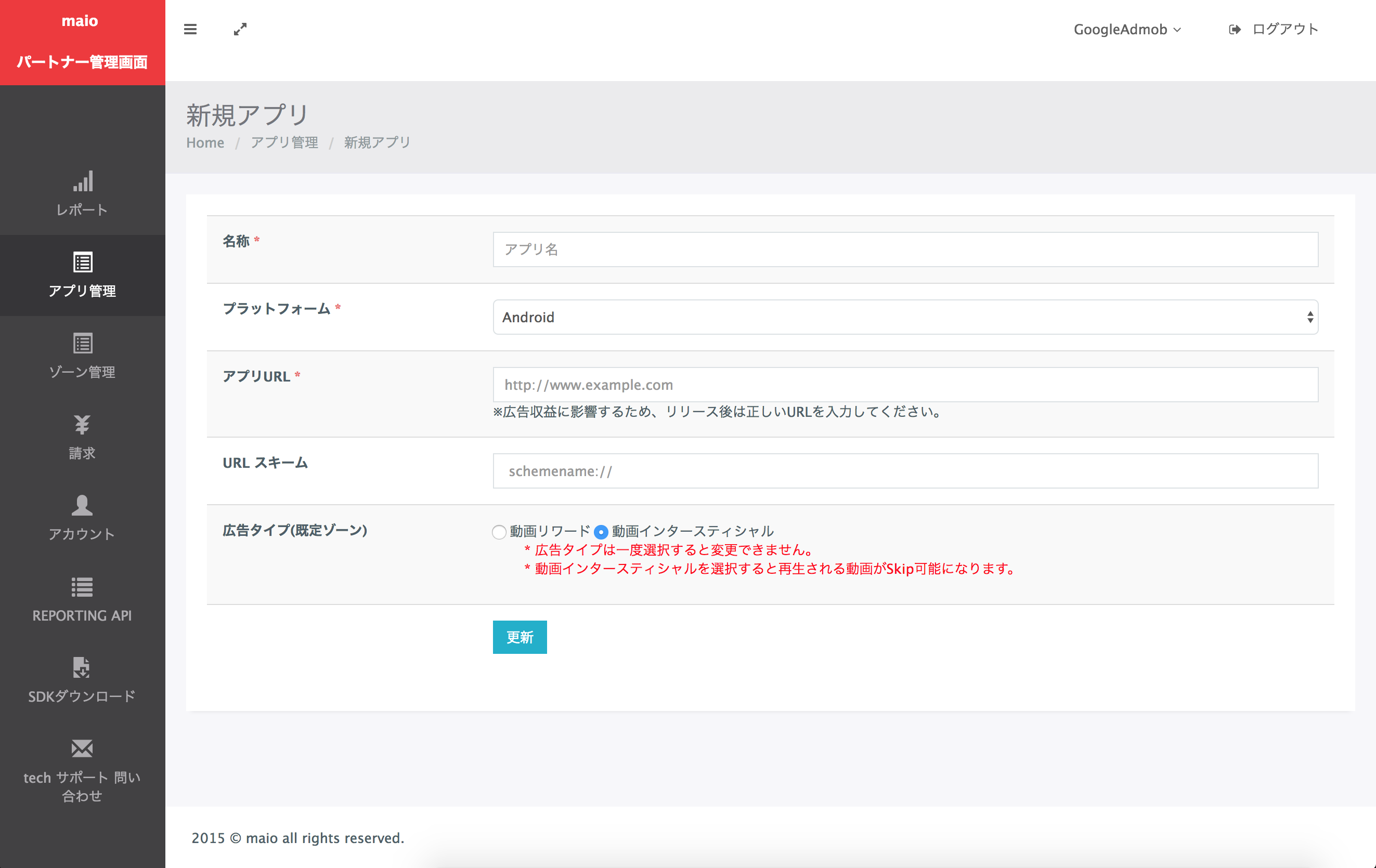
Na stronie Application Management (Zarządzanie aplikacjami) zanotuj Media ID (Identyfikator multimediów). Jest to potrzebne do skonfigurowania jednostki reklamowej AdMob w następnej sekcji.
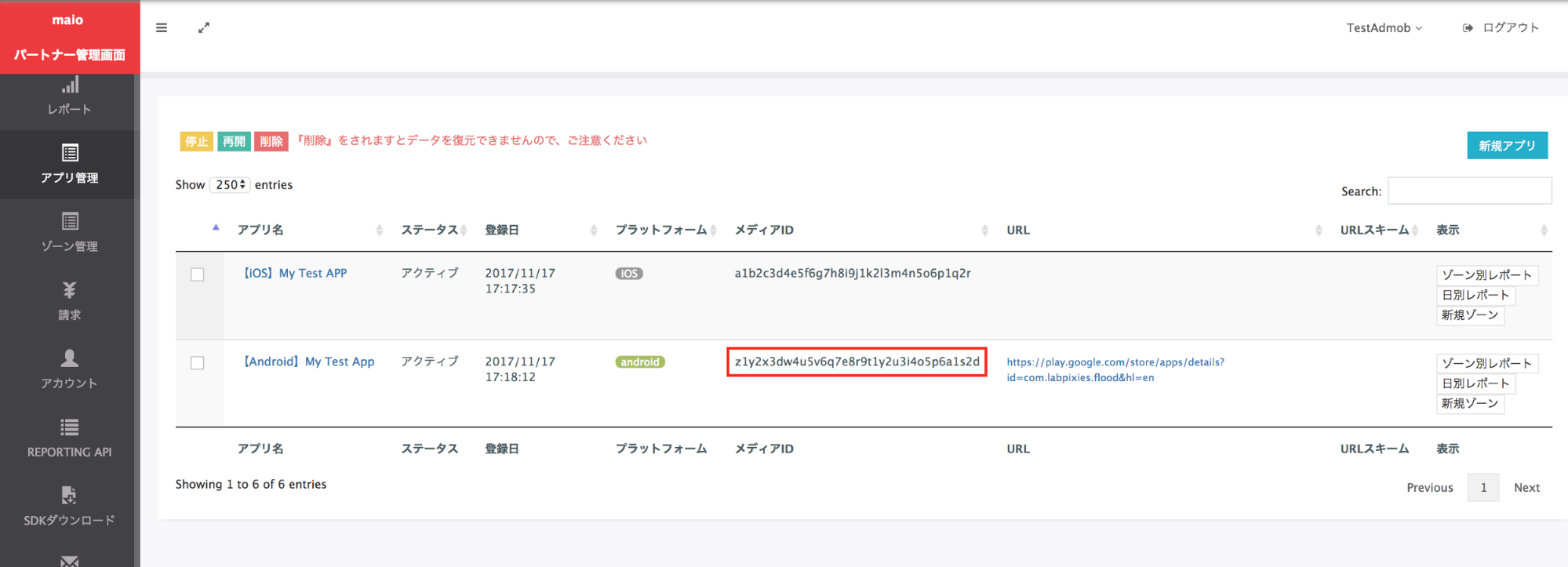
Na stronie Zarządzanie strefami zanotuj Identyfikator strefy. Będzie on też potrzebny do skonfigurowania jednostki reklamowej AdMob w następnej sekcji.
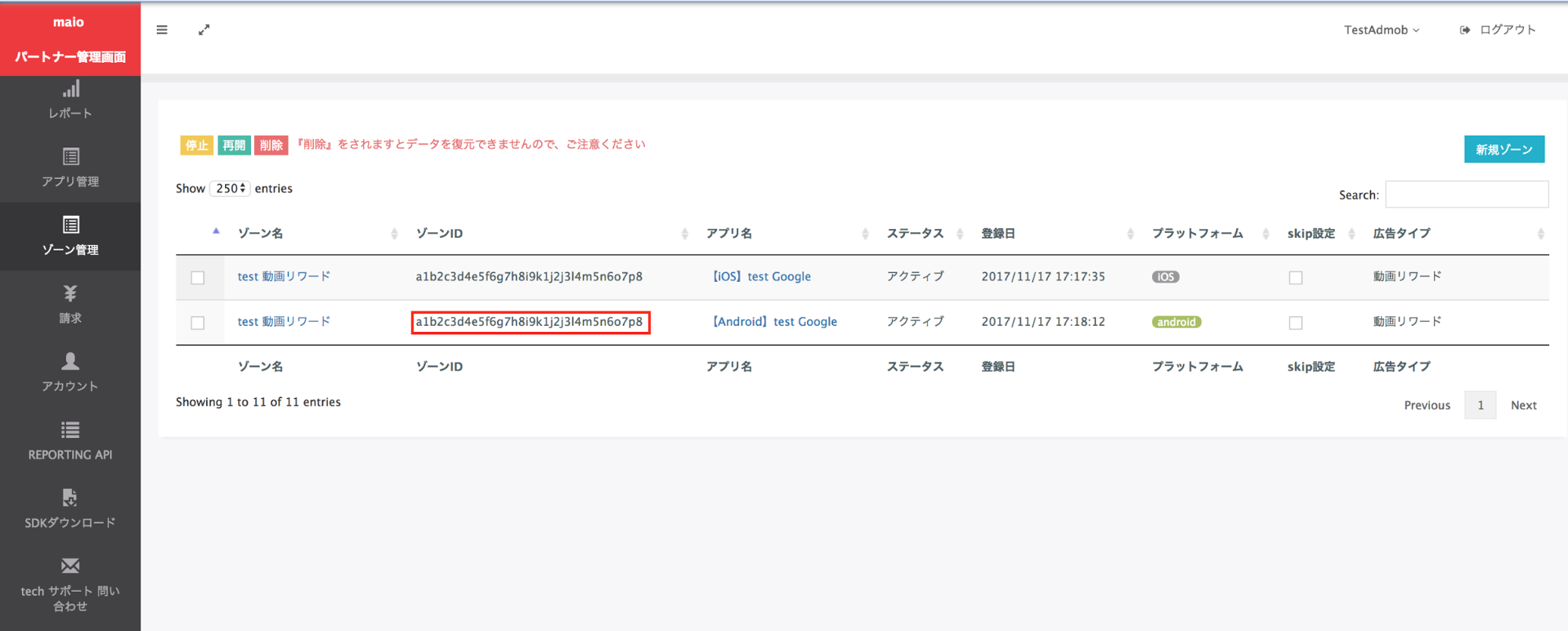
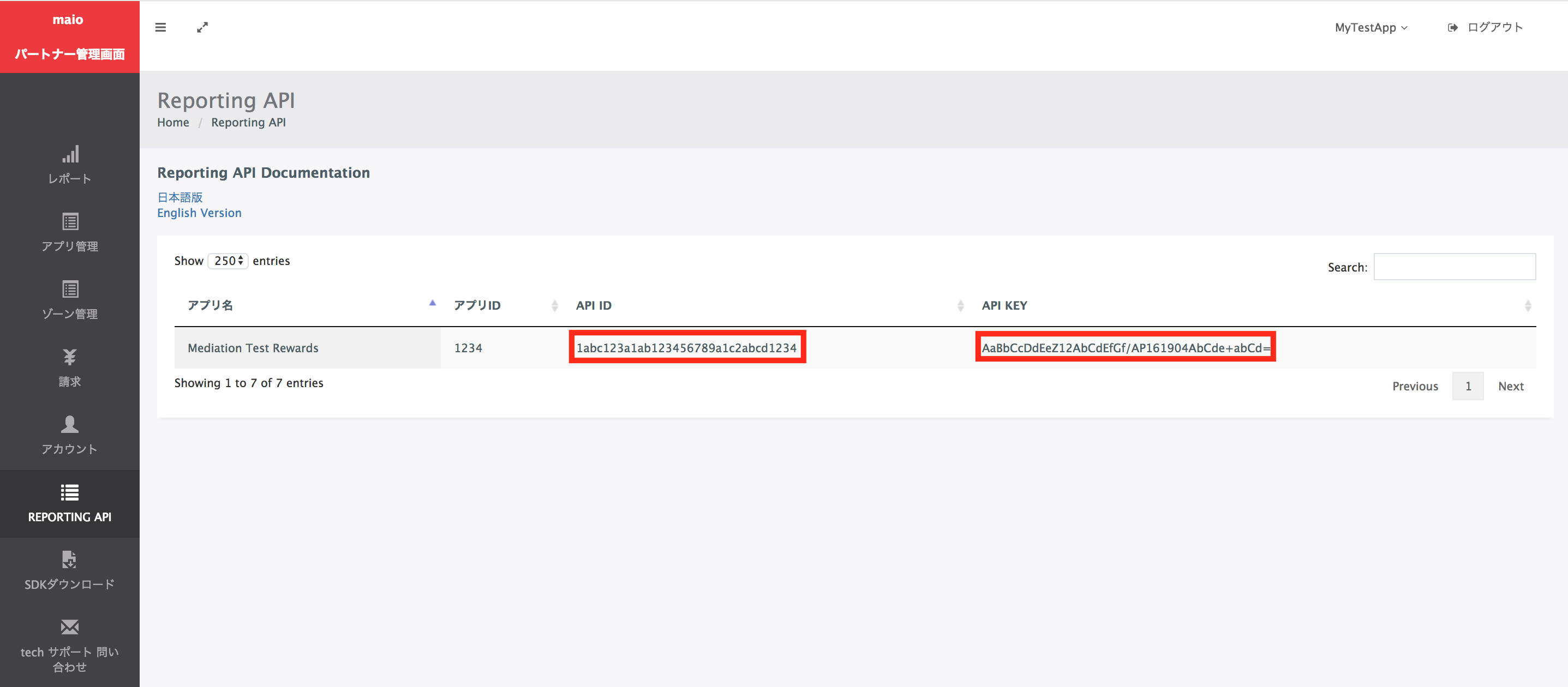
Krok 2. Skonfiguruj popyt w maio w interfejsie AdMob
Konfigurowanie ustawień zapośredniczenia dla jednostki reklamowej
Musisz dodać maio do konfiguracji mediacji w przypadku jednostki reklamowej.
Najpierw zaloguj się na konto AdMob. Następnie otwórz kartę Mediacja. Jeśli masz już grupę zapośredniczenia, którą chcesz zmodyfikować, kliknij jej nazwę, aby ją edytować, i przejdź do sekcji Dodawanie maio jako źródła reklam.
Aby utworzyć nową grupę zapośredniczenia, kliknij Utwórz grupę zapośredniczenia.
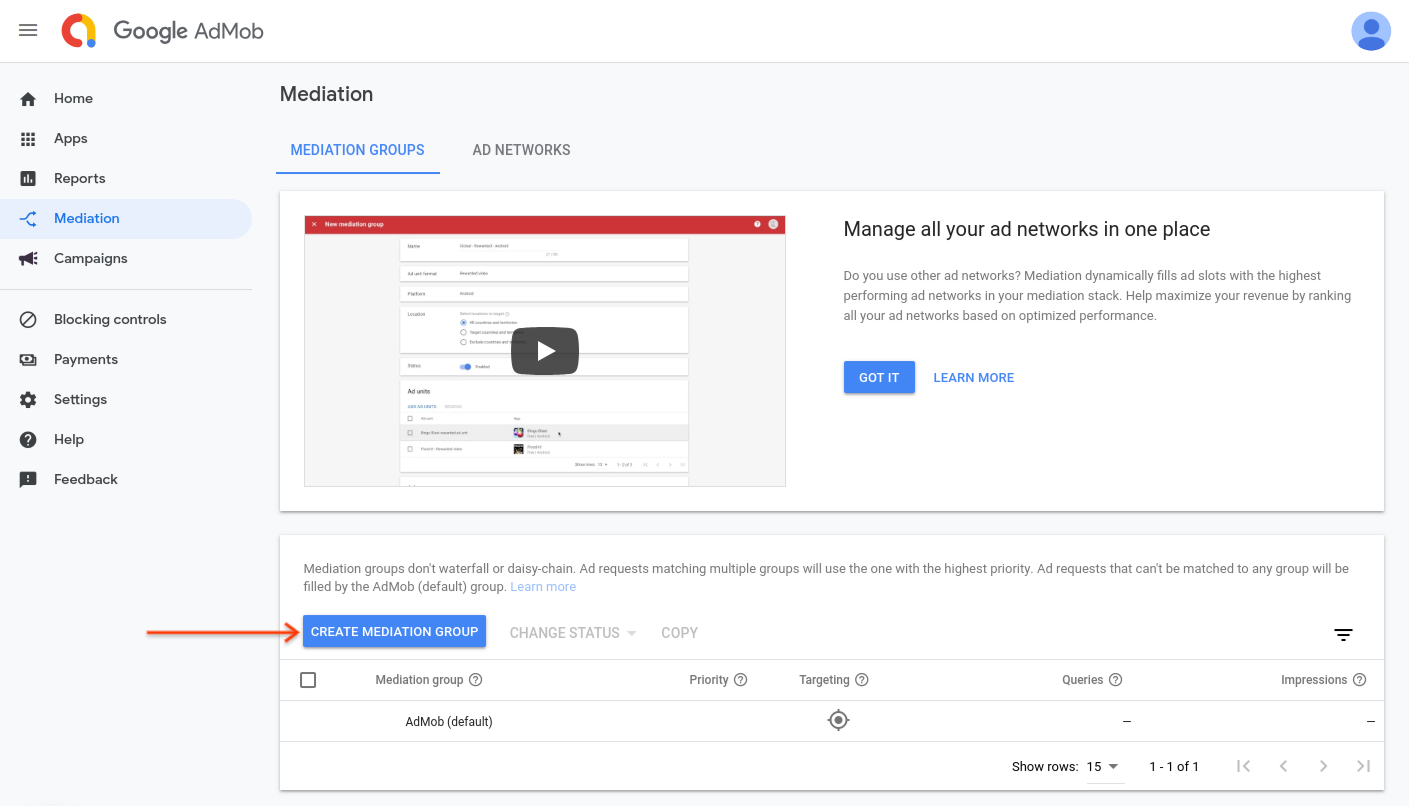
Wpisz format reklamy i platformę, a następnie kliknij Dalej.
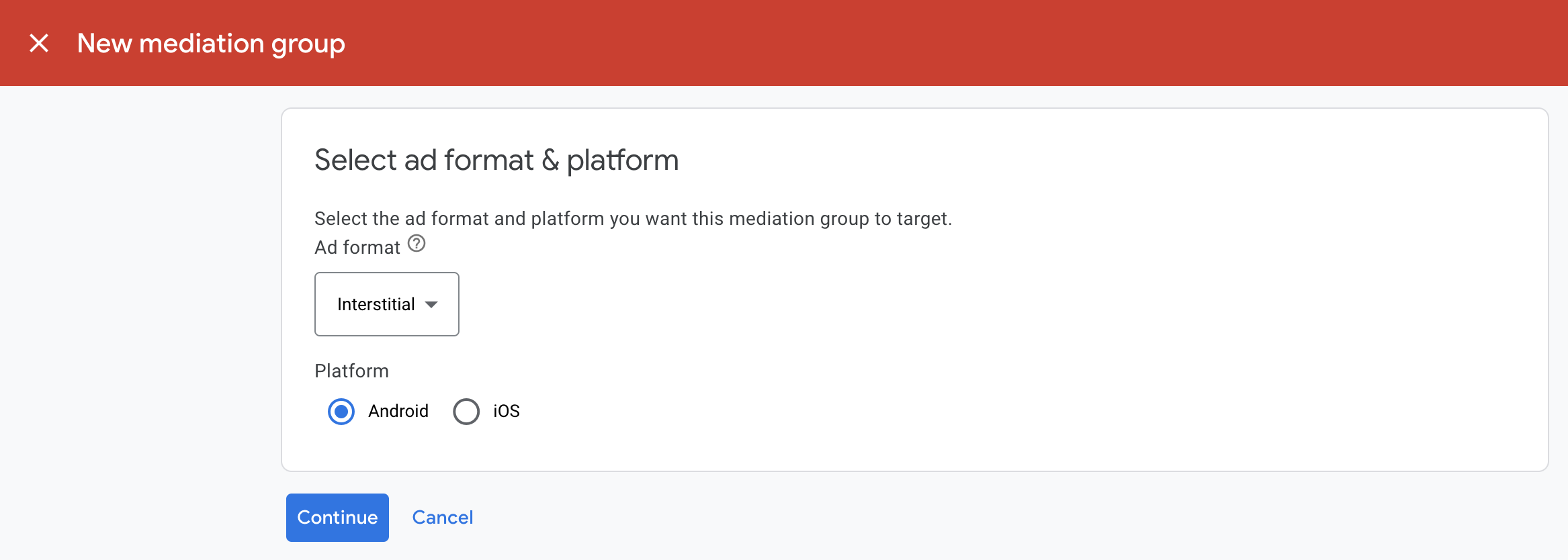
Nadaj grupie zapośredniczenia nazwę i wybierz lokalizacje, na które chcesz kierować reklamy. Następnie ustaw stan grupy mediacyjnej na Włączona i kliknij Dodaj jednostki reklamowe.
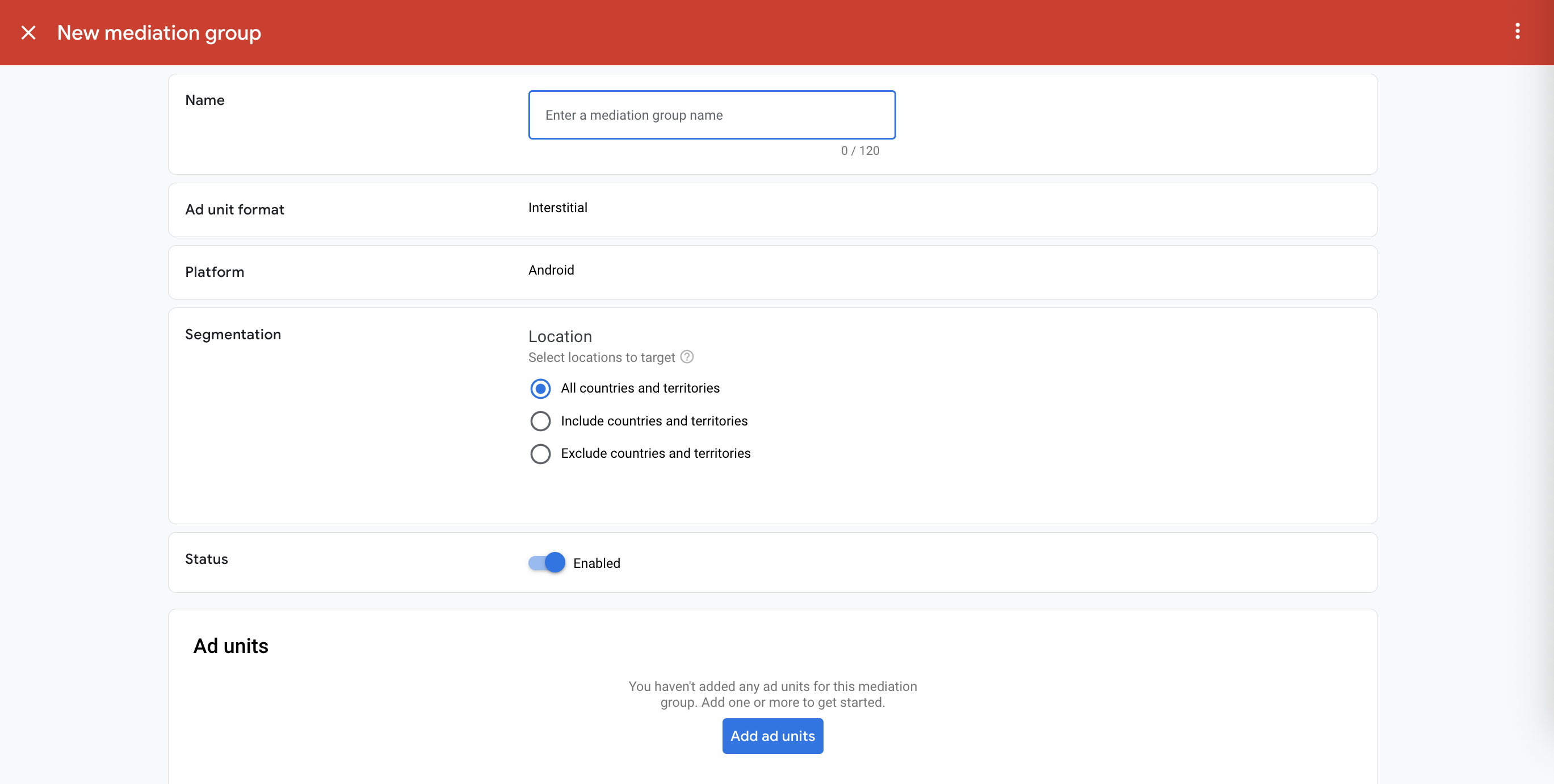
Powiąż tę grupę zapośredniczenia z co najmniej jedną z dotychczasowych jednostek reklamowych AdMob. Następnie kliknij Gotowe.
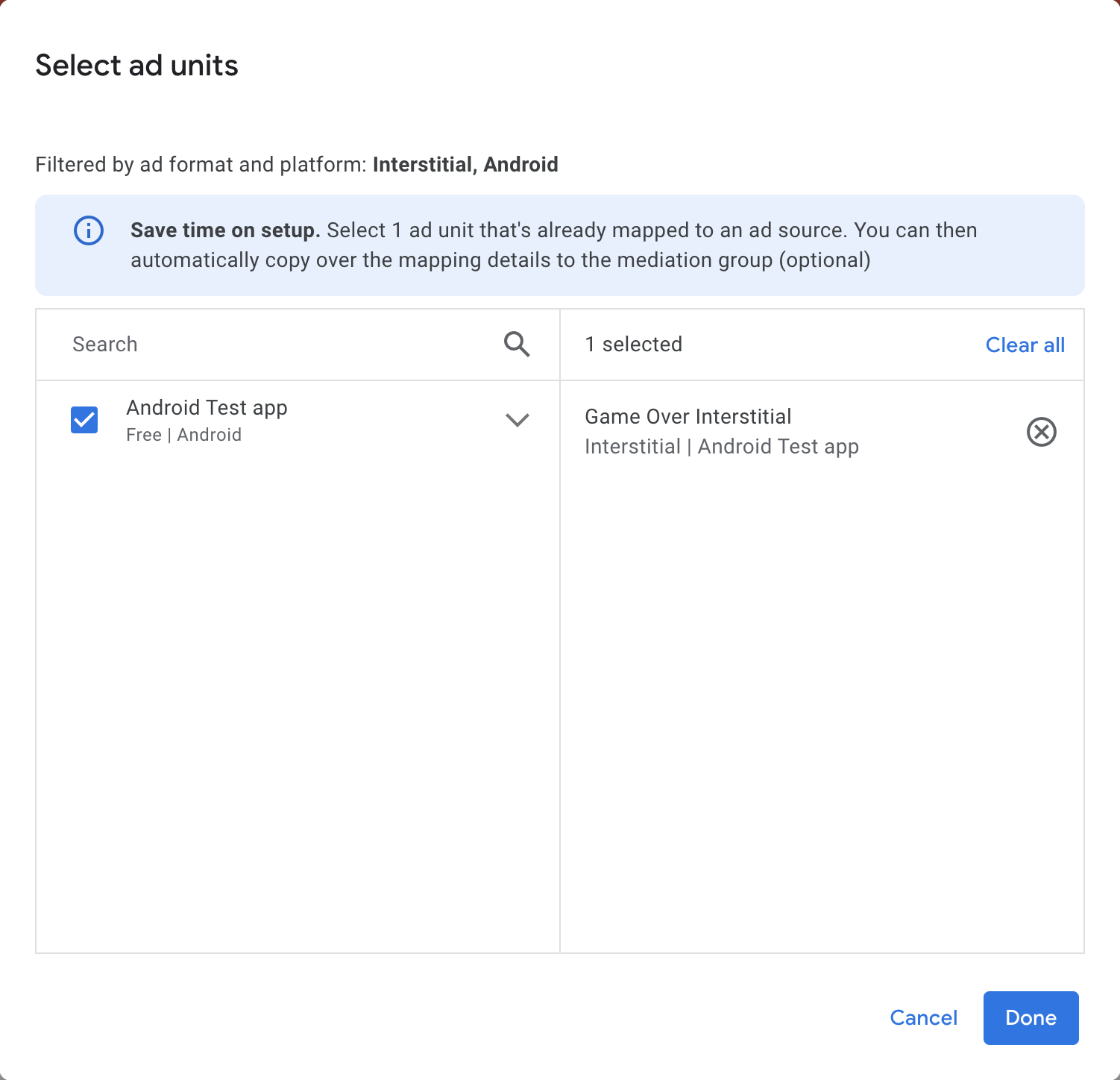
Powinna wyświetlić się karta jednostek reklamowych z wybranymi jednostkami:
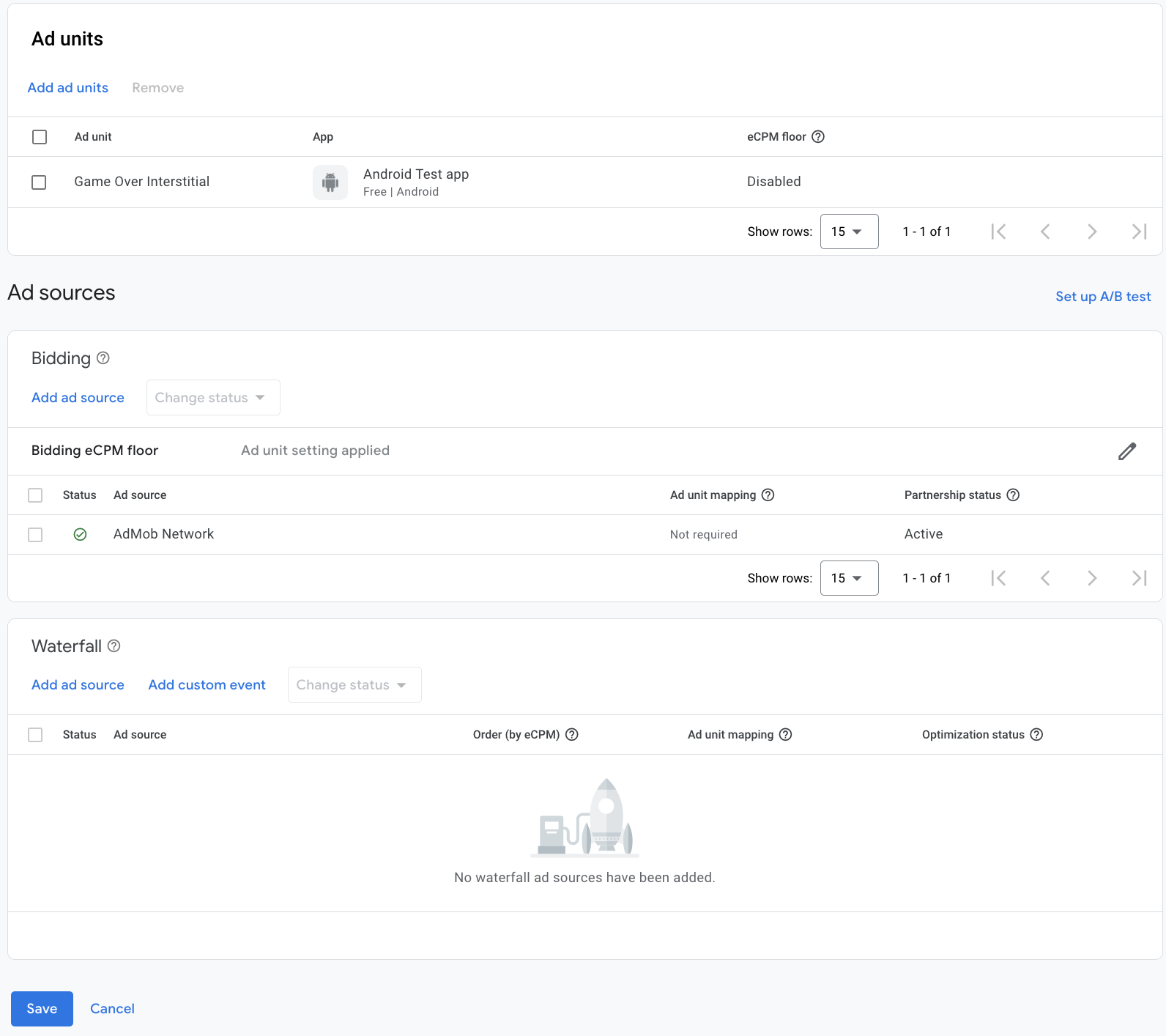
Dodawanie maio jako źródła reklam
Na karcie Kaskadowe w sekcji Źródła reklam kliknij Dodaj źródło reklam.
Wybierz maio i włącz przełącznik Optymalizuj. Aby skonfigurować optymalizację źródeł reklam w przypadku maio, wpisz identyfikator interfejsu API i klucz interfejsu API uzyskane w poprzedniej sekcji. Następnie wpisz wartość eCPM dla maio i kliknij Dalej.
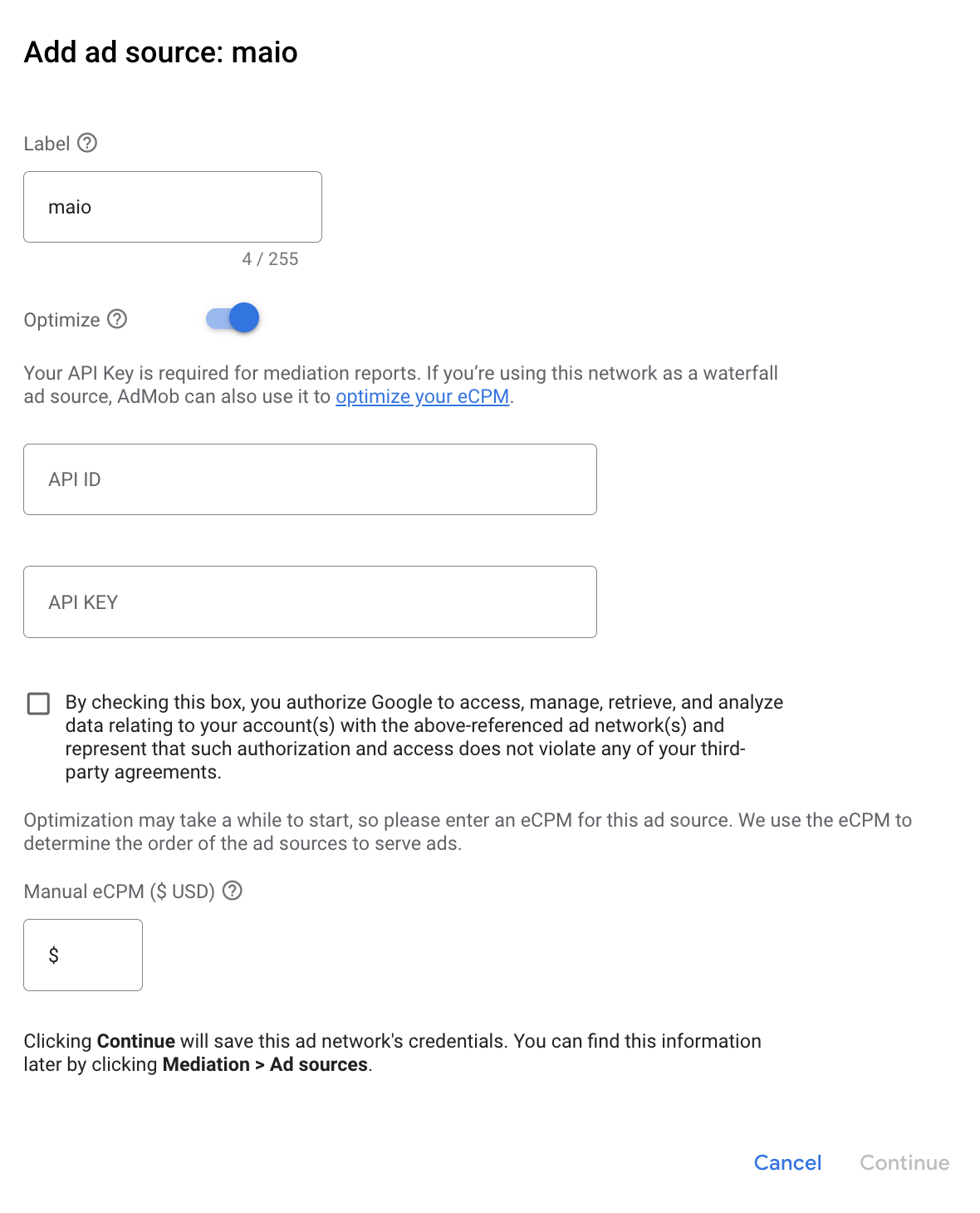
Jeśli masz już mapowanie dla maio, możesz je wybrać. W przeciwnym razie kliknij Dodaj mapowanie.
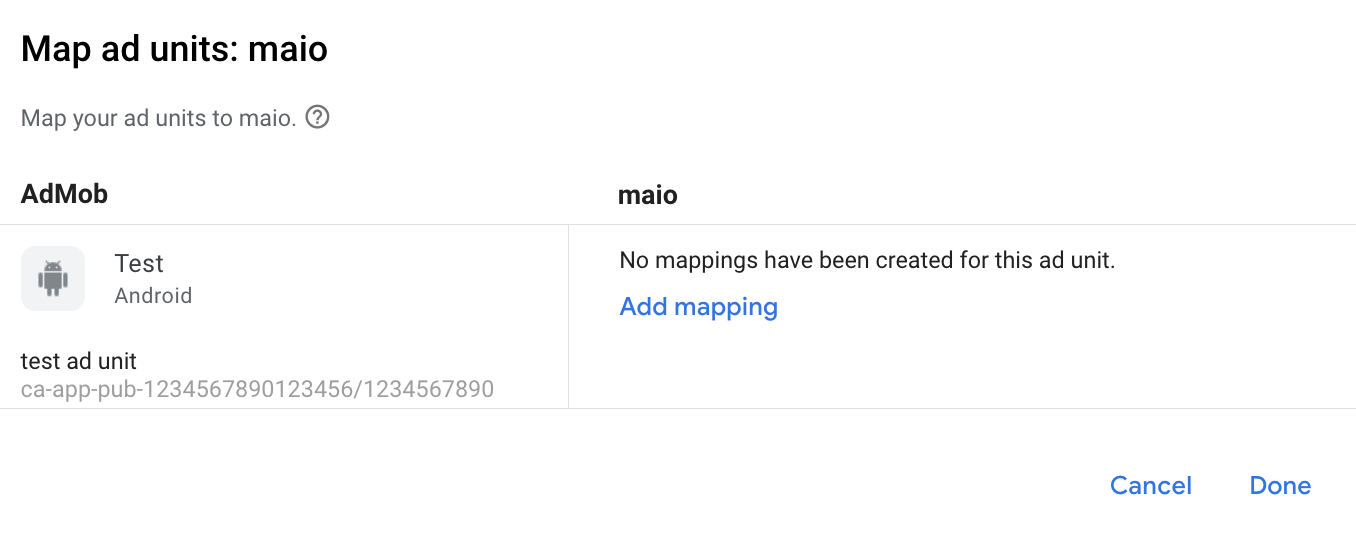
Następnie wpisz identyfikator multimediów i identyfikator strefy uzyskane w poprzedniej sekcji. Następnie kliknij Gotowe.
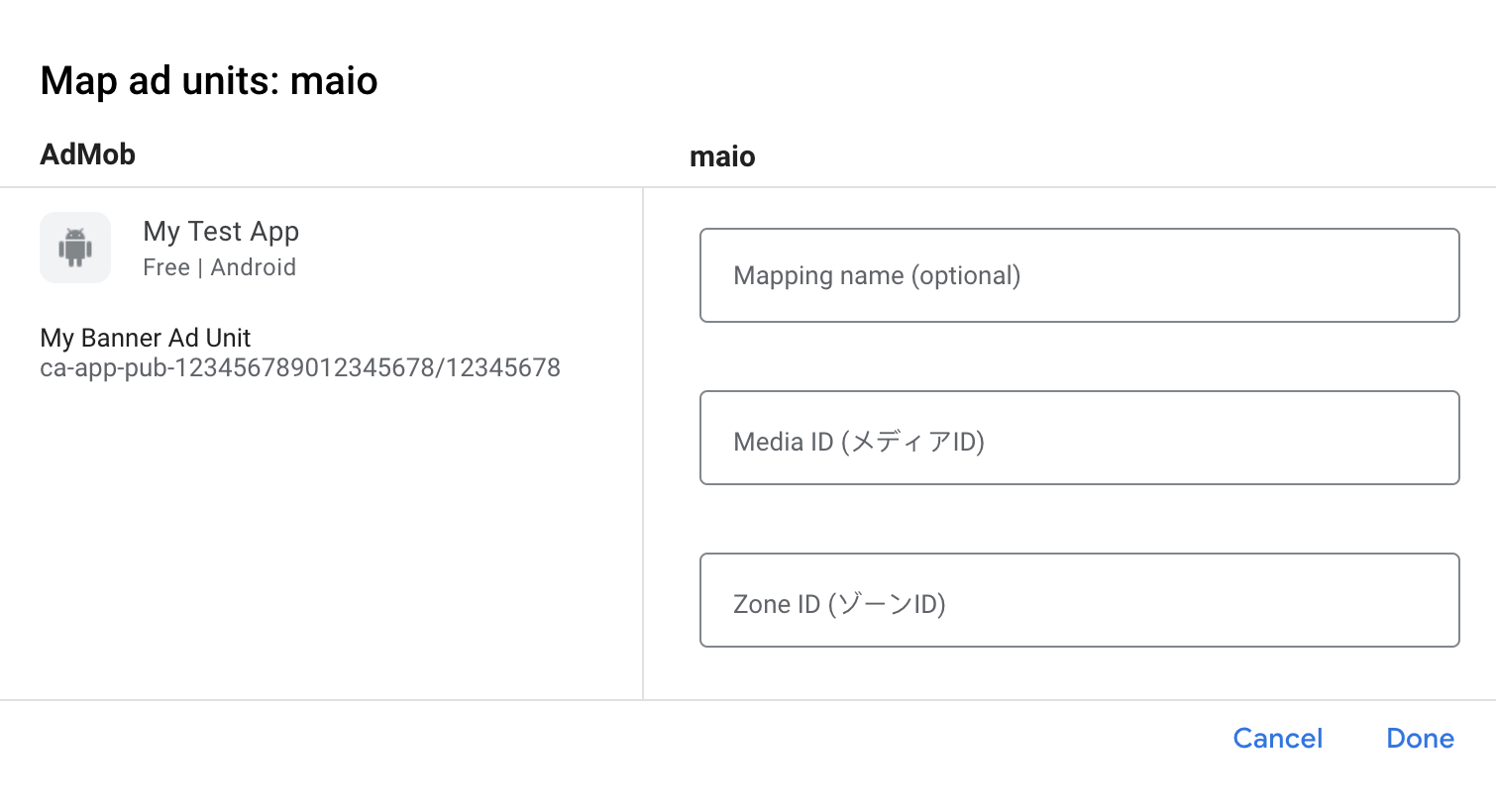
Krok 3. Zaimportuj pakiet SDK i adapter maio
Integracja z Androidem Studio (zalecana)
W pliku settings.gradle.kts na poziomie projektu dodaj te repozytoria:
dependencyResolutionManagement {
repositories {
google()
mavenCentral()
maven {
url = uri("https://imobile-maio.github.io/maven")
}
}
}
Następnie w pliku build.gradle.kts na poziomie aplikacji dodaj te zależności i konfiguracje implementacji: Używaj najnowszych wersji pakietu SDK i adaptera maio:
dependencies {
implementation("com.google.android.gms:play-services-ads:24.9.0")
implementation("com.google.ads.mediation:maio:2.0.7.0")
}
Integracja ręczna
- Pobierz najnowszą wersję pakietu SDK maio na Androida i dodaj ją do projektu.
- Otwórz artefakty adaptera maio w repozytorium Maven Google. Wybierz najnowszą wersję, pobierz plik „.aar” adaptera maio i dodaj go do projektu.
Krok 4. Dodaj wymagany kod
Integracja z maio na Androidzie nie wymaga dodatkowego kodu.
Krok 5. Przetestuj implementację
Włączanie reklam testowych
Upewnij się, że zarejestrowano urządzenie testowe w AdMob.
Wydawcy korzystający z Google Mobile Ads SDK w wersji 11.6.0 lub nowszej będą automatycznie otrzymywać reklamy testowe z maio na telefonach i tabletach zarejestrowanych jako urządzenia testowe podczas wysyłania żądań.
Weryfikowanie reklam testowych
Aby sprawdzić, czy otrzymujesz reklamy testowe z maio, włącz testowanie pojedynczego źródła reklam w inspektorze reklam, korzystając ze źródeł reklam maio (kaskadowe).
Kody błędów
Jeśli adapter nie otrzyma reklamy od maio, wydawcy mogą sprawdzić podstawowy błąd w odpowiedzi na reklamę, korzystając z ResponseInfo.getAdapterResponses() w tych klasach:
| Format | Nazwa zajęć |
|---|---|
| Pełnoekranowa | jp.maio.sdk.android.mediation.admob.adapter.Interstitial |
| Z nagrodą | jp.maio.sdk.android.mediation.admob.adapter.Rewarded |
Oto kody i komunikaty, które są zwracane przez adapter maio, gdy nie uda się wczytać reklamy:
| Kod błędu | Przyczyna |
|---|---|
| 0–10 | maio zwrócił błąd specyficzny dla pakietu SDK. Więcej informacji znajdziesz w kodzie i dokumentacji maio. |
| 101 | Maio nie ma dostępnej reklamy. |
| 102 | Nieprawidłowe parametry serwera (np. brak identyfikatora miejsca docelowego). |
| 103 | Kontekst użyty do wczytania reklamy nie był instancją „Activity”. |
Historia zmian adaptera zapośredniczenia maio na Androida
Wersja 2.0.8.0 (w toku)
- Usuń zależność od identyfikatora multimediów w metodzie initialize adaptera.
Wersja 2.0.7.0
- Sprawdzona zgodność z pakietem SDK maio w wersji 2.0.7.
Zaprojektowane i przetestowane z użyciem:
- Pakiet SDK do reklam mobilnych Google w wersji 24.7.0.
- Maio SDK w wersji 2.0.7.0.
Wersja 2.0.6.0
- Usunięto odwołania do kontekstu na poziomie klasy. Może pomóc w ograniczeniu problemów z wyciekiem pamięci
- Sprawdzona zgodność z pakietem SDK maio w wersji 2.0.6.
Zaprojektowane i przetestowane z użyciem:
- SDK do reklam mobilnych Google w wersji 24.6.0.
- Maio SDK w wersji 2.0.6.0.
Wersja 2.0.5.0
- Zweryfikowana zgodność z pakietem SDK maio w wersji 2.0.5.
Zaprojektowane i przetestowane z użyciem:
- Pakiet SDK do reklam mobilnych Google w wersji 24.4.0.
- Maio SDK w wersji 2.0.5.0.
Wersja 2.0.4.0
- Sprawdzona zgodność z pakietem SDK maio w wersji 2.0.4.
Zaprojektowane i przetestowane z użyciem:
- Pakiet SDK do reklam mobilnych Google w wersji 24.3.0.
- Maio SDK w wersji 2.0.4.0.
Wersja 2.0.3.1
- Zaktualizowaliśmy minimalny wymagany poziom interfejsu Android API do poziomu 23.
- Zaktualizowaliśmy minimalną wymaganą wersję pakietu SDK do reklam mobilnych Google do 24.0.0.
Zaprojektowane i przetestowane z użyciem:
- Pakiet SDK do reklam mobilnych Google w wersji 24.0.0.
- Wersja pakietu Maio SDK 2.0.3.0.
Wersja 2.0.3.0
- Sprawdzona zgodność z pakietem SDK maio w wersji 2.0.3.0.
Zaprojektowane i przetestowane z użyciem:
- SDK do reklam mobilnych Google w wersji 23.6.0.
- Wersja pakietu Maio SDK 2.0.3.0.
Wersja 1.1.16.3
- Zaktualizowaliśmy minimalną wymaganą wersję pakietu SDK do reklam mobilnych Google do 23.0.0.
- Zweryfikowana zgodność z pakietem SDK maio w wersji 1.1.16.
Zaprojektowane i przetestowane z użyciem:
- Pakiet SDK do reklam mobilnych Google w wersji 23.0.0.
- Maio SDK w wersji 1.1.16.
Wersja 1.1.16.2
- Zaktualizowano adapter, aby używał nowej klasy
VersionInfo. - Zaktualizowaliśmy minimalną wymaganą wersję pakietu SDK do reklam mobilnych Google do 22.0.0.
Zaprojektowane i przetestowane z użyciem:
- Pakiet SDK do reklam mobilnych Google w wersji 22.0.0.
- Maio SDK w wersji 1.1.16.
Wersja 1.1.16.1
- Zaktualizowano
compileSdkVersionitargetSdkVersiondo interfejsu API 31. - Zaktualizowaliśmy minimalną wymaganą wersję pakietu SDK do reklam mobilnych Google do wersji 21.0.0.
- Zaktualizowaliśmy minimalny wymagany poziom interfejsu API Androida do 19.
Zaprojektowane i przetestowane z użyciem:
- Pakiet SDK do reklam mobilnych Google w wersji 21.0.0.
- Maio SDK w wersji 1.1.16.
Wersja 1.1.16.0
- Zaktualizowano kody błędów, aby uwzględniały dodatkowe błędy związane z MAIO.
- Zweryfikowana zgodność z pakietem SDK maio w wersji 1.1.16.
- Zaktualizowaliśmy minimalną wymaganą wersję pakietu SDK do reklam mobilnych Google do 20.4.0.
Zaprojektowane i przetestowane z użyciem:
- Pakiet SDK do reklam mobilnych Google w wersji 20.4.0.
- Maio SDK w wersji 1.1.16.
Wersja 1.1.15.0
- Sprawdzona zgodność z pakietem SDK maio w wersji 1.1.15.
- Zaktualizowaliśmy minimalną wymaganą wersję pakietu SDK do reklam mobilnych Google do wersji 20.0.0.
Zaprojektowane i przetestowane z użyciem:
- Pakiet SDK do reklam mobilnych Google w wersji 20.0.0.
- Pakiet SDK Maio w wersji 1.1.15.
Wersja 1.1.14.0
- Dodano standardowe kody błędów i komunikaty o błędach dotyczące adapterów.
- Zweryfikowana zgodność z pakietem SDK maio w wersji 1.1.14.
- Zaktualizowaliśmy minimalną wymaganą wersję pakietu SDK do reklam mobilnych Google do 19.8.0.
Zaprojektowane i przetestowane z użyciem:
- Pakiet SDK do reklam mobilnych Google w wersji 19.8.0.
- Maio SDK w wersji 1.1.14.
Wersja 1.1.13.0
- Zweryfikowana zgodność z pakietem SDK maio w wersji 1.1.13.
- Zaktualizowaliśmy minimalną wymaganą wersję pakietu SDK do reklam mobilnych Google do 19.5.0.
Zaprojektowane i przetestowane z użyciem:
- Pakiet SDK do reklam mobilnych Google w wersji 19.5.0.
- Maio SDK w wersji 1.1.13.
Wersja 1.1.12.0
- Zaktualizowaliśmy minimalną wymaganą wersję pakietu SDK do reklam mobilnych Google do wersji 19.4.0.
Zaprojektowane i przetestowane z użyciem:
- Pakiet SDK do reklam mobilnych Google w wersji 19.4.0.
- Maio SDK w wersji 1.1.12.
Wersja 1.1.11.1
- Aby ograniczyć przekroczenia limitu czasu, żądania reklamy będą teraz natychmiast kończyć się niepowodzeniem, jeśli maio nie ma reklamy gotowej do wyświetlenia.
- Zaktualizowaliśmy minimalną wymaganą wersję pakietu SDK do reklam mobilnych Google do wersji 19.1.0.
Zaprojektowane i przetestowane z użyciem:
- Pakiet SDK do reklam mobilnych Google w wersji 19.1.0.
- Maio SDK w wersji 1.1.11.
Wersja 1.1.11.0
- Sprawdzona zgodność z pakietem SDK maio w wersji 1.1.11.
- Zaktualizowaliśmy minimalną wymaganą wersję pakietu SDK do reklam mobilnych Google do wersji 18.3.0.
Zaprojektowane i przetestowane z użyciem:
- Pakiet SDK do reklam mobilnych Google w wersji 18.3.0.
- Maio SDK w wersji 1.1.11.
Wersja 1.1.10.0
- Zweryfikowana zgodność z pakietem SDK maio w wersji 1.1.10.
- Zaktualizowaliśmy minimalną wymaganą wersję pakietu SDK do reklam mobilnych Google do 18.2.0.
Wersja 1.1.8.0
- Zweryfikowana zgodność z pakietem SDK maio w wersji 1.1.8.
- Zaktualizowaliśmy minimalną wymaganą wersję pakietu SDK do reklam mobilnych Google do 18.1.0.
Wersja 1.1.7.0
- Poprawki błędów.
- Zweryfikowana zgodność z pakietem SDK maio w wersji 1.1.7.
Wersja 1.1.6.1
- Zaktualizowany adapter obsługujący nowy interfejs Rewarded API.
- Zaktualizowaliśmy minimalną wymaganą wersję pakietu SDK do reklam mobilnych Google do 17.2.0.
Wersja 1.1.6.0
- Zweryfikowana zgodność z pakietem SDK maio w wersji 1.1.6.
Wersja 1.1.5.0
- Zweryfikowana zgodność z pakietem SDK maio w wersji 1.1.5.
Wersja 1.1.4.0
- Zweryfikowana zgodność z pakietem SDK maio w wersji 1.1.4.
Wersja 1.1.3.1
- Zaktualizowaliśmy adapter, aby współpracował z klasą instancji zamiast z pojedynczą instancją.
Wersja 1.1.3.0
- Zweryfikowana zgodność z pakietem SDK maio w wersji 1.1.3.
Wersja 1.1.2.1
- Zaktualizowano adapter o zaktualizowane funkcje inicjowania.
Wersja 1.1.2.0
- Sprawdzona zgodność z pakietem SDK maio w wersji 1.1.2.
Wersja 1.1.1.1
- Zaktualizowano adapter, aby wywoływał zdarzenie reklamy
onRewardedVideoComplete().
Wersja 1.1.1.0
- Zweryfikowana zgodność z pakietem SDK maio w wersji 1.1.1.
Wersja 1.1.0.0
- Zweryfikowana zgodność z pakietem SDK maio w wersji 1.1.0.
Wersja 1.0.8.0
- Zweryfikowana zgodność z pakietem SDK maio w wersji 1.0.8.
Wersja 1.0.7.1
- Rozwiązaliśmy problem, który mógł powodować występowanie wyjątków NullPointerException, gdy nie można było załadować reklam.
Wersja 1.0.7.0
- Dodano możliwość włączenia trybu testowego przez dodanie identyfikatora urządzenia testowego do
AdRequest. - Sprawdzona zgodność z pakietem SDK maio w wersji 1.0.7.
Wersja 1.0.6.0
- Pierwsza wersja!
- Dodaliśmy obsługę reklam pełnoekranowych i reklam wideo z nagrodą.

