Page Summary
-
This guide explains how to integrate LINE Ads Network with Google Mobile Ads SDK using AdMob Mediation for Android apps, specifically covering waterfall integrations.
-
The LINE Ads Network dashboard uses Japanese text, but the guide provides English translations for labels and buttons.
-
The mediation adapter supports various ad formats including Banner, Interstitial, Rewarded, and Native ads (Native bidding is in closed beta).
-
Key requirements include Android API level 23+, the latest Google Mobile Ads SDK, and completing the mediation Get started guide.
-
The integration process involves setting up configurations in the LINE Ads Network UI, configuring mediation settings in AdMob UI, importing the necessary SDK and adapter, and testing the implementation with test ads.
This guide shows you how to use Google Mobile Ads SDK to load and display ads from LINE Ads Network using AdMob Mediation, covering waterfall integrations. It covers how to add LINE Ads Network to an ad unit's mediation configuration, and how to integrate the LINE Ads Network SDK and adapter into an Android app.
The dashboard interface for LINE Ads Network uses Japanese text for its labels, buttons, and descriptions. The screenshots in this guide have not been translated. In this guide's descriptions and instructions however, labels and buttons are translated with their English language equivalents in parentheses.
Supported integrations and ad formats
The mediation adapter for LINE Ads Network has the following capabilities:
| Integration | |
|---|---|
| Bidding | |
| Waterfall | |
| Formats | |
| Banner | |
| Interstitial | |
| Rewarded | |
| Native | 1 |
1 Native ads (for Bidding) is in closed beta, reach out to your account manager to request access.
Requirements
- Android API level 23 or higher
Latest Google Mobile Ads SDK
Complete the mediation Get started guide
Step 1: Set up configurations in LINE Ads Network UI
Sign up and log in to your LINE Ads Network account.
Add a new application
Click 広告枠管理 (Ad Slot Management) > メディア (Media). Then, click 新規作成 (Create New).
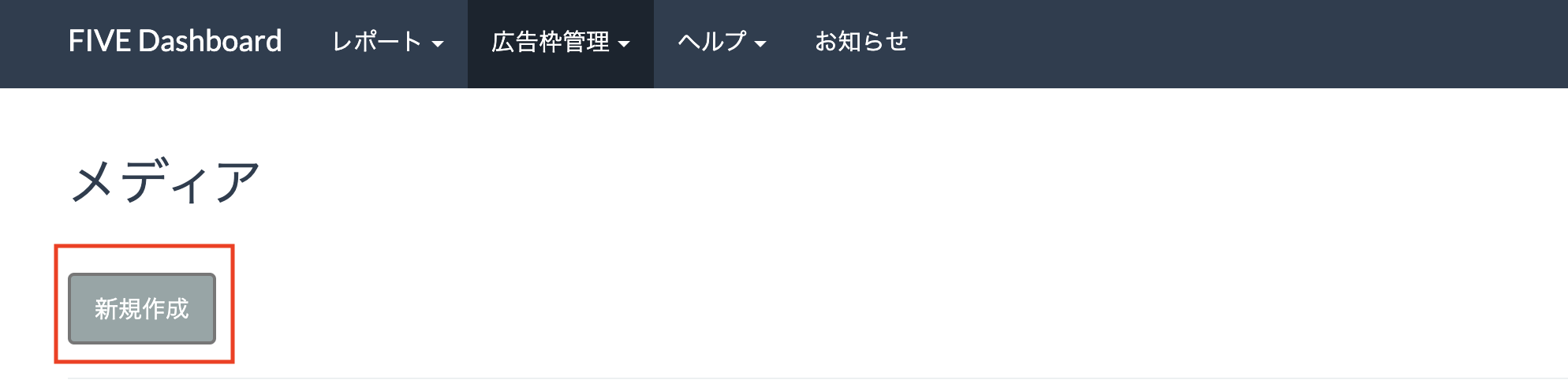
Fill out the form and click 登録 (Register).
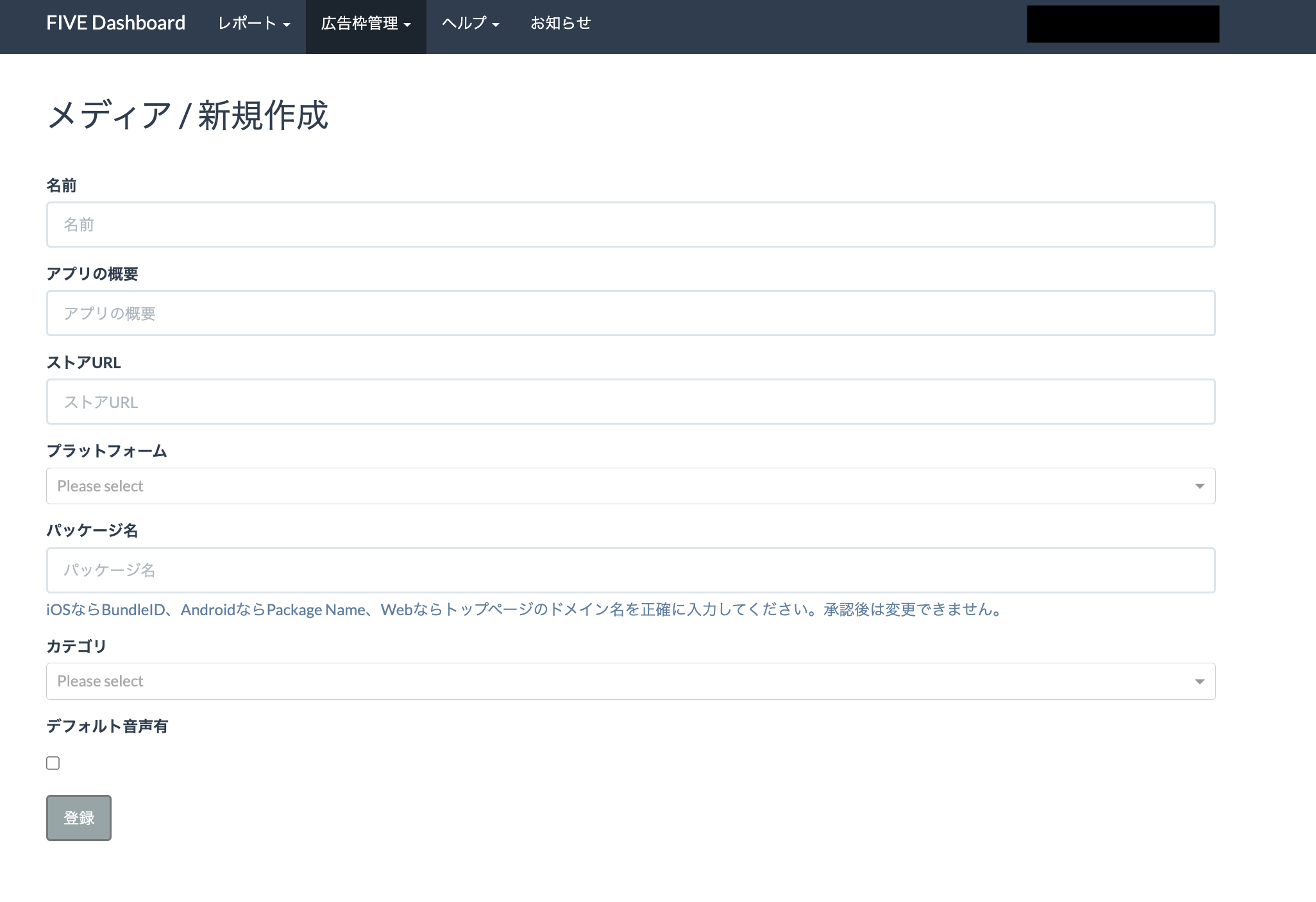
Take note of the Application ID.
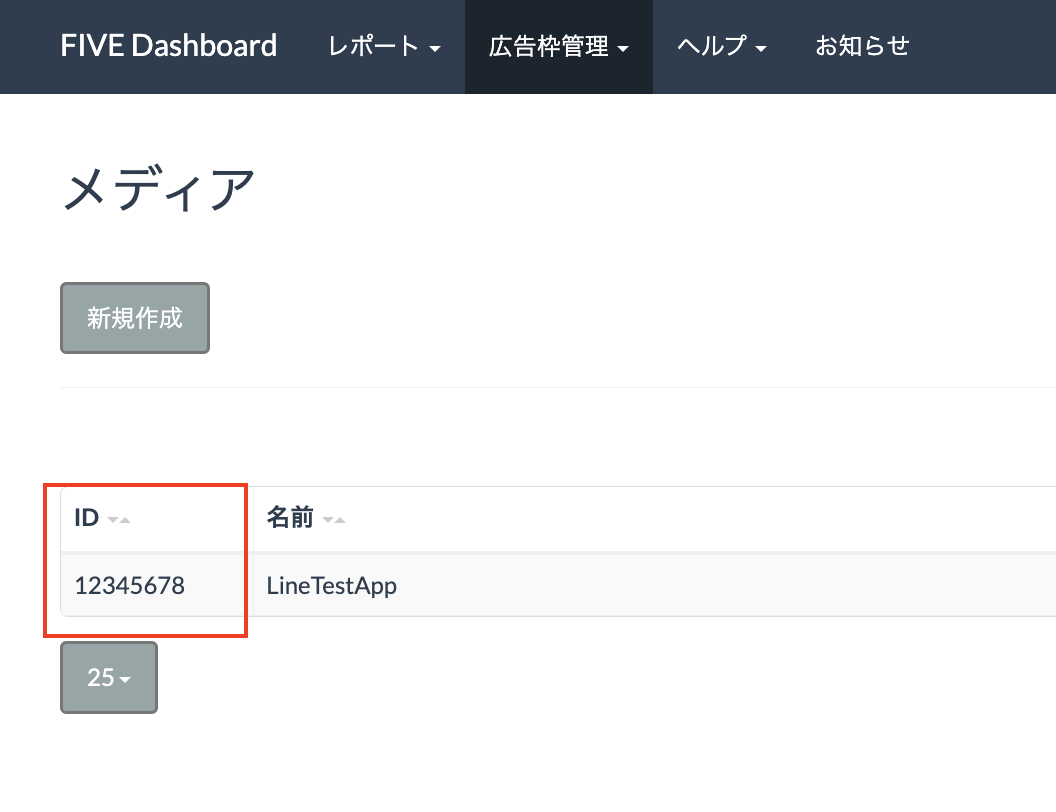
Create an ad placement
Click the ID of the application you want to add an ad placement. Then, select 詳細 (Detail).
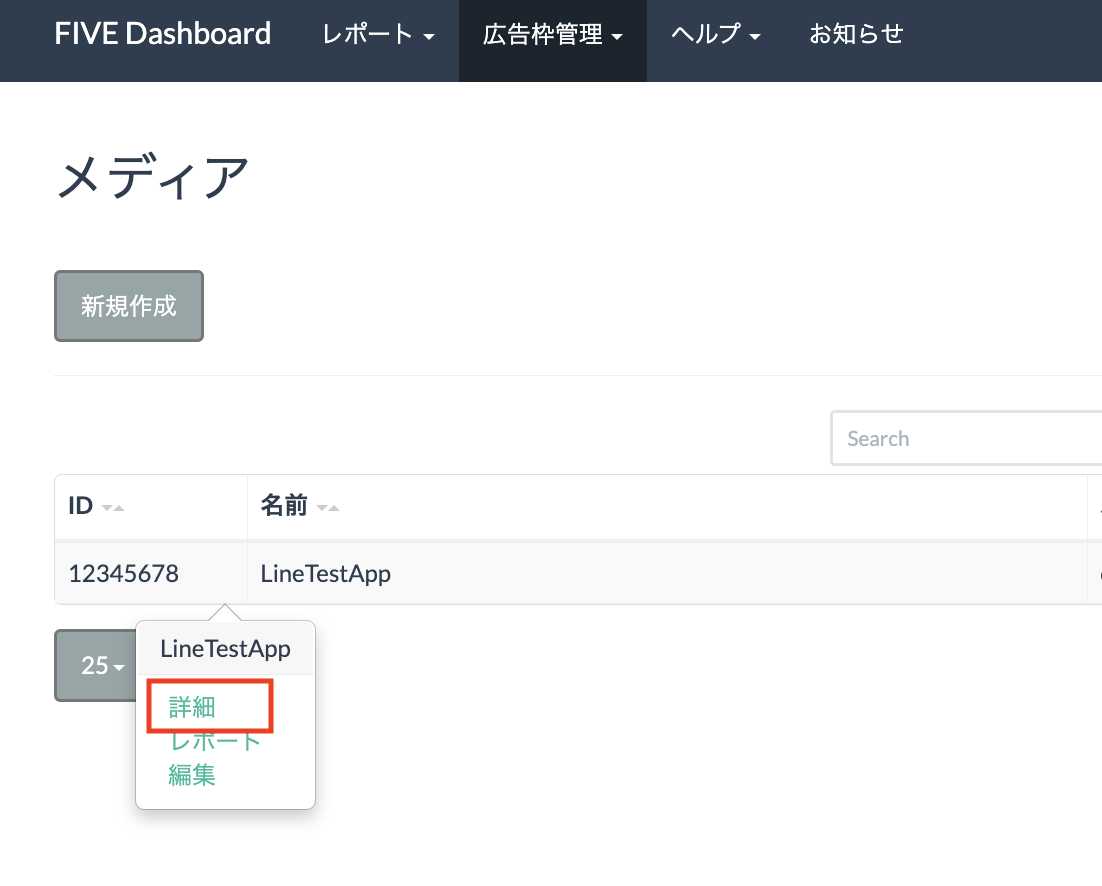
Click スロット 追加 (Add Slot).
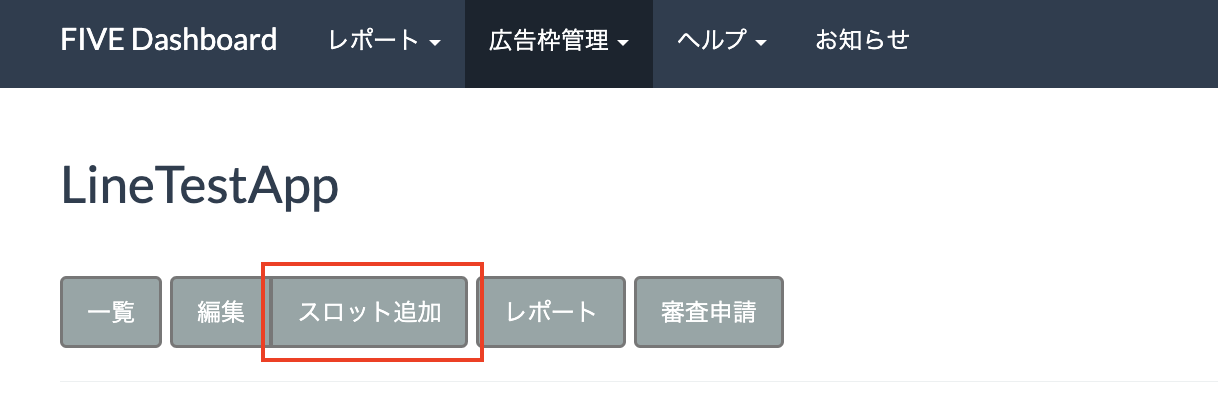
Fill out the form for details about the slot. For Bidding Type, select Standard to configure this slot for waterfall mediation, or Google SDK Bidding to configure this slot for Bidding. Click 登録 (Register) once the form is filled.
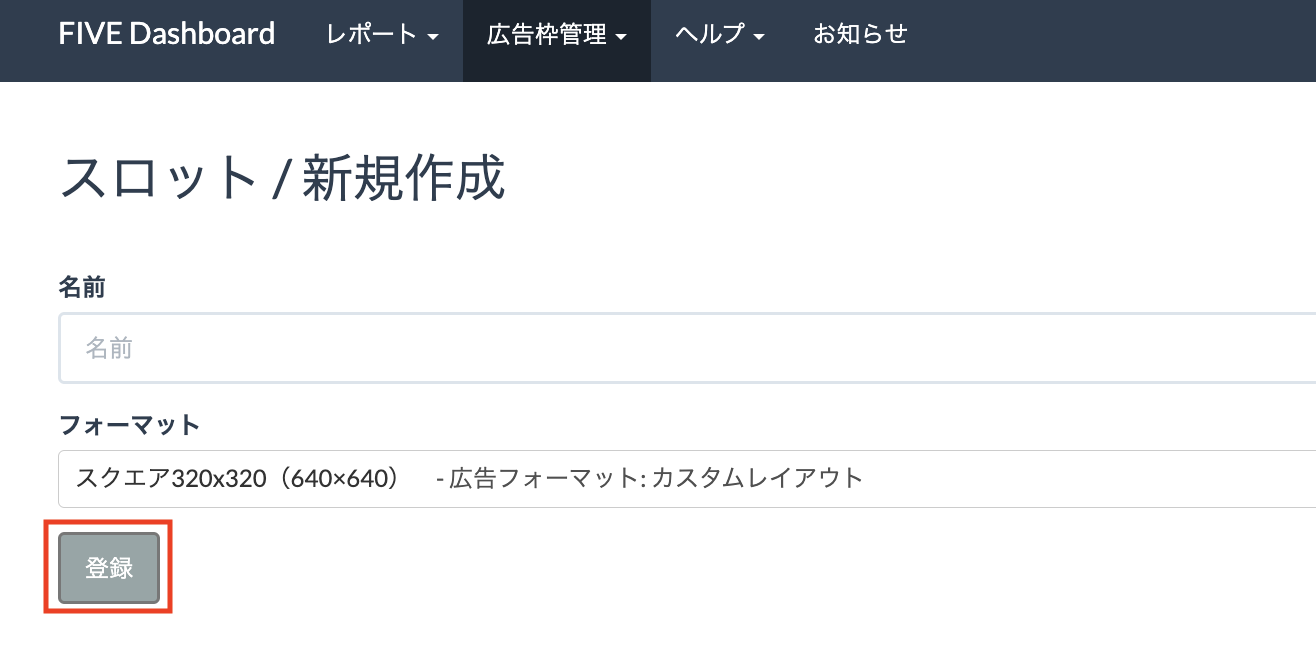
Take note of the Slot ID.

Update your app-ads.txt
Authorized Sellers for Apps app-ads.txt is an IAB Tech Lab initiative that helps ensure your
app ad inventory is only sold through channels you've identified as authorized. To prevent a
significant loss in ad revenue, you'll need to implement an app-ads.txt file.
If you haven't done so already,
set up an app-ads.txt file for your app.
To implement app-ads.txt for LINE Ads Network, see
About app-ads.txt.
Step 2: Set up LINE Ads Network demand in AdMob UI
Configure mediation settings for your ad unit
You need to add LINE Ads Network to the mediation configuration for your ad unit.
First, sign in to your AdMob account. Next, navigate to the Mediation tab. If you have an existing mediation group you'd like to modify, click the name of that mediation group to edit it, and skip ahead to Add LINE Ads Network as an ad source.
To create a new mediation group, select Create Mediation Group.
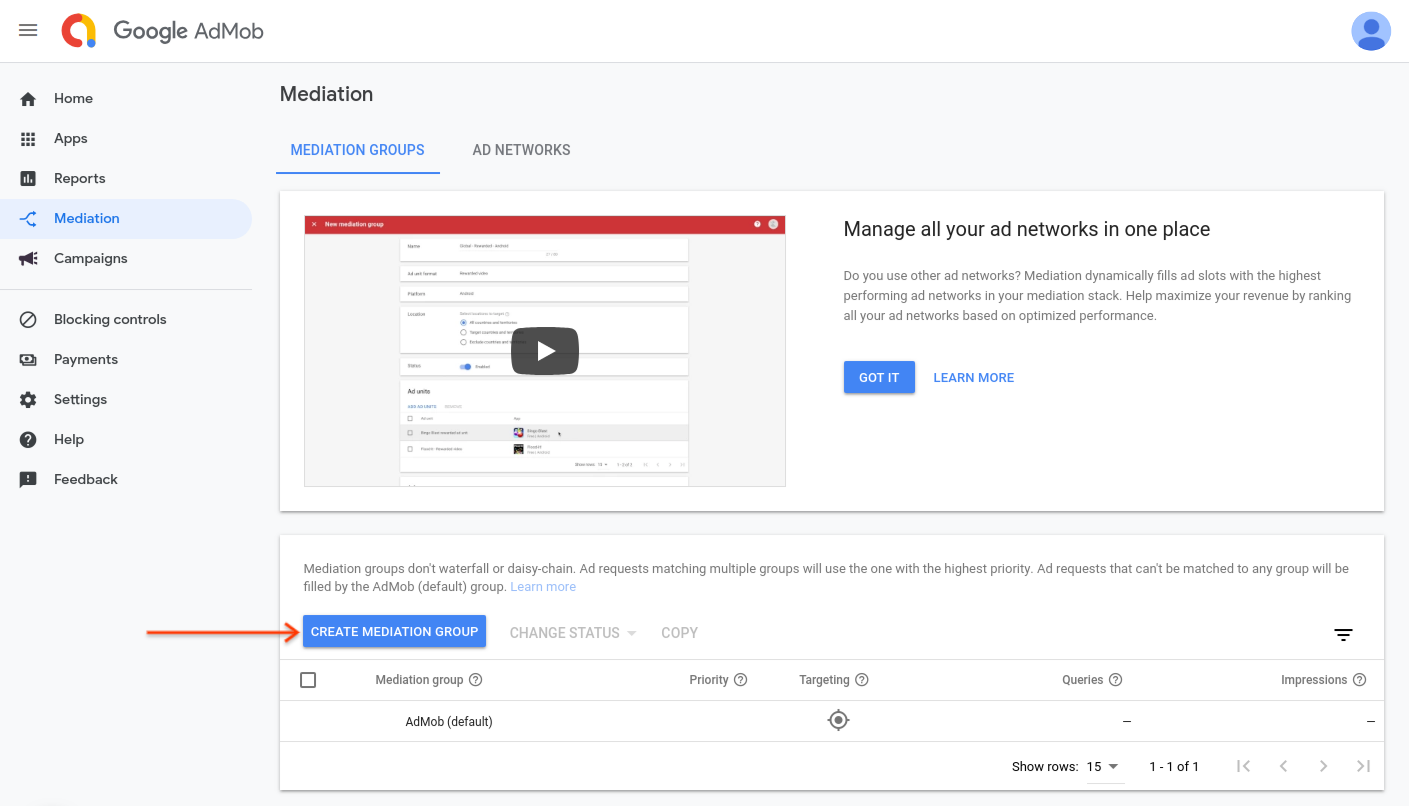
Enter your ad format and platform, then click Continue.
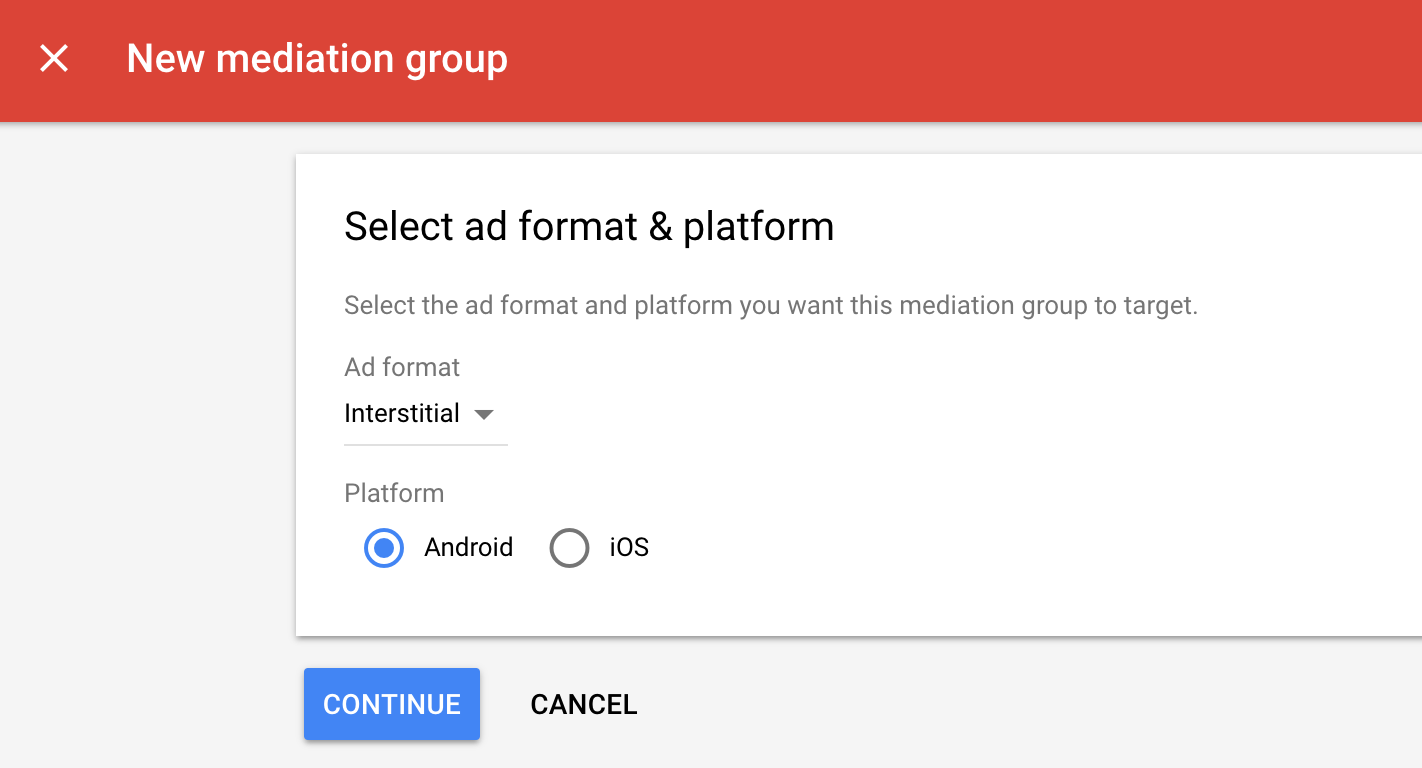
Give your mediation group a name, and select locations to target. Next, set the mediation group status to Enabled, and then click Add Ad Units.

Associate this mediation group with one or more of your existing AdMob ad units. Then click Done.
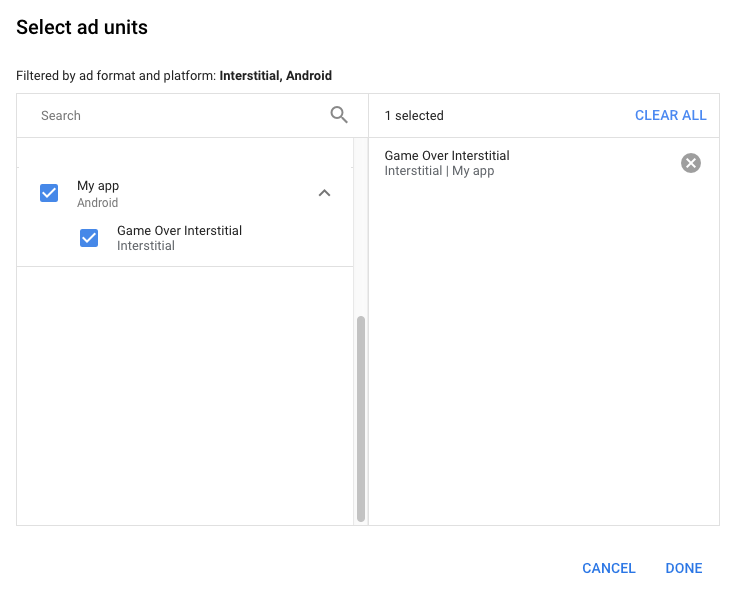
You should now see the ad units card populated with the ad units you selected:
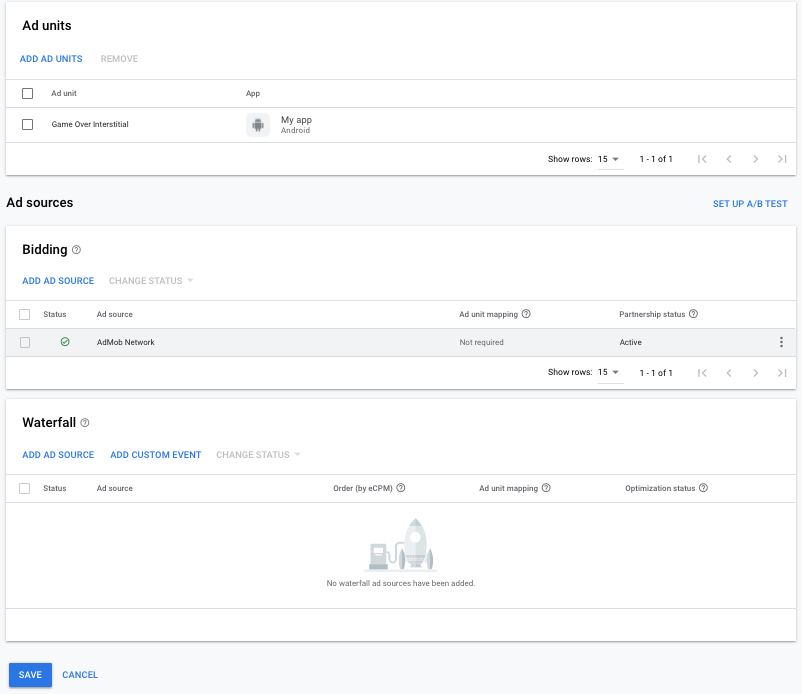
Add LINE Ads Network as an ad source
Bidding
Under the Bidding card in the Ad Sources section, select Add ad source. Then select LINE Ads Network .Click How to sign a partnership agreement and set up a bidding partnership with LINE Ads Network.
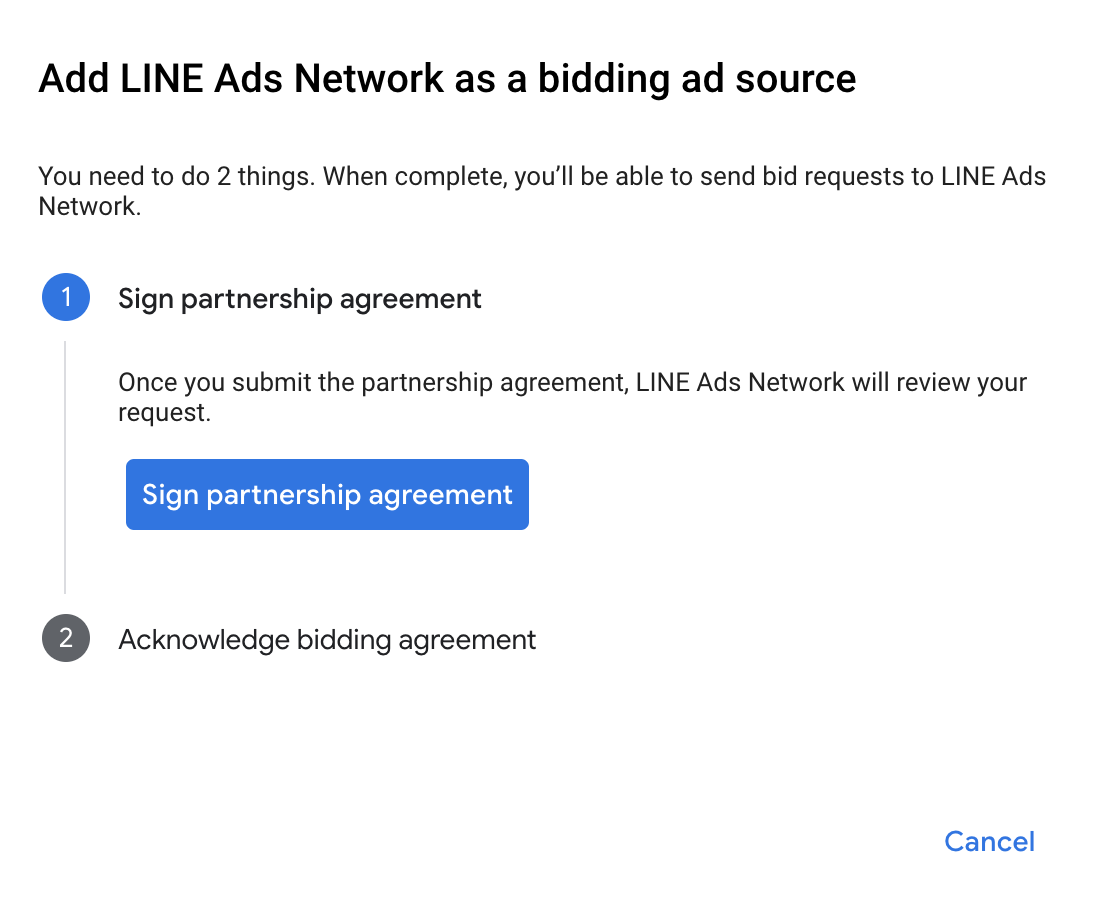
Click Acknowledge & agree, then click Continue.
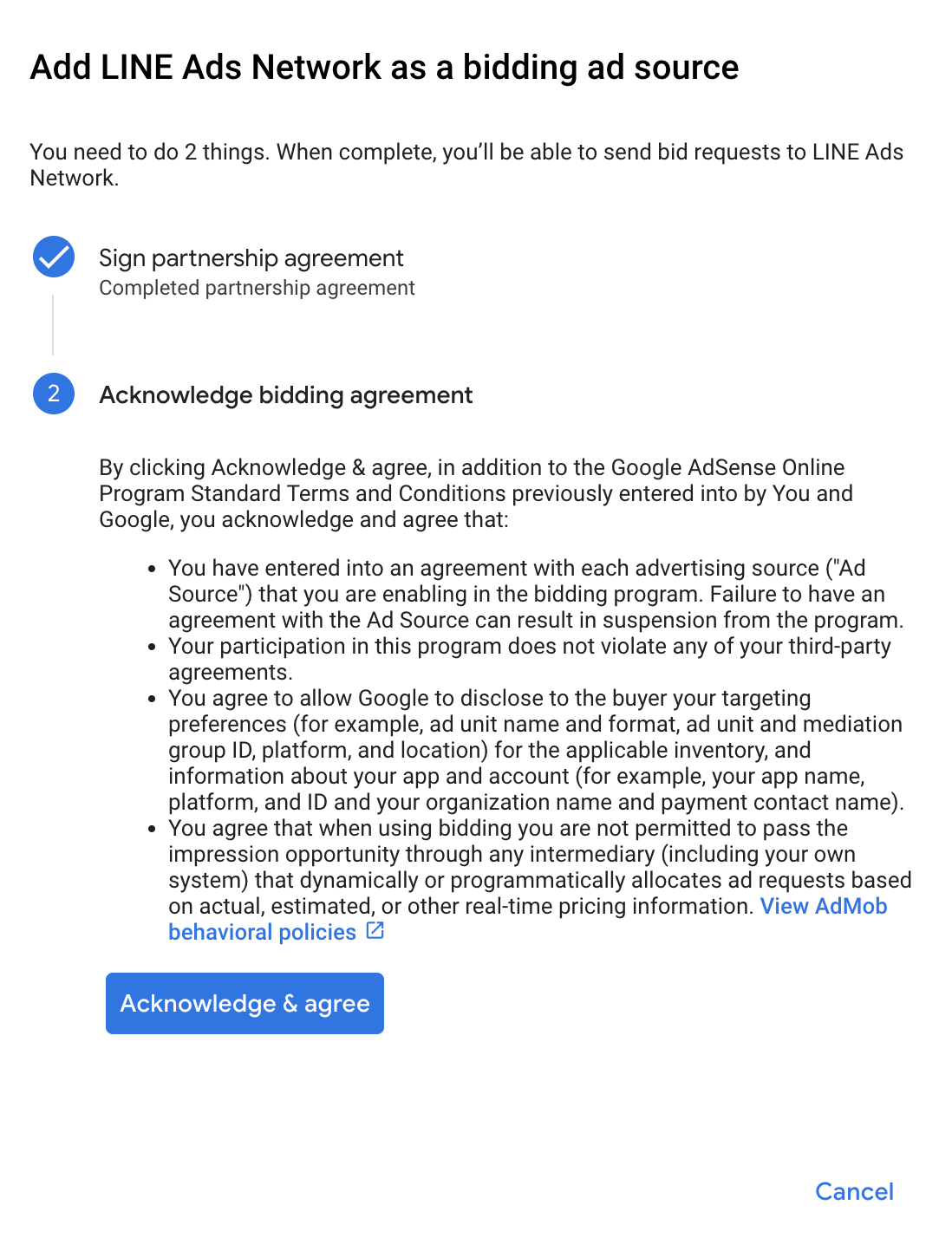
If you already have a mapping for LINE Ads Network, you can select it. Otherwise, click Add mapping.
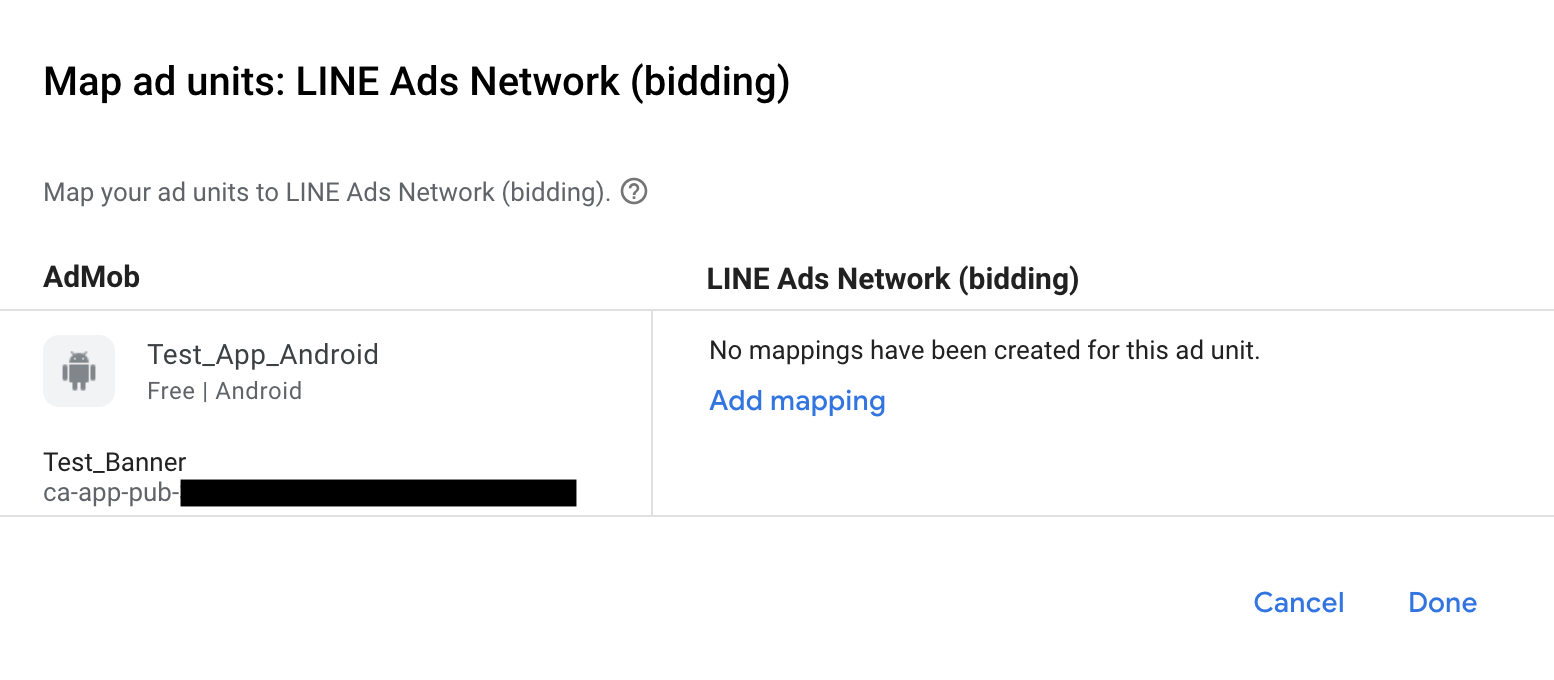
Next, enter the Application ID and Slot ID obtained in the previous section. Then click Done.
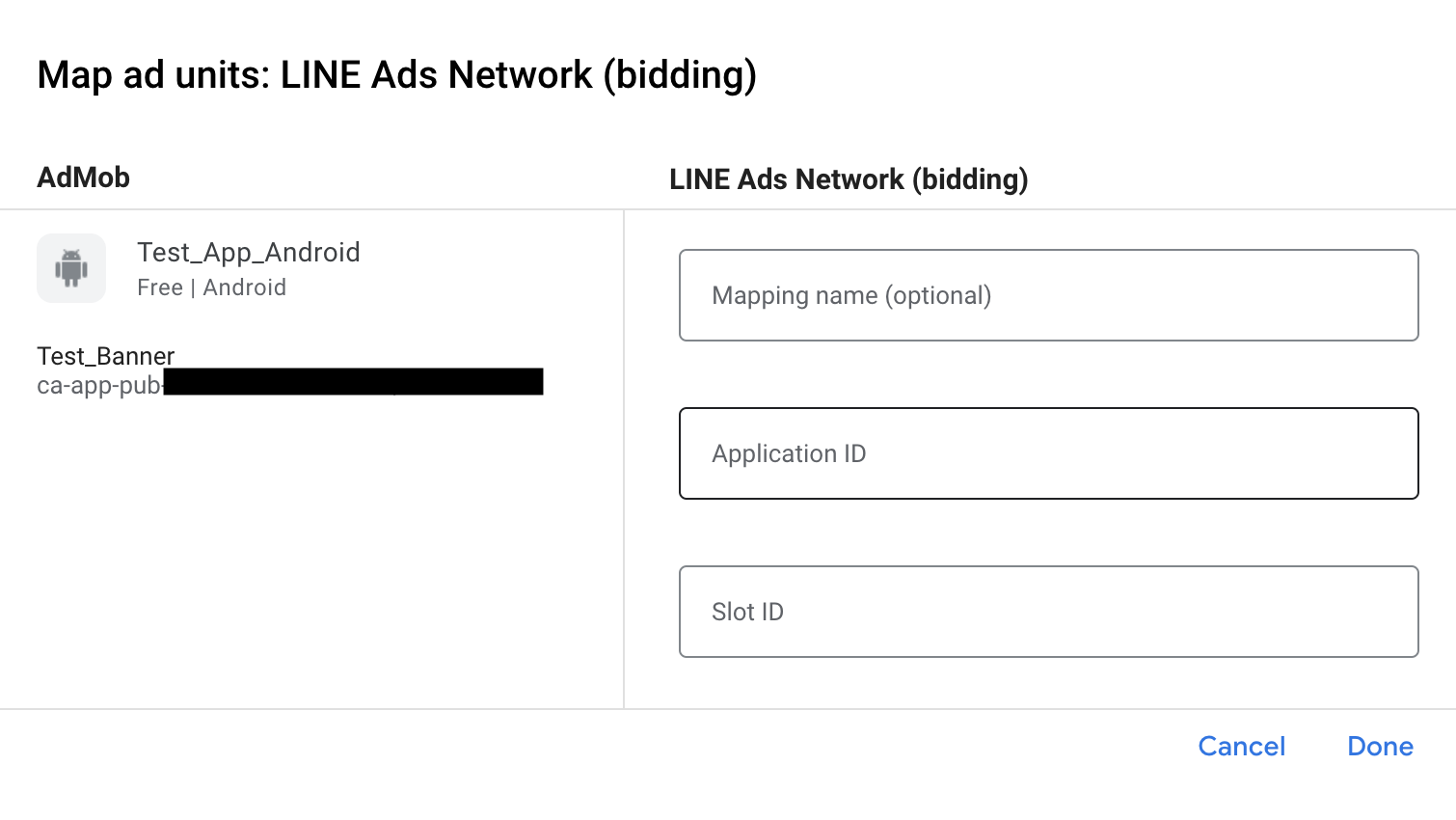
Waterfall
Under the Waterfall card in the Ad Sources section, select Add Ad Source.
Select LINE Ads Network and enable the Optimize switch. Enter the Login name and Password obtained in the previous section to set up ad source optimization for LINE Ads Network. Then enter an eCPM value for LINE Ads Network and click Continue.
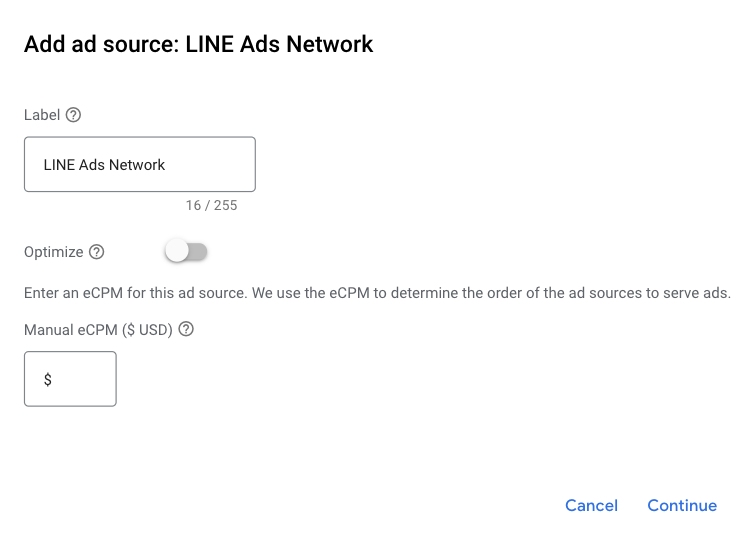
If you already have a mapping for LINE Ads Network, you can select it. Otherwise, click Add mapping.

Next, enter the Application ID and Slot ID obtained in the previous section. Then click Done.
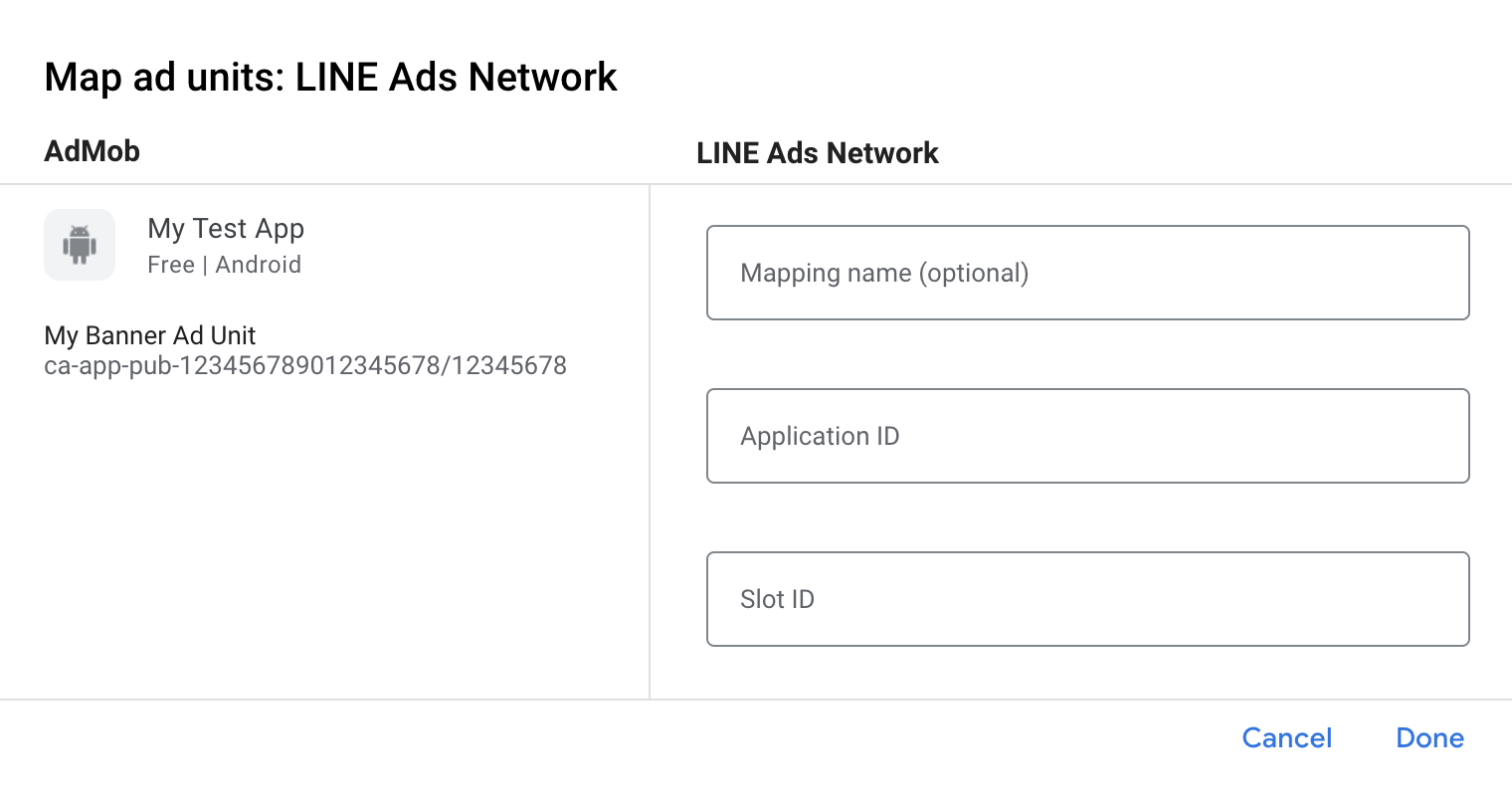
Step 3: Import the LINE Ads Network SDK and Adapter
Android Studio integration (recommended)
In your app-level build.gradle.kts file, add the following implementation
dependencies and configurations. Use the latest versions of the LINE Ads Network
SDK and adapter:
dependencies {
implementation("com.google.android.gms:play-services-ads:24.8.0")
implementation("com.google.ads.mediation:line:2.9.20251028.0")
}
Manual integration
Download the latest version of the LINE Ads Network SDK's
.aarfile and add it to your project.Navigate to the LINE Ads Network adapter artifacts on Google's Maven Repository. Select the latest version, download the LINE Ads Network adapter's
.aarfile, and add it to your project.
Step 4: Add required code
No additional code is required for LINE Ads Network integration.
Step 5: Test your implementation
Enable test ads
Make sure you register your test device for AdMob.
The LINE Ads Network adapter contains a helper method to enable test mode for LINE Ads Network. You must set this option before you initialize Google Mobile Ads SDK to ensure they get forwarded properly to the LINE Ads Network SDK.
Java
Kotlin
Verify test ads
To verify that you are receiving test ads from LINE Ads Network, enable single ad source testing in ad inspector using the LINE Ads Network (Waterfall) ad source(s).
Optional steps
Network-specific parameters
The LINE Ads Network adapter supports an additional request parameter which can
be passed to the adapter using the LineExtras class. This class constructor
includes the following parameters:
enableAdSound- A
booleanto specify the default sound start state of banner, interstitial and rewarded ads.
Here's a code example of how to create an ad request that sets these parameters:
Java
Kotlin
Using native ads
Ad rendering
The LINE Ads Network adapter populates the following
Native ads advanced field descriptions
for a
NativeAd.
| Field | Assets always included by LINE Ads Network adapter |
|---|---|
| Headline | |
| Image | |
| Body | |
| App icon | 1 |
| Call to action | |
| Star rating | |
| Store | |
| Price |
1 For native ads, the LINE Ads Network SDK does not provide an app icon asset. Instead, the LINE Ads Network adapter populates the app icon with a transparent image.
Error codes
If the adapter fails to receive an ad from LINE Ads Network, you can check the
underlying error from the ad response using
ResponseInfo.getAdapterResponses()
under the following classes:
com.line.ads
com.google.ads.mediation.line.LineMediationAdapter
Here are the codes and accompanying messages thrown by the LINE Ads Network adapter when an ad fails to load:
| Error code | Domain | Reason |
|---|---|---|
| 1-10 | com.five_corp.ad | LINE Ads Network SDK returned an SDK-specific error. See LINE Ads Network's documentation for more details. |
| 101 | com.google.ads.mediation.line | Missing or invalid Application ID. |
| 102 | com.google.ads.mediation.line | Missing or invalid Slot ID. |
| 103 | com.google.ads.mediation.line | The requested ad size does not match a LINE Ads Network supported banner ad size. |
| 104 | com.google.ads.mediation.line | Failed to load an interstitial or rewarded ad due to missing activity context. |
| 105 | com.google.ads.mediation.line | LINE Ads Network SDK failed to show an interstitial or rewarded ad. |
| 106 | com.google.ads.mediation.line | Failed to load a native ad due to missing assets. |
LINE Android Mediation Adapter Changelog
Version 2.9.20251028.0
- Verified compatibility with FiveAd SDK version 2.9.20251028.
Built and tested with:
- Google Mobile Ads SDK version 24.7.0.
- FiveAd SDK version 2.9.20251028.0
Version 2.9.20250924.1
- Removed class-level references to Context. Can help reduce memory leak issues.
Built and tested with:
- Google Mobile Ads SDK version 24.7.0.
- FiveAd SDK version 2.9.20250924.1.
Version 2.9.20250924.0
- Verified compatibility with FiveAd SDK version 2.9.20250924.
Built and tested with:
- Google Mobile Ads SDK version 24.6.0.
- FiveAd SDK version 2.9.20250924.0
Version 2.9.20250718.0
- Verified compatibility with FiveAd SDK version 2.9.20250718.
Built and tested with:
- Google Mobile Ads SDK version 24.3.0.
- FiveAd SDK version 2.9.20250718.0.
Version 2.9.20250519.0
- Verified compatibility with FiveAd SDK version 2.9.20250519.
Built and tested with:
- Google Mobile Ads SDK version 24.3.0.
- FiveAd SDK version 2.9.20250519.0.
Version 2.9.20250317.1
- Fixes banner loading dimensions for bidding ads with new FiveAd API
Built and tested with:
- Google Mobile Ads SDK version 24.1.0.
- FiveAd SDK version 2.9.20250317.0
Version 2.9.20250317.0
- Verified compatibility with FiveAd SDK version 2.9.20250317.
Built and tested with:
- Google Mobile Ads SDK version 24.1.0.
- FiveAd SDK version 2.9.20250317.0
Version 2.9.20250110.1
- Updated the minimum required Android API level to 23.
- Updated the minimum required Google Mobile Ads SDK version to 24.0.0.
Built and tested with:
- Google Mobile Ads SDK version 24.0.0.
- FiveAd SDK version 2.9.20250110.0
Version 2.9.20250110.0
- Removed deprecated
UnifiedNativeAdMapperclass in favor ofNativeAdMapper - Fixed signals collection process.
- Fixed initialization process for waterfall interstitial and rewarded ad formats.
- Verified compatibility with FiveAd SDK version 2.9.20250110.
Built and tested with:
- Google Mobile Ads SDK version 23.6.0.
- FiveAd SDK version 2.9.20250110.0
Version 2.9.20241129.0
- Added bidding support for banner, interstitial, rewarded and native ad formats.
- Verified compatibility with FiveAd SDK version 2.9.20241129.
Built and tested with:
- Google Mobile Ads SDK version 23.5.0.
- FiveAd SDK version 2.9.20241129.0
Version 2.8.20240827.0
- Verified compatibility with FiveAd SDK version 2.8.20240827.
Built and tested with:
- Google Mobile Ads SDK version 23.3.0.
- FiveAd SDK version 2.8.20240827.0
Version 2.8.20240808.0
- Verified compatibility with FiveAd SDK version 2.8.20240808.
Built and tested with:
- Google Mobile Ads SDK version 23.2.0.
- FiveAd SDK version 2.8.20240808.0
Version 2.8.20240722.0
- Verified compatibility with FiveAd SDK version 2.8.20240722.
Built and tested with:
- Google Mobile Ads SDK version 23.2.0.
- FiveAd SDK version 2.8.20240722.0
Version 2.7.20240515.0
- Verified compatibility with FiveAd SDK version 2.7.20240515.
Built and tested with:
- Google Mobile Ads SDK version 23.1.0.
- FiveAd SDK version 2.7.20240515.0
Version 2.7.20240214.1
- Updated the minimum required Google Mobile Ads SDK version to 23.0.0.
- Verified compatibility with FiveAd SDK version 2.7.20240214.
Built and tested with:
- Google Mobile Ads SDK version 23.0.0.
- FiveAd SDK version 2.7.20240214.0.
Version 2.7.20240214.0
- Verified compatibility with FiveAd SDK version 2.7.20240214.
Built and tested with:
- Google Mobile Ads SDK version 22.6.0.
- FiveAd SDK version 2.7.20240214.0.
Version 2.7.20240126.0
- Verified compatibility with FiveAd SDK version 2.7.20240126.
Built and tested with:
- Google Mobile Ads SDK version 22.6.0.
- FiveAd SDK version 2.7.20240126.0.
Version 2.7.20240112.0
- Removed deprecated
FiveAdViewEventListenerin favor ofFiveAdCustomLayoutEventListener,FiveAdVideoRewardEventListener,FiveAdInterstitialEventListenerandFiveAdNativeEventListener. - Verified compatibility with FiveAd SDK version 2.7.20240112.
- Updated the minimum required Google Mobile Ads SDK version to 22.6.0.
Built and tested with:
- Google Mobile Ads SDK version 22.6.0.
- FiveAd SDK version 2.7.20240112.
Version 2.6.20230607.1
- Added
LineExtrasclass for publishers to define default sound settings for banner, interstitial and rewarded ad formats. - Updated the minimum required Google Mobile Ads SDK version to 22.4.0.
Built and tested with:
- Google Mobile Ads SDK version 22.4.0.
- FiveAd SDK version 2.6.20230607.
Version 2.6.20230607.0
- Initial release.
- Adds support for banner, interstitial, rewarded and native ad formats.
- Verified compatibility with FiveAd SDK version 2.6.20230607.
Built and tested with:
- Google Mobile Ads SDK version 22.1.0.
- FiveAd SDK version 2.6.20230607.