Ce guide explique comment utiliser Google Mobile Ads SDK pour charger et afficher des annonces LINE Ads Network à l'aide de la médiation AdMob. Il aborde notamment les intégrations en cascade. Vous apprendrez à ajouter LINE Ads Network à la configuration de médiation d'un bloc d'annonces et à intégrer le SDK LINE Ads Network et son adaptateur dans une application Android.
L'interface du tableau de bord LINE Ads Network utilise du texte en japonais pour les libellés, les boutons et les descriptions. Les captures d'écran de ce guide n'ont pas été traduites. Toutefois, dans les descriptions et les instructions de ce guide, les libellés et les boutons sont traduits avec leur équivalent en anglais entre parenthèses.
Intégrations et formats d'annonces pris en charge
L'adaptateur de médiation pour LINE Ads Network offre les fonctionnalités suivantes :
| Intégration | |
|---|---|
| Enchères | |
| Cascade | |
| Formats | |
| Bannière | |
| Interstitiel | |
| Avec récompense | |
| Natif | 1 |
1 Les annonces natives (pour les enchères) sont disponibles en version bêta fermée. Contactez votre responsable de compte pour demander l'accès.
Conditions requises
- Niveau d'API Android 23 ou supérieur
Nouveautés de la chaîne Google Mobile Ads SDK
Avoir suivi le guide de démarrage sur la médiation
Étape 1 : Configurer les paramètres dans l'UI LINE Ads Network
Inscrivez-vous et connectez-vous à votre compte LINE Ads Network.
Ajouter une application
Cliquez sur 広告枠管理 (Ad Slot Management) > メディア (Media). Cliquez ensuite sur 新規作成 (Créer).
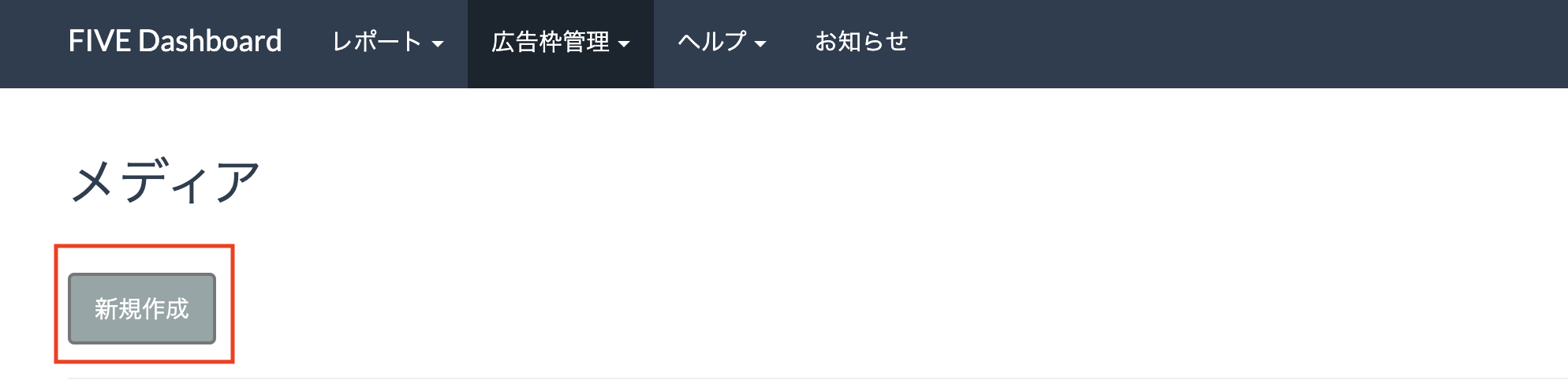
Remplissez le formulaire, puis cliquez sur 登録 (S'inscrire).
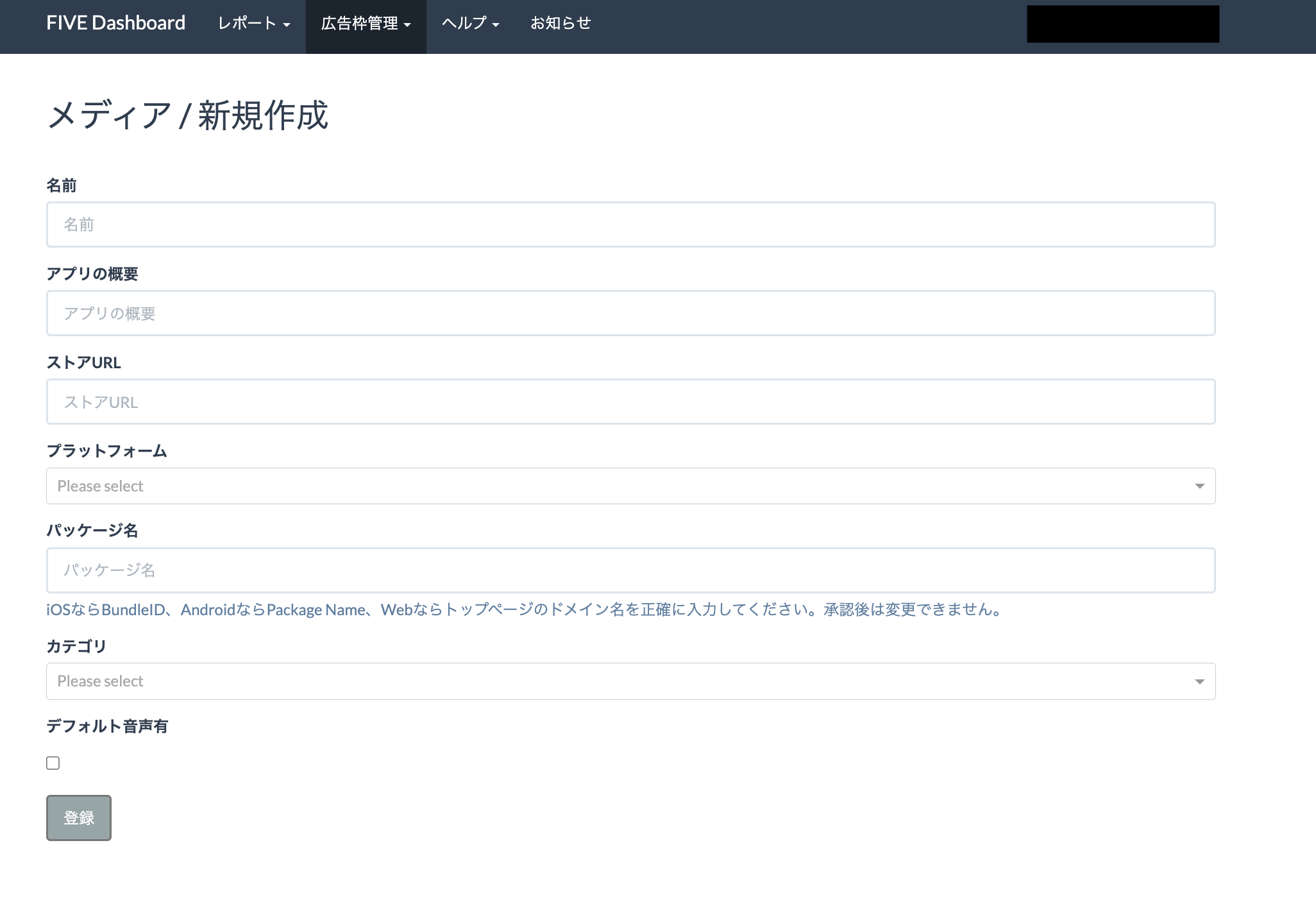
Notez l'ID de l'application.
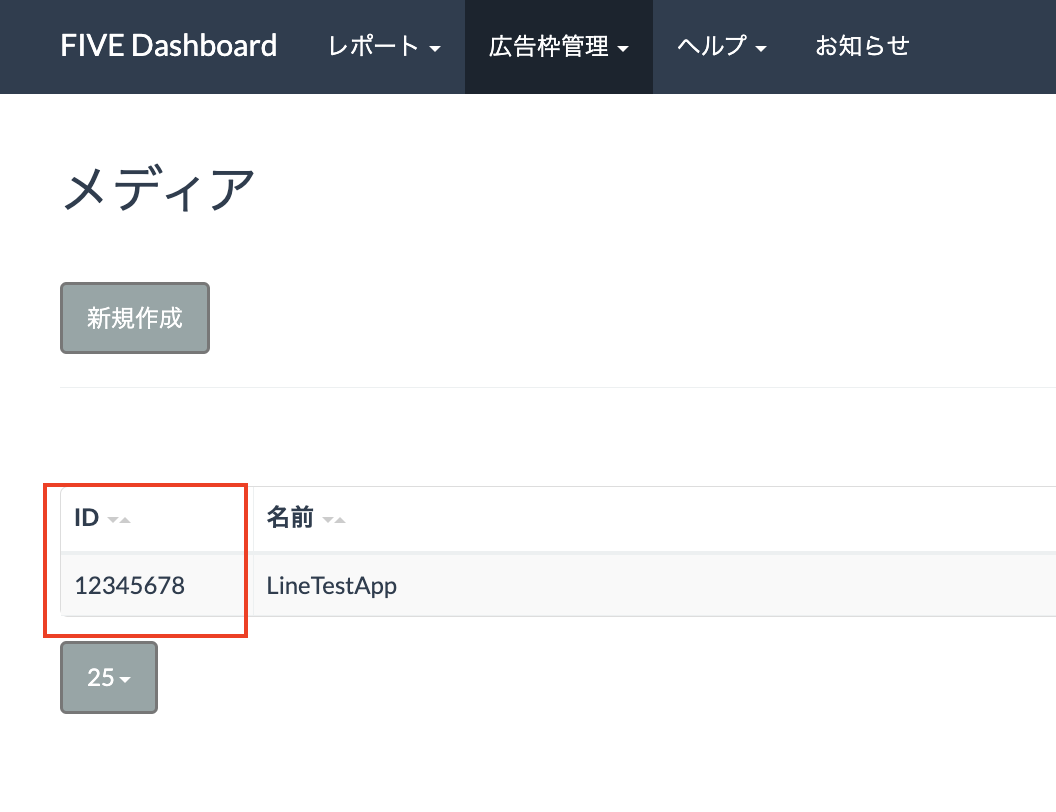
Créer un emplacement d'annonce
Cliquez sur l'ID de l'application à laquelle vous souhaitez ajouter un emplacement publicitaire. Ensuite, sélectionnez 詳細 (Détails).
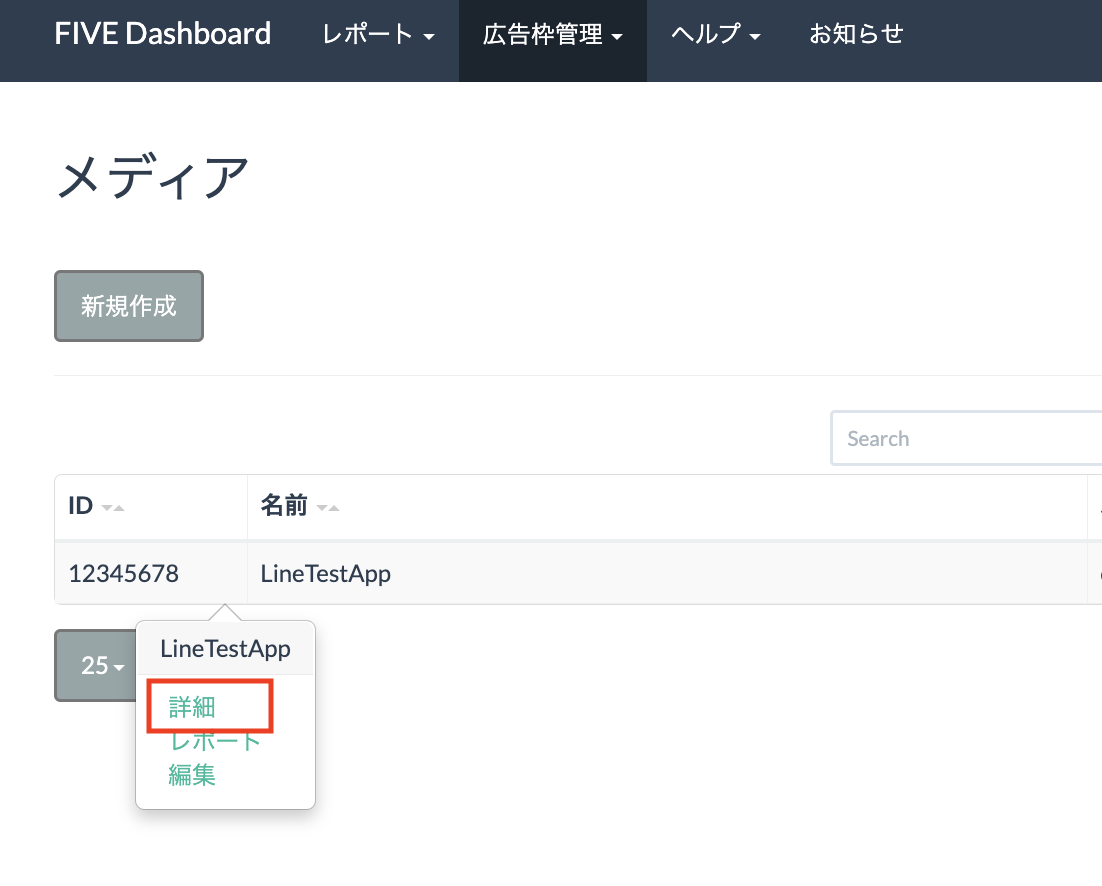
Cliquez sur スロット 追加 (Ajouter un emplacement).
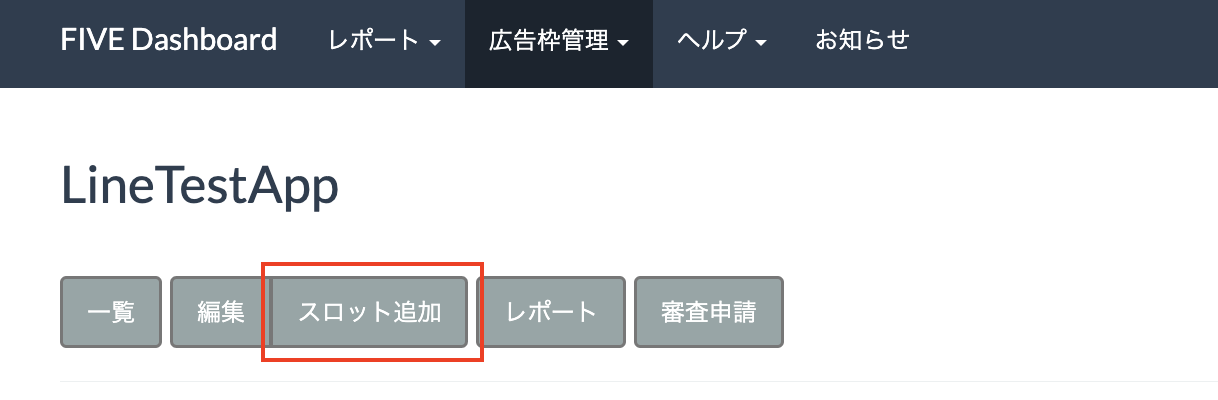
Remplissez le formulaire pour obtenir des informations sur le créneau. Pour Type d'enchères, sélectionnez Standard pour configurer cet emplacement pour la médiation en cascade ou Enchères SDK Google pour configurer cet emplacement pour les enchères. Une fois le formulaire rempli, cliquez sur 登録 (S'inscrire).
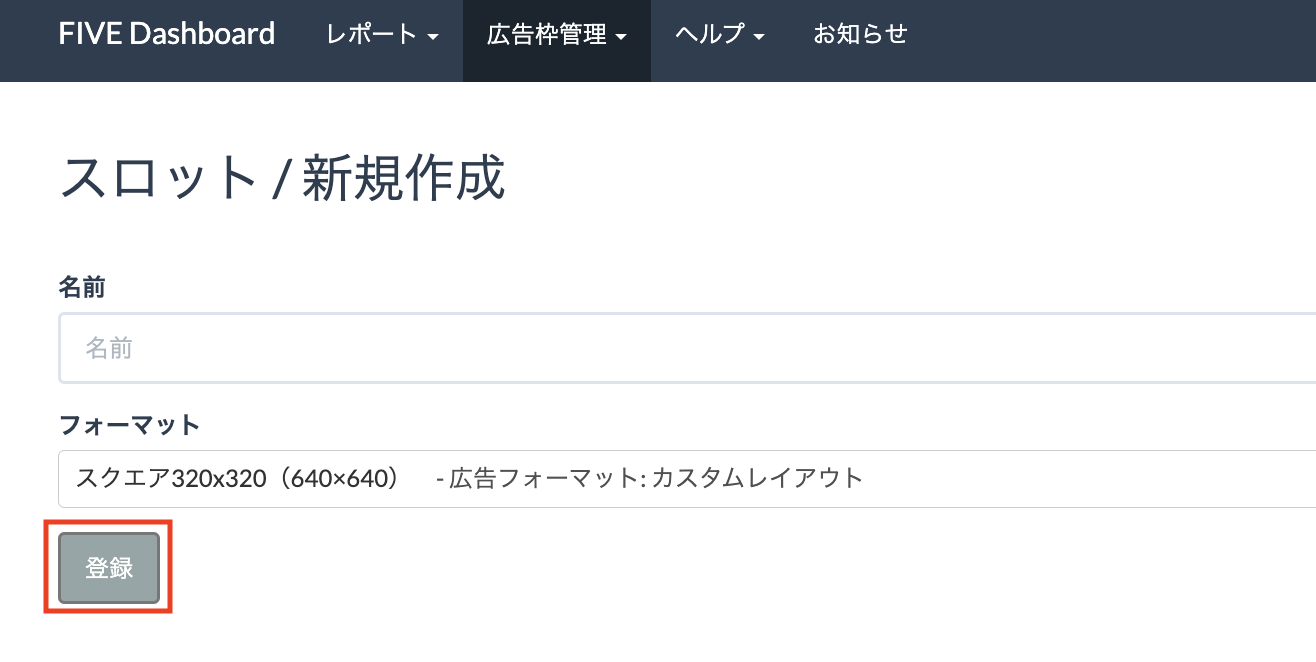
Notez l'ID de l'emplacement.

Mettre à jour votre fichier app-ads.txt
Le fichier
Authorized Sellers for Apps (app-ads.txt) est une initiative de l'IAB Tech Lab visant à garantir que l'inventaire publicitaire de votre application est vendu uniquement par l'intermédiaire des canaux de distribution que vous avez autorisés. Pour éviter une perte importante de revenus publicitaires, vous devez implémenter un fichier app-ads.txt.
Si vous ne l'avez pas encore fait, configurez un fichier app-ads.txt pour votre application.
Pour implémenter app-ads.txt pour LINE Ads Network, consultez À propos d'app-ads.txt.
Étape 2 : Configurer la demande LINE Ads Network dans l'UI AdMob
Configurer les paramètres de médiation pour votre bloc d'annonces
Vous devez ajouter LINE Ads Network à la configuration de médiation de votre bloc d'annonces.
Commencez par vous connecter à votre compte AdMob. Accédez ensuite à l'onglet Médiation. Si vous souhaitez modifier un groupe de médiation existant, cliquez sur son nom pour l'éditer, puis passez à la section Ajouter LINE Ads Network comme source d'annonces.
Pour créer un groupe de médiation, sélectionnez Créer un groupe de médiation.
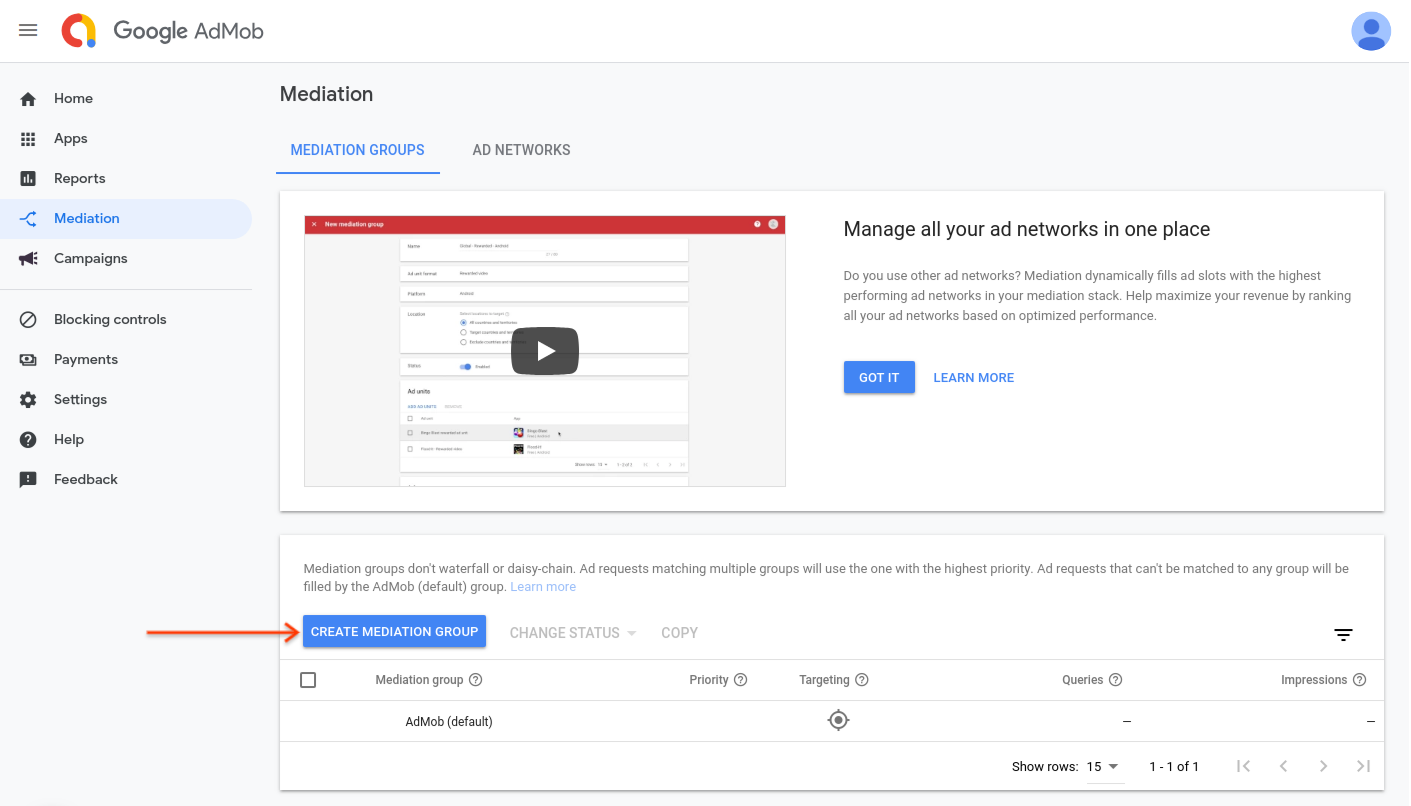
Saisissez le format et la plate-forme de votre annonce, puis cliquez sur Continuer.
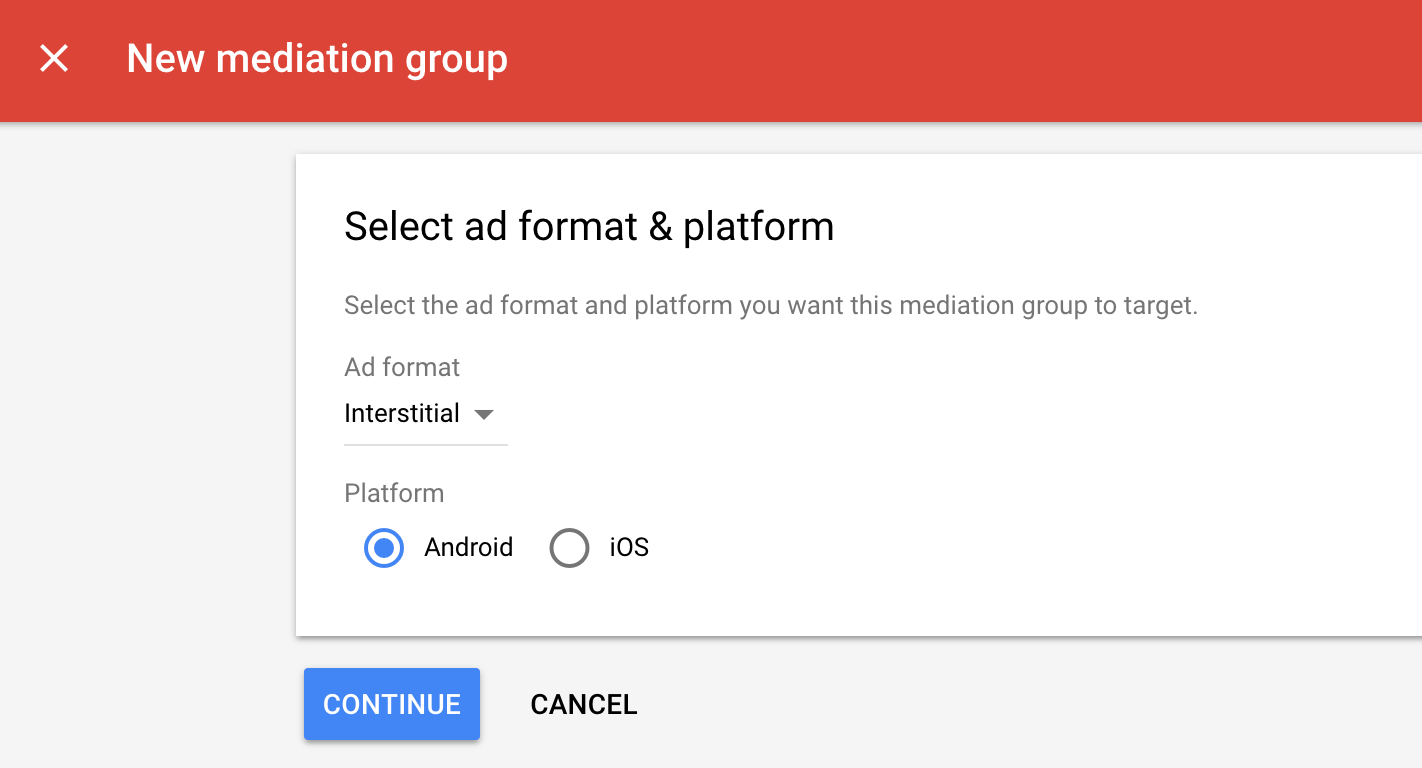
Attribuez un nom à votre groupe de médiation et sélectionnez les zones géographiques à cibler. Ensuite, définissez l'état du groupe de médiation sur Activé, puis cliquez sur Ajouter des blocs d'annonces.
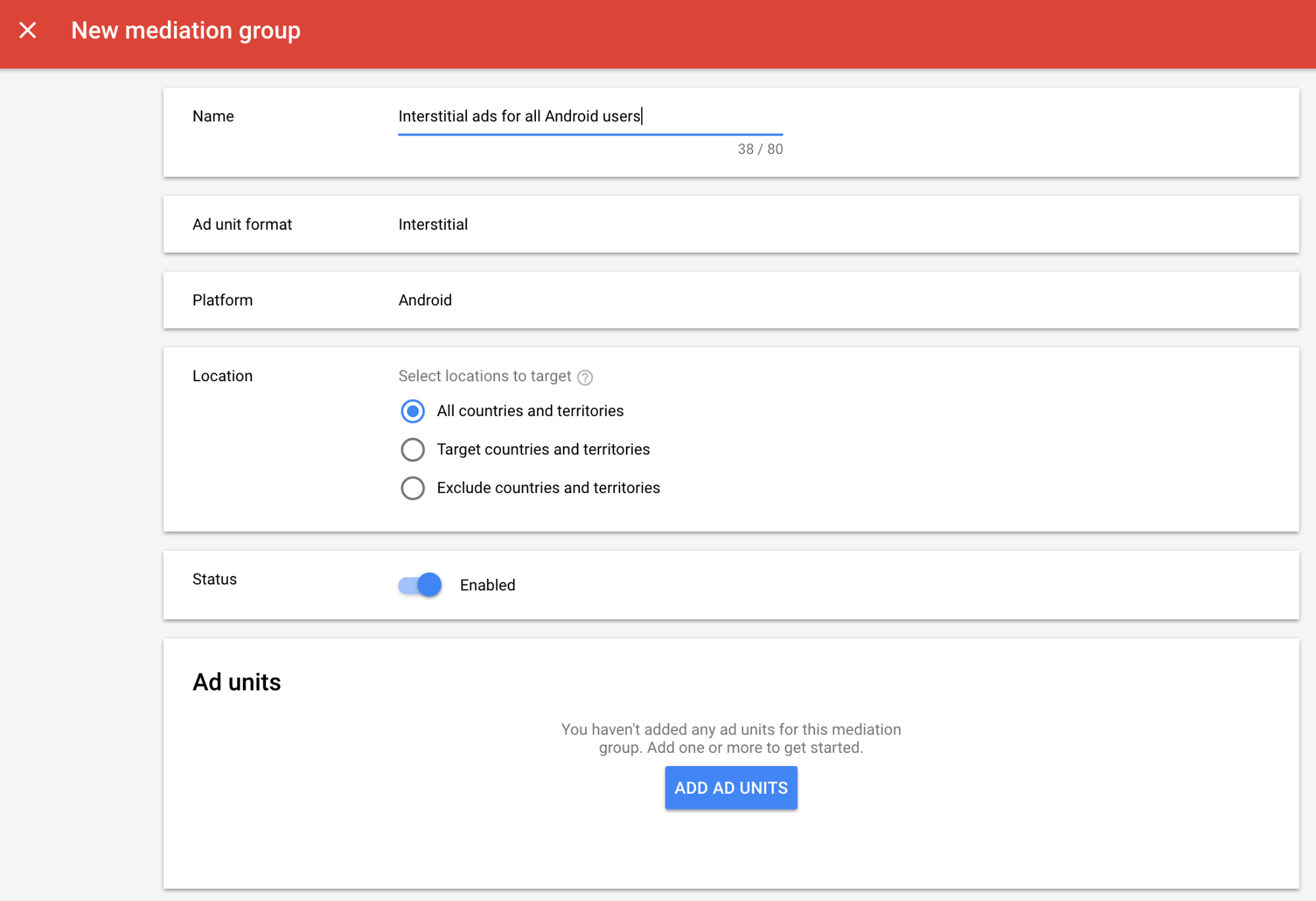
Associez ce groupe de médiation à un ou plusieurs de vos blocs d'annonces AdMob existants. Cliquez ensuite sur OK.
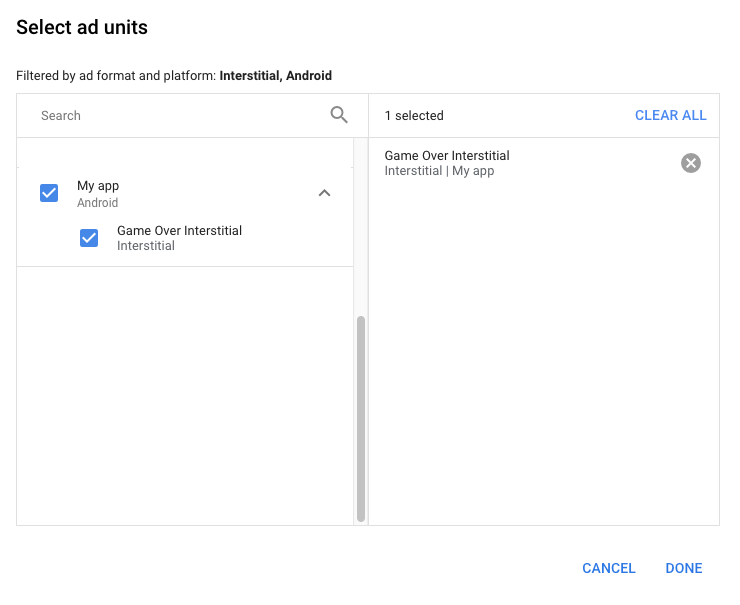
La fiche "Blocs d'annonces" doit maintenant être remplie avec les blocs d'annonces que vous avez sélectionnés :
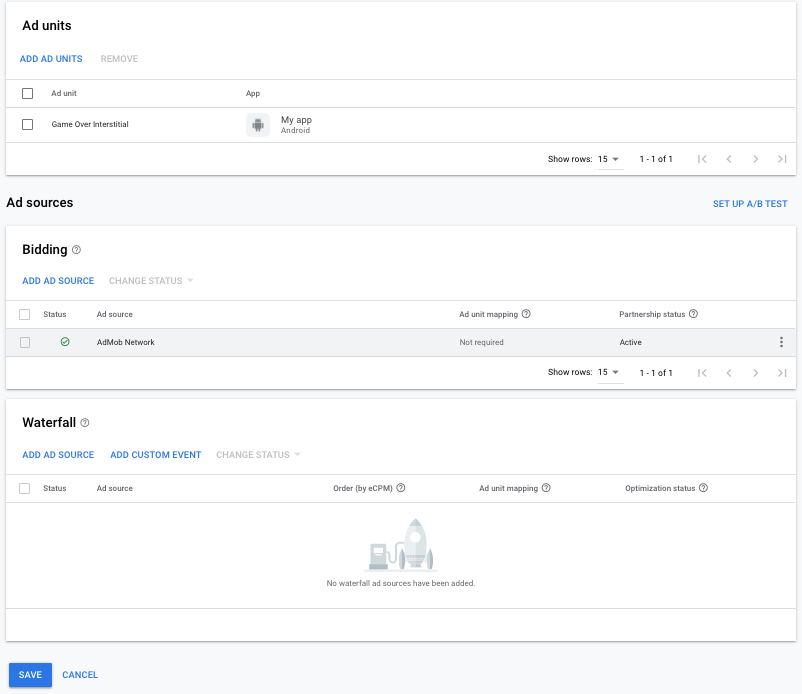
Ajouter LINE Ads Network comme source d'annonces
Enchères
Dans la fiche Enchères de la section Sources d'annonces, sélectionnez Ajouter une source d'annonces. Sélectionnez ensuite LINE Ads Network.Cliquez sur Signer un contrat partenaire et configurez un partenariat d'enchères avec LINE Ads Network.
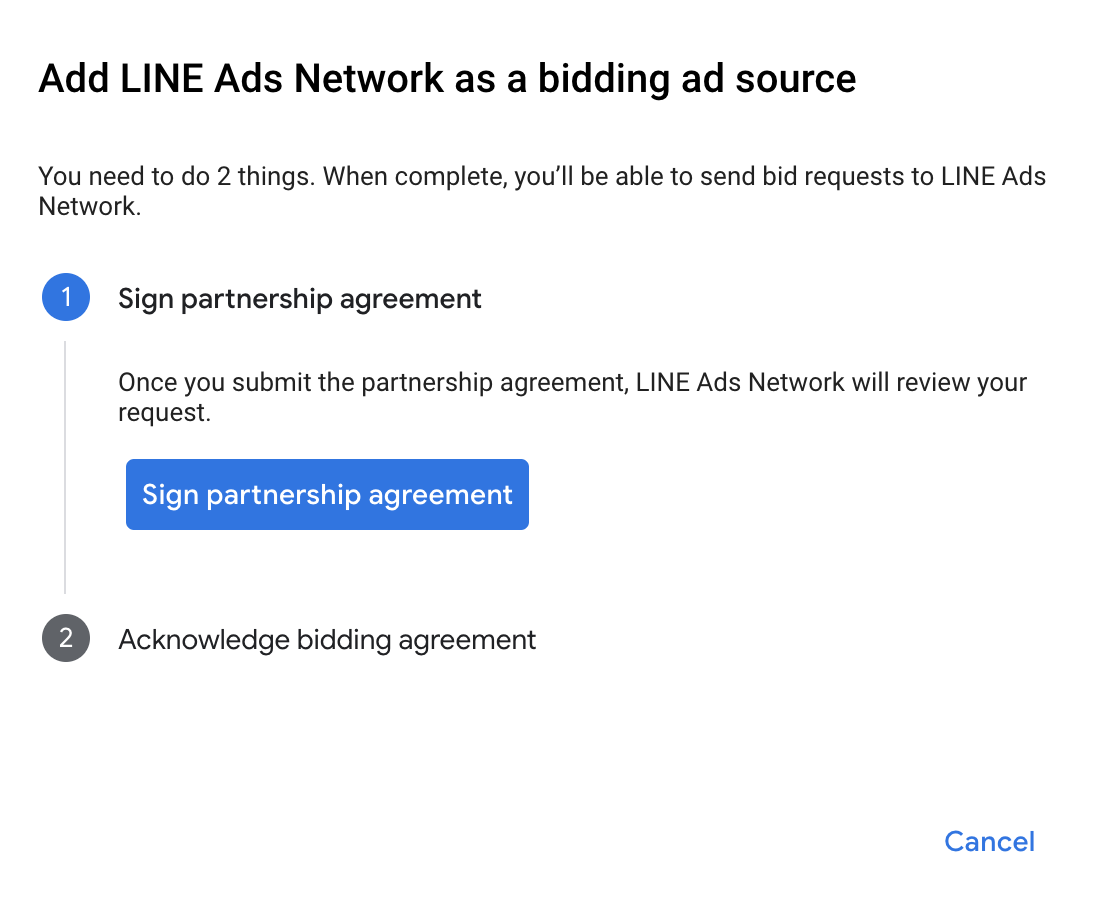
Cliquez sur Accepter et continuer, puis sur Continuer.
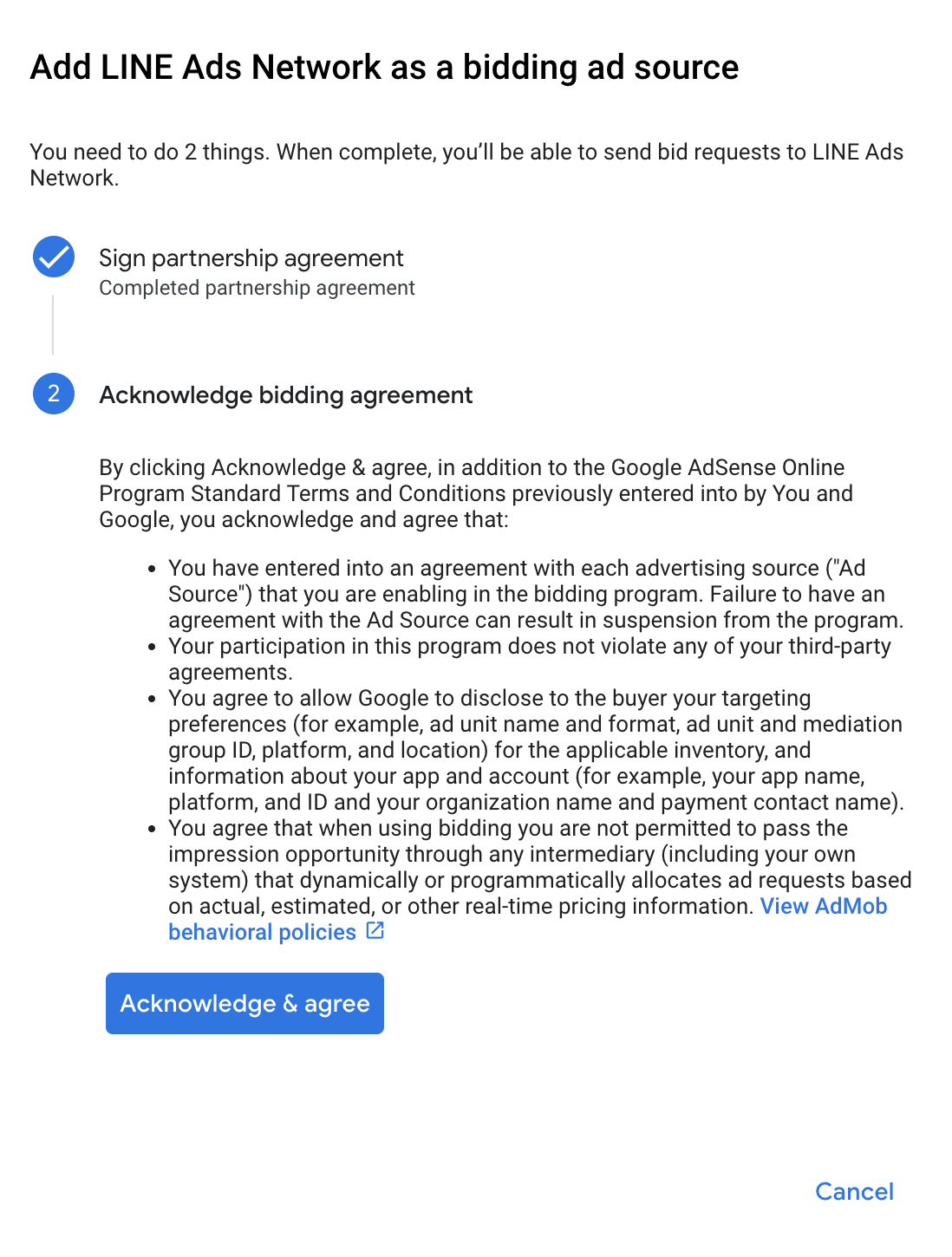
Si vous avez déjà une mise en correspondance pour LINE Ads Network, vous pouvez la sélectionner. Sinon, cliquez sur Ajouter un mappage.
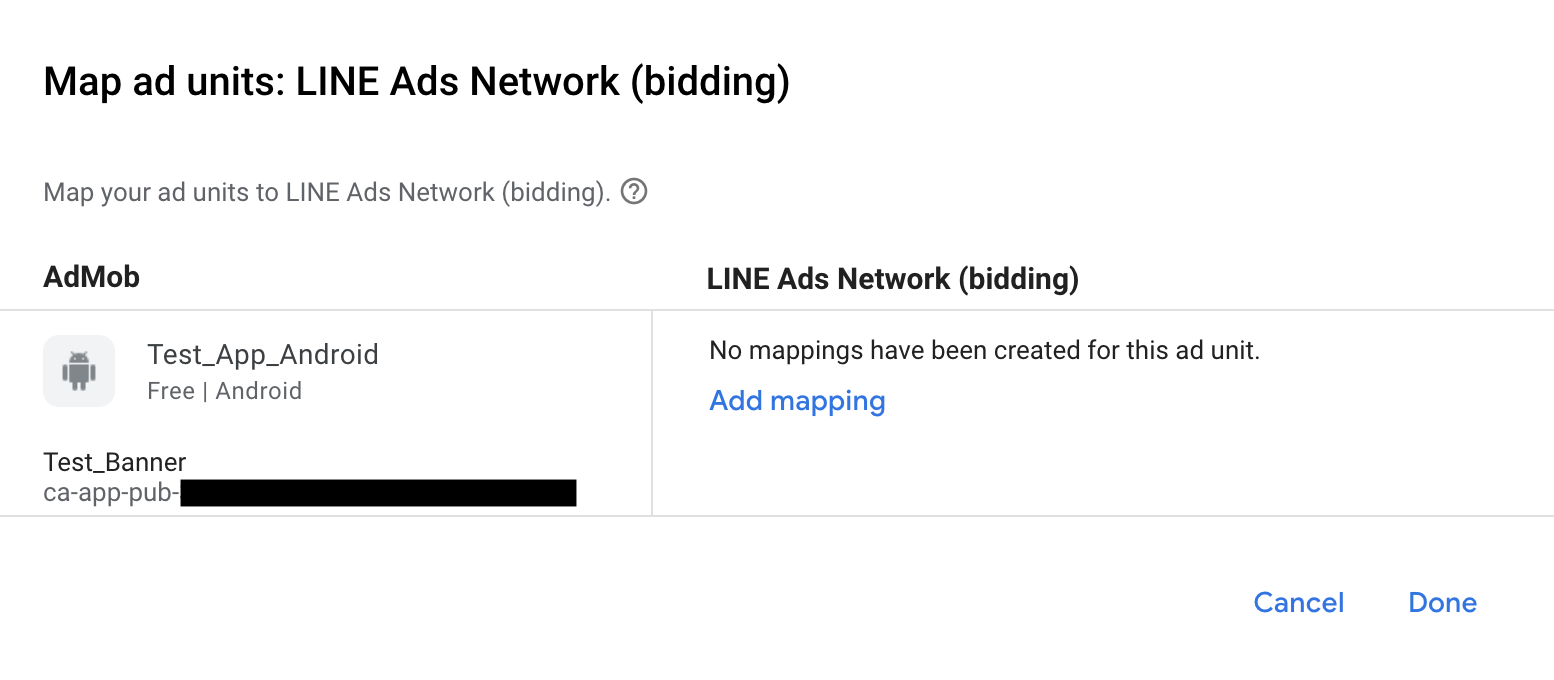
Ensuite, saisissez l'ID de l'application et l'ID de l'emplacement obtenus dans la section précédente. Cliquez ensuite sur OK.
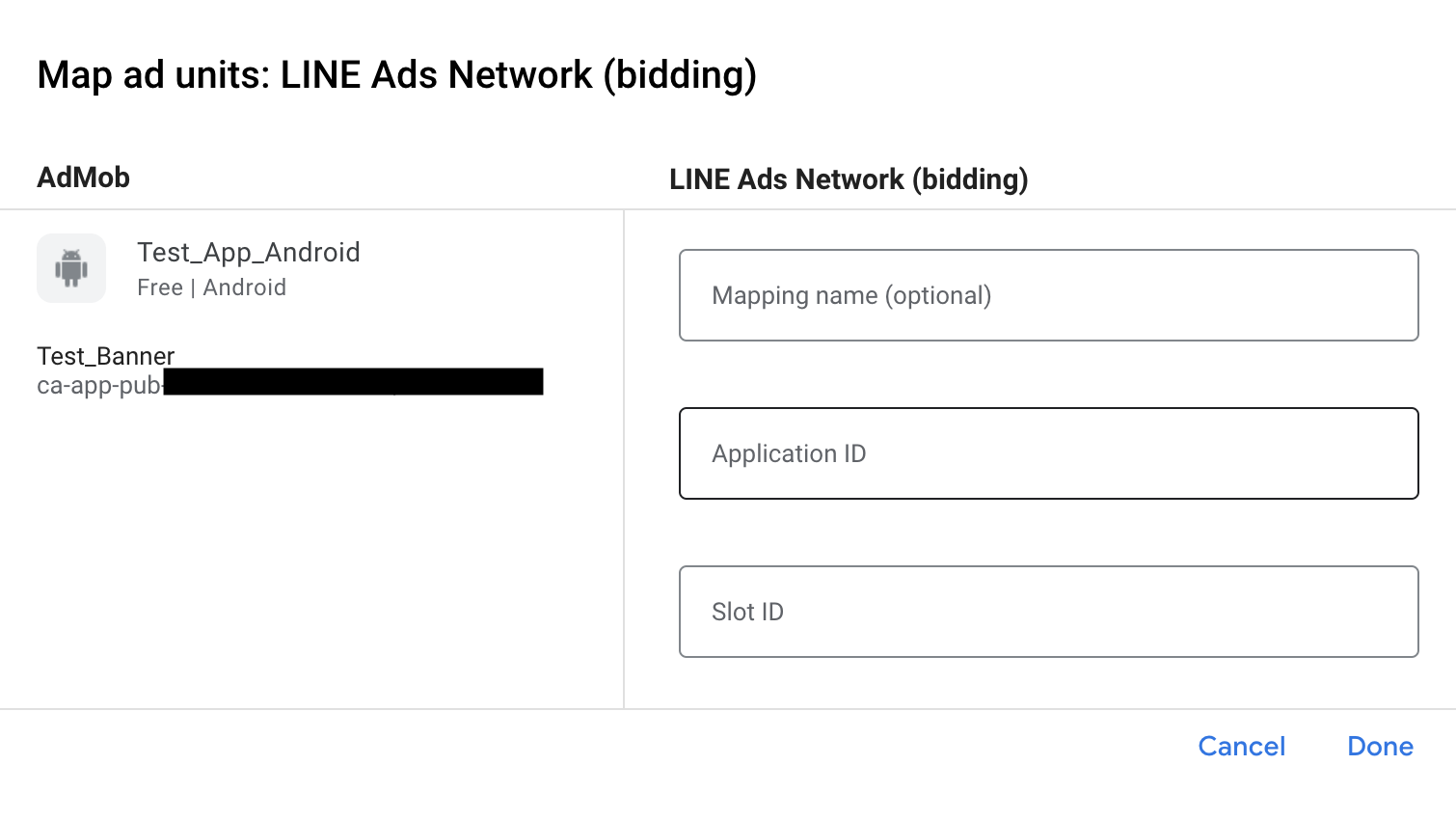
Cascade
Dans la fiche Cascade de la section Sources d'annonces, sélectionnez Ajouter une source d'annonces.
Sélectionnez LINE Ads Network et activez le bouton Optimiser. Saisissez le nom d'utilisateur et le mot de passe obtenus dans la section précédente pour configurer l'optimisation des sources d'annonces pour LINE Ads Network. Saisissez ensuite une valeur d'eCPM pour le réseau LINE Ads, puis cliquez sur Continuer.
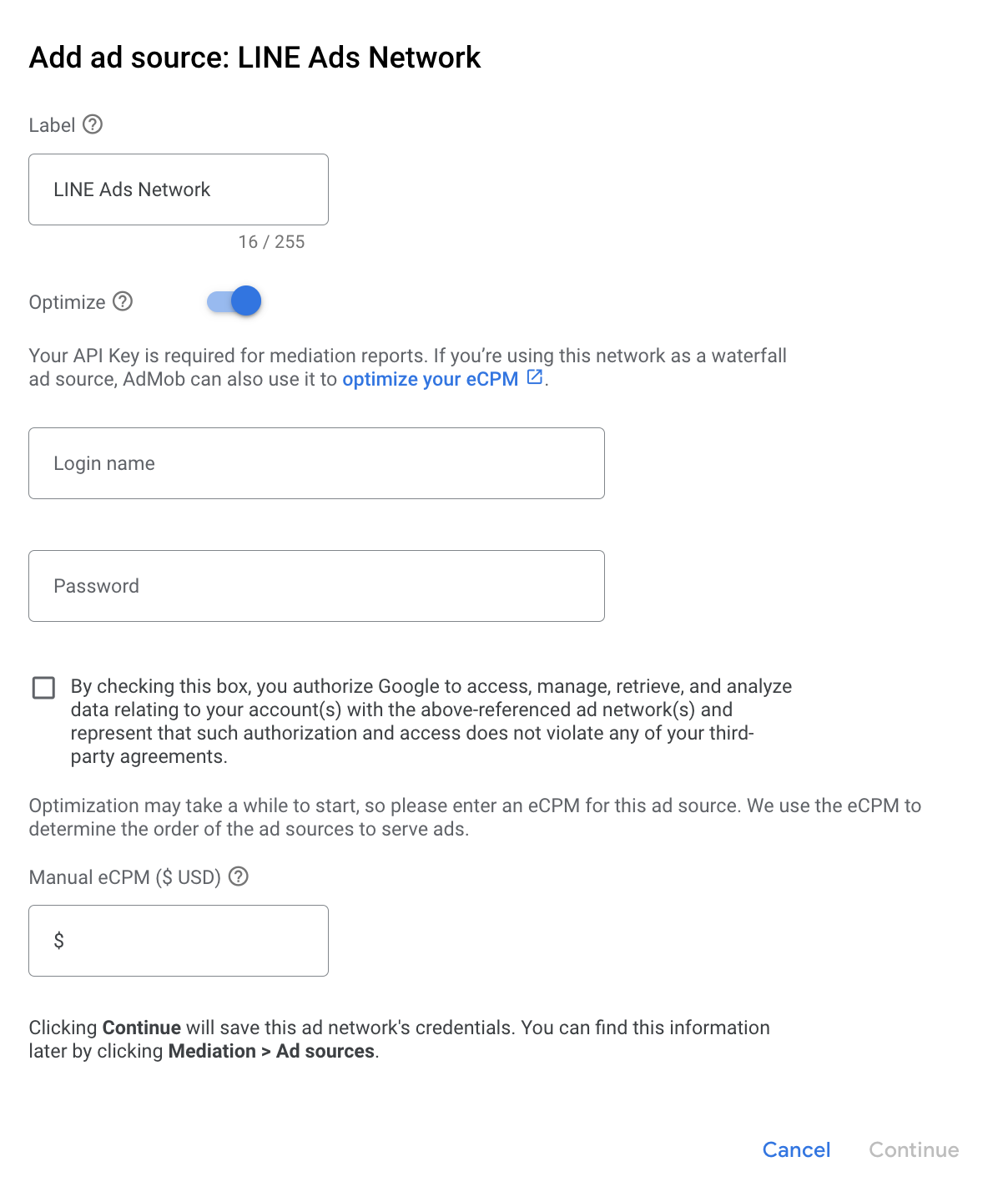
Si vous avez déjà une mise en correspondance pour LINE Ads Network, vous pouvez la sélectionner. Sinon, cliquez sur Ajouter un mappage.
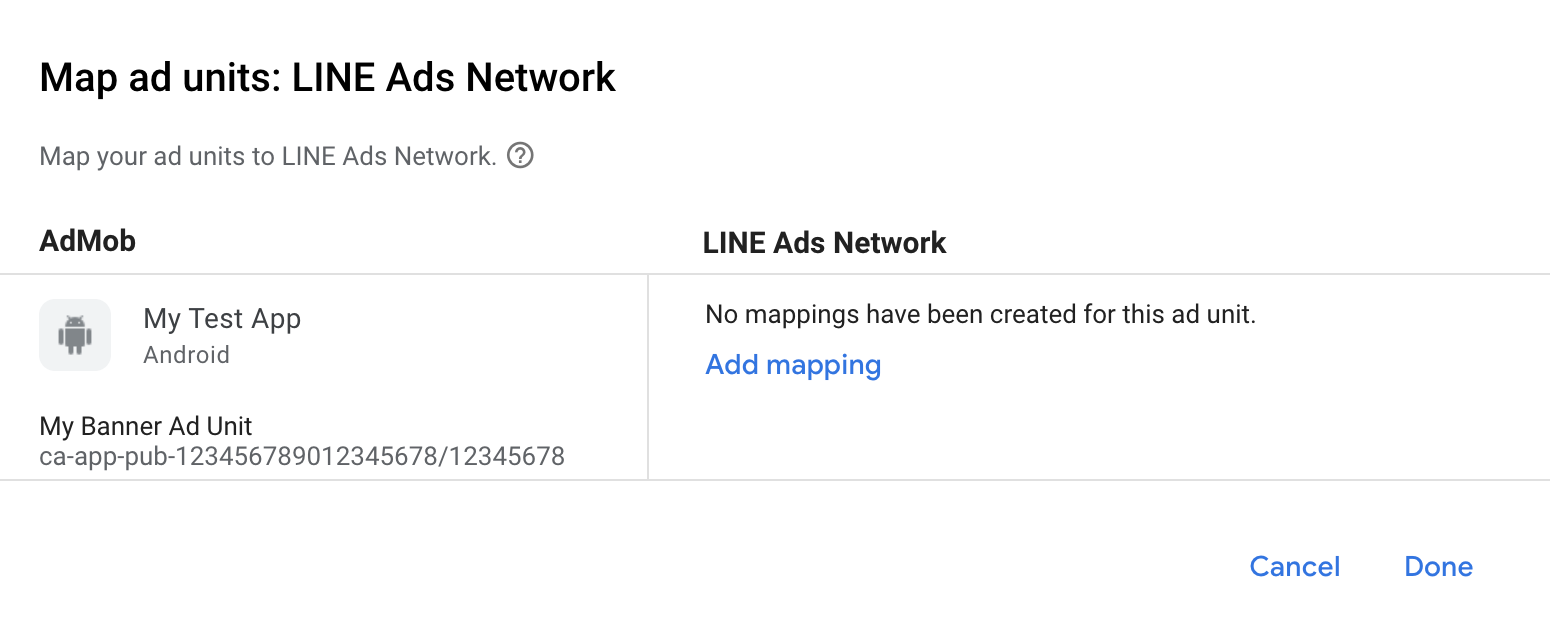
Ensuite, saisissez l'ID d'application et l'ID d'emplacement obtenus dans la section précédente. Cliquez ensuite sur OK.

Étape 3 : Importer le SDK et l'adaptateur LINE Ads Network
Intégration d'Android Studio (recommandée)
Dans le fichier build.gradle.kts au niveau de l'application, ajoutez les dépendances et configurations d'implémentation suivantes. Utilisez les dernières versions du SDK et de l'adaptateur LINE Ads Network :
dependencies {
implementation("com.google.android.gms:play-services-ads:24.9.0")
implementation("com.google.ads.mediation:line:2.9.20251028.0")
}
Intégration manuelle
Téléchargez la dernière version du fichier
.aardu SDK LINE Ads Network et ajoutez-le à votre projet.Accédez aux artefacts de l'adaptateur LINE Ads Network dans le dépôt Maven de Google. Sélectionnez la dernière version, téléchargez le fichier
.aarde l'adaptateur LINE Ads Network et ajoutez-le à votre projet.
Étape 4 : Ajouter le code requis
Aucun code supplémentaire n'est requis pour l'intégration de LINE Ads Network.
Étape 5 : Testez votre implémentation
Activer les annonces test
Enregistrez votre appareil de test pour AdMob.
L'adaptateur LINE Ads Network contient une méthode d'assistance permettant d'activer le mode test pour LINE Ads Network. Vous devez définir cette option avant d'initialiser Google Mobile Ads SDK pour qu'elle soit correctement transmise au SDK LINE Ads Network.
Java
Kotlin
Vérifier la réception des annonces test
Pour vérifier que vous recevez des annonces test de LINE Ads Network, activez le test d'une seule source d'annonces dans l'inspecteur d'annonces en utilisant la ou les sources d'annonces LINE Ads Network (cascade).
Étapes facultatives
Paramètres spécifiques au réseau
L'adaptateur LINE Ads Network accepte un paramètre de requête supplémentaire qui peut être transmis à l'adaptateur à l'aide de la classe LineExtras. Le constructeur de cette classe inclut les paramètres suivants :
enableAdSound- :
booleanpour spécifier l'état de démarrage du son par défaut des bannières, des annonces interstitielles et des annonces avec récompense.
Voici un exemple de code montrant comment créer une demande d'annonce qui définit ces paramètres :
Java
Kotlin
Utiliser des annonces natives
Affichage des annonces
L'adaptateur LINE Ads Network renseigne les descriptions des champs avancés des annonces natives pour un NativeAd.
| Champ | Composants toujours inclus par l'adaptateur LINE Ads Network |
|---|---|
| Titre | |
| Image | |
| Body | |
| Icône de l'application | 1 |
| Incitation à l'action | |
| Note | |
| Boutique | |
| Prix |
1 Pour les annonces natives, le SDK LINE Ads Network ne fournit pas d'icône d'application. Au lieu de cela, l'adaptateur LINE Ads Network remplit l'icône de l'application avec une image transparente.
Codes d'erreur
Si l'adaptateur ne reçoit pas d'annonce de LINE Ads Network, vous pouvez vérifier l'erreur sous-jacente dans la réponse d'annonce à l'aide de
ResponseInfo.getAdapterResponses()
dans les classes suivantes :
com.line.ads
com.google.ads.mediation.line.LineMediationAdapter
Voici les codes et les messages associés que génère l'adaptateur LINE Ads Network lorsque le chargement d'une annonce échoue :
| Code d'erreur | Domaine | Motif |
|---|---|---|
| 1-10 | com.five_corp.ad | Le SDK LINE Ads Network a renvoyé une erreur spécifique au SDK. Pour en savoir plus, consultez la documentation de LINE Ads Network. |
| 101 | com.google.ads.mediation.line | ID d'application manquant ou incorrect. |
| 102 | com.google.ads.mediation.line | ID d'emplacement manquant ou incorrect. |
| 103 | com.google.ads.mediation.line | La taille d'annonce demandée ne correspond pas à une taille de bannière acceptée par le Réseau publicitaire LINE. |
| 104 | com.google.ads.mediation.line | Échec du chargement d'une annonce interstitielle ou avec récompense en raison d'un contexte d'activité manquant. |
| 105 | com.google.ads.mediation.line | Le SDK LINE Ads Network n'a pas réussi à afficher un interstitiel ni une annonce avec récompense. |
| 106 | com.google.ads.mediation.line | Échec du chargement d'une annonce native en raison de composants manquants. |
Journal des modifications de l'adaptateur de médiation LINE Android
Version 2.9.20251028.0
- Compatibilité vérifiée avec la version 2.9.20251028 du SDK FiveAd.
Conçue et testée avec :
- SDK Google Mobile Ads version 24.7.0.
- Version 2.9.20251028.0 du SDK FiveAd
Version 2.9.20250924.1
- Suppression des références au contexte au niveau de la classe. Peut aider à réduire les problèmes de fuite de mémoire.
Conçue et testée avec :
- SDK Google Mobile Ads version 24.7.0.
- Version 2.9.20250924.1 du SDK FiveAd.
Version 2.9.20250924.0
- Compatibilité vérifiée avec la version 2.9.20250924 du SDK FiveAd.
Conçue et testée avec :
- SDK Google Mobile Ads version 24.6.0.
- Version 2.9.20250924.0 du SDK FiveAd
Version 2.9.20250718.0
- Compatibilité vérifiée avec la version 2.9.20250718 du SDK FiveAd.
Conçue et testée avec :
- SDK Google Mobile Ads version 24.3.0.
- Version 2.9.20250718.0 du SDK FiveAd.
Version 2.9.20250519.0
- Compatibilité vérifiée avec la version 2.9.20250519 du SDK FiveAd.
Conçue et testée avec :
- SDK Google Mobile Ads version 24.3.0.
- Version 2.9.20250519.0 du SDK FiveAd.
Version 2.9.20250317.1
- Correction des dimensions de chargement des bannières pour les annonces avec enchères avec la nouvelle API FiveAd
Conçue et testée avec :
- SDK Google Mobile Ads version 24.1.0.
- Version 2.9.20250317.0 du SDK FiveAd
Version 2.9.20250317.0
- Compatibilité vérifiée avec la version 2.9.20250317 du SDK FiveAd.
Conçue et testée avec :
- SDK Google Mobile Ads version 24.1.0.
- Version 2.9.20250317.0 du SDK FiveAd
Version 2.9.20250110.1
- Le niveau d'API Android minimal requis est désormais 23.
- La version minimale requise du SDK Google Mobile Ads est désormais la version 24.0.0.
Conçue et testée avec :
- SDK Google Mobile Ads version 24.0.0.
- Version 2.9.20250110.0 du SDK FiveAd
Version 2.9.20250110.0
- Suppression de la classe
UnifiedNativeAdMapperobsolète au profit deNativeAdMapper - Correction du processus de collecte des signaux.
- Processus d'initialisation fixe pour les formats d'annonces interstitielles et avec récompense en cascade.
- Compatibilité vérifiée avec la version 2.9.20250110 du SDK FiveAd.
Conçue et testée avec :
- SDK Google Mobile Ads version 23.6.0.
- Version 2.9.20250110.0 du SDK FiveAd
Version 2.9.20241129.0
- Ajout de la compatibilité avec les enchères pour les formats d'annonce bannière, interstitiel, avec récompense et natif.
- Compatibilité vérifiée avec la version 2.9.20241129 du SDK FiveAd.
Conçue et testée avec :
- SDK Google Mobile Ads version 23.5.0.
- Version 2.9.20241129.0 du SDK FiveAd
Version 2.8.20240827.0
- Compatibilité vérifiée avec la version 2.8.20240827 du SDK FiveAd.
Conçue et testée avec :
- SDK Google Mobile Ads version 23.3.0.
- Version 2.8.20240827.0 du SDK FiveAd
Version 2.8.20240808.0
- Compatibilité vérifiée avec la version 2.8.20240808 du SDK FiveAd.
Conçue et testée avec :
- SDK Google Mobile Ads version 23.2.0.
- Version 2.8.20240808.0 du SDK FiveAd
Version 2.8.20240722.0
- Compatibilité vérifiée avec la version 2.8.20240722 du SDK FiveAd.
Conçue et testée avec :
- SDK Google Mobile Ads version 23.2.0.
- Version 2.8.20240722.0 du SDK FiveAd
Version 2.7.20240515.0
- Compatibilité vérifiée avec la version 2.7.20240515 du SDK FiveAd.
Conçue et testée avec :
- SDK Google Mobile Ads version 23.1.0.
- Version 2.7.20240515.0 du SDK FiveAd
Version 2.7.20240214.1
- La version minimale requise du SDK Google Mobile Ads est désormais la version 23.0.0.
- Compatibilité vérifiée avec la version 2.7.20240214 du SDK FiveAd.
Conçue et testée avec :
- SDK Google Mobile Ads version 23.0.0.
- Version 2.7.20240214.0 du SDK FiveAd.
Version 2.7.20240214.0
- Compatibilité vérifiée avec la version 2.7.20240214 du SDK FiveAd.
Conçue et testée avec :
- SDK Google Mobile Ads version 22.6.0.
- Version 2.7.20240214.0 du SDK FiveAd.
Version 2.7.20240126.0
- Compatibilité vérifiée avec la version 2.7.20240126 du SDK FiveAd.
Conçue et testée avec :
- SDK Google Mobile Ads version 22.6.0.
- Version 2.7.20240126.0 du SDK FiveAd.
Version 2.7.20240112.0
- Suppression de
FiveAdViewEventListenerobsolète au profit deFiveAdCustomLayoutEventListener,FiveAdVideoRewardEventListener,FiveAdInterstitialEventListeneretFiveAdNativeEventListener. - Compatibilité vérifiée avec la version 2.7.20240112 du SDK FiveAd.
- La version minimale requise du SDK Google Mobile Ads est désormais la version 22.6.0.
Conçue et testée avec :
- SDK Google Mobile Ads version 22.6.0.
- Version 2.7.20240112 du SDK FiveAd.
Version 2.6.20230607.1
- Ajout de la classe
LineExtraspour permettre aux éditeurs de définir les paramètres audio par défaut pour les formats d'annonces bannière, interstitiel et avec récompense. - La version minimale requise du SDK Google Mobile Ads est désormais la version 22.4.0.
Conçue et testée avec :
- SDK Google Mobile Ads version 22.4.0.
- Version 2.6.20230607 du SDK FiveAd.
Version 2.6.20230607.0
- Version initiale.
- Ajout de la prise en charge des formats d'annonces bannière, interstitiel, avec récompense et natif.
- Compatibilité vérifiée avec la version 2.6.20230607 du SDK FiveAd.
Conçue et testée avec :
- SDK Google Mobile Ads version 22.1.0.
- Version 2.6.20230607 du SDK FiveAd.

