ใน Android N ขึ้นไป การเรียกโฆษณาจะปรากฏใน Charles Proxy ก็ต่อเมื่อทำตามขั้นตอนต่อไปนี้
- อัปเดตบริการ Google Play บนอุปกรณ์เคลื่อนที่
- เปิดใช้การติดตามเครือข่ายในอุปกรณ์เคลื่อนที่
- ติดตั้งใบรับรอง SSL ของ Charles ในอุปกรณ์และตั้งค่าพร็อกซี
- เปิดใช้พร็อกซี SSL สำหรับแอปบนอุปกรณ์เคลื่อนที่
อัปเดตบริการ Google Play บนอุปกรณ์เคลื่อนที่
สำหรับโปรแกรมจำลอง หากไม่เห็นส่วน Google Play ในเมนูด้านข้าง คุณอาจต้องอัปเดต Android Studio และดาวน์โหลดอิมเมจระบบล่าสุด ในการกำหนดค่าอุปกรณ์เสมือน โปรดใช้รูปภาพระบบที่มี Google Play ในเป้าหมาย
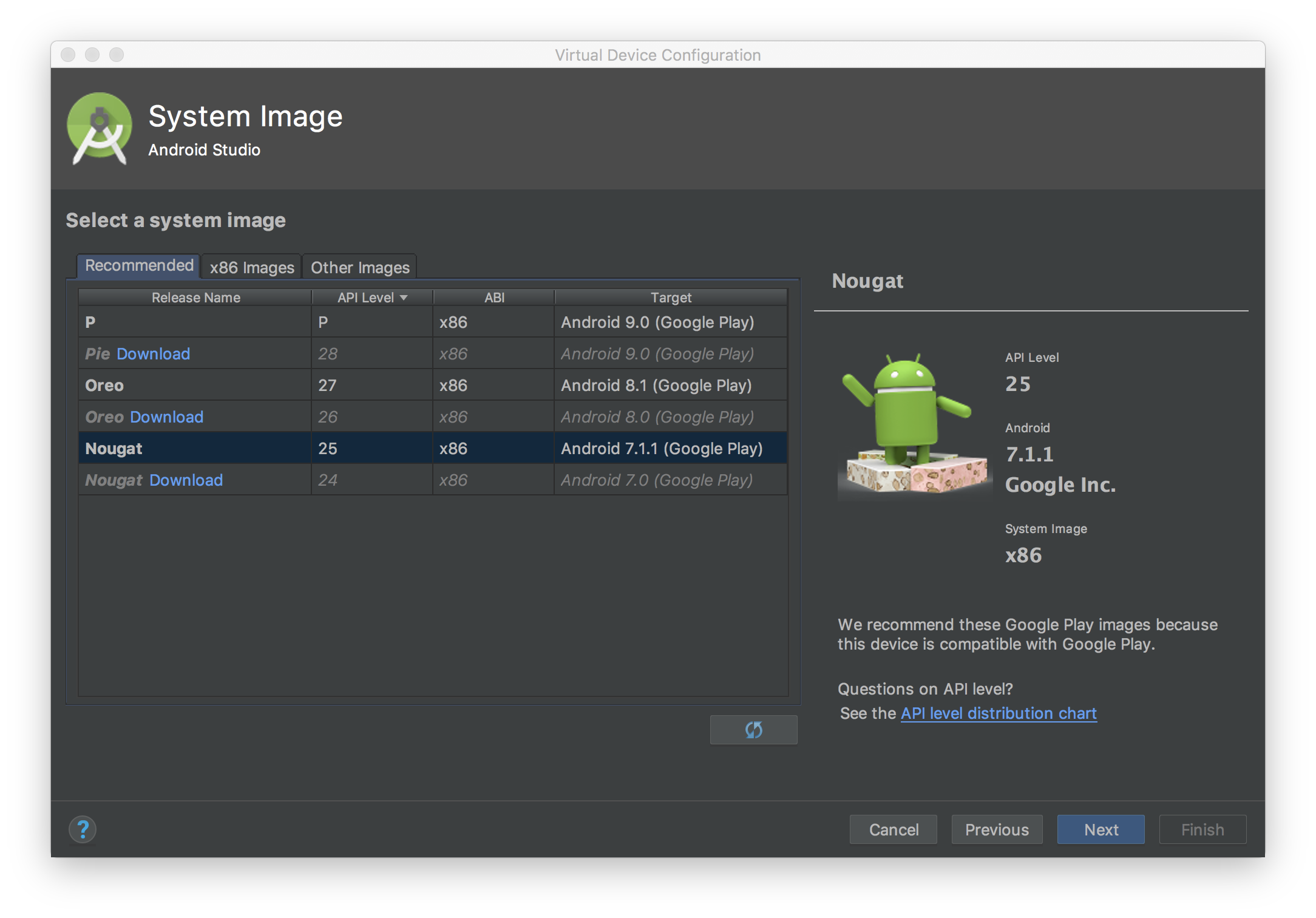
ใช้เมนูด้านข้างเพื่อตรวจสอบและอัปเดตบริการ Google Play เป็นเวอร์ชันล่าสุด
บริการ Google Play เวอร์ชันที่ใช้งานได้ขั้นต่ำคือ
14.5.74
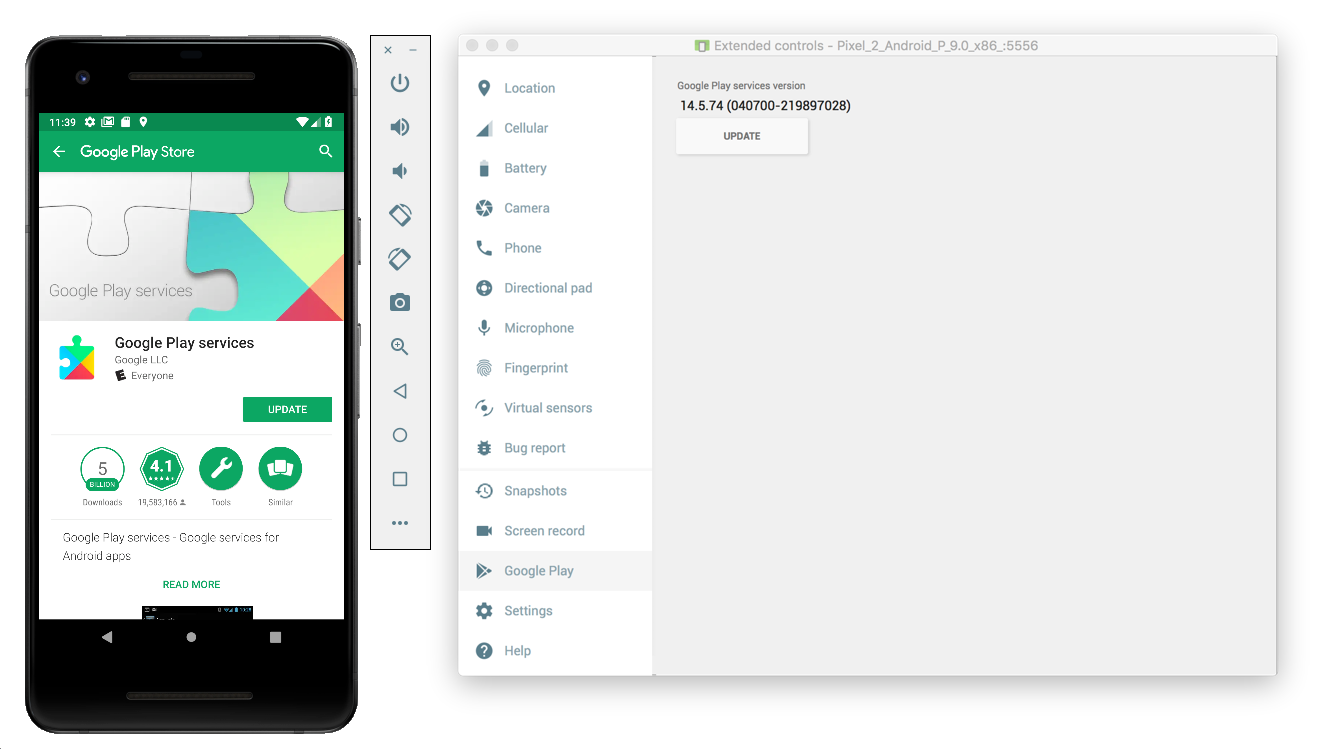
สำหรับอุปกรณ์เคลื่อนที่จริง (โทรศัพท์หรือแท็บเล็ต) คุณสามารถค้นหา Google Play หรือทำตามลิงก์นี้ เพื่อเปิด Google Play โดยตรง
เปิดใช้การติดตามเครือข่ายในอุปกรณ์เคลื่อนที่
หากต้องการเปิดใช้การติดตามเครือข่าย คุณจะต้องเปิดใช้ตัวเลือกสำหรับนักพัฒนาแอปสำหรับอุปกรณ์ เปิดแอปการตั้งค่า Google แล้วเลือก Google > โฆษณา > เปิดใช้ การบันทึกการแก้ไขข้อบกพร่องสำหรับโฆษณา คู่มือฉบับละเอียด มีให้บริการสำหรับผู้เผยแพร่โฆษณา AdMob และ Google Ad Manager
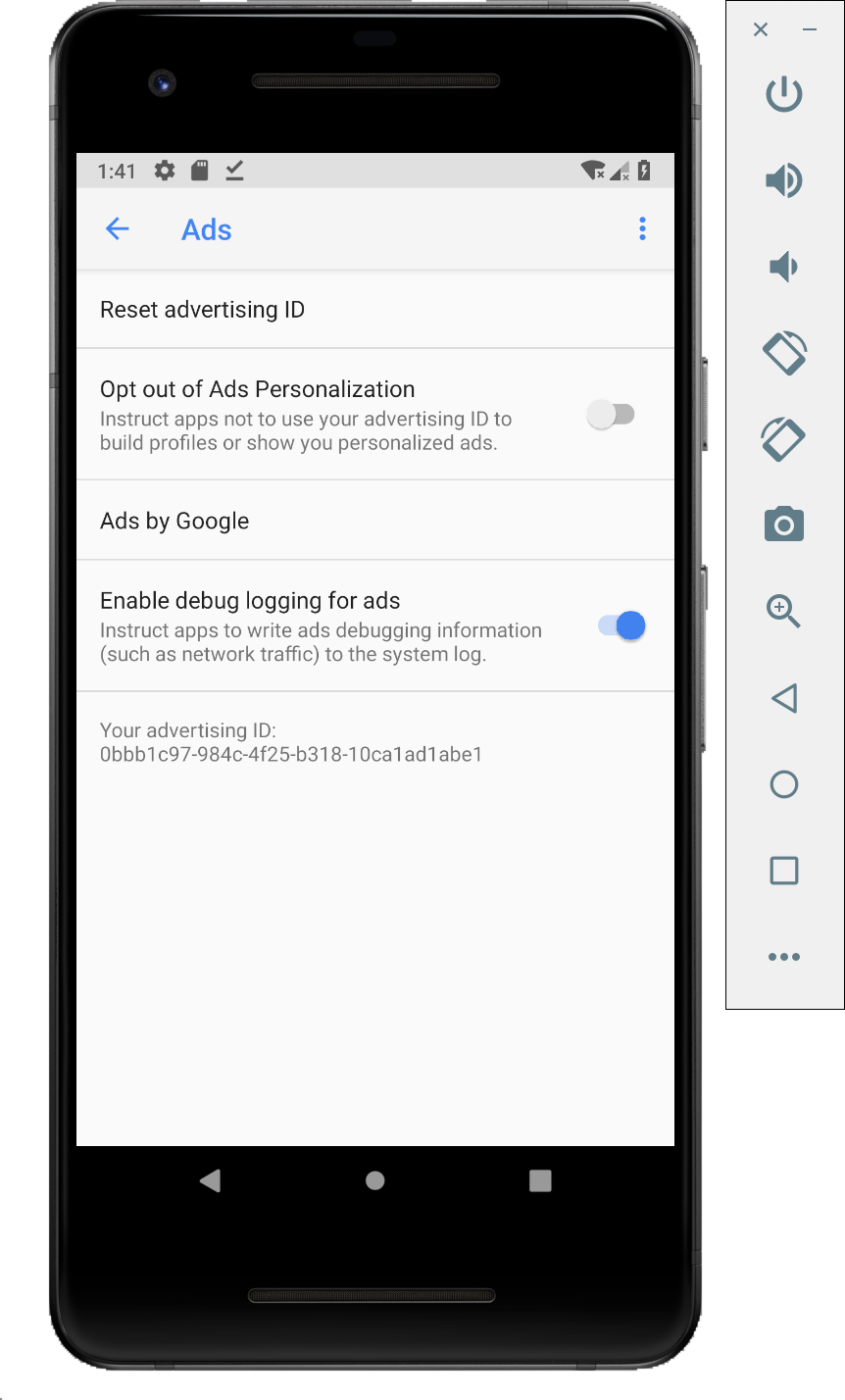
ติดตั้งใบรับรอง SSL ของ Charles ในอุปกรณ์และตั้งค่าพร็อกซี
หากต้องการใช้ Charles เป็นพร็อกซีสำหรับแอปบนอุปกรณ์เคลื่อนที่ คุณจะต้องดาวน์โหลดและติดตั้ง Charles ในคอมพิวเตอร์ ทำตามวิธีการของ Charles เพื่อติดตั้งใบรับรอง SSL ใน โปรแกรมจำลอง Android หรืออุปกรณ์เคลื่อนที่
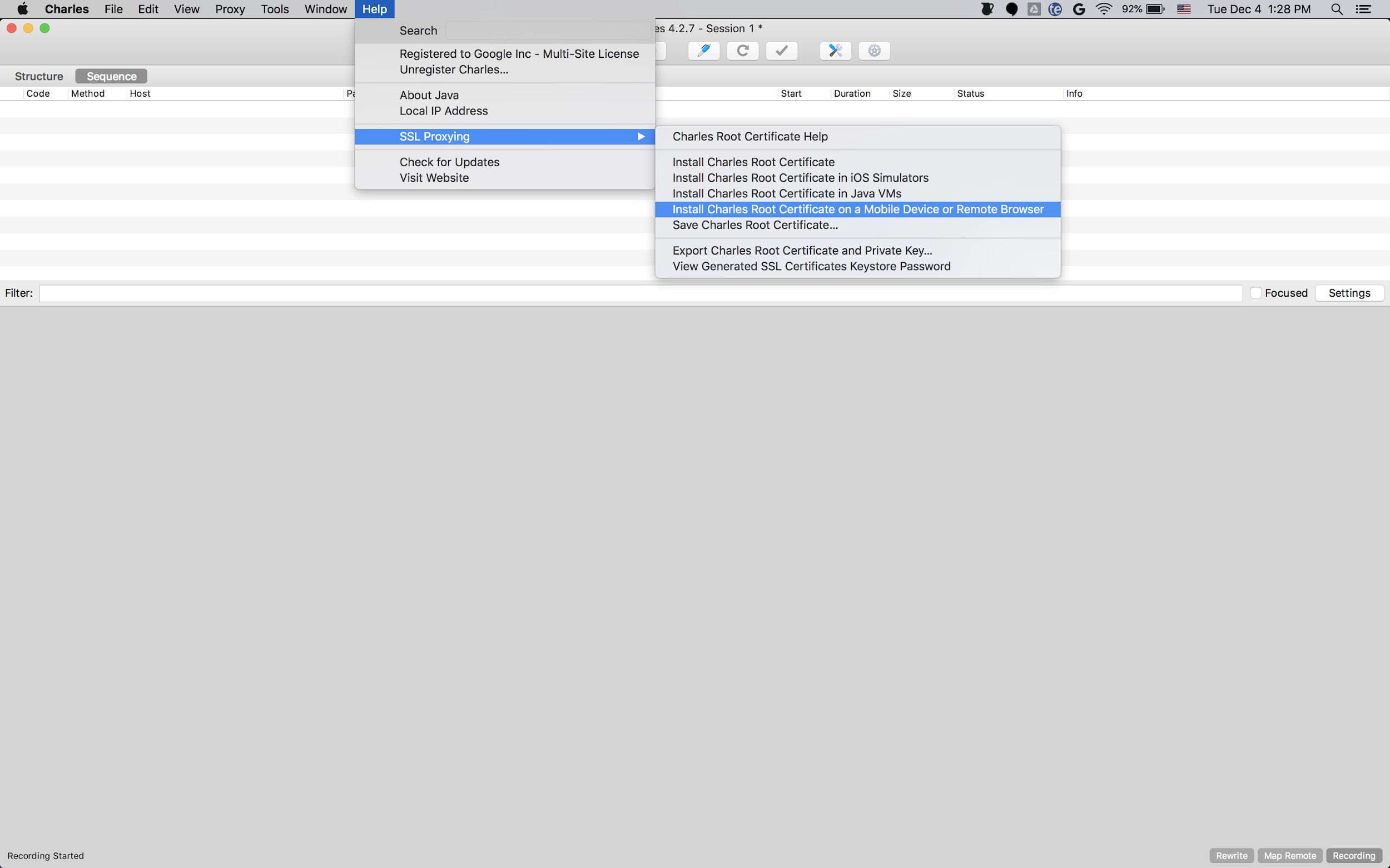
ใช้โปรแกรมจำลองกับพร็อกซีได้ง่ายกว่าเนื่องจาก
โปรแกรมจำลองเชื่อมต่อกับเครือข่าย Wi-Fi เดียวกันกับคอมพิวเตอร์
ที่เรียกใช้ Charles อยู่แล้ว เมื่อใช้โปรแกรมจำลองกับพร็อกซี ให้ตั้งค่าพร็อกซีเป็น
localhost (http://127.0.0.1) และพอร์ตที่พร็อกซี Charles ทำงานอยู่
(ดูได้ในตัวเลือกเมนูพร็อกซีของ Charles ที่พร็อกซี > การตั้งค่าพร็อกซี)
หากใช้อุปกรณ์เคลื่อนที่จริง (โทรศัพท์หรือแท็บเล็ต) คุณจะต้อง เชื่อมต่ออุปกรณ์เคลื่อนที่กับเครือข่าย Wi-Fi เดียวกันกับคอมพิวเตอร์ ที่ใช้ Charles โดยใช้การตั้งค่าเครือข่ายขั้นสูง เมื่อตั้งค่าพร็อกซีสำหรับอุปกรณ์จริง ให้ใช้ตัวเลือกเมนู Help > Local IP address ของ Charles เพื่อรับที่อยู่ IP ของคอมพิวเตอร์ แล้วป้อนที่อยู่ดังกล่าวสำหรับที่อยู่พร็อกซีในอุปกรณ์ (คุณต้องใช้เครือข่าย Wi-Fi เดียวกันเพื่อให้การตั้งค่านี้ทำงานได้) ใช้พอร์ตที่พร็อกซี Charles ทำงานอยู่
เปิดใช้พร็อกซี SSL สำหรับแอปบนอุปกรณ์เคลื่อนที่
หากต้องการให้ Charles สกัดกั้นการรับส่งข้อมูล SSL ของแอปบนอุปกรณ์เคลื่อนที่ คุณจะต้องประกาศ ว่าแอปของคุณเชื่อถือใบรับรอง SSL ที่ผู้ใช้ระบุ
ก่อนอื่นคุณจะต้องเพิ่มไฟล์ทรัพยากร XML ใหม่สำหรับการกำหนดค่า ความปลอดภัยของเครือข่ายในส่วน
<network-security-config>
<debug-overrides>
<trust-anchors>
<!-- Trust user added CAs while debuggable only -->
<certificates src="user" />
</trust-anchors>
</debug-overrides>
</network-security-config>
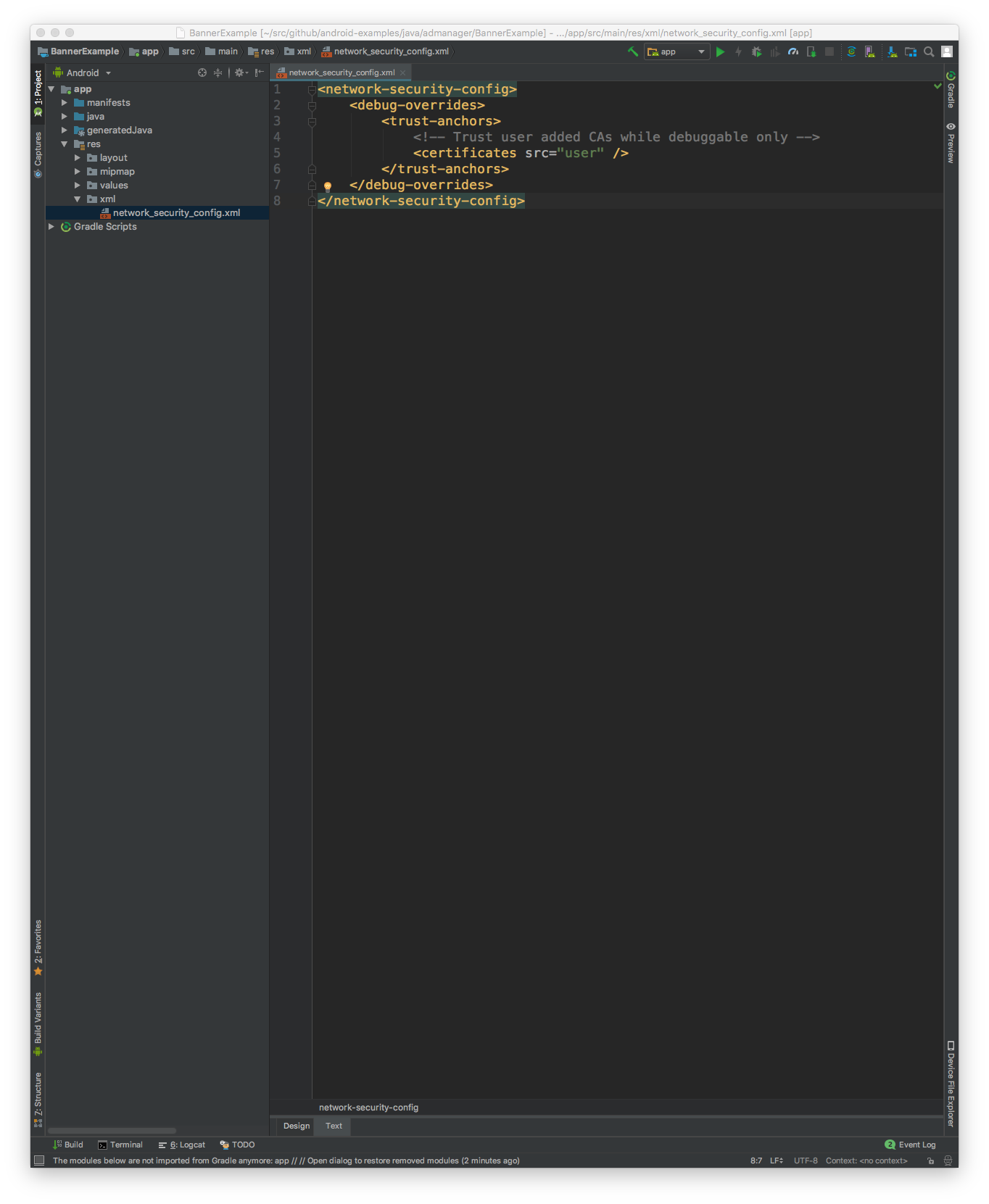
จากนั้นอัปเดตไฟล์ AndroidManifest.xml เพื่อใช้การกำหนดค่าความปลอดภัยของเครือข่าย
<?xml version="1.0" encoding="utf-8"?>
<manifest ... >
<application ...
android:networkSecurityConfig="@xml/network_security_config"
... >
...
</application>
</manifest>
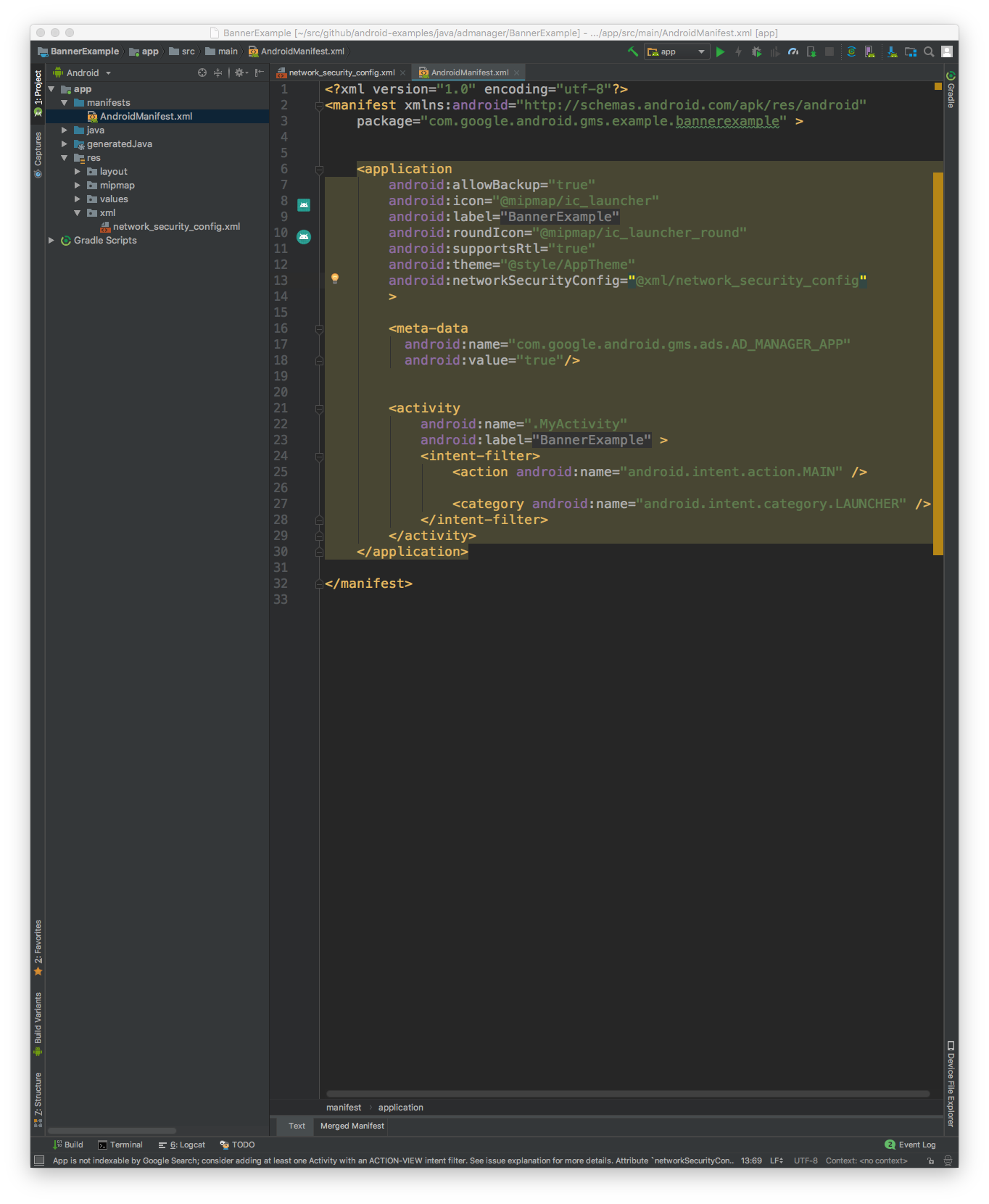
หลังจากนั้น คุณจะเปิดแอปบนอุปกรณ์เคลื่อนที่และค้นหาคำขอโฆษณาใน บันทึกของ Charles ได้
