در Android N یا بالاتر، تماسهای تبلیغاتی در پراکسی Charles تنها زمانی قابل مشاهده هستند که مراحل زیر انجام شود:
- سرویسهای Google Play را در دستگاه تلفن همراه بهروزرسانی کنید.
- ردیابی شبکه را در دستگاه تلفن همراه فعال کنید.
- گواهی Charles SSL را روی دستگاه خود نصب کنید و پروکسی را راه اندازی کنید.
- پروکسی SSL را برای برنامه تلفن همراه خود فعال کنید.
سرویسهای Google Play را در دستگاه تلفن همراه بهروزرسانی کنید
برای شبیهساز، اگر بخش Google Play را در منوی کناری نمیبینید، ممکن است لازم باشد Android Studio را بهروزرسانی کنید و آخرین تصاویر سیستم را در پیکربندی دستگاه مجازی دانلود کنید. مطمئن شوید که از یک تصویر سیستم با Google Play در هدف خود استفاده می کنید.
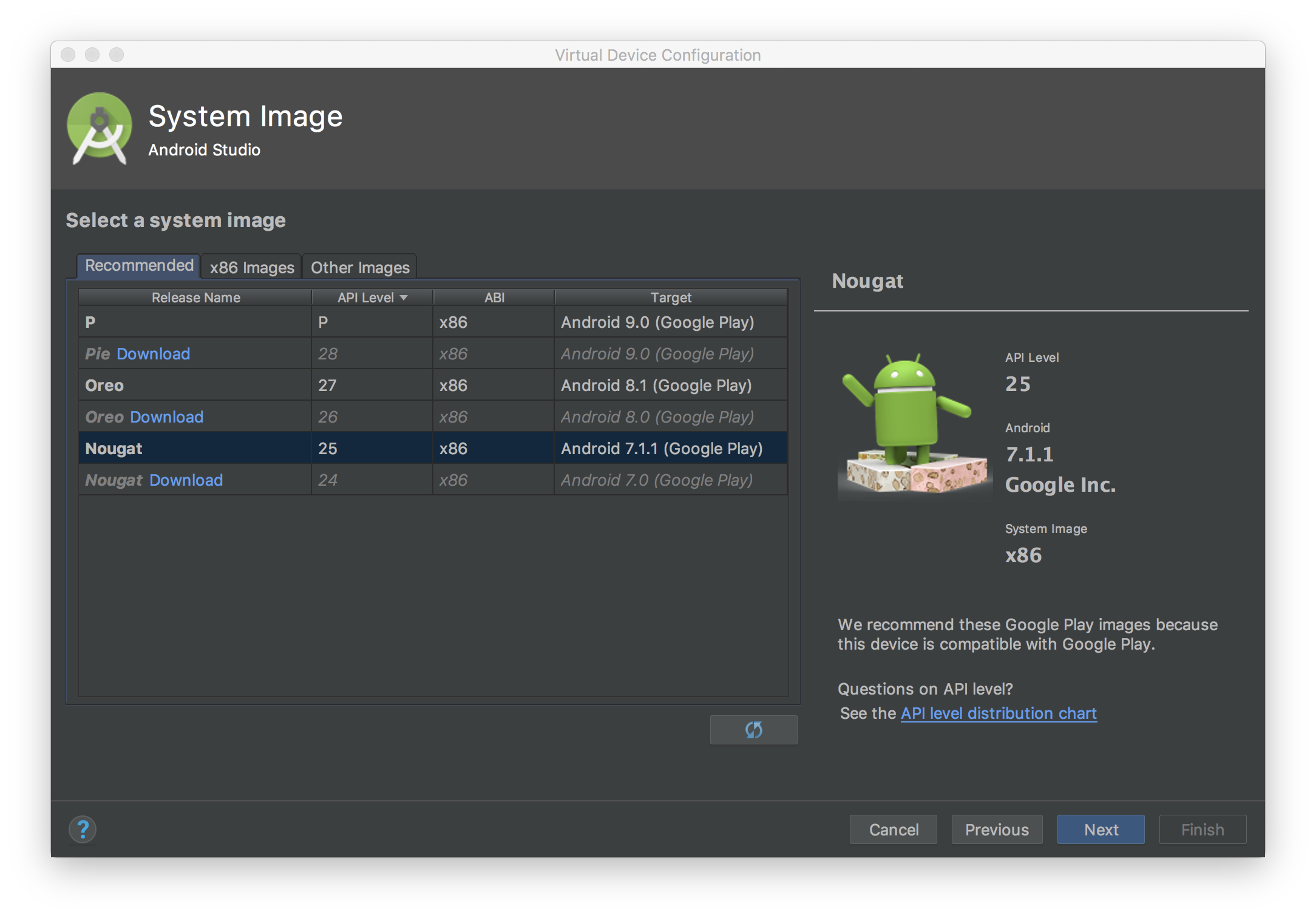
از منوی کناری برای بررسی و به روز رسانی سرویس های Google Play به آخرین نسخه استفاده کنید. حداقل نسخه فعال خدمات Google Play 14.5.74 است.

برای یک دستگاه تلفن همراه فیزیکی (تلفن یا تبلت)، میتوانید Google Play را جستجو کنید یا این پیوند را دنبال کنید تا مستقیماً Google Play را باز کنید.
ردیابی شبکه را در دستگاه تلفن همراه فعال کنید
برای فعال کردن ردیابی شبکه، باید گزینه های توسعه دهنده را برای دستگاه خود فعال کنید . برنامه تنظیمات Google را راه اندازی کنید و Google > Ads > Enable debug logging برای تبلیغات را انتخاب کنید. راهنمای دقیقتری برای ناشران AdMob و Google Ad Manager در دسترس است.
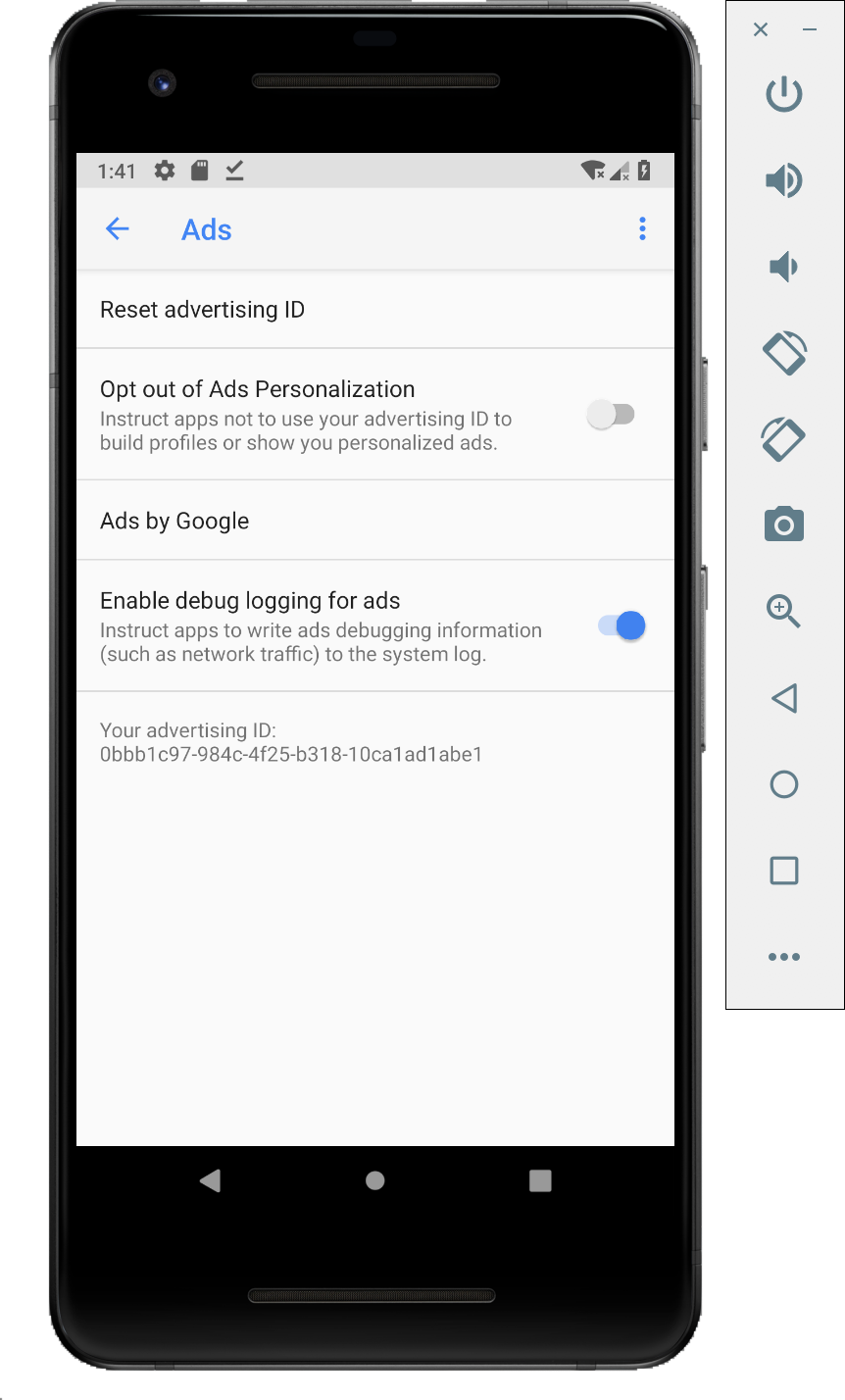
گواهی Charles SSL را روی دستگاه خود نصب کنید و پروکسی را راه اندازی کنید
برای استفاده از چارلز به عنوان یک پروکسی برای برنامه تلفن همراه خود، باید چارلز را بر روی رایانه دانلود و نصب کنید . دستورالعمل های چارلز را برای نصب گواهی SSL روی شبیه ساز اندروید یا دستگاه تلفن همراه دنبال کنید.
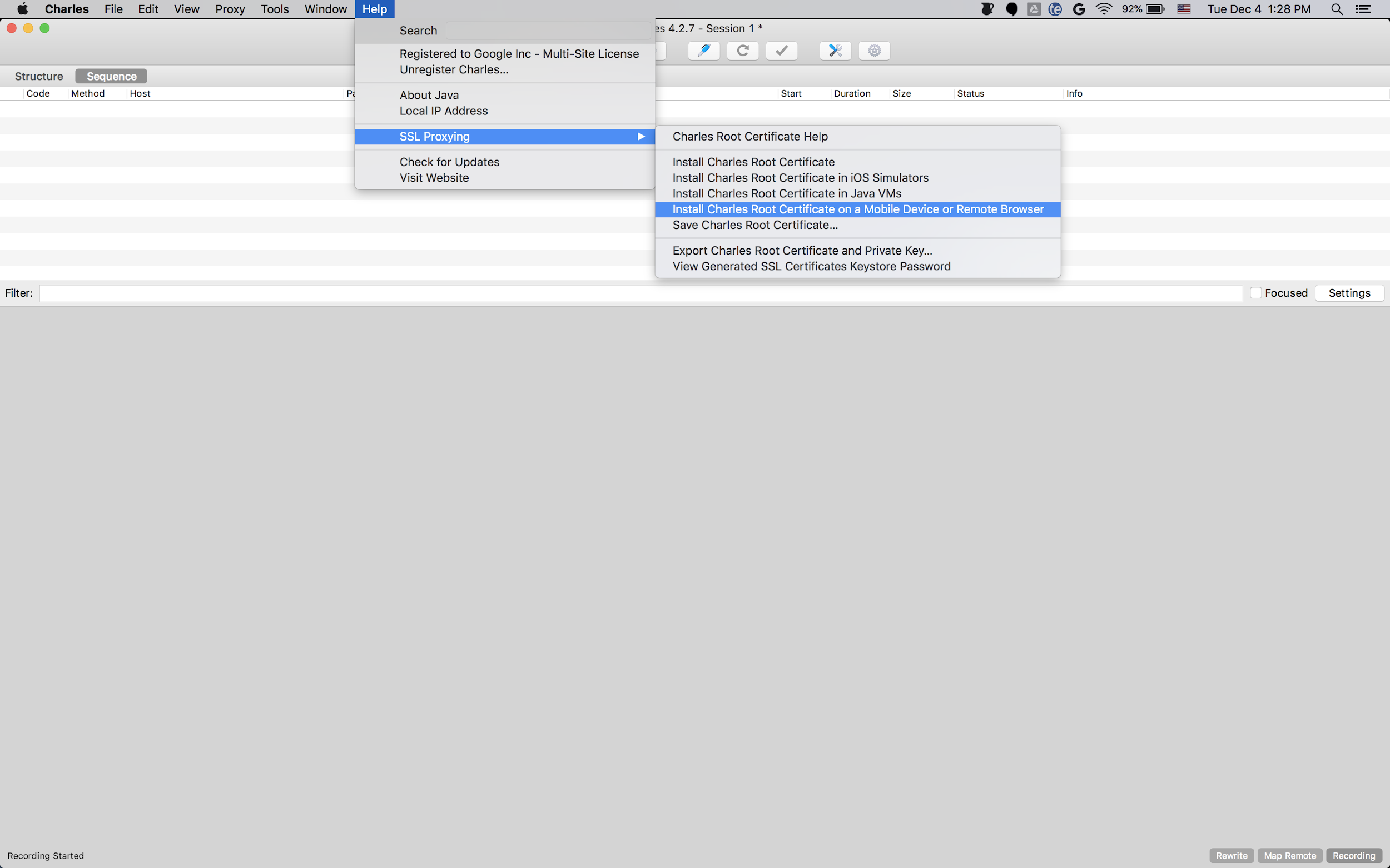
استفاده از شبیه ساز با پراکسی ساده تر است زیرا شبیه ساز قبلاً به همان شبکه Wi-Fi با رایانه ای که چارلز را اجرا می کند متصل است. هنگام استفاده از شبیه ساز با پراکسی، پروکسی را روی localhost ( http://127.0.0.1 ) و پورتی که پراکسی چارلز روی آن اجرا می کند (در گزینه منوی Charles Proxy > Proxy Settings یافت می شود) تنظیم کنید.
اگر از یک دستگاه تلفن همراه فیزیکی (تلفن یا رایانه لوحی) استفاده میکنید، باید با استفاده از تنظیمات شبکه پیشرفته، دستگاه تلفن همراه را به همان شبکه Wi-Fi با رایانهتان که چارلز را اجرا میکند وصل کنید. هنگام تنظیم تنظیمات پراکسی برای دستگاه فیزیکی خود، از گزینه منوی چارلز Help > Local IP address برای دریافت آدرس IP رایانه خود استفاده کنید تا آدرس پراکسی دستگاه خود را وارد کنید (برای این کار باید در همان شبکه Wi-Fi باشید). از پورتی که پراکسی چارلز روی آن اجرا می شود استفاده کنید.
پروکسی SSL را برای برنامه تلفن همراه خود فعال کنید
برای اینکه چارلز بتواند ترافیک SSL برنامه تلفن همراه شما را رهگیری کند، باید اعلام کنید که برنامه شما می تواند به گواهی SSL ارائه شده توسط کاربر اعتماد کند.
ابتدا باید یک فایل منبع XML جدید برای پیکربندی امنیت شبکه در زیر اضافه کنید
<network-security-config>
<debug-overrides>
<trust-anchors>
<!-- Trust user added CAs while debuggable only -->
<certificates src="user" />
</trust-anchors>
</debug-overrides>
</network-security-config>
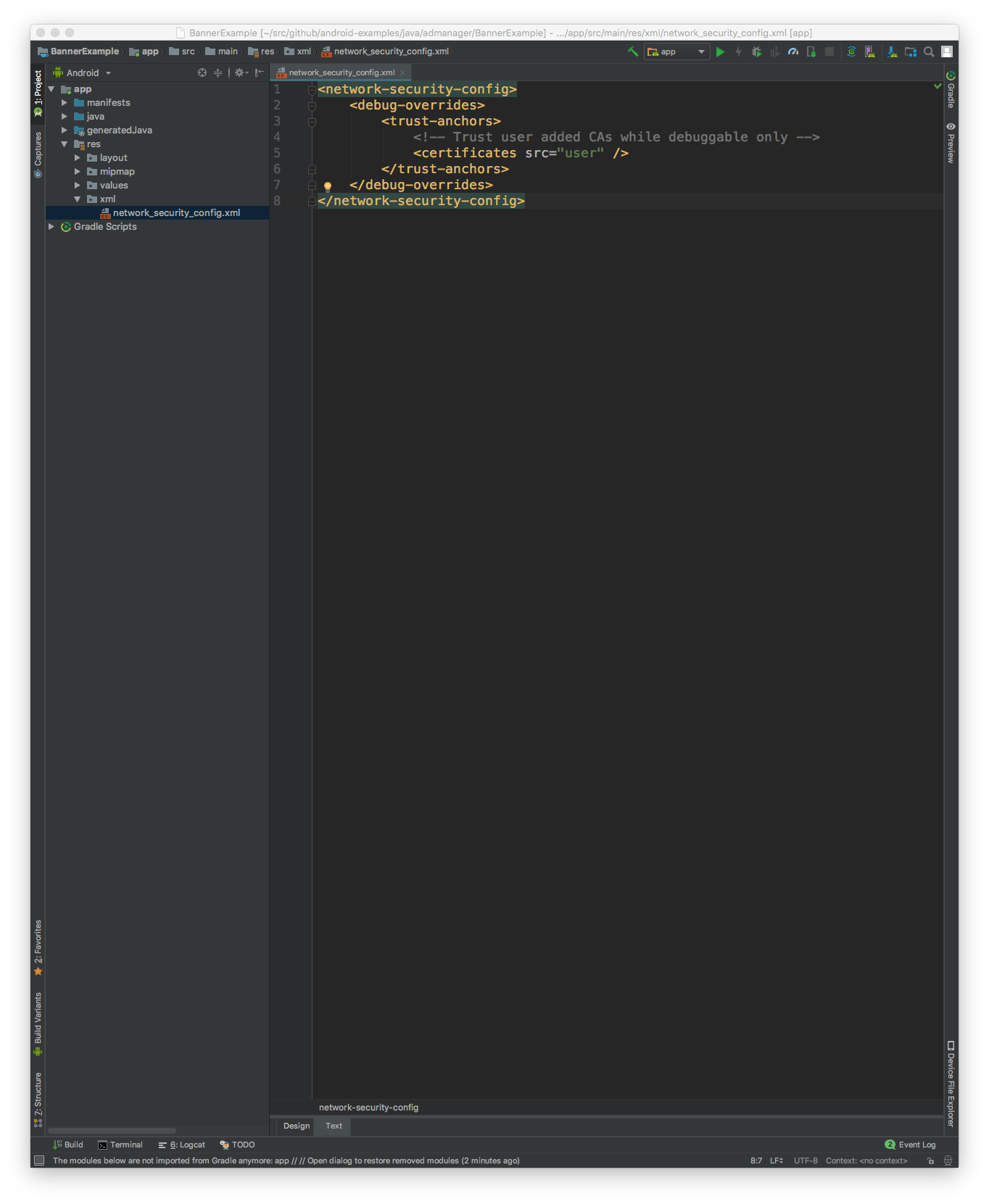
در مرحله بعد، فایل AndroidManifest.xml را برای استفاده از پیکربندی امنیت شبکه به روز کنید.
<?xml version="1.0" encoding="utf-8"?>
<manifest ... >
<application ...
android:networkSecurityConfig="@xml/network_security_config"
... >
...
</application>
</manifest>
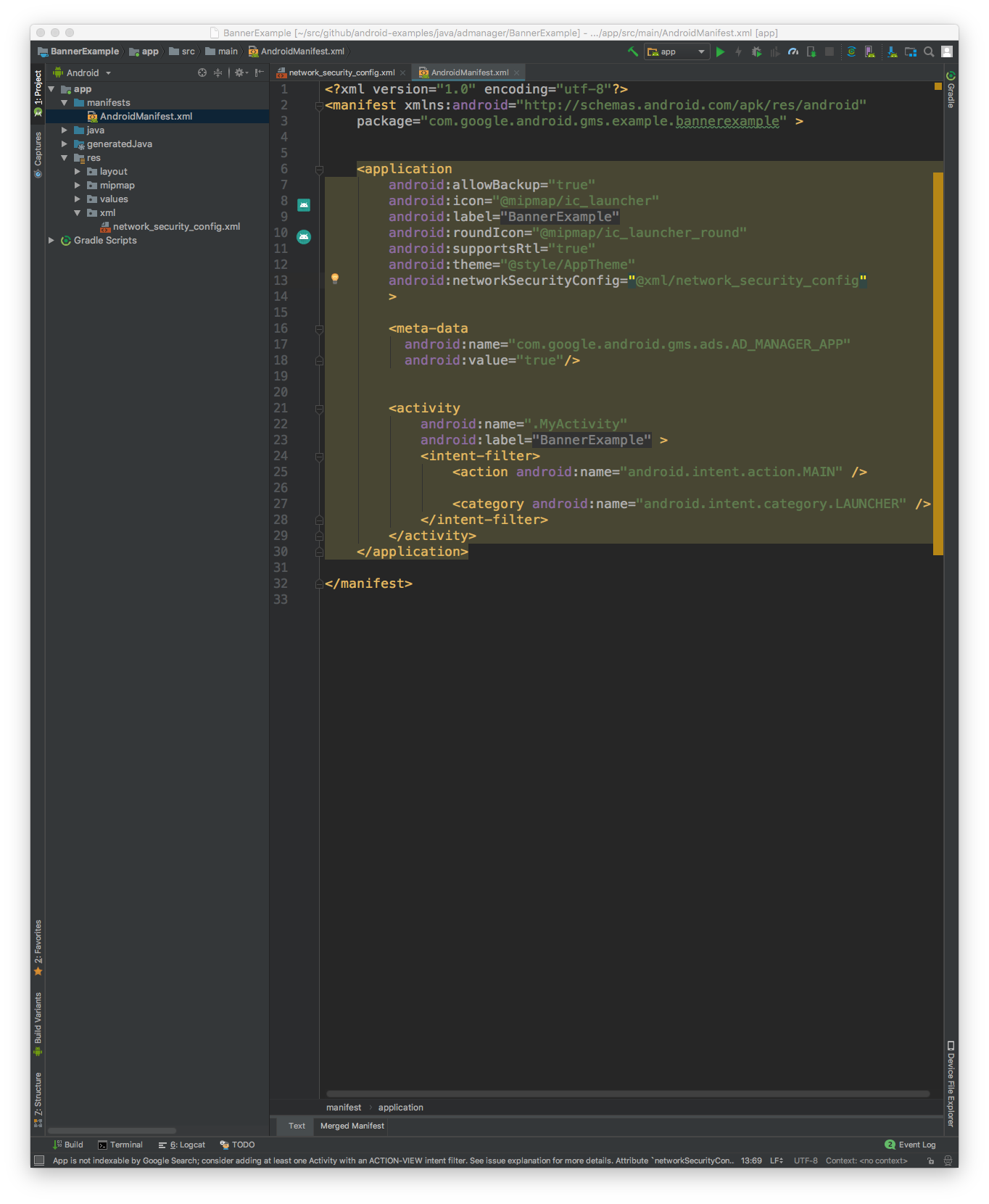
پس از آن، می توانید برنامه تلفن همراه را راه اندازی کنید و به دنبال درخواست های تبلیغاتی در لاگ Charles بگردید.
