เครื่องมือตรวจสอบโฆษณารองรับการทดสอบต่อไปนี้
- การทดสอบในบริบท: โหลดโฆษณาจากหน่วยโฆษณาในแอป คุณสามารถเปิดเครื่องมือตรวจสอบโฆษณาเพื่อดูรายละเอียดเกี่ยวกับคำขอที่ส่งจากหน่วยโฆษณา
- การทดสอบนอกบริบท: ทดสอบหน่วยโฆษณาโดยตรงในเครื่องมือตรวจสอบโฆษณา โดยไม่ต้องไปที่ UI ของแอป คุณสามารถทดสอบหน่วยโฆษณาหลายหน่วยพร้อมกัน โหลดและดูคำขอโฆษณาทดสอบแบบไม่พร้อมกัน และทำการทดสอบแหล่งที่มาของโฆษณาแหล่งเดียว
เมื่อเรียกใช้การทดสอบนอกบริบท คำขอของคุณจะไม่มีพารามิเตอร์ เพื่อเรียกใช้ใน UI ของแอป ซึ่งรวมถึงการกำหนดค่าการดูแลให้เหมาะสมกับเด็ก การกำหนดเป้าหมายที่กำหนดเอง ส่วนเสริมเครือข่าย และขนาดต่างๆ เนื่องจากคำขอเหล่านี้มีข้อจำกัด เราจึงขอแนะนำให้คุณใช้การทดสอบในบริบทใน UI ของแอป
ข้อกำหนดเบื้องต้น
ก่อนดำเนินการต่อ ให้ทำดังนี้
- ทําตามรายการทั้งหมดในข้อกําหนดเบื้องต้นเริ่มต้นเพื่อสร้างบัญชี AdMob ตั้งค่าอุปกรณ์ทดสอบ เริ่มต้น Google Mobile Ads SDK และติดตั้งเวอร์ชันล่าสุด
- เปิดเครื่องมือตรวจสอบโฆษณา
ขอโฆษณาทดสอบ
หากต้องการขอโฆษณาทดสอบในเครื่องมือตรวจสอบโฆษณา ให้ทำตามขั้นตอนต่อไปนี้ ดูรายละเอียดเพิ่มเติมได้ที่ วิธีใช้เครื่องมือตรวจสอบโฆษณาในแอป
ในบริบท
- ในอุปกรณ์ทดสอบ ให้ไปที่ UI ของแอปและโหลดโฆษณา
- เปิดเครื่องมือตรวจสอบโฆษณา ในแท็บหน่วยโฆษณา ให้ค้นหาหน่วยโฆษณาที่คุณ โหลดโฆษณา
- ดูรายละเอียดเกี่ยวกับโฆษณาทดสอบที่ขอในบันทึกคำขอ SDK
Out-of-context:
- ในแท็บหน่วยโฆษณา ให้แตะหน่วยโฆษณา แล้วคลิกขอโฆษณาทดสอบ
- ดูรายละเอียดเกี่ยวกับโฆษณาทดสอบที่ขอในบันทึกคำขอ SDK
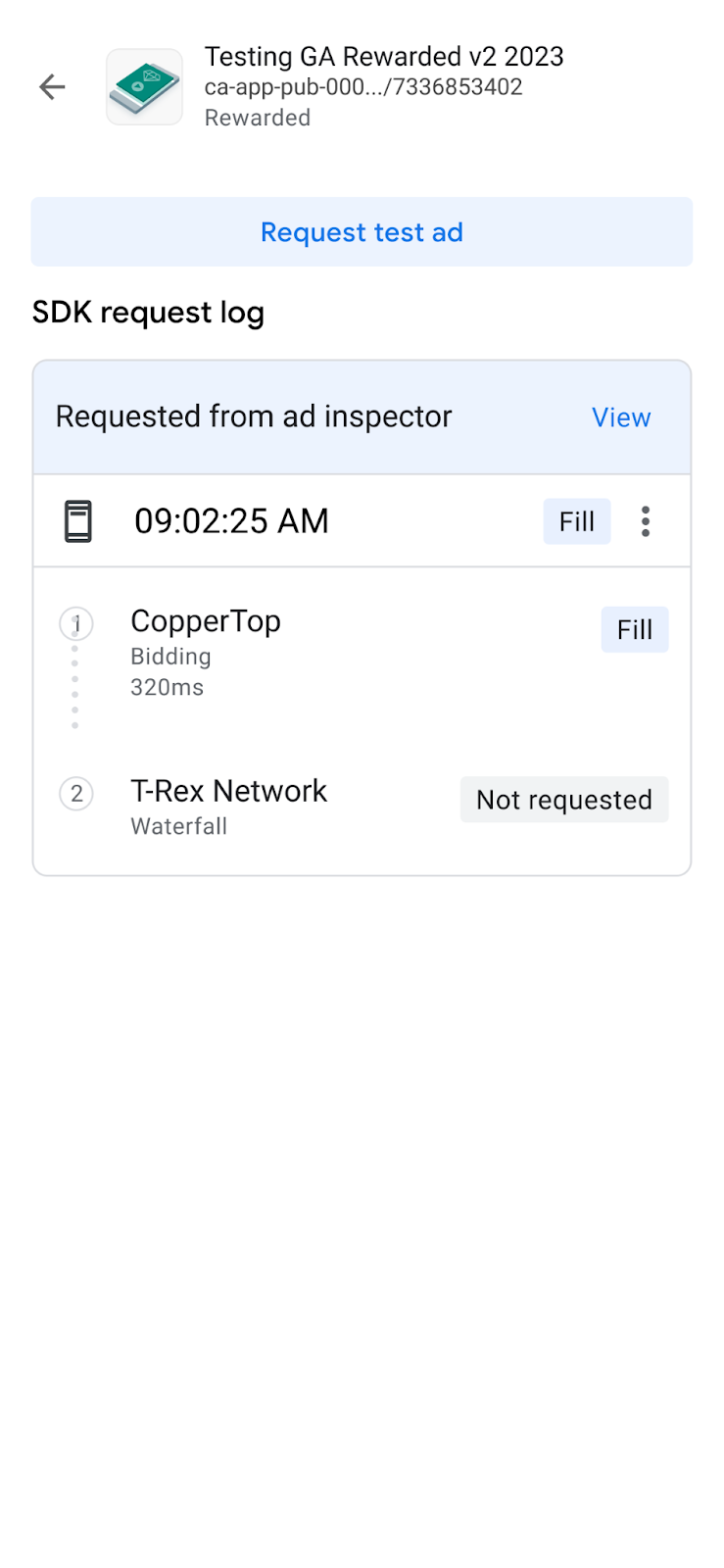
หากรูปแบบหน่วยโฆษณาแสดงเป็นไม่รู้จัก คุณจะเห็นขอโฆษณาทดสอบเป็นสีเทา
ปรับแต่งโฆษณาทดสอบ
เครื่องมือตรวจสอบโฆษณาช่วยให้คุณสร้างโฆษณาทดสอบที่กำหนดเองได้ผ่านหน้ากำหนดค่าคำขอโฆษณาที่กำหนดเอง หน้านี้มีพารามิเตอร์ที่คุณใช้เพื่อกำหนดและขอ โฆษณาทดสอบที่กำหนดเอง หากต้องการขอโฆษณาทดสอบที่มีการตั้งค่าเริ่มต้น ให้ทำตามขอโฆษณาทดสอบ
หากต้องการสร้างโฆษณาทดสอบที่กำหนดเอง ให้ทำดังนี้
- ในแท็บหน่วยโฆษณา ให้แตะหน่วยโฆษณาที่ต้องการสร้างโฆษณาทดสอบที่กำหนดเอง
คลิก แก้ไขแก้ไข:
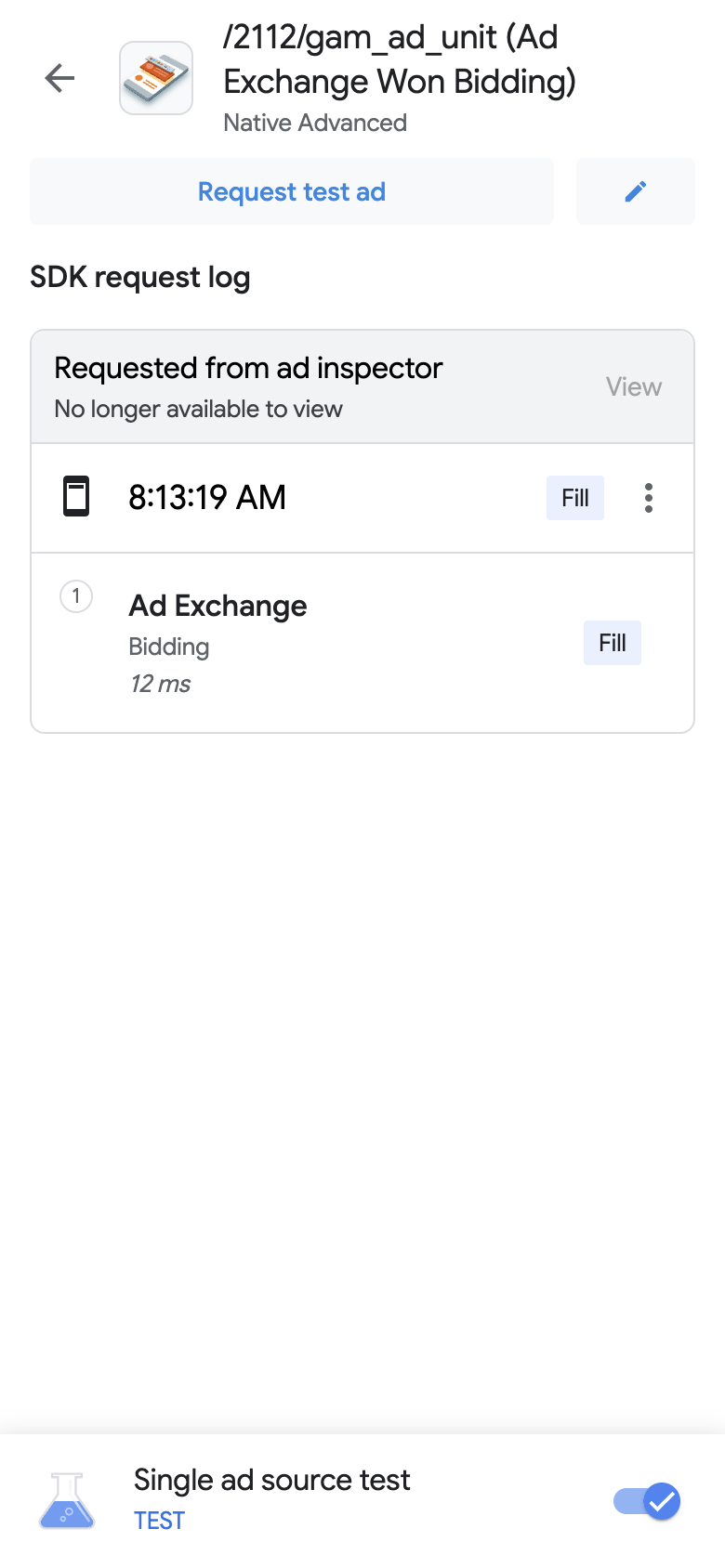
หน้ากำหนดค่าคำขอโฆษณาที่กำหนดเองจะปรากฏขึ้น ตัวอย่างต่อไปนี้ แสดงหน้ากำหนดค่าคำขอโฆษณาที่กำหนดเองสำหรับโฆษณาแบนเนอร์
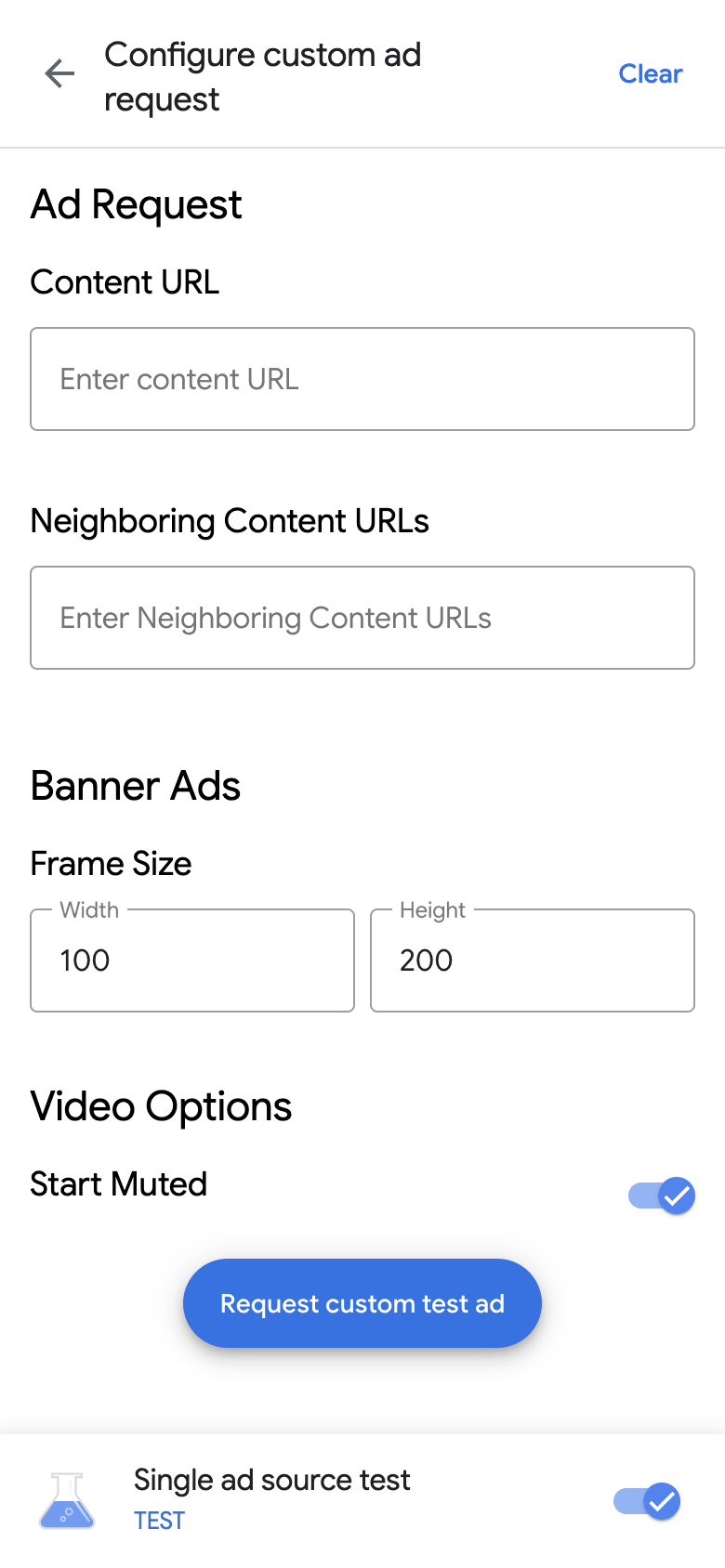
ป้อนคำขอโฆษณาและรายละเอียดในช่องต่อไปนี้
- คำขอโฆษณา:
- URL ของเนื้อหา: URL ของเนื้อหาโดยรอบ โปรดดูรายละเอียดที่ URL ของเนื้อหา
- URL ของเนื้อหาที่อยู่ใกล้เคียง: URL ของเนื้อหาที่ปรากฏ ก่อนและหลังโฆษณา ดูรายละเอียดได้ที่ การแมปเนื้อหาสําหรับแอป
- ป้อนรายละเอียดโฆษณาต่อไปนี้โดยขึ้นอยู่กับรูปแบบโฆษณา
- โฆษณาแบนเนอร์: ป้อนความกว้างและความสูงของโฆษณา ดูรายละเอียดได้ที่ โฆษณาแบนเนอร์
- โฆษณาเนทีฟ: เลือกสัดส่วนภาพสื่อที่ต้องการ โปรดดูรายละเอียดที่โฆษณาวิดีโอเนทีฟ
- ตัวเลือกวิดีโอ
- เริ่มแบบปิดเสียง: ปุ่มเปิด/ปิดเพื่อปิดเสียงเนื้อหาเมื่อเริ่ม โปรดดูรายละเอียดที่หัวข้อลักษณะการทำงานของการปิดเสียงเริ่มต้น
- คำขอโฆษณา:
คลิกขอโฆษณาทดสอบที่กําหนดเอง หากสำเร็จ คุณจะเห็นโฆษณาทดสอบที่กำหนดเอง ในบันทึกคำขอ SDK
ทดสอบแหล่งที่มาของโฆษณาแหล่งเดียว
เครื่องมือตรวจสอบโฆษณาสามารถจำกัดคำขอโฆษณาในแอปให้แสดงโฆษณาจากแหล่งที่มาของโฆษณาซึ่งใช้การเสนอราคาหรือสื่อกลางตามลำดับขั้นแหล่งเดียวได้ แนวทางนี้ช่วยให้คุณยืนยันได้ว่าได้ผสานรวมกับอะแดปเตอร์ของบุคคลที่สามอย่างถูกต้อง และแหล่งที่มาของโฆษณาแสดงโฆษณาตามที่คาดไว้
หากต้องการทดสอบแหล่งที่มาของโฆษณาแหล่งเดียว ให้ทำตามขั้นตอนต่อไปนี้
ในเครื่องมือตรวจสอบโฆษณา ให้คลิกปุ่มเปิด/ปิดการทดสอบแหล่งที่มาของโฆษณาแหล่งเดียว กล่องโต้ตอบการทดสอบแหล่งที่มาของโฆษณาแหล่งเดียวจะปรากฏขึ้น
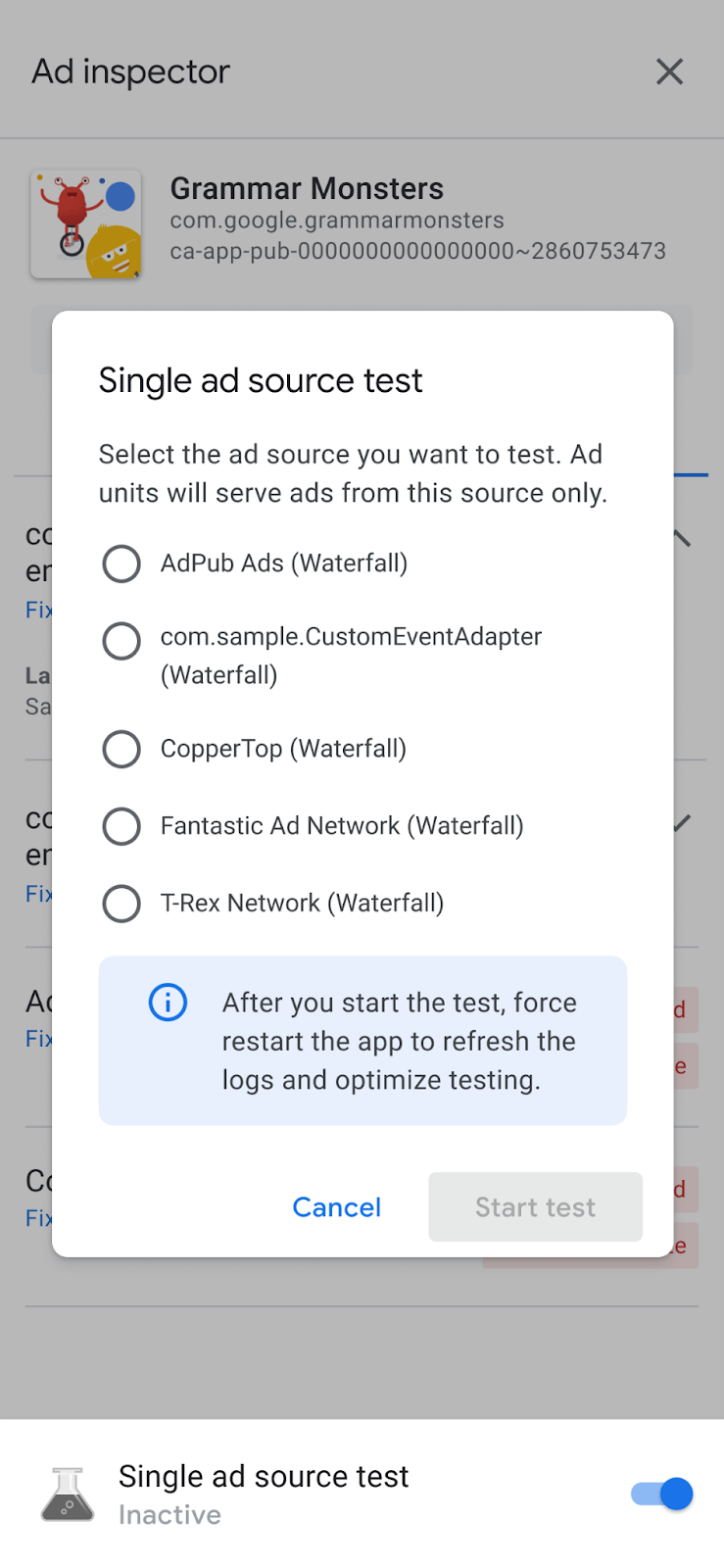
เลือกแหล่งที่มาของโฆษณาที่จะทดสอบ หลังจากนั้น คุณจะเห็นหน้าบังคับรีสตาร์ทแอป
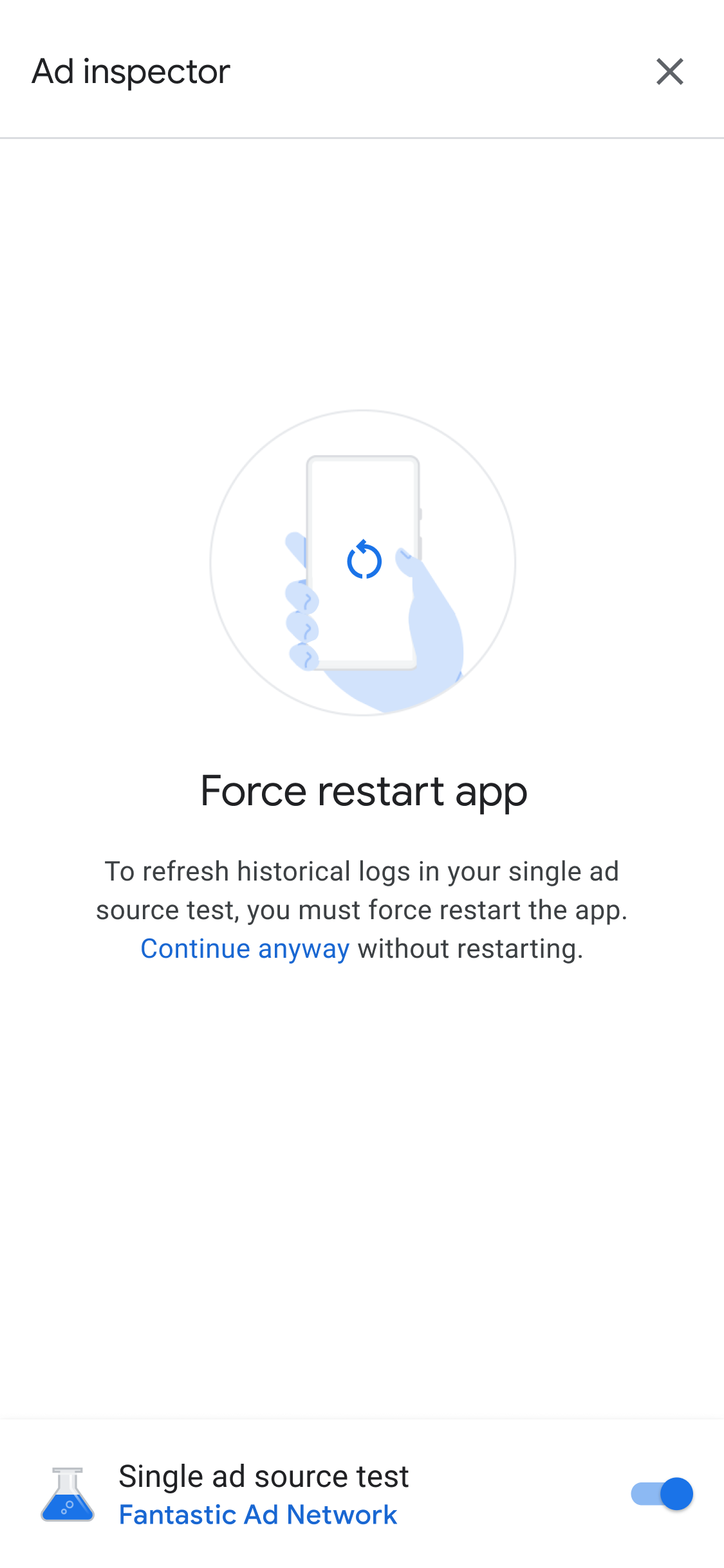
การตั้งค่าการทดสอบแหล่งที่มาของโฆษณาแหล่งเดียวจะมีผลกับคำขอโฆษณาทั้งหมดในอนาคตที่คุณส่ง การทดสอบนี้ไม่มีผลกับโฆษณาที่แคชไว้ก่อนหน้านี้ในเซสชันนั้น เราขอแนะนำให้คุณบังคับให้แอปรีสตาร์ทเมื่อใช้การทดสอบแหล่งที่มาของโฆษณาแหล่งเดียว วิธีนี้จะทำให้โฆษณาที่แคชไว้ซึ่งอาจแสดงแทนแหล่งที่มาของโฆษณาที่คุณเลือกไม่ถูกต้อง แหล่งที่มาของโฆษณาที่คุณเลือกจะได้รับคำขอ
หลังจากรีสตาร์ทแอปแล้ว ตําแหน่งหน่วยโฆษณาทั้งหมดจะพยายามแสดงโฆษณาจาก แหล่งที่มาของโฆษณาที่เลือก การเปิดใช้เครื่องมือตรวจสอบโฆษณาเมื่อการทดสอบแหล่งที่มาของโฆษณาแหล่งเดียว ทำงานอยู่จะแสดงแหล่งที่มาของโฆษณาที่ทดสอบที่ทำงานอยู่
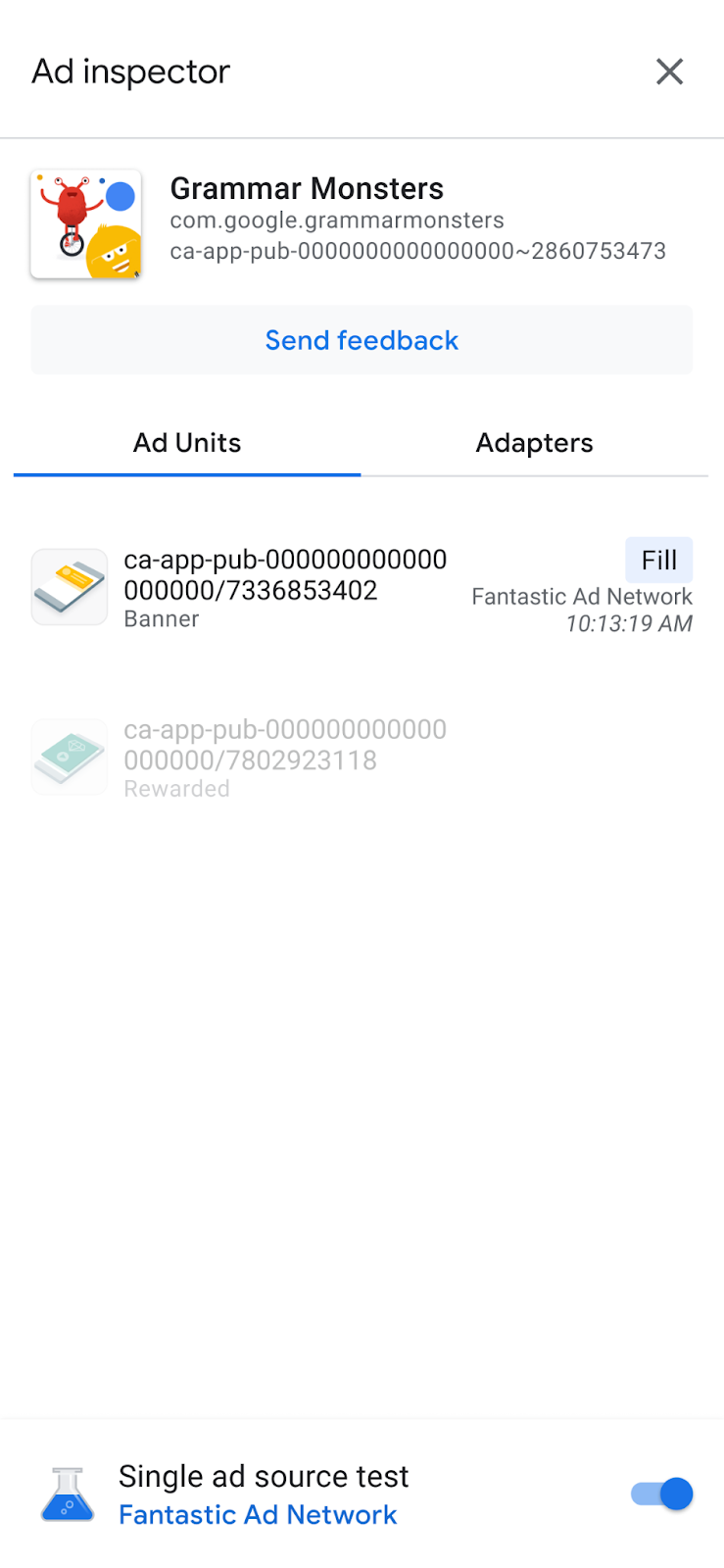
ในโหมดการทดสอบแหล่งที่มาของโฆษณาแหล่งเดียว คำขอโฆษณาทั้งหมดจะพยายามส่งโฆษณาจากแหล่งที่มาที่เลือก ไม่ว่าแหล่งที่มานั้นจะได้รับการกำหนดค่าสำหรับการเสนอราคาหรือ Waterfall หรือไม่ หากไม่ได้ตั้งค่าแหล่งที่มาของโฆษณาที่คุณกำลังทดสอบสำหรับการเสนอราคา หรือการแสดงโฆษณาสื่อกลางตามลำดับขั้นสำหรับหน่วยโฆษณา คุณจะได้รับข้อความแสดงข้อผิดพลาดต่อไปนี้
Ad Unit has no applicable adapter for single ad source testing on network: AD_SOURCE_ADAPTER_CLASS_NAME
หากต้องการยืนยันว่าแหล่งที่มาของโฆษณาได้ส่งโฆษณาตามคำขอหลังจากเริ่มการทดสอบแหล่งที่มาของโฆษณาแหล่งเดียวหรือไม่ ให้แตะหน่วยโฆษณาเพื่อดูบันทึกคำขอ SDK หากแหล่งที่มาของโฆษณาโหลดโฆษณาไม่สำเร็จ ข้อความแสดงข้อผิดพลาดจะปรากฏขึ้นเพื่ออธิบายข้อผิดพลาด เช่น Adapter failed to initialize
หากคุณเพิ่มอินสแตนซ์หลายรายการของแหล่งที่มาที่เลือกลงใน Waterfall คุณจะเห็นอินสแตนซ์การเรียกแต่ละรายการไปยังแหล่งที่มาของโฆษณา กระบวนการนี้จะแสดงผลจนกว่าจะมีการส่งโฆษณา หรือการแสดงโฆษณาสื่อกลางตามลำดับขั้นสิ้นสุดลงโดยไม่มีการส่งโฆษณา
หยุดการทดสอบแหล่งที่มาของโฆษณาแหล่งเดียว
หากต้องการหยุดการทดสอบ ให้ทำตามขั้นตอนต่อไปนี้
- ในเครื่องมือตรวจสอบโฆษณา ให้คลิกปิดปุ่มเปิด/ปิดการทดสอบแหล่งที่มาของโฆษณาแหล่งเดียว กล่องโต้ตอบหยุดการทดสอบแหล่งที่มาของโฆษณาแหล่งเดียวไหมจะปรากฏขึ้น
แตะหยุดการทดสอบ
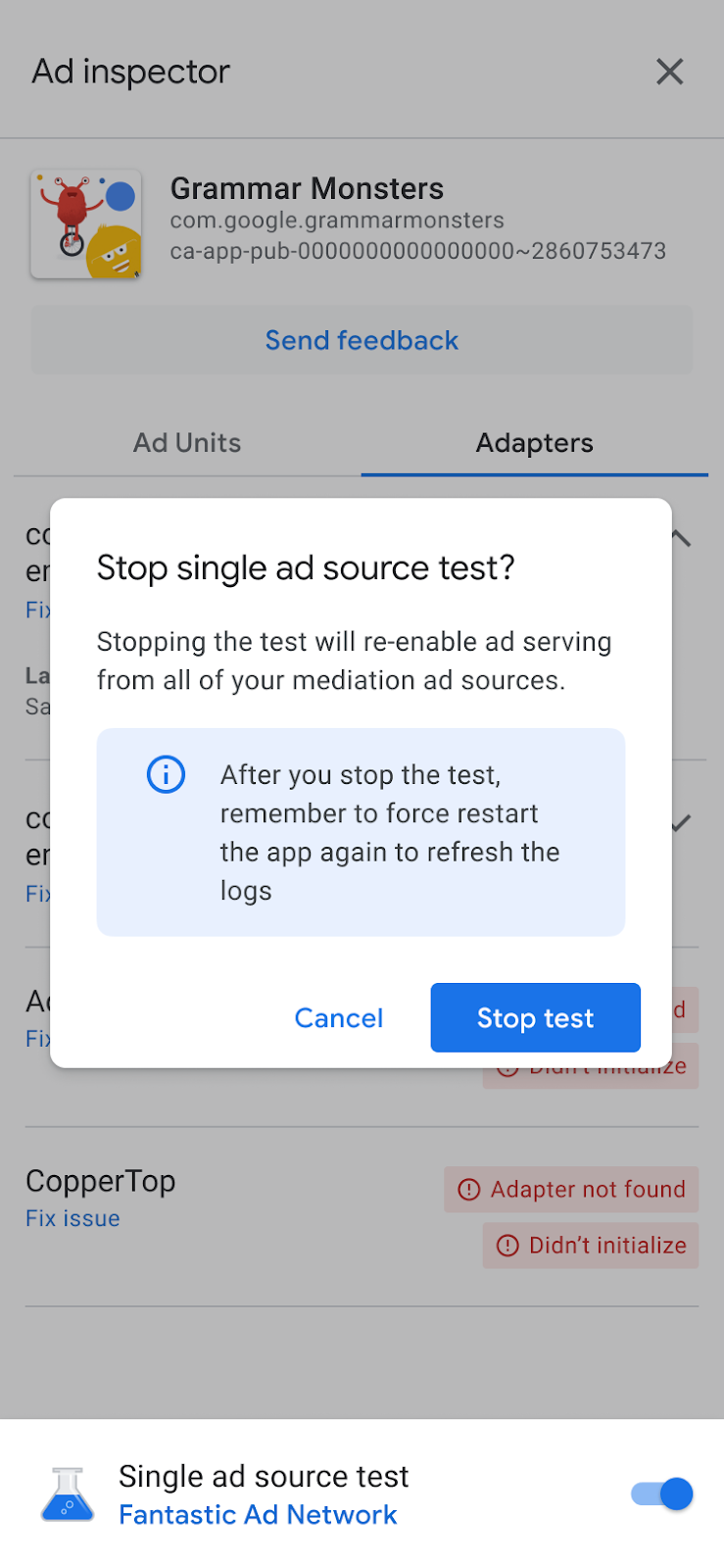
หากสำเร็จ ข้อความยืนยันจะปรากฏเหนือบังคับรีสตาร์ทแอป
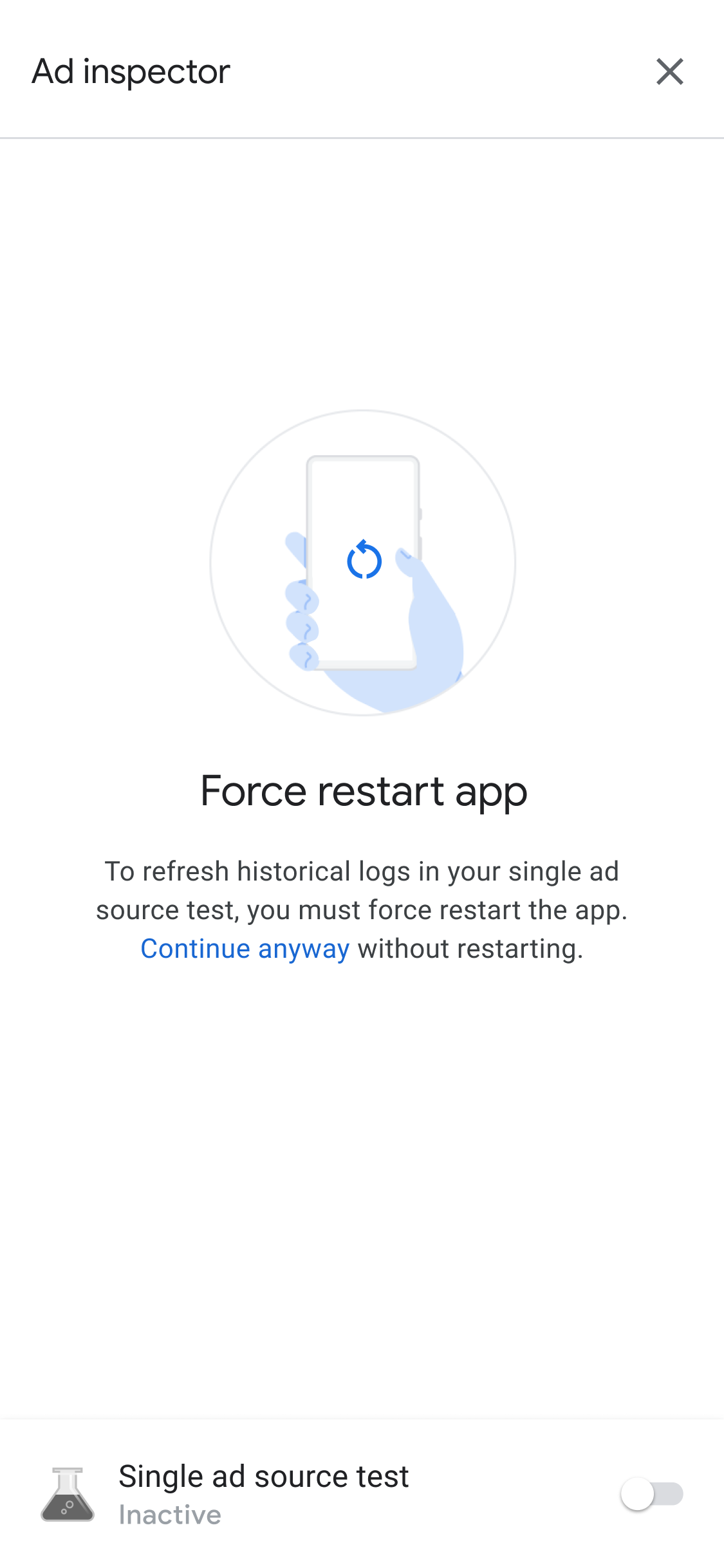
หากต้องการเพิกถอนโฆษณาที่แคชไว้สำหรับแหล่งที่มาของโฆษณาที่ทดสอบ เราขอแนะนำให้คุณบังคับ รีสตาร์ทแอปหลังจากหยุดการทดสอบ

