بازرس تبلیغات از تستهای زیر پشتیبانی میکند:
- تست درون متنی : بارگذاری تبلیغات از واحدهای تبلیغاتی در برنامه شما. میتوانید بازرس تبلیغات را باز کنید تا جزئیات درخواستهای ارسال شده از واحدهای تبلیغاتی را مشاهده کنید.
- تست خارج از متن : واحد تبلیغاتی خود را مستقیماً در بازرس تبلیغات و بدون نیاز به رفتن به رابط کاربری برنامه خود آزمایش کنید. میتوانید چندین واحد تبلیغاتی را به طور همزمان آزمایش کنید، درخواستهای تبلیغاتی آزمایشی خود را به صورت ناهمزمان بارگیری و مشاهده کنید و آزمایشهای منبع تبلیغاتی واحد را انجام دهید.
هنگام اجرای تست خارج از متن، درخواستهای شما پارامترهای لازم برای اجرا در رابط کاربری برنامه، از جمله پیکربندی پردازش فرزند، هدفگیری سفارشی، اضافات شبکه و اندازههای مختلف را ندارند. با توجه به محدودیت این درخواستها، توصیه میکنیم از تست درون متنی در رابط کاربری برنامه خود استفاده کنید.
پیشنیازها
قبل از ادامه، موارد زیر را انجام دهید:
- تمام موارد موجود در پیشنیازهای اولیه را برای ایجاد حساب کاربری AdMob تکمیل کنید، دستگاه آزمایشی خود را تنظیم کنید، SDK تبلیغات موبایلی گوگل را راهاندازی اولیه کنید و آخرین نسخه را نصب کنید.
- بازرس تبلیغات را راهاندازی کنید .
درخواست آگهی آزمایشی
برای درخواست یک تبلیغ آزمایشی در ad inspector، مراحل زیر را انجام دهید. برای جزئیات بیشتر، به نحوه استفاده از ad inspector در برنامه خود مراجعه کنید.
در چارچوب :
- در یک دستگاه آزمایشی، به رابط کاربری برنامه خود بروید و یک تبلیغ را بارگذاری کنید.
- بازرس تبلیغات را باز کنید. در برگه واحد تبلیغات ، واحد تبلیغاتی را که تبلیغ را در آن بارگذاری کردهاید، پیدا کنید.
- در گزارش درخواست SDK ، جزئیات مربوط به تبلیغ آزمایشی درخواستی خود را مشاهده کنید.
خارج از متن :
- در برگه واحد تبلیغاتی ، روی واحد تبلیغاتی خود ضربه بزنید و روی درخواست تبلیغ آزمایشی کلیک کنید.
- در گزارش درخواست SDK ، جزئیات مربوط به تبلیغ آزمایشی درخواستی خود را مشاهده کنید.
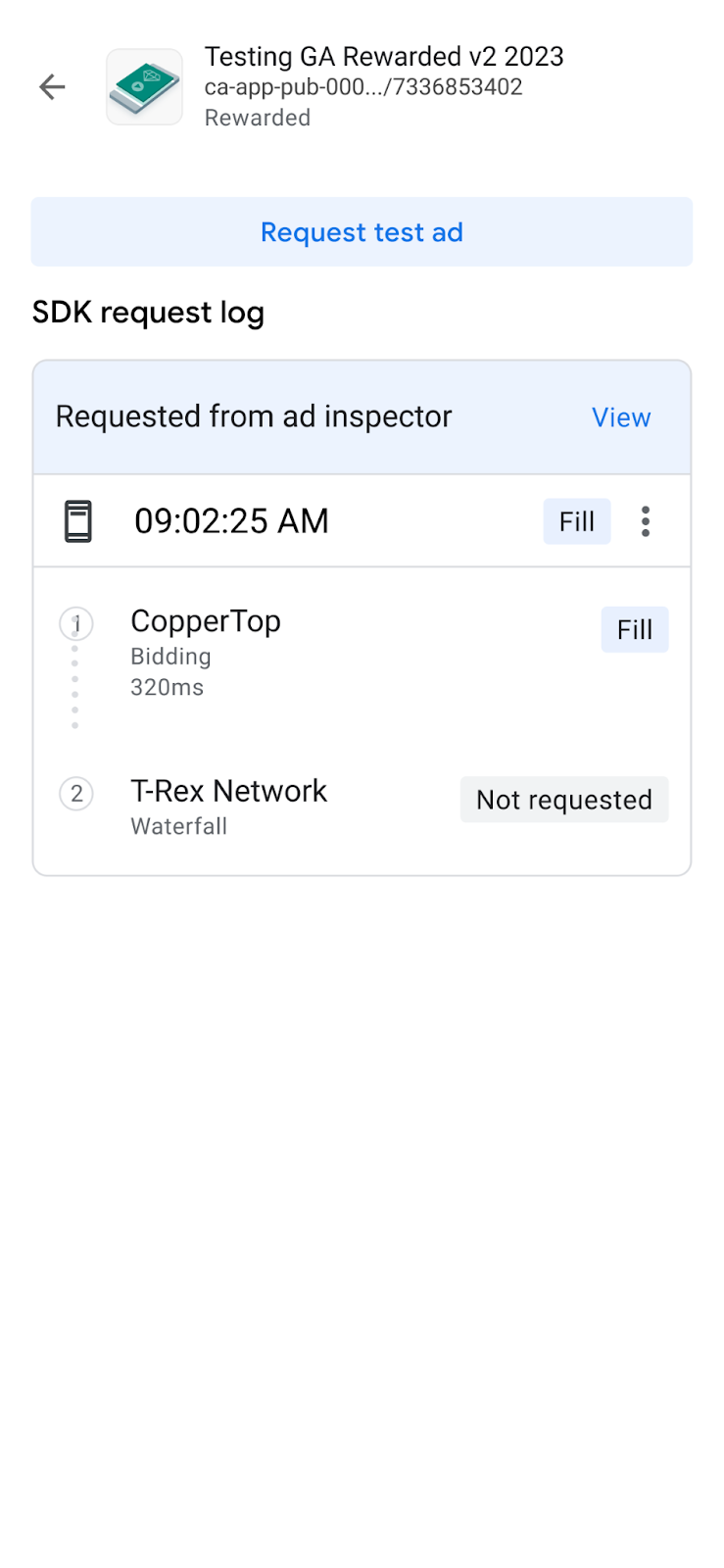
اگر قالب واحد تبلیغ «ناشناس» باشد، گزینه «درخواست تبلیغ آزمایشی» را به رنگ خاکستری میبینید.
سفارشیسازی یک تبلیغ آزمایشی
بازرس تبلیغات به شما امکان میدهد از طریق صفحه پیکربندی درخواست تبلیغات سفارشی، یک تبلیغ آزمایشی سفارشی بسازید. این صفحه شامل پارامترهایی است که برای تعریف و درخواست یک تبلیغ آزمایشی سفارشی استفاده میکنید. برای درخواست یک تبلیغ آزمایشی با تنظیمات پیشفرض، درخواست یک تبلیغ آزمایشی را دنبال کنید.
برای ساخت یک تبلیغ آزمایشی سفارشی، موارد زیر را انجام دهید:
- در تب واحد تبلیغاتی ، روی واحد تبلیغاتی که میخواهید یک تبلیغ آزمایشی سفارشی بسازید، ضربه بزنید.
روی ویرایش کلیک کنید ویرایش :
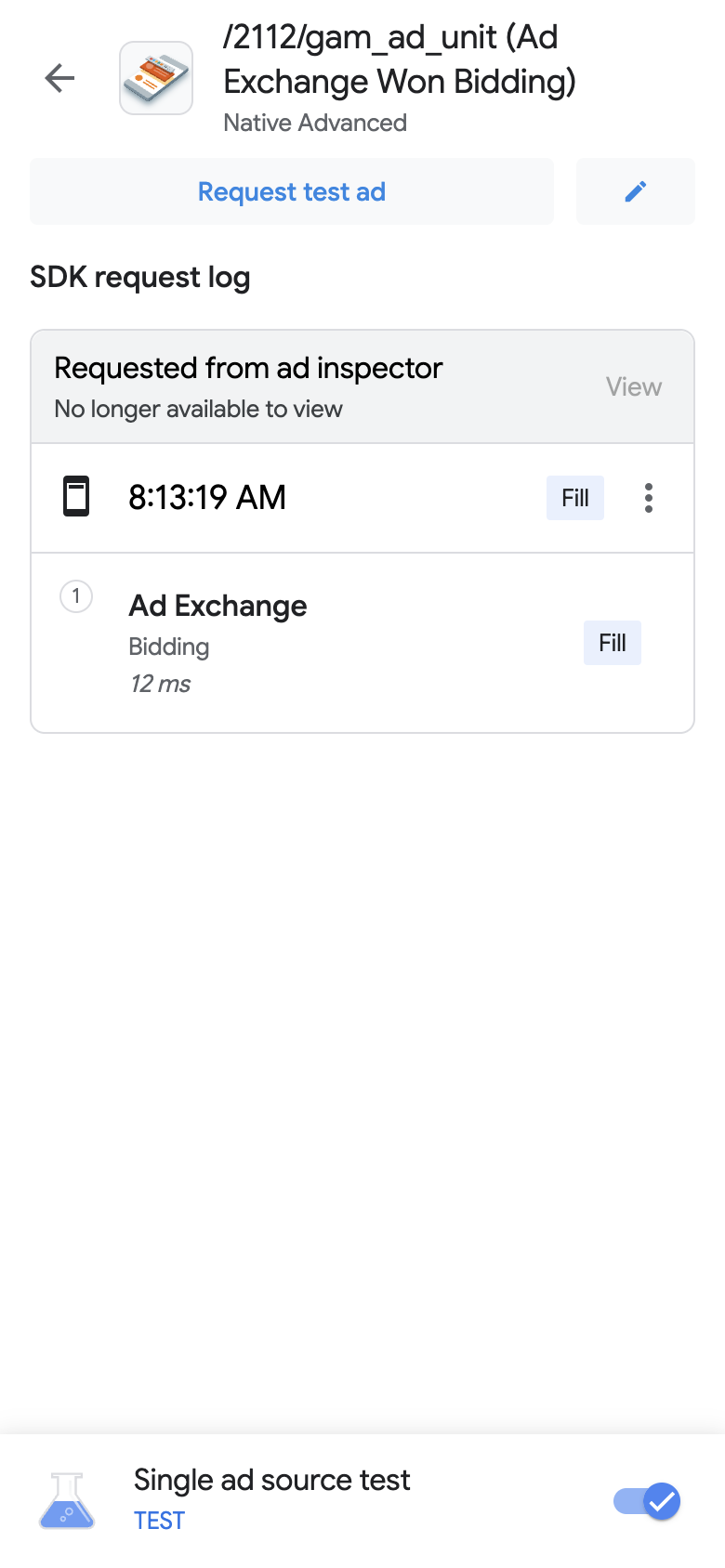
صفحه پیکربندی درخواست تبلیغات سفارشی ظاهر میشود. مثال زیر صفحه پیکربندی درخواست تبلیغات سفارشی را برای یک بنر تبلیغاتی نشان میدهد:
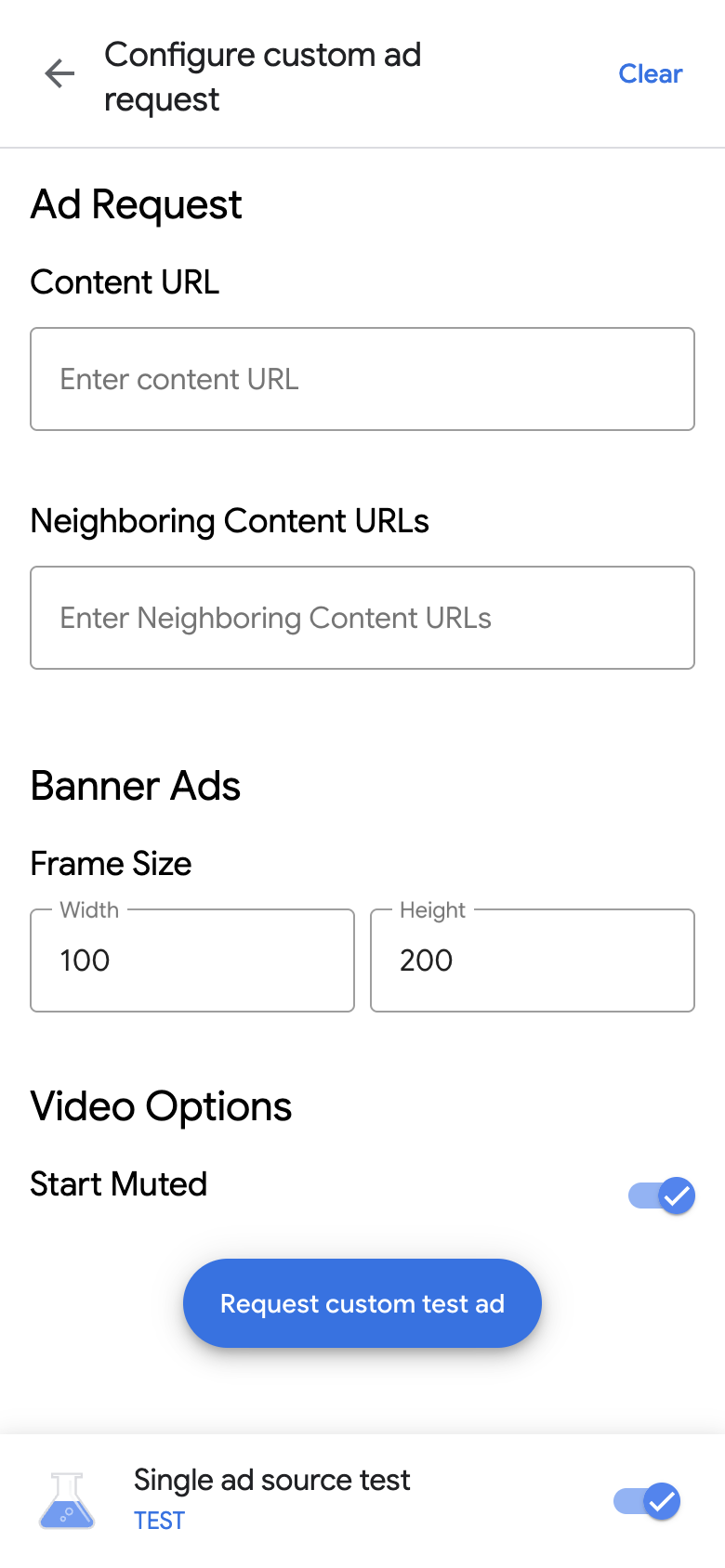
درخواست و جزئیات تبلیغ خود را در فیلدهای زیر وارد کنید:
- درخواست تبلیغ :
- URL محتوا : URL محتوای اطراف. برای جزئیات بیشتر، به URL محتوا مراجعه کنید.
- آدرسهای اینترنتی محتوای همسایه : آدرس اینترنتی محتوایی که قبل و بعد از یک تبلیغ ظاهر میشود. برای جزئیات بیشتر، به نگاشت محتوا برای برنامهها مراجعه کنید.
- بسته به قالب تبلیغ، جزئیات تبلیغ زیر را وارد کنید:
- تبلیغات بنری : عرض و ارتفاع تبلیغ را وارد کنید. برای جزئیات بیشتر، به بخش تبلیغات بنری مراجعه کنید.
- تبلیغات بومی : نسبت ابعاد رسانه مورد نظر خود را انتخاب کنید. برای جزئیات بیشتر، به تبلیغات ویدیویی بومی مراجعه کنید.
- گزینههای ویدیویی :
- شروع بیصدا : گزینهای برای بیصدا کردن محتوای شما در شروع. برای جزئیات بیشتر، به رفتار «شروع بیصدا» مراجعه کنید.
- درخواست تبلیغ :
روی درخواست آگهی آزمایشی سفارشی کلیک کنید. در صورت موفقیت، آگهی آزمایشی سفارشی را در گزارش درخواست SDK مشاهده خواهید کرد.
یک منبع تبلیغاتی واحد را آزمایش کنید
بازرس تبلیغات میتواند درخواستهای تبلیغات در برنامه شما را محدود کند تا تبلیغات از یک منبع تبلیغات مزایدهای یا آبشاری واحد نمایش داده شوند. این رویکرد به شما امکان میدهد تأیید کنید که به درستی با آداپتور شخص ثالث ادغام شدهاید و منبع تبلیغات مطابق انتظار عمل میکند.
برای آزمایش یک منبع تبلیغاتی واحد، مراحل زیر را انجام دهید:
در قسمت بازرس تبلیغات (Ad inspector) ، روی گزینهی «تست منبع تبلیغات واحد» (Single ad source test) کلیک کنید. یک پنجرهی محاورهای «تست منبع تبلیغات واحد» (Single ad source test) ظاهر میشود:
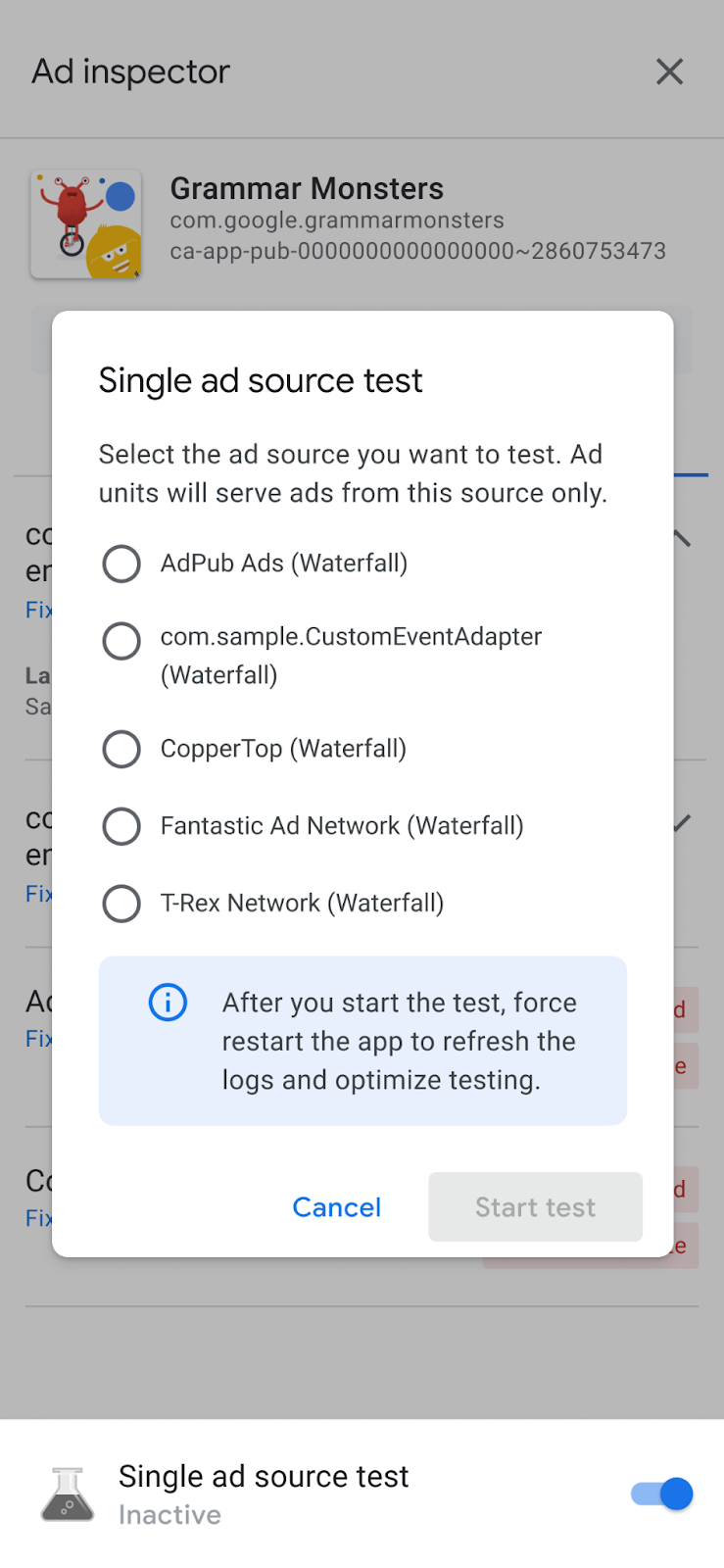
یک منبع تبلیغاتی را برای آزمایش انتخاب کنید. پس از آن، صفحه راهاندازی مجدد اجباری برنامه را دریافت خواهید کرد:
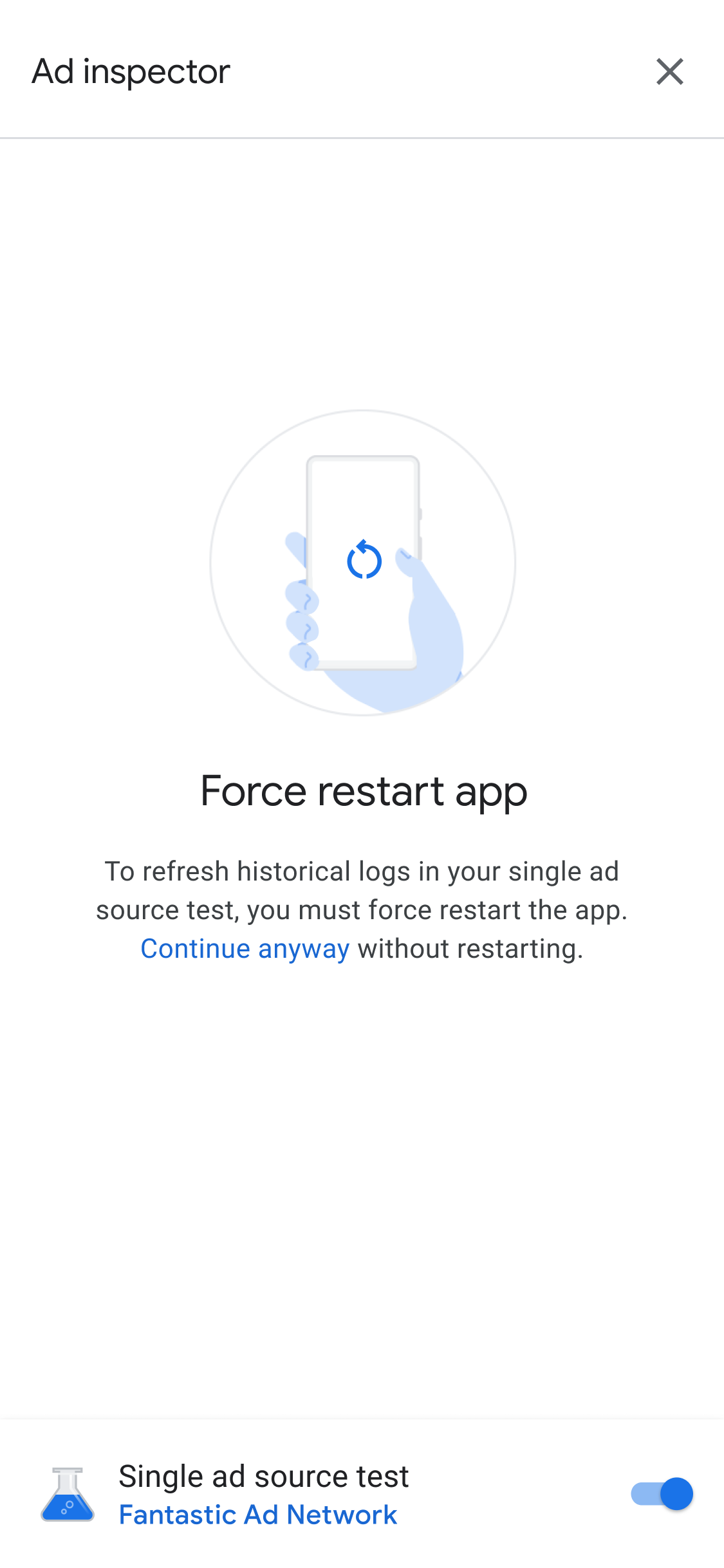
تنظیمات تست منبع تبلیغ واحد برای هر درخواست تبلیغاتی که در آینده ارسال میکنید اعمال میشود. این تست برای تبلیغات ذخیرهشده قبلی در آن جلسه اعمال نمیشود. توصیه میکنیم هنگام اعمال تست منبع تبلیغ واحد، برنامه خود را مجدداً راهاندازی کنید. این رویکرد، تبلیغات ذخیرهشدهای را که ممکن است به جای منبع تبلیغ انتخابی شما که درخواستی دریافت میکند، نمایش داده شوند، بیاعتبار میکند.
پس از راهاندازی مجدد برنامه، تمام واحدهای تبلیغاتی سعی میکنند تبلیغی را از منبع تبلیغاتی انتخابشده نشان دهند. راهاندازی بازرس تبلیغات هنگامی که یک تست منبع تبلیغاتی فعال است، منبع تبلیغاتی آزمایشی فعال را نشان میدهد:
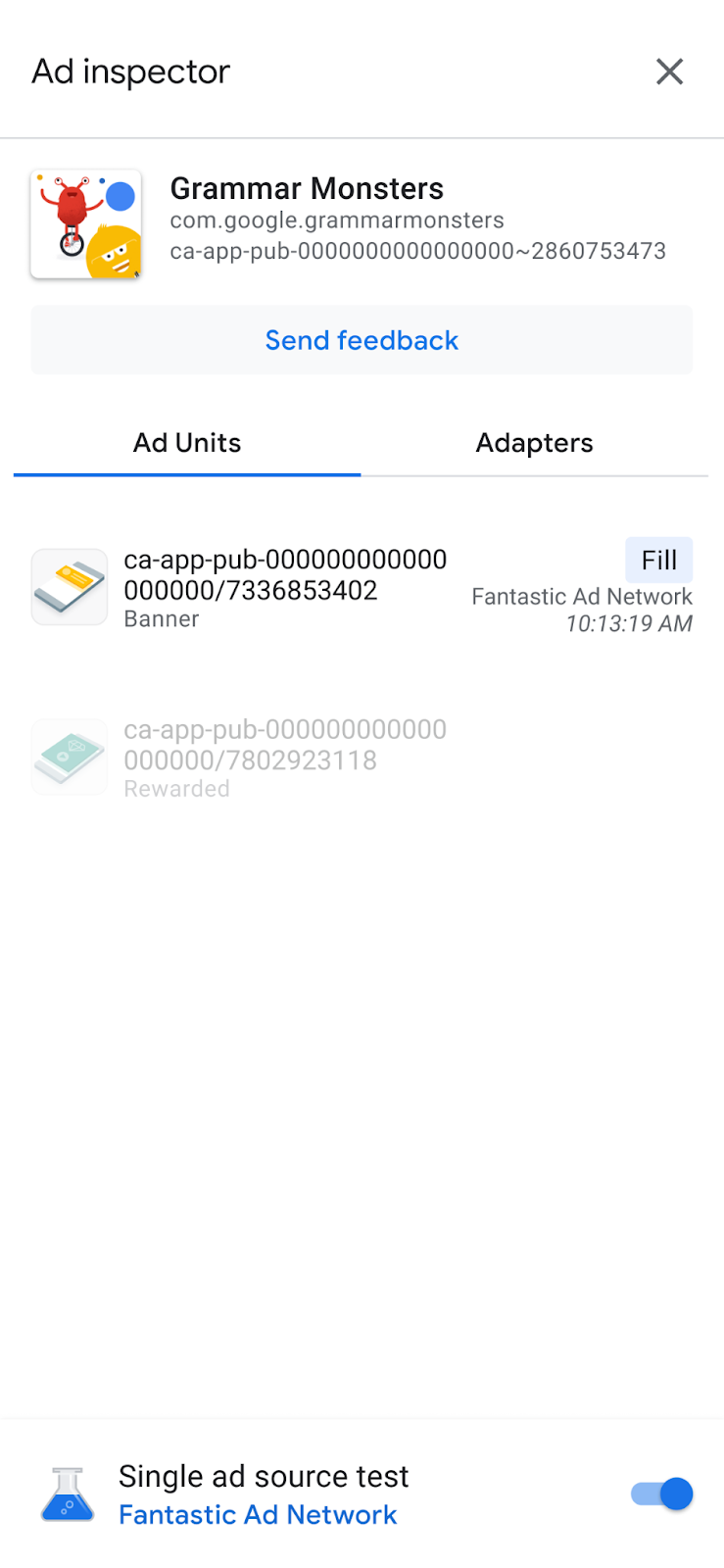
در حالت تست منبع تبلیغاتی واحد، تمام درخواستهای تبلیغاتی سعی میکنند با منبع تبلیغاتی انتخاب شده پر شوند، صرف نظر از اینکه آن منبع تبلیغاتی برای پیشنهاد قیمت یا آبشار پیکربندی شده باشد. اگر منبع تبلیغاتی که آزمایش میکنید برای واحد تبلیغاتی برای پیشنهاد قیمت یا آبشار تنظیم نشده باشد، پیام خطای زیر را دریافت خواهید کرد:
Ad Unit has no applicable adapter for single ad source testing on network: AD_SOURCE_ADAPTER_CLASS_NAME
برای تأیید اینکه آیا منبع تبلیغ درخواستهای تبلیغ را پس از شروع آزمایش یک منبع تبلیغ واحد، پر کرده است یا خیر، روی یک واحد تبلیغ ضربه بزنید تا گزارش درخواست SDK را مشاهده کنید. اگر منبع تبلیغ نتوانست تبلیغی را بارگیری کند، یک پیام خطا ظاهر میشود که خطا را شرح میدهد، مانند Adapter failed to initialize .
اگر چندین نمونه از منبع تبلیغ انتخاب شده را به یک آبشار اضافه کرده باشید، هر نمونه فراخوانی شده به منبع تبلیغ را مشاهده خواهید کرد. این فرآیند تا زمانی که تبلیغ پر شود یا آبشار بدون پر شدن به پایان برسد، رندر میشود.
توقف تست یک منبع تبلیغاتی واحد
برای متوقف کردن تست، مراحل زیر را انجام دهید:
- در پنجرهی Ad inspector ، گزینهی «تست منبع تبلیغات تکی» را غیرفعال کنید. کادر محاورهای «تست منبع تبلیغات تکی را متوقف کنید؟» ظاهر میشود.
روی توقف آزمایش ضربه بزنید.
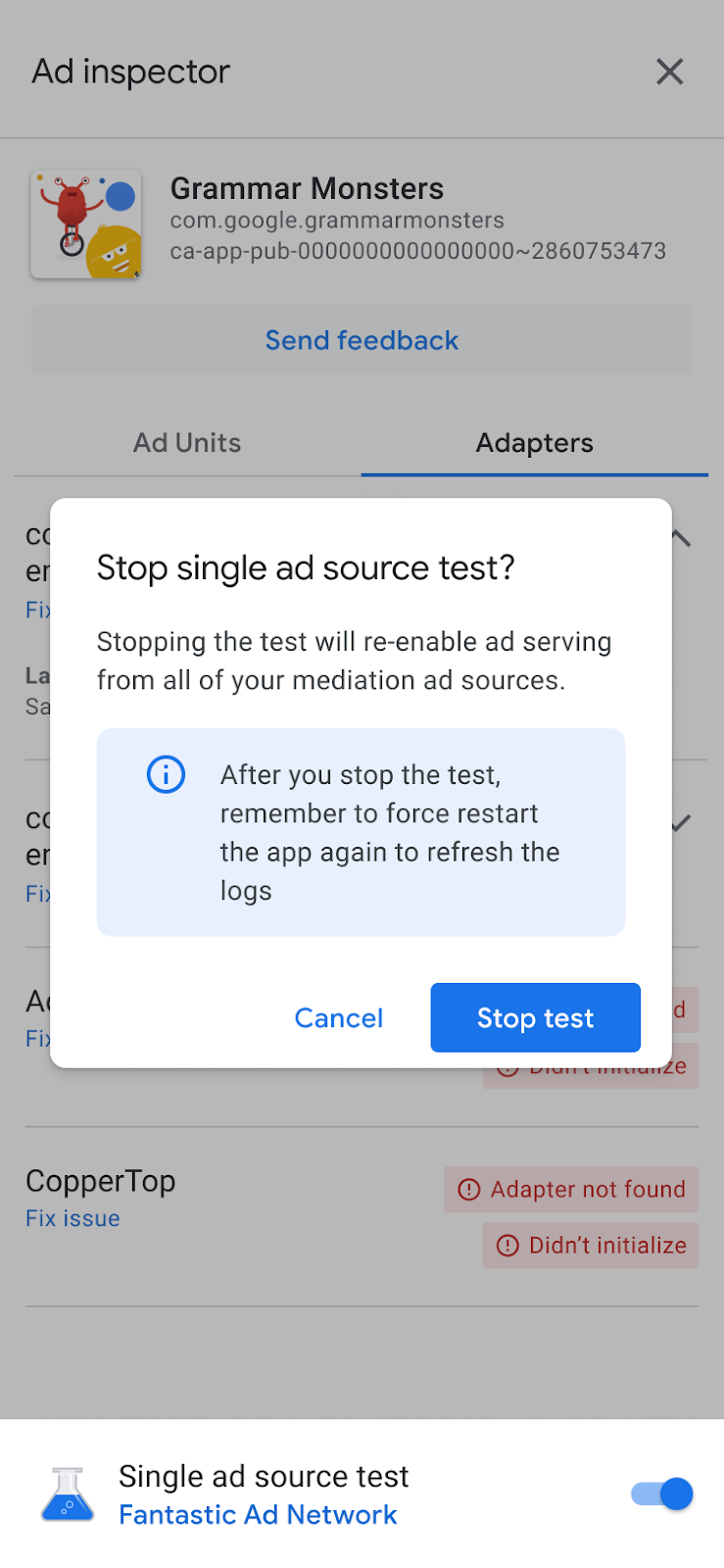
در صورت موفقیت، یک پیام تأیید روی برنامه Force restart ظاهر میشود:
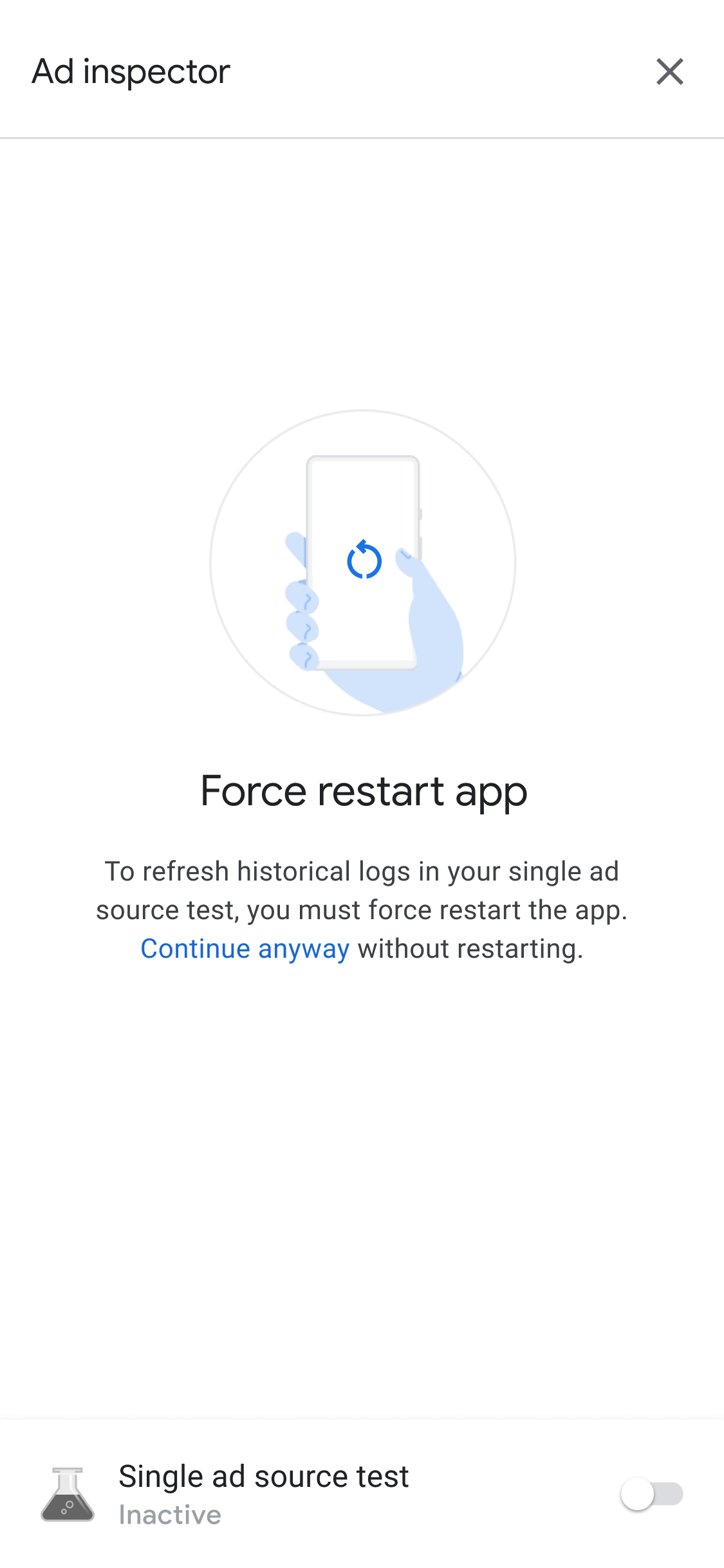
برای لغو تبلیغات ذخیرهشده در حافظه پنهان برای منبع تبلیغاتی آزمایششده، توصیه میکنیم پس از توقف آزمایش، برنامه را مجدداً راهاندازی کنید.

