Page Summary
-
This guide explains how to integrate the Google Mobile Ads SDK with Mintegral mediation in Unity, covering both waterfall and bidding methods.
-
Supported ad formats include App Open, Banner, Interstitial, Rewarded, and Rewarded Interstitial.
-
Integration requires the latest Google Mobile Ads SDK, Unity 5.6+, and meeting platform-specific API/deployment target requirements.
-
Setting up configurations in the Mintegral UI involves locating App Keys, adding applications, creating ad placements, and finding Reporting API keys for waterfall.
-
The Mintegral SDK and adapter can be imported using OpenUPM-CLI, OpenUPM, or a Unity Package.
This guide shows you how to use Google Mobile Ads Unity Plugin to load and display ads from Mintegral using mediation, covering both waterfall and bidding integrations. It covers how to add Mintegral to an ad unit's mediation configuration, and how to integrate the Mintegral SDK and adapter into a Unity app.
Supported integrations and ad formats
The Ad Manager mediation adapter for Mintegral has the following capabilities:
| Integration | |
|---|---|
| Bidding | 1 |
| Waterfall | |
| Formats | |
| App Open | |
| Banner | |
| Interstitial | |
| Rewarded | |
| Rewarded Interstitial | |
Requirements
- Latest Google Mobile Ads Unity Plugin
- Unity 5.6 or higher
- [For bidding]: To integrate all supported ad formats in bidding, use Google Mobile Ads mediation plugin for Mintegral 1.4.0 or higher (latest version recommended)
- To deploy on Android
- Android API level 23 or higher
- To deploy on iOS
- iOS deployment target of 12.0 or higher
- A working Unity project configured with the Google Mobile Ads Unity Plugin. See Get Started for details.
- Complete the mediation Get started guide
Step 1: Set up configurations in Mintegral UI
Sign up or Log in to your Mintegral account.
Locate the App Key
Navigate to the APP Setting tab and take note of the APP Key.

Add a new application
From the APP Setting tab, click the Add APP button.
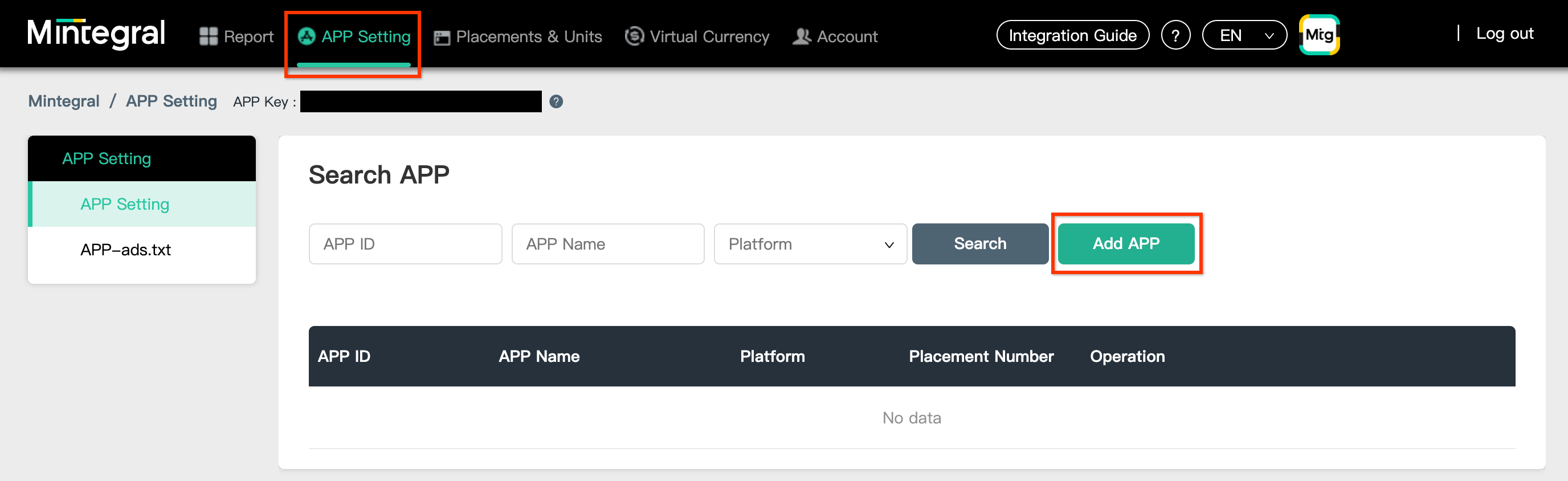
Select the Platform and fill out the rest of the form. Then, click Save.
Android
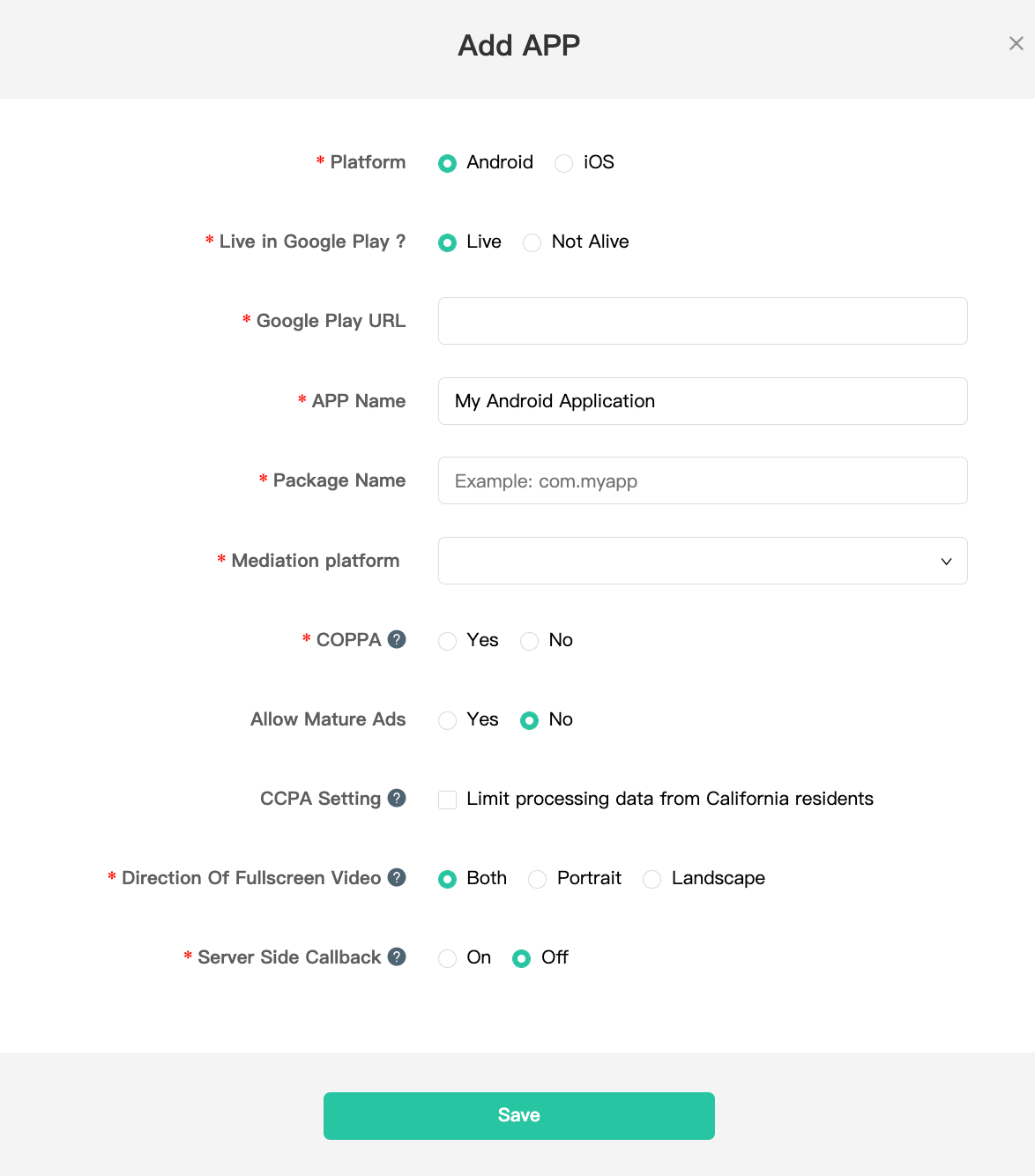
iOS

Take note of your application's APP ID.
Android
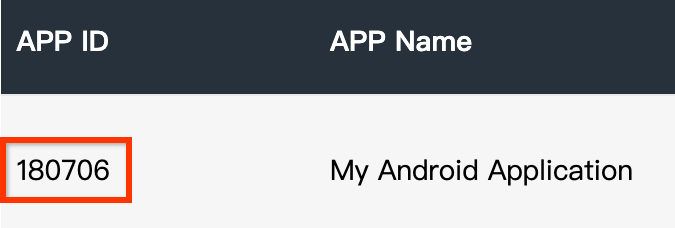
iOS
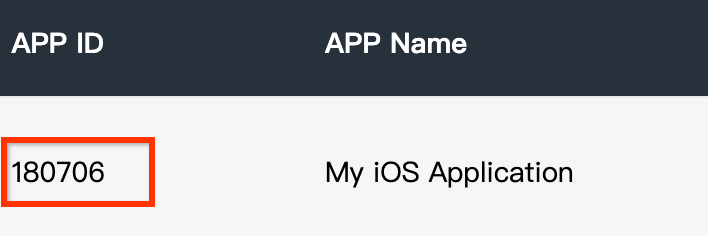
Create an ad placement
Once your application has been created, navigate to the Placements & Units tab and click on the Add Placement button as shown below to create your ad placement.
Android
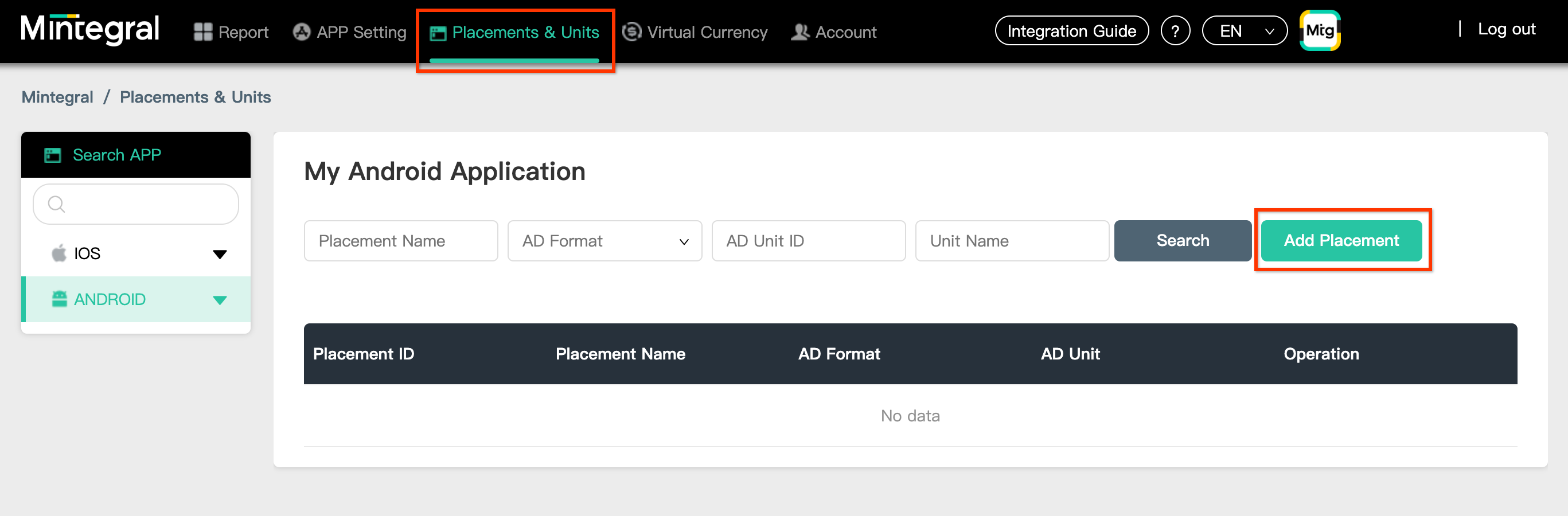
iOS
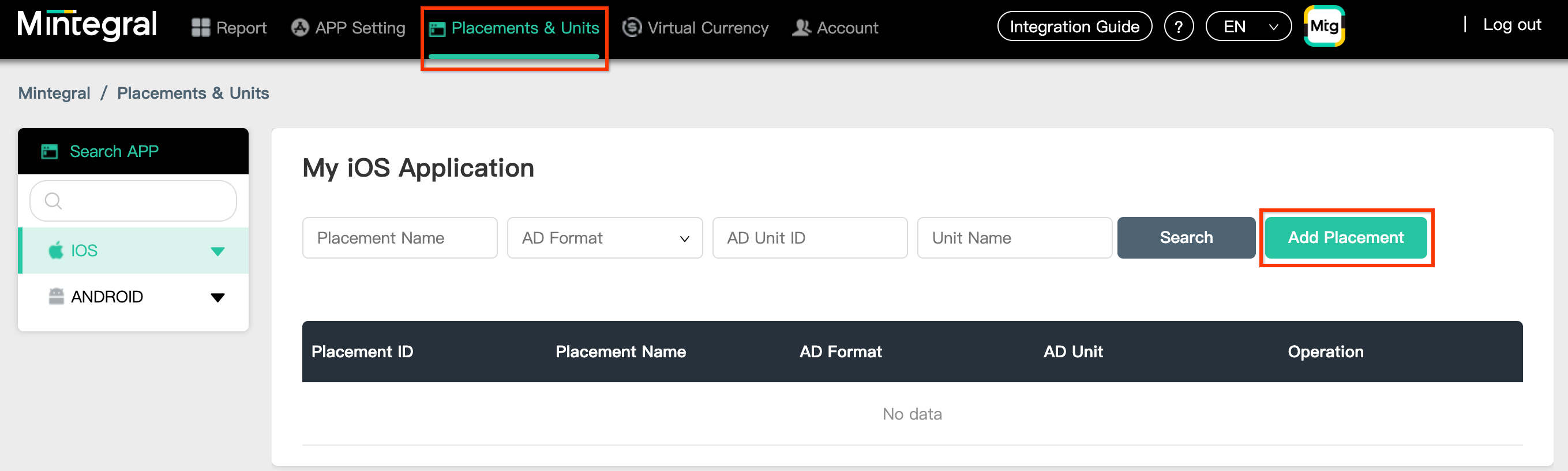
Enter a Placement Name and AD Format.
Select Header Bidding as the Bidding Type. Fill out the rest of the form and click Save.
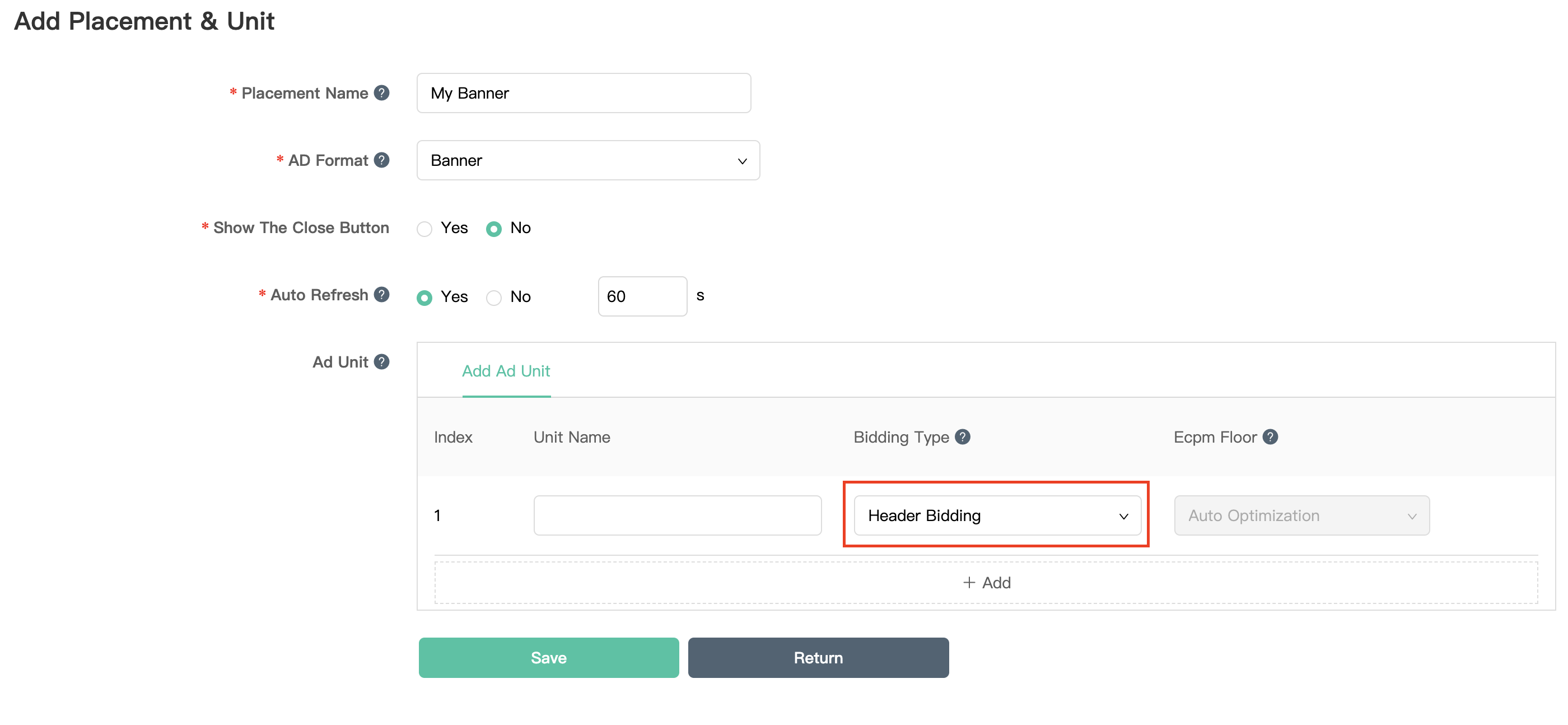
Once your ad placement is created, take note of the Placement ID.
Android
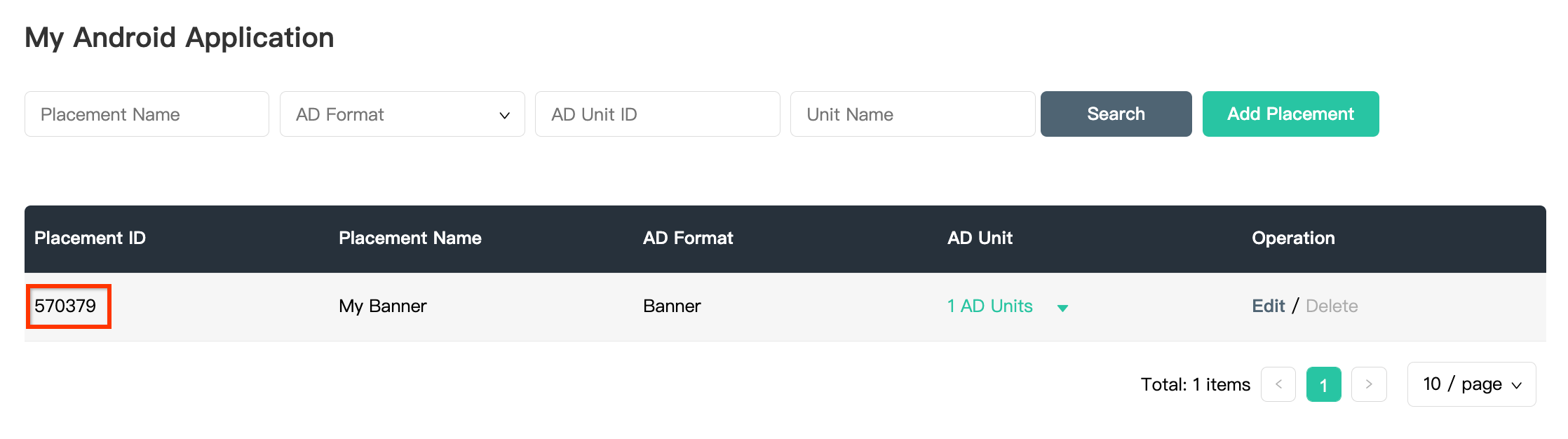
iOS
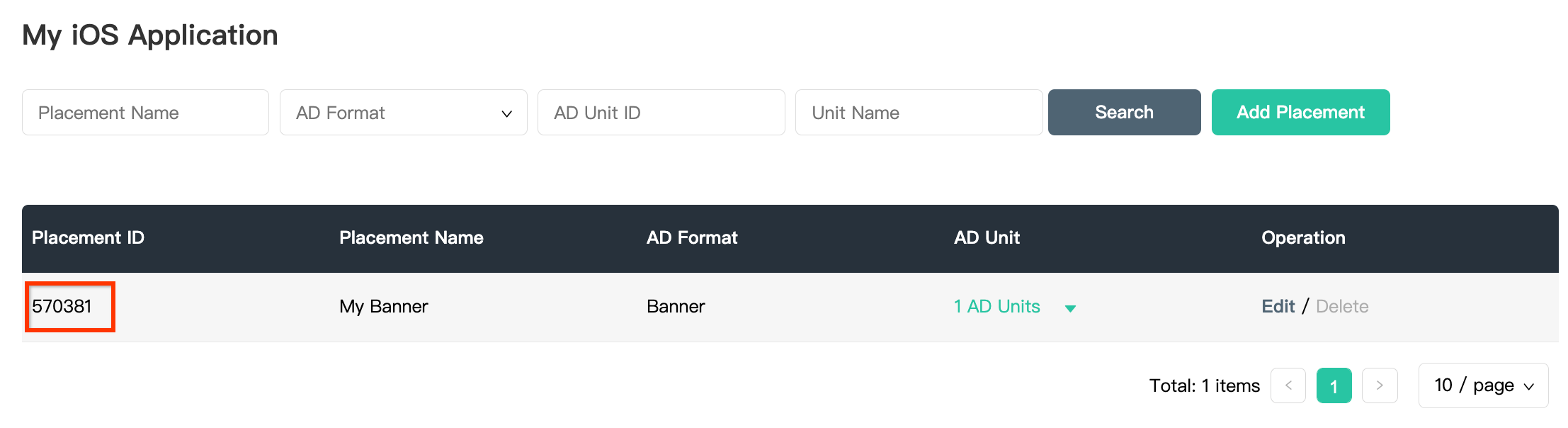
Click the 1 AD Units drop down and take note of the AD Unit ID.
Android
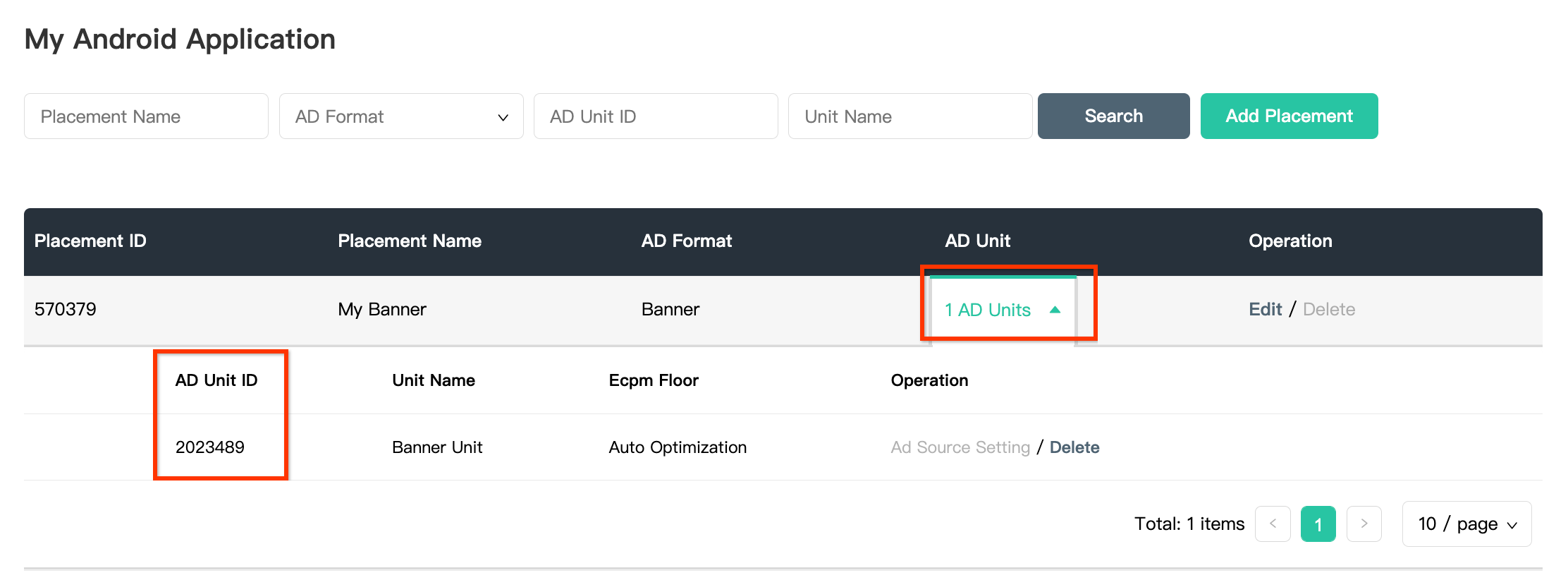
iOS
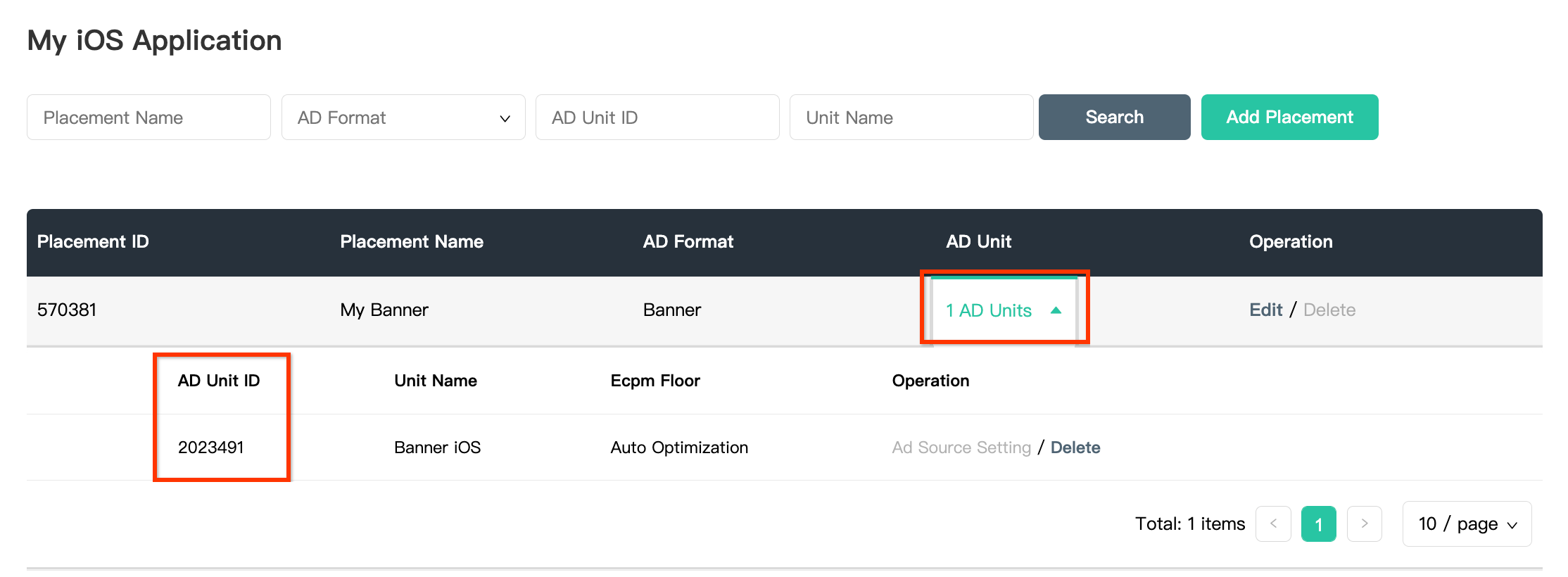
Locate your Mintegral Reporting API Key
Bidding
This step isn't required for bidding integrations.
Waterfall
You will need your Mintegral Reporting API Key for setting up your Ad Manager ad unit ID. Navigate to Account > API Tools. Take note of your Skey and Secret.
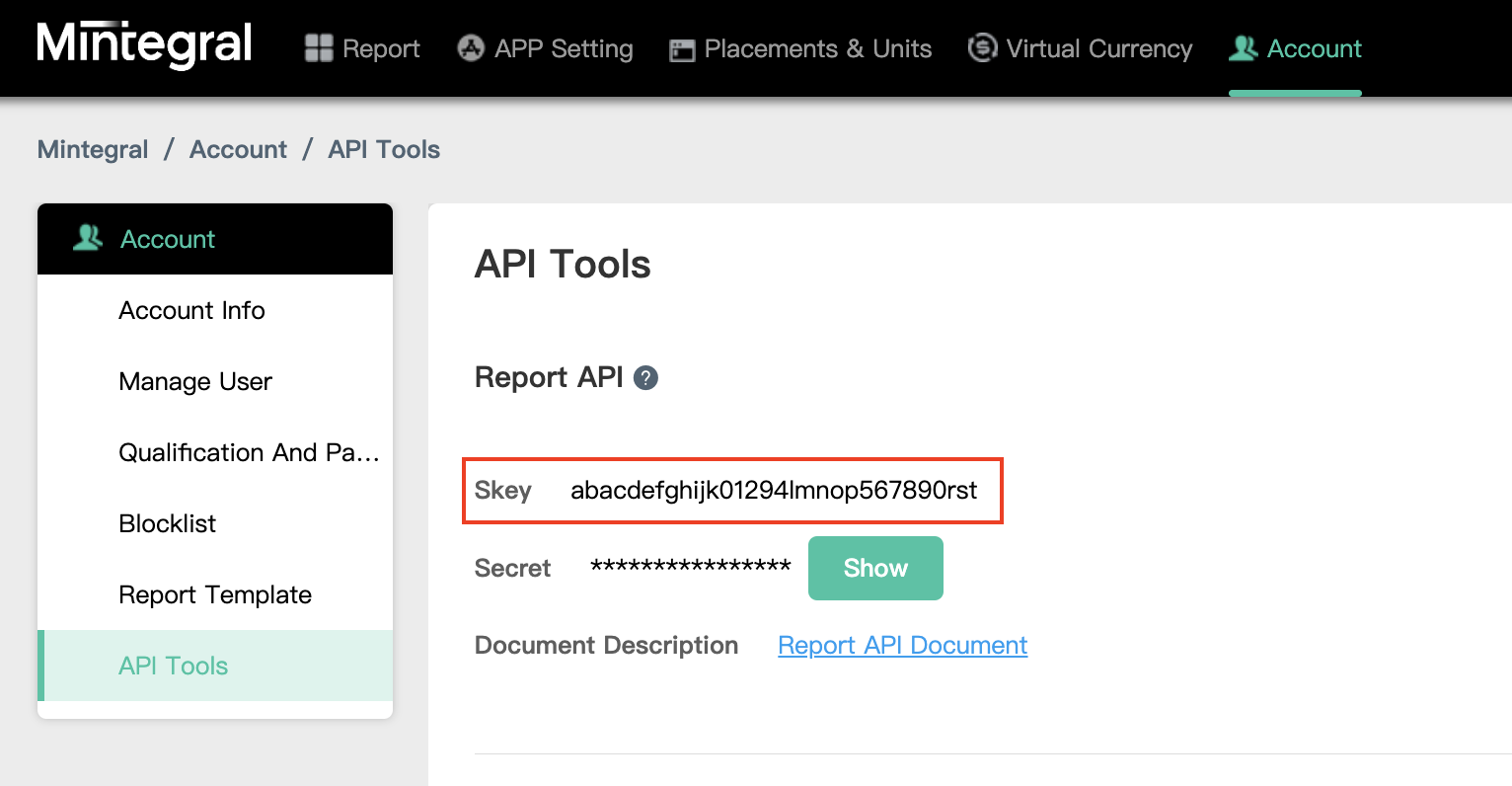
Update your app-ads.txt
Authorized Sellers for Apps app-ads.txt is an IAB Tech Lab initiative that helps ensure your
app ad inventory is only sold through channels you've identified as authorized. To prevent a
significant loss in ad revenue, you'll need to implement an app-ads.txt file.
If you haven't done so already,
create an app-ads.txt file for Ad Manager.
To implement app-ads.txt for Mintegral, see
How app-Ads.txt Can Help Fight Ad Fraud.
Step 2: Set up Mintegral demand in Ad Manager UI
Configure mediation settings for your ad unit
Android
For instructions, see step 2 in the guide for Android.
iOS
For instructions, see step 2 in the guide for iOS.
Add Mobvista/Mintegral to GDPR and US state regulations ad partners list
Follow the steps in European regulations settings and US state regulations settings to add Mobvista/Mintegral to the European and US state regulations ad partners list in the Ad Manager UI.
Step 3: Import the Mintegral SDK and adapter
OpenUPM-CLI
If you have OpenUPM-CLI installed, you can install the Google Mobile Ads Mintegral Mediation Plugin for Unity to your project by running the following command from your project's root directory:
openupm add com.google.ads.mobile.mediation.mintegralOpenUPM
In your Unity project editor, select Edit > Project Settings > Package Manager to open the Unity Package Manager Settings.
Under the Scoped Registries tab, add OpenUPM as a scoped registry with the following details:
- Name:
OpenUPM - URL:
https://package.openupm.com - Scope(s):
com.google
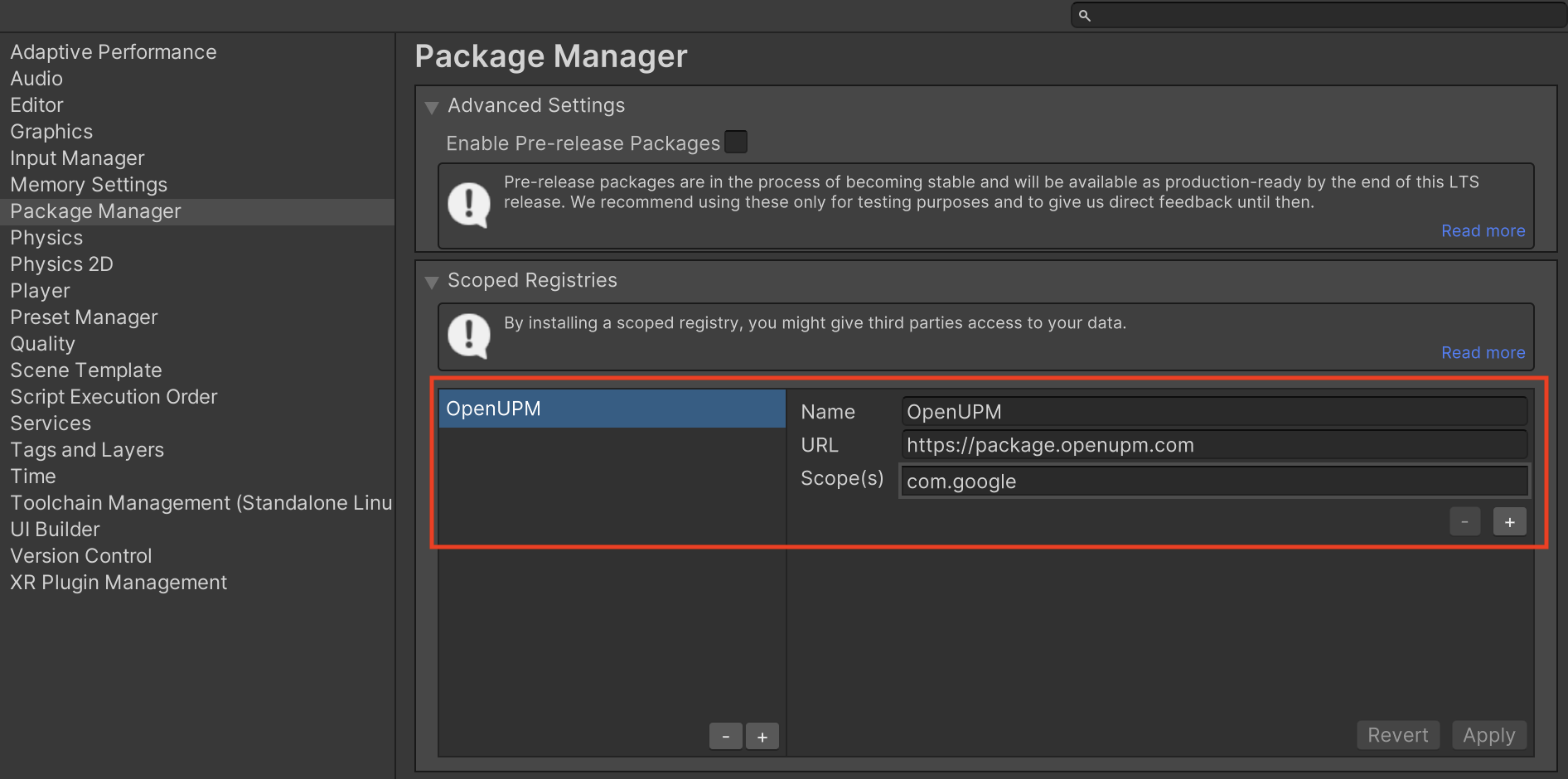
Then, navigate to Window > Package Manager to open the Unity Package Manager and select My Registries from the drop-down menu.
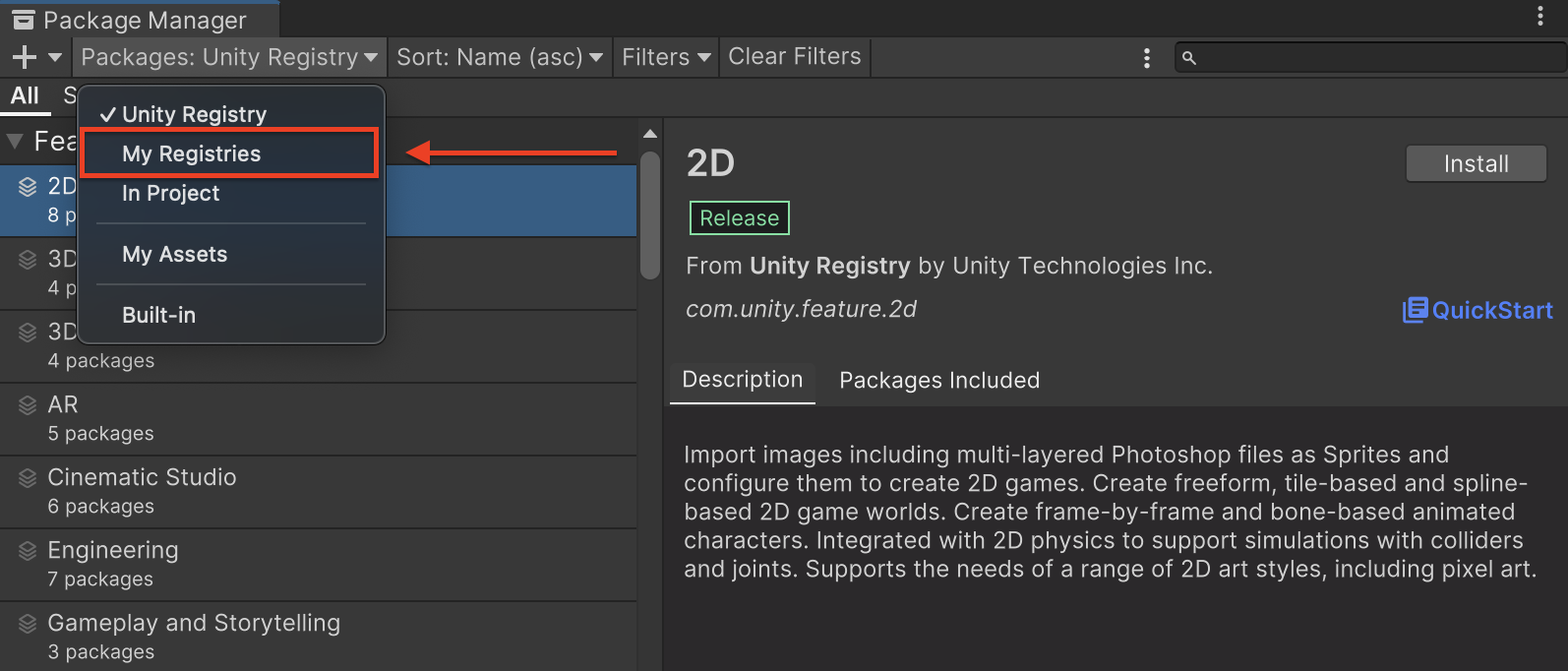
Select the Google Mobile Ads Mintegral Mediation package and click Install.
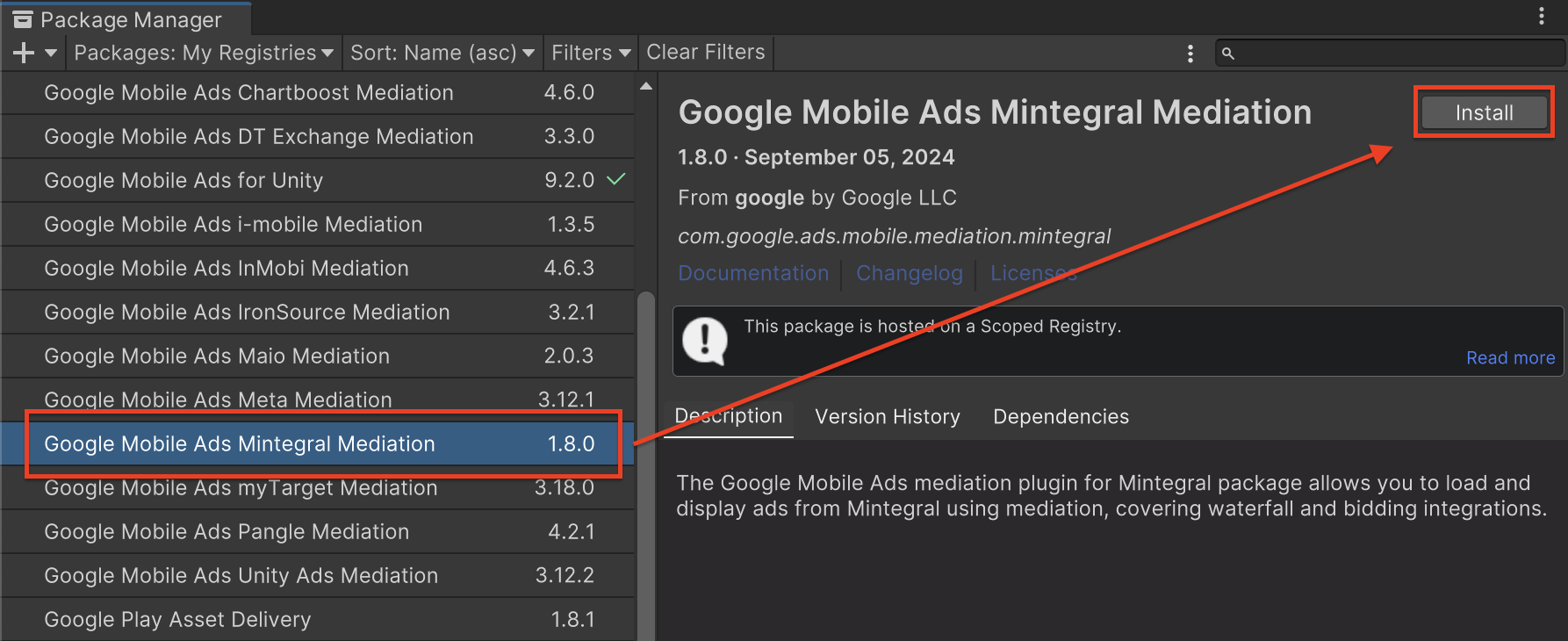
Unity Package
Download the latest version of Google Mobile Ads mediation plugin for
Mintegral from the download link in
the
Changelog
and extract the
GoogleMobileAdsMintegralMediation.unitypackage from the zip
file.
In your Unity project editor, select Assets > Import Package >
Custom Package and find the
GoogleMobileAdsMintegralMediation.unitypackage
file you downloaded. Make sure that all the files are selected and click
Import.
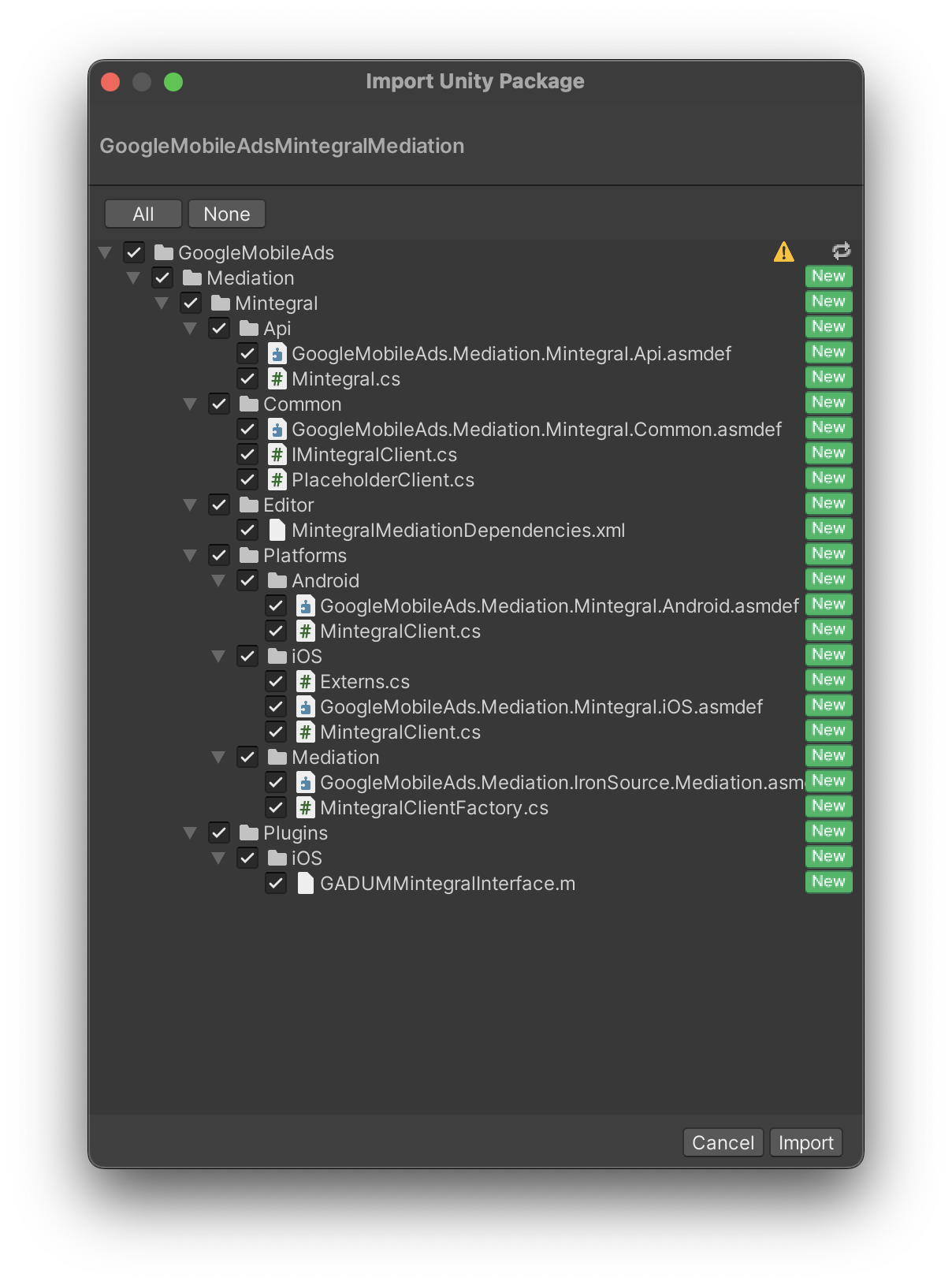
Then, select Assets > External Dependency Manager >
Android Resolver > Force Resolve. The External Dependency Manager
library will perform dependency resolution from scratch and copy the
declared dependencies into the Assets/Plugins/Android directory of your
Unity app.
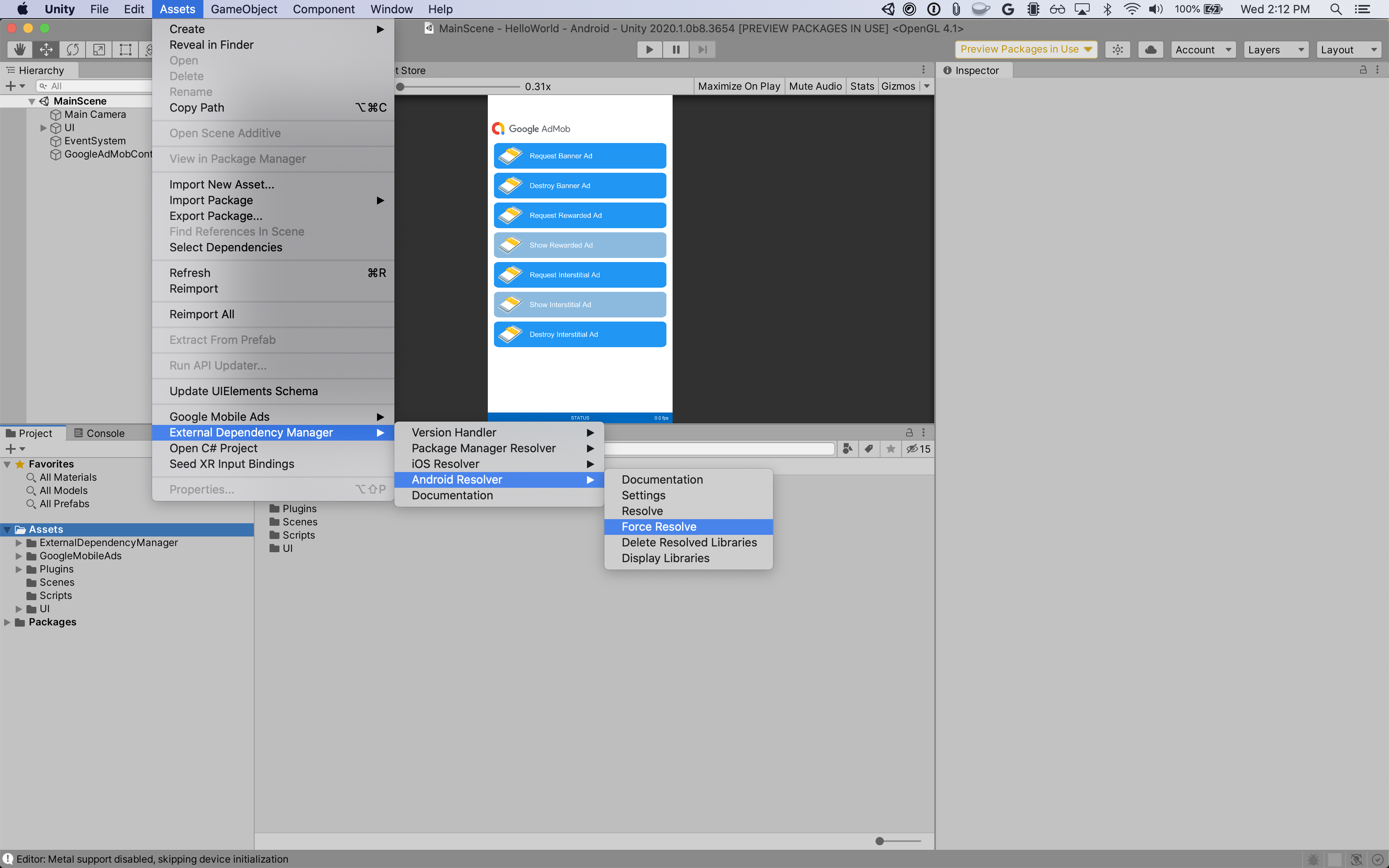
Step 4: Add required code
Android
No additional code is required for Mintegral integration.
iOS
SKAdNetwork integration
Follow Mintegral's documentation
to add the SKAdNetwork identifiers to your project's Info.plist file.
Step 5: Test your implementation
Enable test ads
Make sure you register your test device for Ad Manager.
To get Mintegral test ads for banners, interstitials, rewarded and native ad formats, Mintegral recommends using the App Keys, App IDs, Placement IDs and Ad Unit IDs provided in the Mintegral Test ID page.
Verify test ads
To verify that you are receiving test ads from Mintegral, enable single ad source testing in ad inspector using the Mintegral (Bidding) and Mintegral (Waterfall) ad source(s).
Error codes
If the adapter fails to receive an ad from Mintegral, publishers can check the
underlying error from the ad response using
ResponseInfo under the following classes:
Android
com.mbridge.msdk
com.google.ads.mediation.mintegral.MintegralMediationAdapter
iOS
GADMediationAdapterMintegral
Here are the codes and accompanying messages thrown by the Mintegral adapter when an ad fails to load:
Android
| Error code | Domain | Reason |
|---|---|---|
| 101 | com.google.ads.mediation.mintegral | Invalid server parameters (e.g. Missing app ID or placement ID). |
| 102 | com.google.ads.mediation.mintegral | The requested ad size does not match a Mintegral supported banner size. |
| 103 | com.google.ads.mediation.mintegral | Missing or invalid bid response. |
| 104 | com.google.ads.mediation.mintegral | Mintegral SDK returned a no fill error. |
iOS
| Error code | Domain | Reason |
|---|---|---|
| 101 | com.google.mediation.mintegral | Invalid server parameters (e.g. Missing app ID or placement ID). |
| 102 | com.google.mediation.mintegral | Mintegral SDK returned a no fill error. |
| 103 | com.google.mediation.mintegral | Mintegral SDK failed to show an ad. |
| 104 | com.google.mediation.mintegral | The requested ad size does not match a Mintegral supported banner size. |
Mintegral Unity Mediation Plugin Changelog
Version 2.0.1
- Supports Mintegral Android adapter version 17.0.31.0.
- Supports Mintegral iOS adapter version 8.0.3.0.
- Built and tested with the Google Mobile Ads Unity Plugin version 10.6.0.
Version 2.0.0
- Supports Mintegral Android adapter version 17.0.21.0.
- Supports Mintegral iOS adapter version 8.0.2.0.
- Built and tested with the Google Mobile Ads Unity Plugin version 10.6.0.
Version 1.9.8
- Supports Mintegral Android adapter version 16.9.91.2.
- Supports Mintegral iOS adapter version 7.7.9.1.
- Built and tested with the Google Mobile Ads Unity Plugin version 10.5.0.
Version 1.9.7
- Supports Mintegral Android adapter version 16.9.91.1.
- Supports Mintegral iOS adapter version 7.7.9.1.
- Built and tested with the Google Mobile Ads Unity Plugin version 10.5.0.
Version 1.9.6
- Supports Mintegral Android adapter version 16.9.91.1.
- Supports Mintegral iOS adapter version 7.7.9.0.
- Built and tested with the Google Mobile Ads Unity Plugin version 10.4.2.
Version 1.9.5
- Supports Mintegral Android adapter version 16.9.91.0.
- Supports Mintegral iOS adapter version 7.7.9.0.
- Built and tested with the Google Mobile Ads Unity Plugin version 10.3.0.
Version 1.9.4
- Supports Mintegral Android adapter version 16.9.81.0.
- Supports Mintegral iOS adapter version 7.7.8.0.
- Built and tested with the Google Mobile Ads Unity Plugin version 10.3.0.
Version 1.9.3
- Supports Mintegral Android adapter version 16.9.71.0.
- Supports Mintegral iOS adapter version 7.7.8.0.
- Built and tested with the Google Mobile Ads Unity Plugin version 10.2.0.
Version 1.9.2
- Supports Mintegral Android adapter version 16.9.71.0.
- Supports Mintegral iOS adapter version 7.7.7.0.
- Built and tested with the Google Mobile Ads Unity Plugin version 10.1.0.
Version 1.9.1
- Supports Mintegral Android adapter version 16.9.61.0.
- Supports Mintegral iOS adapter version 7.7.7.0.
- Built and tested with the Google Mobile Ads Unity Plugin version 10.0.0.
Version 1.9.0
- Supports Mintegral Android adapter version 16.9.51.0.
- Supports Mintegral iOS adapter version 7.7.7.0.
- Built and tested with the Google Mobile Ads Unity Plugin version 10.0.0.
Version 1.8.4
- Supports Mintegral Android adapter version 16.8.61.0.
- Supports Mintegral iOS adapter version 7.7.5.0.
- Built and tested with the Google Mobile Ads Unity Plugin version 9.5.0.
Version 1.8.3
- Supports Mintegral Android adapter version 16.8.61.0.
- Supports Mintegral iOS adapter version 7.7.3.0.
- Built and tested with the Google Mobile Ads Unity Plugin version 9.3.0.
Version 1.8.2
- Supports Mintegral Android adapter version 16.8.61.0.
- Supports Mintegral iOS adapter version 7.7.2.1.
- Built and tested with the Google Mobile Ads Unity Plugin version 9.2.1.
Version 1.8.1
- Supports Mintegral Android adapter version 16.8.51.0.
- Supports Mintegral iOS adapter version 7.7.2.0.
- Built and tested with the Google Mobile Ads Unity Plugin version 9.2.0.
Version 1.8.0
- Supports Mintegral Android adapter version 16.8.31.0.
- Supports Mintegral iOS adapter version 7.7.0.0.
- Built and tested with the Google Mobile Ads Unity Plugin version 9.2.0.
Version 1.7.0
- Renamed
DummyClienttoPlaceholderClient. - Supports Mintegral Android adapter version 16.8.11.0.
- Supports Mintegral iOS adapter version 7.6.9.0.
- Built and tested with the Google Mobile Ads Unity Plugin version 9.2.0.
Version 1.6.5
- Supports Mintegral Android adapter version 16.7.81.0.
- Supports Mintegral iOS adapter version 7.6.8.0.
- Built and tested with the Google Mobile Ads Unity Plugin version 9.2.0.
Version 1.6.4
- Supports Mintegral Android adapter version 16.7.61.0.
- Supports Mintegral iOS adapter version 7.6.7.0.
- Built and tested with the Google Mobile Ads Unity Plugin version 9.1.0.
Version 1.6.3
- Supports Mintegral Android adapter version 16.7.41.0.
- Supports Mintegral iOS adapter version 7.6.6.0.
- Built and tested with the Google Mobile Ads Unity Plugin version 9.1.0.
Version 1.6.2
- Supports Mintegral Android adapter version 16.7.41.0.
- Supports Mintegral iOS adapter version 7.6.4.0.
- Built and tested with the Google Mobile Ads Unity Plugin version 9.1.0.
Version 1.6.1
- Supports Mintegral Android adapter version 16.7.21.0.
- Supports Mintegral iOS adapter version 7.6.3.0.
- Built and tested with the Google Mobile Ads Unity Plugin version 9.1.0.
Version 1.6.0
- Supports Mintegral Android adapter version 16.7.11.0.
- Supports Mintegral iOS adapter version 7.6.2.0.
- Built and tested with the Google Mobile Ads Unity Plugin version 9.0.0.
Version 1.5.0
- Supports Mintegral Android adapter version 16.6.71.0.
- Supports Mintegral iOS adapter version 7.6.0.0.
- Built and tested with the Google Mobile Ads Unity Plugin version 9.0.0.
Version 1.4.0
- Supports Mintegral Android adapter version 16.6.34.0.
- Supports Mintegral iOS adapter version 7.5.6.0.
- Built and tested with the Google Mobile Ads Unity Plugin version 8.7.0.
Version 1.3.0
- Supports Mintegral Android adapter version 16.5.91.0.
- Supports Mintegral iOS adapter version 7.5.3.0.
- Added the following methods to the
Mintegralclass:SetConsentStatus(bool)SetDoNotTrackStatus(bool)
- Built and tested with the Google Mobile Ads Unity Plugin version 8.6.0.
Version 1.2.1
- Supports Mintegral Android adapter version 16.4.61.0.
- Supports Mintegral iOS adapter version 7.3.8.0.
- Built and tested with the Google Mobile Ads Unity Plugin version 8.3.0.
Version 1.2.0
- Moved adapter content to
GoogleMobileAds/Mediation/Mintegral/. - Supports Mintegral Android adapter version 16.4.41.0.
- Supports Mintegral iOS adapter version 7.3.6.0.
- Built and tested with the Google Mobile Ads Unity Plugin version 8.3.0.
Version 1.1.0
- Supports Mintegral Android adapter version 16.3.61.0.
- Supports Mintegral iOS adapter version 7.2.9.1.
- Built and tested with the Google Mobile Ads Unity Plugin version 7.4.1.
Version 1.0.0
- Initial Release!
- Supports Mintegral Android adapter version 16.2.61.0.
- Supports Mintegral iOS adapter version 7.2.6.0.
- Built and tested with the Google Mobile Ads Unity Plugin version 7.3.1.

