This guide shows you how to use the Google Mobile Ads SDK to load and display ads from Unity Ads using mediation, covering waterfall integrations. It covers how to add Unity Ads to an ad unit's mediation configuration, and how to integrate the Unity Ads SDK and adapter into a Unity app.
Supported integrations and ad formats
The Ad Manager mediation adapter for Unity Ads has the following capabilities:
| Integration | |
|---|---|
| Bidding | |
| Waterfall | |
| Formats | |
| Banner | |
| Interstitial | |
| Rewarded | |
Requirements
- Latest Google Mobile Ads SDK
- Unity 4 or higher
- To deploy on Android
- Android API level 21 or higher
- To deploy on iOS
- iOS deployment target of 12.0 or higher
- A working Unity project configured with Google Mobile Ads SDK. See Get Started for details.
- Complete the mediation Get started guide
Step 1: Set up configurations in Unity Ads UI
Sign up or log in to Unity Ads.
Create a project
On Unity Ads Dashboard, navigate to Projects and click Create Project.
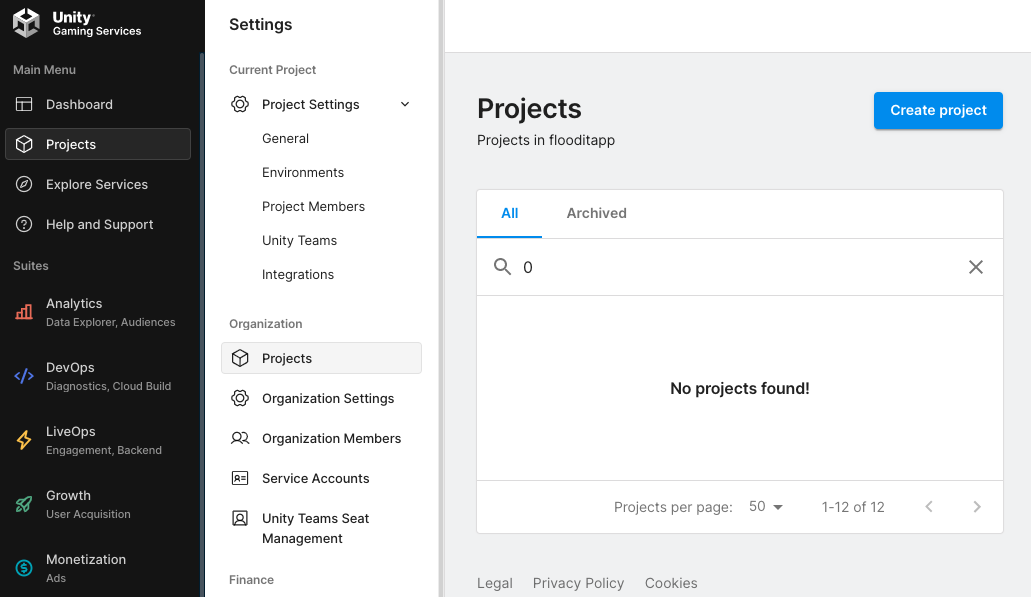
Fill out the form and click Create Project to add your project.
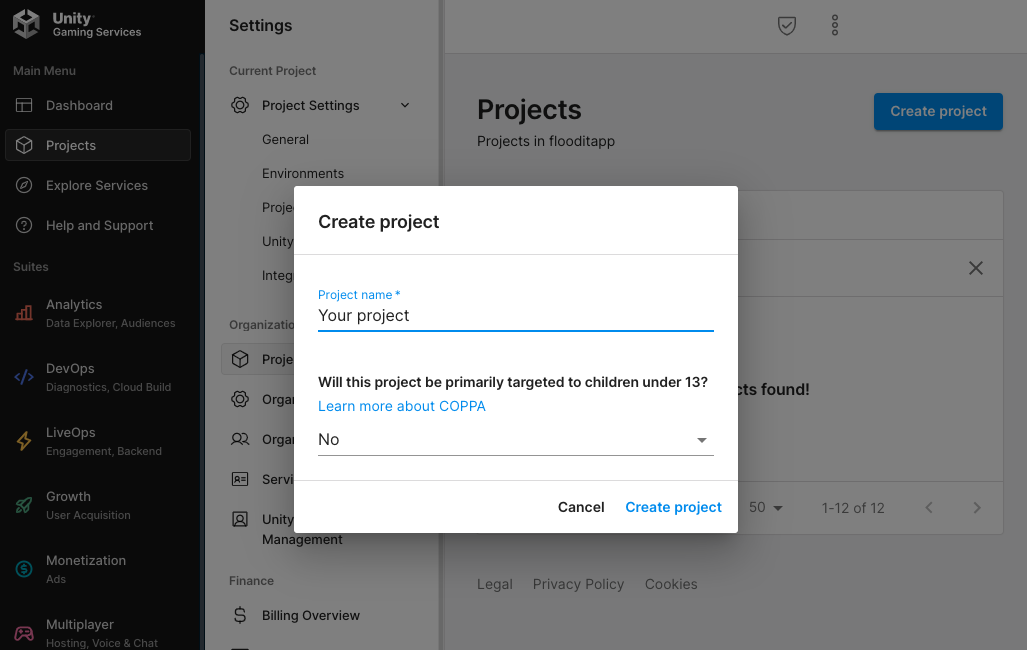
Navigate to Monetization > Get started, then click Get started.
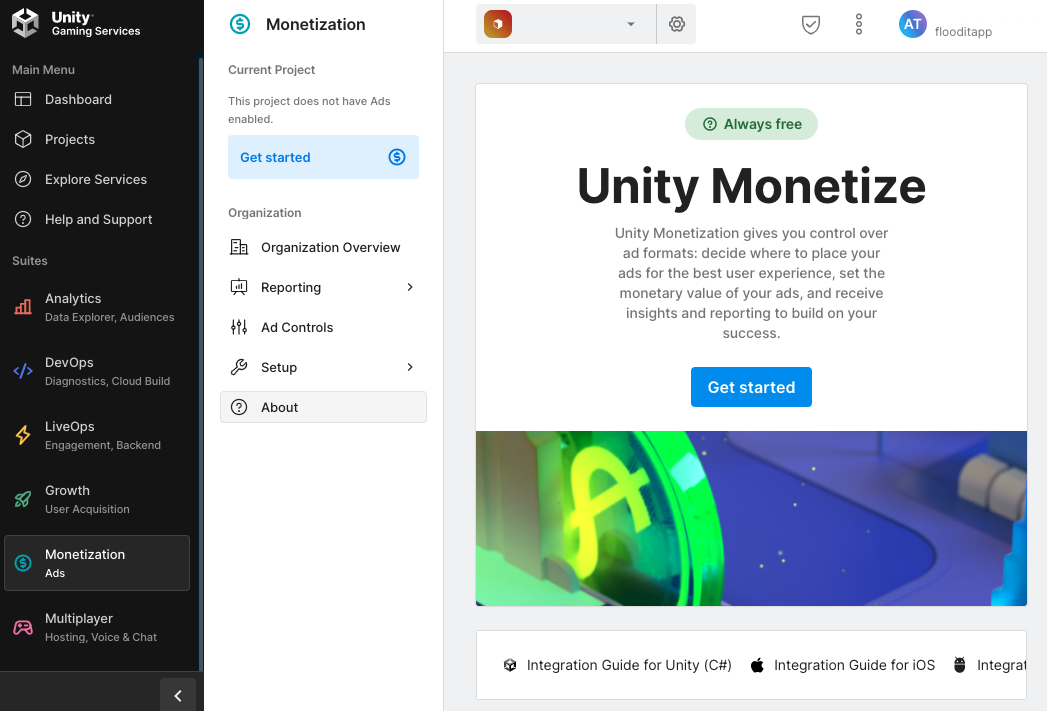
In the Project Setup modal, select I plan to use Mediation and Google Admob for Mediation Partner, then click Next.
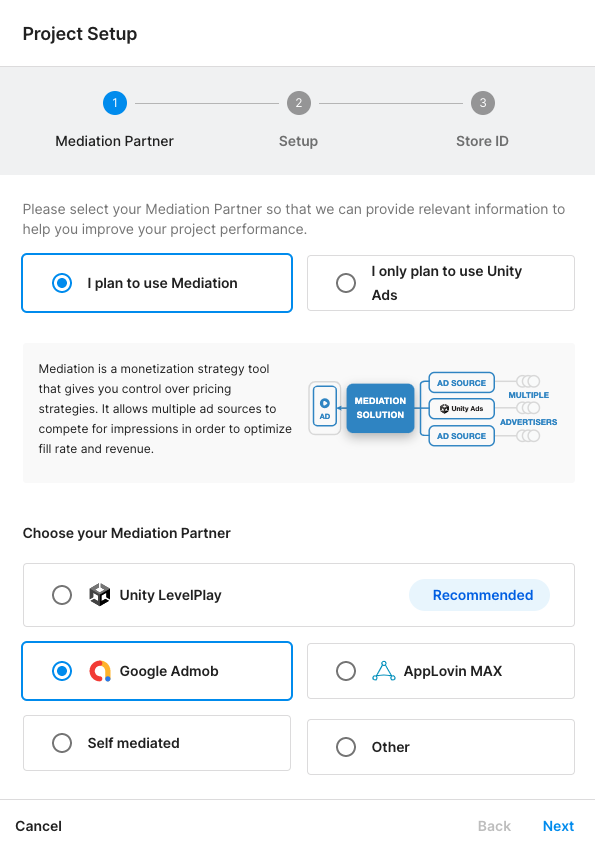
Select your ad settings, then click Next.
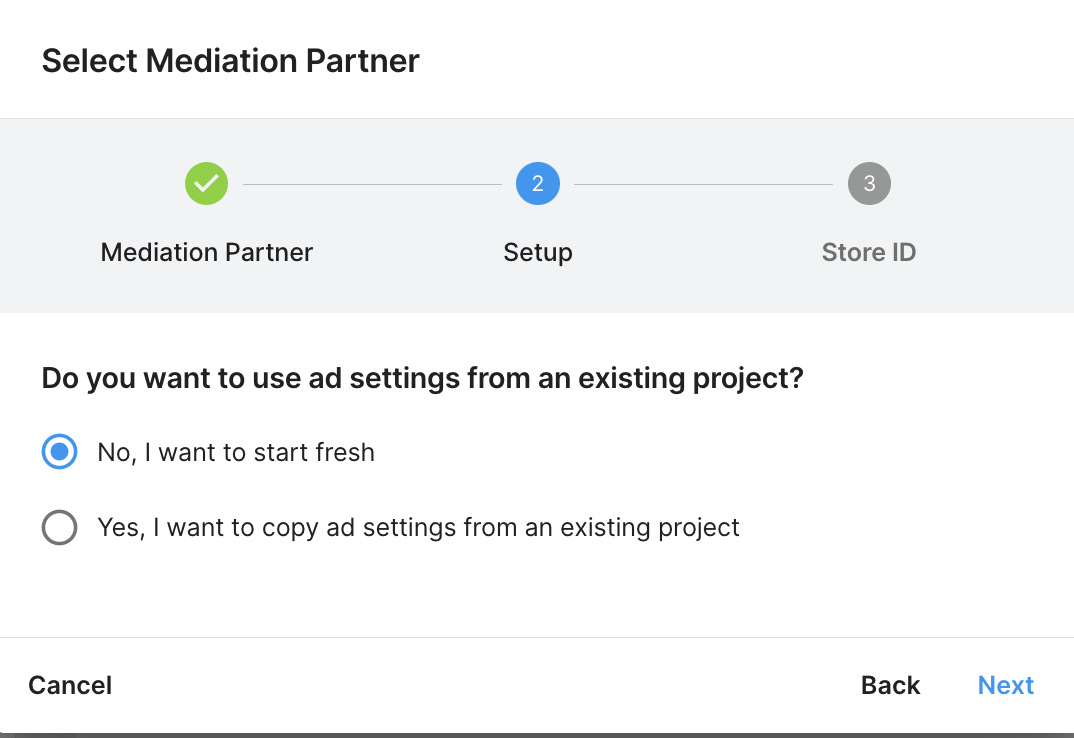
Fill out the form, then click Add Project.
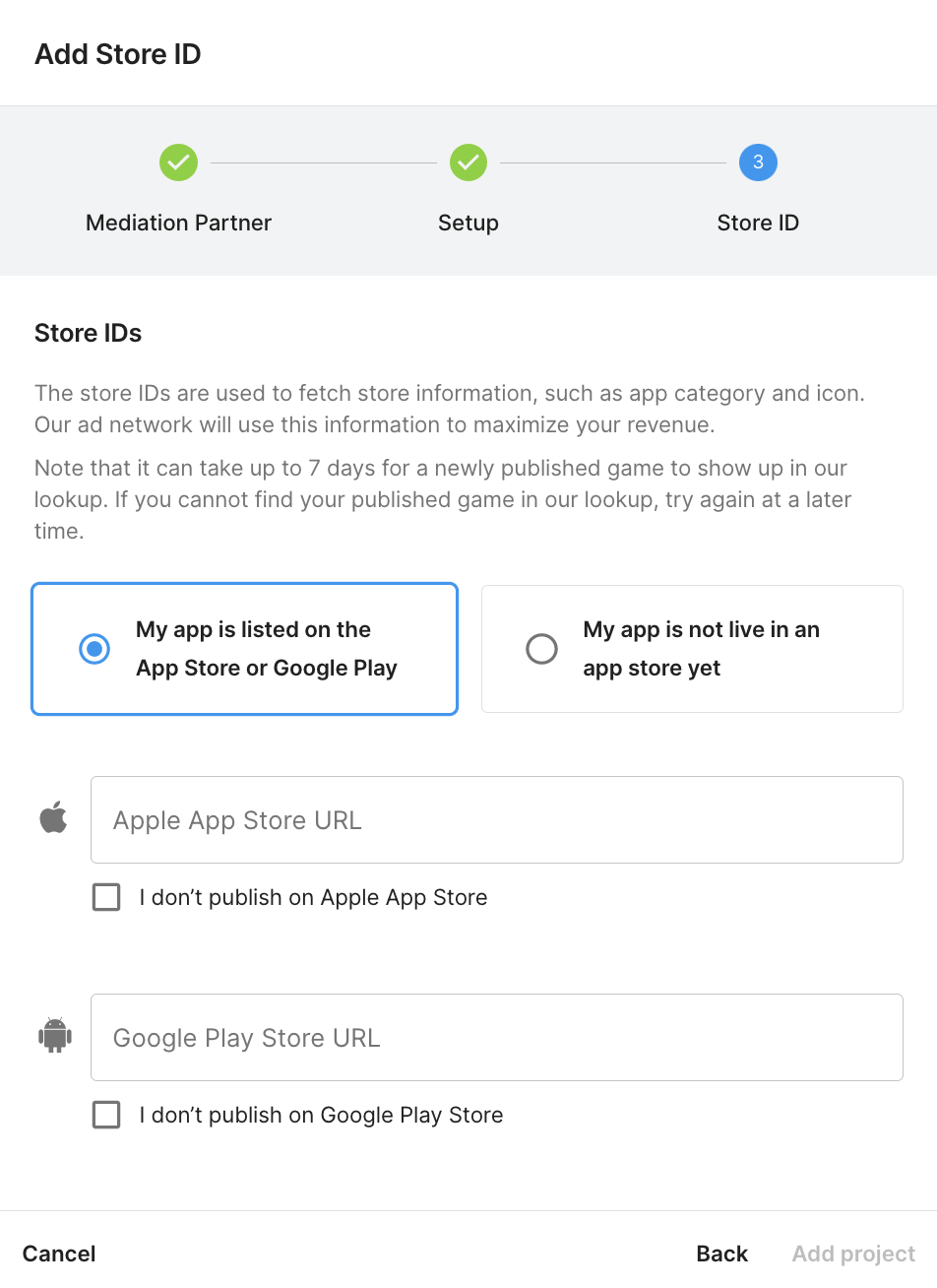
Take note of the Game ID.
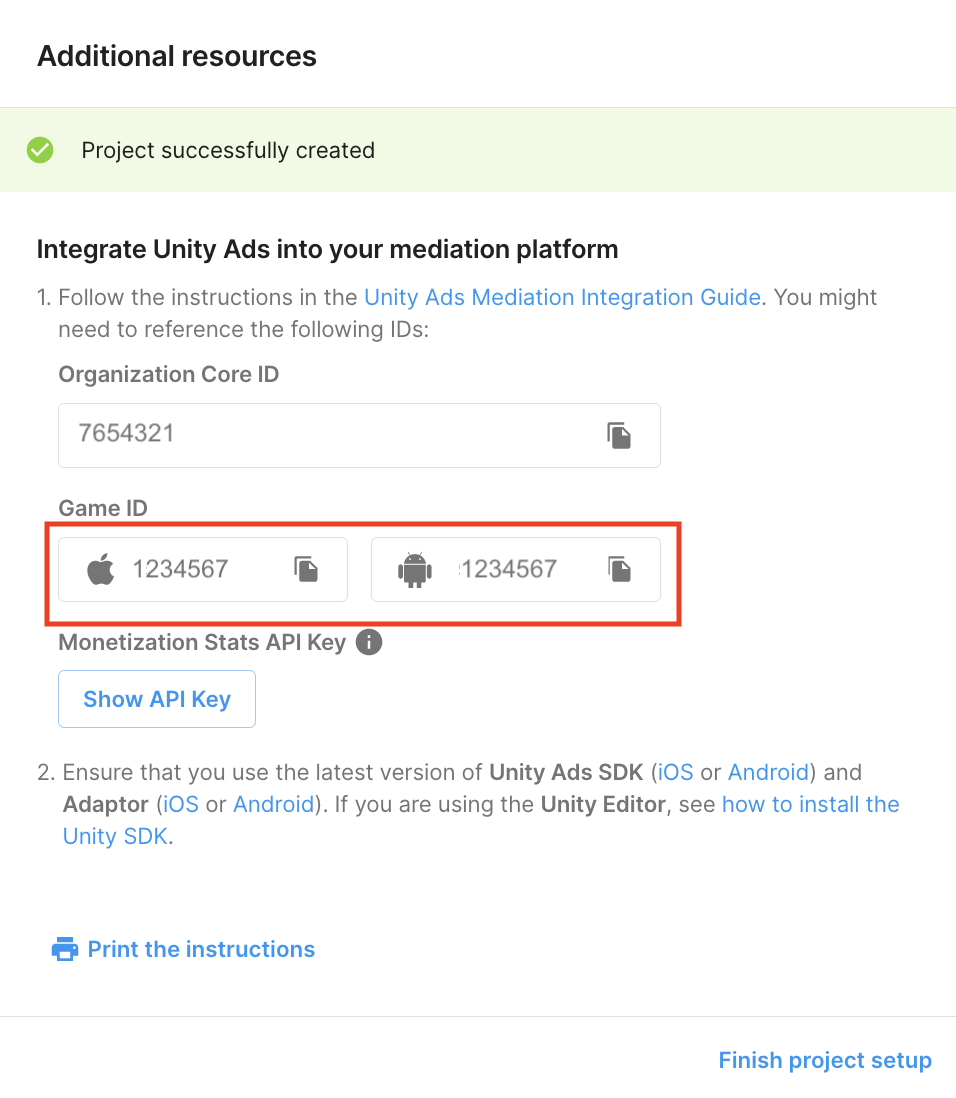
Create an Ad Unit
Navigate to Monetization > Ad Units, then click Add Ad Unit.
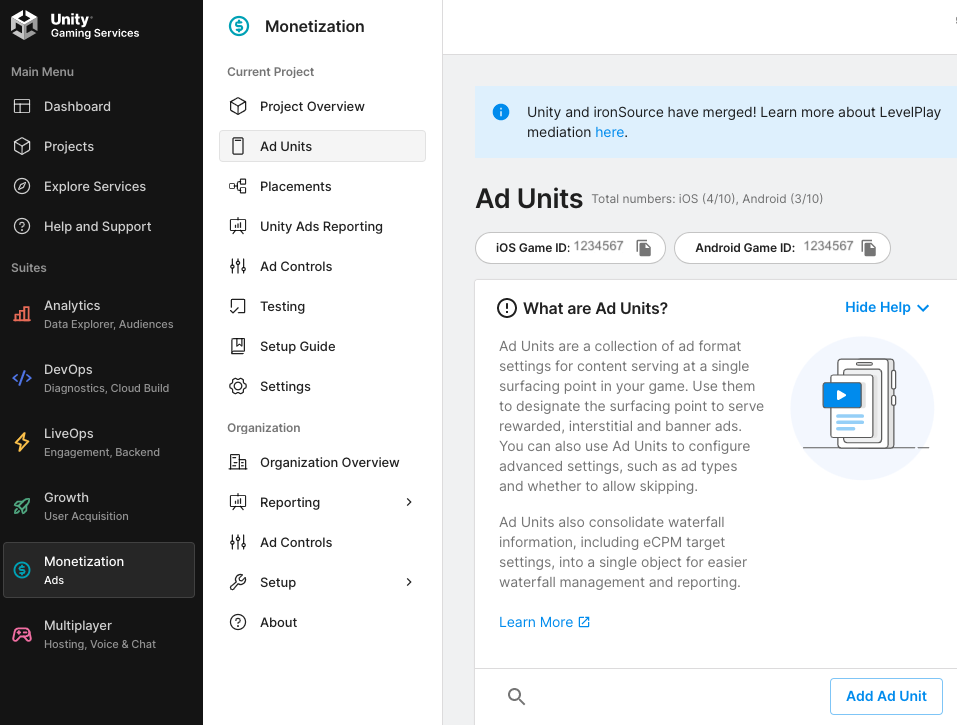
Enter an Ad Unit Name, then select your Platform and Ad Format.
Android
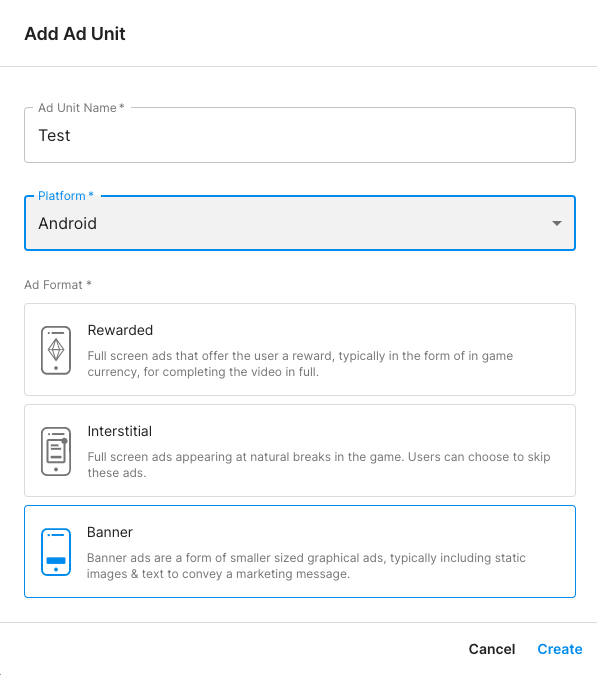
iOS
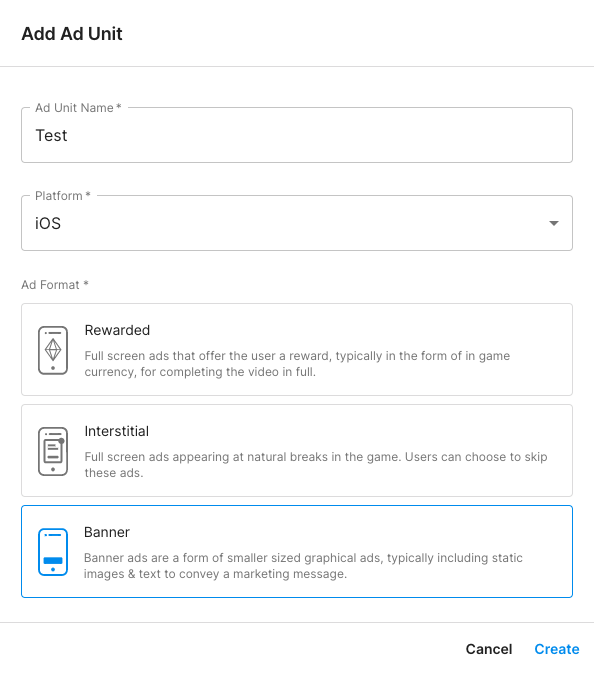
Finally, click Create to save your ad unit.
Add a Placement
Once the project is created, navigate to Monetization > Placements. To create a new placement, click Add Placement for your ad unit.
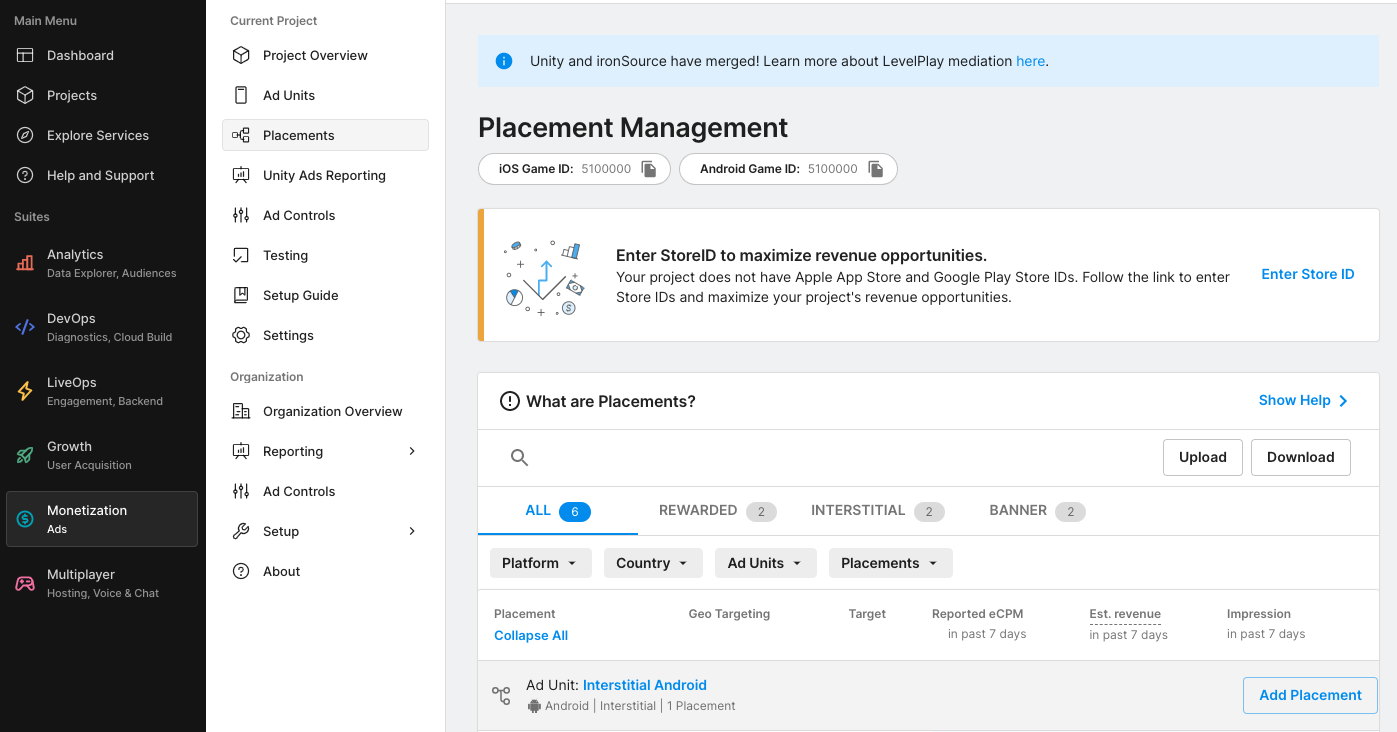
Fill out the necessary details and click Add Placement.
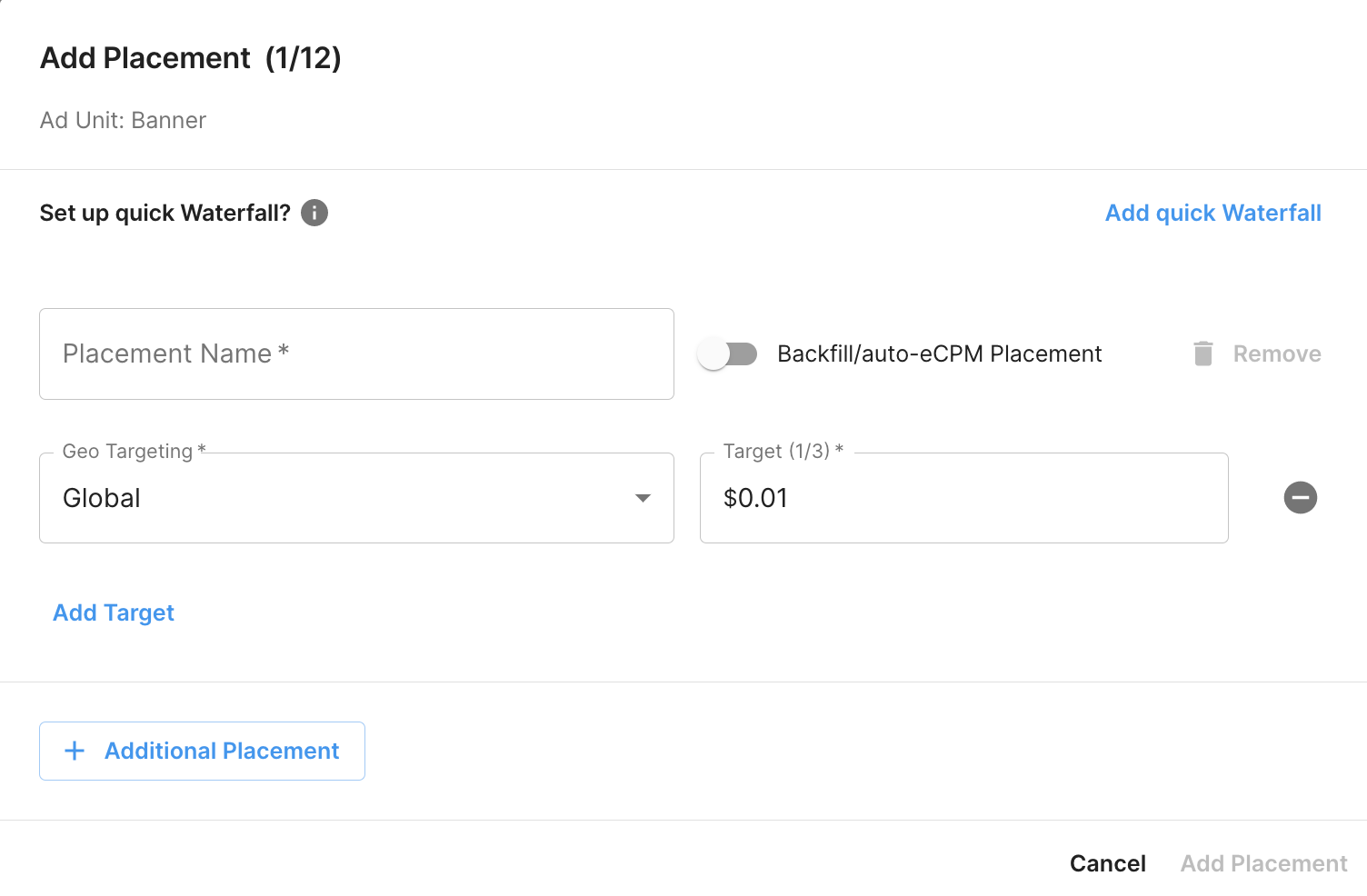
Take note of the Placement ID.
Locate Unity Ads Reporting API key
Bidding
This step isn't required for bidding integrations.
Waterfall
In addition to the Game ID and Placement ID, you will also need your Unity Ads API Key and Organization core ID for setting up your Ad Manager ad unit ID.
Navigate to the Monetization > Setup > API Management and take note of the Monetization Stats API Access Key.
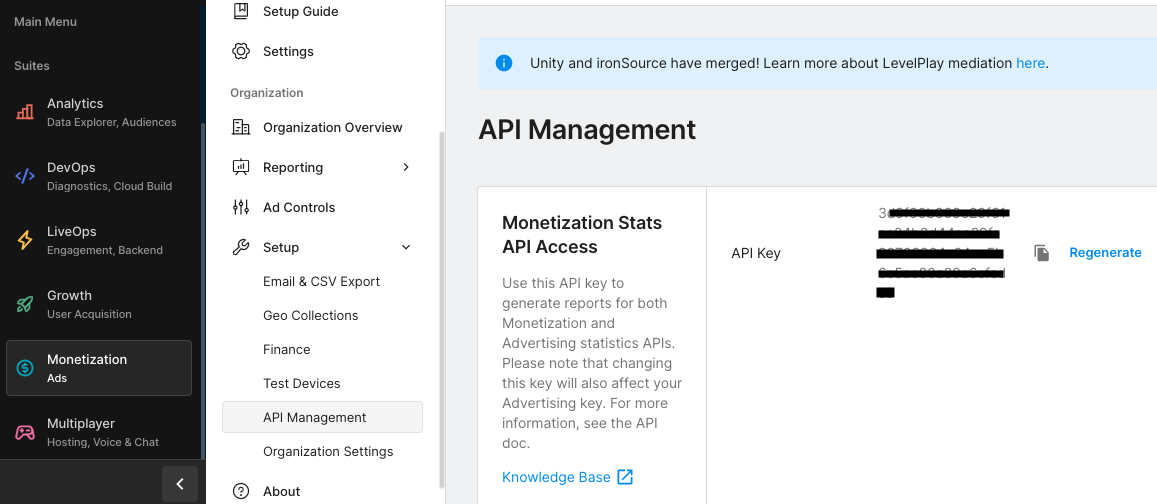
Then, navigate to the Monetization > Organization Settings and take note of the Organization core ID.
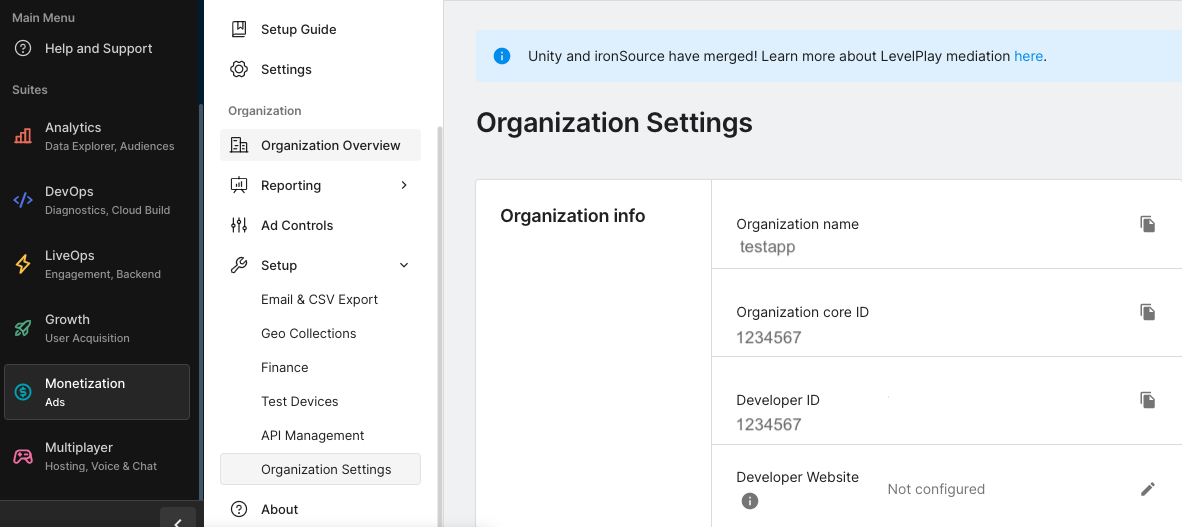
Turn on test mode
Test mode can be enabled from the Unity Ads dashboard. Under your project's settings, select the Testing tab.
You can force test mode for your app by clicking the edit button of each platform, checking Override client test mode and selecting Force test mode ON (i.e. use test ads) for all devices.
Android
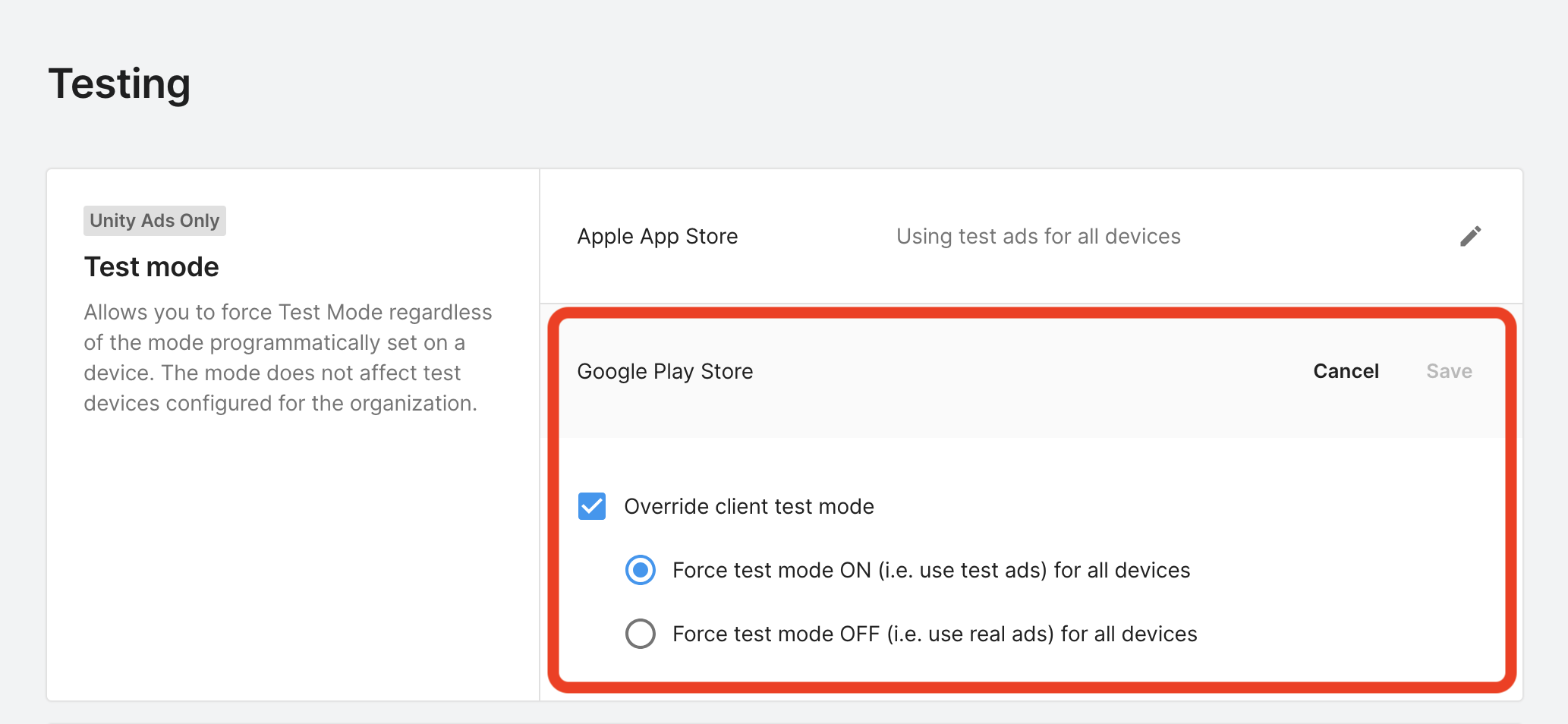
iOS
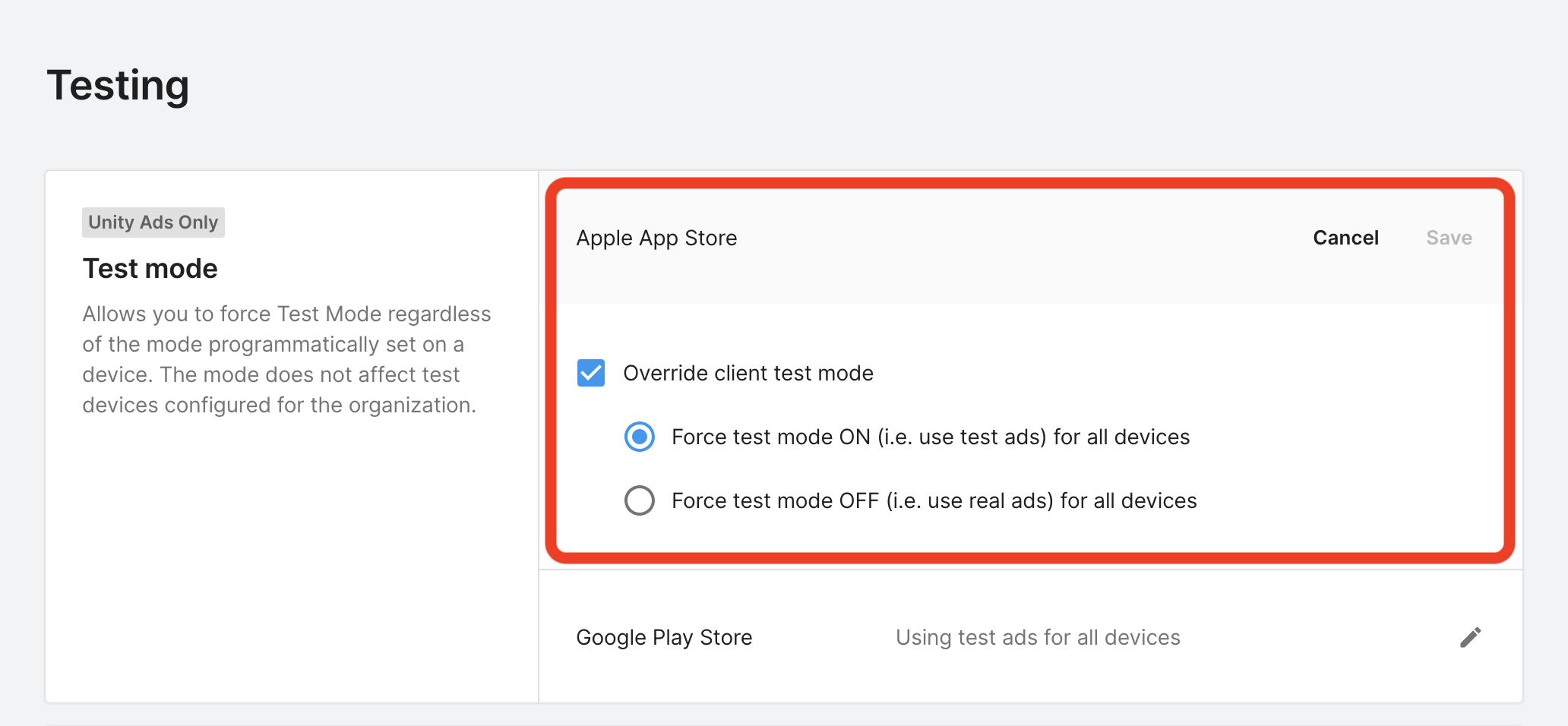
Alternatively, you can enable test mode for specific devices by clicking the Add Test Device button.
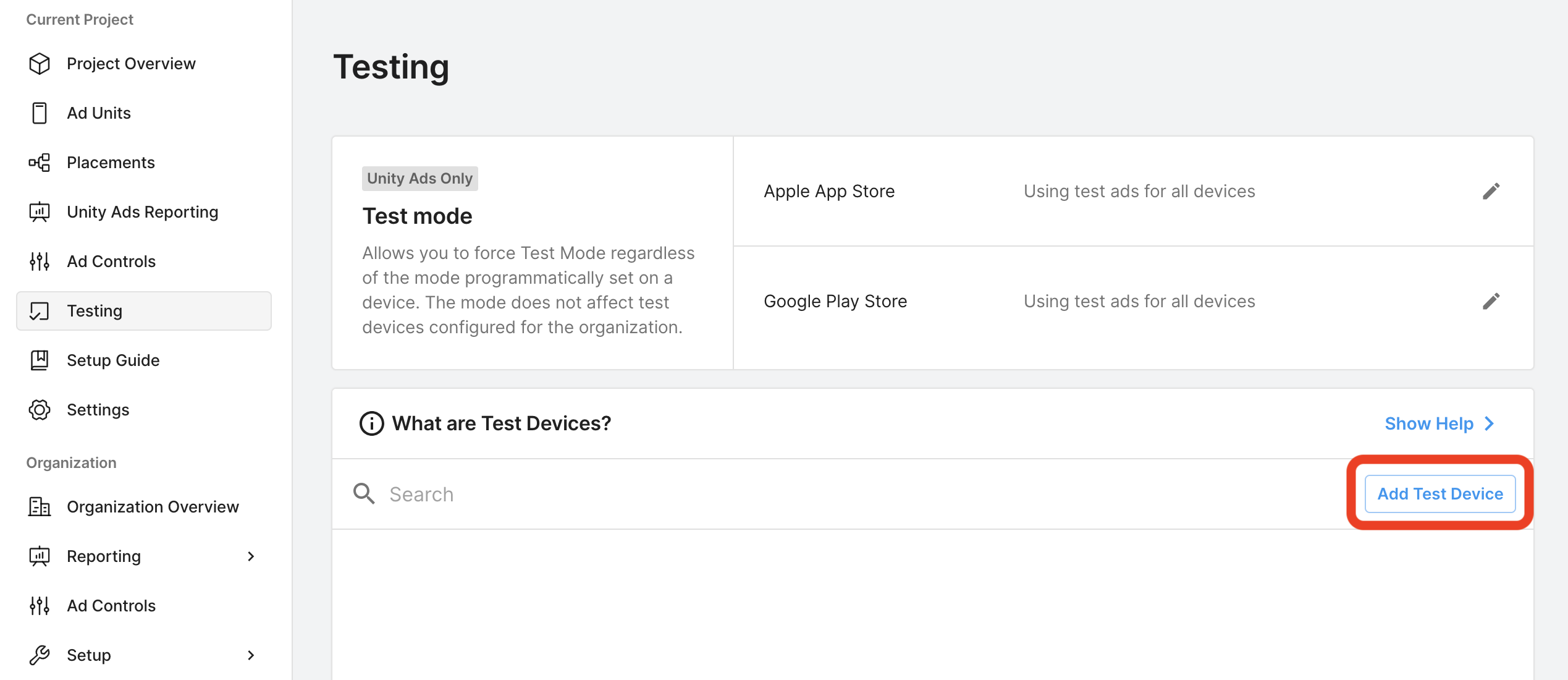
Fill out the form and click Save.
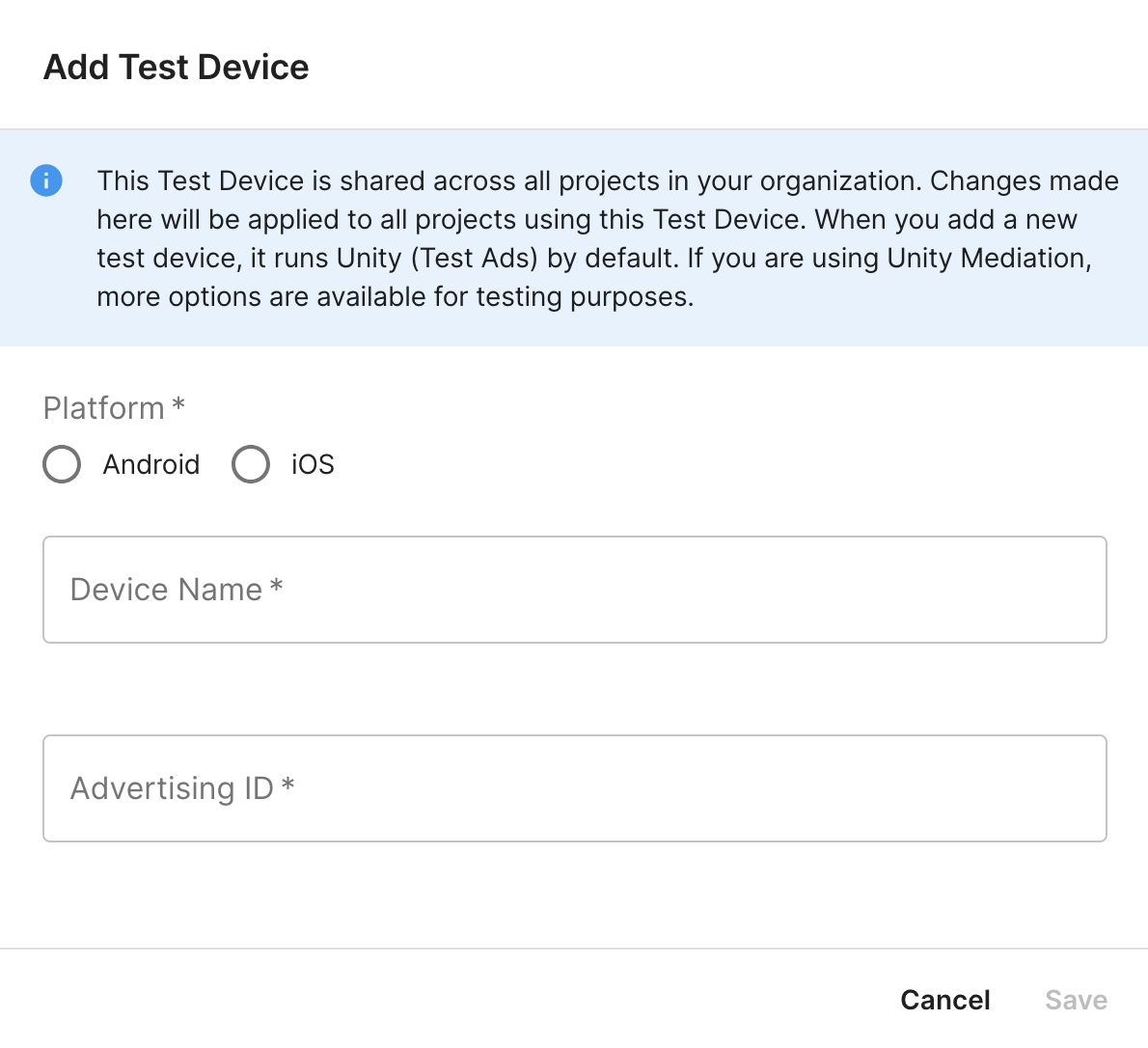
Step 2: Set up Unity Ads demand in Ad Manager UI
Configure mediation settings for your ad unit
Android
For instructions, see step 2 in the guide for Android.
iOS
For instructions, see step 2 in the guide for iOS.
Add Unity Ads to GDPR and US state regulations ad partners list
Follow the steps in GDPR settings and US state regulations settings to add Unity Ads to the GDPR and US state regulations ad partners list in the Ad Manager UI.
Step 3: Import the Unity Ads SDK and adapter
Download the latest version of Google Mobile Ads mediation plugin for Unity Ads
from the download link in the
Changelog and extract the
GoogleMobileAdsUnityAdsMediation.unitypackage from the zip file.
In your Unity project editor, select Assets > Import Package > Custom
Package and choose the GoogleMobileAdsUnityAdsMediation.unitypackage file
you downloaded. Make sure all the files are selected and click Import.
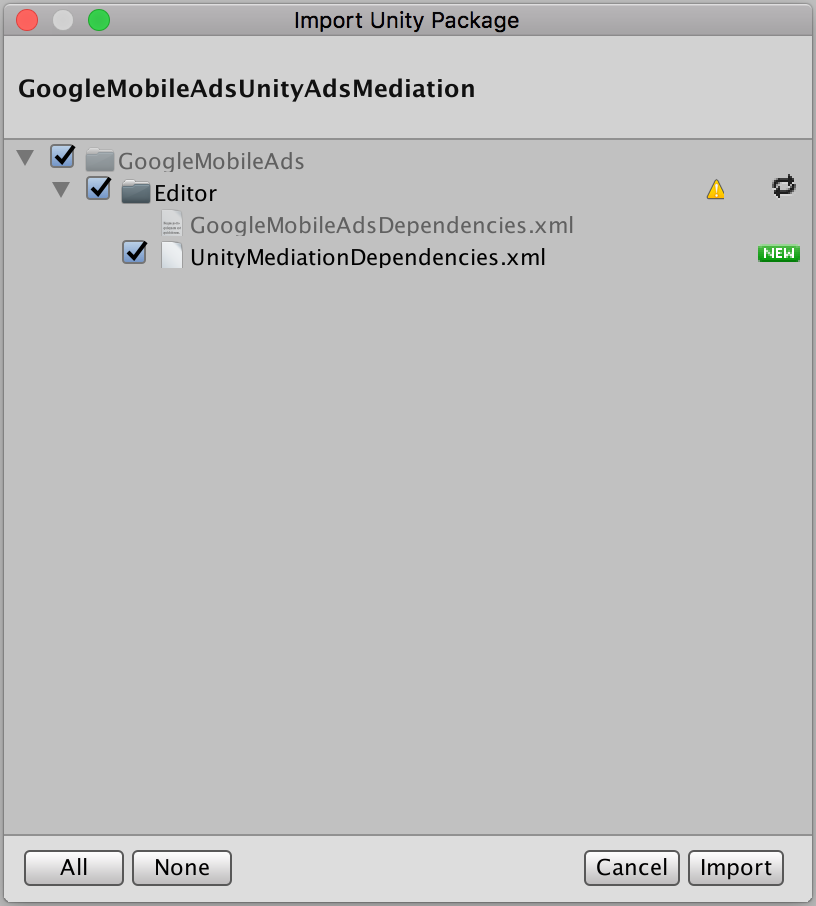
Then, select Assets > Play Services Resolver > Android Resolver > Force
Resolve. The Unity Play Services Resolver library will perform dependency
resolution from scratch and copy the declared dependencies into the
Assets/Plugins/Android directory of your Unity app.
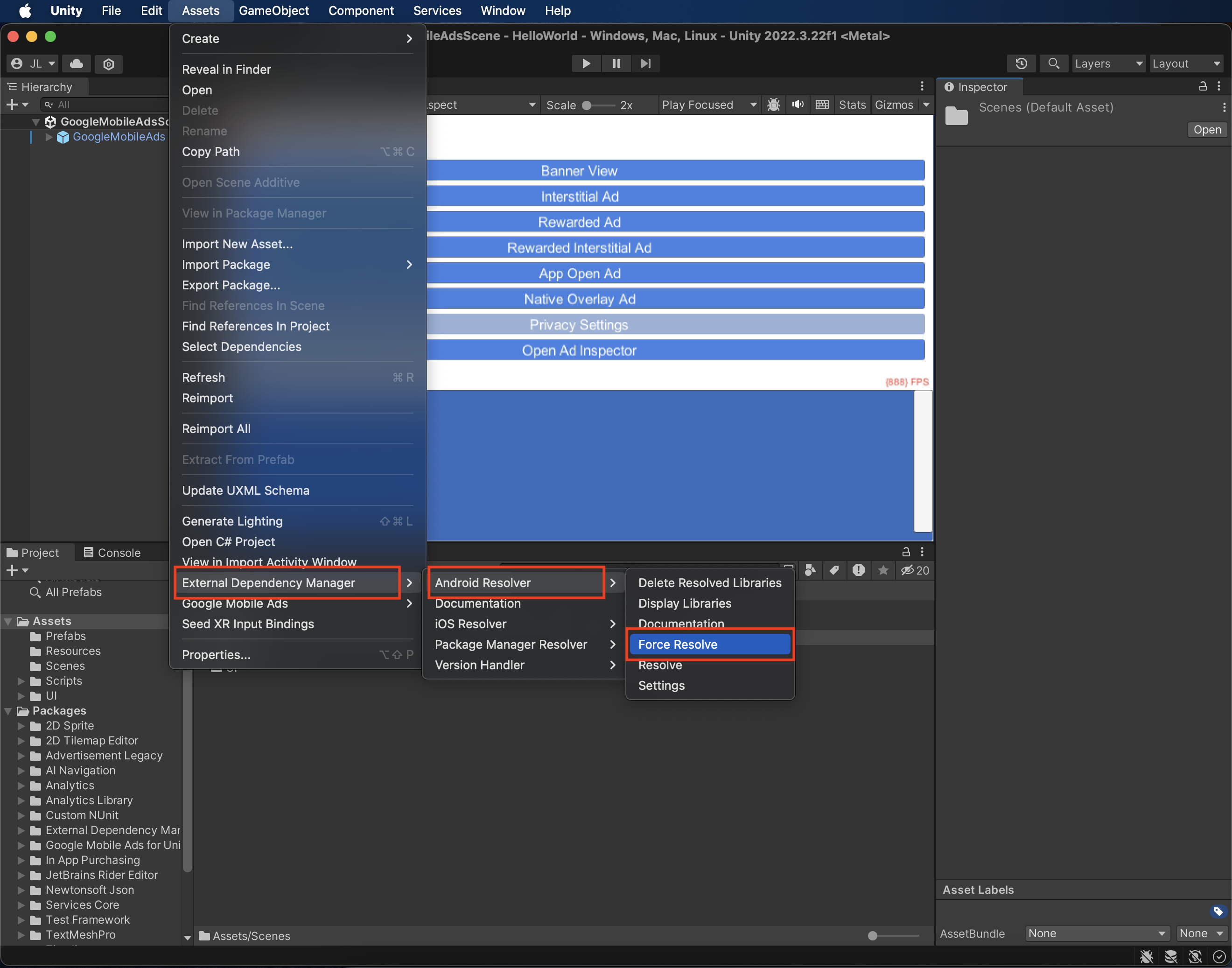
Using the Unity Adapter with Unity Ads Services
If you integrate with the Unity Ads SDK through the Services pane, Package Manager, or Asset store, then you already have a copy of the Unity Ads Android SDK in your app. To avoid issues with duplicate symbols when building for Android, you'll need to remove the reference to the Unity Ads SDK.
Update the Assets/GoogleMobileAds/Editor/UnityMediationDependencies.xml file
and remove the Unity Ads SDK dependency:
<!-- If using the Unity Ads Service from Unity3D, comment out this dependency to
avoid including the Unity Ads Android SDK twice. -->
<androidPackage spec="com.unity3d.ads:unity-ads:x.y.z">
<repositories>
<repository>https://repo.maven.apache.org/maven2/</repository>
</repositories>
</androidPackage>
Step 4: Implement privacy settings on Unity Ads SDK
EU Consent and GDPR
Under the Google EU User Consent Policy, you must ensure that certain disclosures are given to, and consents obtained from, users in the European Economic Area (EEA) regarding the use of device identifiers and personal data. This policy reflects the requirements of the EU ePrivacy Directive and the General Data Protection Regulation (GDPR). When seeking consent, you must identify each ad network in your mediation chain that may collect, receive, or use personal data and provide information about each network's use. Google currently is unable to pass the user's consent choice to such networks automatically.
The Google Mobile Ads mediation plugin for Unity Ads
version 3.3.0
includes the
UnityAds.SetConsentMetaData()
method. The following sample code shows how to pass consent information to the
Unity Ads SDK. If you choose to call this method, it is recommended that you do
so prior to requesting ads through the Google Mobile Ads SDK.
using GoogleMobileAds.Api.Mediation.UnityAds;
// ...
UnityAds.SetConsentMetaData("gdpr.consent", true);
See Unity Ads' Privacy Consent and data APIs and Complying with GDPR guides for more details and the values that can be provided in each method.
US states privacy laws
U.S. states privacy laws require giving users the right to opt out of the "sale" of their "personal information" (as the law defines those terms), with the opt-out offered via a prominent "Do Not Sell My Personal Information" link on the "selling" party's homepage. The U.S. states privacy laws compliance guide offers the ability to enable restricted data processing for Google ad serving, but Google is unable to apply this setting to each ad network in your mediation chain. Therefore, you must identify each ad network in your mediation chain that may participate in the sale of personal information and follow guidance from each of those networks to ensure compliance.
The Google Mobile Ads mediation plugin for Unity Ads
version 3.3.0
includes the
UnityAds.SetConsentMetaData()
method. The following sample code shows how to pass consent information to the
Unity Ads SDK. If you choose to call this method, it is recommended that you do
so prior to requesting ads through the Google Mobile Ads SDK.
using GoogleMobileAds.Api.Mediation.UnityAds;
// ...
UnityAds.SetConsentMetaData("privacy.consent", true);
See Unity Ads' Privacy Consent and data APIs and Complying with CCPA guides for more details and the values that can be provided in each method.
Step 5: Add required code
Android
No Additional code required for Unity Ads Android integrations.
iOS
SKAdNetwork integration
Follow Unity Ads' documentation
to add the SKAdNetwork identifiers to your project's Info.plist file.
Compile errors
For Unity Ads adapter 3.4.0 or higher, you must follow the integration steps in the Unity documentation.
Step 6: Test your implementation
Enable test ads
Make sure you register your test device for Ad Manager and enable test mode in Unity Ads UI.
Verify test ads
To verify that you are receiving test ads from Unity Ads, enable single ad source testing in ad inspector using the Unity Ads (Waterfall) ad source(s).
Error codes
If the adapter fails to receive an ad from Unity Ads, publishers can check the
underlying error from the ad response using
ResponseInfo under the
following classes:
Android
com.google.ads.mediation.unity.UnityAdapter
com.google.ads.mediation.unity.UnityMediationAdapter
iOS
GADMAdapterUnity
GADMediationAdapterUnity
Here are the codes and accompanying messages thrown by the UnityAds adapter when an ad fails to load:
Android
| Error code | Reason |
|---|---|
| 0-10 | UnityAds SDK returned an error. See code for more details. |
| 101 | UnityAds server parameters configured in the Admob UI are missing/invalid. |
| 102 | UnityAds returned a placement with a NO_FILL state. |
| 103 | UnityAds returned a placement with a DISABLED state. |
| 104 | UnityAds tried to show an ad with a null context. |
| 105 | Context used to initialize, load and/or show ads from Unity Ads is not an Activity instance. |
| 106 | UnityAds tried to show an ad that's not ready to be shown. |
| 107 | UnityAds is not supported on the device. |
| 108 | UnityAds can only load 1 ad per placement at a time. |
| 109 | UnityAds finished with an ERROR state. |
| 200-204 | UnityAds Banner a specific error. See code for more details. |
iOS
| 0-9 | UnityAds SDK returned an error. See Unity's documentation for more details. |
| 101 | UnityAds server parameters configured in the Admob UI are missing/invalid. |
| 102 | Device not supported by UnityAds. |
| 103 | UnityAds finished presenting with error state kUnityAdsFinishStateError. |
| 104 | The Unity ad object is nil after calling its initializer. |
| 105 | Failed to show Unity Ads due to ad not ready. |
| 106 | UnityAds called a placement changed callback with placement state kUnityAdsPlacementStateNoFill. |
| 107 | UnityAds called a placement changed callback with placement state kUnityAdsPlacementStateDisabled. |
| 108 | An ad was already loaded for this placement. UnityAds SDK does not support loading multiple ads for the same placement. |
Unity Ads Unity Mediation Plugin Changelog
Version Next
- Renamed
DummyClienttoPlaceholderClient.
Version 3.12.1
- Supports Unity Ads Android adapter version 4.12.1.0.
- Supports Unity Ads iOS adapter version 4.12.1.0.
- Built and tested with the Google Mobile Ads Unity Plugin version 9.1.1.
Version 3.12.0
- Supports Unity Ads Android adapter version 4.12.0.0.
- Supports Unity Ads iOS adapter version 4.12.0.0.
- Built and tested with the Google Mobile Ads Unity Plugin version 9.1.0.
Version 3.11.1
- Supports Unity Ads Android adapter version 4.11.3.0.
- Supports Unity Ads iOS adapter version 4.11.3.1.
- Built and tested with the Google Mobile Ads Unity Plugin version 9.1.0.
Version 3.11.0
- Supports Unity Ads Android adapter version 4.11.3.0.
- Supports Unity Ads iOS adapter version 4.11.3.0.
- Built and tested with the Google Mobile Ads Unity Plugin version 9.1.0.
Version 3.10.0
- Supports Unity Ads Android adapter version 4.10.0.0.
- Supports Unity Ads iOS adapter version 4.10.0.0.
- Built and tested with the Google Mobile Ads Unity Plugin version 9.0.0.
Version 3.9.1
- Supports Unity Ads Android adapter version 4.9.3.0.
- Supports Unity Ads iOS adapter version 4.9.3.0.
- Built and tested with the Google Mobile Ads Unity Plugin version 9.0.0.
Version 3.9.0
- Supports Unity Ads Android adapter version 4.9.2.0.
- Supports Unity Ads iOS adapter version 4.9.2.0.
- Built and tested with the Google Mobile Ads Unity Plugin version 8.6.0.
Version 3.8.0
- Supports Unity Ads Android adapter version 4.8.0.0.
- Supports Unity Ads iOS adapter version 4.8.0.0.
- Built and tested with the Google Mobile Ads Unity Plugin version 8.4.1.
Version 3.7.1
- Supports Unity Ads Android adapter version 4.7.1.0.
- Supports Unity Ads iOS adapter version 4.7.1.0.
- Built and tested with the Google Mobile Ads Unity Plugin version 8.3.0.
Version 3.7.0
- Supports Unity Ads Android adapter version 4.7.0.0.
- Supports Unity Ads iOS adapter version 4.7.0.0.
- Built and tested with the Google Mobile Ads Unity Plugin version 8.1.0.
Version 3.6.1
- Supports Unity Ads Android adapter version 4.6.1.0.
- Supports Unity Ads iOS adapter version 4.6.1.0.
- Built and tested with the Google Mobile Ads Unity Plugin version 8.0.0.
Version 3.6.0
- Moved adapter content to
GoogleMobileAds/Mediation/UnityAds/. - Refactored adapter namespace to use
GoogleMobileAds.Mediation.UnityAds. - Supports Unity Ads Android adapter version 4.6.0.0.
- Supports Unity Ads iOS adapter version 4.6.0.0.
- Built and tested with the Google Mobile Ads Unity Plugin version 7.4.1.
Version 3.5.0
- Supports Unity Ads Android adapter version 4.5.0.0.
- Supports Unity Ads iOS adapter version 4.5.0.0.
- Built and tested with the Google Mobile Ads Unity Plugin version 7.3.1.
Version 3.4.1
- Supports Unity Ads Android adapter version 4.4.1.0.
- Supports Unity Ads iOS adapter version 4.4.1.0.
- Built and tested with the Google Mobile Ads Unity Plugin version 7.2.0.
Version 3.4.0
- Supports Unity Ads Android adapter version 4.4.0.0.
- Supports Unity Ads iOS adapter version 4.4.0.0.
- Built and tested with the Google Mobile Ads Unity Plugin version 7.2.0.
Version 3.3.0
- Updated the
SetGDPRConsentMetaData(bool)method from theUnityAdsclass toSetConsentMetaData(string, bool). - Supports Unity Ads Android adapter version 4.3.0.0.
- Supports Unity Ads iOS adapter version 4.3.0.0.
- Built and tested with the Google Mobile Ads Unity Plugin version 7.2.0.
Version 3.2.1
- Supports Unity Ads Android adapter version 4.2.1.1.
- Supports Unity Ads iOS adapter version 4.2.1.0.
- Built and tested with the Google Mobile Ads Unity Plugin version 7.0.2.
Version 3.2.0
- Supports Unity Ads Android adapter version 4.2.1.0.
- Supports Unity Ads iOS adapter version 4.2.1.0.
- Built and tested with the Google Mobile Ads Unity Plugin version 7.0.1.
Version 3.1.0
- Supports Unity Ads Android adapter version 4.1.0.0.
- Supports Unity Ads iOS adapter version 4.1.0.0.
- Built and tested with the Google Mobile Ads Unity Plugin version 7.0.0.
Version 3.0.1
- Supports Unity Ads Android adapter version 4.0.1.0.
- Supports Unity Ads iOS adapter version 4.0.1.0.
- Built and tested with the Google Mobile Ads Unity Plugin version 7.0.0.
Version 3.0.0
- Supports Unity Ads Android adapter version 4.0.0.0.
- Supports Unity Ads iOS adapter version 4.0.0.0.
Version 2.7.2
- Supports Unity Ads Android adapter version 3.7.5.0.
- Supports Unity Ads iOS adapter version 3.7.5.0.
Version 2.7.1
- Supports Unity Ads Android adapter version 3.7.2.0.
- Supports Unity Ads iOS adapter version 3.7.2.0.
Version 2.7.0
- Supports Unity Ads Android adapter version 3.7.1.0.
- Supports Unity Ads iOS adapter version 3.7.1.0.
Version 2.6.0
- Supports Unity Ads Android adapter version 3.6.0.0.
- Supports Unity Ads iOS adapter version 3.6.0.0.
Version 2.5.1
- Supports Unity Ads Android adapter version 3.5.1.1.
- Supports Unity Ads iOS adapter version 3.5.1.1.
Version 2.5.0
- Supports Unity Ads Android adapter version 3.5.0.0.
- Supports Unity Ads iOS adapter version 3.5.0.0.
Version 2.4.7
- Supports Unity Ads Android adapter version 3.4.8.0.
- Supports Unity Ads iOS adapter version 3.4.8.0.
Version 2.4.6
- Supports Unity Ads Android adapter version 3.4.6.1.
- Supports Unity Ads iOS adapter version 3.4.6.0.
- Publishers now have an option to use the Unity Ads Services when mediating on Unity.
- See the
Assets/GoogleMobileAds/Editor/UnityMediationDependencies.xmlfile for additional details.
- See the
Version 2.4.5
- Supports Unity Ads Android adapter version 3.4.6.0.
- Supports Unity Ads iOS adapter version 3.4.6.0.
Version 2.4.4
- Supports Unity Ads Android adapter version 3.4.2.3.
- Supports Unity Ads iOS adapter version 3.4.2.2.
Version 2.4.3
- Supports Unity Ads Android adapter version 3.4.2.2.
- Supports Unity Ads iOS adapter version 3.4.2.1.
Version 2.4.2
- Supports Unity Ads Android adapter version 3.4.2.1.
- Supports Unity Ads iOS adapter version 3.4.2.1.
Version 2.4.1
- Supports Unity Ads Android adapter version 3.4.2.0.
- Supports Unity Ads iOS adapter version 3.4.2.0.
Version 2.4.0
- Supports Unity Ads Android adapter version 3.4.0.0.
- Supports Unity Ads iOS adapter version 3.4.0.0.
Version 2.3.0
- Supports Unity Ads Android adapter version 3.3.0.0.
- Supports Unity Ads iOS adapter version 3.3.0.0.
Version 2.2.0
- Supports Unity Ads Android adapter version 3.2.0.1.
- Supports Unity Ads iOS adapter version 3.2.0.1.
Version 2.1.0
- Supports Unity Ads Android adapter version 3.1.0.0.
- Supports Unity Ads iOS adapter version 3.1.0.0.
Version 2.0.3
- Updated the plugin to support the new open-beta Rewarded API.
- Adds support for Banner Ads.
- Supports Unity Ads Android adapter version 3.0.0.2.
- Supports Unity Ads iOS adapter version 3.0.0.3.
Version 2.0.2
- Supports Unity Ads Android adapter version 3.0.0.0.
- Supports Unity Ads iOS adapter version 3.0.0.1.
Version 2.0.1
- Fixed an "incompatible type" error that caused issues when building for iOS.
Version 2.0.0
- Supports Unity Ads Android adapter version 3.0.0.0.
- Supports Unity Ads iOS adapter version 3.0.0.0.
Version 1.2.0
- Supports Unity Ads Android adapter version 2.3.0.0.
- Supports Unity Ads iOS adapter version 2.3.0.0.
Version 1.1.3
- Supports Unity Ads Android adapter version 2.2.1.0.
- Supports Unity Ads iOS adapter version 2.2.1.0.
Version 1.1.2
- Supports Unity Ads Android SDK version 2.2.0.
- Supports Unity Ads iOS SDK version 2.2.0.
- Added
UnityAds.SetGdprConsentMetaData()method to manually request a user opt-in for targeted advertising.
Version 1.1.1
- Supports Unity Ads Android SDK version 2.2.0.
- Supports Unity Ads iOS SDK version 2.2.1.
Version 1.1.0
- Supports Unity Ads Android SDK version 2.2.0.
- Supports Unity Ads iOS SDK version 2.2.0.
Version 1.0.0
- First release!
- Supports Unity Ads Android SDK version 2.1.2.
- Supports Unity Ads iOS SDK version 2.1.2.
