تتيح لك أدلة الإعداد الاطّلاع على الحالة الحالية لعملية دمج "رابط النشاط التجاري الخاص بالحجوزات" ومعرفة المهام المتبقية لإكمال عملية الدمج. تنطبق الأدلة على المهام في كلّ من البيئة التجريبية والبيئة المباشرة، وتوضّح المهام اللازمة لإكمال عملية الدمج وإطلاقها. يُتوقّع منك إكمال جميع الخطوات من أجل إطلاق عملية دمج.
الوصول إلى أدلة الإعداد
بعد تسجيل الدخول إلى "بوابة الشريك"، يمكنك الاطّلاع على أدلة الإعداد لعملية دمج "رابط نشاط الحجز" في علامة التبويب الصفحة الرئيسية ضمن قائمة التنقّل.
ماذا تعني كل حالة
تتوفّر ثلاثة خيارات مختلفة للحالة بجانب كل مهمة من مهام الإعداد:
- مكتملة (أخضر): لقد أكملت مهمة وتستوفي معايير النجاح.
- بحاجة إلى عناية (أحمر): لا تستوفي المهمة معايير النجاح، وهي بحاجة إلى عناية. قد يكون السبب في ذلك أنّك لم تبدأ العمل على هذا الجانب من عملية الدمج بعد.
- غير متاحة بعد (رمادي): تعتمد المهمة على مهمة أو حدث رئيسي سابق قبل أن يتم وضع علامة "مكتملة" عليها.
الأخطاء
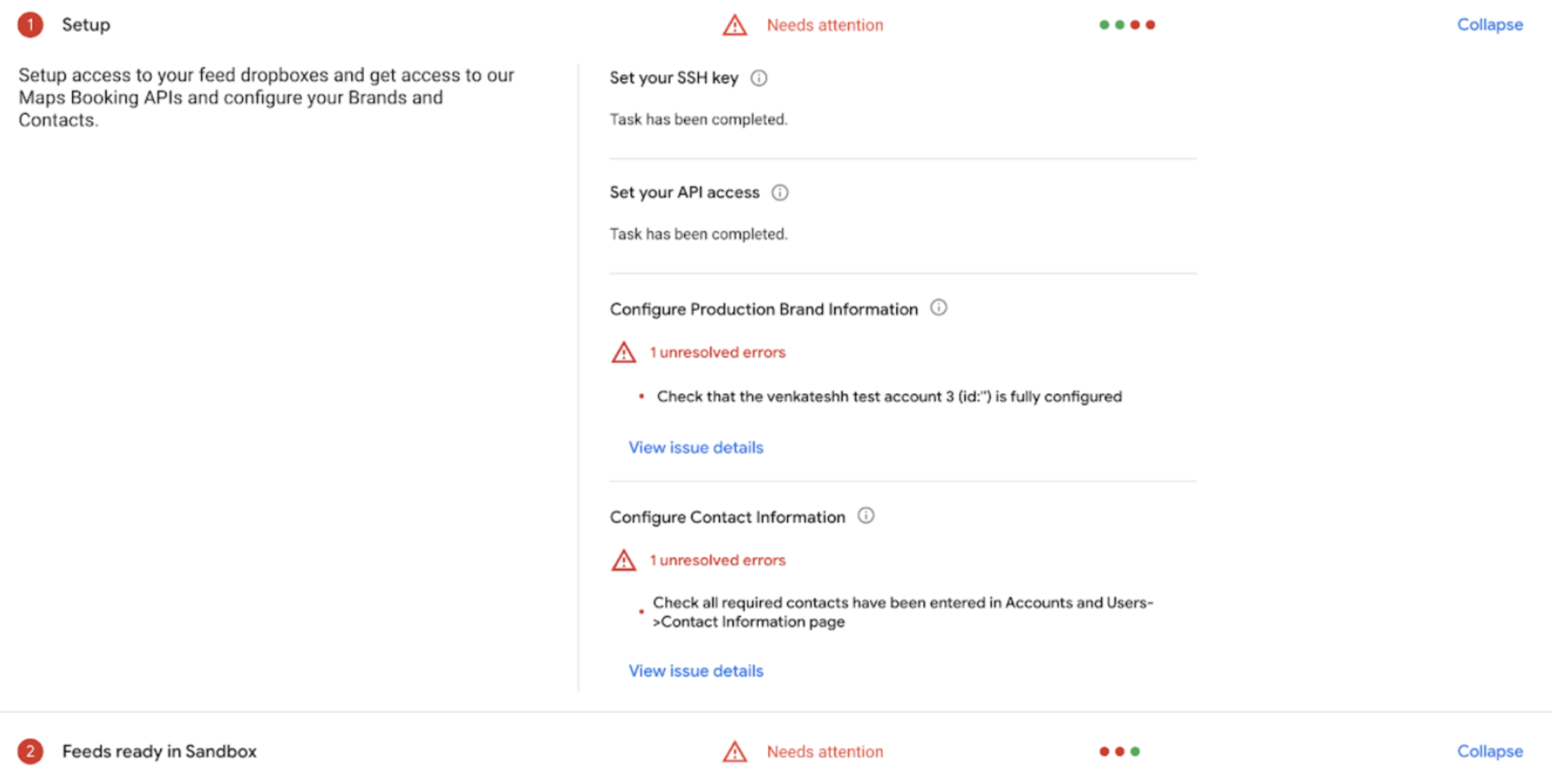
إذا كان هناك قسم يحتاج إلى الانتباه، سيتوفّر عدد الأخطاء ووصف موجز ضمن كل مهمة.
- يجب حلّ الأخطاء لإكمال مهمة.
ما هي المعايير التي يجب استيفاؤها للحصول على درجة النجاح؟
لكي يتم اعتبار عملية دمج "رابط النشاط التجاري الخاص بالحجوزات" سليمة، يجب أن تكون كل علامة مكتملة (باللون الأخضر).
سيتم إدراج المعايير بجانب كل مهمة من مهام الإعداد، ويمكن الوصول إليها من خلال تمرير مؤشر الماوس فوق رمز المعلومات في طريقة العرض التفصيلية الخاصة بالمعلم الرئيسي. تستند المعايير إلى عمليات تحميل الخلاصات الناجحة والخالية من الأخطاء، وردود واجهة برمجة التطبيقات لخادم الحجز، وطلبات التعديل في الوقت الفعلي، وخطوات الإعداد المطلوبة.
ما هو معدّل تكرار تعديل البيانات؟
قد يتأخر ظهور بيانات دليل الإعداد لمدة ساعتين. بعد إجراء تغيير على عملية الدمج، عليك إعادة اختبار هذا الجزء من عملية الدمج والانتظار لمدة ساعتين حتى تظهر التغييرات.
على سبيل المثال، إذا عدّلت مسار CreateBooking، عليك اختبار هذا المسار من الواجهة الأمامية في "مركز الإجراءات" والانتظار لمدة ساعتين حتى تظهر التغييرات في صفحة الصفحة الرئيسية.
إذا لم تظهر التغييرات بعد ساعتين، انقر على رمز إعادة التحميل في أعلى يسار دليل الإعداد للاطّلاع عليها.
كيف يمكنني استخدام أدلة الإعداد ولوحة بيانات "كفاءة عملية الإعداد"؟
لوحة بيانات سلامة عملية الإعداد هي أداة مفيدة لتقييم سلامة عملية دمج "رابط النشاط التجاري" في "الحجوزات"، سواء أثناء عملية الإعداد أو بعد الإطلاق. هناك تداخل كبير بين هاتين الأداتين، وقد تقترح فِرق الدعم إحداهما أو الأخرى في أوقات مختلفة.
في الوقت الحالي، يمكن استخدام كلا المرجعَين لتقييم حالة التكامل ومستوى تقدّمه. إذا لاحظت أي اختلافات كبيرة (مع الأخذ في الاعتبار الاختلافات في أوقات التحميل)، يُرجى التواصل مع جهة الاتصال المعنيّة بالدعم في "مركز الإجراءات" من خلال نموذج التواصل معنا.
