To improve merchant matching, you can use the Partner Portal to suggest a url for a business listing on Google Maps. The Actions Center will use that information as a suggestion to create a new matching candidate.
To improve merchant matching, you can use the Partner Portal to suggest a url for a business listing on Google Maps. The Actions Center will use that information as a suggestion to create a new matching candidate.
When to suggest a Google Maps URL
While we strive to automatically find the best matches for the merchants you submit, there are cases where the correct listing is not presented as an option. Should the correct listing not show as an option in the Partner Portal matching tool, but the business does have a listing on Google Maps, you can use this tool to suggest a listing.
Matching requirements
The listing you submit must meet all Actions Center policies and criteria. Please review the merchant eligibility criteria and any other policies relevant to your Ordering Redirect integration. It is ultimately your responsibility to ensure that merchant matches are correct and compliant.
If the information you supply in your feeds does not match what is in the Google Maps listing then you must correct whichever is incorrect:
- If your feed information is incorrect, you must update your feeds.
- If the information on the Google Maps listing is incorrect, the merchant must update their information.
- You can also suggest an edit on Google Maps, but it is recommended for the merchant to update their listing instead.
You must ensure that the information in your feeds matches what is in the Google Maps listing (and both are accurate) before suggesting the match in the Partner Portal.
Google Maps URL requirements
In order to use this tool, the URL must meet the following criteria:
- To identify the correct URL, begin your search with Google Maps. Starting with Google Search and then entering Google Maps is incorrect, and may return a url that incompatible with this tool. If the URL is incorrect, the following error is returned "Maps URL is possibly malformed."
- The url is for a valid business listing on Google Maps.
- If the merchant does not have a listing, they are able to create one using Business Profile.
- You can also suggest a place on Google Maps, although it is recommended for the merchant to create a listing instead.
- It must be the full URL to the Google Maps listing. Short urls and links to Google Search results are not supported.
Example of supported links
- https://www.google.com/maps/place/Googleplex/@37.4219999,-122.0840575,15z/data=!4m2!3m1!1s0x0:0x6c296c66619367e0?sa=X&ved=2ahUKEwiS4oGu2cvkAhVMwlkKHSS0BbMQ_BIwFXoECA0QCA
Example of unsupported links
- https://goo.gl/maps/Sda1ubveK2WVC3E3A
- https://www.google.com/search?q=Googleplex
- The listing must meet all Actions Center policies, be a correct match, and the listing must be for a country that your Ordering Redirect integration is enabled in. You are not able to submit the URL for a listing that already appears as an option on the matching screen.
How to suggest a Google Maps URL in Partner Portal
To suggest a Google Maps URL, go to the merchant matching page of the Partner Portal. Find the merchant you are looking to suggest a match and open the matching modal (documentation on how to use the matching tool can be found here).
With the modal open, you will now see a field allowing you to add a new listing by adding a Google Maps URL.
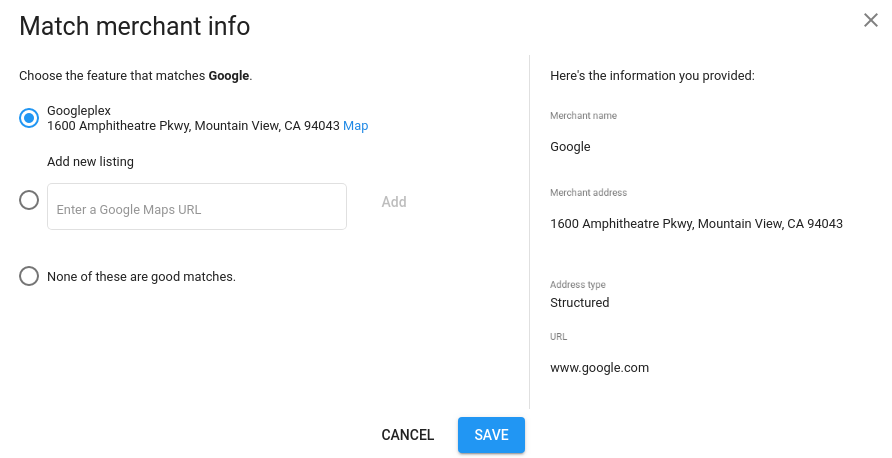
Enter a valid Google Maps URL and the “Add” button will become enabled. If the URL entered is invalid you will see an error message and the “Add” button will remain disabled.
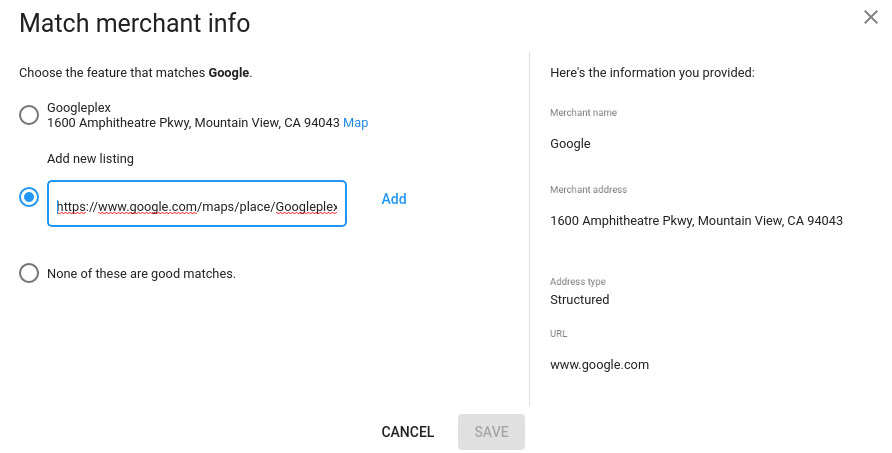
Click the “Add” button to submit the URL. If successful, you will see two messages “New candidate was added” followed by “Candidate list was successfully updated.”
The list of matching candidates will refresh and you should see an option that corresponds to the URL you just submitted. That option will be pre-selected.
Make sure that you have the desired matching option collected and then click the blue “Save” button on the bottom of the modal to finalize the match.