Page Summary
-
Server-side tagging in Google Tag Manager allows you to measure user activity across devices and platforms by processing data on a server you control, rather than in the user's browser.
-
Clients in server-side tagging act as adapters, receiving data from various sources, transforming it into events, and sending it to the server container for processing by tags, triggers, and variables.
-
Server containers come pre-installed with Google Analytics 4 clients and tags, simplifying the process of instrumenting your website or app with Google Analytics.
-
To send data to a server container, configure your website or app to send events to the container's URL using tools like gtag.js with the
server_container_urloption. -
Before deploying to production, set up your server container on your first-party domain and enable production mode for optimal performance and security.
Server-side tagging is a new way to use Google Tag Manager to instrument your application across devices. Server containers use the same tag, trigger, and variable model that you're used to, while also providing new tools that allow you to measure user activity wherever it happens.
A typical tagging configuration without server-side tagging relies on a container in the page to send measurement data to various collection servers. Figure 1 illustrates an example of how a Tag Manager web container running in a web browser sends data to multiple servers.
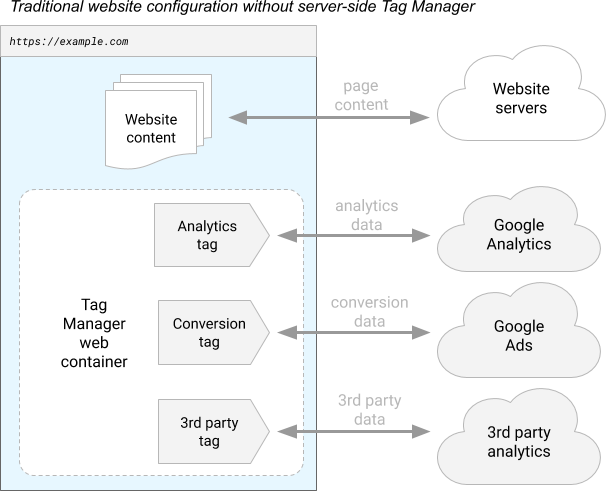
Figure 1: A diagram of a site instrumented to use a Google Tag Manager web container.
By contrast, a server container doesn't run in the user's browser or on their phone. Instead, it runs on a server that you control.
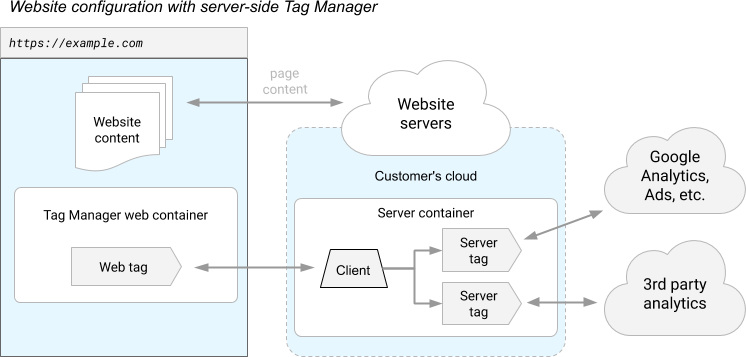
Figure 2: An example of a tagging configuration that uses a server container.
The server runs in your own Google Cloud Platform project—or in a different environment of your choosing—and only you have access to the data in the server until you choose to send it elsewhere. You have full control over how that data is shaped, and where it is routed from the server. Tags are built using the sandboxed JavaScript technology. Permissions give you the visibility into what the tag can do, and policies allow you to set boundaries around the container.
The server receives web requests from the user's device and transforms those requests into events. Each event is processed by the container's tags, triggers, and variables. Tags, triggers, and variables in a server container work exactly like they do in other kinds of containers: Triggers examine each event to look for certain conditions and, when appropriate, fire tags that send the event data to be processed.
This model introduces two important questions for server containers:
- How does measurement data get from the user's device to the server container?
- How does measurement data sent to a server container get turned into an event?
The answer to both questions is a new kind of entity for use in server containers: a client.
How clients work
Clients are adapters between the software running on a user's device and your server container. The client receives measurement data from a device, transforms that data into one or more events, routes data to be processed in the container, and packages up the results to send back to the requester.
That's a lot of stuff! Let's take a closer look at each part individually. Figure 3 shows data flowing into the server container from the user's web browser, and from your web server to the server container.
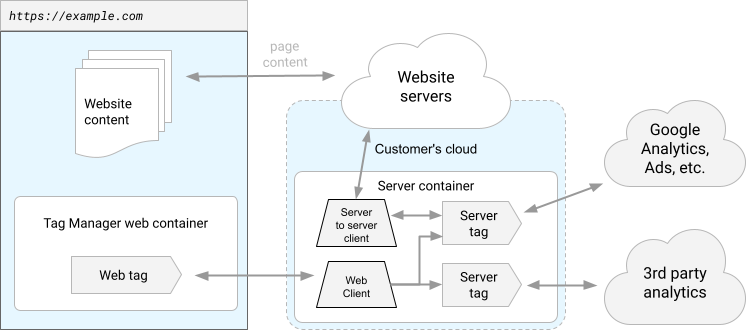
Figure 3: A different client handles each stream of data.
Clients receive measurement data from a device. Let's say that you want to measure user activity in three places: a website, a phone app, and a smart toaster. Your website uses Google Analytics, your phone app uses Firebase Analytics, and your toaster uses a proprietary protocol called "ToastMeasure."
Instrumenting these three devices with Google Tag Manager would normally require a different container for each platform. Since the server container does not run on the device, the same container can handle analytics instrumentation for all three device platforms. There's a problem, though. These devices don't all communicate in the same way. The Google Analytics protocol is not the same as the ToastMeasure protocol. This is where clients come in.
In place of those three containers, your server container has three clients. Every request that comes into the container will be processed by each client in priority order, highest priority client first. The first thing each client will do is decide whether it knows how to process that kind of request. If it can, the client "claims" the request and continues on to the next stage of processing. The act of claiming the request prevents subsequent clients from running. If the client can't process the request, it does nothing and allows the other clients to decide whether to handle the request or not.
Clients transform request data into one or more events. Once the ToastMeasure client has claimed a request, it needs to transform the request into something the rest of the container understands. That something is a set of events.
Events are things that happen that you want to measure. They can be anything:
start_toasting, finish_toasting, or buy_bread. There are some
recommendations about the structure of
the events that a client generates, but the only requirement is that the rest of
the container understands them.
Clients run the container. The client has claimed the request and turned it into events. Now it's time for the tags, triggers, and variables. The client passes each event on to the rest of the container for further processing.
Clients package up the results to send back to the device. Once the container has run, it's time to respond to the toaster. The response can take many forms. Maybe the client just says "OK, done." Maybe one of the tags wants to redirect the request to another collection server. Or maybe one of the tags tells the lights on the toaster to change colors. Whatever is supposed to happen, it's the job of the client to package up the results and send them back to the requester.
Fortunately, Tag Manager handles much of this for you. Server containers come with 2 clients included: Google Analytics 4 and Measurement Protocol. These clients provide the tools you need to get started instrumenting your application as soon as you've created your container.
A short example
Let's go through a quick example to see how all of the pieces fit together. In this example, you'll create the following:
- A simple website that uses gtag.js to send a
clickevent to a server container. - A Google Analytics 4 client that receives the event.
- A trigger that fires on a
clickevent. - A Google Analytics 4 tag that sends the event data to Google Analytics for processing.
For this example, we'll assume that you've already created and deployed your server container.
Configure gtag.js
First, configure gtag.js to send the data to your server container. With
gtag.js, sending data to your server container works just like sending data to
Google Analytics, with one modification. As in the example page below, set the
server_container_url config option to point to the server container.
<!-- Google tag (gtag.js) -->
<script async src="https://www.googletagmanager.com/gtag/js?id=TAG_ID"></script>
<script>
window.dataLayer = window.dataLayer || [];
function gtag(){dataLayer.push(arguments);}
gtag('js', new Date());
gtag('config', 'TAG_ID', {
server_container_url: 'https://analytics.example.com',
});
</script>
Replace TAG_ID with your tag ID.
Replacehttps://analytics.example.com with your server container URL.
Next, add a sendEvent() function to handle the click events:
<!-- Google tag (gtag.js) -->
<script async src="https://www.googletagmanager.com/gtag/js?id=TAG_ID"></script>
<script>
window.dataLayer = window.dataLayer || [];
function gtag(){dataLayer.push(arguments);}
gtag('js', new Date());
gtag('config', 'TAG_ID', {
server_container_url: 'https://analytics.example.com',
});
function sendEvent() {
gtag('event', 'click');
}
</script>
<button onclick="javascript:sendEvent()">Send Event</button>
Replace TAG_ID with your tag ID.
Replacehttps://analytics.example.com with your server container URL.
With this configuration, event handlers such as the sendEvent() function
included in this example will send a click event to your server container.
Google Analytics 4 client
Your container needs a client to receive the event once it reaches the server. Fortunately, server containers come with a Google Analytics 4 client pre-installed, so you are already done with this step.
Click trigger
Next, create a trigger that fires on the click event. Create a Custom
Trigger that fires when the Event Name built-in variable is equal to
"click".
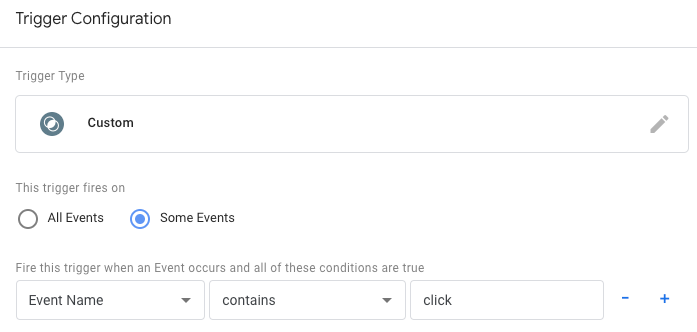
Google Analytics 4 tag
Finally, attach a GA4 tag to the trigger. As with clients, a server container comes with a GA4 tag included. Simply create the tag, configure your settings, and now you've wired up your container. GA4 clients and GA4 tags are designed to work together. This means that all you have to do is create a GA4 tag and its configuration will be pulled automatically from the events coming out of the client.
Preview the container
Now that the container is configured, click Preview. Visit your website in a different browser window. As requests and events are sent to your server container, you will see the requests and events listed on the left-hand side of the preview page.
Once you are happy with your changes, publish the server container.
Configure your server for production mode with first-party serving
Before sending any production traffic to your server container, we strongly recommend installing the server on your first-party domain and upgrading the server to production mode.