Page Summary
-
This guide explains how to implement Google's Consent Mode with server-side tagging in Google Tag Manager for developers with existing consent solutions.
-
Consent Mode allows Google tags to dynamically adjust their behavior based on user consent for cookies and app identifiers, respecting user privacy choices.
-
Server-side tagging with Consent Mode requires a web container to collect consent and a server container to process data and fire tags according to the consent signals.
-
Google Analytics 4 and Google Ads tags can function with limited functionality even when users deny cookie consent by using cookieless pings and alternative tracking methods.
-
Advanced Consent Mode offers more granular control over tag behavior based on regional settings and user consent preferences.
This document is for developers who already have a consent solution implemented on their website and want to use consent mode in a server-side environment.
What is consent mode?
Consent mode lets you communicate your users' cookie or app identifier consent status to Google. Tags adjust their behavior and respect users' choices. Consent mode does not provide a consent banner or widget. Rather, it interacts with your Consent Management Platform (CMP).
For an in-depth introduction to consent mode, read Consent mode on websites and mobile apps
To implement consent mode you need:
- Administrator access to the Google product(s) you want to configure
- A consent solution or cookie banner on your website that is compatible with Google's consent mode API or gtag.js
- A Google Tag Manager web container and a server container.
- A Google Analytics: GA4 client in the server container to receive consent data
How consent mode works with server-side tagging
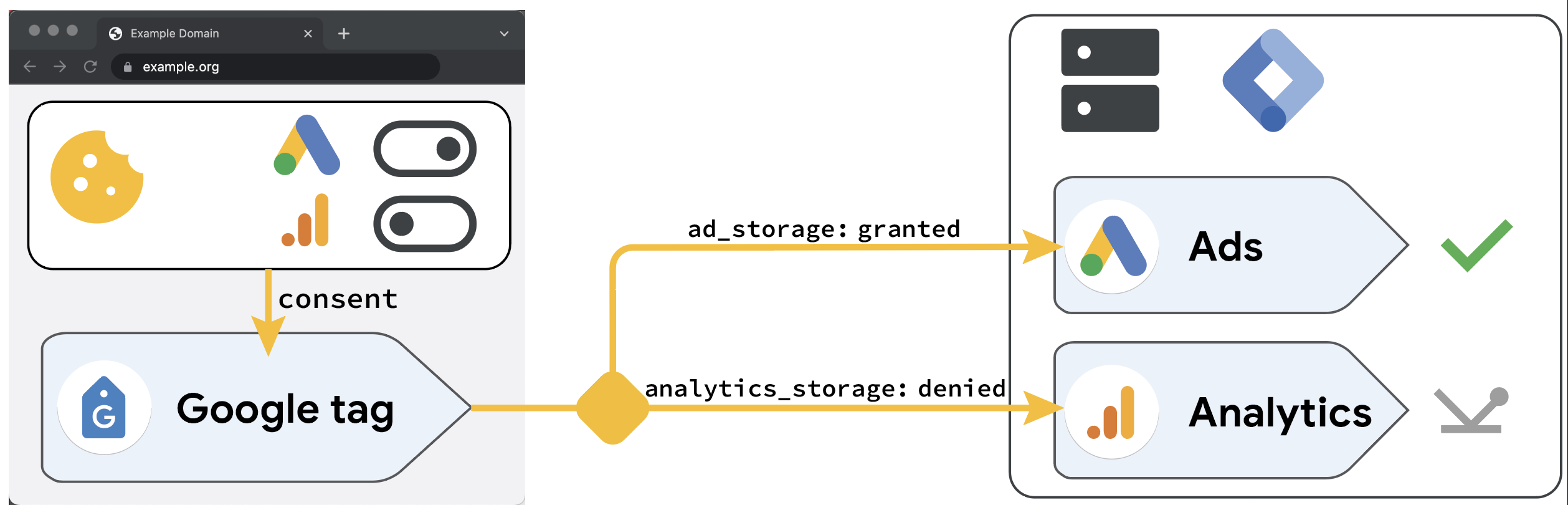
The consent banner on your website receives the user's consent choices and sends them to the Google tag.
The Google tag sends the user's preferences to the server container by adding consent parameters to the HTTP request.
Google product tags in the server are consent-aware and adjust the amount and kind of data they send based on the user's preferences.
Advanced consent mode
Server containers support both the basic and advanced consent mode.
When you have implemented advanced consent mode in your web container and work with region-specific settings, set up your tagging server to support region-specific settings.
Example
Your organization asks you to implement Google's consent mode API for Google Analytics 4 and Google Ads conversion tracking. You already have a cookie banner on the website, which you deployed by using a community template in the web container.
You need to make sure that your Google Ads and Google Analytics tags fire when
the user accepts Ads (ad_storage) and Analytics (analytics_storage) cookies.
When the user rejects Ads or Analytics cookies, the tags should always send
cookie-less
pings
to their destinations.
To implement consent mode with server-side tagging, you need the following components:
Web container (client-side)
- Cookie banner - Asks for consent to store cookies for Google Ads and Google Analytics. Updates consent status if user decides otherwise.
- Google tag - Initializes the Google Analytics 4 library in the browser and sends data to the server container.
Server container (server-side)
- Client: Google Analytics: GA4 client - to interpret incoming HTTP requests from the web container.
- Tag: Conversion Linker - to measure conversions.
- Tag: Google Ads Conversion Tracking - to send conversion data to Google Ads
How consent settings influence tag behavior
The following tabs explain how certain tags behave in the context of consent
mode.
In order for this tag to work, you need to install the Conversion Linker
tag in the server container. In order for these tags to work, you need to install the Conversion Linker
tag in the server container.Google Analytics 4
Tag behavior
analytics_storage: granted - Google Analytics 4 works normally.analytics_storage: denied
Supported features
Google Ads Conversions
Prerequisite
Tag behavior
ad_storage: granted - Google Ads Conversions tags work normally.ad_storage: denied - Google Ads cookies aren't written or read. Instead, the browser sends a conversion pixel to a cookieless domain.Supported features
Google Ads Remarketing
Tag behavior
ad_storage: granted - Google Ads Remarketing tags work normally.ad_storage: denied - Blocks HTTP requests and cookie use.Supported features
ad_storage is denied.Floodlight Counter/Sales
Prerequisite
Tag behavior
ad_storage: granted - Floodlight tags work normally.ad_storage: denied - Blocks HTTP requests and cookie use.Supported features
ad_storage is denied.
Next steps
- Verify your consent settings work
- Set up Google Signals
- Learn about behavioral modeling in GA4
- Google Ads: Check changes in conversions after implementing consent mode