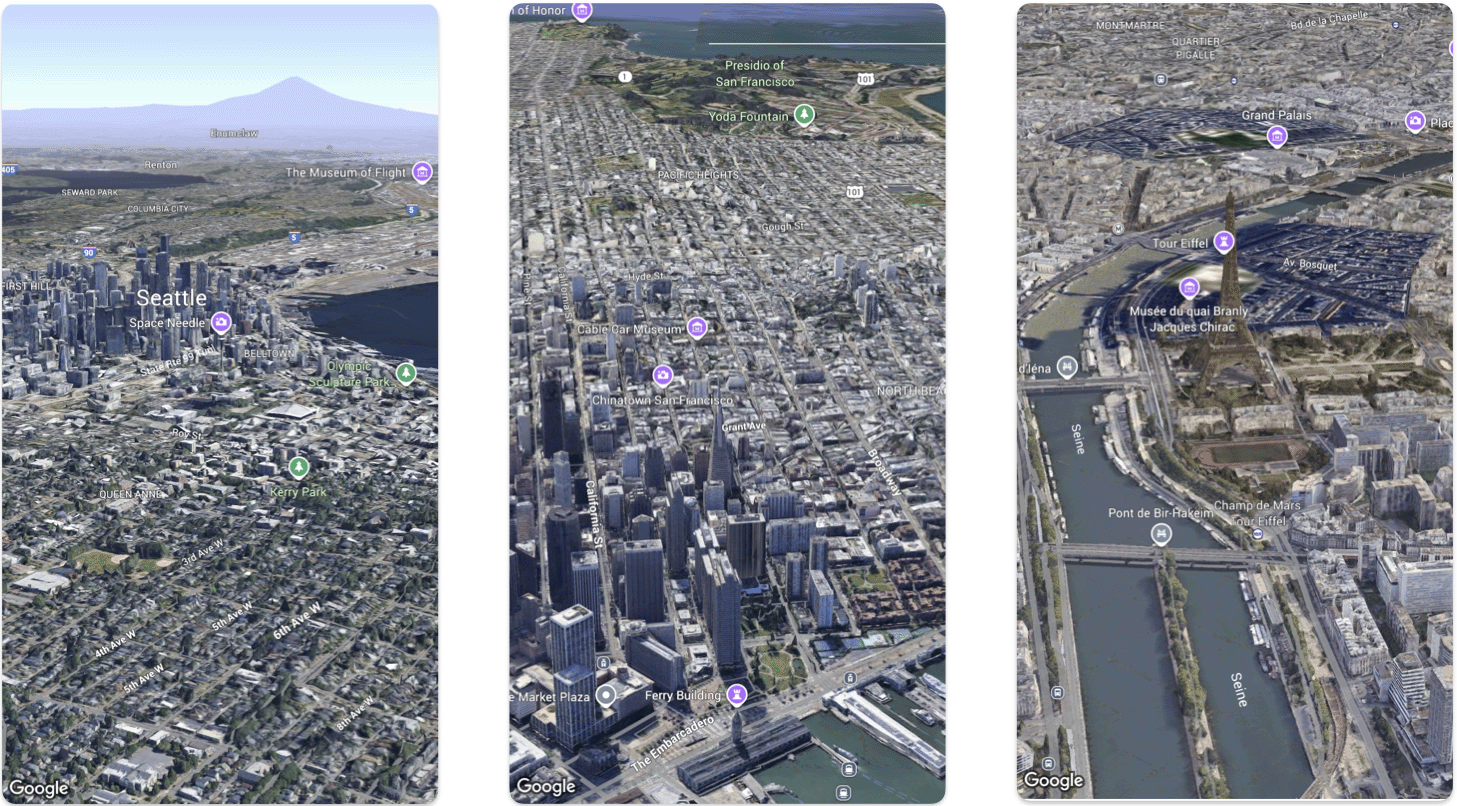
Questa pagina illustra un esempio di come aggiungere una mappa 3D di base a un'app per iOS utilizzando l'SDK Maps 3D per iOS. Le istruzioni riportate in questa pagina presuppongono che tu abbia già completato i passaggi nella pagina Configurazione e che tu disponga di quanto segue:
- Un progetto Google Cloud con l'SDK Maps 3D per iOS abilitato
- Una chiave API SDK Maps 3D per iOS
- Xcode versione 16.0 o successive con il pacchetto Maps 3D SDK for iOS aggiunto.
Per ulteriori informazioni su questi prerequisiti, vedi Configurazione.
Segui un codelab più avanzato.
Visualizza altri esempi di codice su GitHub.
Parte 1: crea un'app SwiftUI di base
- Crea una nuova app in Xcode.
- Imposta Nome prodotto su
Hello3DWorld, con l'identificatore dell'organizzazione impostato sucom.example. Il nome del pacchetto deve esserecom.example.Hello3DWorld. - Scegli l'interfaccia SwiftUI.
- Aggiungi la libreria Maps 3D alla tua app. Consulta le istruzioni nella sezione di configurazione.
Parte 2: aggiungi una mappa
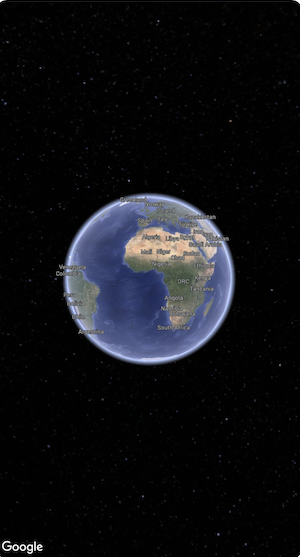
Apri il file denominato
ContentView.swift. Questo è il punto di ingresso e la navigazione principale della tua app.Importa
SwiftUIe il pacchettoGoogleMaps3D.Sostituisci tutto il codice all'interno della dichiarazione del corpo con Map(mode: .hybrid).
La configurazione iniziale minima che devi fornire per inizializzare un
MapèMapMode:- .hybrid o
- .satellite
Il file
ContentView.swiftdovrebbe avere il seguente aspetto:import SwiftUI import GoogleMaps3D struct ContentView: View { var body: some View { Map(mode: .hybrid) } } #Preview { ContentView() }
Parte 3: imposta la chiave API.
La chiave API deve essere impostata prima dell'inizializzazione della mappa. A questo scopo, imposta
Map.apiKeynel gestore di eventiinit()diViewche contiene la mappa.import SwiftUI import GoogleMaps3D struct ContentView: View { init () { Map.apiKey = "YOUR_API_KEY" } var body: some View { Map(mode: .hybrid) } }
Parte 4: utilizza una videocamera per controllare la visualizzazione mappa
Le visualizzazioni mappa 3D sono controllate dalla classe Camera. In questo passaggio imparerai
a specificare posizione, altitudine, direzione, inclinazione, rollio e raggio per
personalizzare la visualizzazione della mappa.
Modifica la chiamata di funzione
Map()in modo che includa una proprietàinitialCamera. InizializzainitialCameraper mostrare una vista del centro di Manhattan.import SwiftUI import GoogleMaps3D struct ContentView: View { init () { Map.apiKey = "YOUR_API_KEY" } var body: some View { Map(initialCamera: .init( latitude: 40.748339, longitude: -73.985912, altitude: 211.1, heading: 52, tilt: 68, range: 1039 ), mode: .hybrid) } }
Il codice riportato sopra imposta i valori per questi parametri:
heading: la direzione in gradi da nord verso cui puntare la videocamera.tilt: l'angolo di inclinazione in gradi, dove 0 è direttamente sopra la testa e 90 è orizzontale.roll: l'angolo di rollio attorno al piano verticale della videocamera, espresso in gradi.range: La distanza in metri della videocamera dalla posizione di latitudine e longitudinealtitude: l'altezza della videocamera sopra il livello del mare.
Se non fornisci nessuno di questi parametri aggiuntivi, verrà utilizzato un valore predefinito.
Per fare in modo che la visualizzazione della videocamera mostri più dati 3D, imposta i parametri iniziali in modo da mostrare una visualizzazione più ravvicinata e inclinata.
Parte 6: visualizza l'anteprima ed esegui l'app

Aggiungere un'anteprima di Xcode
Le anteprime sono una potente funzionalità di Xcode che ti consente di visualizzare e interagire con la tua app senza dover utilizzare il simulatore o un dispositivo esterno.
Per aggiungere un'anteprima, aggiungi un blocco di codice
#Preview {}al di fuori della struttura.#Preview { CameraDemo() }Esegui l'app
Crea ed esegui l'app.
Complimenti!
Hai aggiunto correttamente una mappa 3D a un'app.
Successivamente, puoi esplorare le funzionalità più avanzate dell'SDK Maps 3D per iOS, come le animazioni del percorso della videocamera, i marcatori 3D o i poligoni.

