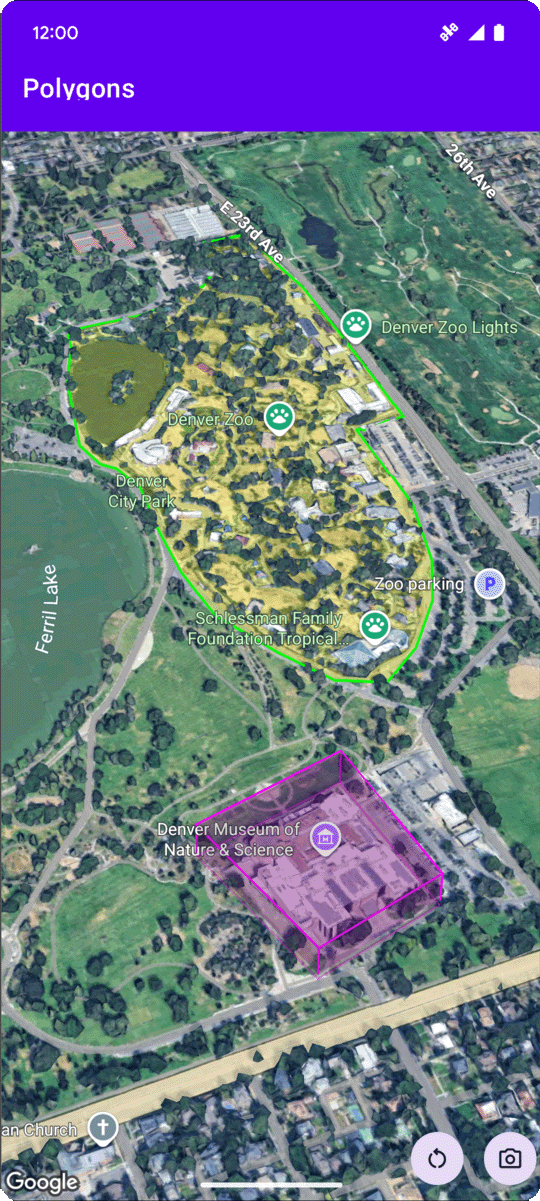
Aşağıdaki kod örneğinde, addPolygon yöntemini çağırarak 3D poligon ekleme ve 3D uzayda konumlandırma işlemi gösterilmektedir. Bu kod örneğini kullanmak için Kurulum ve Uygulamanıza 3D harita ekleme bölümündeki talimatları uygulayarak Android Studio projenizi temel bir 3D harita ile ayarlayın. Ardından, aşağıdaki kodu MainActivity.kt dosyasına ekleyin:
// Add imports and define variables import com.google.android.gms.maps3d.model.LatLngAltitude import com.google.android.gms.maps3d.model.polygonOptions val zooOutline = """ 39.7508987, -104.9565381 39.7502883, -104.9565489 39.7501976, -104.9563557 39.7501481, -104.955594 39.7499171, -104.9553043 39.7495872, -104.9551648 39.7492407, -104.954961 39.7489685, -104.9548859 39.7484488, -104.9548966 39.7481189, -104.9548859 39.7479539, -104.9547679 39.7479209, -104.9544567 39.7476487, -104.9535341 39.7475085, -104.9525792 39.7474095, -104.9519247 39.747525, -104.9513776 39.7476734, -104.9511844 39.7478137, -104.9506265 39.7477559, -104.9496395 39.7477477, -104.9486203 39.7478467, -104.9475796 39.7482344, -104.9465818 39.7486138, -104.9457878 39.7491005, -104.9454874 39.7495789, -104.945938 39.7500491, -104.9466998 39.7503213, -104.9474615 39.7505358, -104.9486954 39.7505111, -104.950648 39.7511215, -104.9506587 39.7511173, -104.9527187 39.7511091, -104.9546445 39.7508987, -104.9565381""".trimIndent() .split("\n") .map { line -> line.split(",").map { it.trim().toDouble() } } .map { coords -> latLngAltitude { latitude = coords[0] longitude = coords[1] altitude = 0.0 } } val zooPolygonOptions = polygonOptions { outerCoordinates = zooOutline fillColor = Color.argb(70, 255, 255, 0) strokeColor = Color.GREEN strokeWidth = 3.0 altitudeMode = AltitudeMode.CLAMP_TO_GROUND } val zooPolygon = googleMap3D.addPolygon(zooPolygonOptions) ... // Add to the onMap3DViewReady method, after the googleMap3D object has been initialized googleMap3D.setCamera( camera { center = latLngAltitude { latitude = 39.748477 longitude = -104.947575 altitude = 1610.0 } heading = 290.0 tilt = 47.0 range = 2251.0 } )
Poligon tıklama etkinliklerini dinleme
Bir poligonda tıklama etkinliklerini dinlemek için poligon nesnesinde setClickListener işlevini çağırın. Aşağıdaki örnekte, bir çokgene tıklama işleyicisinin nasıl ayarlanacağı gösterilmektedir:
polygon.setClickListener { lifecycleScope.launch(Dispatchers.Main) { Toast.makeText(this@PolygonsActivity, "Check out the Museum!", Toast.LENGTH_SHORT).show() } }
Tıklama işleyicinin ana (veya kullanıcı arayüzü) iş parçacığında çalışmadığını unutmayın. Kullanıcı arayüzünde değişiklik yapmak (ör. Toast mesajı göstermek) istiyorsanız ana iş parçacığına geçmeniz gerekir. Kotlin için bu işlemi lifecycleScope.launch(Dispatchers.Main) kullanarak yapabilirsiniz.

