במדריך הזה מוסבר איך להשתמש בפלאגין Google Mobile Ads Unity כדי לטעון ולהציג מודעות מ-ironSource Ads באמצעות תהליך בחירת הרשת (Mediation). המדריך כולל הסברים על שילובים של שיטת ה-Waterfall. המאמר מסביר איך להוסיף את ironSource Ads להגדרה של תהליך בחירת הרשת של יחידת מודעות, ואיך לשלב את ה-SDK והמתאם של ironSource Ads באפליקציית Unity.
שילובים ופורמטים נתמכים של מודעות
המתאם של תהליך בחירת הרשת ב-AdMob ל-ironSource Ads כולל את היכולות הבאות:
| שילוב | |
|---|---|
| בידינג | |
| Waterfall | |
| פורמטים | |
| מודעת באנר | |
| מעברון | |
| מודעה מתגמלת | |
| מודעות מעברון מתגמלות | 1 |
1 הפורמט הזה נתמך רק בשילוב של רשימת רשתות.
דרישות
- הפלאגין האחרון של Google Mobile Ads Unity
- Unity 4 ואילך
- [לבידינג]: כדי לשלב את כל פורמטי המודעות הנתמכים בבידינג, צריך להשתמש בגרסה 3.5.1 של Google Mobile Ads mediation plugin for IronSource ואילך (מומלץ להשתמש בגרסה העדכנית)
- כדי לפרוס ב-Android
- רמת API 23 ומעלה ב-Android
- כדי לפרוס ב-iOS
- יעד פריסה 12.0 ומעלה ב-iOS
- פרויקט Unity פעיל שמוגדר עם Google Mobile Ads Unity Plugin. פרטים נוספים מופיעים במאמר על תחילת העבודה.
- ביצוע של תהליך בחירת הרשת מדריך לתחילת העבודה
שלב 1: הגדרת תצורות בממשק המשתמש של ironSource Ads
נרשמים ומתחברים לחשבון ב-ironSource Ads.
הוסף אפליקציה חדשה
כדי להוסיף אפליקציה חדשה, עוברים אל מודעות > אפליקציות ולוחצים על הוספת אפליקציה.
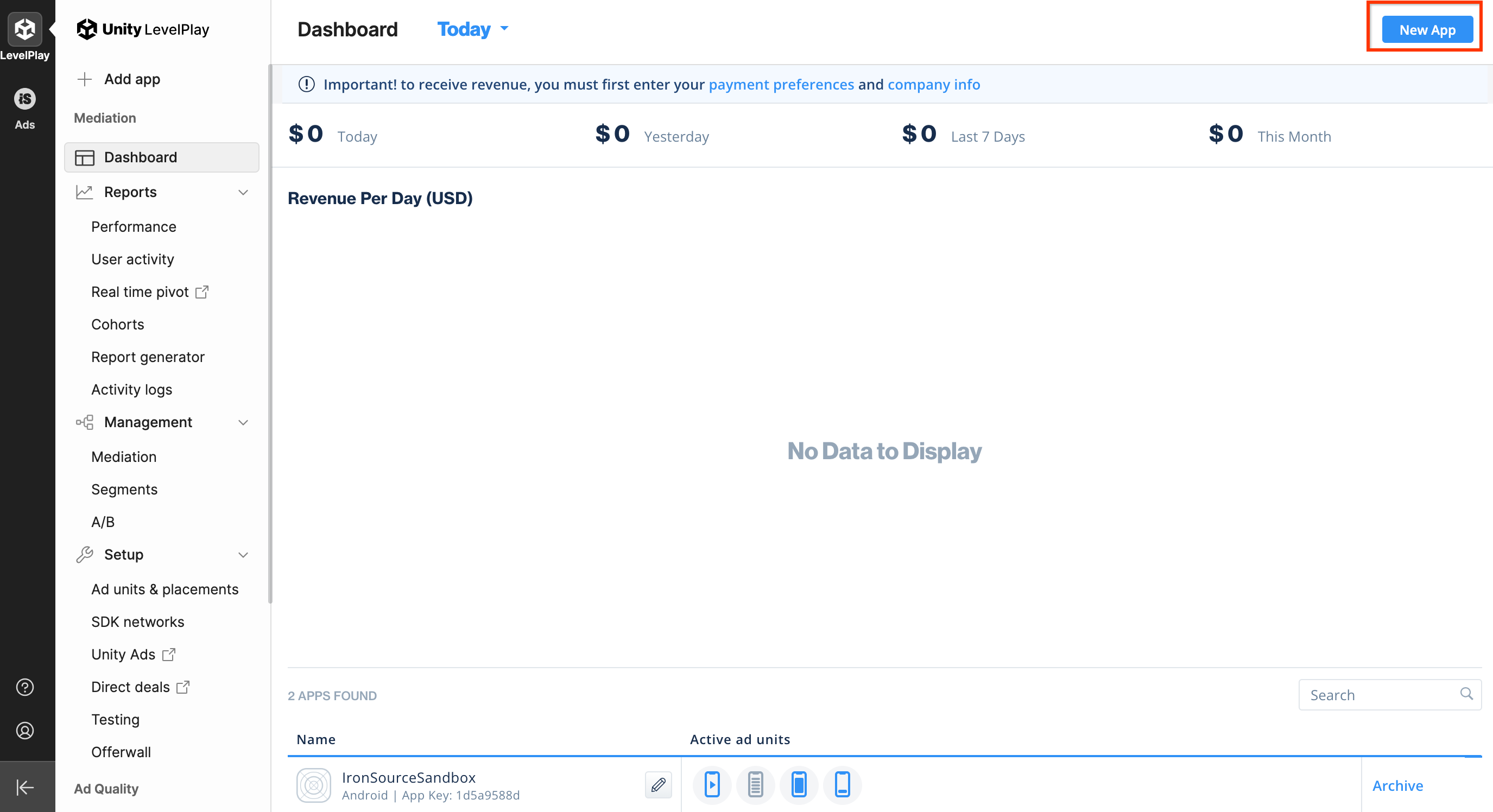
ממלאים את הטופס ולוחצים על הוספת אפליקציה.
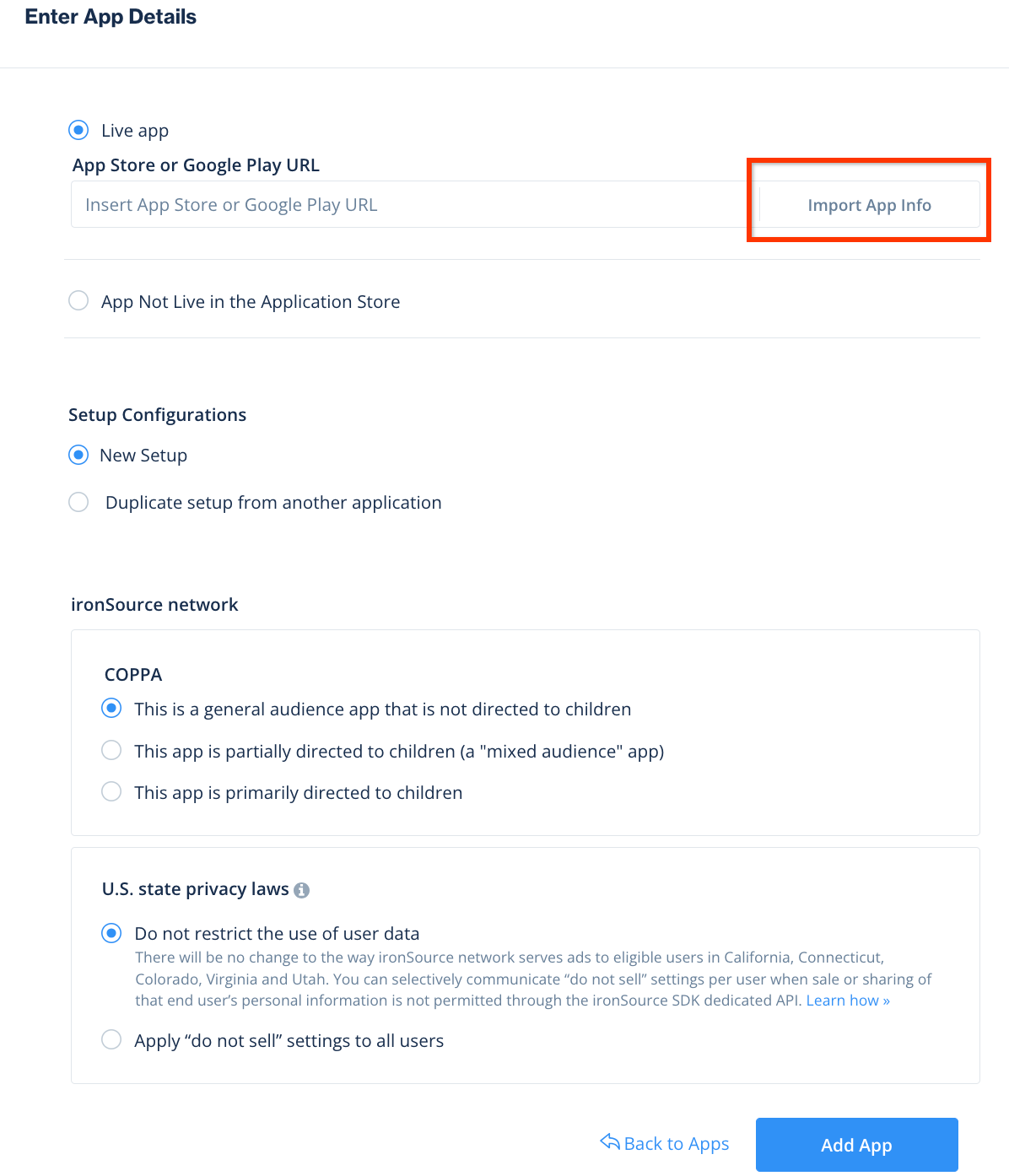
רושמים את מפתח האפליקציה, בוחרים את פורמטי המודעות שהאפליקציה תומכת בהם ולוחצים על המשך.
Android
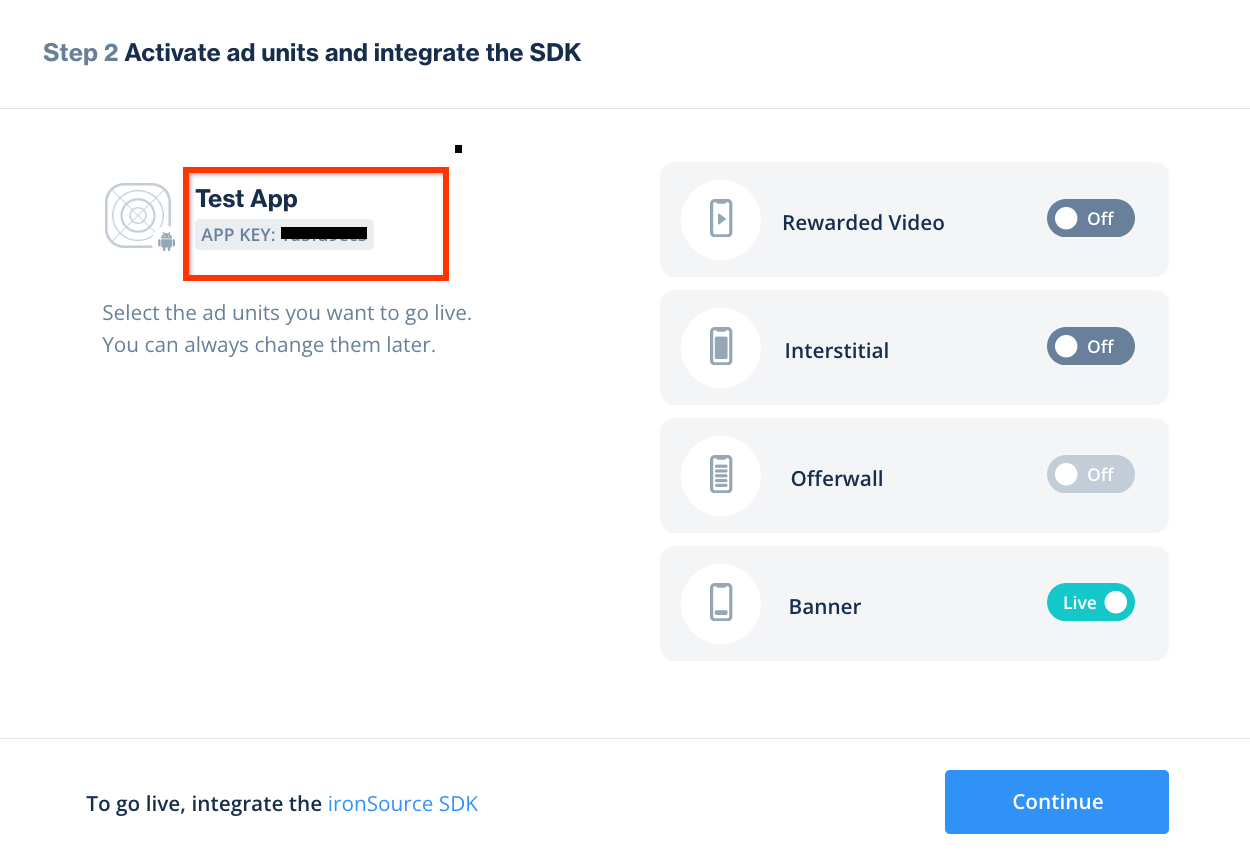
iOS

יצירת מכונה
בשלב הבא, מגדירים מופע לאפליקציה שהוספתם.
עוברים אל Ads (מודעות) > Setup (הגדרה) > Instances (מופעים). בוחרים את האפליקציה ולוחצים על יצירת מופע.
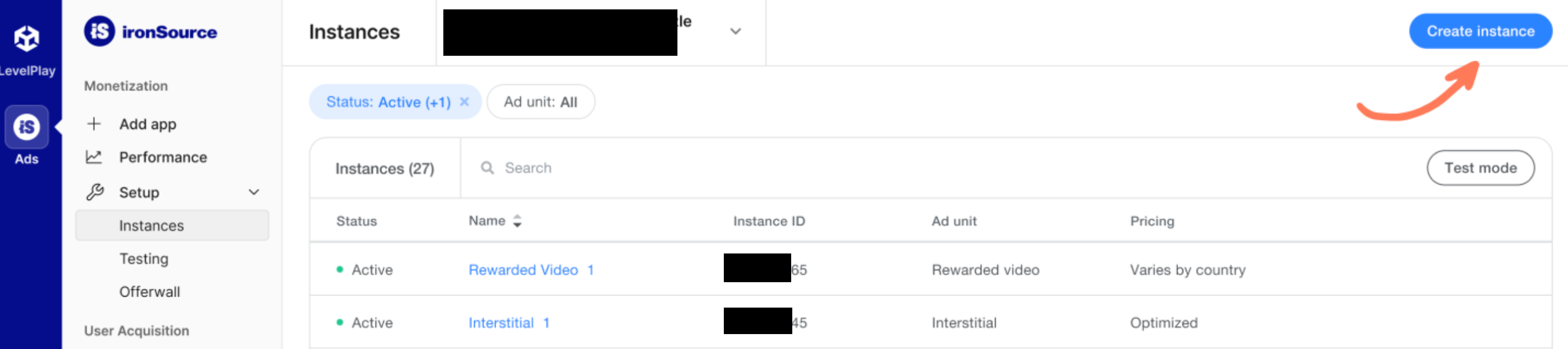
בידינג
ממלאים את הטופס ובוחרים באפשרות בידינג בקטע תמחור. לוחצים על שמירה וסגירה.
Android

iOS
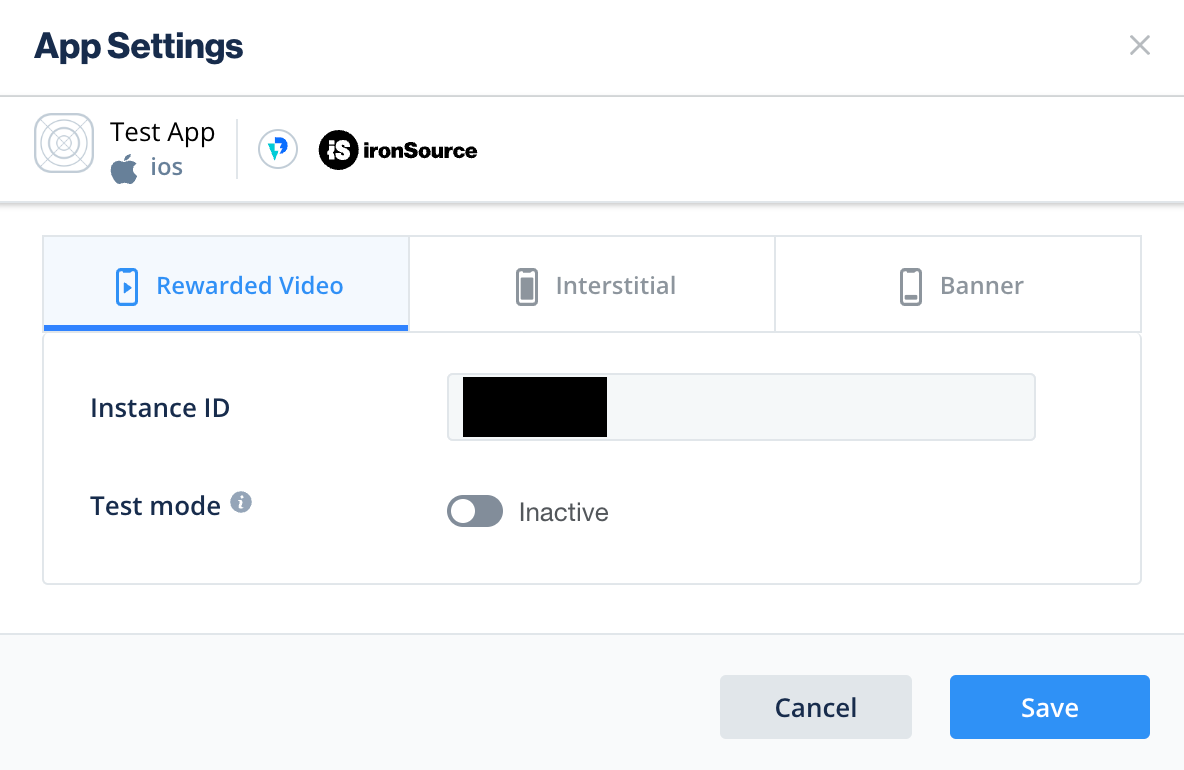
חשוב לשמור את מזהה המכונה.
Android
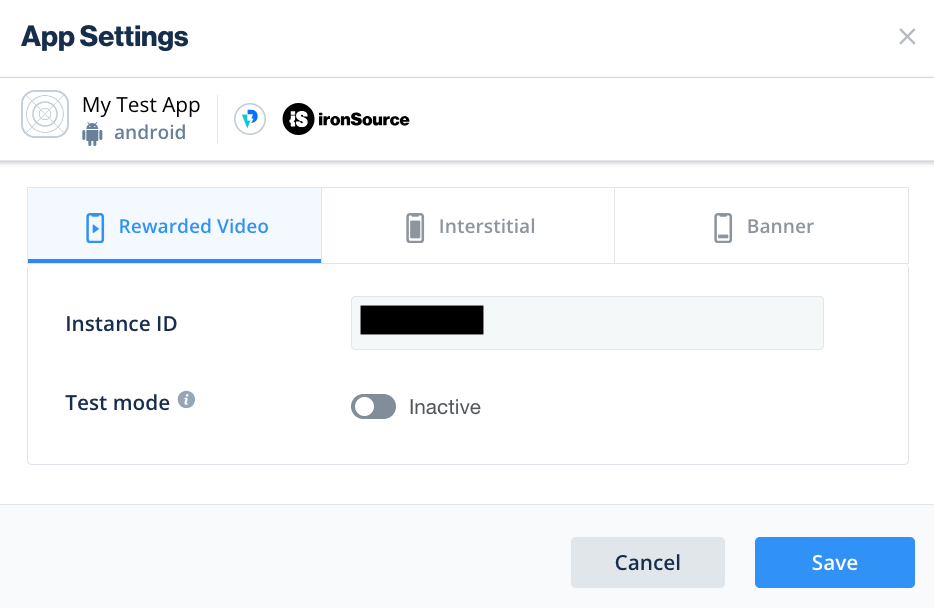
iOS
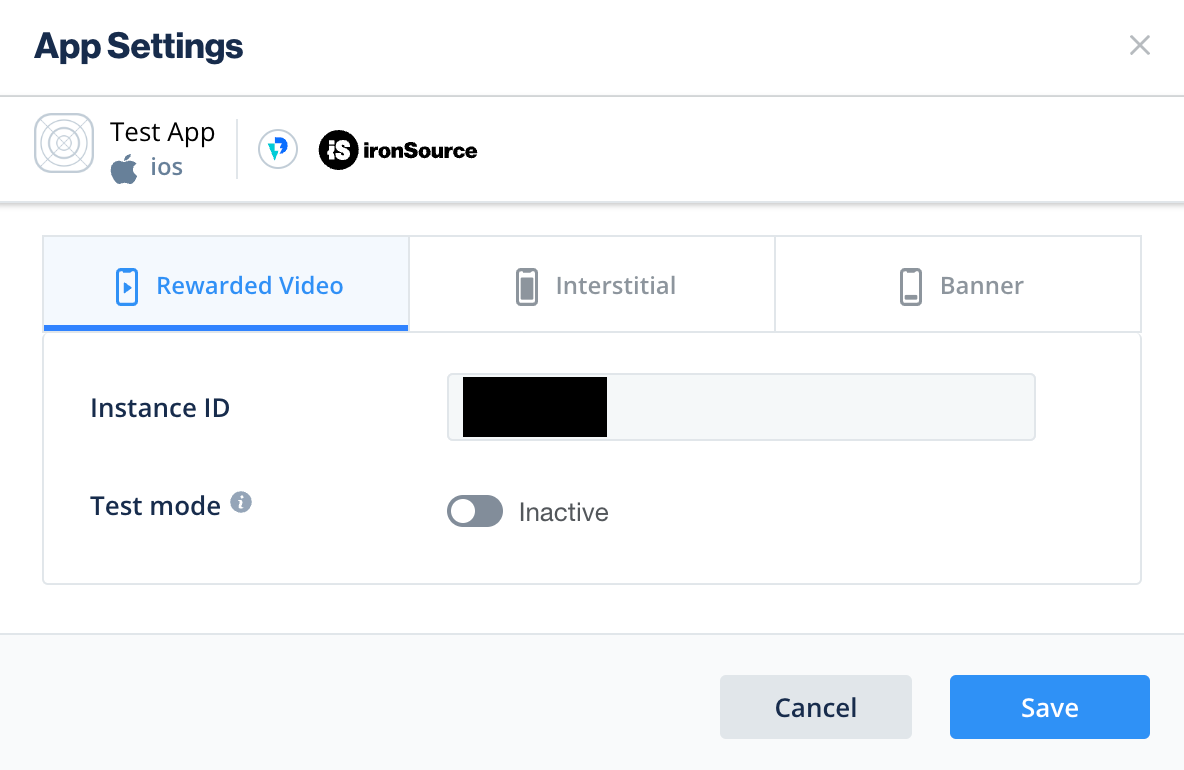
מפל
ממלאים את הטופס ולוחצים על שמירה וסגירה.
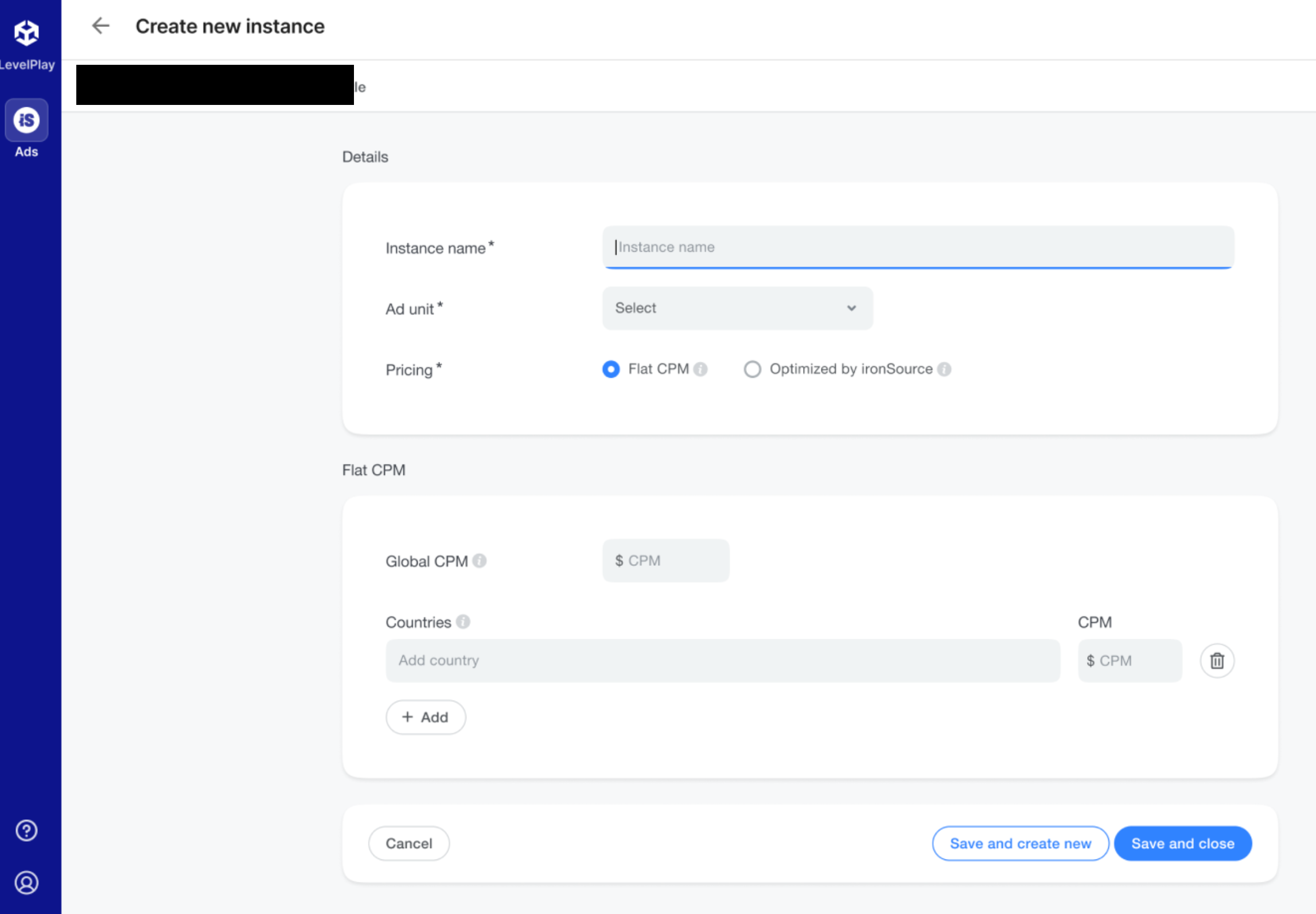
חשוב לשמור את מזהה המכונה.
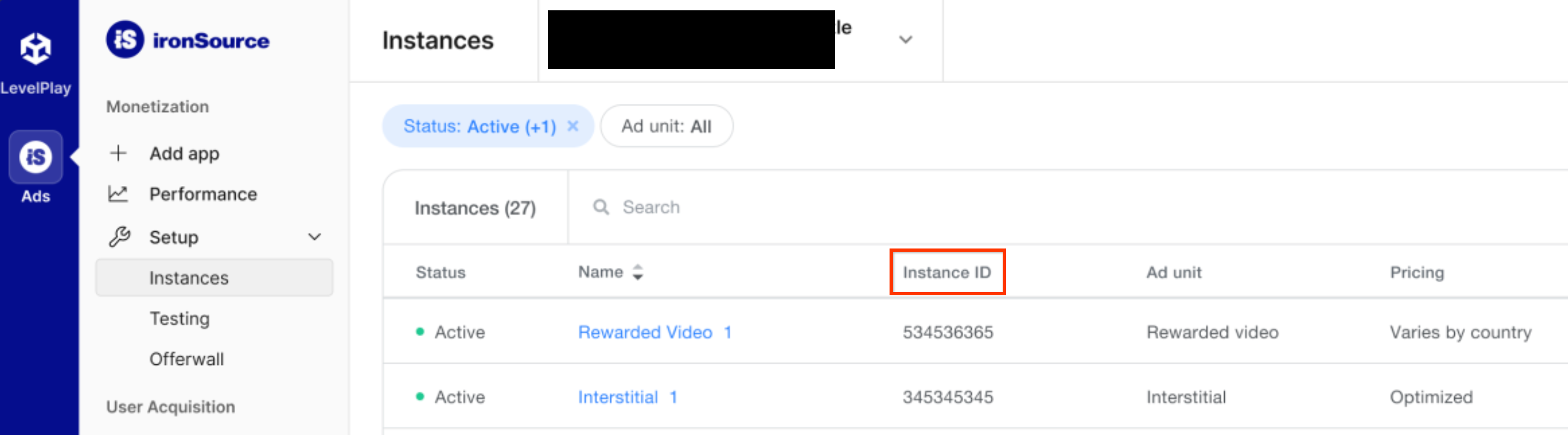
איתור מפתח Reporting API
בידינג
השלב הזה לא נדרש לשילובי בידינג.
מפל
לוחצים על הכרטיסייה API בדף My Account ורושמים את מפתח הסודי ואת אסימון הרענון.
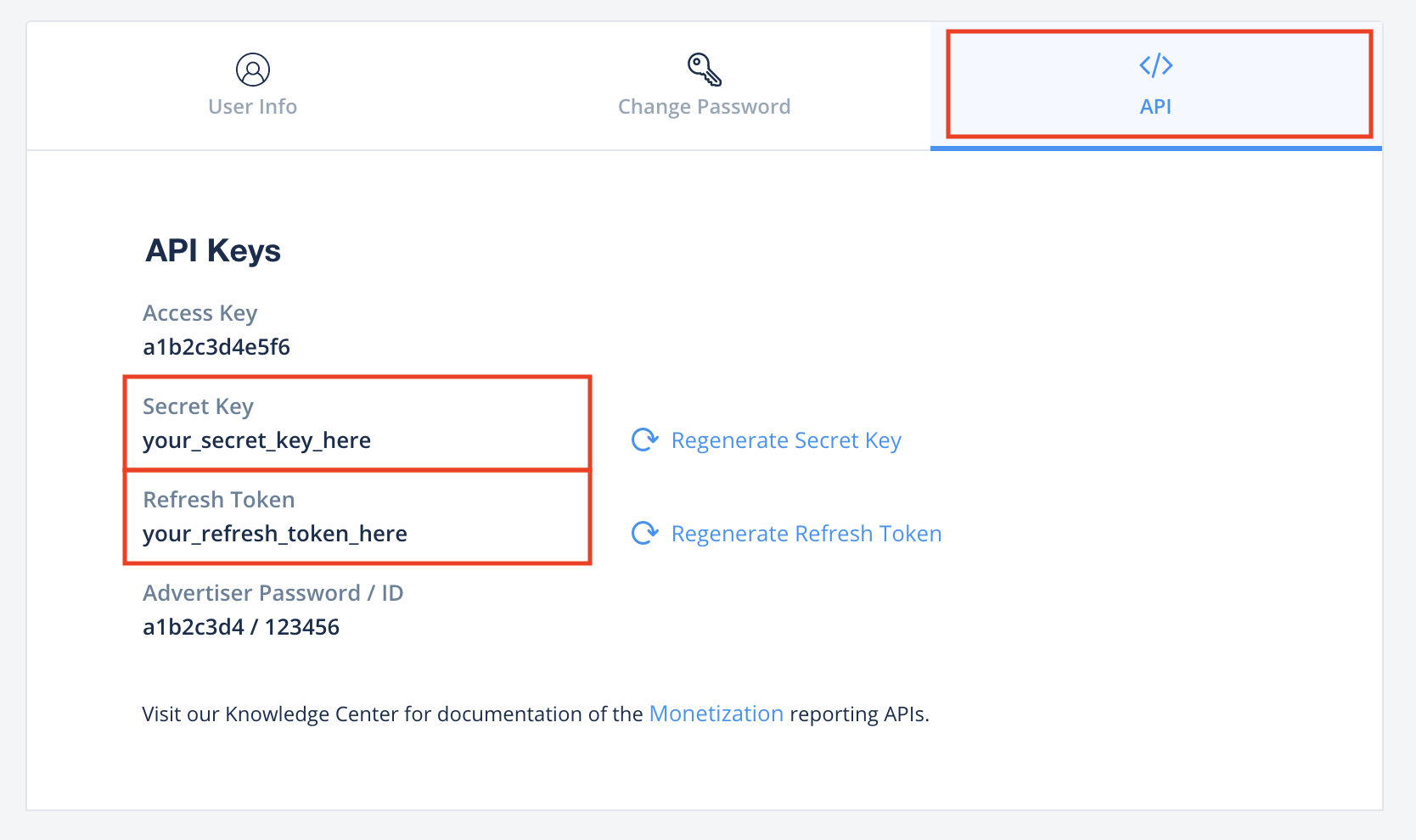
עדכון של הקובץ app-ads.txt
Authorized Sellers for Apps (או app-ads.txt) היא יוזמה של IAB Tech Lab שעוזרת להבטיח שמלאי שטחי הפרסום באפליקציה שלכם יימכר רק דרך ערוצים שציינתם שהם מורשים. כדי למנוע אובדן משמעותי בהכנסות מפרסום, מומלץ להטמיע קובץ app-ads.txt.
אם עדיין לא עשיתם זאת, הגדירו קובץ app-ads.txt לאפליקציה.
כדי להטמיע את app-ads.txt ב-ironSource, אפשר לעיין במאמר בנושא מפיצים מורשים של ironSource.
הפעלת מצב בדיקה
כדי להפעיל מודעות לבדיקה של ironSource Ads, פועלים לפי ההוראות במדריך בנושא בדיקות שילוב של ironSource Ads.
שלב 2: הגדרת הביקוש של ironSource Ads בממשק המשתמש של AdMob
קביעת ההגדרות של תהליך בחירת הרשת ליחידת המודעות
Android
הוראות מפורטות זמינות בשלב 2 במדריך ל-Android.
iOS
הוראות מפורטות מופיעות בשלב 2 במדריך ל-iOS.
הוספת ironSource Mobile לרשימת שותפי הפרסום שפועלים בהתאם ל-GDPR ולתקנות במדינות בארה"ב
כדי להוסיף בממשק המשתמש של AdMob את ironSource Mobile לרשימת שותפי הפרסום שופעלים בהתאם לתקנות האירופאיות ולתקנות במדינות בארה"ב, צריך לפעול לפי השלבים שמתוארים במאמרים בנושא הגדרות בנושא תקנות אירופאיות והגדרות בנושא תקנות במדינות בארה"ב.
שלב 3: מייבאים את ironSource Ads SDK ואת המתאם
OpenUPM-CLI
אם התקנתם את OpenUPM-CLI, אתם יכולים להתקין את Google Mobile Ads ironSource Ads Mediation Plugin for Unity בפרויקט שלכם באמצעות הפקודה הבאה מספריית הבסיס של הפרויקט:
openupm add com.google.ads.mobile.mediation.ironsourceOpenUPM
בכלי לעריכת פרויקטים ב-Unity, בוחרים באפשרות Edit (עריכה) > Project Settings (הגדרות הפרויקט) > Package Manager (מנהל החבילות) כדי לפתוח את ההגדרות של מנהל החבילות ב-Unity.
בכרטיסייה Scoped Registries, מוסיפים את OpenUPM כמאגר חבילות עם הפרטים הבאים:
- שם:
OpenUPM - כתובת אתר:
https://package.openupm.com - היקפי הרשאות:
com.google
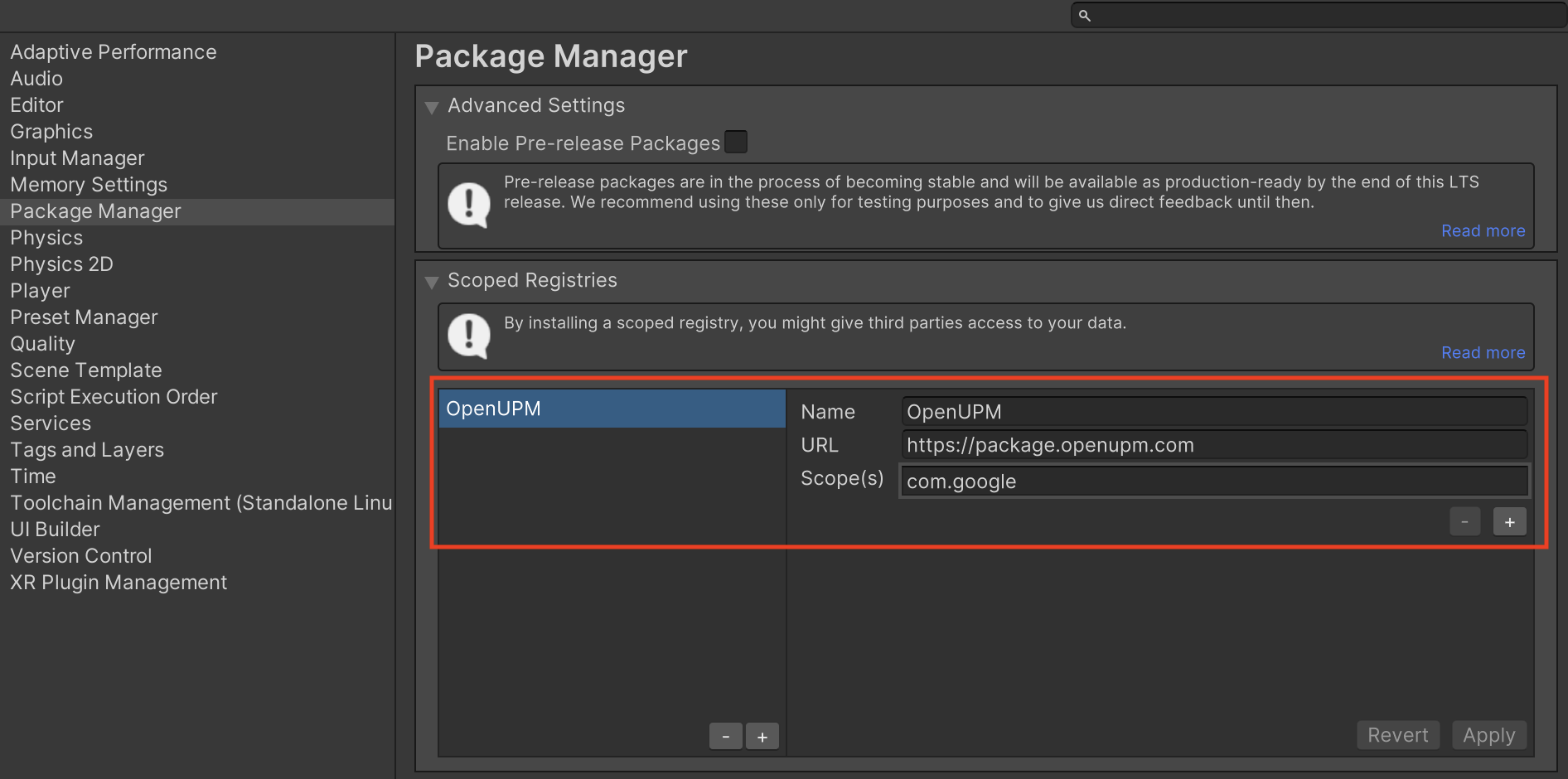
אחר כך עוברים אל Window (חלון) > Package Manager (ניהול חבילות) כדי לפתוח את Unity Package Manager (מנהל החבילות של Unity) ובוחרים באפשרות My Registries (המאגרים שלי) בתפריט הנפתח.
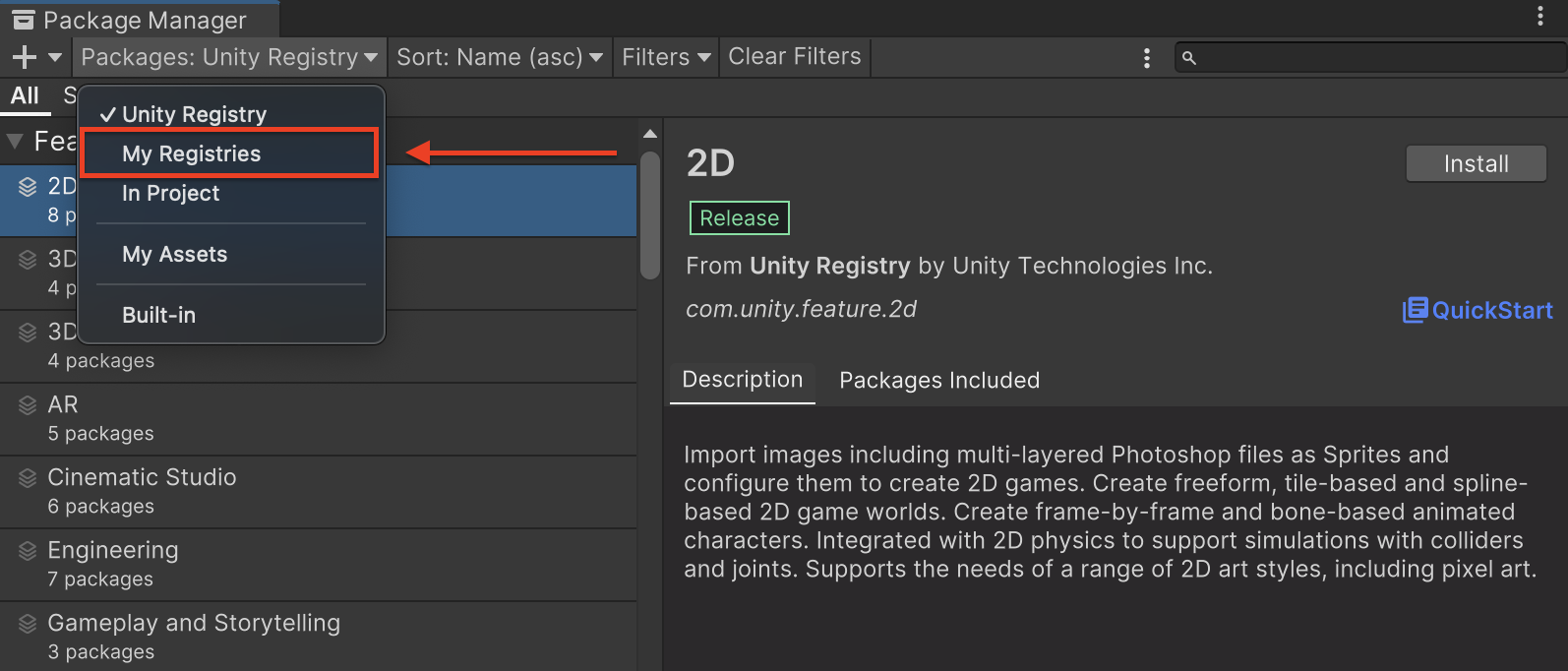
בוחרים בחבילה Google Mobile Ads IronSource Mediation ולוחצים על Install (התקנה).
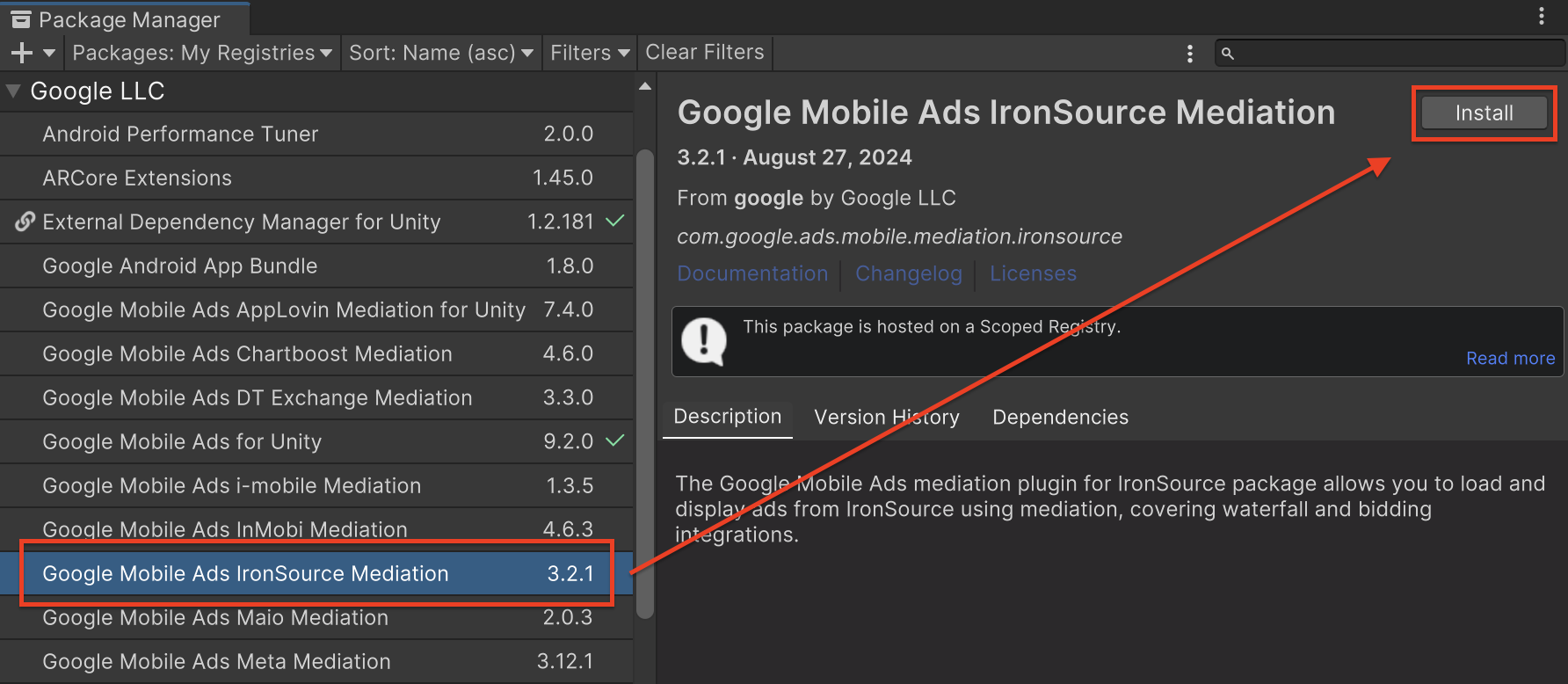
חבילת Unity
מורידים את הגרסה העדכנית של הפלאגין של Google Mobile Ads לתהליך בחירת הרשת עבור ironSource Ads מקישור ההורדה ביומן השינויים, ומחלצים את GoogleMobileAdsIronSourceMediation.unitypackage מקובץ ה-ZIP.
בכלי לעריכת פרויקטים ב-Unity, בוחרים באפשרות Assets (נכסים) > Import Package (ייבוא חבילה) > Custom Package (חבילה מותאמת אישית) ומחפשים את הקובץ GoogleMobileAdsIronSourceMediation.unitypackage שהורדתם. מוודאים שכל הקבצים מסומנים ולוחצים על ייבוא.
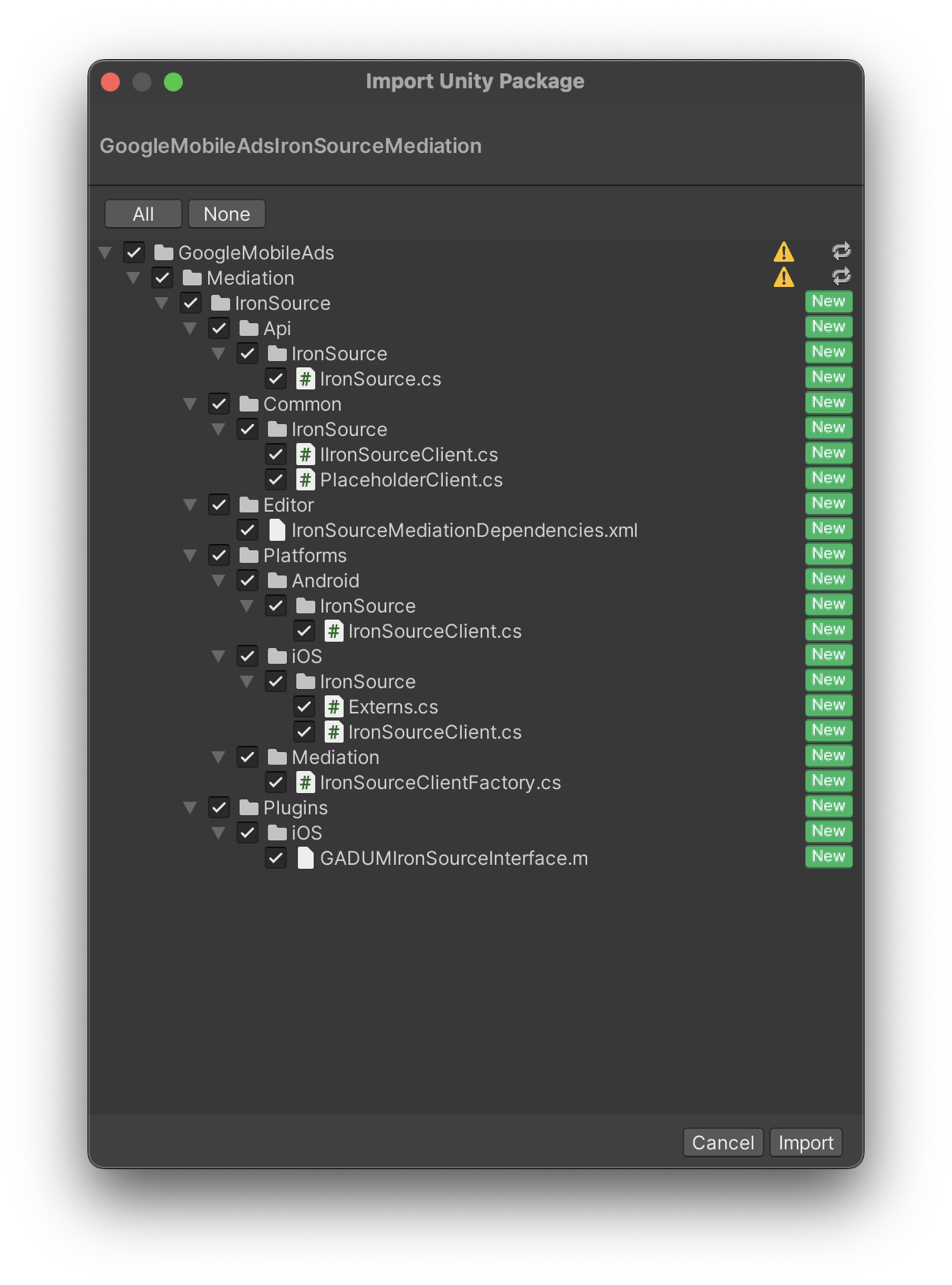
לאחר מכן בוחרים באפשרות נכסים > מנהל תלות חיצוני > Android Resolver > Force Resolve (פתרון כפוי). ספריית External Dependency Manager (ניהול יחסי תלות חיצוניים) תבצע פתרון של יחסי תלות מאפס ותעתיק את יחסי התלות שהוגדרו לספרייה Assets/Plugins/Android של אפליקציית Unity.
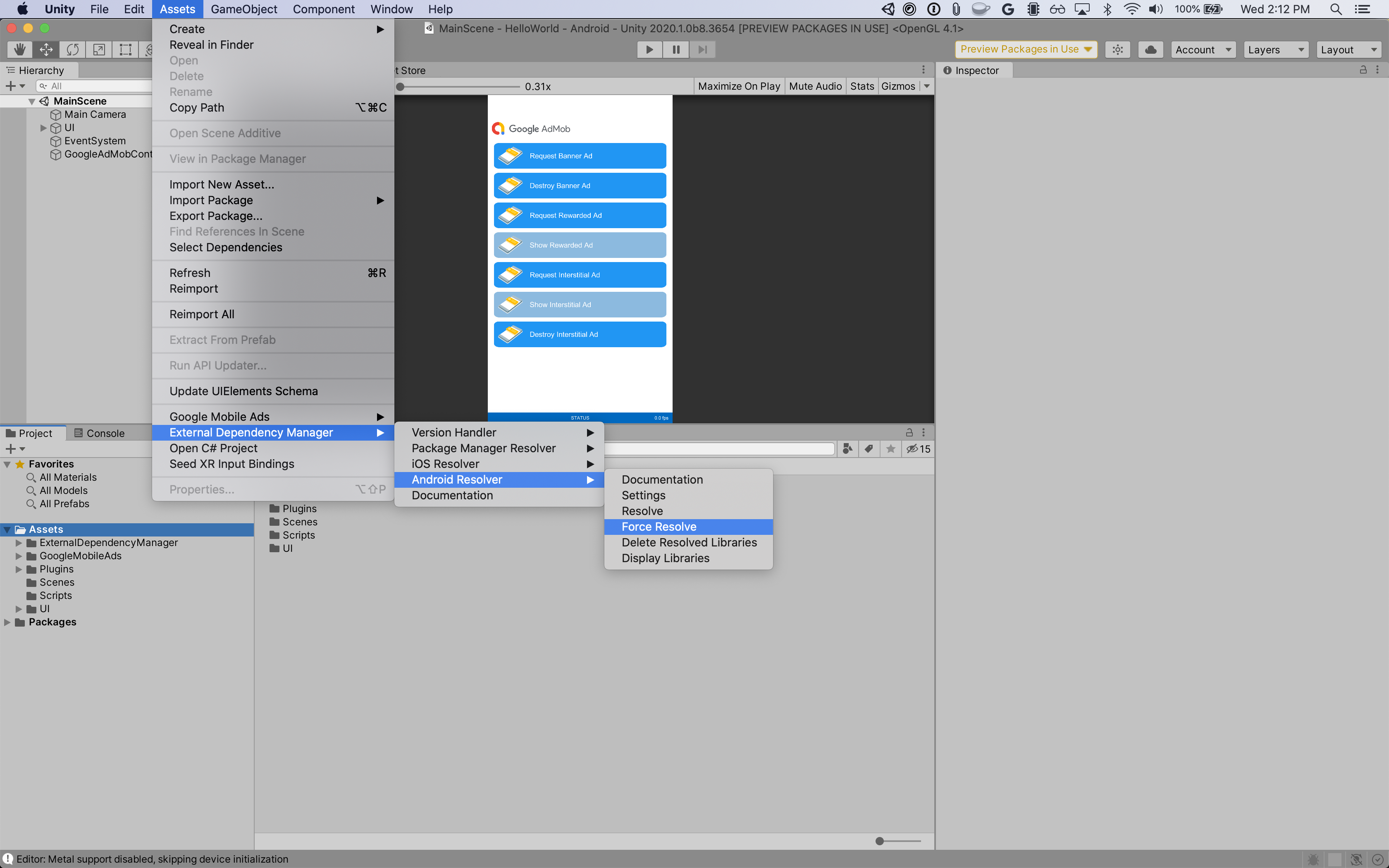
שלב 4: הטמעה של הגדרות הפרטיות ב-ironSource Ads SDK
הסכמה בהתאם לתקנות האירופאיות ול-GDPR
כדי לעמוד בדרישות של מדיניות Google בנושא הסכמת משתמשים באיחוד האירופי, עליכם לחשוף מידע מסוים למשתמשים באזור הכלכלי האירופי (EEA), בבריטניה ובשווייץ, ולקבל מהם הסכמה לשימוש בקובצי Cookie או באחסון מקומי אחר במקרים שבהם הדבר נדרש על פי חוק, וכן לאיסוף, לשיתוף ולשימוש במידע אישי לצורך התאמה אישית של מודעות. המדיניות הזו משקפת את הדרישות שמפורטות ב-ePrivacy Directive (הדירקטיבה בנושא פרטיות ותקשורת אלקטרונית) וב-General Data Protection Regulation (התקנות הכלליות להגנה על מידע, GDPR) של האיחוד האירופי. באחריותכם לוודא שההסכמה מועברת לכל מקור מודעות בשרשרת לבחירת רשת. Google לא יכולה להעביר את בחירת ההסכמה של המשתמש לרשתות האלה באופן אוטומטי.
החל מגרסה 2.6.0 של פלאגין Unity של מתאם ironSource, המערכת של ironSource קוראת באופן אוטומטי את ההסכמה לתקנות GDPR שנקבעה על ידי פלטפורמות לניהול הסכמה שתומכות במפרט של Google בנושא הסכמה נוספת, כולל UMP SDK. מידע נוסף זמין במאמר בנושא תמיכה בפלטפורמת Google UMP ובפלטפורמות CMP שתומכות בהסכמה הנוספת של Google.
דיני פרטיות במדינות בארה"ב
דיני הפרטיות במדינות בארה"ב מחייבים אתכם לתת למשתמשים את הזכות לבטל את ההסכמה ל"מכירה" של "המידע האישי" שלהם (כפי שהמונחים האלה מוגדרים בחוק). האפשרות לביטול ההסכמה חייבת להיות מוצעת בקישור בולט בדף הבית של הצד המוֹכֵר. בקישור צריך להיות כתוב "אין למכור את המידע האישי שלי". במדריך בנושא עמידה בדרישות של דיני הפרטיות במדינות בארה"ב יש אפשרות להפעיל עיבוד נתונים מוגבל בהצגת מודעות של Google, אבל Google לא יכולה להחיל את ההגדרה הזו על כל רשת מודעות בשרשרת בחירת הרשת. לכן, עליכם לזהות כל רשת מודעות בשרשרת בחירת הרשת שעשויה להשתתף במכירת מידע אישי, ולפעול בהתאם להנחיות של כל אחת מהרשתות האלה כדי לוודא שאתם עומדים בדרישות.
הפלאגין של Google Mobile Ads לתהליך בחירת הרשת ל-ironSource Ads בגרסה 2.2.4 כולל את השיטה IronSource.SetMetaData(). בדוגמת הקוד הבאה אפשר לראות איך מעבירים פרטי הסכמה ל-SDK של ironSource Ads. צריך להגדיר את האפשרויות האלה לפני שמבצעים הפעלה של Google Mobile Ads SDK, כדי לוודא שהן יועברו בצורה תקינה אל ironSource Ads SDK.
using GoogleMobileAds.Api.Mediation.IronSource;
// ...
IronSource.SetMetaData("do_not_sell", "true");
פרטים נוספים והערכים שאפשר לספק בשיטה מפורטים בתיעוד של ironSource Ads בנושא הגדרות מתקדמות של תקנות ל-Android ול-iOS.
שלב 5: מוסיפים את הקוד הנדרש
Android
כללי Proguard
אם מצמצמים, מטשטשים ומבצעים אופטימיזציה של האפליקציה, נדרשים כללי ProGuard נוספים עבור הפרויקט ב-IronSource Ads.
כשיוצרים את הפרויקט, בוחרים באפשרות Android בתור Platform (פלטפורמה). לאחר מכן, פותחים את הגדרות הנגן ומסמנים את התיבה User Proguard File (קובץ Proguard של המשתמש) בכרטיסייה Publishing Settings (הגדרות פרסום). ב-Unity אמור להופיע המיקום שבו נוצר קובץ מותאם אישית
proguard-user.txt שתוכלו לשנות.
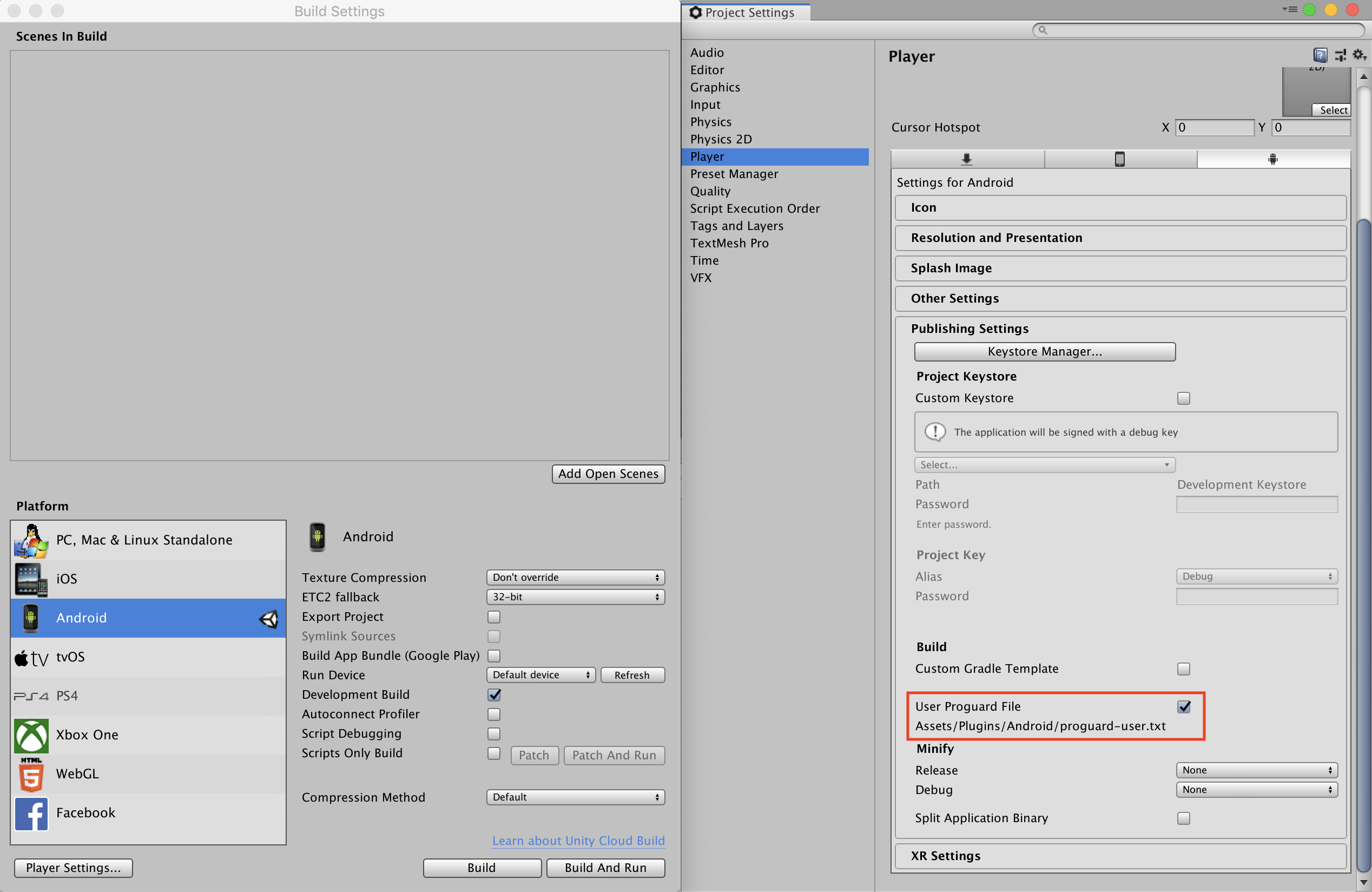
כדי לקבל מידע נוסף על כללי ProGuard שנדרשים לפרויקט, אפשר לעיין במדריך השילוב של IronSource Ads Android SDK ולהוסיף את הכללים האלה לקובץ proguard-user.txt.
iOS
שילוב של SKAdNetwork
פועלים לפי מאמרי העזרה של ironSource Ads כדי להוסיף את מזהי SKAdNetwork לקובץ Info.plist של הפרויקט.
שלב 6: בדיקת ההטמעה
הפעלת מודעות בדיקה
חשוב לרשום את מכשיר הבדיקה ב-AdMob ולהפעיל את מצב הבדיקה בממשק המשתמש של ironSource Ads.
אימות מודעות בדיקה
כדי לוודא שאתם מקבלים מודעות בדיקה מ-ironSource Ads, צריך להפעיל בדיקה של מקור מודעות יחיד בכלי לבדיקת מודעות באמצעות מקורות המודעות ironSource Ads (בידינג) ו-ironSource Ads (Waterfall).
קודי שגיאה
אם המתאם לא מצליח לקבל מודעה מ-ironSource Ads, בעלי האפליקציות יכולים לבדוק את השגיאה הבסיסית בתגובה לבקשה להצגת מודעה באמצעות ResponseInfo במחלקות הבאות:
Android
com.google.ads.mediation.ironsource.IronSourceAdapter
com.google.ads.mediation.ironsource.IronSourceRewardedAdapter
iOS
GADMAdapterIronSource
GADMAdapterIronSourceRewarded
אלה הקודים וההודעות הנלוות שמוחזרים על ידי המתאם של ironSource Ads כשהטעינה של מודעה נכשלת:
Android
| קוד שגיאה | סיבה |
|---|---|
| 101 | פרמטרים של שרת ironSource Ads שהוגדרו בממשק המשתמש של AdMob חסרים או לא תקינים. |
| 102 | כדי להפעיל את ערכת ה-SDK של ironSource Ads, נדרש הקשר של פעילות. |
| 103 | מערכת ironSource Ads יכולה לטעון רק מודעה אחת לכל מזהה מופע של ironSource. |
| 105 | רשת ironSource Ads לא תומכת בגודל המבוקש של מודעת הבאנר. |
| 106 | ironSource Ads SDK לא הופעל. |
| 501-1056 | שגיאות ב-ironSource Ads SDK. פרטים נוספים מופיעים במאמרי העזרה. |
iOS
| קוד שגיאה | סיבה |
|---|---|
| 101 | פרמטרים של שרת ironSource Ads שהוגדרו בממשק המשתמש של AdMob חסרים או לא תקינים. |
| 102 | המתאם של ironSource Ads לא תומך בפורמט המודעה המבוקש. |
| 103 | מודעה של ironSource כבר נטענה להגדרת הרשת הזו. |
| 104 | רשת ironSource Ads לא תומכת בגודל המבוקש של מודעת הבאנר. |
| 508-1037 | שגיאות ב-ironSource Ads SDK. פרטים נוספים מופיעים במאמרי העזרה. |
יומן השינויים של הפלאגין IronSource Unity Mediation
גרסה 4.2.0
- תמיכה בגרסה 9.2.0.0 של מתאם IronSource ל-Android.
- תמיכה בגרסה 9.2.0.0.0 של מתאם IronSource ל-iOS.
- נבנה ונבדק עם גרסה 10.6.0 של הפלאגין למודעות לנייד של Google ל-Unity.
גרסה 4.1.0
- תמיכה בגרסה 9.1.0.0 של מתאם IronSource ל-Android.
- תמיכה בגרסה 9.1.0.0.0 של מתאם IronSource ל-iOS.
- נבנה ונבדק עם גרסה 10.6.0 של הפלאגין למודעות לנייד של Google ל-Unity.
גרסה 4.0.0
- תמיכה בגרסה 9.0.0.1 של מתאם IronSource ל-Android.
- תמיכה בגרסה 9.0.0.0.0 של מתאם IronSource ל-iOS.
- נבנה ונבדק עם גרסה 10.5.0 של הפלאגין למודעות לנייד של Google ל-Unity.
גרסה 3.11.1
- תמיכה בגרסה 8.11.1.0 של מתאם IronSource ל-Android.
- תמיכה בגרסה 8.11.0.0.0 של מתאם IronSource ל-iOS.
- נבנה ונבדק עם גרסה 10.4.2 של הפלאגין למודעות לנייד של Google ל-Unity.
גרסה 3.11.0
- תמיכה בגרסה 8.11.0.0 של מתאם IronSource ל-Android.
- תמיכה בגרסה 8.11.0.0.0 של מתאם IronSource ל-iOS.
- נבנה ונבדק עם גרסה 10.4.2 של הפלאגין למודעות לנייד של Google ל-Unity.
גרסה 3.10.0
- תמיכה בגרסה 8.10.0.0 של מתאם IronSource ל-Android.
- תמיכה בגרסה 8.10.0.0.0 של מתאם IronSource ל-iOS.
- נבנה ונבדק עם גרסה 10.3.0 של הפלאגין למודעות לנייד של Google ל-Unity.
גרסה 3.9.1
- תמיכה בגרסה 8.9.1.0 של מתאם IronSource ל-Android.
- תמיכה בגרסה 8.9.1.0.0 של מתאם IronSource ל-iOS.
- נבנה ונבדק עם גרסה 10.2.0 של הפלאגין למודעות לנייד של Google ל-Unity.
גרסה 3.9.0
- תמיכה בגרסה 8.9.0.0 של מתאם IronSource ל-Android.
- תמיכה בגרסה 8.9.0.0.0 של מתאם IronSource ל-iOS.
- נבנה ונבדק עם גרסה 10.2.0 של הפלאגין למודעות לנייד של Google ל-Unity.
גרסה 3.8.1
- תמיכה בגרסה 8.8.0.1 של מתאם IronSource ל-Android.
- תמיכה בגרסה 8.8.0.0.0 של מתאם IronSource ל-iOS.
- נבנה ונבדק עם גרסה 10.2.0 של הפלאגין למודעות לנייד של Google ל-Unity.
גרסה 3.8.0
- תמיכה בגרסה 8.8.0.0 של מתאם IronSource ל-Android.
- תמיכה בגרסה 8.8.0.0.0 של מתאם IronSource ל-iOS.
- נבנה ונבדק עם גרסה 10.0.0 של הפלאגין למודעות לנייד של Google ל-Unity.
גרסה 3.7.0
- תמיכה בגרסה 8.7.0.1 של מתאם IronSource ל-Android.
- תמיכה בגרסה 8.7.0.0.0 של מתאם IronSource ל-iOS.
- נבנה ונבדק עם גרסה 10.0.0 של הפלאגין למודעות לנייד של Google ל-Unity.
גרסה 3.6.1
- תמיכה בגרסה 8.6.1.0 של מתאם IronSource ל-Android.
- תמיכה בגרסה 8.6.0.0.0 של מתאם IronSource ל-iOS.
- נבנה ונבדק עם גרסה 9.5.0 של הפלאגין למודעות לנייד של Google ל-Unity.
גרסה 3.6.0
- תמיכה בגרסה 8.6.0.0 של מתאם IronSource ל-Android.
- תמיכה בגרסה 8.6.0.0.0 של מתאם IronSource ל-iOS.
- נבנה ונבדק עם גרסה 9.5.0 של הפלאגין למודעות לנייד של Google ל-Unity.
גרסה 3.5.2
- תמיכה בגרסה 8.5.0.1 של מתאם IronSource ל-Android.
- תמיכה בגרסה 8.5.1.0.0 של מתאם IronSource ל-iOS.
- נבנה ונבדק עם גרסה 9.5.0 של הפלאגין למודעות לנייד של Google ל-Unity.
גרסה 3.5.1
- תמיכה בגרסה 8.5.0.1 של מתאם IronSource ל-Android.
- תמיכה בגרסה 8.5.0.0.1 של מתאם IronSource ל-iOS.
- נבנה ונבדק עם גרסה 9.5.0 של הפלאגין למודעות לנייד של Google ל-Unity.
גרסה 3.5.0
- תמיכה בגרסה 8.5.0.0 של מתאם IronSource ל-Android.
- תמיכה בגרסה 8.5.0.0.0 של מתאם IronSource ל-iOS.
- נבנה ונבדק עם גרסה 9.4.0 של הפלאגין למודעות לנייד של Google ל-Unity.
גרסה 3.4.0
- תמיכה בגרסה 8.4.0.0 של מתאם IronSource ל-Android.
- תמיכה בגרסה 8.4.0.0.0 של מתאם IronSource ל-iOS.
- נבנה ונבדק עם גרסה 9.2.1 של הפלאגין למודעות לנייד של Google ל-Unity.
גרסה 3.3.1
- תמיכה בגרסה 8.3.0.0 של מתאם IronSource ל-Android.
- תמיכה בגרסה 8.3.0.0.1 של מתאם IronSource ל-iOS.
- נבנה ונבדק עם גרסה 9.2.0 של הפלאגין למודעות לנייד של Google ל-Unity.
גרסה 3.3.0
- תמיכה בגרסה 8.3.0.0 של מתאם IronSource ל-Android.
- תמיכה בגרסה 8.3.0.0.0 של מתאם IronSource ל-iOS.
- נבנה ונבדק עם גרסה 9.2.0 של הפלאגין למודעות לנייד של Google ל-Unity.
גרסה 3.2.1
- השם של
DummyClientשונה ל-PlaceholderClient. - תמיכה בגרסה 8.2.1.0 של מתאם IronSource ל-Android.
- תמיכה בגרסה 8.2.0.0.0 של מתאם IronSource ל-iOS.
- נבנה ונבדק עם גרסה 9.2.0 של הפלאגין למודעות לנייד של Google ל-Unity.
גרסה 3.2.0
- תמיכה בגרסה 8.2.0.0 של מתאם IronSource ל-Android.
- תמיכה בגרסה 8.2.0.0.0 של מתאם IronSource ל-iOS.
- נבנה ונבדק עם גרסה 9.1.1 של הפלאגין למודעות לנייד של Google ל-Unity.
גרסה 3.1.1
- תמיכה בגרסה 8.1.0.0 של מתאם IronSource ל-Android.
- תמיכה בגרסה 8.1.1.0.0 של מתאם IronSource ל-iOS.
- נבנה ונבדק עם גרסה 9.1.1 של הפלאגין למודעות לנייד של Google ל-Unity.
גרסה 3.1.0
- תמיכה בגרסה 8.1.0.0 של מתאם IronSource ל-Android.
- תמיכה בגרסה 8.1.0.0.1 של מתאם IronSource ל-iOS.
- נבנה ונבדק עם גרסה 9.1.0 של הפלאגין למודעות לנייד של Google ל-Unity.
גרסה 3.0.1
- תמיכה בגרסה 8.0.0.1 של מתאם IronSource ל-Android.
- תמיכה בגרסה 8.0.0.0.1 של מתאם IronSource ל-iOS.
- נבנה ונבדק עם גרסה 9.1.0 של הפלאגין למודעות לנייד של Google ל-Unity.
גרסה 3.0.0
- תמיכה בגרסה 8.0.0.0 של מתאם IronSource ל-Android.
- תמיכה בגרסה 8.0.0.0.0 של מתאם IronSource ל-iOS.
- נבנה ונבדק עם גרסה 9.0.0 של הפלאגין למודעות לנייד של Google ל-Unity.
גרסה 2.6.1
- תמיכה בגרסה 7.9.0.0 של מתאם IronSource ל-Android.
- תמיכה בגרסה 7.9.1.0.0 של מתאם IronSource ל-iOS.
- נבנה ונבדק עם גרסה 9.0.0 של הפלאגין למודעות לנייד של Google ל-Unity.
גרסה 2.6.0
- תמיכה בגרסה 7.9.0.0 של מתאם IronSource ל-Android.
- תמיכה בגרסה 7.9.0.0.0 של מתאם IronSource ל-iOS.
- נבנה ונבדק עם גרסה 9.0.0 של הפלאגין למודעות לנייד של Google ל-Unity.
גרסה 2.5.0
- תמיכה בגרסה 7.6.0.0 של מתאם IronSource ל-Android.
- תמיכה בגרסה 7.6.0.0 של מתאם IronSource ל-iOS.
- נבנה ונבדק עם גרסה 8.6.0 של הפלאגין למודעות לנייד של Google ל-Unity.
גרסה 2.4.0
- תמיכה בגרסה 7.5.2.0 של מתאם IronSource ל-Android.
- תמיכה בגרסה 7.5.1.0 של מתאם IronSource ל-iOS.
- נבנה ונבדק עם גרסה 8.6.0 של הפלאגין למודעות לנייד של Google ל-Unity.
גרסה 2.3.1
- תמיכה בגרסה 7.3.1.0 של מתאם IronSource ל-Android.
- תמיכה בגרסה 7.3.1.0.0 של מתאם IronSource ל-iOS.
- נבנה ונבדק עם גרסה 8.3.0 של הפלאגין למודעות לנייד של Google ל-Unity.
גרסה 2.3.0
- התוכן של המתאם הועבר אל
GoogleMobileAds/Mediation/IronSource/. - בוצע רפקטורינג של מרחב השמות של המתאם כדי להשתמש ב-
GoogleMobileAds.Mediation.IronSource. - תמיכה בגרסה 7.3.0.1.0 של מתאם IronSource ל-Android.
- תמיכה בגרסה 7.3.0.0.0 של מתאם IronSource ל-iOS.
- נבנה ונבדק עם גרסה 8.1.0 של הפלאגין למודעות לנייד של Google ל-Unity.
גרסה 2.2.7
- תמיכה בגרסה 7.2.7.0 של מתאם IronSource ל-Android.
- תמיכה בגרסה 7.2.7.0.1 של מתאם IronSource ל-iOS.
- נבנה ונבדק עם גרסה 7.4.1 של הפלאגין למודעות לנייד של Google ל-Unity.
גרסה 2.2.6
- תמיכה בגרסה 7.2.6.0 של מתאם IronSource ל-Android.
- תמיכה בגרסה 7.2.6.0.0 של מתאם IronSource ל-iOS.
- נבנה ונבדק עם גרסה 7.3.1 של הפלאגין למודעות לנייד של Google ל-Unity.
גרסה 2.2.5
- תמיכה בגרסה 7.2.5.0 של מתאם IronSource ל-Android.
- תמיכה בגרסה 7.2.5.1.0 של מתאם IronSource ל-iOS.
- נבנה ונבדק עם גרסה 7.3.0 של הפלאגין למודעות לנייד של Google ל-Unity.
גרסה 2.2.4
- הוספנו את השיטה
IronSource.SetMetaData(string, string). - תמיכה בגרסה 7.2.3.1.0 של מתאם IronSource ל-Android.
- תמיכה בגרסה 7.2.4.0 של מתאם IronSource ל-iOS.
- נבנה ונבדק עם גרסה 7.2.0 של הפלאגין למודעות לנייד של Google ל-Unity.
גרסה 2.2.3
- תמיכה בגרסה 7.2.3.1.0 של מתאם IronSource ל-Android.
- תמיכה בגרסה 7.2.3.1.0 של מתאם IronSource ל-iOS.
- נבנה ונבדק עם גרסה 7.1.0 של הפלאגין למודעות לנייד של Google ל-Unity.
גרסה 2.2.2
- תמיכה בגרסה 7.2.2.1.0 של מתאם IronSource ל-Android.
- תמיכה בגרסה 7.2.2.1.0 של מתאם IronSource ל-iOS.
- נבנה ונבדק עם גרסה 7.0.2 של הפלאגין למודעות לנייד של Google ל-Unity.
גרסה 2.2.1
- תמיכה בגרסה 7.2.1.1.0 של מתאם IronSource ל-Android.
- תמיכה בגרסה 7.2.1.2.0 של מתאם IronSource ל-iOS.
- נבנה ונבדק עם גרסה 7.0.0 של הפלאגין למודעות לנייד של Google ל-Unity.
גרסה 2.2.0
- תמיכה בגרסה 7.2.1.0 של מתאם IronSource ל-Android.
- תמיכה בגרסה 7.2.1.0 של מתאם IronSource ל-iOS.
- נבנה ונבדק עם גרסה 7.0.0 של הפלאגין למודעות לנייד של Google ל-Unity.
גרסה 2.1.5
גרסה 2.1.4
גרסה 2.1.3
גרסה 2.1.2
- תמיכה בגרסה 7.1.11.1.0 של מתאם IronSource ל-Android.
- תמיכה בגרסה 7.1.11.1.0 של מתאם IronSource ל-iOS.
גרסה 2.1.1
גרסה 2.1.0
גרסה 2.0.3
גרסה 2.0.2
גרסה 2.0.1
גרסה 2.0.0
גרסה 1.10.0
גרסה 1.9.1
גרסה 1.9.0
גרסה 1.8.2
גרסה 1.8.1
גרסה 1.8.0
גרסה 1.7.0
- תמיכה בגרסה 6.15.0.1.0 של מתאם IronSource ל-Android.
- תמיכה בגרסה 6.15.0.1.0 של מתאם IronSource ל-iOS.
גרסה 1.6.0
גרסה 1.5.0
- תמיכה בגרסה 6.13.0.1.0 של מתאם IronSource ל-Android.
- תמיכה בגרסה 6.13.1.0.0 של מתאם IronSource ל-iOS.
גרסה 1.4.0
גרסה 1.3.2
גרסה 1.3.1
- תמיכה בגרסה 6.10.0.0 של מתאם IronSource ל-Android
- תמיכה בגרסה 6.8.6.0 של מתאם IronSource ל-iOS
גרסה 1.3.0
- תמיכה בגרסה 6.10.0.0 של מתאם IronSource ל-Android
- תמיכה בגרסה 6.8.4.1.0 של מתאם IronSource ל-iOS
גרסה 1.2.0
- תמיכה בגרסה 6.9.0.1 של מתאם IronSource ל-Android
- תמיכה בגרסה 6.8.4.1.0 של מתאם IronSource ל-iOS
גרסה 1.1.2
- תמיכה בגרסה 6.8.4.1 של מתאם IronSource ל-Android
- תמיכה בגרסה 6.8.4.1 של מתאם IronSource ל-iOS
גרסה 1.1.1
- תמיכה בגרסה 6.8.4.1 של מתאם IronSource ל-Android
- תמיכה בגרסה 6.8.3.0 של מתאם IronSource ל-iOS
גרסה 1.1.0
- התוסף עודכן כדי לתמוך ב-Rewarded API החדש בגרסת בטא פתוחה.
- תמיכה בגרסה 6.8.1.2 של מתאם IronSource ל-Android
- תמיכה בגרסה 6.8.0.1 של מתאם IronSource ל-iOS
גרסה 1.0.4
- תמיכה בגרסה 6.7.11.0 של מתאם IronSource ל-Android
- תמיכה בגרסה 6.7.11.0 של מתאם IronSource ל-iOS
גרסה 1.0.3
- תמיכה בגרסה 6.7.10.0 של מתאם IronSource ל-Android
- תמיכה בגרסה 6.7.10.0 של מתאם IronSource ל-iOS
גרסה 1.0.2
- תמיכה בגרסה 6.7.9.1.1 של מתאם IronSource ל-Android
- תמיכה בגרסה 6.7.10.0 של מתאם IronSource ל-iOS
- נפתרה בעיה שקשורה להתנגשות עם פלאגין הגישור Chartboost Unity.
גרסה 1.0.1
- תמיכה בגרסה 6.7.9.0 של מתאם IronSource ל-Android.
- תמיכה בגרסה 6.7.9.2.0 של מתאם IronSource ל-iOS.
גרסה 1.0.0
- הגרסה הראשונה!
- תמיכה בגרסה 6.7.9.0 של מתאם IronSource ל-Android.
- תמיכה בגרסה 6.7.9.1.0 של מתאם IronSource ל-iOS.

