אחרי שיוצרים את אפליקציית Drive, אפשר לפרסם אותה ב-Google Workspace Marketplace כדי שאחרים יוכלו להשתמש בה. אדמינים של דומיין יכולים להתקין אפליקציות מ-Google Workspace Marketplace בשם המשתמשים שלהם. בנוסף, משתמשים פרטיים יכולים למצוא ולהתקין אפליקציות ל-Drive ב-Google Workspace Marketplace או באמצעות בחירה באפשרות חדש > קישור אפליקציות נוספות בממשק המשתמש של Drive.
כשמפרסמים את האפליקציה, מתבקשים לרשום את סוגי הקבצים שהאפליקציה יכולה לפתוח. כשמשתמש צופה בקובץ ב-Drive או פותח קובץ מצורף ב-Gmail, האפליקציה שלכם מופיעה כאפליקציה מוצעת אם סוג הקובץ הוא אחד מהסוגים שרשמתם.
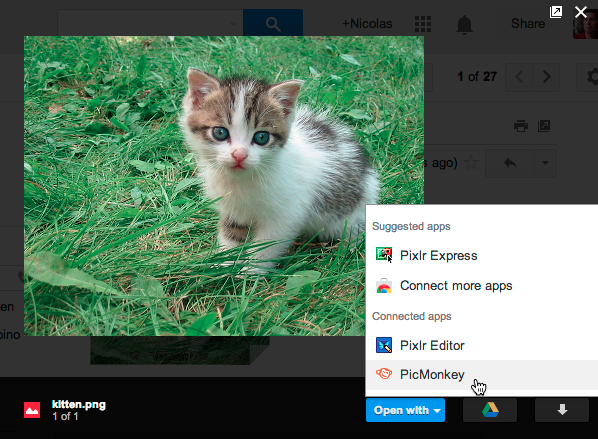
כדי שהאפליקציה תהיה זמינה לאחרים, צריך לבצע תהליך פרסום שיוצר דף אפליקציה, רושם את סוגי הקבצים שהאפליקציה יכולה לפתוח ומוסיף את דף האפליקציה ל-Google Workspace Marketplace. מומלץ להתחיל בתהליך הפרסום רק אחרי שהאפליקציה מתפקדת באופן מלא ואתם מוכנים לספר למשתמשים עליה.
לפני שמתחילים
לפני שמפרסמים את האפליקציה ב-Google Workspace Marketplace, צריך להחליט על רמת החשיפה ולזהות את המשתתפים ואת הנכסים הדיגיטליים.
בחירת רמת חשיפה
הגדלת החשיפה של האפליקציה מתייחסת לזמינות האפליקציה למשתמשים. יש שתי רמות של חשיפה:
- הגדרה של הרשאות הגישה לגלוי לכולם מציינת שכל אחד יכול להתקין את האפליקציה.
- חשיפה פרטית פירושה שרק אדמינים או משתמשים בדומיין שלכם יכולים להתקין את האפליקציה.
זיהוי שותפי העריכה
משתפי פעולה הם אנשים שיש להם גישה לעדכון האפליקציה ב-Google Workspace Marketplace.
זיהוי נכסים נדרשים
לפני שתוכלו לפרסם את אפליקציית Drive, תצטרכו לספק נכסים דיגיטליים ספציפיים שיצורפו לאפליקציה. הנכסים האלה כוללים מידע שמשמש ליצירת דף האפליקציה בחנות ונכסים שמגדירים את המראה וההתנהגות של האפליקציה בממשק המשתמש של Google Drive (אם רלוונטי). רשימת הנכסים הנדרשים כדי לפרסם את האפליקציה ב-Google Workspace Marketplace מופיעה במאמר בנושא איסוף הנכסים. הוראות לשילוב עם ממשק המשתמש של Drive, כולל הנכסים הנדרשים, מפורטות במאמר הגדרת שילוב עם ממשק המשתמש של Drive.
פרסום ב-Google Workspace Marketplace
כשמוכנים לפרסם ב-Google Workspace Marketplace, אפשר לעיין במאמר איך לפרסם.
