Setelah membuat aplikasi Drive, Anda dapat memublikasikannya di Google Workspace Marketplace agar dapat digunakan oleh orang lain. Administrator domain dapat menginstal aplikasi Google Workspace Marketplace atas nama pengguna mereka. Selain itu, pengguna perorangan dapat menemukan dan menginstal aplikasi Drive di Google Workspace Marketplace atau dengan memilih Baru > Hubungkan lebih banyak aplikasi di UI Drive.
Saat memublikasikan aplikasi, Anda akan diminta untuk mendaftarkan jenis file yang dapat dibuka oleh aplikasi. Saat pengguna melihat file di Drive atau membuka lampiran Gmail, aplikasi Anda akan tercantum sebagai aplikasi yang disarankan jika jenis file tersebut adalah salah satu yang telah Anda daftarkan.
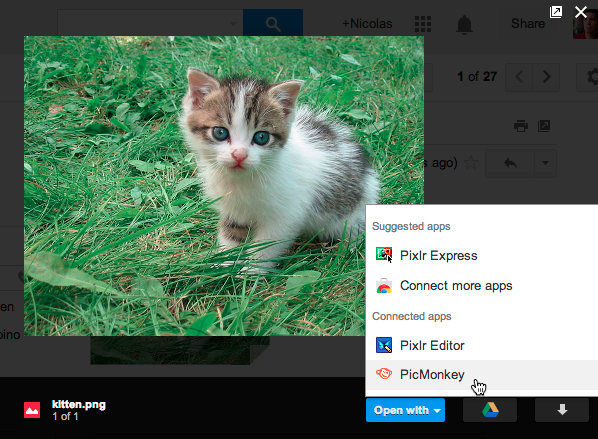
Agar aplikasi Anda tersedia untuk orang lain, Anda harus mengikuti proses publikasi yang membuat listingan untuk aplikasi Anda, mendaftarkan jenis file yang dapat dibuka, dan menambahkan listingan ke Google Workspace Marketplace. Anda hanya boleh memulai proses publikasi setelah aplikasi berfungsi sepenuhnya dan Anda siap memberi tahu pengguna tentang aplikasi tersebut.
Sebelum memulai
Sebelum memublikasikan aplikasi ke Google Workspace Marketplace, Anda harus memutuskan tingkat visibilitas dan mengidentifikasi kolaborator serta aset digital.
Pilih tingkat visibilitas
Mendorong visibilitas aplikasi mengacu pada ketersediaan aplikasi Anda bagi pengguna. Ada dua tingkat visibilitas:
- Visibilitas Publik menunjukkan bahwa siapa saja dapat menginstal aplikasi.
- Visibilitas Pribadi berarti hanya admin atau pengguna di domain Anda yang dapat menginstal aplikasi.
Mengidentifikasi kolaborator Anda
Kolaborator adalah individu yang memiliki akses untuk memperbarui aplikasi Anda di Google Workspace Marketplace.
Mengidentifikasi aset yang diperlukan
Sebelum dapat memublikasikan aplikasi Drive, Anda harus menyediakan aset digital tertentu untuk menyertai aplikasi Anda. Aset ini mencakup informasi yang digunakan untuk membuat listingan Play Store dan aset yang menentukan tampilan dan perilaku aplikasi Anda di UI Google Drive (jika berlaku). Untuk mengetahui daftar aset yang diperlukan agar aplikasi Anda tercantum di Google Workspace Marketplace, lihat Kumpulkan aset Anda. Untuk mengetahui petunjuk cara berintegrasi dengan UI Drive, termasuk aset yang diperlukan, lihat Mengonfigurasi integrasi UI Drive.
Memublikasikan ke Google Workspace Marketplace
Setelah Anda siap memublikasikan ke Google Workspace Marketplace, lihat Cara memublikasikan.