Page Summary
-
The Business Profile APIs allow you to build platforms for merchants to manage their Google Business Profiles, including claiming locations and providing accurate address data.
-
Before using the APIs, you need to register your application and obtain OAuth 2.0 credentials.
-
Address and geolocation data can be managed using both Business Profile APIs and Google Maps APIs to refine location accuracy.
-
When search results yield multiple or partial matches, manual refinement or selection might be necessary to ensure accuracy.
-
Businesses can manually adjust geolocation data using latitude and longitude coordinates to improve listing precision.
With the Business Profile APIs, you can create a platform for your merchants to manage their business on Google. On your platform, you can allow your partners to search for listings that match their business's name, address, and phone data. They can establish ownership of a location, as well as accurately place the business's physical location by latitude and longitude.
Before you begin
Before you use the Business Profile APIs, you need to register your application and obtain OAuth 2.0 credentials. For details on how to get started with the Business Profile APIs, see Basic setup.
How to work with address data
To work with address and geolocation data on your platform, you may use two different sets of APIs and resources: the Business Profile APIs and the Maps API.
Commonly used Business Profile resources
The GoogleLocations API lets
the merchant see in advance if a location has already been claimed in
Business Profile. If not, it allows the merchant to immediately request
access to it.
The PostalAddress object
represents the physical address of a business.
Commonly used Google Maps resources
The Maps JavaScript Places Widgets are commonly used in partner workflows to create an interactive map. In addition, the following Maps APIs are also useful:
- Return place predictions with Place Autocomplete and Place Details. For pricing details, see SKU: Autocomplete (included with Places Details) – Per Session.
- Query for place information with Place Search. For pricing details, see SKU: Find Place.
- Provide geocoding and reverse geocoding of addresses with Geocoding. For pricing details, see SKU: Geocoding.
One or zero matches
When a partner searches for matching listings for a location, their goal is to narrow their search results to one or zero matches. This means the location either fits their search criteria or doesn't yet exist in Business Profile, respectively.
Where there are one or zero matches, use the
accounts.locations.create
method to create a new listing, or follow the
GoogleLocations guide to
claim ownership of the existing listing. If Google is unable to geocode the
address, the location creation fails and the API response includes a request for
LatLng data. For information on how the merchant can provide their LatLng
data, see
Manual adjustment of geolocation data.
Once the LatLng coordinates are determined, the new listing is created.
Partial and multiple matches
When a business owner or the partner's operations team searches for listings that match a location, the information they type might result in only a partial match, or they might receive multiple matches to their search query. To narrow the search results down to one or zero matches, partial and multiple matches are manually resolved by two Maps API use cases.
User refines their search
When a user of the partner platform searches for a location and is faced with multiple partial matches, they can resolve the issue in one of the following ways:
- Analyze the partial matching addresses and select the correct one.
- Edit or retype parts of the address to be more accurate and narrow their results to one or zero matches.
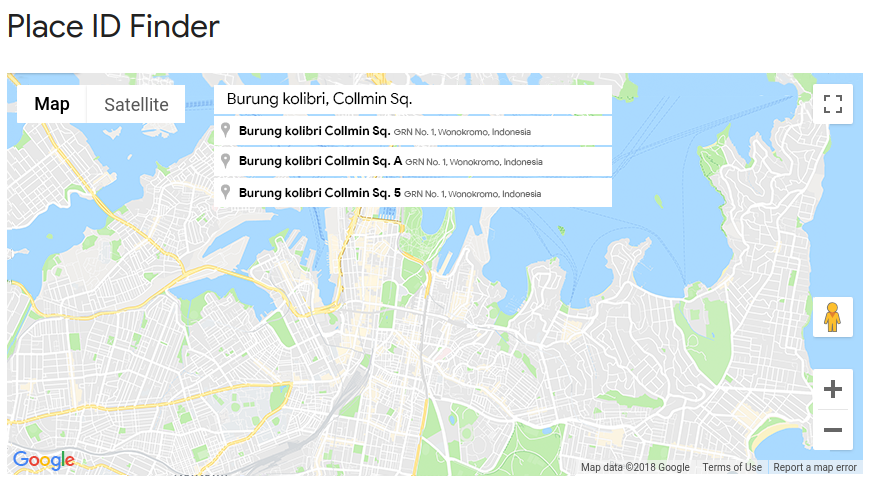
User selects from one or more full matches
In some cases, multiple locations might fully match the user's search address. For instance, a user might enter the following address into a partner platform:
Burung kolibri, Collmin Sq., GRN No. 1, Wonokromo, Jawa Timur 60983, Indonesia
Suppose the following responses are returned, all of which match the address given:
- Kasperson Printer Center, an unverified location.
- Bengo Seguro, a verified location.
- Garush Productions, an unverified location.
The user needs to manually select the matching business. To ensure consumers are
provided with accurate directions to the business, the latitude and longitude
(LatLng) data for these locations might need to be adjusted to provide higher
accuracy. For information on how users can enter their LatLng manually, see
Manual adjustment of geolocation data.
Manual adjustment of geolocation data
Businesses can add the latitude and longitude (LatLng) coordinates of their
business to increase the accuracy of their listing on Business Profile. New
businesses might not know their LatLng coordinates, so they can instead
manually drop a pin with the
Maps JavaScript Places Widget
to establish accurate LatLng coordinates.
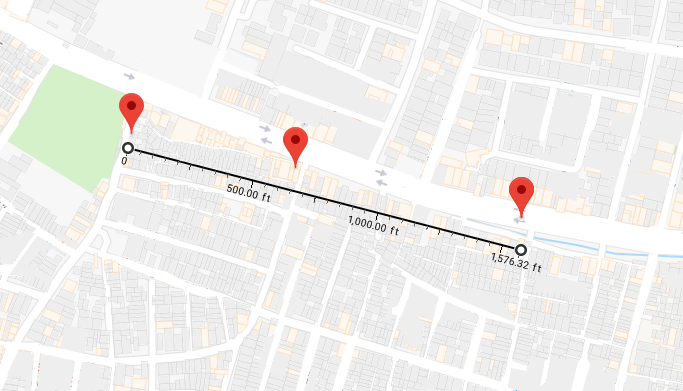
LatLng
coordinates, manual adjustment of each location’s coordinates is
needed.Quality of search results
Search results vary widely based on the accuracy of the address that is searched for and by geographic region. Developing regions often show fewer Maps places and inconsistent compliance with Google address formats. This leads to lower-quality search results and an increased need for manual address formatting and Maps API use.