مهم است که به طور منظم استفاده، سهمیه و اطلاعات صورتحساب پلتفرم Google Maps خود را مرور کنید. این اطلاعات به شما کمک میکند میزان استفاده از API را اندازهگیری کنید، در محدوده مصرف از پیش تعریفشده قرار بگیرید و هزینهها را از طریق بودجههای برنامهریزیشده کنترل کنید. مرور این اطلاعات همچنین میتواند شما را از هرگونه تعامل غیرمنتظرهای که ممکن است بین برنامههای شما و سرویسهای پلتفرم Google Maps رخ دهد، آگاه کند.
پلتفرم Maps دو ابزار را ارائه میکند که میتواند به شما در بررسی اطلاعات استفاده، سهمیه و صورتحساب کمک کند:
- گزارش : مجموعه ای از گزارش های بصری از پیش تعریف شده که به شما امکان می دهد به راحتی استفاده، سهمیه و اطلاعات صورتحساب پایه API را در کنسول Google Cloud مشاهده کنید. میتوانید به سرعت تعداد تماسهای API را تعیین کنید، ببینید چقدر به سهمیههای استفاده از API نزدیک شدهاید و میزان استفاده از صورتحساب را در طول زمان نظارت کنید.
نظارت : مجموعهای از ابزارها، هم در کنسول Cloud و هم از طریق یک API، که به شما امکان میدهد استفاده، سهمیه و اطلاعات صورتحساب API را نظارت کنید و زمانی که هر یک از این معیارها به یک حد از پیش تعریفشده نزدیک شد، هشدارها را تعریف کنید.
مانیتورینگ به شما امکان می دهد داشبوردهای نظارتی سفارشی خود را ایجاد کنید که معیارهای شما را به صورت انواع نمودارهای مختلف نمایش می دهد. همچنین میتوانید اعلانهای هشدار مانند ایمیلها یا پیامهای متنی SMS را هنگامی که یک معیار از آستانه از پیش تعریف شده عبور میکند، صادر کنید.
گزارش دهی
گزارشدهی در پلتفرم Maps مجموعهای از گزارشهای بصری از پیش تعریفشده را ارائه میدهد که به شما امکان میدهد به راحتی استفاده، سهمیه و اطلاعات صورتحساب پایه API را در کنسول Cloud ببینید. با استفاده از کنسول Cloud، گزارشهای مربوط به استفاده، سهمیه و شمارههای صورتحساب Maps Platform خود را مشاهده کنید.
گزارشهای API و خدمات
گزارش Cloud Console APIs & Services معیارهای استفاده را برای همه APIهای فعال شده برای پروژه شما، از جمله APIها و SDKهای پلتفرم Maps و همچنین سایر APIها و سرویسهای Google ارائه میکند.
این تصویر گزارش APIs & Services را نشان می دهد.
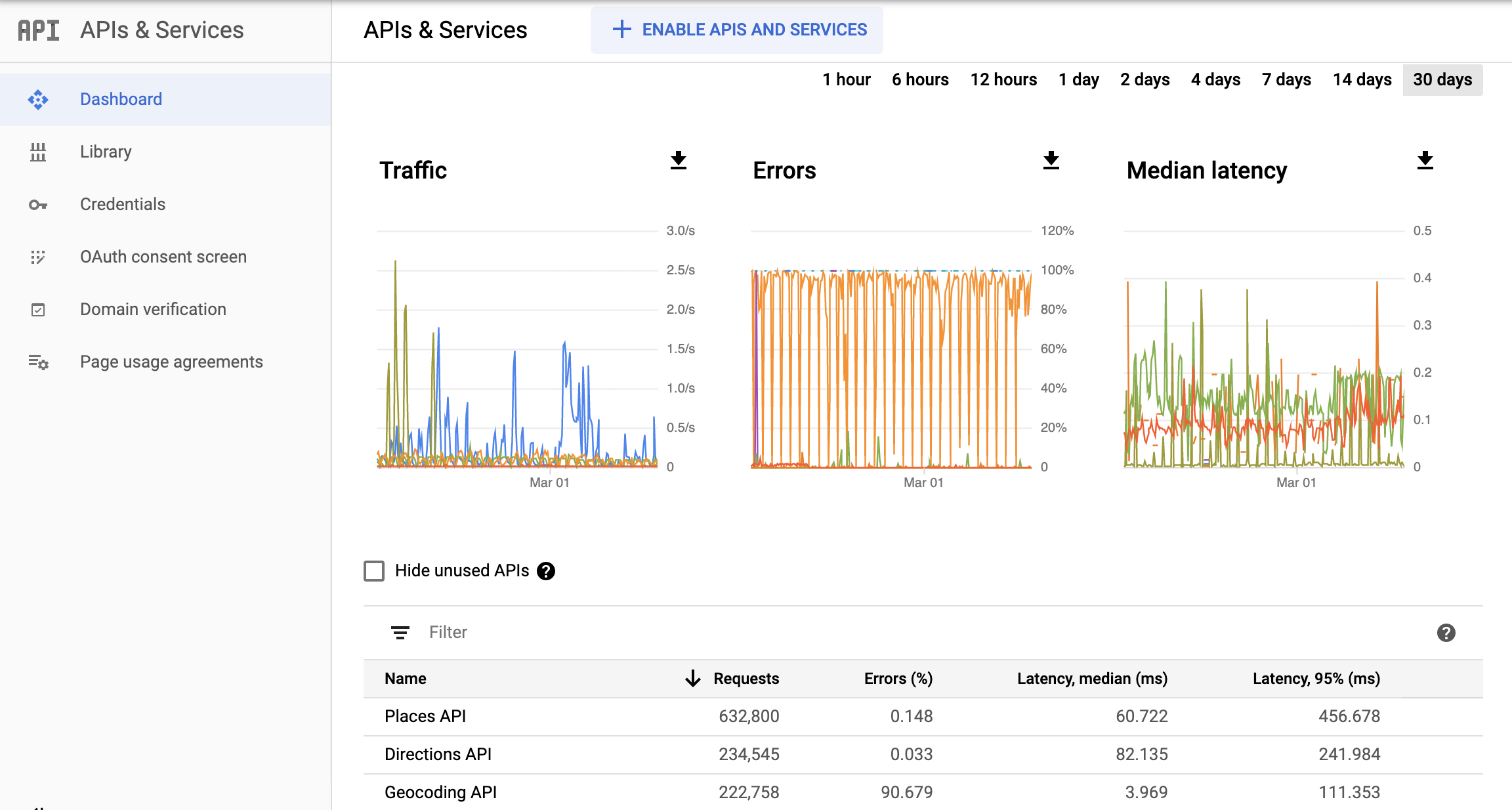
سهمیه ها
سهمیهها محدودیتهایی را برای تعداد درخواستهایی که پروژه شما میتواند به APIهای پلتفرم Maps ارائه دهد تعیین میکند. درخواست ها را می توان به سه طریق محدود کرد:
- در روز
- در دقیقه
- هر کاربر در دقیقه (در صورت وجود)
فقط درخواستهای موفق و درخواستهایی که باعث خطای سرور میشوند در سهمیه حساب میشوند. درخواستهایی که احراز هویت ناموفق هستند در سهمیه حساب نمیشوند.
استفاده از سهمیه در نمودارهای صفحه گزارش سهمیه در کنسول Cloud نمایش داده می شود.
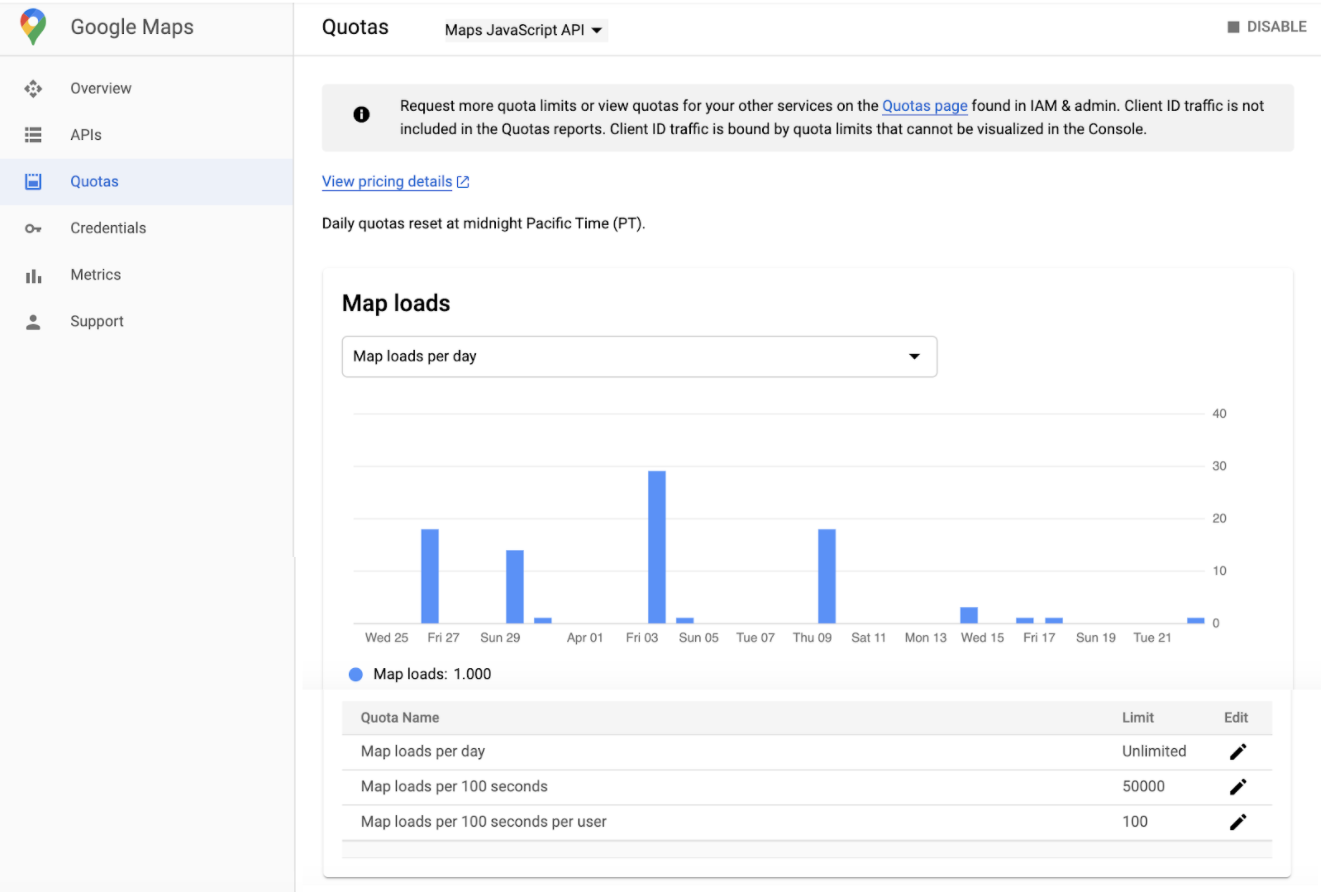
صورتحساب
گزارشهای صورتحساب کنسول Cloud اطلاعات صورتحساب و هزینه مربوط به پروژهای را که انتخاب کردهاید ارائه میکند.
صفحه گزارشهای صورتحساب ابری به شما امکان میدهد هزینههای استفاده از Google Cloud خود را برای همه پروژههای مرتبط با حساب صورتحساب ابری مشاهده کنید. برای کمک به مشاهده روندهای هزینه ای که برای شما مهم است، می توانید یک محدوده داده را انتخاب کنید، یک محدوده زمانی را مشخص کنید، فیلترهای نمودار را پیکربندی کنید و براساس پروژه، سرویس، SKU یا مکان گروه بندی کنید.
گزارشهای صورتحساب ابری میتواند به شما کمک کند به سؤالاتی مانند این پاسخ دهید:
- روند هزینه های ماه جاری Google Cloud من چگونه است؟
- چه پروژه ای در ماه گذشته بیشترین هزینه را داشته است؟
- هزینه های آتی پیش بینی شده من بر اساس روندهای تاریخی چیست؟
- من بر اساس منطقه چقدر هزینه می کنم؟
این تصویر گزارش صورتحساب را نشان می دهد.
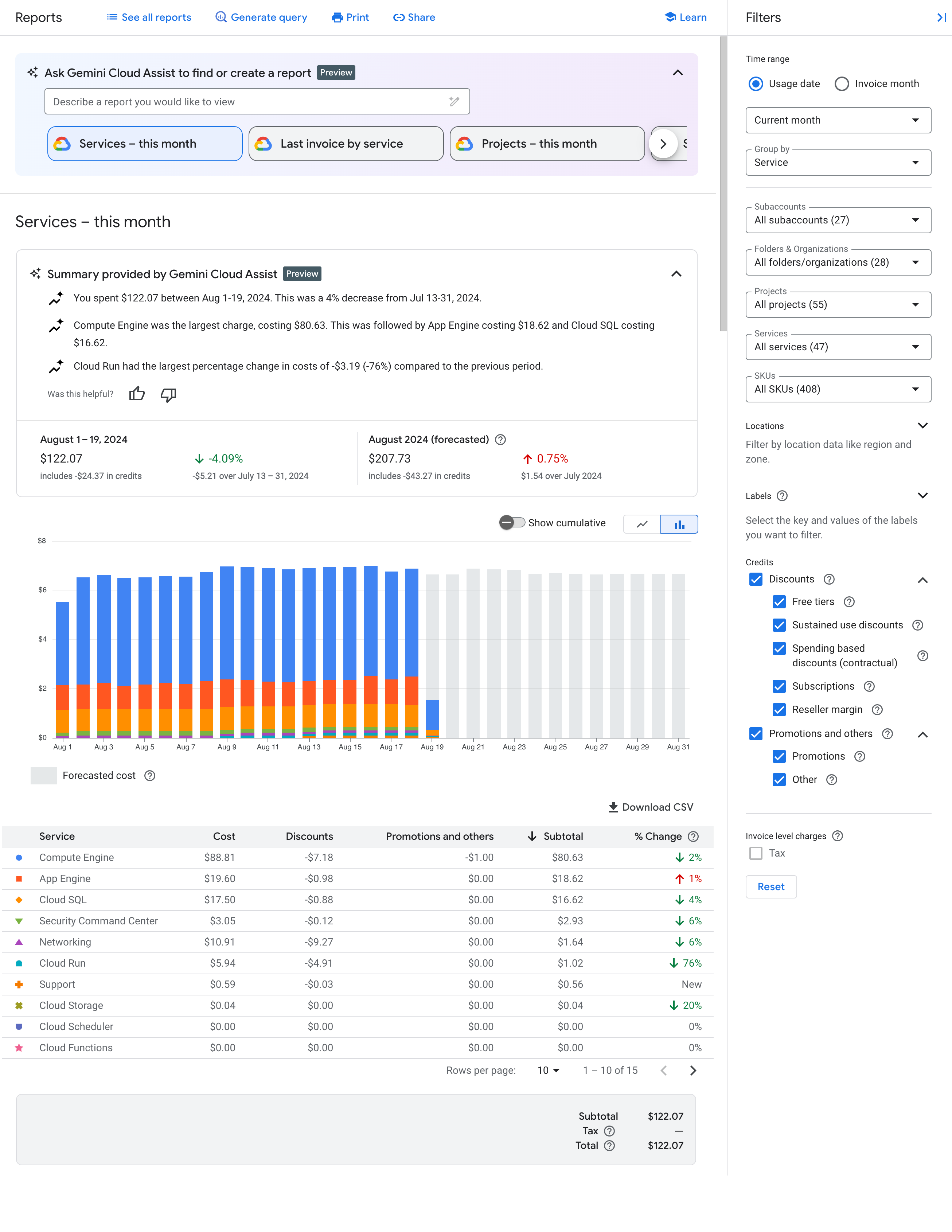
نظارت
Cloud Monitoring اندازهگیریهایی را از خدمات شما و منابع Google Cloud که استفاده میکنید جمعآوری میکند. برای مثال، میتوانید تماسهای API یا استفاده از سهمیه را در یک بازه زمانی مشخص نظارت کنید.
نه تنها می توانید معیارها و نمودارهای سفارشی را تعریف کنید، بلکه می توانید هشدارها را نیز تعریف کنید. هنگامی که عملکرد یک سرویس با معیارهای تعریف شده شما مطابقت ندارد، از هشدارها برای ارسال اعلان استفاده کنید. به عنوان مثال، می توانید یک اعلان به عنوان ایمیل، پیام متنی، به برنامه موبایل کنسول Cloud و گزینه های دیگر ارسال کنید.
معیارها
در مانیتورینگ ابری:
- یک متریک چیزی را توصیف می کند که اندازه گیری می شود. نمونههایی از معیارها شامل تعداد تماسها به یک API، درصد سهمیه استفاده مصرفشده یا استفاده از CPU یک ماشین مجازی است.
- سری زمانی یک ساختار داده ای است که شامل اندازه گیری های دارای مهر زمانی یک متریک و اطلاعاتی در مورد منبع و معنای آن اندازه گیری ها است.
برای کاوش داده های متریک، با Metrics Explorer یک نمودار بسازید. به عنوان مثال، برای مشاهده تعداد درخواستهای یک API در فواصل یک دقیقهای در یک ساعت گذشته، از Metrics Explorer برای ساخت نموداری استفاده کنید که جدیدترین دادهها را نمایش میدهد.
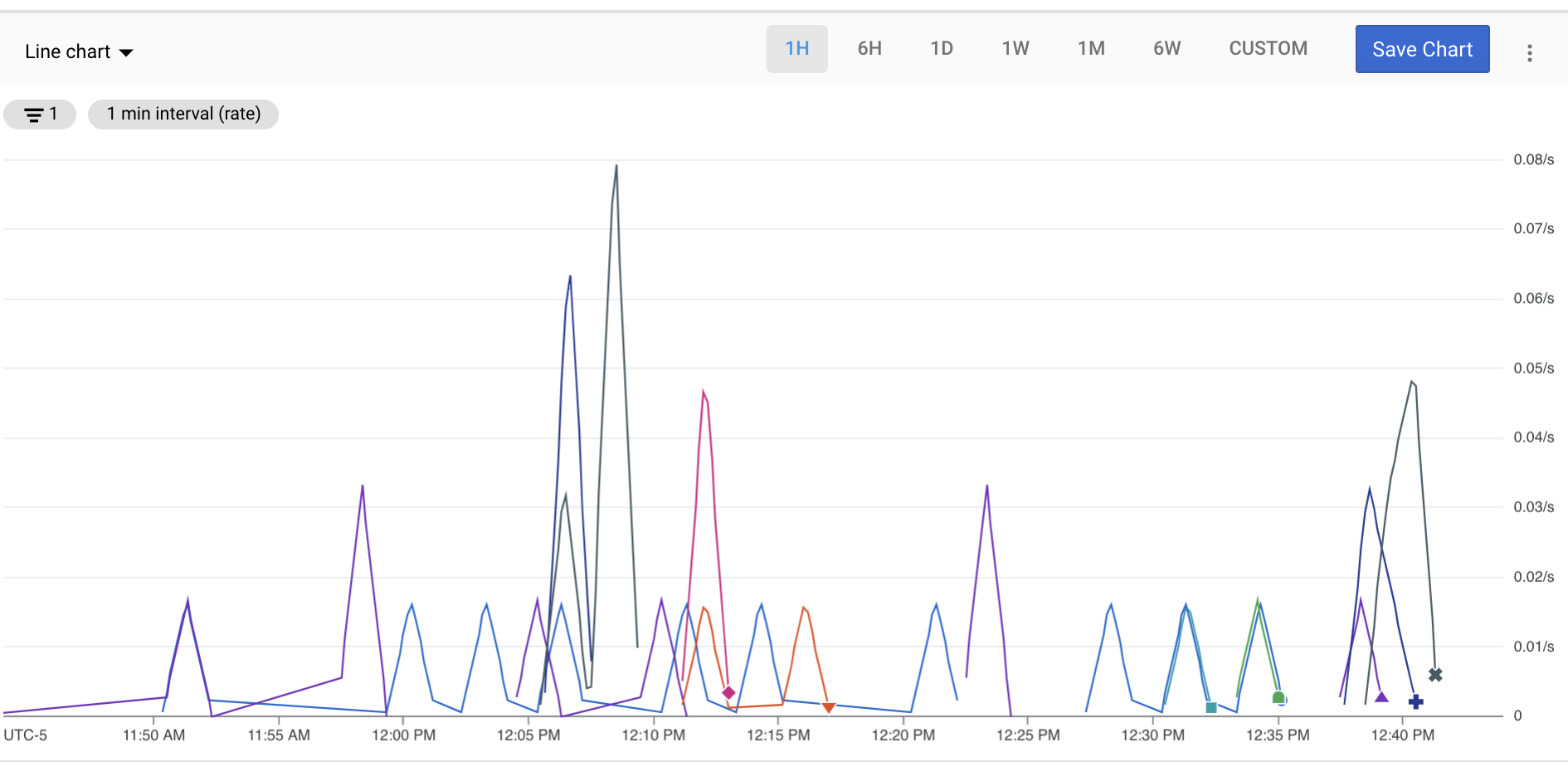
داشبوردها
داشبوردها به شما امکان می دهند داده های سری زمانی خود را به عنوان مجموعه ای از نمودارها مشاهده و نظارت کنید. برای ایجاد داشبوردهای سفارشی، می توانید از کنسول Cloud یا Cloud Monitoring API استفاده کنید.
تصویر زیر یک داشبورد سفارشی با دو نمودار را نشان میدهد: نمودار سهمیه در سمت چپ و نمودار تعداد API در سمت راست.
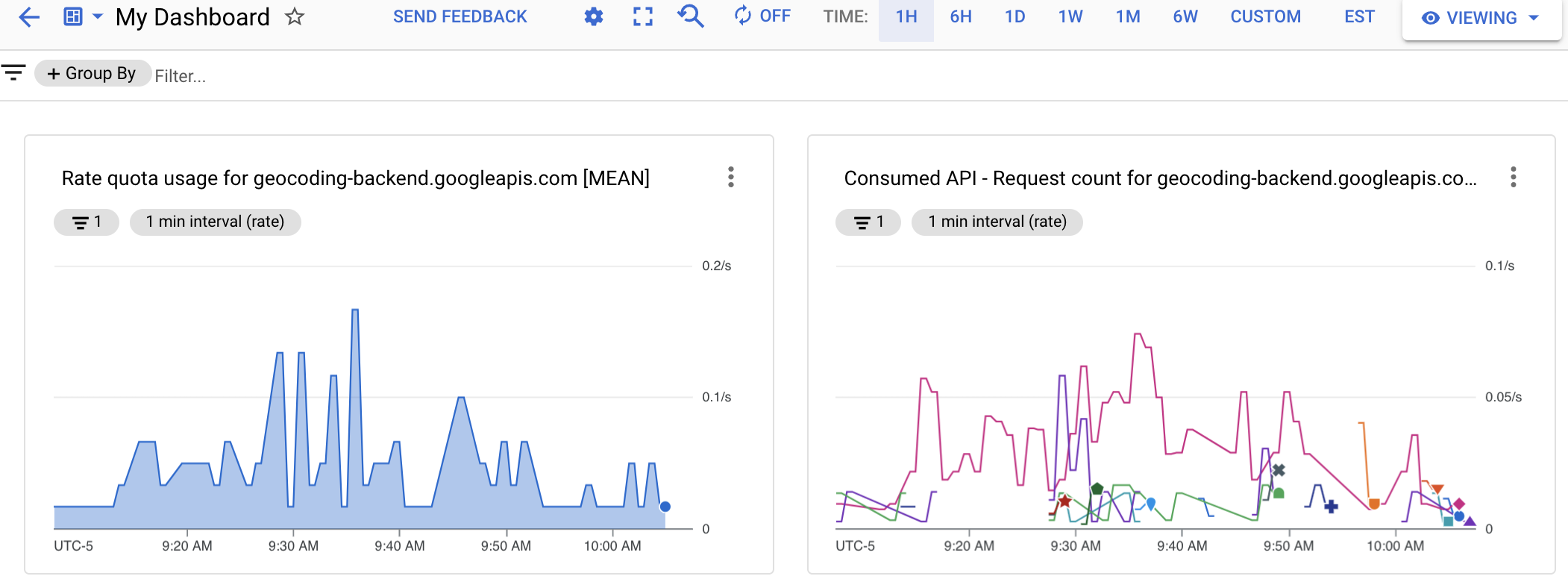
هشدارها
برای اینکه وقتی عملکرد یک سرویس با معیارهای تعریف شده شما مطابقت ندارد مطلع شوید، یک خط مشی هشدار ایجاد کنید. برای مثال، میتوانید یک خطمشی هشدار ایجاد کنید که وقتی صدک ۹۰ تأخیر پاسخهای HTTP 200 از سرویس شما از 100 میلیثانیه بیشتر شود، به تیم در حال تماس شما اطلاع میدهد.
هشدار به موقع به مشکلات موجود در برنامه های ابری شما آگاهی می دهد تا بتوانید مشکلات را به سرعت حل کنید.
Cloud Monitoring از انواع مختلفی از هشدارها مانند:
- هشدارهای آستانه متریک : اگر یک متریک برای مدت زمان مشخصی از مقداری بالاتر یا کمتر شود یا یک متریک با درصد از پیش تعریف شده افزایش یا کاهش یابد، هشداری را راهاندازی میکند.
- هشدارهای بودجه : زمانی که هزینه های شما از درصدی از بودجه شما بیشتر شود، اعلان ها را راه اندازی کنید.
- هشدارهای سهمیه : هنگامی که میزان استفاده شما به حد مجاز نزدیک می شود، اعلان ها را فعال کنید.

