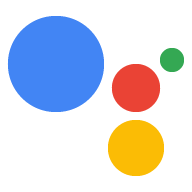请按照以下说明在您的设备上执行自定义代码: 响应来自 Google 助理的命令。
运行示例
现在,您已经定义了特征并更新了模型,请进行检查 确保 Google 助理针对相应的 查询。
googlesamples-assistant-pushtotalk
按 Enter 键,然后尝试以下查询:
开启。
您应该会在控制台输出中看到以下语句。否则,请查看 问题排查说明。
INFO:root:Recording audio request.
INFO:root:End of audio request detected
INFO:root:Transcript of user request: "turn on".
INFO:root:Playing assistant response.
INFO:root:Turning device on
INFO:root:Waiting for device executions to complete.
INFO:root:Finished playing assistant response.
您会在源代码中找到这些语句的输出位置。
获取源代码
您现在可以开始自己的项目了:
git clone https://github.com/googlesamples/assistant-sdk-python
查找命令处理程序
示例代码中的 pushtotalk.py 文件使用 SDK 发送请求并
接收来自 Google 助理的回复。
cd assistant-sdk-python/google-assistant-sdk/googlesamples/assistant/grpc
nano pushtotalk.py
搜索以下处理程序定义:
device_handler = device_helpers.DeviceRequestHandler(device_id)
@device_handler.command('action.devices.commands.OnOff')
def onoff(on):
if on:
logging.info('Turning device on')
else:
logging.info('Turning device off')
onoff() 中的代码会处理 action.devices.commands.OnOff 命令。这个
是 OnOff
trait 架构。
目前,onoff() 定义会将输出记录到控制台。它使用 helper
device_helpers.py 中的函数,用于解析响应 JSON 并存储命令
参数,以方便使用。您可以修改这段代码
对项目所需的资源
如果您有 LED 套件,请继续阅读,了解如何点亮 LED 指示灯。 OnOff 命令。否则,请跳过下一部分,了解如何 添加更多特征和处理程序。
后续步骤 - Raspberry Pi
现在,您已经知道如何处理传入的命令,接下来不妨修改示例代码 来点亮 LED。如果您使用的是 Raspberry Pi。
导入 GPIO 软件包
简化软件访问 上通用输入/输出 (GPIO) 引脚 若是 Raspberry Pi,请安装 RPi.GPIO 虚拟环境中的软件包。
pip install RPi.GPIO
修改示例
打开 pushtotalk.py 文件。
cd assistant-sdk-python/google-assistant-sdk/googlesamples/assistant/grpc
nano pushtotalk.py
在 pushtotalk.py 文件中,导入 RPi.GPIO
模块来控制 Pi 上的 GPIO 引脚。将以下语句放置在
其他 import 语句:
import RPi.GPIO as GPIO
修改代码,将输出引脚最初设置为低逻辑状态。当 on 命令,则将引脚设置为高逻辑状态。当 off 命令,将引脚设置为低逻辑状态。
device_handler = device_helpers.DeviceRequestHandler(device_id)
GPIO.setmode(GPIO.BCM)
GPIO.setup(25, GPIO.OUT, initial=GPIO.LOW)
@device_handler.command('action.devices.commands.OnOff')
def onoff(on):
if on:
logging.info('Turning device on')
GPIO.output(25, 1)
else:
logging.info('Turning device off')
GPIO.output(25, 0)
保存更改并关闭该文件。
运行示例
运行修改后的示例代码。
python pushtotalk.py
请使用与之前相同的查询。LED 灯应会亮起。
这仅仅是开始。了解如何添加更多特征和处理程序。