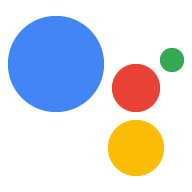สำรวจใน Dialogflow
คลิกต่อไปเพื่อนำเข้าตัวอย่างการแสดงซ้ำใน Dialogflow จากนั้นทำตาม ด้านล่างเพื่อปรับใช้และทดสอบตัวอย่าง
- ป้อนชื่อ Agent และสร้าง Agent ใหม่ของ Dialogflow สำหรับตัวอย่าง
- หลังจากนำเข้าตัวแทนเสร็จแล้ว ให้คลิกไปที่ตัวแทน
- จากเมนูการนำทางหลัก ให้ไปที่การดำเนินการตามคำสั่งซื้อ
- เปิดใช้เครื่องมือแก้ไขในบรรทัด แล้วคลิกทำให้ใช้งานได้ เครื่องมือแก้ไขมีตัวอย่าง โค้ด
- จากเมนูการนำทางหลัก ให้ไปที่ Integrations แล้วคลิก Google Assistant
- ในหน้าต่างโมดัลที่ปรากฏขึ้น ให้เปิดใช้แสดงตัวอย่างการเปลี่ยนแปลงอัตโนมัติ แล้วคลิกทดสอบ เพื่อเปิดเครื่องมือจำลอง Actions
- ในเครื่องมือจำลอง ให้ป้อน
Talk to my test appเพื่อทดสอบตัวอย่าง
คุณสามารถใช้ฟีเจอร์ต่อไปนี้เพื่อจัดการกรณีที่ผู้ใช้ไม่ให้ ป้อนการดำเนินการของคุณ (ข้อผิดพลาดที่ไม่ต้องป้อนข้อมูล):
- การแสดงซ้ำเริ่มต้นของระบบ - ระบบจะแจ้งเตือนผู้ใช้อีกครั้งโดยอัตโนมัติ โดยใช้ข้อความซ้ำที่กำหนดไว้ล่วงหน้า ซึ่งเป็นข้อความทั่วไปสำหรับทุกกรณี
- การแสดงข้อความแจ้งแบบไดนามิก - การประกาศว่าคุณต้องการจัดการการแสดงข้อความแจ้งซ้ำใน เอง และรับ Intent (Actions SDK) หรือเหตุการณ์ (Dialogflow) ทุกครั้ง ไม่ป้อนข้อมูลใดๆ เพื่อให้คุณจัดการได้เป็นกรณีๆ ไป
การแสดงซ้ำตามค่าเริ่มต้นของระบบ
โดยค่าเริ่มต้น เมื่อคุณตอบกลับไปยัง Assistant ระบบจะใช้ แสดงข้อความเริ่มต้นซ้ำเพื่อขอให้ผู้ใช้พิมพ์คำตอบซ้ำหรือพิมพ์ซ้ำ
Dialogflow
Dialogflow บังคับใช้อินพุตที่ไม่มีการจับคู่และไม่มีอินพุตรวมกันสูงสุด 3 รายการ เมื่อการสนทนาเก็บรวบรวมภาพถึง 3 ครั้งแล้ว ตัวแทน Dialogflow จะจบการสนทนาด้วยคำตอบเริ่มต้น ข้อมูลที่ไม่ตรงกันใน Dialogflow เมื่อมีการทริกเกอร์ Intent สำรองรายการใดรายการหนึ่งของคุณ
การแสดงซ้ำแบบไดนามิก
คุณสามารถรับเหตุการณ์ Intent หรือ Dialogflow ได้ทุกครั้งที่การดำเนินการล้มเหลว รับข้อมูลใดก็ได้ ทำให้คุณสามารถส่งคืนการตอบกลับที่แตกต่างกัน ซึ่งขึ้นอยู่กับ หากจำเป็นและแสดงผลผู้ใช้อีกครั้งอย่างเหมาะสม
Dialogflow
คุณสร้าง Intent ที่ไม่มีอินพุตได้ 2 ประเภท ดังนี้
Intent ปกติ - วิธีนี้ไม่ใช้บริบทใดๆ ระบบจึงจะทริกเกอร์ เมื่อไม่มี Intent ตามบริบทอื่น ที่จะทริกเกอร์มากกว่า มีประโยชน์ สำหรับการแสดงข้อความซ้ำทั่วไปที่คุณต้องการใช้ในกรณีส่วนใหญ่
ความตั้งใจในการติดตามผล - ระบบจะบังคับใช้ความตั้งใจสำหรับการติดตามผลผ่าน Dialogflow เพื่อให้มั่นใจว่าการแสดงซ้ำถูกเรียกหลังจากเล่นจบเฉพาะช่วงเวลาเท่านั้น การสนทนา ซึ่งมีประโยชน์สำหรับการแสดงซ้ำที่ปรับแต่งมาตามที่คุณต้องการ สถานการณ์เฉพาะ
วิธีจัดการเหตุการณ์ที่ไม่มีการป้อนข้อมูล
- คลิก Intent ในการนำทางด้านซ้าย
- สร้างความตั้งใจปกติหรือความตั้งใจติดตามผล
- สำหรับ Intent ปกติ: คลิกไอคอน + ข้างเมนู Intent
และตั้งชื่อ Intent เช่น "Reprompt"

- สำหรับ Intent ติดตามผล: วางเมาส์เหนือ Intent ที่ต้องการ
ปรับแต่งข้อความแจ้งแบบไม่ป้อนข้อมูล แล้วคลิกเพิ่มความตั้งใจในการติดตามผล >
กำหนดเอง ระบบจะสร้าง Intent ใหม่ต่ำกว่า Intent เดิม
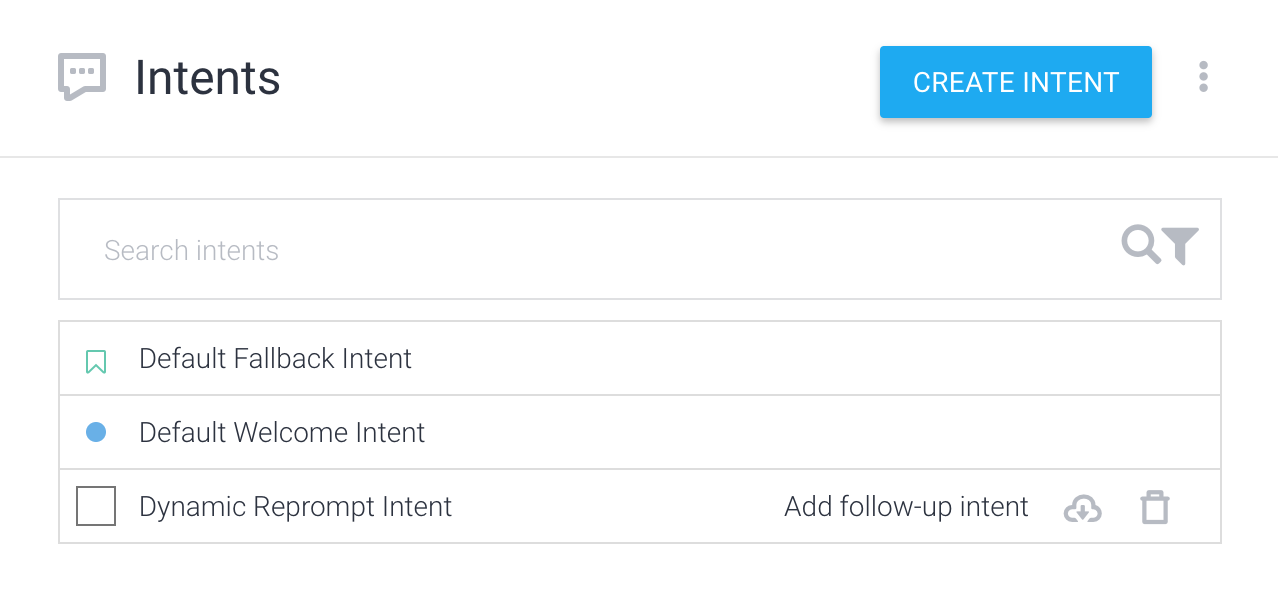
- สำหรับ Intent ปกติ: คลิกไอคอน + ข้างเมนู Intent
และตั้งชื่อ Intent เช่น "Reprompt"
- คลิก Intent ที่สร้างขึ้นใหม่เพื่อเปิดตัวแก้ไข Intent
- คลิกส่วนเหตุการณ์ แล้วป้อน "actions_intent_NO_INPUT" ลงใน เพิ่มเหตุการณ์
- ป้อนชื่อการดำเนินการหรือใช้ชื่อที่ให้มาในส่วนการดำเนินการ
โดยค่าเริ่มต้น สำหรับตัวอย่างนี้ เราจะใช้ "no.input"
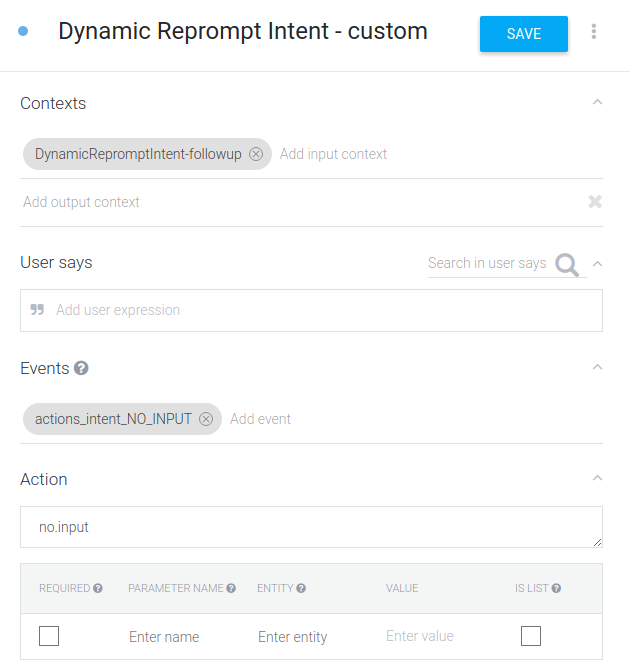
- คลิกบันทึก
- คลิกการผสานที่การนำทางด้านซ้าย
- เลือก Google Assistant แล้วคลิกทดสอบเพื่อดำเนินการ ตรวจดูว่าการเปลี่ยนแปลงแสดงในโปรเจ็กต์ Actions
เมื่อใดก็ตามที่ไม่มีการป้อนข้อมูลสำหรับ Intent นี้ คุณสามารถใช้ Fulfillment ของคุณเพื่อแสดงการตอบสนองที่เหมาะสมหรือสร้างการตอบสนองใน Dialogflow ลองดูตัวอย่างโค้ดการดำเนินการตามคำสั่งซื้อที่ใช้ไลบรารีของไคลเอ็นต์เพื่อ จัดการ Intent แบบไม่ป้อนข้อมูลตามปกติที่เรียกว่า "Reprompt"
Node.js
const {dialogflow} = require('actions-on-google'); const functions = require('firebase-functions'); const app = dialogflow({debug: true}); app.intent('Reprompt', (conv) => { const repromptCount = parseInt(conv.arguments.get('REPROMPT_COUNT')); if (repromptCount === 0) { conv.ask(`What was that?`); } else if (repromptCount === 1) { conv.ask(`Sorry I didn't catch that. Could you repeat yourself?`); } else if (conv.arguments.get('IS_FINAL_REPROMPT')) { conv.close(`Okay let's try this again later.`); } }); exports.dialogflowFirebaseFulfillment = functions.https.onRequest(app);
Java
package com.example; import com.google.actions.api.ActionRequest; import com.google.actions.api.ActionResponse; import com.google.actions.api.DialogflowApp; import com.google.actions.api.ForIntent; import com.google.actions.api.response.ResponseBuilder; public class MyActionsApp extends DialogflowApp { @ForIntent("Reprompt") public ActionResponse reprompt(ActionRequest request) { ResponseBuilder responseBuilder = getResponseBuilder(request); int repromptCount = request.getRepromptCount(); String response; if (repromptCount == 0) { response = "What was that?"; } else if (repromptCount == 1) { response = "Sorry, I didn't catch that. Could you repeat yourself?"; } else { responseBuilder.endConversation(); response = "Okay let's try this again later."; } return responseBuilder.add(response).build(); } }
ส่งคำขอ JSON
โปรดทราบว่า JSON ด้านล่างอธิบายถึงคำขอเว็บฮุค
{ "responseId": "f26a9188-4998-42eb-ac16-d0e6e273b137-712767ed", "queryResult": { "queryText": "actions_intent_NO_INPUT", "parameters": {}, "allRequiredParamsPresent": true, "fulfillmentText": "Webhook failed for intent: Reprompt", "fulfillmentMessages": [ { "text": { "text": [ "Webhook failed for intent: Reprompt" ] } } ], "outputContexts": [ { "name": "projects/df-reprompts-kohler/agent/sessions/ABwppHFi9Dpwy6KiEtS0UIPDNVfa7mlkrPIEZRlikFkjuN_4SGPixgX8OCatpXu38ln7VG43-nk-7veZWhds3nLljA/contexts/actions_capability_media_response_audio" }, { "name": "projects/df-reprompts-kohler/agent/sessions/ABwppHFi9Dpwy6KiEtS0UIPDNVfa7mlkrPIEZRlikFkjuN_4SGPixgX8OCatpXu38ln7VG43-nk-7veZWhds3nLljA/contexts/actions_capability_account_linking" }, { "name": "projects/df-reprompts-kohler/agent/sessions/ABwppHFi9Dpwy6KiEtS0UIPDNVfa7mlkrPIEZRlikFkjuN_4SGPixgX8OCatpXu38ln7VG43-nk-7veZWhds3nLljA/contexts/actions_capability_audio_output" }, { "name": "projects/df-reprompts-kohler/agent/sessions/ABwppHFi9Dpwy6KiEtS0UIPDNVfa7mlkrPIEZRlikFkjuN_4SGPixgX8OCatpXu38ln7VG43-nk-7veZWhds3nLljA/contexts/google_assistant_input_type_voice" }, { "name": "projects/df-reprompts-kohler/agent/sessions/ABwppHFi9Dpwy6KiEtS0UIPDNVfa7mlkrPIEZRlikFkjuN_4SGPixgX8OCatpXu38ln7VG43-nk-7veZWhds3nLljA/contexts/actions_intent_no_input", "parameters": { "REPROMPT_COUNT": 2, "IS_FINAL_REPROMPT": true } } ], "intent": { "name": "projects/df-reprompts-kohler/agent/intents/75dfd97d-6368-4436-9533-70f05ae76c96", "displayName": "Reprompt" }, "intentDetectionConfidence": 1, "languageCode": "en" }, "originalDetectIntentRequest": { "source": "google", "version": "2", "payload": { "user": { "locale": "en-US", "userVerificationStatus": "VERIFIED" }, "conversation": { "conversationId": "ABwppHFi9Dpwy6KiEtS0UIPDNVfa7mlkrPIEZRlikFkjuN_4SGPixgX8OCatpXu38ln7VG43-nk-7veZWhds3nLljA", "type": "ACTIVE", "conversationToken": "[]" }, "inputs": [ { "intent": "actions.intent.NO_INPUT", "rawInputs": [ { "inputType": "VOICE" } ], "arguments": [ { "name": "REPROMPT_COUNT", "intValue": "2" }, { "name": "IS_FINAL_REPROMPT", "boolValue": true } ] } ], "surface": { "capabilities": [ { "name": "actions.capability.MEDIA_RESPONSE_AUDIO" }, { "name": "actions.capability.ACCOUNT_LINKING" }, { "name": "actions.capability.AUDIO_OUTPUT" } ] }, "availableSurfaces": [ { "capabilities": [ { "name": "actions.capability.AUDIO_OUTPUT" }, { "name": "actions.capability.SCREEN_OUTPUT" }, { "name": "actions.capability.WEB_BROWSER" } ] } ] } }, "session": "projects/df-reprompts-kohler/agent/sessions/ABwppHFi9Dpwy6KiEtS0UIPDNVfa7mlkrPIEZRlikFkjuN_4SGPixgX8OCatpXu38ln7VG43-nk-7veZWhds3nLljA" }
JSON ของการตอบกลับ
โปรดทราบว่า JSON ด้านล่างจะอธิบายการตอบสนองของเว็บฮุค
{ "payload": { "google": { "expectUserResponse": false, "richResponse": { "items": [ { "simpleResponse": { "textToSpeech": "Okay let's try this again later." } } ] } } } }
Actions SDK
วิธีจัดการกับ Intent ที่ไม่มีการป้อนข้อมูล
- ในออบเจ็กต์
conversationsภายในแพ็กเกจการดำเนินการ ให้ประกาศว่าคุณต้องการ เพื่อรับ Intentactions.intent.NO_INPUTเมื่อใดก็ตามที่ผู้ใช้ไม่ได้ระบุ อินพุต{ "actions": [ { "description": "Default Welcome Intent", "name": "MAIN", "fulfillment": { "conversationName": "conversation_1" }, "intent": { "name": "actions.intent.MAIN" } } ], "conversations": { "conversation_1": { "name": "conversation_1", "url": "YOUR_FULFILLMENT_URL", "inDialogIntents": [ { "name": "actions.intent.NO_INPUT" } ] } } } - เมื่อ Assistant ไม่ได้รับข้อมูลใดๆ จากผู้ใช้ คุณจะได้รับ
ที่ไม่ต้องป้อนข้อมูลในคำขอถัดไปที่จะส่งไปยัง Fulfillment จากนั้นคุณจะสามารถ
ประมวลผลความตั้งใจและแสดงผลการตอบกลับที่เหมาะสม นี่คือ
ตัวอย่าง:
Node.js
const {actionssdk} = require('actions-on-google'); const functions = require('firebase-functions'); const app = actionssdk({debug: true}); app.intent('actions.intent.MAIN', (conv) => { conv.ask(`Hi! Try this sample on a speaker device, ` + `and stay silent when the mic is open. If trying ` + `on the Actions console simulator, click the no-input ` + `button next to the text input field.`); }); app.intent('actions.intent.TEXT', (conv, input) => { conv.ask(`You said ${input}`); conv.ask(`Try this sample on a speaker device, ` + `and stay silent when the mic is open. If trying ` + `on the Actions console simulator, click the no-input ` + `button next to the text input field.`); }); app.intent('actions.intent.NO_INPUT', (conv) => { const repromptCount = parseInt(conv.arguments.get('REPROMPT_COUNT')); if (repromptCount === 0) { conv.ask(`What was that?`); } else if (repromptCount === 1) { conv.ask(`Sorry I didn't catch that. Could you repeat yourself?`); } else if (conv.arguments.get('IS_FINAL_REPROMPT')) { conv.close(`Okay let's try this again later.`); } }); exports.dialogflowFirebaseFulfillment = functions.https.onRequest(app);
Java
package com.example; import com.google.actions.api.ActionRequest; import com.google.actions.api.ActionResponse; import com.google.actions.api.ActionsSdkApp; import com.google.actions.api.ConstantsKt; import com.google.actions.api.ForIntent; import com.google.actions.api.response.ResponseBuilder; import com.google.actions.api.response.helperintent.Confirmation; import com.google.actions.api.response.helperintent.DateTimePrompt; import com.google.actions.api.response.helperintent.Permission; import com.google.actions.api.response.helperintent.Place; import com.google.api.services.actions_fulfillment.v2.model.DateTime; import com.google.api.services.actions_fulfillment.v2.model.Location; public class MyActionsApp extends ActionsSdkApp { @ForIntent("actions.intent.MAIN") public ActionResponse welcome(ActionRequest request) { ResponseBuilder responseBuilder = getResponseBuilder(request); responseBuilder.add("Hi! Try this sample on a speaker device, and stay silent when the mic is open. If trying on the Actions console simulator, click the no-input button next to the text input field."); return responseBuilder.build(); } @ForIntent("actions.intent.TEXT") public ActionResponse fallback(ActionRequest request) { ResponseBuilder responseBuilder = getResponseBuilder(request); responseBuilder.add("You said " + request.getRawInput().getQuery()); responseBuilder.add("Try this sample on a speaker device, and stay silent when the mic is open. If trying on the Actions console simulator, click the no-input button next to the text input field."); return responseBuilder.build(); } @ForIntent("actions.intent.NO_INPUT") public ActionResponse reprompt(ActionRequest request) { ResponseBuilder responseBuilder = getResponseBuilder(request); int repromptCount = request.getRepromptCount(); String response; if (repromptCount == 0) { response = "What was that?"; } else if (repromptCount == 1) { response = "Sorry, I didn't catch that. Could you repeat yourself?"; } else { responseBuilder.endConversation(); response = "Okay let's try this again later."; } return responseBuilder.add(response).build(); } }
ส่งคำขอ JSON
โปรดทราบว่า JSON ด้านล่างอธิบายถึงคำขอเว็บฮุค
{ "user": { "locale": "en-US", "userVerificationStatus": "VERIFIED" }, "conversation": { "conversationId": "ABwppHEVDuKUPjdZ4Ud-F2yBXN5ssRg2funUp59hSHQheAi-B5Y3EzehAKFtVwMkduqMRWscUp77ScrDjYnYxISqAM-qOXuXEuCw", "type": "ACTIVE", "conversationToken": "{\"data\":{}}" }, "inputs": [ { "intent": "actions.intent.NO_INPUT", "rawInputs": [ { "inputType": "VOICE" } ], "arguments": [ { "name": "REPROMPT_COUNT", "intValue": "2" }, { "name": "IS_FINAL_REPROMPT", "boolValue": true } ] } ], "surface": { "capabilities": [ { "name": "actions.capability.AUDIO_OUTPUT" }, { "name": "actions.capability.ACCOUNT_LINKING" }, { "name": "actions.capability.MEDIA_RESPONSE_AUDIO" } ] }, "availableSurfaces": [ { "capabilities": [ { "name": "actions.capability.SCREEN_OUTPUT" }, { "name": "actions.capability.WEB_BROWSER" }, { "name": "actions.capability.AUDIO_OUTPUT" } ] } ] }
JSON ของการตอบกลับ
โปรดทราบว่า JSON ด้านล่างจะอธิบายการตอบสนองของเว็บฮุค
{ "expectUserResponse": false, "finalResponse": { "richResponse": { "items": [ { "simpleResponse": { "textToSpeech": "Okay let's try this again later." } } ] } } }