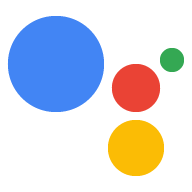Để xác định Hành động trong Dialogflow, bạn hãy tạo ý định trong nhân viên hỗ trợ Dialogflow và gán ý định đó dưới dạng điểm truy cập cho Hành động của mình. Bạn có thể tạo các loại Hành động sau:
- Hành động mặc định: Mỗi nhân viên hỗ trợ Dialogflow phải có một và chỉ một Hành động được gọi khi người dùng yêu cầu Hành động của bạn theo tên (ví dụ: "Ok Google". Trò chuyện với Thông tin về Google" hoặc "Ok, Google. Hãy để tôi nói với Dữ liệu về Google").
- Ý định bổ sung để liên kết sâu vào cuộc trò chuyện của bạn: Những Hành động này được kích hoạt khi người dùng gọi Hành động của bạn theo tên và chỉ định một cụm từ gọi (ví dụ: "trò chuyện với Thông tin về Google để biết dữ kiện nhật ký").
Vui lòng xem bài viết Ý định và lệnh gọi để biết thêm thông tin về cách hoạt động của các mô hình gọi này.
Xác định Hành động mặc định
Mỗi nhân viên hỗ trợ Dialogflow phải có một và chỉ một ý định để xử lý sự kiện GOOGLE_ASSISTANT_WELCOME. Ý định này được kích hoạt khi người dùng gọi Hành động của bạn bằng tên của Hành động đó (ví dụ: "Ok Google, hãy trao đổi với Các thông tin về Google").
Bạn có thể xác định sự kiện GOOGLE_ASSISTANT_WELCOME theo những cách sau:
Từ trình chỉnh sửa ý định trên bảng điều khiển Dialogflow:
- Nhấp vào Ý định trong trình đơn điều hướng.
- Chọn ý định mà bạn muốn đặt làm sự kiện chào mừng.
- Trong phần Sự kiện của ý định, hãy nhập
GOOGLE_ASSISTANT_WELCOME. Nhấp vào Lưu.

Hình 1 Ảnh chụp màn hình mục Sự kiện của một ý định Dialogflow.
Trên cửa sổ chế độ tích hợp Trợ lý Google:
- Nhấp vào Tích hợp trong trình đơn điều hướng rồi nhấp vào Trợ lý Google.
- Nhấp vào dấu X để xoá mục hiện tại trong trường Lời gọi rõ ràng.
Trong hộp Ý định chào mừng, hãy chọn ý định mà bạn muốn đặt làm sự kiện chào mừng.
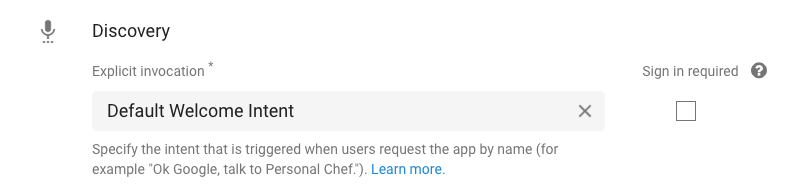
Hình 2. Ảnh chụp màn hình cửa sổ tích hợp Trợ lý Google trên bảng điều khiển Dialogflow.
Khi xem phần Sự kiện của ý định, bạn sẽ thấy ý định đó hiện đã có nhóm sự kiện GOOGLE_UNSUPPORTEDANT_WELCOME (xem Hình 1).
Bật phương thức thực hiện
Theo mặc định, một ý định Dialogflow sẽ trả về phản hồi tĩnh, được chỉ định trong mục Phản hồi của ý định. Cài đặt này có thể đủ cho các Hành động đơn giản chỉ cần phản hồi bằng cùng một thông báo khi được gọi. Tuy nhiên, nếu muốn ý định trả về một phản hồi động, bạn cần cung cấp phương thức thực hiện có thể xử lý logic phức tạp và soạn phản hồi theo thời gian thực cho ý định đó.
Để bật phương thức thực hiện cho một ý định, hãy làm như sau:
- Di chuyển xuống cuối trình chỉnh sửa ý định của một ý định.
Nhấp vào Thực hiện rồi chọn Bật lệnh gọi webhook cho ý định này.

Hình 3. Ảnh chụp màn hình phần Thực hiện đơn hàng của một ý định Dialogflow.
Hãy xem bài viết Phương thức thực hiện tạo bản dựng để biết thông tin về cách xử lý ý định này khi ý định được kích hoạt.
Xác định các Hành động bổ sung
Bạn có thể cung cấp các Hành động khác để làm điểm truy cập vào cuộc trò chuyện. Cách thiết lập này cho phép người dùng chỉ định thêm thông tin chi tiết về những việc họ muốn làm (ví dụ: "Trò chuyện với Thông tin về Google để tìm thông tin về nhật ký cho tôi").
Để xác định các Hành động khác trong Dialogflow, hãy làm theo các bước sau:
- Tạo ý định cho một Hành động cụ thể mà bạn muốn tạo.
Trong phần Cụm từ huấn luyện của ý định, hãy chỉ định các mẫu kích hoạt Hành động này. Ví dụ: nếu bạn muốn gọi Hành động bằng cụm từ "Trò chuyện với thông tin về Google để tìm thông tin về lịch sử", hãy cung cấp Cụm từ đào tạo sau:
- "Tìm cho tôi thông tin về lịch sử"
- "Tra cứu thông tin lịch sử"
- "Xem thông tin thực tế về lịch sử công ty"
- "Đọc cho tôi một số thông tin về trụ sở chính"
- "Cho tôi biết một vài thông tin về trụ sở chính"
Bạn nên sử dụng ít nhất 10 cụm từ huấn luyện cho mỗi ý định.
Để bật phương thức thực hiện cho ý định, hãy cuộn xuống cuối màn hình, nhấp vào Fulfillment (Thực hiện) rồi chọn Enable webhook call for this intent (Bật lệnh gọi webhook cho ý định này). (Xem bài viết Phương thức thực hiện bản dựng để biết thêm thông tin về phương thức thực hiện.)
Nhấp vào Lưu.
Nhấp vào Tích hợp trong trình đơn điều hướng rồi nhấp vào Trợ lý Google. (cửa sổ phụ Trợ lý Google sẽ xuất hiện.)
Trong mục Lời gọi ngầm ẩn, hãy thêm ý định.
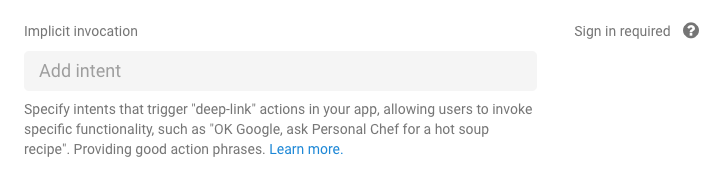
Hình 4. Ảnh chụp màn hình phần Lệnh gọi ngầm ẩn trên cửa sổ phương thức tích hợp Trợ lý Google.
Khi xác định Hành động, các hạn chế và nguyên tắc sau sẽ áp dụng:
- Đừng thêm các từ dành riêng vào các cụm từ của lời gọi.
- Ví dụ: đừng bắt đầu các cụm từ của lời gọi bằng "trò chuyện với" hoặc "hãy để tôi nói chuyện".
- Đừng chỉ định các cụm từ huấn luyện chỉ chứa một thực thể
@sys.any.- Hãy cụ thể hơn nhiều; ví dụ:
find recipes for @sys.any.
- Hãy cụ thể hơn nhiều; ví dụ:
Xử lý Hành động không nhận dạng được
Khi người dùng cố gọi một Hành động mà Hành động của bạn không nhận ra, Dialogflow có thể kích hoạt một ý định để xử lý những trường hợp này.
Để kích hoạt hành vi này, hãy tạo một ý định mới với ngữ cảnh đầu vào là google_assistant_welcome và chỉ định các phản hồi thích hợp cho người dùng:
- Trong trình đơn điều hướng, hãy nhấp vào Ý định.
- Nhấp vào Tạo ý định rồi đặt tên cho ý định.
- Trong phần Ngữ cảnh, hãy chỉ định
google_assistant_welcomelàm ngữ cảnh nhập rồi nhấn phím Enter. (Sau khi nhập ngữ cảnh đầu vào,google_assistant_welcomesẽ xuất hiện dưới dạng ngữ cảnh đầu ra). Nhấp vào x để xoá ngữ cảnh đầu ra đó.

Trong Cụm từ huấn luyện, hãy thêm
banana(hoặc bất kỳ danh từ nào khác) làm biểu thức người dùng.Nhấp đúp vào chuối rồi chọn
@sys.any. (Chúng tôi sử dụng thực thể@sys.anyđể yêu cầu Dialogflow khái quát biểu thức này cho bất kỳ ngữ pháp nào, chứ không chỉ chuối.)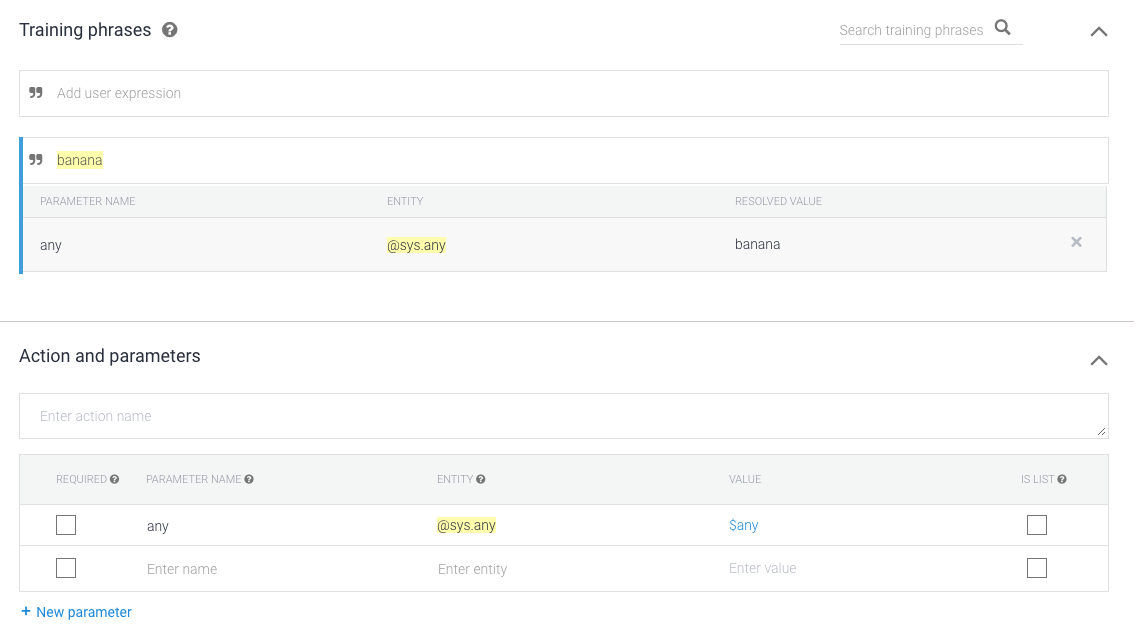
Trong phần Response (Phản hồi), hãy chỉ định một câu trả lời bằng cách sử dụng
$any. Ví dụ: sử dụng phản hồi sau:I'm sorry, I don't know how to help with $any.

Nhấp vào Lưu.