Apps Script memerlukan otorisasi pengguna untuk mengakses data pribadi dari layanan Google bawaan atau layanan Google lanjutan.
Memberikan hak akses
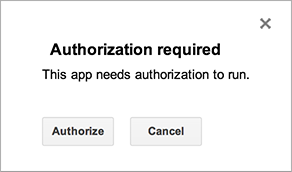
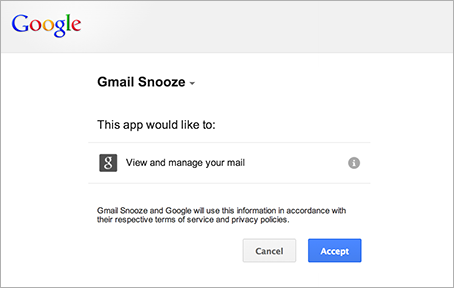
Apps Script menentukan cakupan otorisasi (seperti akses file Google Spreadsheet atau Gmail Anda) secara otomatis, berdasarkan pemindaian kode. Kode yang diberi komentar masih dapat membuat permintaan otorisasi. Jika skrip memerlukan otorisasi, Anda akan melihat salah satu dialog otorisasi yang ditampilkan di sini saat skrip dijalankan.
Skrip yang sebelumnya telah Anda beri otorisasi juga meminta otorisasi tambahan jika perubahan kode menambahkan layanan baru. Skrip mungkin tidak meminta otorisasi jika Anda mengakses skrip sebagai aplikasi web yang berjalan di bawah identitas pengguna pemilik skrip.
Mencabut hak akses
Untuk mencabut akses skrip ke data Anda, ikuti langkah-langkah berikut:
- Buka halaman izin untuk Akun Google Anda. (Untuk membuka halaman ini di masa mendatang, buka Google.com, lalu klik foto akun Anda di pojok kanan atas layar. Selanjutnya, klik Akun Saya, lalu Aplikasi & situs terhubung di bagian "Login & keamanan", lalu Kelola Aplikasi.)
- Klik nama skrip yang ingin Anda batalkan otorisasinya, lalu klik Hapus di sebelah kanan, lalu Oke di dialog yang muncul.
Izin dan jenis skrip
Identitas pengguna yang menjalankan skrip — dan dengan demikian data yang dapat diaksesnya — berbeda-beda berdasarkan skenario saat skrip dijalankan, seperti yang ditunjukkan dalam tabel di bawah.
| Jenis skrip | Skrip berjalan sebagai... |
|---|---|
| Mandiri, add-on, atau terikat ke Dokumen, Spreadsheet, Slide, atau Formulir | Pengguna di keyboard |
| Fungsi kustom dalam spreadsheet | Pengguna anonim; namun, batas kuota dihitung terhadap pengguna di keyboard |
| Aplikasi web atau gadget Google Sites | Pengguna di keyboard atau pemilik skrip, bergantung pada opsi yang dipilih saat men-deploy aplikasi |
| Pemicu yang dapat diinstal | Pengguna yang membuat pemicu |
Cakupan otorisasi manual untuk Spreadsheet, Dokumen, Slide, dan Formulir
Jika Anda membuat add-on atau skrip lain yang menggunakan layanan Spreadsheet, layanan Dokumen, layanan Slide, atau layanan Formulir, Anda dapat memaksa dialog otorisasi untuk hanya meminta akses ke file tempat add-on atau skrip digunakan, bukan semua spreadsheet, dokumen, atau formulir pengguna. Untuk melakukannya, sertakan anotasi JsDoc berikut dalam komentar tingkat file:
/**
* @OnlyCurrentDoc
*/
Anotasi yang berlawanan, @NotOnlyCurrentDoc, tersedia jika skrip Anda
menyertakan library yang mendeklarasikan
@OnlyCurrentDoc, tetapi skrip utama sebenarnya memerlukan akses ke lebih dari
file saat ini.
Siklus proses otorisasi untuk add-on
Add-on untuk Google Spreadsheet, Dokumen, Slide, dan Formulir
umumnya mengikuti model otorisasi yang sama dengan skrip yang
terikat ke dokumen. Namun, dalam keadaan tertentu, fungsi onOpen(e) dan onEdit(e) mereka berjalan dalam mode tanpa otorisasi yang menimbulkan komplikasi tambahan. Untuk mengetahui informasi selengkapnya, lihat
panduan siklus proses otorisasi add-on.
Batas pengguna aplikasi OAuth
Aplikasi yang menggunakan OAuth untuk mengakses data pengguna Google, termasuk project Apps Script, tunduk pada batas otorisasi. Lihat Batas pengguna aplikasi OAuth untuk mengetahui detailnya.
Perilaku Autentikasi Ulang dengan Apps Script
Apps Script tidak menerapkan frekuensi autentikasi ulang yang Anda konfigurasi di setelan Layanan Google Cloud Anda. Hal ini karena Apps Script dapat berjalan secara otomatis menggunakan pemicu, yang beroperasi tanpa interaksi pengguna langsung. Eksekusi otomatis ini tidak memicu prompt autentikasi ulang. Aplikasi Apps Script Anda tidak akan secara otomatis meminta Anda untuk melakukan autentikasi ulang setelah jangka waktu yang telah Anda tentukan (misalnya, 12 jam).