این راهنما نحوه دریافت تبلیغات آزمایشی برای ادغام تبلیغات شما را توضیح میدهد. توصیه میشود در طول توسعه از تبلیغات آزمایشی استفاده کنید تا بتوانید رفتار کلیک را بدون تأثیر بر آمار کمپینهای رزرو خود یا دریافت هزینه از تبلیغکنندگان، آزمایش کنید.
پیشنیاز
- شروع به کار را کامل کنید.
واحدهای تبلیغاتی نمایشی
سریعترین راه برای فعال کردن قابلیت آزمایش، استفاده از واحدهای تبلیغاتی آزمایشی ارائه شده توسط گوگل است. این واحدهای تبلیغاتی با حساب مدیریت تبلیغات شما مرتبط نیستند، بنابراین هیچ خطری وجود ندارد که حساب شما هنگام استفاده از این واحدهای تبلیغاتی، ترافیک نامعتبر ایجاد کند.
در اینجا واحدهای تبلیغاتی آزمایشی وجود دارد که به خلاقیتهای آزمایشی خاص برای هر قالب اشاره میکنند:
| قالب تبلیغ | شناسه واحد تبلیغات نمایشی |
|---|---|
| برنامه باز است | /21775744923/example/app-open |
| بنر تطبیقی | /21775744923/example/adaptive-banner |
| بنر با اندازه ثابت | /21775744923/example/fixed-size-banner |
| بینابینی | /21775744923/example/interstitial |
| تبلیغات جایزهدار | /21775744923/example/rewarded |
| تبلیغات بینابینی پاداشدار | /21775744923/example/rewarded-interstitial |
| بومی | /21775744923/example/native |
| ویدیوی بومی | /21775744923/example/native-video |
فعال کردن دستگاههای آزمایشی (حالت آزمایشی)
اگر میخواهید آزمایشهای دقیقتری با تبلیغات شبیه به تبلیغات تولیدی انجام دهید، اکنون میتوانید دستگاه خود را به عنوان یک دستگاه آزمایشی پیکربندی کنید و از شناسههای واحد تبلیغاتی خود که در رابط کاربری مدیریت تبلیغات ایجاد کردهاید، استفاده کنید.
برای اضافه کردن دستگاه خود به عنوان دستگاه آزمایشی، مراحل زیر را دنبال کنید.
دستگاه تست خود را به صورت برنامهنویسی اضافه کنید
اگر میخواهید در حین توسعه، تبلیغات را در برنامه خود آزمایش کنید، مراحل زیر را برای ثبت برنامهای دستگاه آزمایشی خود دنبال کنید.
- برنامهی یکپارچه با تبلیغات خود را بارگذاری کنید و درخواست تبلیغ دهید.
- کنسول را بررسی کنید تا پیامی شبیه به این ببینید:
<Google> To get test ads on this device, set: GADMobileAds.sharedInstance.requestConfiguration.testDeviceIdentifiers = @[ @"2077ef9a63d2b398840261c8221a0c9b" ];
کد خود را برای تنظیم شناسه دستگاه آزمایشی از طریق
testDeviceIdentifiersتغییر دهید:سویفت
let testDeviceIdentifiers = ["2077ef9a63d2b398840261c8221a0c9b"] MobileAds.shared.requestConfiguration.testDeviceIdentifiers = testDeviceIdentifiersهدف-سی
NSArray *testDeviceIdentifiers = @[ @"2077ef9a63d2b398840261c8221a0c9b" ]; GADMobileAds.sharedInstance.requestConfiguration.testDeviceIdentifiers = testDeviceIdentifiers;برنامه خود را دوباره اجرا کنید. اگر تبلیغ، تبلیغ گوگل باشد، یک برچسب حالت آزمایشی در بالای تبلیغ (بنر، بینابینی یا تبلیغ جایزهدار) مشاهده خواهید کرد:

برای تبلیغات پیشرفته بومی، عبارت « حالت تست» (Test mode) به عنوان عنوان اضافه میشود.
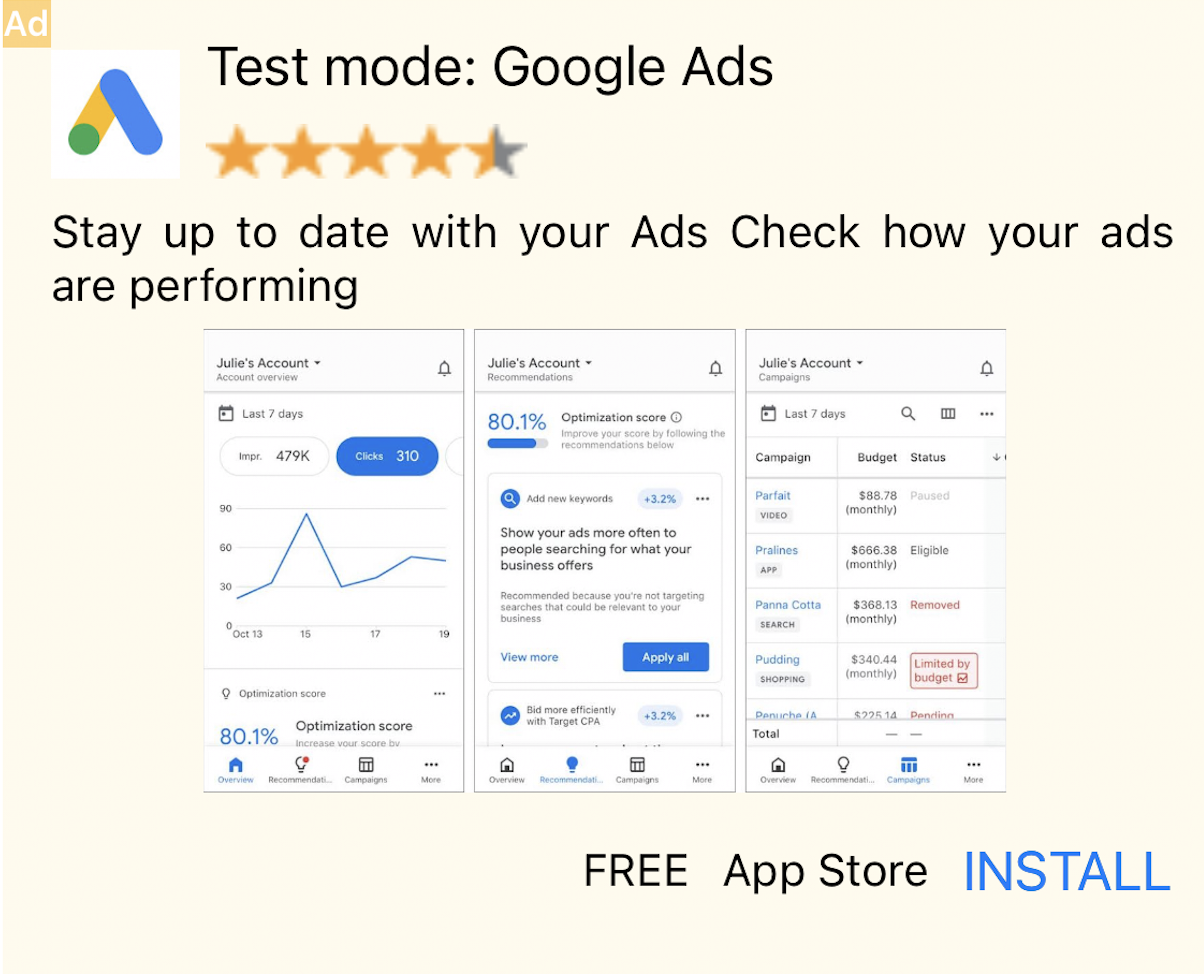
کلیک روی تبلیغاتی که برچسب حالت آزمایشی دارند، بیخطر است. درخواستها، نمایشها و کلیکها روی تبلیغات در حالت آزمایشی در گزارشهای حساب شما نمایش داده نمیشوند.
آزمایش با میانجیگری
واحدهای تبلیغاتی آزمایشی گوگل فقط تبلیغات گوگل را نشان میدهند. برای آزمایش پیکربندی میانجیگری خود، باید از رویکرد فعالسازی دستگاههای آزمایشی استفاده کنید.
تبلیغات واسطهای برچسب حالت آزمایشی را نمایش نمیدهند . شما مسئول هستید که مطمئن شوید حالت آزمایشی برای هر یک از شبکههای واسطهای شما فعال است تا این شبکهها حساب شما را به دلیل فعالیت نامعتبر علامتگذاری نکنند. برای اطلاعات بیشتر به راهنمای واسطهای مربوط به هر شبکه مراجعه کنید.
اگر مطمئن نیستید که آیا یک آداپتور شبکه تبلیغاتی میانجیگری حالت آزمایشی را ارائه میدهد یا خیر، بهتر است در طول توسعه از کلیک کردن روی تبلیغات آن شبکه خودداری کنید. میتوانید از ویژگی adNetworkClassName در هر یک از قالبهای تبلیغاتی استفاده کنید تا بفهمید کدام شبکه تبلیغاتی، تبلیغ فعلی را ارائه میدهد.


