Contact Information
Before launching your Appointments Redirect integration, it is mandatory for the Contact Information page to be filled out. It is important that communication post-integration is routed correctly to your technical and operations team. You can also use this page to update contact information post-launch.
Please enter the following information:
| Contact Information Fields | |
|---|---|
| Alert Contacts - (required) | Partner Portal users that can troubleshoot non-emergency technical issues that arise in Production. Automated alert emails will be sent to these users whenever issues are detected in Production. Note: Alert contacts can only be specified in the Production Environment. |
| Technical Emergency Contacts - (required) | Contacts that will be notified in case of emergencies (e.g. integration is disabled). Recommended to provide a page alias. |
| Technical Non-Emergency Contacts - (required) | Contacts for partner ongoing support that require technical input (e.g. API migration efforts, matching issues). |
| Operational contact for merchant issues - (required for some integrations) | Contacts that will be notified of merchant issues, such as when a merchant requests to remove a partner that they do not have a business relationship with. This field is only available in some integrations. |
| Operational contact (for Google) - (required) | Contact for user escalations that require partner intervention (e.g. booking not honored). These contacts are for Google use only and will not be provided to users. |
| Operational contact (to share with users) - (required) | Contact that is shared with users for user escalations (e.g. refunds, cancellations, or order modifications). This is your default brand’s support email alias. |
| Operational Support - (required) | Operational hours and time zones that you offer user support. Select all that apply. |
Setting up your contact information
When logging into the Partner Portal you may be presented with a modal requesting the contact information for your account. To help Google provide you support and notifications related to your account, it is required that the contact information is filled in before you are able to access other features within the Partner Portal. Once your contact information is entered the rest of the Partner Portal will be available.
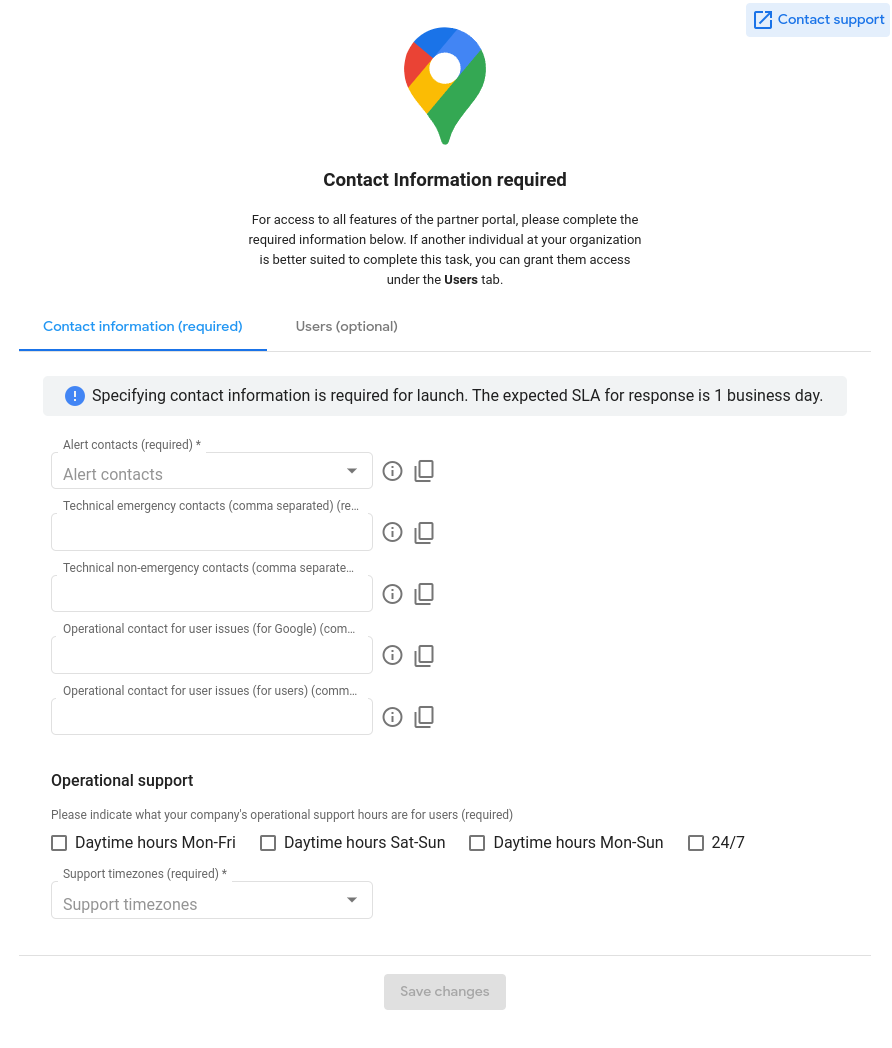
If another person from your organization is better suited to fill in the contact information, you are able to grant them access to the Partner Portal by switching to the Users tab within the modal. Because this contact information is account wide, only one user needs to enter this information.
If you have any questions or need assistance you can still reach out to our support team by using the Contact support link available on the top right corner of the modal or by referring to our How to get help guide.
Once all contact information has been submitted within the modal, the rest of the Partner Portal will be unlocked and you can begin working on your Appointments Redirect integration. You will be able to update your accounts contact information or user access at any time by using the Contact Information page of the Partner Portal, underneath the Configuration tab.