Google Classroom eklentileri, kullanıcıları tanımlamak ve kimliklerini doğrulamak için Google Tek Oturum Açma (TOA) özelliğini kullanmalıdır.
TOA hakkında daha fazla bilgi için Google Identity'nin OpenID Connect Kılavuzu'nu inceleyin. Ayrıca, otomatik oturum açma ve Oturum Açma Markalama Kuralları ile ilgili olarak Google'ın kullanıcı kaydı ve oturum açma hakkındaki resmi belgelerine başvurmanızı öneririz.
Classroom eklentilerinde Google TOA'yı uygulama talimatları için sorunsuz oturum açma sayfasına bakın. Sorunsuz oturum açma kılavuzunda, eklentinizin oturum açmayla ilgili en iyi uygulamalara uyduğundan emin olmak için kullanılabilecek test planına da değinilmektedir.
Oturum açma akışı
Google Classroom, kullanıcıların oturum açma sürecinde yaşadığı zorlukları azaltmak için bir iFrame açıldığında login_hint sorgu parametresini sağlar. login_hint, kullanıcının benzersiz Google kimliğidir ve kullanıcı eklentinizde ilk kez oturum açtıktan sonra sağlanır. Bu parametre, Google Classroom'da oturum açmış kullanıcı hakkında bağlam bilgisi sağlar. Bu sorgu parametreleri hakkında daha ayrıntılı bilgi için oturum açma parametreleri kılavuz sayfamızı inceleyin.
Mevcut Google Classroom kullanıcısının login_hint sorgu parametresi, eklentinin oturum açmış kullanıcılarından herhangi biriyle eşleşmiyorsa Google oturum açma iletişim kutusunu göstermeniz gerekir. Düğme, Google'ın markalama yönergelerine uygun olmalıdır. Kullanıcı zaten oturum açtıysa tekrar oturum açması istenmemelidir.
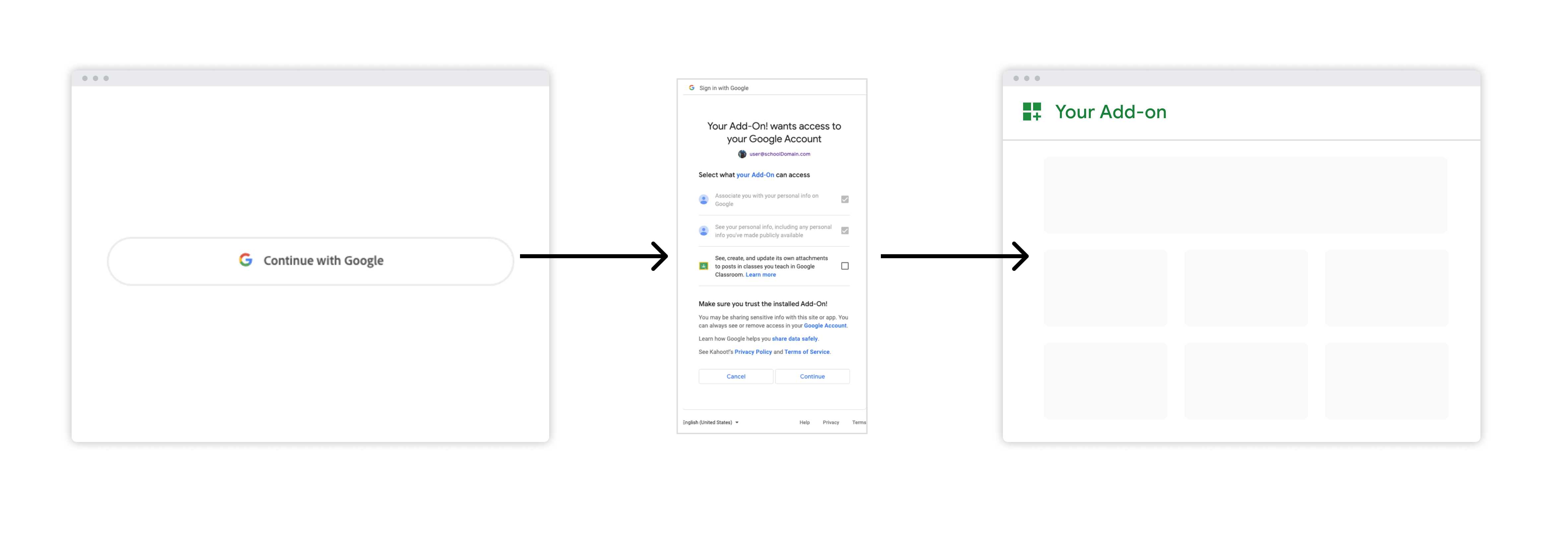 Şekil 1. Kullanıcı eklentinizi ilk kez başlattığında oturum açma akışı.
Şekil 1. Kullanıcı eklentinizi ilk kez başlattığında oturum açma akışı.
