Google Classroom के ऐड-ऑन को उपयोगकर्ताओं की पहचान करने और उनकी पुष्टि करने के लिए, Google के सिंगल साइन-ऑन (एसएसओ) का इस्तेमाल ज़रूर करना चाहिए.
एसएसओ के बारे में ज़्यादा जानने के लिए, Google Identity की OpenID Connect गाइड देखें. हमारा यह भी सुझाव है कि आप अपने-आप साइन इन होने की सुविधा और साइन-इन ब्रैंडिंग के दिशा-निर्देशों के लिए, उपयोगकर्ता के साइन-अप और साइन-इन से जुड़े Google के आधिकारिक दस्तावेज़ देखें.
Classroom ऐड-ऑन में Google SSO को लागू करने के बारे में दिशा-निर्देश पाने के लिए, आसानी से साइन इन करने की सुविधा वाला पेज देखें. बिना किसी रुकावट के साइन इन करने की सुविधा से जुड़ी गाइड में, टेस्ट प्लान के बारे में भी बताया गया है. इसका इस्तेमाल यह पक्का करने के लिए किया जा सकता है कि आपका ऐड-ऑन, साइन इन करने के सबसे सही तरीकों का पालन कर रहा हो.
साइन इन करने का फ़्लो
उपयोगकर्ताओं को साइन इन करने में आने वाली समस्याओं को कम करने के लिए, Google Classroom, iframe खोलने पर login_hint क्वेरी पैरामीटर उपलब्ध कराता है. login_hint, उपयोगकर्ता का यूनीक Google आईडी होता है. यह उपयोगकर्ता को तब मिलता है, जब वह पहली बार आपके ऐड-ऑन में साइन इन करता है. यह पैरामीटर, Google Classroom में साइन इन किए गए उपयोगकर्ता के बारे में जानकारी देता है. इन क्वेरी पैरामीटर के बारे में ज़्यादा जानकारी के लिए, साइन-इन पैरामीटर से जुड़ी गाइड का पेज देखें.
अगर Google Classroom के मौजूदा उपयोगकर्ता के login_hint क्वेरी पैरामीटर की वैल्यू, ऐड-ऑन में साइन इन किए गए किसी भी उपयोगकर्ता से मेल नहीं खाती है, तो आपको Google का साइन-इन डायलॉग दिखाना होगा. बटन को Google के ब्रैंडिंग दिशा-निर्देशों का पालन करना होगा. अगर उपयोगकर्ता पहले से ही साइन इन है, तो उसे फिर से साइन इन करने के लिए नहीं कहा जाना चाहिए.
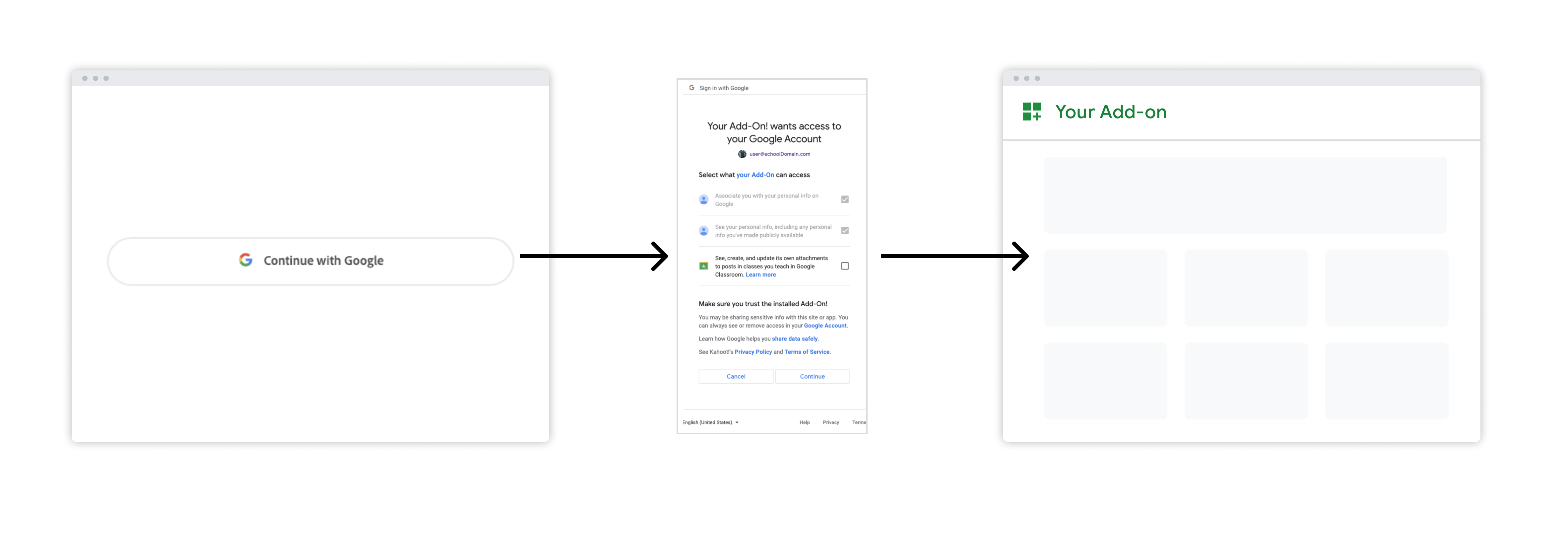 पहली इमेज. जब कोई उपयोगकर्ता पहली बार आपके ऐड-ऑन को लॉन्च करता है, तब साइन इन करने का फ़्लो.
पहली इमेज. जब कोई उपयोगकर्ता पहली बार आपके ऐड-ऑन को लॉन्च करता है, तब साइन इन करने का फ़्लो.
